“The most suitable plugin for beginners to create a form.” “The world’s best drag-and-drop form builder.” Or “the most powerful and user-friendly WordPress form builder on the market”.
There’s no denying it, the creators of WPForms don’t go out of their way to praise the merits of their plugin. After all, it’s hard to blame them. Our baby is often the most beautiful, the strongest and the most intelligent. It’s a well-known fact, isn’t it?
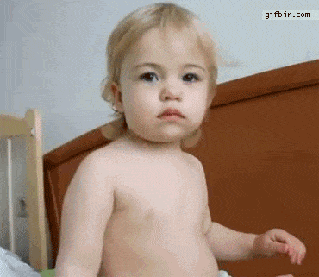
And then this plugin has more than 5 million active installations: it must have some qualities. Enough to make it stand out a bit and hold its head up.
So, WPForms, are you really the strongest? By the end of this post, you’ll know what this must-have plugin is worth and how to add a form to your website with it, with the help of our dedicated step-by-step tutorial.
On the road for a full presentation.
Overview
What is WPForms?
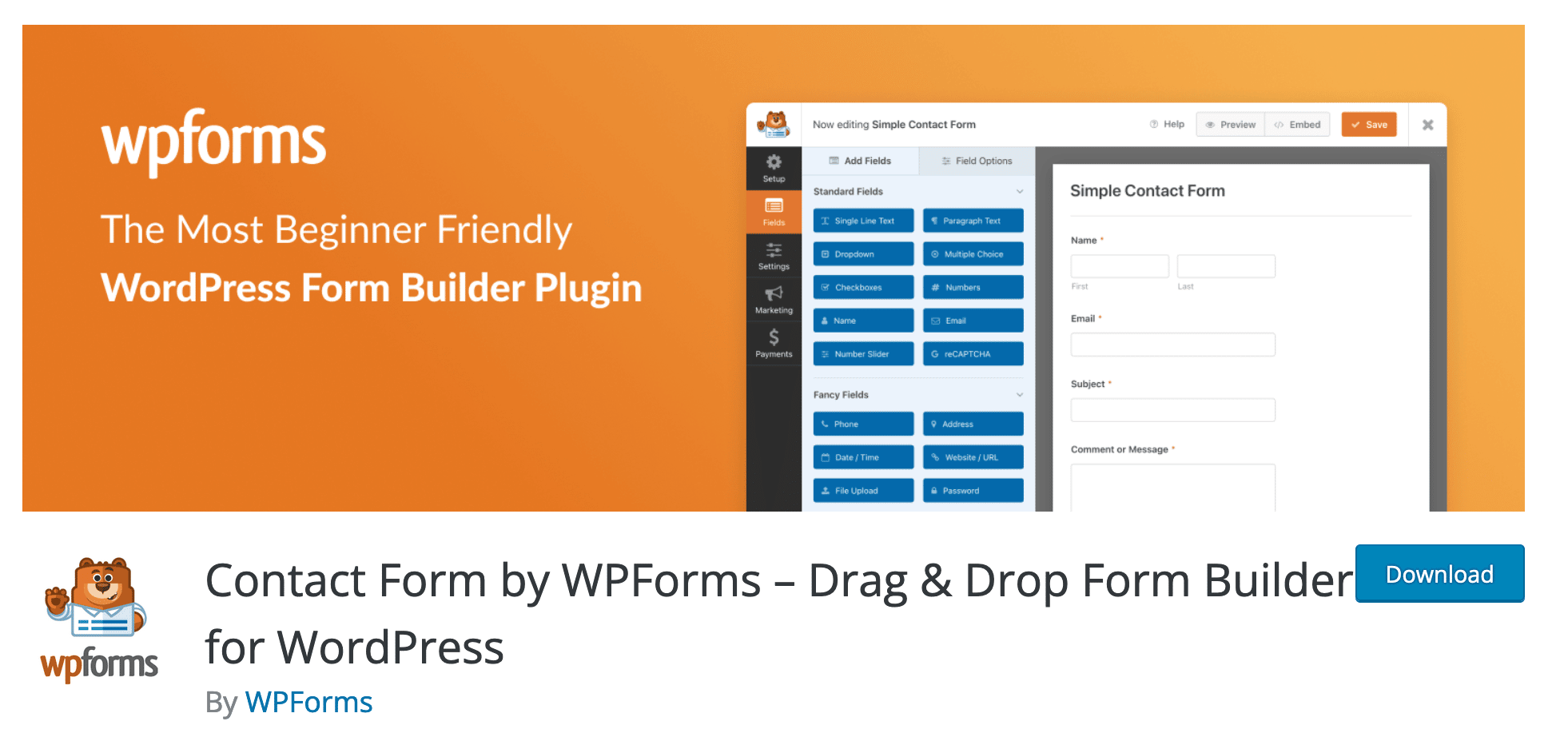
WPForms is a freemium WordPress plugin to create different types of forms (contact, payment, subscription, survey, etc.) without coding, thanks to ready-to-use templates and a drag-and-drop interface. It is characterized by its ease of use and flexibility.
WPForms is available in two versions:
- A free version (WPForms lite) that you can install and activate from your WordPress dashboard.
- A premium version (WPForms Pro) available from $39.50/year.
With over 5 million active installations, WPForms is the most popular contact form plugin in the official directory, tied with Contact Form 7.
It’s also one of the 10 plugins with more than 5 millions active installations (on the 59,524 of the official directory), with behemoths like Yoast SEO or Elementor.
One of the many plugins in the Awesome Motive galaxy
Now you know where the plugin comes from. It must be said that this giant is used to cohabit with other successful plugins within its own family.
Contact Form by WPForms – its exact name will be shortened to WPForms in this article – is part of the Awesome Motive galaxy, a company created and managed by Syed Balkhi.
Awesome Motive has several tools/plugins well established in the WordPress ecosystem:
- Monster Insights, which allows you to integrate Google Analytics with WordPress.
- Optin Monster, for designing opt-in forms.
- SeedProd, a handy plugin to design a maintenance page or Coming Soon, but also landing pages.
- All in One SEO, a plugin to optimize your SEO.
- Smash Balloon, to integrate news feeds from different social networks (Facebook, Instagram, etc.) on WordPress.
- The specialized website WPBeginner.
WPForms is very popular and has won over its users for several reasons, which we will explain in the following section.
What are the main features of WPForms?
Ease of use
This is one of the main selling points put forward by the WPForms team: its plugin is first of all easy to use.
Its description on the official directory hammers it home: “We believe that you shouldn’t have to hire a developer to create a WordPress contact form.”
In fact, we confirm: the plugin is very easy to handle, which makes it a great tool for the beginner audience. No need to get your hands in the code to create advanced forms.
The promise of WPForms? To help you design a form in 5 minutes.
To do this, the plugin takes you by the hand thanks to:
- More than 300 ready-to-use form templates (WPForms templates), so you don’t have to start from scratch.
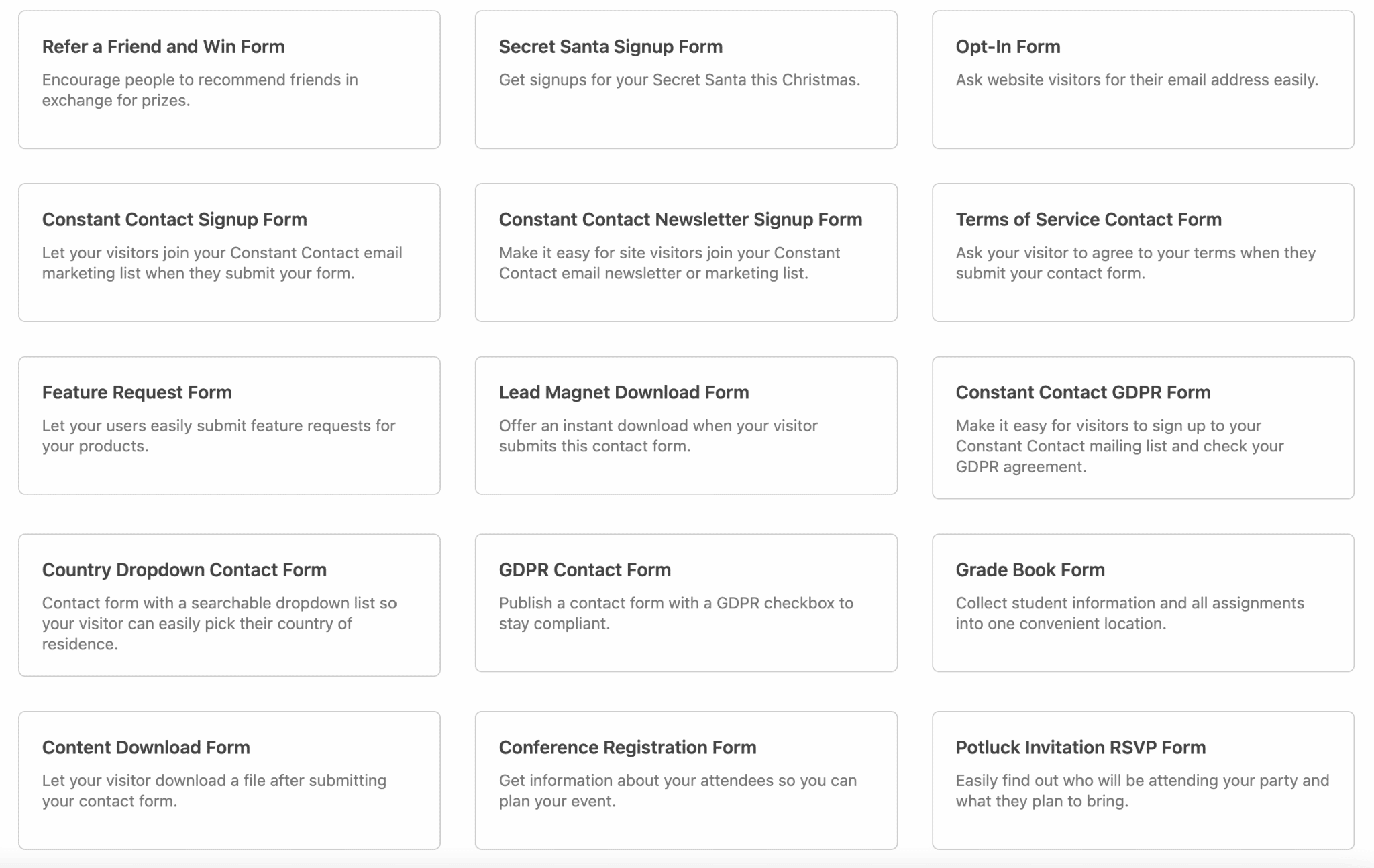
- An intuitive and reactive drag and drop interface.
- An optimal display on all types of devices (computer, smartphone, tablet): the forms are responsive by default. Except some details inherent to the design of each site, you will not have to worry about the responsive aspect.
Flexibility and power on the menu of WPForms
If it is first presented as a plugin able to help you create contact forms, WPForms is much more than that. You can use it to set up (almost) any kind of form:
- Payment form if you want to sell a product or service on your WordPress site. WPForms integrates with Stripe and PayPal payment gateways.
- Login form to access a member area, for example.
- Polls and surveys.
- Reservation form for a hotel or a restaurant, among others.
- Form to set up donations.
- Form to subscribe to your newsletter.
- Form to request a quote, etc.
In fact, the possibilities are almost endless. You can tailor WPForms to your needs and those of your target audience.
Like any good form plugin, you can also set up conditional logic on your forms. This system allows you to display certain fields only if certain conditions are met (e.g. filling a particular field).
Moreover, the Pro version of WPForms allows you to set up the electronic signature (useful to sign a quote or an order form, for example).
You can even restrict the display of some of your forms using the “Form Locker” addon. For example, you can specify that a certain form will only be displayed on a certain day or at a certain time.
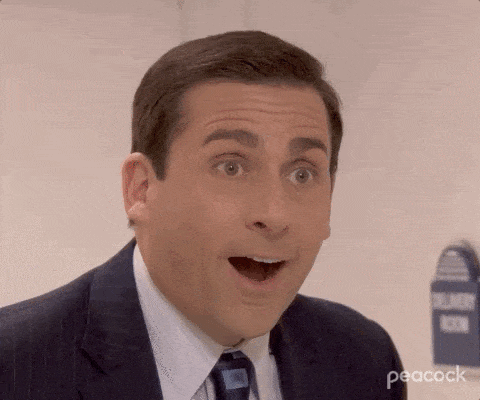
Spam protection
WPForms has an anti-spam feature that is automatically activated when you create a form. It’s just essential to avoid being polluted by emails and unwanted messages, which could also compromise the security of your website.
To go even further, WPForms allows you to add a CAPTCHA to your forms in 3 different ways with:
- An in-house addon (“WPForms Custom Captcha”).
- The Google reCAPTCHA system.
- The hCaptcha tool.
Integration with a large ecosystem of tools
Finally, one of the big advantages of WPForms is its integration with multiple tools. In terms of the WordPress ecosystem, already, the form plugin offers integration with some page builders like Elementor and the Divi Builder.
Thanks to this, you will be able to customize the appearance of your forms directly from the interface of your favorite page builder.
More broadly, WPForms integrates with various email marketing platforms from the “Plus” version of its premium offer. For example, you can connect the plugin to Mailchimp to “send” contacts who have filled out a form on your site, directly to your list of subscribers.
Finally, the integration with Zapier (from the “Pro” license) allows you to automate your forms according to your needs.
Well: WPForms is starting to look a little more familiar to you. It is now time to familiarize yourself with its interface. To do so, we’ll use a practical case by designing a contact form from scratch. Let’s go!
How to set up WPForms: creating a contact form in 5 steps
In order to detail the way WPForms works, we will use the free version of the plugin, which is enough to start. Of course, if you want to benefit from additional options, the Pro version will be more complete. We will detail its features and prices later in this post.
Step 1: Install and activate the plugin
Start by installing and activating the plugin. The quickest way is to go through your WordPress dashboard. In Plugins > Add New, type “WPForms” in the search bar.
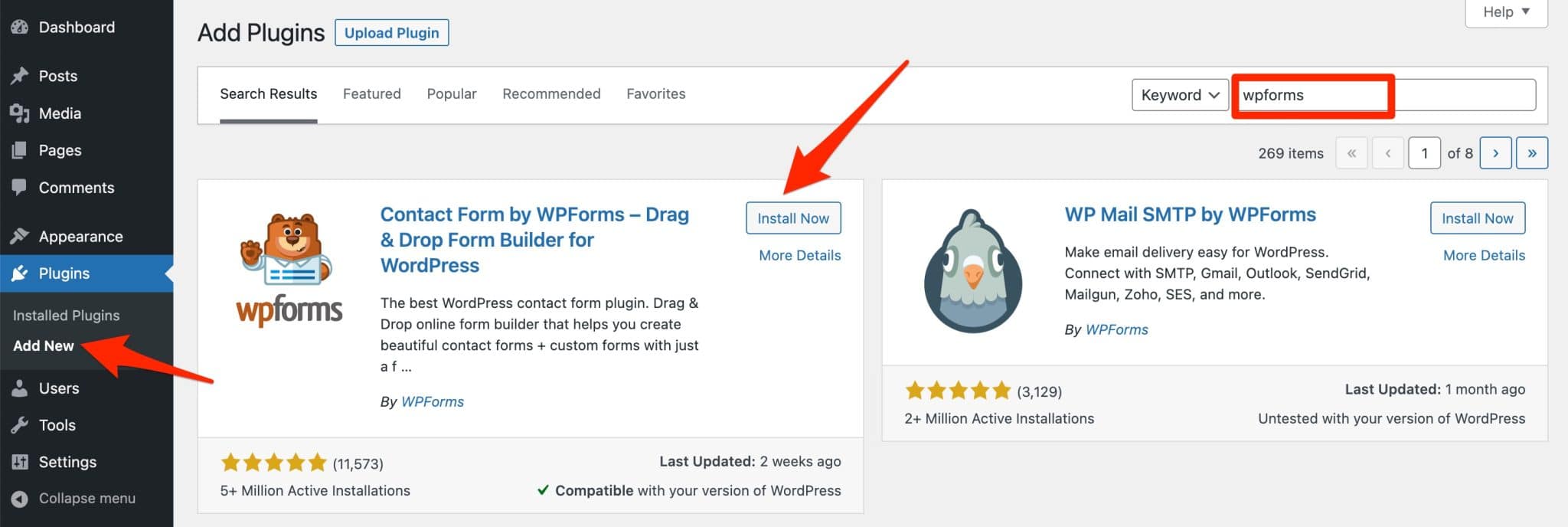
Click “Install Now”, and then be sure to activate the plugin right after. If you have followed these instructions exactly, you will have a new menu called “WPForms” in your administration interface:
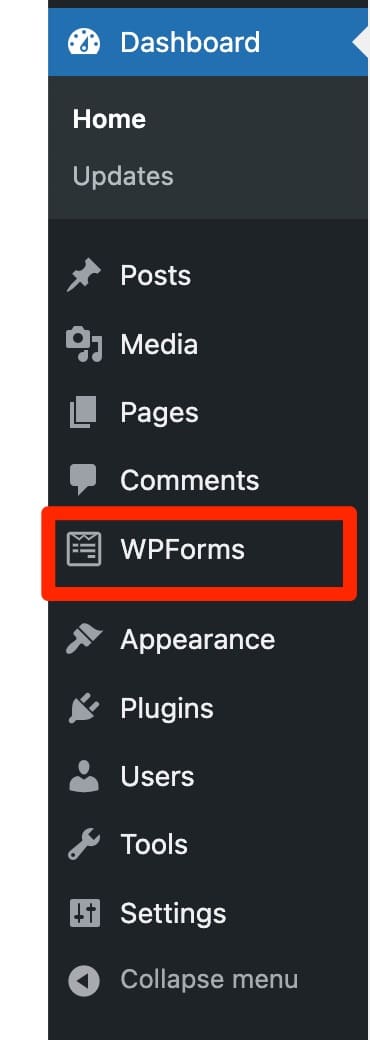
This is where you can create and customize your next forms. Nevertheless, note that Contact Form by WPForms will send you to a landing page as soon as it is activated.
It offers you for example to:
- Create your first form.
- Participate to the WPForms challenge: the plugin invites you to design your first form in less than 5 minutes.
- Watch a video tutorial or read a guide on how to create a form.
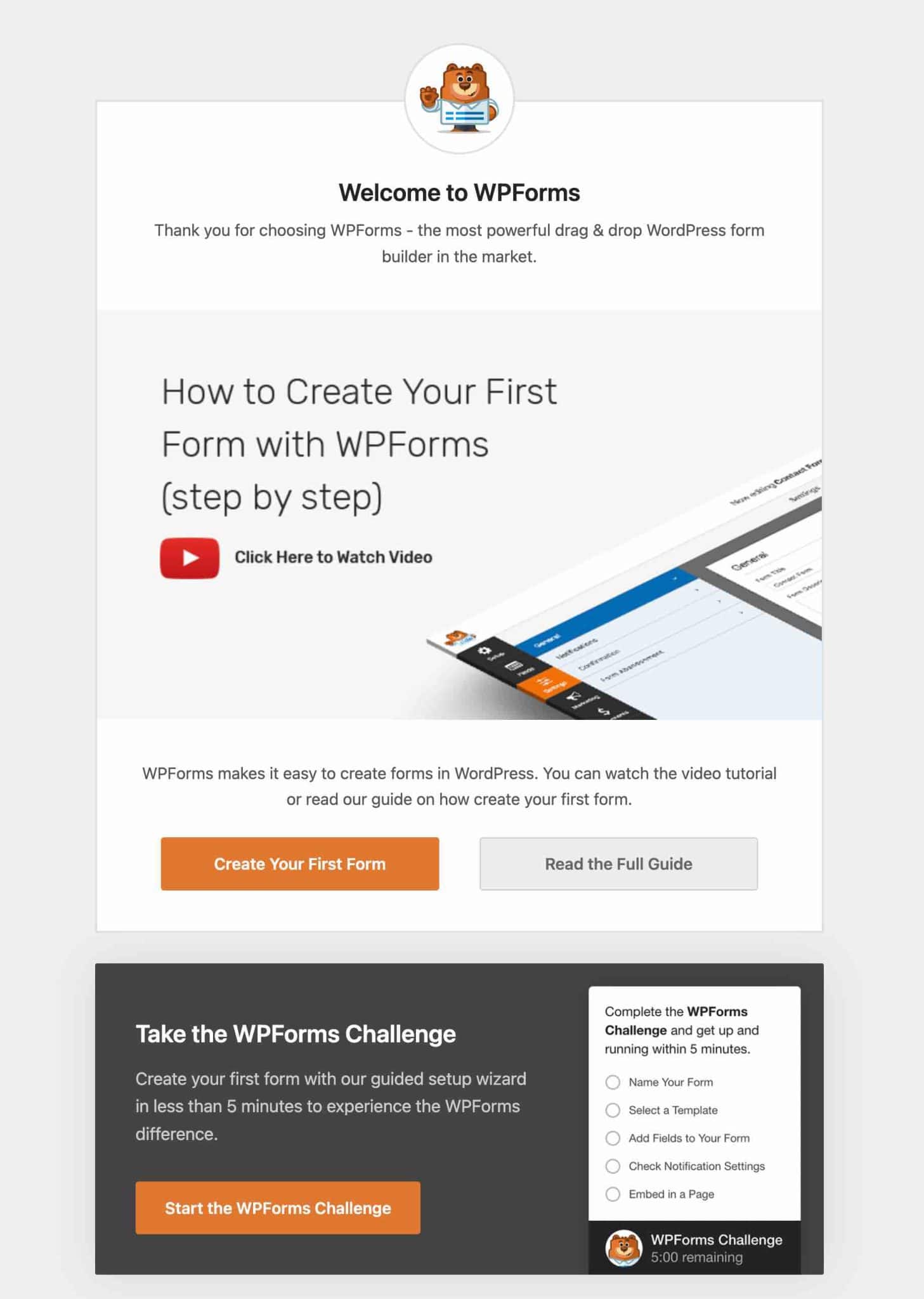
To install WPForms Pro after purchase, download the zip file in your customer area, then add it to your WordPress website in Plugins > Add New > Upload Plugin.
Step 2: Select a form template
So to add your first form, you can go through this landing page.
Otherwise, in general, use the WPForms > Add menu.
WPForms will then suggest two things:
- Name your form (e.g. Contact Form 1).
- Select a form template. You can filter by categories in the left column. In the free version, WPForms offers 25 different types of forms. There are for example classic templates to design a contact form, an opt-in form, or a newsletter registration form. For the purposes of this test, we will start with the classic: the good old contact form (“Simple Contact Form”).
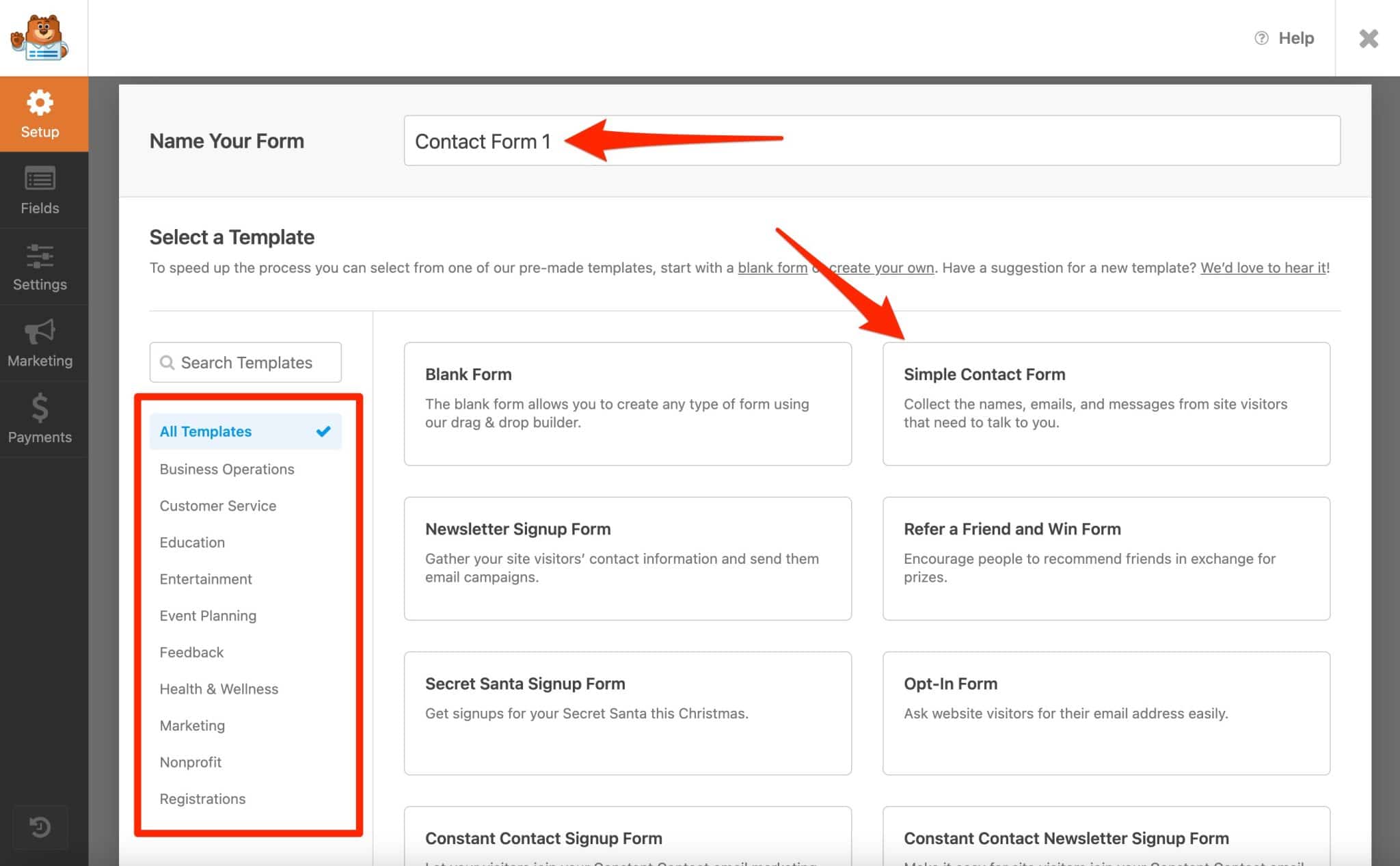
Step 3: Add fields to your form
Presentation of the interface
After choosing the form template of your choice, WPForms sends you to its form customization interface.
It is clear and readable. It can be divided into 4 areas:
- The left sidebar (zone #1 on the screenshot below) invites you to make general settings on your form (setup, fields, settings, marketing, payments).
- Right next to it, in blue (zone #2), you have two tabs to add fields to your form and customize them more finely (“Field Options” tab).
- In the middle of the screen (zone #3), you can see a preview of your form. All your changes (adding/modifying a field) are visible in real time.
- At the top of the page (zone #4), you have a bar to save, preview and embed your form into your content.
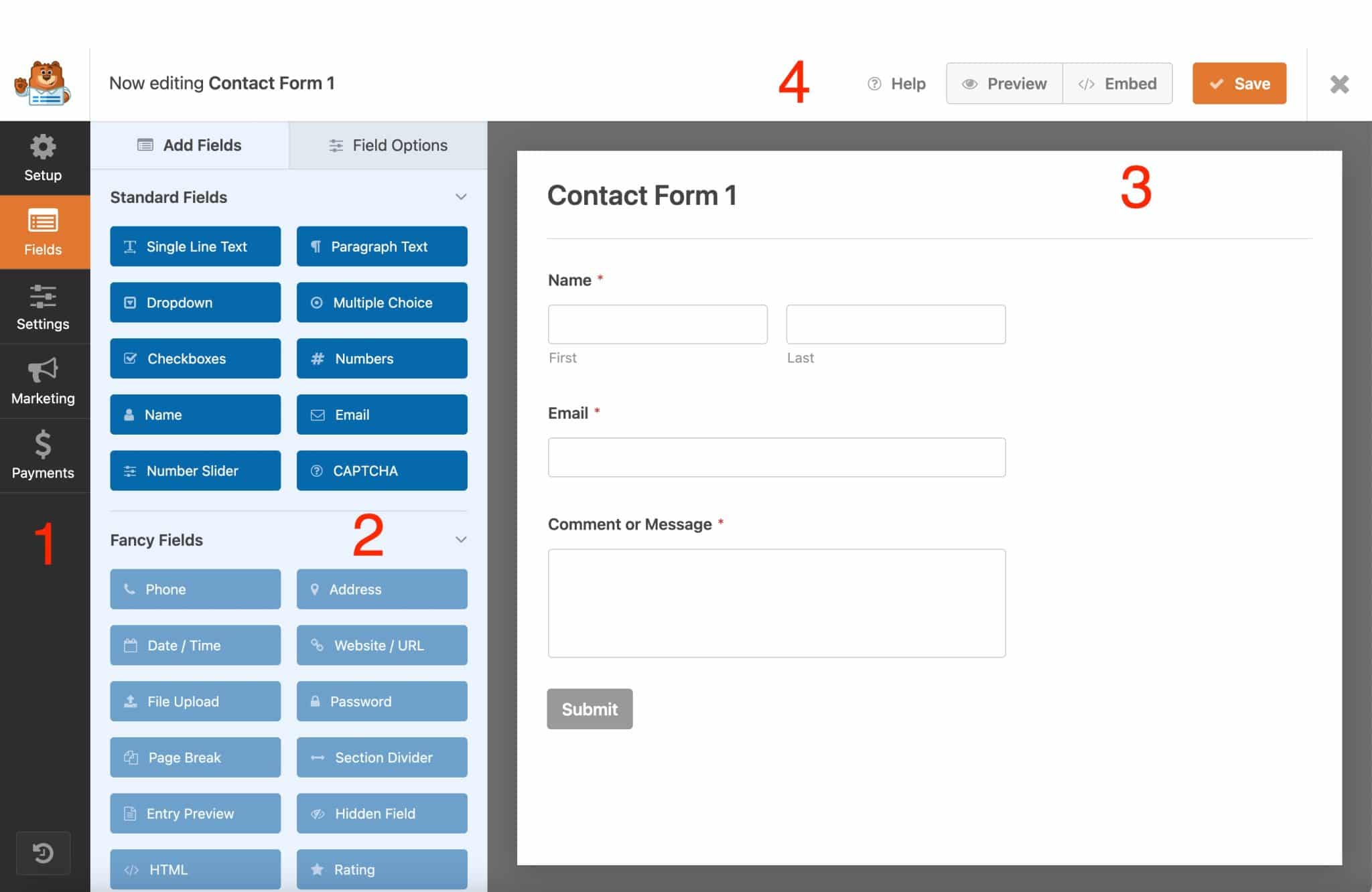
How to add and customize your form fields?
To add a field, it’s very simple: select the one you want, then drag and drop it to the preview of your form.
The free version of WPForms allows you to add only 10 standard fields. To take advantage of all the fields offered, you will have to upgrade to a premium license.
Drag and drop also allows you to change the order of all your fields and reposition them as you wish.
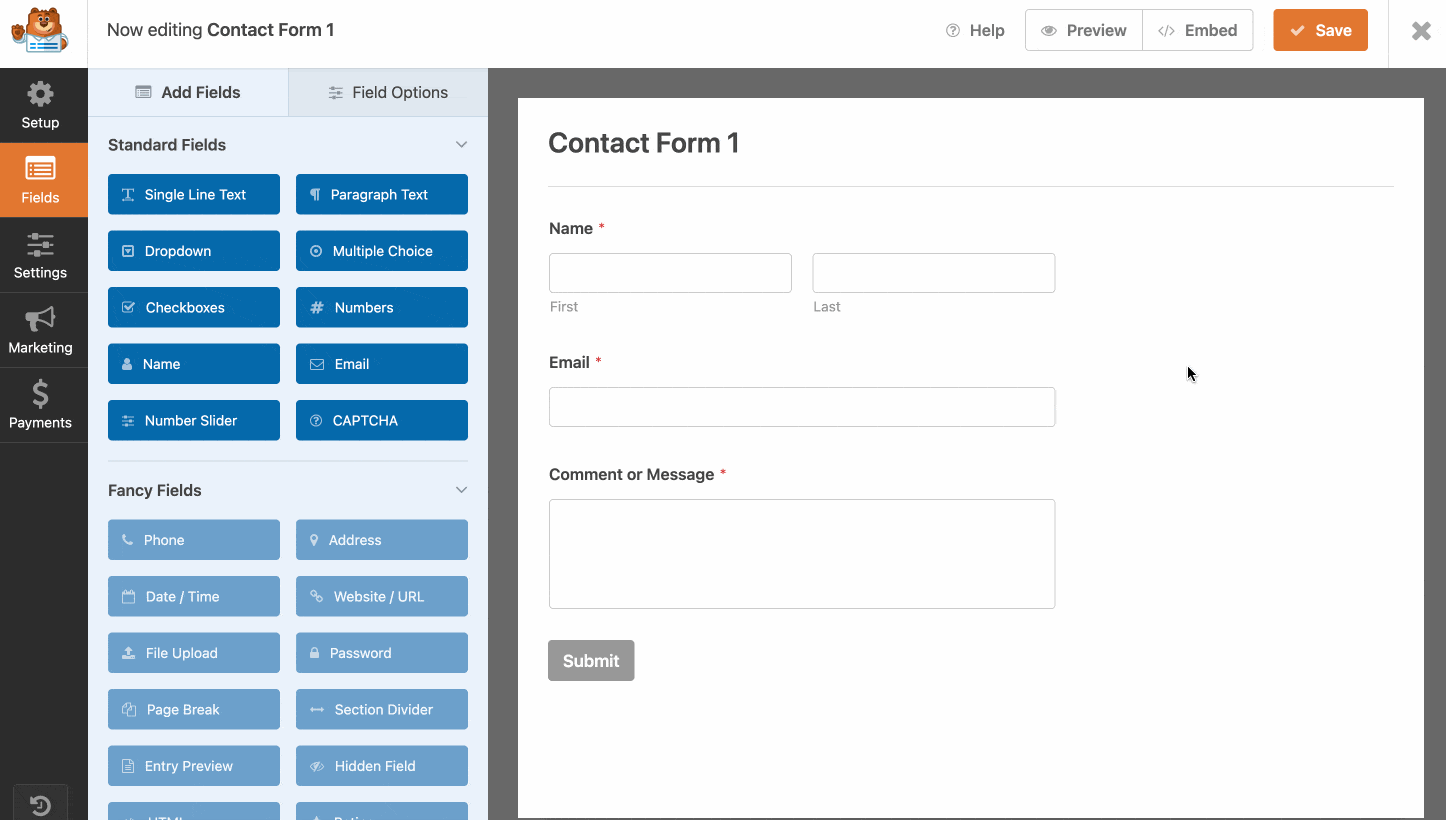
A simple click on the field of your choice allows you to edit it. WPForms then sends you to the “Field Options” tab, which itself has 3 tabs:
- “General“: this is where you can modify the wording and format of each field, in order to translate them into the language of your choice. It is possible to select if the field is mandatory to be able to submit the form (by deactivating the small button “Required”, it will not be anymore).
- “Advanced” allows you to adjust the size of the field, add CSS classes, and even hide the label.
- “Smart Logic” is a Pro feature only to add conditional logic to your form.

Have you made your first settings? Remember to save your form using the dedicated button at the top of the page. Before integrating it into your content, I suggest you take a look at the other settings available.
Step 4: Make adjustments to your form
There are still a few details to tweak before you can proudly display your form to your visitors. To do so, go to the “Settings” menu on your left sidebar:
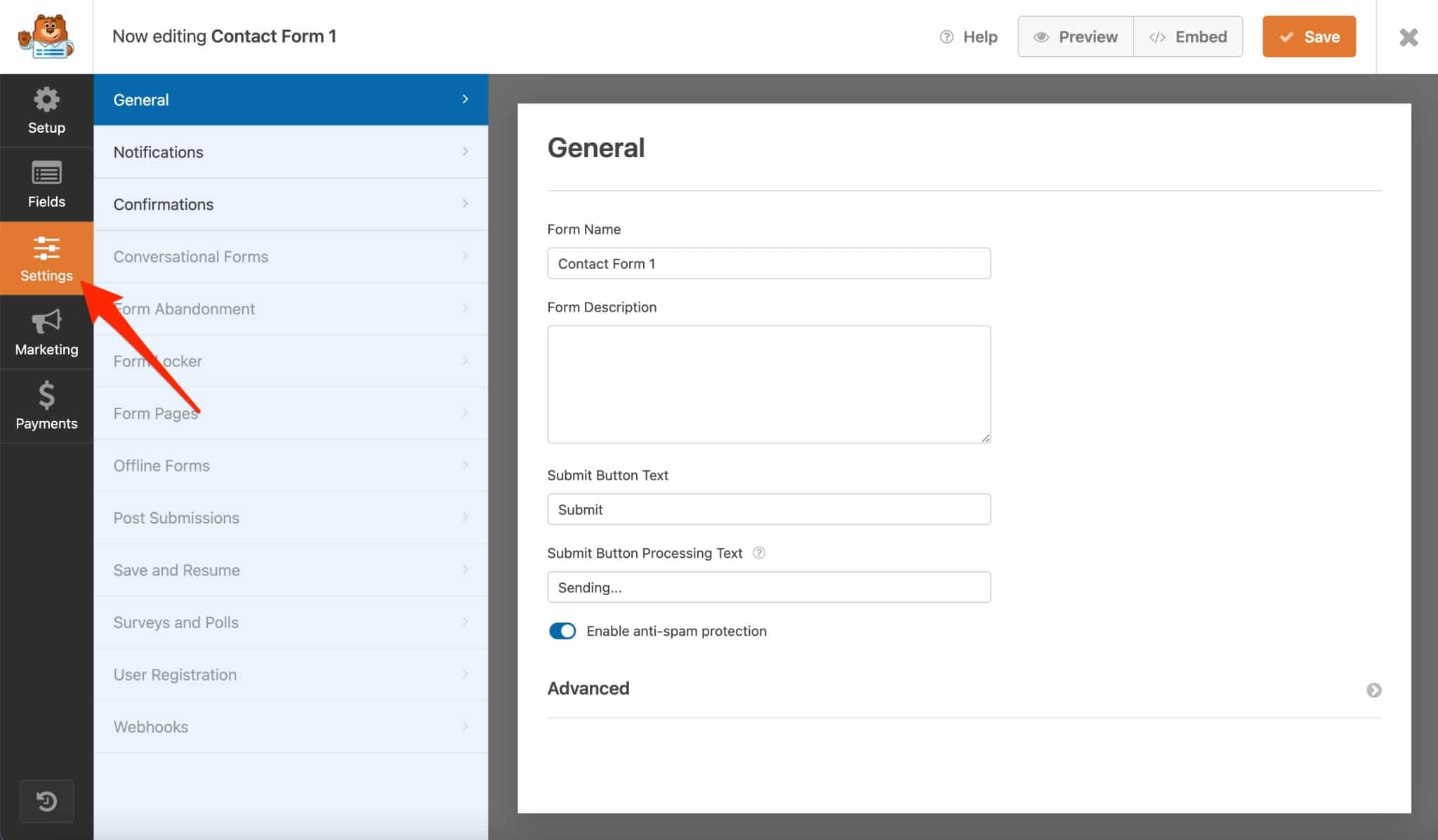
The free version of WPForms allows you to act at 3 levels:
- “General” to change the wording of the submit button text. By default, “Submit” is proposed. Do the same with the text of the current submit button. For example, enter “Loading…” instead of “Sending…”.
- “Notifications” to activate the sending of… notifications i.e. emails sent when a form is submitted.
- “Confirmations” to set up the display of a short message after a form has been submitted (e.g. “Thank you for contacting us, we will get back to you as soon as possible”). It is also possible to display a specific page or to link to a page (e.g. Home or landing page).
The “Marketing” tab will allow you to integrate WPForms with an email marketing service or a CRM (Customer Relationship Management). Well, I might as well tell you right away, there are only 2 possible choices with the free version: integration with Constant Contact or Uncanny Automator.
You use the famous HubSpot, Mailchimp or ActiveCampaign? No choice, you will have to buy the corresponding premium license.
Finally, note that no payment gateway integration is offered with the free plugin (“Payments” tab).
Step 5: Integrate the form into your WP content
The final step in this process of creating a form with Contact Form by WPForms is to integrate it into your WordPress site.
By clicking on the “Embed” button at the top of the page, WPForms will offer you to either select a page on which to integrate your form, or to create a new page.
Of course, you can do this as well. Here, I’ll show you how to do it using a Gutenberg block or a shortcode, through two classic cases.
How to integrate a WPForms form in a page or a post?
You have a nice Contact page and you want to integrate a form in it? Go to the desired page, and define the area where you want to add your form.
At this point, you have two options:
- Either add the “WPForms” block and select the corresponding form.
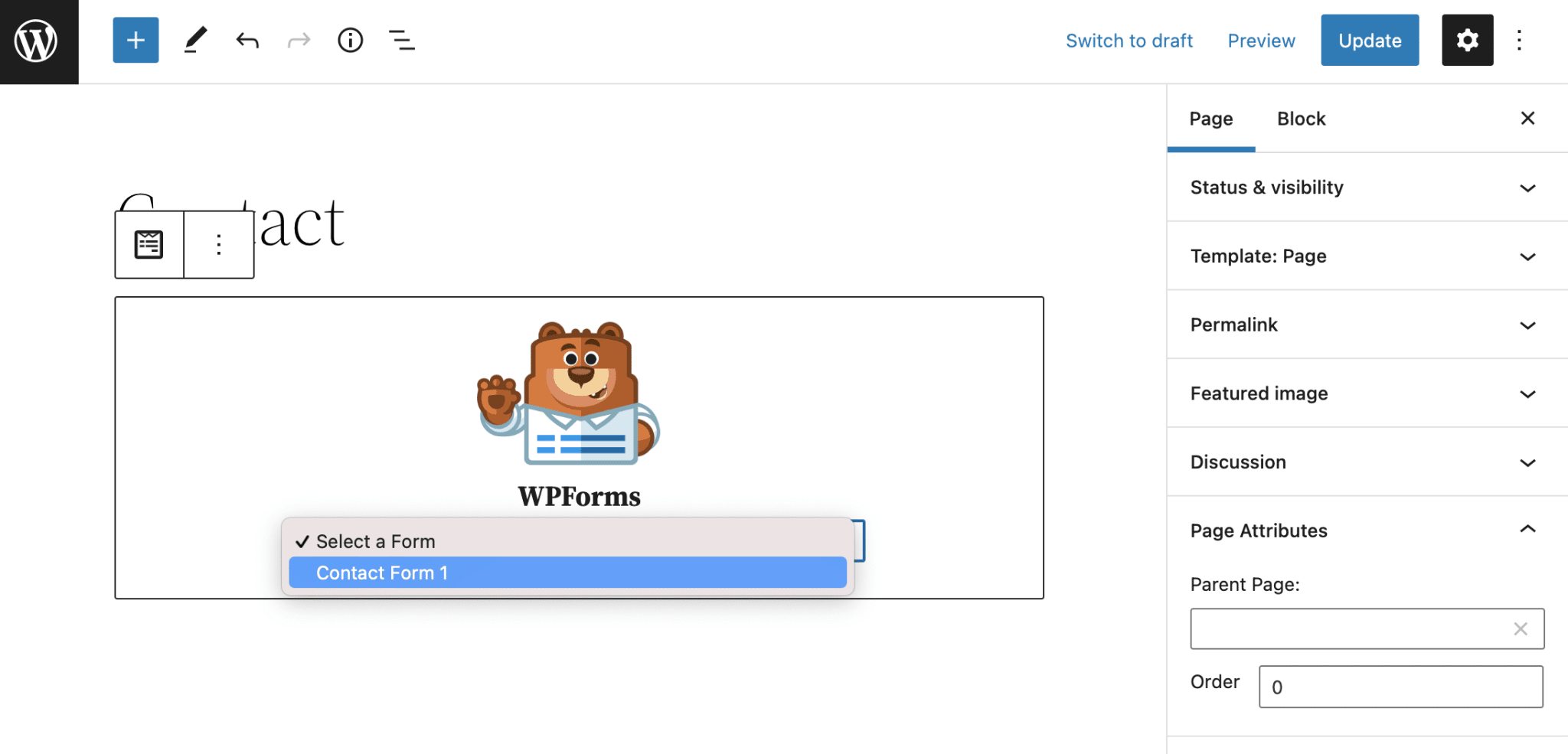
- Or add the “Shortcode” block by filling in the shortcode associated with your form (e.g.
[wpforms id="5"]).
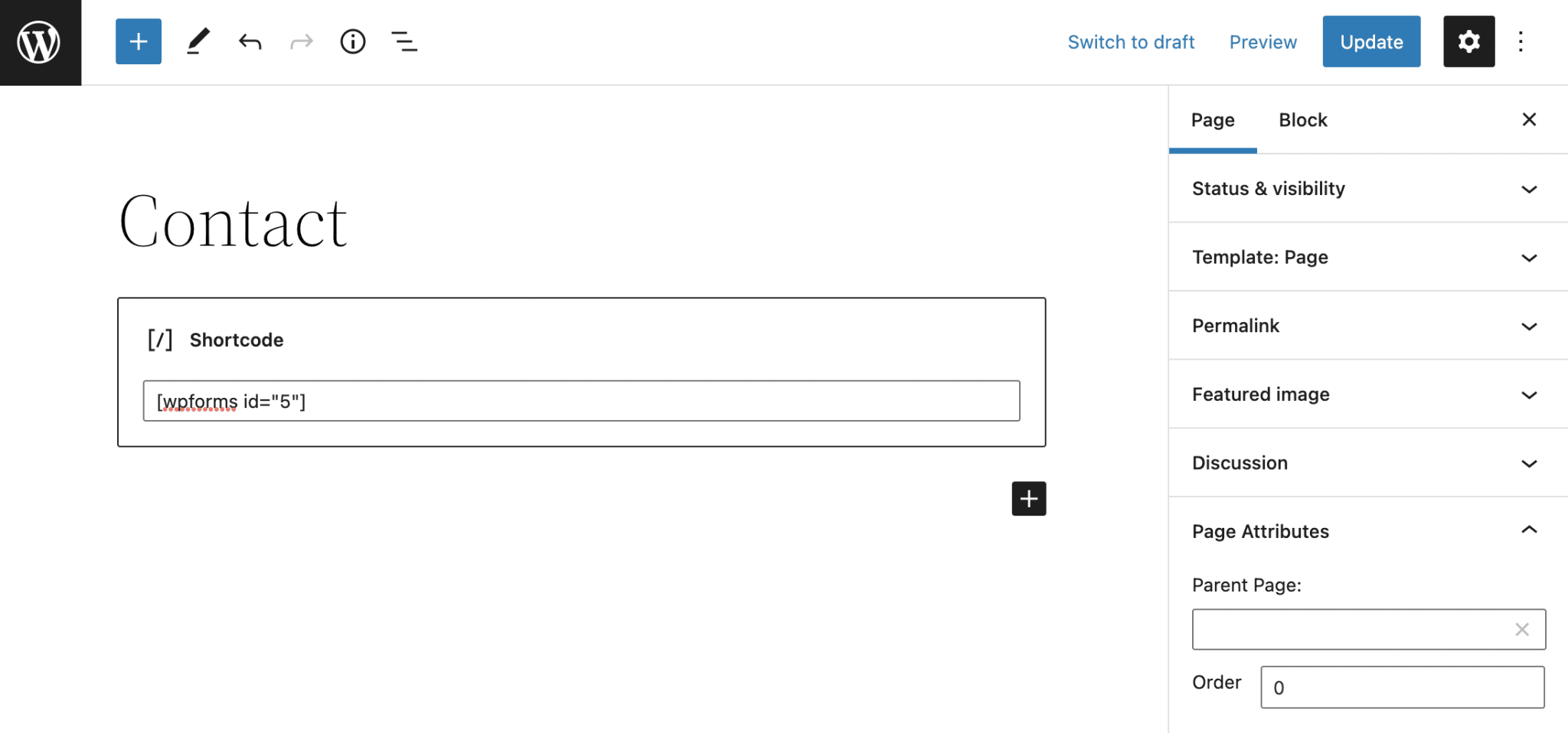
How to integrate a form in a widget zone?
You have just seen how to include the form of your choice in a publication. But maybe you want to add it in a widget zone like your sidebar or footer?
The number and type of widget areas offered depends on the theme you are using. It may not offer a sidebar, for example.
Here again, there are two ways to proceed:
- If you are using a Full Site Editing (FSE) compatible theme like Twenty Twenty-Two, go to Appearance > Editor to add your form in your footer, for example.
- If you are not using an FSE compatible theme, go to Appearance > Widgets. You can then, in the widget area proposed by your theme, integrate either the “WPForms” block or the “Shortcode” block corresponding to your form. On the example below, you can see that the theme I’m using for this test (Twenty Twenty-One) offers only one widget area (Footer):
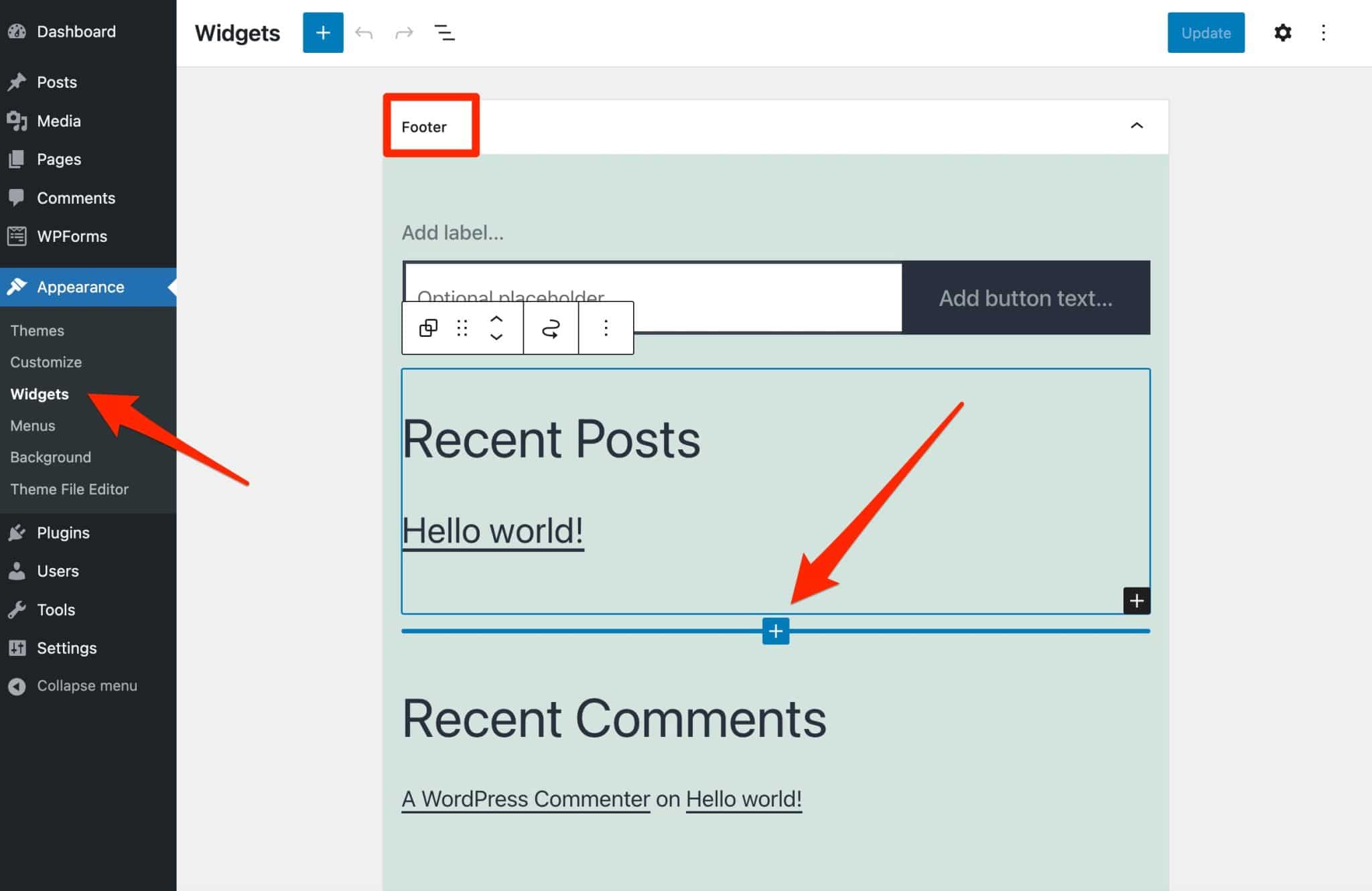
This time, it’s all good. You know how to create a form with WPForms from A to Z, from the choice of the template to its integration on page.
In the next part, I will show you that it is possible to make even more advanced settings to fine-tune your form.
What are the settings menus proposed by WPForms?
So far, you have learned how to customize the visible part of your form, i.e. the part your visitors will see on your website.
Alongside, you can also tackle the submerged part of this form, with a whole bunch of handy little settings scattered in the submenus of the general menu “WPForms”:
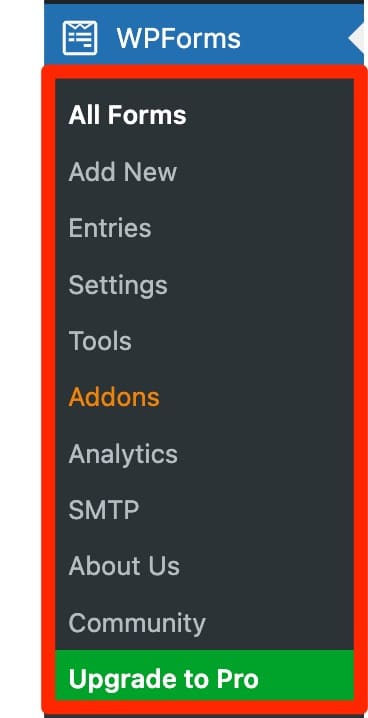
Let’s tackle it right away.
Settings
The “Settings” sub-menu is the one with the most options, with 8 tabs:
- “General” to activate your Pro license or to make settings related to CSS and GDPR (more info to make your forms compliant with this regulation in this post). The default options are normally well set up.
- “Email” to set the appearance of email notifications (template, header image, background color).
- “CAPTCHA” to set up hCaptcha or Google reCAPTCHA.
- “Validation” to configure the messages displayed to users when they fill out a form in real time.
- “Integrations” helps you integrate WPForms with third-party tools like Mailchimp or ActiveCampaign.
- “Geolocation” (Pro). This addon allows you to collect the geolocation data of visitors who have filled out your form.
- “Access” (Pro) to manage and customize access to WPForms features, for example according to the user’s role.
- “Misc” includes various options to hide plugin announcements and update details or to delete all data related to WPForms if you want to uninstall it.
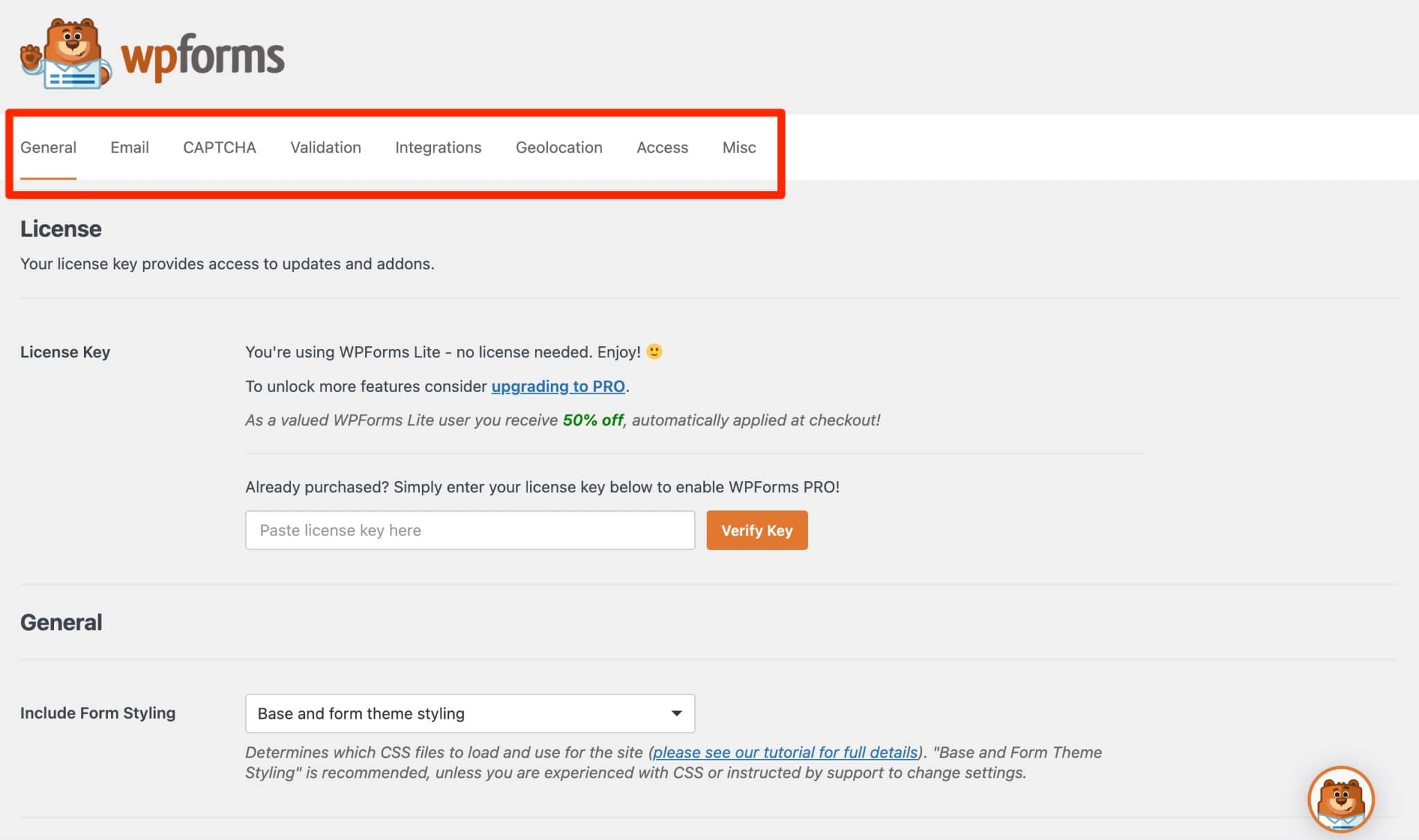
Entries
The “Entries” submenu collects multiple data related to your leads (people who have filled out and submitted a form). For example, you can see the number of times a form has been filled out by filtering by date.
Then, for each form, you can for example find all the fields filled in by the person, add notes, print, export, import the data, etc.
Tools
In the “Tools” sub-menu, you will be able to import and export your forms, while having access to system information and debugging of the plugin, if needed.
Addons
“Addons” presents all the WPForms addons, which you can find in the Pro version of the plugin (more info in the next section).
Analytics
The “Analytics” sub-menu proposes to integrate WPForms with MonsterInsights, one of the plugins proposed by Awesome Motive, the company behind WPForms.
SMTP
“SMTP” invites you to integrate WPForms with WP Mail SMTP, one of the many Awesome Motive plugins. As you can see, the Awesome Motive team is not too bad in marketing. 😉
So, what is SMTP (Simple Mail Transfer Protocol)? It is the protocol used to send emails. Using a server that is optimized for sending emails (like your Gmail, Outlook, or Yahoo server rather than your web server) helps improve the deliverability of your emails.
Since WordPress is not an emailing service, it may have difficulty getting past the spam barriers used by email clients (e.g. Gmail, Yahoo, Outlook, etc.).
This can therefore impact the deliverability of the email notifications that will be sent with each form submission. To avoid that they never reach their destination or end up in the spam folder of your recipients, the WP Mail SMTP plugin can be useful.
Community
Finally, the “Community” submenu presents community resources related to WPForms, such as a private Facebook group (+15K members), or the official YouTube channel.
You are now familiar with the WPForms interface and settings menu. Now it’s time to move on to the addons offered by WPForms.
What are the addons proposed by WPForms?
To go further in the customization of your forms and make the plugin even more flexible, you can also take advantage of addons. You can find them through the WPForms > Addons menu.
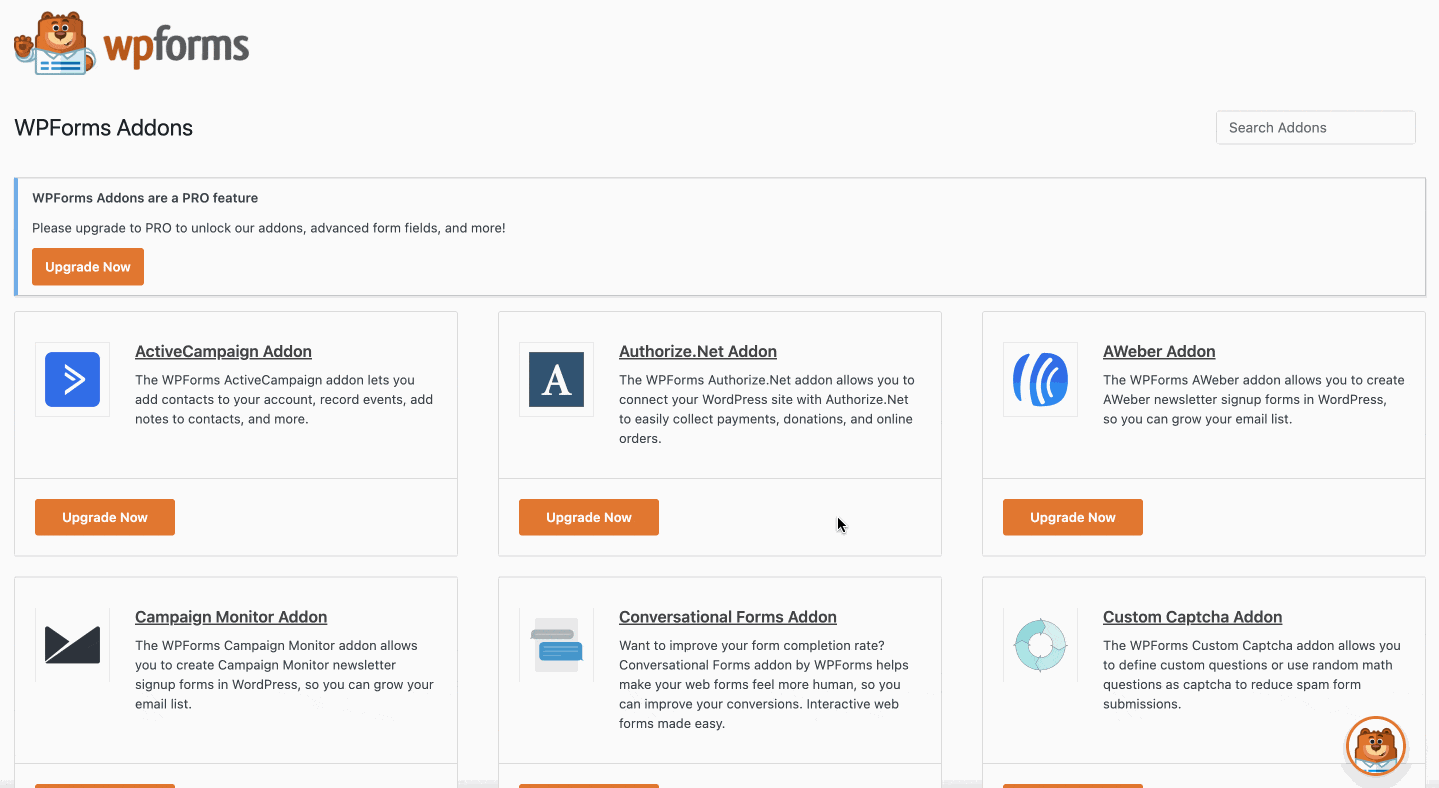
At the time of writing, I have counted 25 of them. Here are several things to remember about these addons:
- They are only available with one of the 4 Pro licenses of the plugin.
- They can’t be activated individually. You have to deal with the ones proposed in your license.
- The more expensive your license, the more addons you will have. Note that the most expensive license (“Elite”) includes all addons. On the other hand, the entry-level license includes only one addon, called “Custom Captcha Addon” (to define the questions of your choice in your Captchas).
Furthermore, these modules can be grouped into different categories. Some allow the integration of WPForms with:
- An email marketing tool: ActiveCampaign, AWeber, Campaign Monitor, Drip, GetResponse, Mailchimp, SendinBlue.
- A CRM: HubSpot, Salesforce.
- A tool to automate your tasks: Zapier, Webhooks.
- A payment gateway: PayPal, Stripe, Square, Authorize.net.
Others are there to improve the efficiency of your forms in terms of conversions:
- “Form Pages”, to create distraction-free forms.
- “Form Abandonment”, to reactivate people who have not finished filling out their form.
- “Conversational Forms”, to improve the completion rate of your forms.
- “Signature”, to have your visitors sign your forms electronically.
- “User Journey”, to discover the path taken by your visitors before they fill out a form.
And finally, some are used to add functionality to your forms:
- “Form Locker”, to restrict access to your forms.
- “Geolocation”, to store geolocation information of your visitors.
- “Surveys and Polls”, to create questionnaires and polls, etc.
Since all these addons are included in the Pro version of WPForms, see how much it will cost you if you want to get it.
How much does WPForms cost?
As you know, there is already a free version of WPForms on the official directory, but it is still very limited. It’s the principle of a freemium plugin: tease a maximum without giving too much, otherwise nobody will buy the premium version. 😉
The WPForms Pro offer is composed of 4 licenses:
- “Basic” is $39.50/year for use on up to 1 site.
- “Plus” costs $99.50/year for use on up to 3 sites.
- “Pro” is $199.50/year for use on up to 5 sites.
- “Elite” costs $299.50/year for unlimited use.
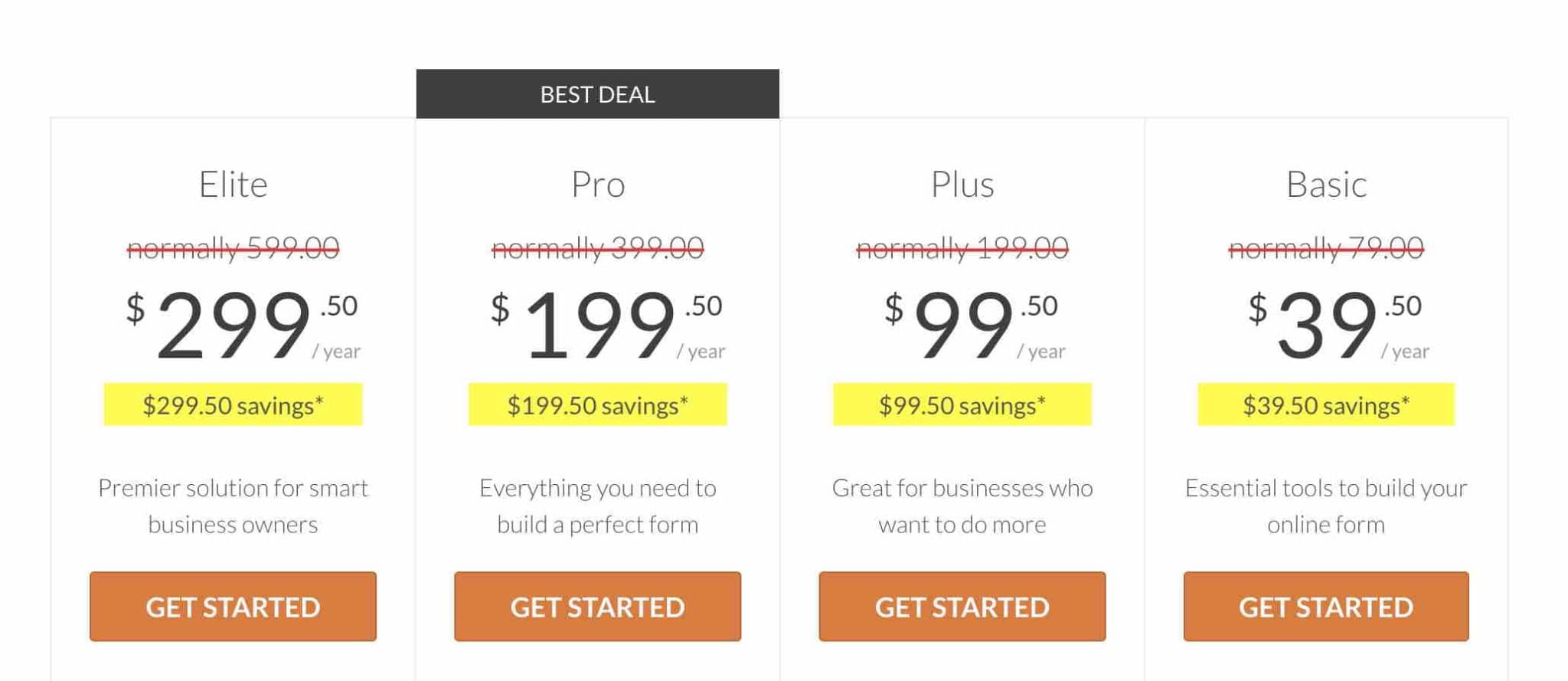
As you can see, the choice of a license depends first of all on the number of sites on which you intend to use WPForms.
But that’s not all. Depending on the features you want to implement and the addons you want to use, a license will be more or less appropriate.
For example, if you need addons to connect WPForms to Stripe or PayPal Standard, only the “Pro” and “Elite” licenses offer these two addons.
Do you want to integrate your form with your favorite CRM (HubSpot or Salesforce)? Even if you plan to use WPForms on a single site, you’ll have to start with the “Elite” license for that, and pay almost $300/year.
As a reader rightly pointed out to us, the promotional rates offered by WPForms are only valid for the first year. You have to have an eye for this information, indicated by a small asterisk on the price table.
In other words, if you want to renew your license after one year (to continue to benefit from the support and updates), you will pay full price. That’s $79/year for the Basic license, starting from the 2nd year. Or $599/year for the Elite license.
Our final opinion on WPForms
WPForms is a very interesting plugin that combines multiple advantages, but also several drawbacks that we will develop.
Strong points of WPForms
- A very easy to use plugin.
- The user interface and the ergonomics.
- The drag and drop form builder.
- The numerous templates to avoid starting from scratch when launching your form.
- The natively integrated spam protection.
- The possibility to create almost any type of form you can think of: contact, payment, subscription, quote, etc.
- The many features that allow you to customize a form to the fullest extent (in premium) with essential options such as conditional logic, for example.
- Integration with several page builders (Elementor, Divi Builder).
- Frequent updates and very good documentation.
Weaknesses of WPForms
- The free version quickly reaches its limits. You can only rely on 10 standard fields and only the integration with Constant Contact is offered. The latter is not the most popular email marketing tool on the market.
- It is impossible to activate a single addon: it’s a shame not to have marketed them one by one.
- By default, your forms inherit the style of your theme. This is a good thing, but to customize them, you will not have a dedicated option and you will have to add CSS code. If you know this language, O.-K. If you don’t, you may struggle.
- The price of the premium version. The “Basic” license is still limited in options (only one addon is offered). To benefit from all the addons of WPForms, you will have to opt for the “Elite” license ($299.50/year). And if you want to renew your license after the 2nd year, the price is almost prohibitive (almost $600 for the “Elite” license)!
Who is WPForms for?
Because of its simplicity of use, WPForms is a plugin that will perfectly suit beginners who want to create their first contact forms.
More experienced technicians and marketers will also be seduced by the plurality of options offered by the plugin, as well as by the presence of hooks to customize and extend the capabilities of the plugin with code.
The free version will be sufficient for people who want to create a simple contact form without fuss very quickly, and without any real need to customize its appearance. As a comparison, WPForms’ interface is still more welcoming than one of its competitors, Contact Form 7.
For more advanced needs (marketing, sales, etc.), the premium version will quickly become indispensable. But there is a downside if you want to take full advantage of it: its price. An alternative to Contact Form by WPForms like Gravity Forms (affiliate link), for example, will be just as powerful and cheaper.
Download WPForms:
On your side, are you a WPForms fan? Share your opinion about this plugin in the comments.

Receive the next posts for free and access exclusive resources. More than 20,000 people have done it, why not you?







Continue reading
Articles posted in WordPress PluginsWP Rocket: We went over this plugin with a fine-tooth comb [2024 Review]
It took me a while, but I finally found it. Yes, I found someone who dared to criticize the WP Rocket plugin sharply. What a nerve! This reader of an American site specializing in WordPress, says that this plugin has…
Yoast SEO: a guide to set up the best SEO plugin for WordPress
With more than 620 million downloads at the time of writing, Yoast SEO is one of the 10 most downloaded plugins of all time. Officially, it’s installed on websites in order to optimize their SEO (Search Engine Optimization). Put another…
How to add a chatbot to WordPress
It’s cropping up everywhere. You find it on almost every page of the Internet. It’s ready to answer your questions at a moment’s notice. Does the word “chatbot” ring a bell? Yes, you know, that little dialog box that pops…