Need to modify the PHP version of your website? That’s where it happens. Need to create an email address? That’s where it happens too. Need to install an SSL certificate on short notice? Here again. Where? On your WordPress site’s…
Batman versus Superman. Danaerys Targaryen versus John Snow. MacDonald’s versus Burger King.
There are mythical, age-old battles in which each team always finds an argument to put forward to the other in an attempt to have the last word.
The “Wix vs WordPress” debate is one of these historic clashes, which never seems to end as both platforms evolve and develop new features.
That’s why WPMarmite thought it would be interesting to take a closer look at the subject from an objective point of view.
The idea: to put ourselves in the shoes of anyone who wants to create a website, whatever it may be, and compare what the two CMSs have under the hood.
Hang on, it’s going to get hot.
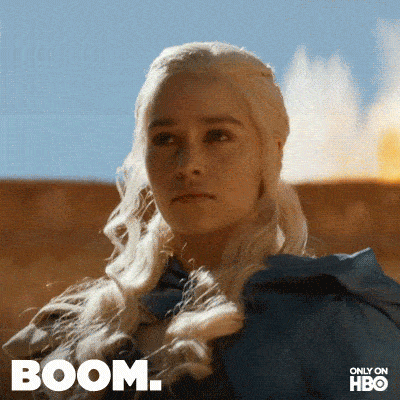
Overview
- Introducing Wix and WordPress
- Installation of Wix vs WordPress
- Ease of use and familiarizing yourself with Wix and WordPress
- Design and customization (themes and plugins) on Wix vs WordPress
- Blogging with Wix vs WordPress
- Wix vs WordPress: Which one should you choose for an eCommerce shop?
- SEO management on Wix vs WordPress
- Wix vs WordPress: What about security?
- Ecosystem and customer support on the two platforms
- Pricing of the two platforms
- Our final opinion on Wix vs WordPress: Which one should you choose?
Note: This article contains affiliate links. This means that WPMarmite will earn a commission if you decide to purchase some of the products presented via these links. This won’t cost you any extra money, and most importantly enables us to pay our team, finance the creation and updating of our content, and test new themes and plugins. To find out more, see our publishing policy.
Originally published in November 2018, this article was last updated in July 2023.
Introducing Wix and WordPress
Wix, a turnkey rental
Launched in 2006, Wix.com is a cloud-based web development platform. It is also referred to as a SaaS service.
SaaS stands for Software as a Service. This type of tool is only accessible online, from a dedicated website to which the user logs in. In other words, you only need an Internet connection to use Wix.
According to figures released by the platform at the time of writing, Wix is used by over 200 million users in 190 countries worldwide.
Furthermore, according to figures released by W3Techs, Wix is active on 2.5% of websites worldwide.
Technically, the Wix tool is a turnkey platform delivered to the user in the form of a monthly subscription (there is a free plan, but it’s very limited).
It takes care of hosting, domain name, and maintenance of the website created by the user.
With this tool, you can design any type of website: showcase site, blog, eCommerce store, and so on.
Content customization is simple, thanks to a drag-and-drop visual editor, with no coding knowledge required.
Wix is therefore easy to use for beginners, but much less customizable and flexible than WordPress.
Unlike WordPress, Wix is not open source (you don’t have access to its source code to modify it).
Finally, one very important limitation: with Wix, your content remains the property of the platform. You’re just the tenant.
WordPress, the most popular CMS on the market
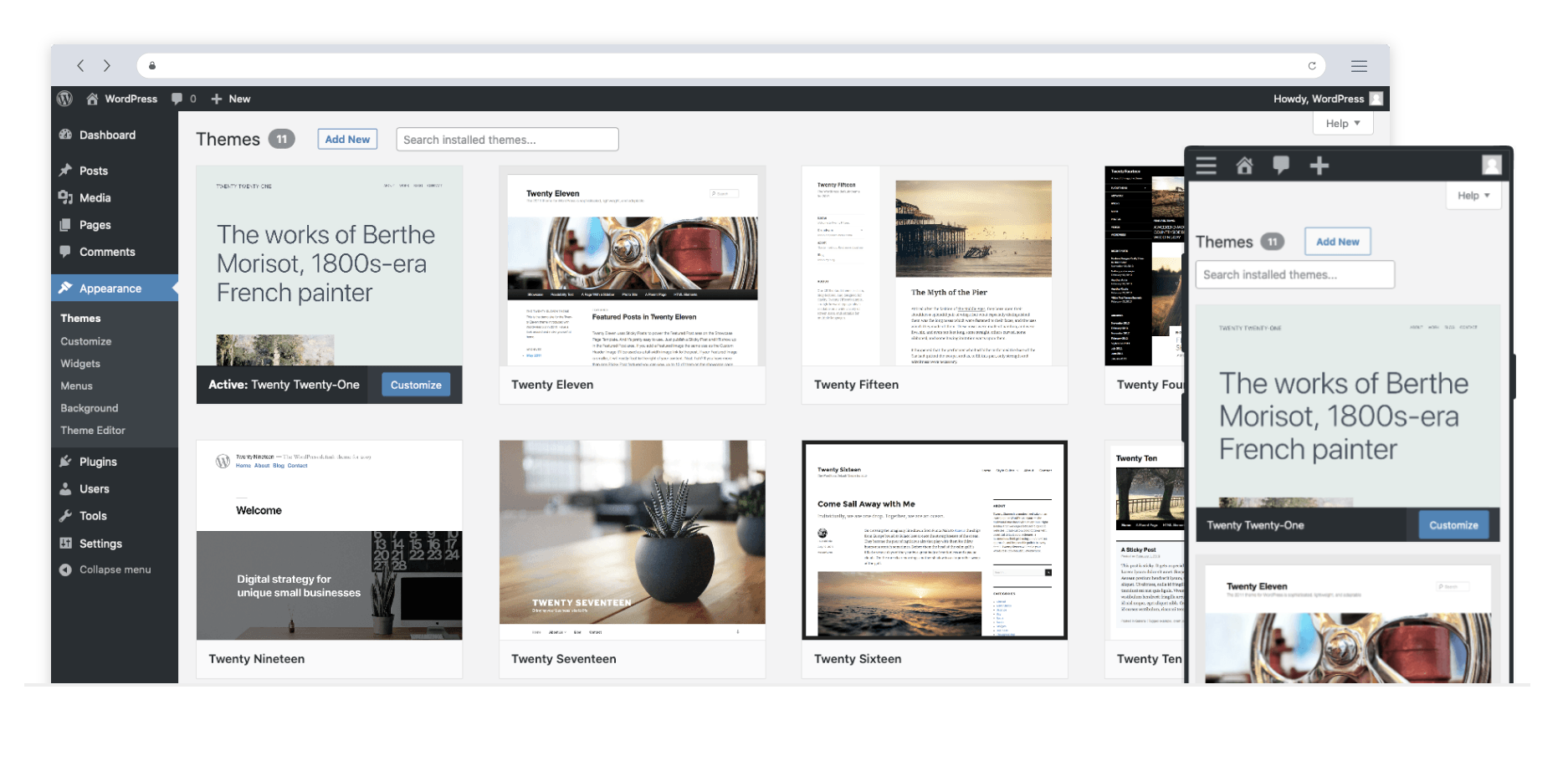
Launched in 2003, WordPress is defined as “free software used to create beautiful websites, blogs, and applications.” In the jargon, it’s also referred to as a CMS.
CMS stands for Content Management System. Broadly speaking, this type of software allows you to design dynamic sites without any technical knowledge.
Free and open source — its code can be modified and shared — WordPress is modular in every way. It’s the solution of choice for “personal blogs” as well as “larger online news sites,” as the official WordPress.org website puts it.
Robust, evolving, and maintained by a huge global community, WordPress is now used by 43.3% of the world’s websites.
Its domination of the CMS market is overwhelming.
WordPress has 62.8% market share, putting it light years ahead of its competitors.
Shopify is its closest pursuer (5.7% market share), ahead of Wix (3.7% market share).
Number one on the market, WordPress appeals to web designers and bloggers for many reasons:
- Its software is free. Technically, you don’t have to spend more than the purchase and annual renewal of a domain name and hosting, if you wish.
- It’s quick and easy to install.
- It lets you design any kind of site.
- Its ecosystem is gigantic. There are tens of thousands of plugins and thousands of themes (more on that later), so you can customize WordPress to suit your needs without coding.
- A very active community. You’ll always find a forum or Facebook group to help you solve a problem.
- It’s constantly improving, with frequent updates.
Please note that in this article, we’ll be comparing Wix and the wordpress.org platform, and not the wordpress.com service, which offers to host your site, and is therefore a little more similar to Wix.
What is the difference between Wix and WordPress?
In a nutshell, Wix and WordPress (WP) are two platforms for creating websites. Wix is an all-in-one solution that takes care of the hosting, domain name, and maintenance of your site. In short, you rent your site.
WordPress.org is open source and free. With WP you own your content, but you have to take care of (or outsource) hosting, domain name, and site maintenance (security, updates, etc.).
So, without further ado, let’s find out how to install a Wix site and a WordPress site.
Installation of Wix vs WordPress
Wix installation process
With Wix, it’s simple: you enter an email address and password, choose a domain name… and voilà! It’s all done in just a few clicks, on a single platform.
Wix takes care of everything else, from hosting your website to updating it over time.
With Wix, everything is done to make the platform as easy to use as possible for absolute beginners.
Right from the start, the platform guides you through the design of your website, asking you, for example, what type of site you want to create (blog, online store, portfolio, etc.).
Wix then recommends that you add features. All you have to do is tick the boxes corresponding to your needs:
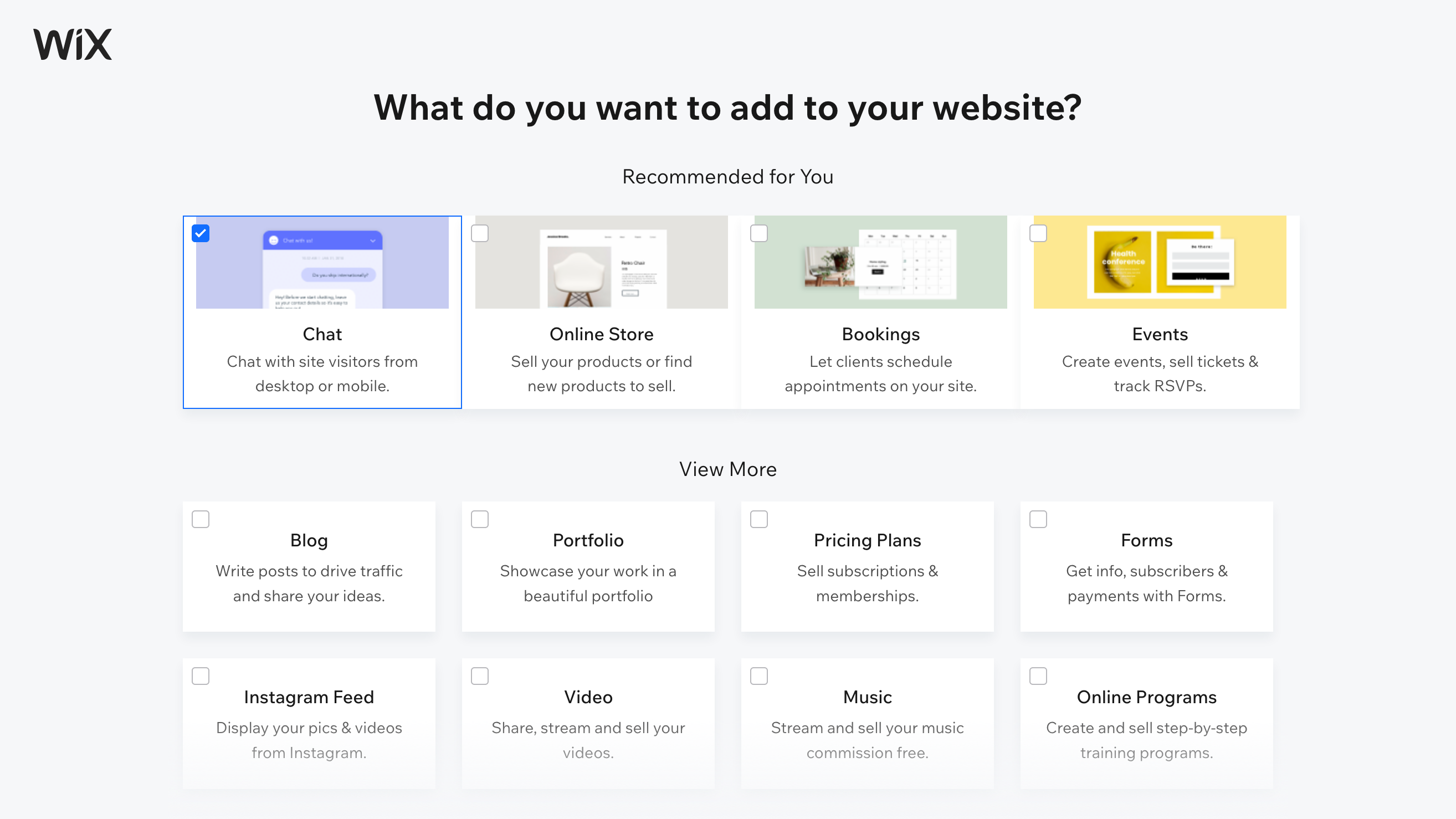
You can then design your site yourself, using the templates (ready-to-use page models) offered by the platform.
But Wix goes even further, allowing you to create a site for yourself. To do this, the tool uses an artificial intelligence process called Wix ADI (Artificial Design Intelligence).
The latter will take care of setting up your personalized website, with customized text and images.
For example, Wix lets you select a home page template, as well as sample pages to add (About, Contact, Services, Products, etc.), which you can then customize:
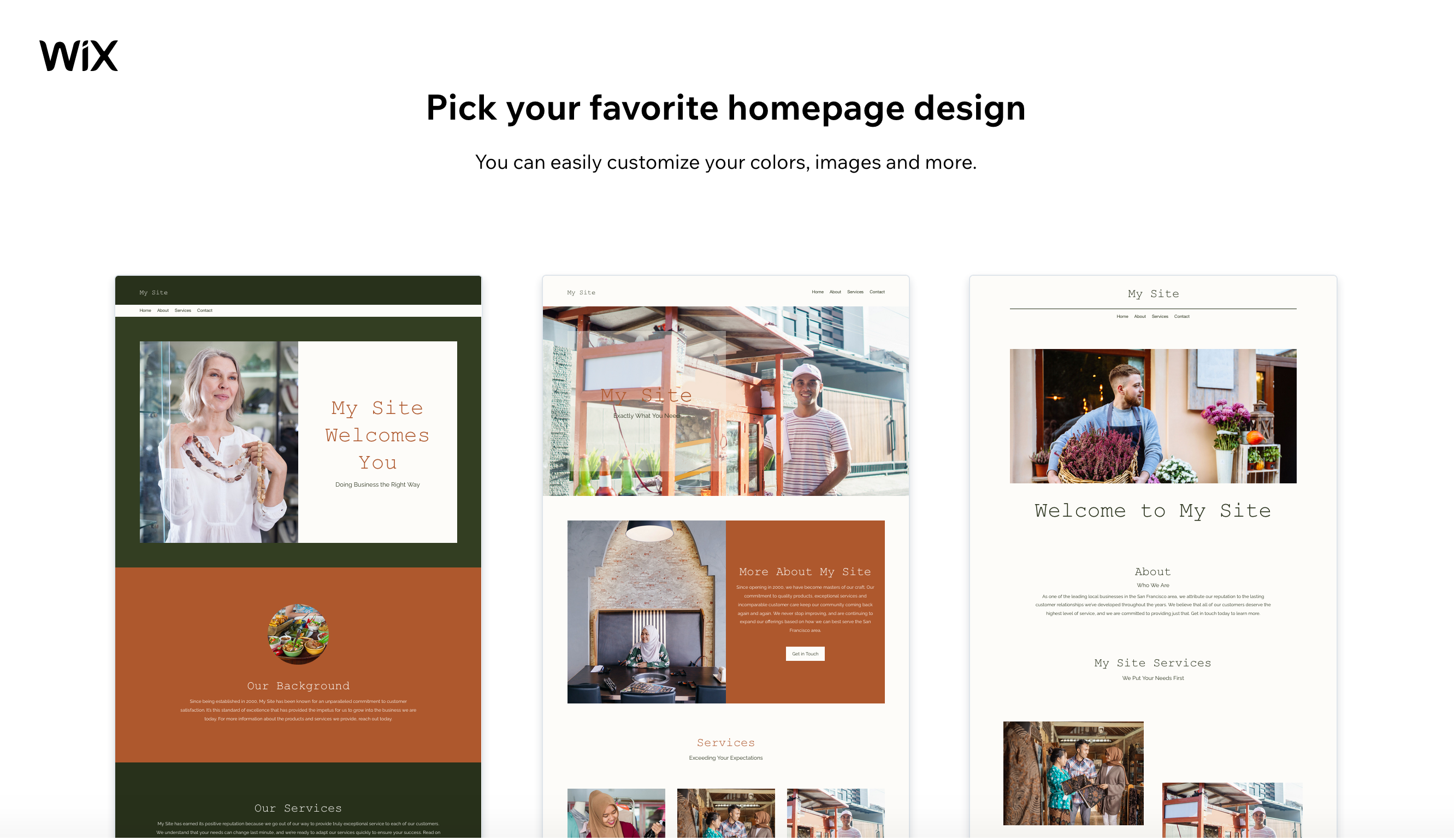
With WordPress, a less intuitive installation process
Next this simplicity of installation, WordPress can seem more complex, less spontaneous.
To publish your WordPress site online, you first need two things:
- A host
- A domain name (read our guide to choosing a domain name like a pro!)
To make things easier for you, most hosting providers allow you to subscribe to both a hosting package and a domain name.
Technically speaking, manual installation of WordPress takes a few minutes longer than with Wix. It requires that you:
- Download WordPress.org
- Create a database on your hosting provider
- Upload files to your hosting server
- Run an installation wizard
We detail the whole process in our dedicated guide.
Already discouraged? Don’t panic! Many web hosts offer an automatic WordPress installation service. This is also known as one-click installation.
As with Wix, they take care of the entire installation process for you. At the end, you land on your dashboard, with a site that’s ready to be customized.
Wix vs WordPress: Who wins here?
At first glance, the Wix installation process is more intuitive and easier for the complete beginner, who is taken by the hand from start to finish.
If you opt for manual WordPress installation, the path will be more technical and a little longer. But with a little practice, you’ll soon get the hang of it.
In spite of everything, WordPress manages to make up a good part of the lost ground thanks to the automatic installation process offered by many hosting providers. This is very similar to what you’ll find at Wix.
And there’s one crucial thing to note: though Wix takes care of everything in terms of hosting and server during installation (and afterwards), it’s because the platform remains the owner of your website at all times.
Unlike a WordPress site, you’ll never have control over your data on Wix. For example, if you ever want to switch from Wix to another CMS, it’s going to be a complicated affair, because everything is done to ensure that you stay on this platform.
Wix itself makes this clear in its Support Center: “SaaS technology has a limit — that it must run on the provider’s infrastructure for it to work properly […] The reason you can’t use another host for your Wix site is that the SaaS architecture does not support external hosting since it uses Wix’s proprietary technology and relies on Wix’s services to operate.”
This is a real problem for anyone who wants to be totally independent in the management of their site.
Ease of use and familiarizing yourself with Wix and WordPress
Wix, a CMS that’s ultra easy to handle
You’ve installed your Wix or WordPress site. Good. Now let’s compare how these two website-building platforms work.
On the one hand, we have the very intuitive tool that is Wix.
Everything is done by drag and drop in the editor: you see the structural and design changes you make on your screen, and can adjust them visually.
To add elements and/or content, simply select the option of your choice in the left-hand sidebar:
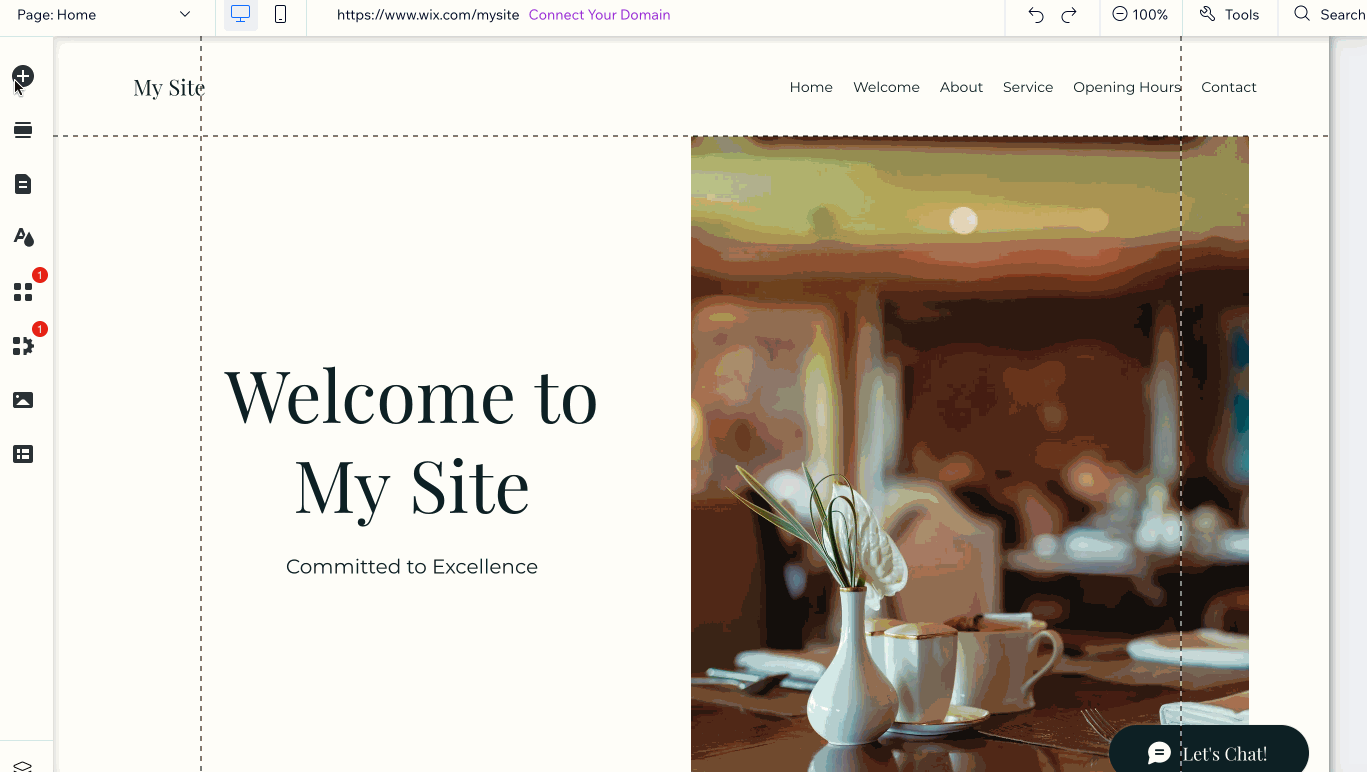
As you can see, it’s easy to navigate and choose the elements you want to add to your page.
Each of these modules can then be customized by clicking on them: color, shape, mouse-over effects, text, alignment, etc.
Once you’ve familiarized yourself with the interface, you can easily build a page in just a few minutes.
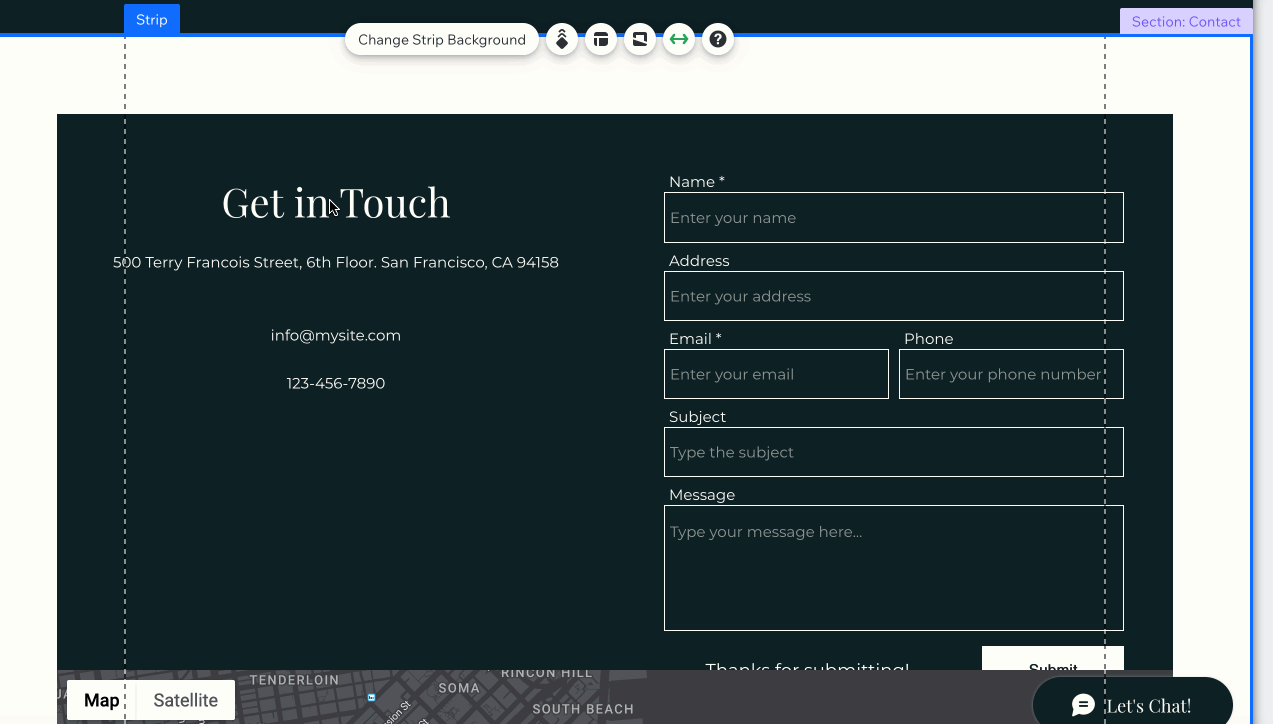
WordPress, an all-terrain editor
Faced with this ultra-manageable CMS, what does WordPress have to offer? By default, you can’t create your pages in front-end mode, i.e. on the interface visible to your visitors, as Wix offers.
With WordPress, everything happens in the back office, on your administration interface. However, the WordPress content editor, called Gutenberg, also gives you a real-time overview of every change you make.
As with Wix, you benefit from a WYSIWYG (What You See Is What You Get) interface. You can add your content elements — called blocks — with a simple drag-and-drop operation:
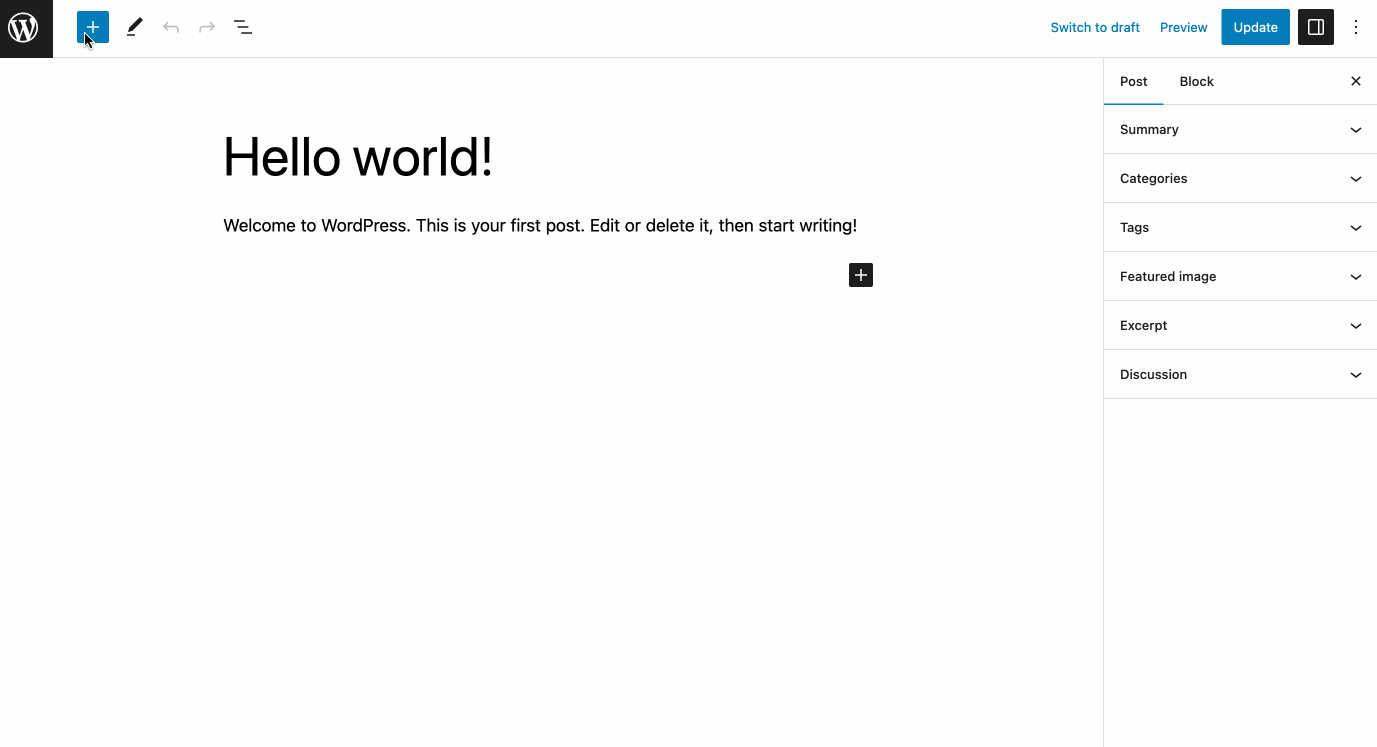
And to take your site customization even further, WordPress has two additional strings tricks up its sleeve.
On the one hand, it natively offers a Site Editor, with which you can create all your site’s pages from A to Z, including headers and footers.
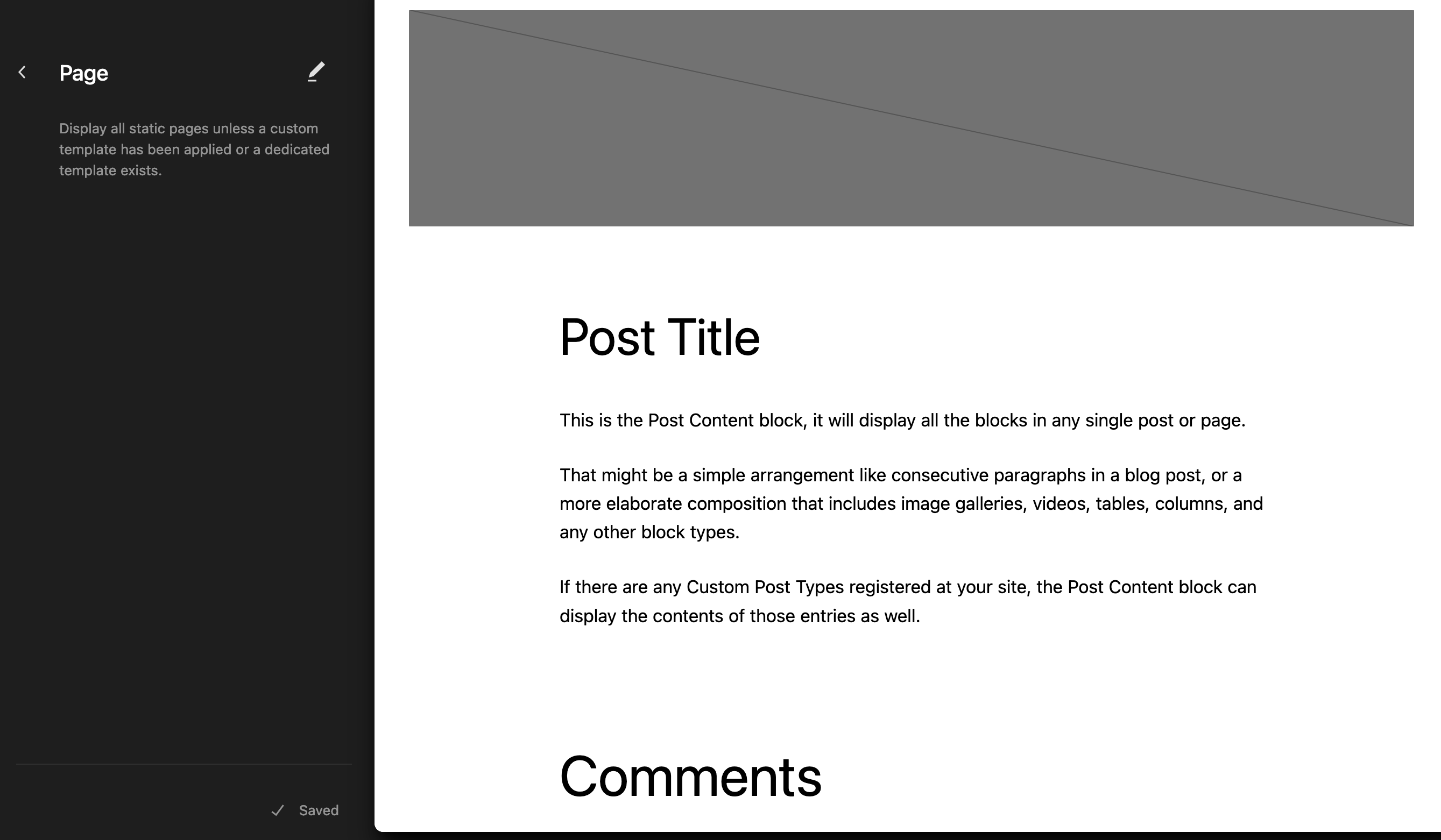
However, at the time of writing, this Editor is still in its maturation phase. It’s best suited to advanced users with a solid grounding in web design and site development.
On the other hand, WordPress offers its users plugins of a special kind: page builders.
Like Wix, they are also drag-and-drop. They enable you to format your content in a more advanced way than with the WordPress content editor, while being simpler to use for the novice and offering more features than the Site Editor.
Check out the detailed comparison on the WPMarmite blog of the top 10 page builders.
Wix vs WordPress: Who wins here?
Once again, Wix has been designed for web beginners, who don’t want to touch a line of code to create their website.
After a delay in this area, WordPress is now in the same league, whether through its default options (Content Editor + Site Editor) and/or the page builders offered in its ecosystem.
Note also that with Wix, you won’t be able to customize your administration interface. All the features and tabs of your basic editor will remain the same till the end of time.
On WordPress, you can choose to show tabs that are useful to you and hide others that mar the platform’s usability, or which are simply unnecessary for you.
However, let’s be honest: very few web designers will actually need to customize this interface. So this difference remains fairly anecdotal, except for WordPress aficionados.
Design and customization (themes and plugins) on Wix vs WordPress
Limited customization options with Wix
When we think of creating a website, we think well beyond its functionality — often, the question of design comes up.
Let’s take a look at some of the customization options available on each CMS.
Templates on Wix
On Wix, there are almost a thousand free templates (site models) created by designers. These templates are designed for mobile browsing.
The templates are divided into 5 main categories:
- Business
- Store
- Creative
- Community
- Blog
Each category contains multiple variations that will enable you to design a site in any niche (sports, food, beauty, real estate, music, catering, photography, etc.):
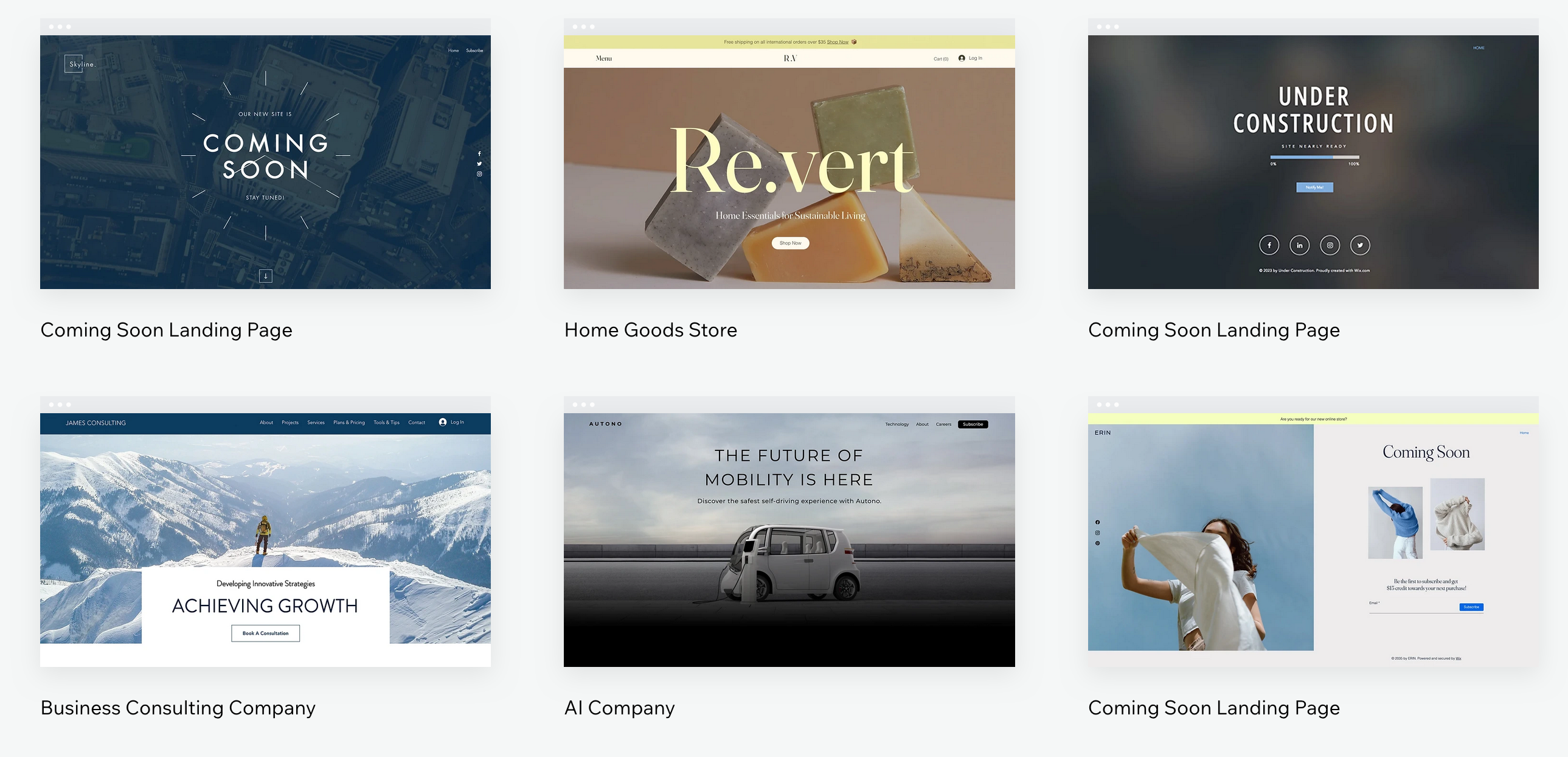
What do these templates have in common? Their clean, minimalist design. A quick glance at several of them also reveals that they are very similar, in terms of overall design.
Apart from the colors and the niche to which they relate, it’s hard to tell them apart. As a result, chances are your site will have a hard time standing out from the rest if you don’t tinker with it.
Basically, templates are relatively static. If you’re looking to wow your visitors with advanced mouse-over effects, for example, you’ll be disappointed with Wix.
Of course, these templates can be fine-tuned as you wish, allowing you to customize the design of your site.
This is also where the problem lies: on Wix, you’ll be restricted by the customization parameters devised by the CMS developers, or by the applications validated by the platform itself.
It’s true that you can finely customize some details… but never more than on WordPress, which places no restrictions on customization.
Applications
With a template, you control the visual appearance of your website. To add further functionality to your Wix site, you’ll first find some fairly basic features integrated into the platform.
By clicking on the “+” icon (Add elements) in the sidebar, you’ll find elements classified into different categories, with varying degrees of clarity:
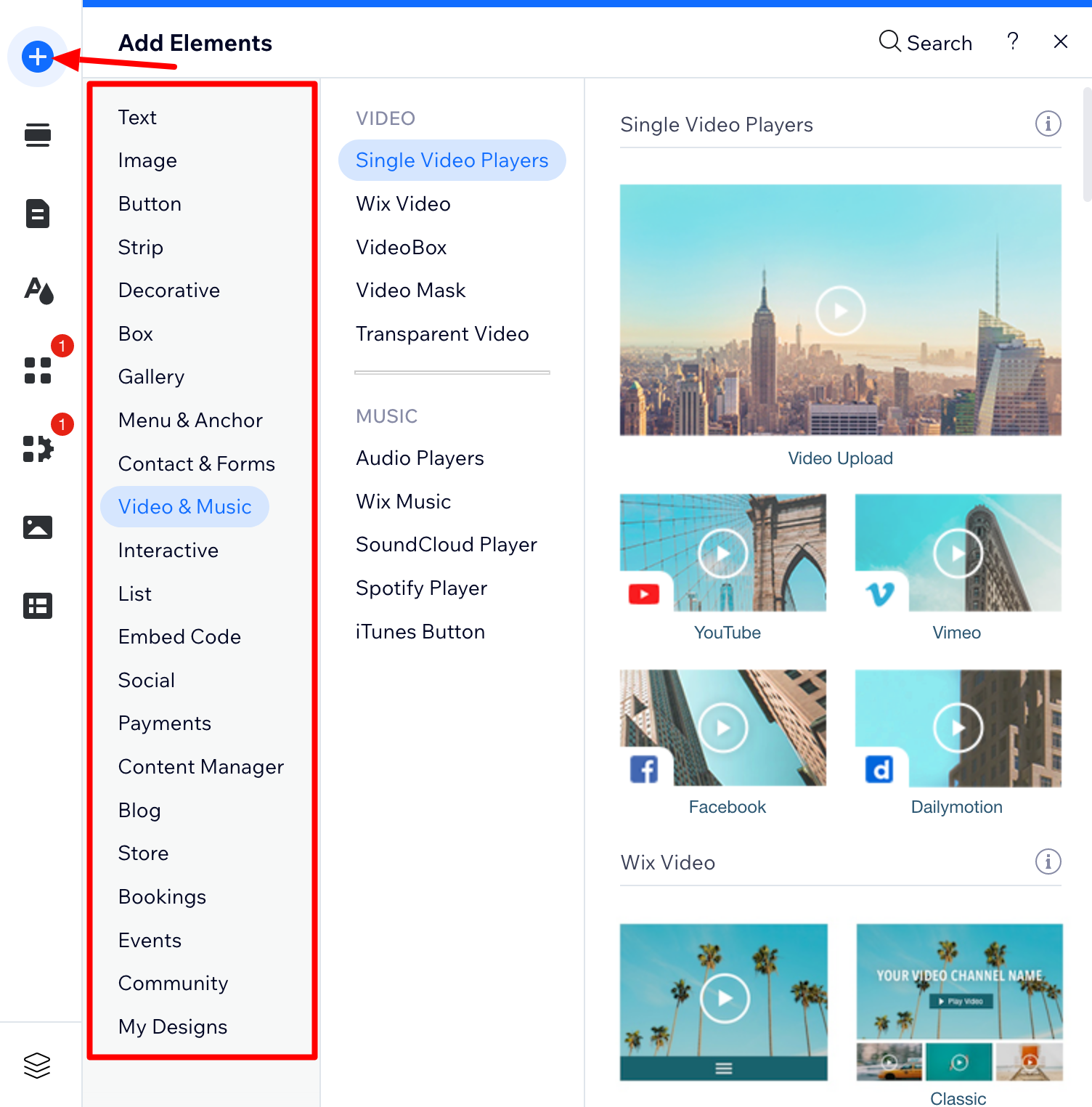
But let’s be clear: you won’t get very far with these few elements.
For more advanced elements, such as payment or opt-in forms, pop-ups, pricing tables, customer testimonials, and so on… go to the Wix App Market.
In this App Market you’ll find a wide variety of functions, some free, others for a price.
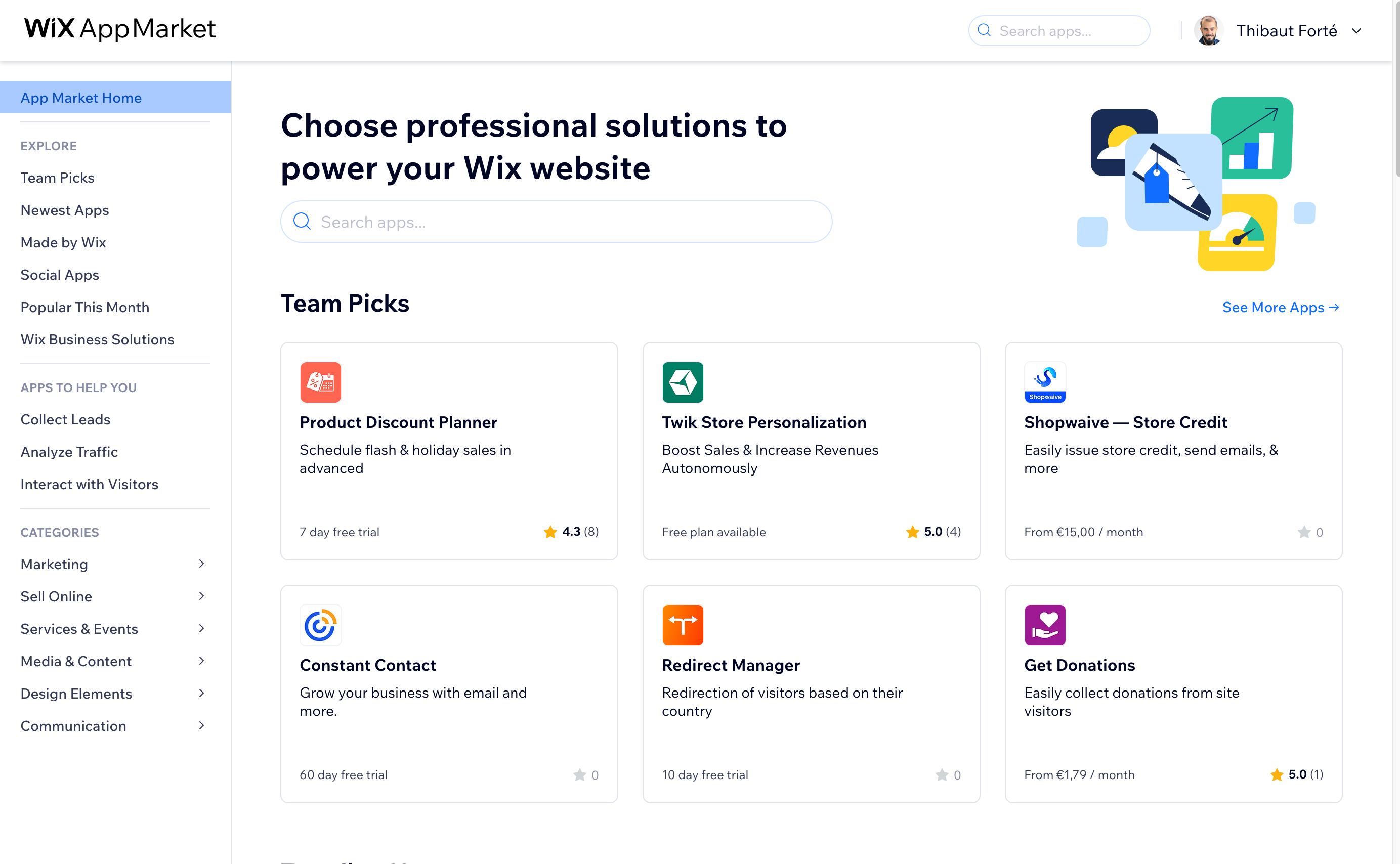
WordPress offers more options for creativity
Themes on WordPress
On WordPress, thousands of themes — the equivalent of templates on Wix — are available. For starters, you’ll find over 11,000 offered for free on the official theme directory:
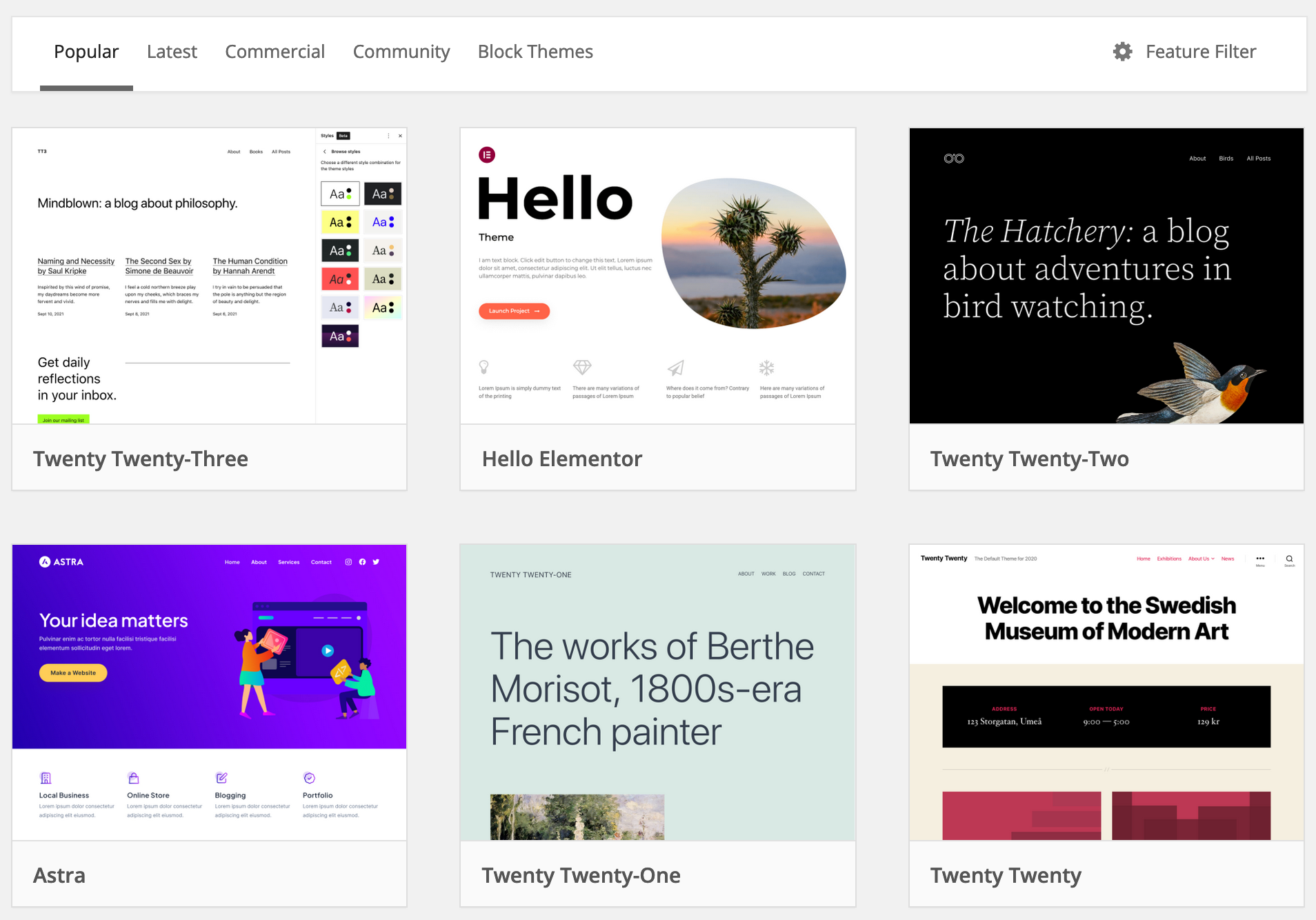
You can also find them on specialized marketplaces such as ThemeForest.
Check out our test and selection of WordPress themes in order to find one that fits your project.
To sum up, WordPress offers an extensive choice of themes for download. Some are paid, others free, and their quality varies according to how they were developed.
With WordPress, your customization possibilities are limited only by your imagination!
As an open-source platform, WordPress not only allows you to install third-party plugins to achieve the desired design, but also to get your hands into the code to edit the details of your site design at level of specificity that is impossible on Wix.
Unlike WordPress, it’s impossible to access or modify the HTML code of your Wix site. However, you can add code from your own editor, using the in-house Velo by Wix platform. This use is intended above all for advanced users with a minimum of web development knowledge.
Plugins
To add extra features to WordPress, you will rely on plugins.
The range of WordPress plugins is absolutely colossal.
The official directory offers more than 60,000 free plugins:
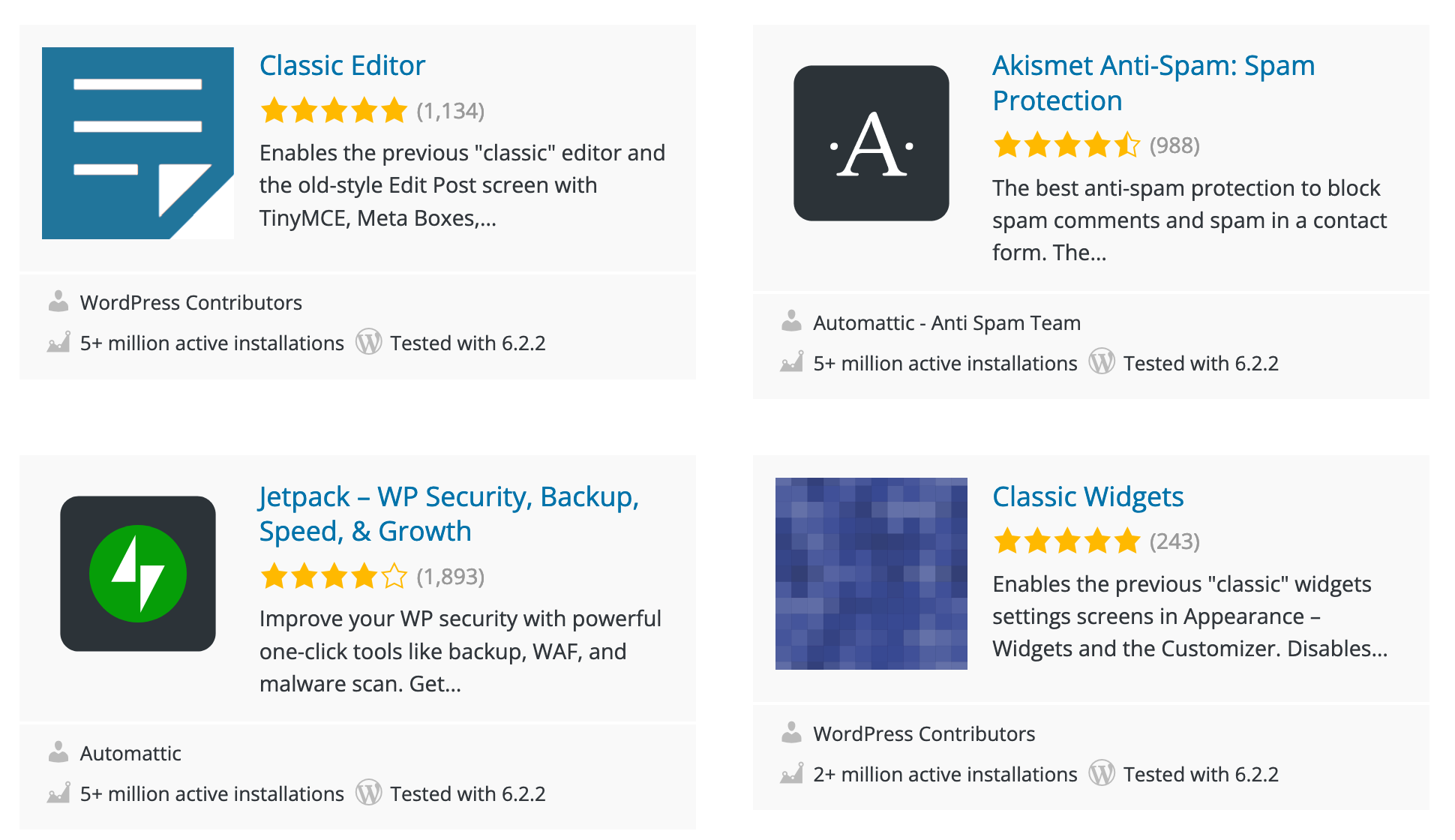
As with themes, third-party sites and stores also sell their plugins, not to mention specialized premium platforms such as CodeCanyon.
This wide range of plugins also raises a point of caution: you need to know how to sort through them, as they are all well marketed and each more tempting than the last.
Each of these plugins responds to a particular need, and you’ll often have a choice of different plugins for the same functionality. So choose carefully to find the one that’s right for your particular site or issue.
At the risk of spending too much money on plugins that won’t work for you in the end, get started with the right plugins! Start with our list of the 25 best WordPress plugins to help you sort through them.
Wix vs WordPress: Who wins here?
In terms of diversity and additional features, WordPress wins hands down.
The number of advanced options is much greater than on Wix.
In terms of quality, we can quibble a little, and say that Wix, which manages its own templates and plugins, ensures a design that’s truly adapted to the CMS.
On the other hand, WordPress themes and plugins are sometimes erratically coded, or run into incompatibility problems that will harm the design and performance of your site.
In short, it will be easier and more intuitive to start designing your site with Wix than with WordPress.
But that can’t hide the fact that, if you want to get into ultra-customization of your basic template, WordPress is the only one of the two that can make you happy.
And that’s even if it requires development skills (particularly in CSS) that some beginners will take a long time to acquire.
Blogging with Wix vs WordPress
Both Wix and WordPress claim that it’s easy to create any type of website with their interface.
Showcase site, blog, eCommerce store: on the face of it, everything seems possible with these two CMS.
But is it really? To answer this question, let’s take a look at two fairly common use cases: the creation of a blog and an online store.
Creating a blog with Wix
Creating a Wix blog is very intuitive. Adding a blog is just a click away, and the platform will match your blog to your theme:
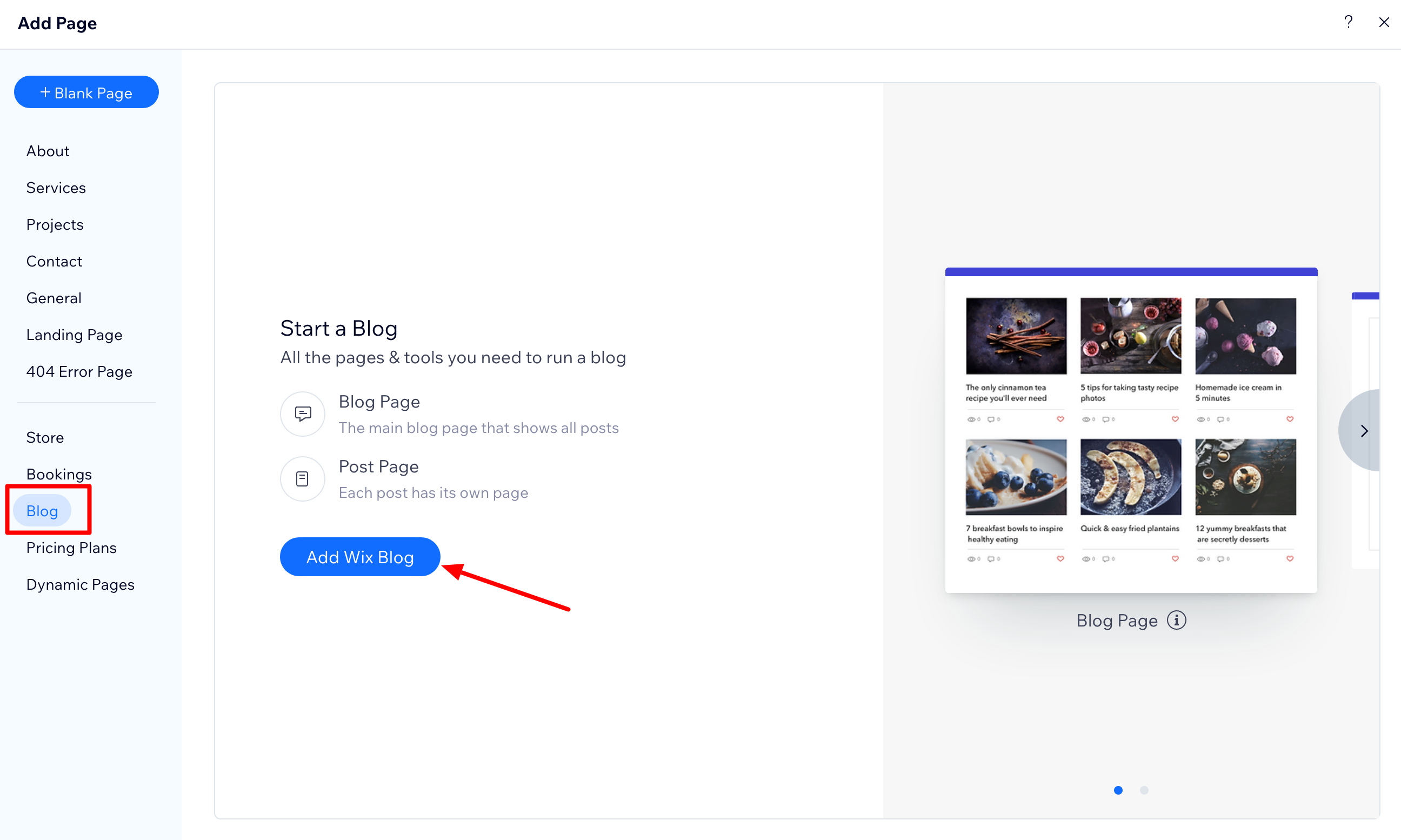
Once the blog is active, you’re taken to a basic yet practical editor. Post creation is fairly intuitive. For example, your blog can be organized by drag-and-drop, just like any other type of page.
You can also write directly online, just as you would on a word processor.
A toolbar (number 1 on the screenshot below), located at the top of the page, enables you to perform classic actions: add images, videos, HTML code, etc.
On the left (number 2 on the screenshot), a sidebar will help you go further in setting parameters. You can define a publication date, a cover image, or even manage your different categories with ease.
Not least, there are a few settings you can modify for fundamental SEO tags (title, meta-description, and URL slug):
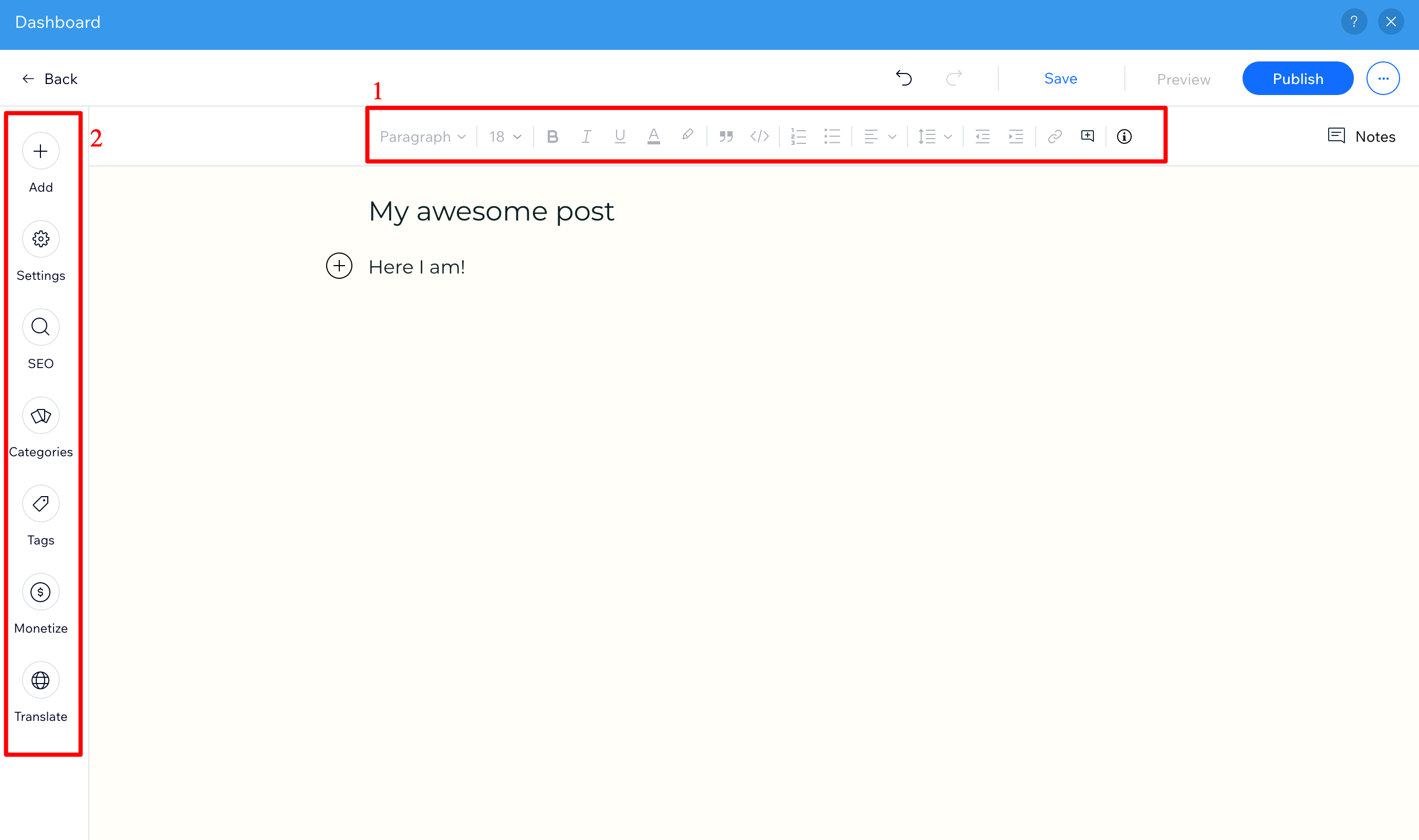
Blogging with WordPress
With WordPress, you have a CMS that was originally designed as a blogging platform.
In other words, WordPress is tailor-made for anyone who wants a blog!
Posts are separated from other types of pages in a dedicated administration tab, and it’s very easy to create posts, organize them into different categories, and manage their publication.
Thanks to the WordPress content editor, you can even visually organize your posts as you wish, using the famous blocks.
It’s enough to compete with Wix and its WYSIWYG, which attracts so many beginners. And frankly, there’s plenty to do. By default, WordPress offers a number of blocks dedicated specifically to blogging, so you can add in a click:
- Titles
- Text
- Quotations
- Images
- Bulleted lists
- Files
- Videos
- Buttons
- Etc.
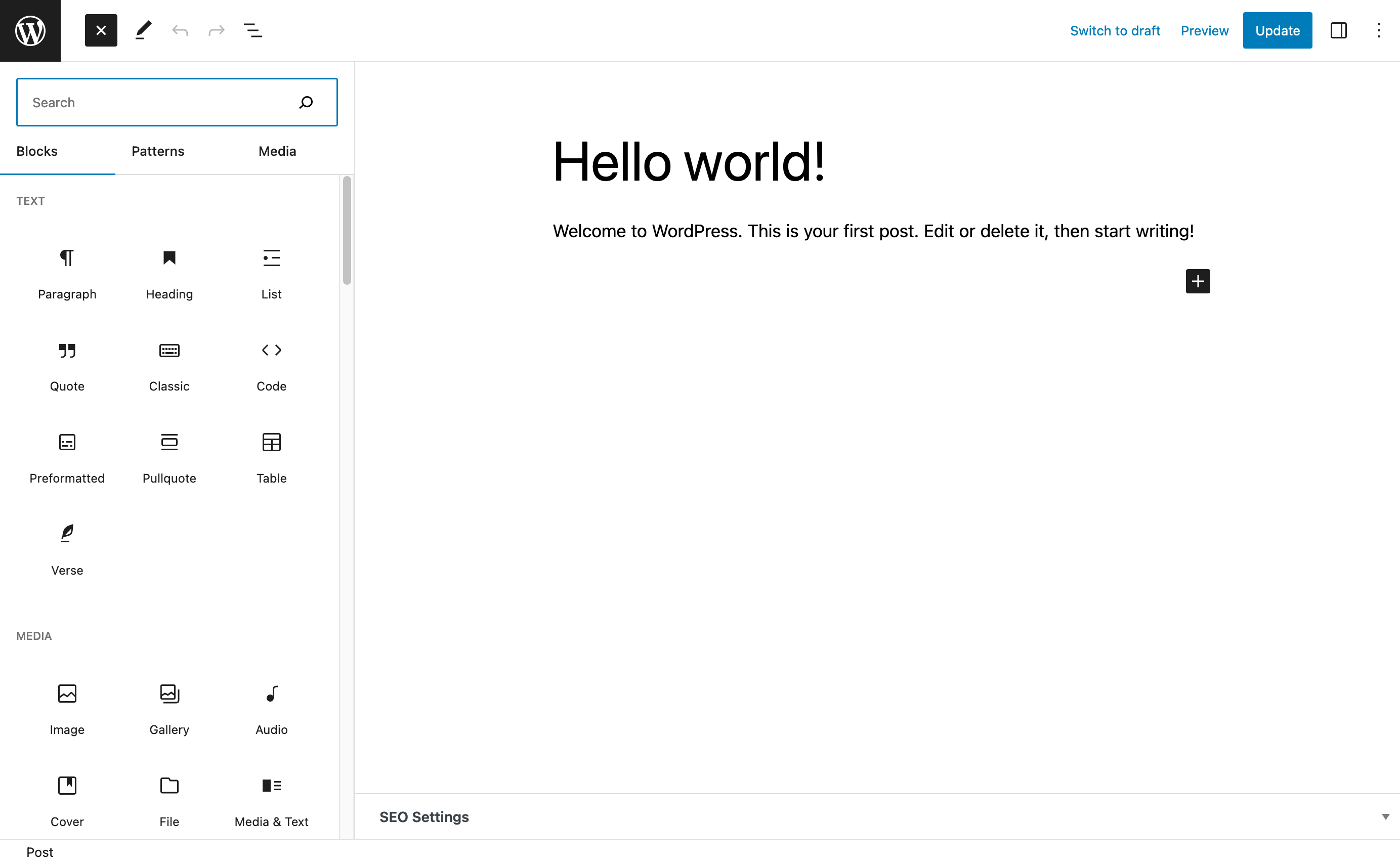
For the greediest among you, it’s even possible to have even more specific additional blocks, by activating one or more dedicated plugins. We present ten of them in this article, if you’re so inclined.
It’s also worth noting that, if you delegate the writing of your articles to other people, the role management system on WordPress is particularly handy.
You can choose to give them access only to the blogging part of your site, without risking them touching other pages or your WordPress settings — a big plus for those who want to set up a content production machine!
With Wix, you can also grant different authorizations to the people of your choice, but the options offered are less advanced than with WordPress.
Wix vs WordPress: Who wins here?
On Wix or WordPress, creating a blog is free. With both platforms, you’ll be able to create content simply and visually.
However, WordPress has more parameters for setting certain options. Role management is more advanced, and its native commenting system is more advanced than Wix’s.
When it comes to blogging, WordPress is the way to go!
Wix vs WordPress: Which one should you choose for an eCommerce shop?
Let’s move on to the second scenario: the creation of an online store.
Wix and eCommerce
The Wix eCommerce (or Wix Stores) functionality is available from €24/month (about $26/month) for the entry-level “Business Basic” package.
The most comprehensive package — “Business VIP” — is priced at €52.80/month (about $59/month — more info in the pricing section).
Whichever package you choose, you’ll be able to sell both physical and digital products.
As always with Wix, everything takes place in a highly intuitive interface, where you can view the catalog of your various products and manage their descriptions, prices, and images with just a few clicks.
With the Wix eCommerce feature, you can choose a template dedicated to online commerce, add products, manage inventory and delivery, and more.
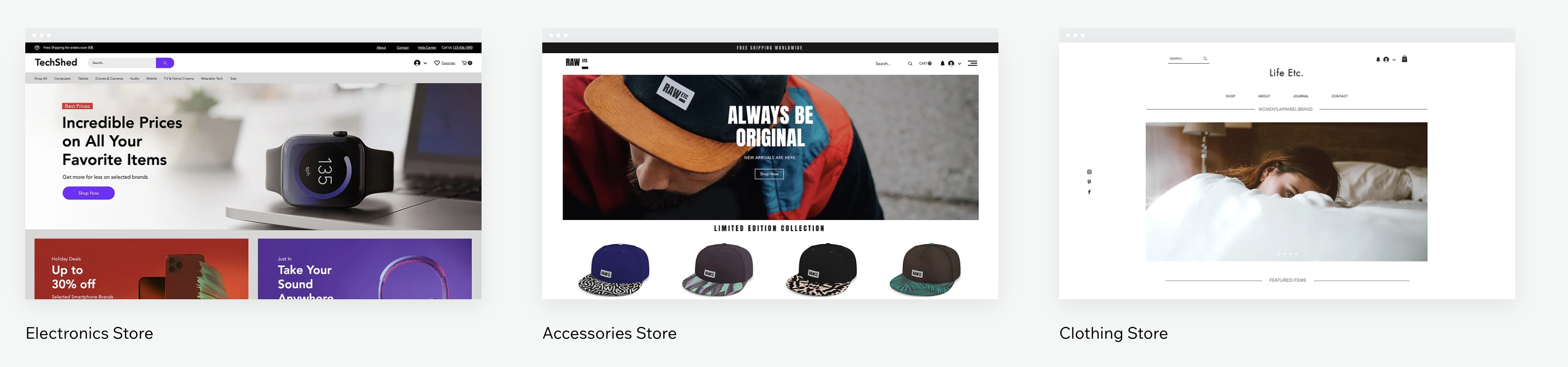
But compared with a plugin like WooCommerce, the options are less extensive. All this will suit a small online eCommerce business, with a catalog of no more than a hundred products. Beyond that, the visibility of your stock will be complicated.
WordPress and the giant WooCommerce
On the WordPress side, we can’t talk about eCommerce without mentioning the flagship WooCommerce plugin.
It’s the most popular plugin in the official plugin directory. It has more than 5M active installations.
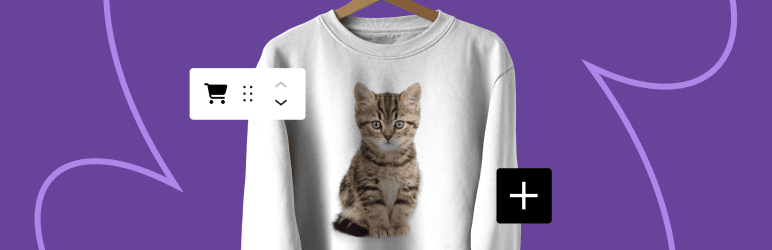
The Wix vs. WooCommerce battle is on. 😉 With WooCommerce, you can set up a free online store in a fairly straightforward way.
Its functionalities are more advanced than those of Wix eCommerce, thanks in particular to complementary plugins, such as ones that enable you to deal with the generation of invoices, credit notes, VAT in the European Union for digital products, and so on.
In short, when you get right down to it, WooCommerce becomes an online store manager suitable for all types of stores.
Wix vs WordPress: Who wins here?
From the Wix interface, and with a premium account, you can access eCommerce features that will help you create an online store. On WordPress, third-party plugins like WooCommerce enable you to transform your showcase site into an eCommerce site.
For a novice, launching an online store will remain more straightforward with Wix (the learning curve is longer with WooCommerce).
This is Wix’s main advantage. As for the rest, there’s no contest. WooCommerce offers more options and greater flexibility, all free of charge!
With this plugin, there’s no limit to what you can do, whether you want to set up an online store with just a few products, or tens of thousands of items.
SEO management on Wix vs WordPress
Having a website, blog, or eCommerce store is all well and good. But your targets still need to find it on the web!
And for that, there’s nothing better than good search engine optimization. Which is the better choice in this respect: Wix or WordPress?
Wix and SEO
Long decried as a CMS whose sites had trouble ranking, Wix has come a long way in terms of SEO (Search Engine Optimization).
We’re delighted to see that it now includes a number of smart features to make your content easier for search engines to understand:
- Wix creates and updates your sitemap
- The tool automatically generates a Robots.txt file
- You can activate an option to generate structured data to enable “search engines to understand what content can be displayed in rich snippets”
What’s more, Wix offers practical options to help you optimize your SEO:
- You can take advantage of an SEO configuration checklist, thanks to the “Wix SEO Wiz” feature. This interactive guide helps you target the SEO actions you need to take to ensure that each of your pages is well indexed by search engines.
- You can connect your site to Google Search Console to see how it’s performing.
- You can set up 301 redirects, thanks to a redirect manager.
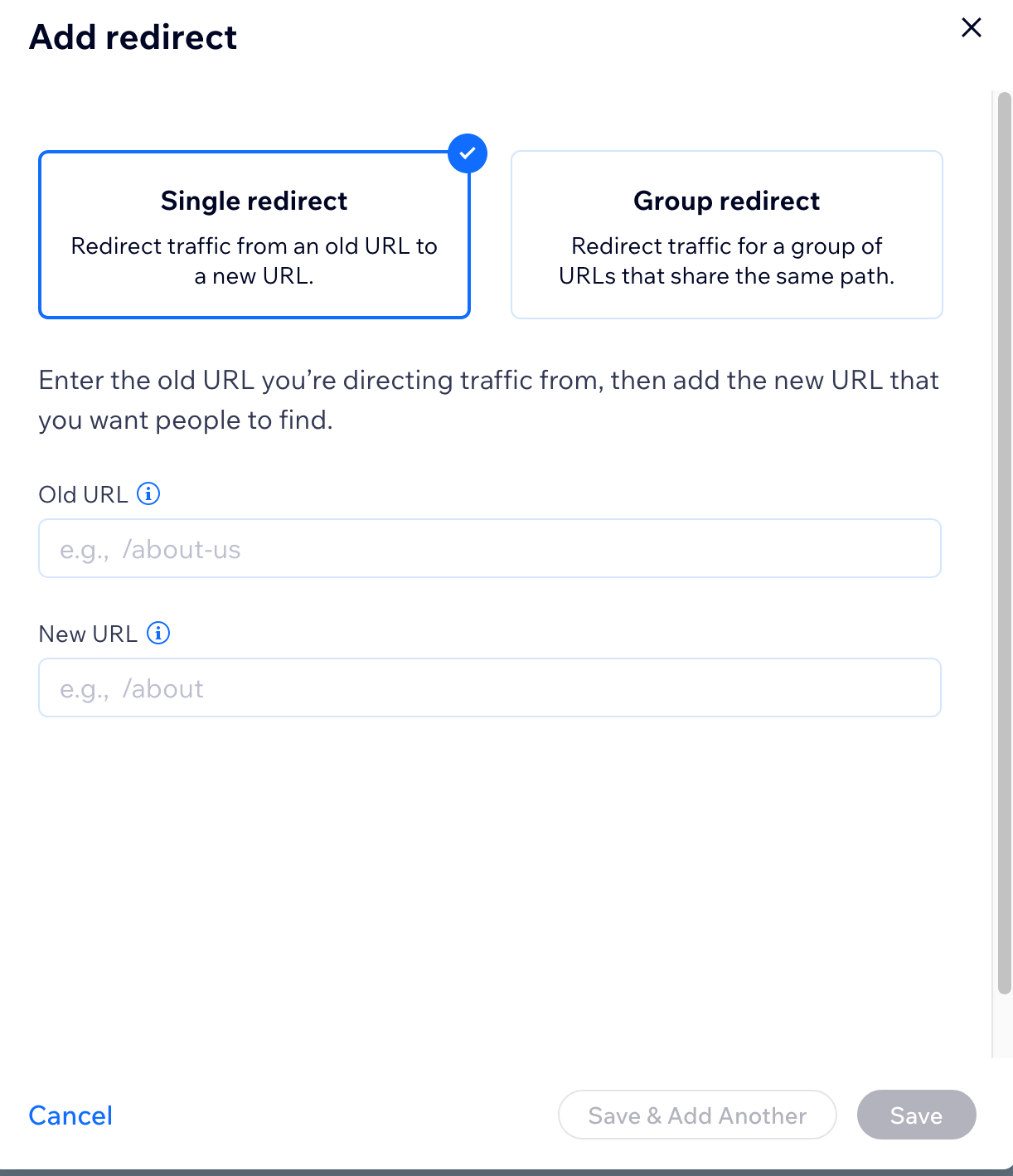
And of course, you can work on the on-page SEO of each piece of content, with easy access to title and meta description tags, and alternative text management for images.
WordPress and SEO
WordPress, for its part, is renowned for being naturally optimized for SEO.
By default, it allows you to configure your permalinks (the structure of your URLS, i.e. the addresses of your web pages), as well as being very adaptable in terms on-page SEO.
You’ll have easy access to the various tags to be optimized (images, alternative texts, and tags).
However, to take advantage of essential options — some of which are naturally embedded in Wix — you’ll need to use a third-party plugin to help you manage your natural SEO.
There are several on the market, such as:
This last one is the most famous. Its traffic light system carefully guides you through the optimization of your pages around keywords that are relevant to your business.
Wix vs WordPress: Who wins here?
Surprise: today, the two CMSs are tied in terms of SEO.
While Wix is more comprehensive by default — for example, it allows you to modify your title and meta-description tags for each page of content, which is impossible with WordPress without a dedicated plugin — you’ll achieve an equal level of fine-tuning on WordPress by using an SEO plugin.
But don’t be fooled: whichever platform you choose, you’ll need to put in a lot of effort to achieve satisfactory SEO results: create quality content, think about your customers’ expectations, optimize each page very carefully, etc.
Do you want to learn more about optimizing your WordPress site for SEO? Check out our dedicated guide!
Wix vs WordPress: What about security?
Your website is a sacred temple. You don’t want to leave any security holes open that could be exploited by malicious individuals to put it in jeopardy.
So, who makes the best bodyguard, Wix or WordPress?
Security on Wix
On Wix, as soon as you create your website, everything is included in terms of security.
Updates are made directly by the platform managers, as are all security options.
All Wix sites have an SSL certificate attesting that the connection is encrypted and secured by the HTTPS protocol.
This is quite reassuring for a novice who doesn’t know much about securing a website.
Security on WordPress
On the other hand, on WordPress, security is your own affair:
- You have to take care of the updates yourself. This will prevent more or less serious security flaws from appearing.
- You need to regularly back up your site, both its files and its database. To do this, please refer to our test of the best backup plugins.
- We strongly suggest that you activate an SSL certificate.
- We recommend installing a dedicated security plugin to avoid any problems. iThemes Security or SecuPress, for example, will take care of everything that’s crucial to your site.
Wix vs WordPress: Who wins here?
Wix is perfect for a novice who wants to delegate all these security aspects, no questions asked.
However, those who are more aware of the importance of website security will undoubtedly prefer to take matters into their own hands, by choosing WordPress.
In the final analysis, it’s all a question of trust… and some would say that if you want something done right, you have to do it yourself.
Ecosystem and customer support on the two platforms
Let’s take a look into the future. Let’s imagine you’re in the process of creating your website. You’re doing well and you’re pretty proud of yourself.
Suddenly, you hit a roadblock. You can’t set up a feature and you’re lost in the CMS…
What should you do? Who can you contact to help?
On Wix: 24/7 support
On Wix, you already have access to a Support Center that lists numerous articles and tutorials to help you get through a compromised situation.
An interactive form will suggest content as you type your search, directing you to the appropriate resource.
A wide range of topics are covered: getting started, SEO, account management, marketing tools, eCommerce, etc.
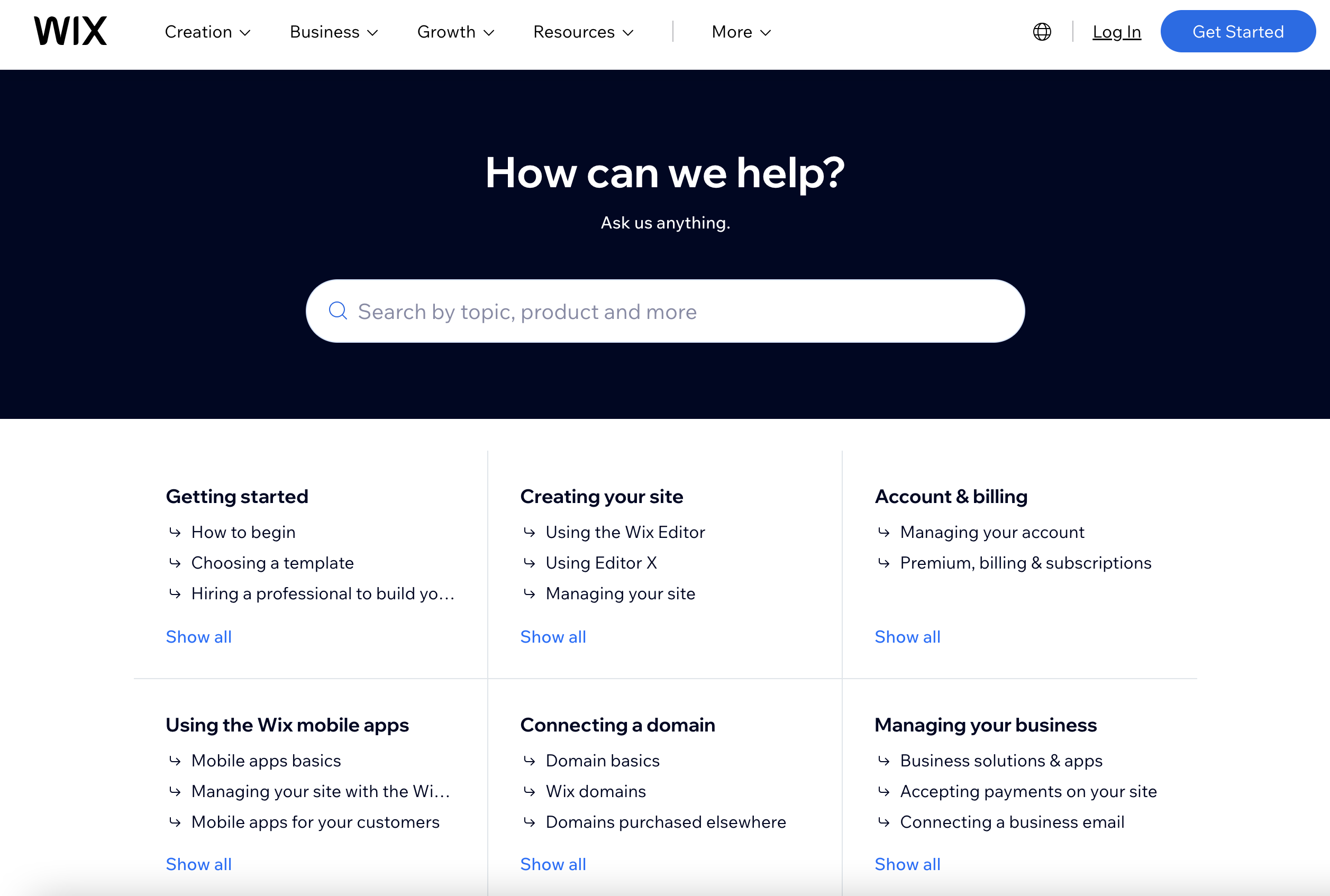
Then, when you subscribe to a Premium package, you’ll have access to 24/7 support from platform specialists (by email or phone).
If you’re still stumped, you can find invaluable advice on the Wix blog, whether general or directly applicable to your site (e.g. “How to prepare your website for the holidays”).
Finally, as a last resort, you can always call on a freelancer or web agency listed on the Wix Marketplace.
The strength of the WordPress community
On WordPress, there’s no such thing as direct user support. But fortunately, as the world’s leading CMS, WordPress brings together aficionados and experts from all corners of the web in a very active community ready to give you the best advice.
It’s true that you’ll have to figure things out for yourself. But you’ll often find the answers to your questions, whatever the problem, in various places on the Internet:
- Official WordPress documentation
- Specialized online resources such as WPMarmite
- Specialized groups on social networks
- Dedicated events such as a meetup or WordCamp (an event dedicated to WordPress organized by the local user community)

While there’s no direct support for the WordPress software itself, the vast majority of premium themes and plugins you can purchase do offer support.
In the event of a problem, you’ll receive support from the developers of the theme or plugin, but only by email.
Wix vs WordPress: Who wins here?
Once again, novices will appreciate being able to contact Wix support at any time. But in the end, the WordPress community is so well-developed that, if you have the time, you’ll find the answers to your questions about this CMS yourself.
In short, the open source principle also works here: knowledge about WordPress is widely shared on the web, to help you get the best out of it for your project.
Pricing of the two platforms
How much does Wix cost?
This brings us to a crucial point for many web designers: how much does all this cost?
You can get Wix for free, but there are serious limitations:
- Advertisements will be displayed on your site.
- You can’t connect a custom domain name.
- Storage space is limited to 500 MB.
Rather awkward if you want to offer your visitors a professional showcase, as I’m sure you’ll agree.
To overcome these initial barriers, you’ll need to purchase a premium package (excluding the “Domain Connection” option, which is €6.60 or about $7/month ).
In this case, Wix divides its offers into three types:
- “Website” plans, for creating a showcase site.
- “Business and eCommerce” plans, for setting up an online store.
- “Enterprise” plans, designed for large companies (we won’t go into detail on this option here).
Wix “Website” packges
Let’s start with websites that don’t require online transactions. Wix offers a range of different subscriptions, from €12/month to €34.80/month (about $13/month to $38.60/month, excluding any promotional offers):
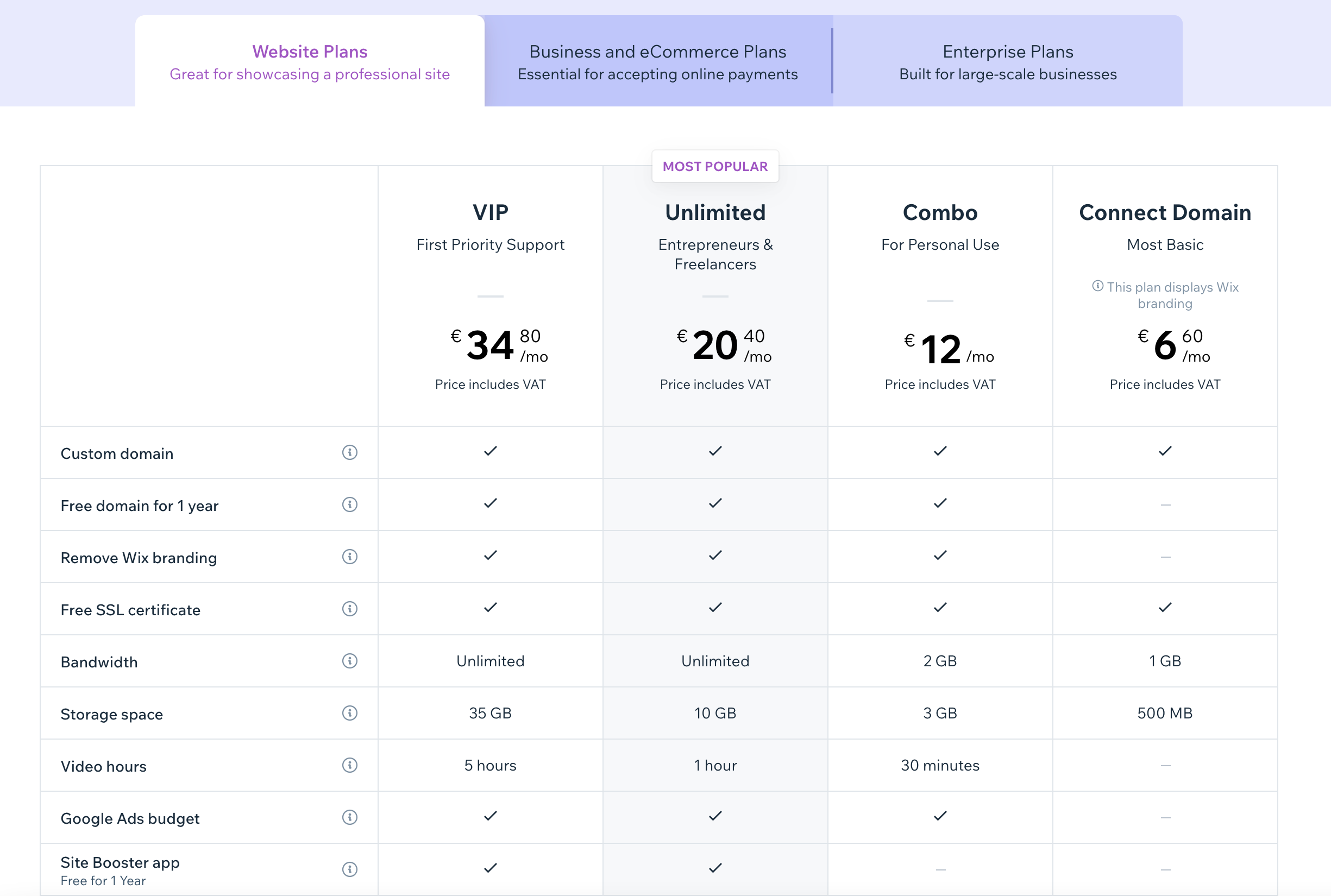
The differences between these offers will depend on several criteria:
- The performance of your site, linked to the bandwidth it will receive
- Media storage on the CMS
- Additional functionalities for video, Google advertising (paid ranking), or the creation of a professional logo
Wix Business et eCommerce packages
Let’s move on to the offers available for sites wishing to set up online transactions. Three packages are available, ranging from €24 or about $26/month (“Business Basic”) to €52.80 or about $59/month (“Business VIP”).
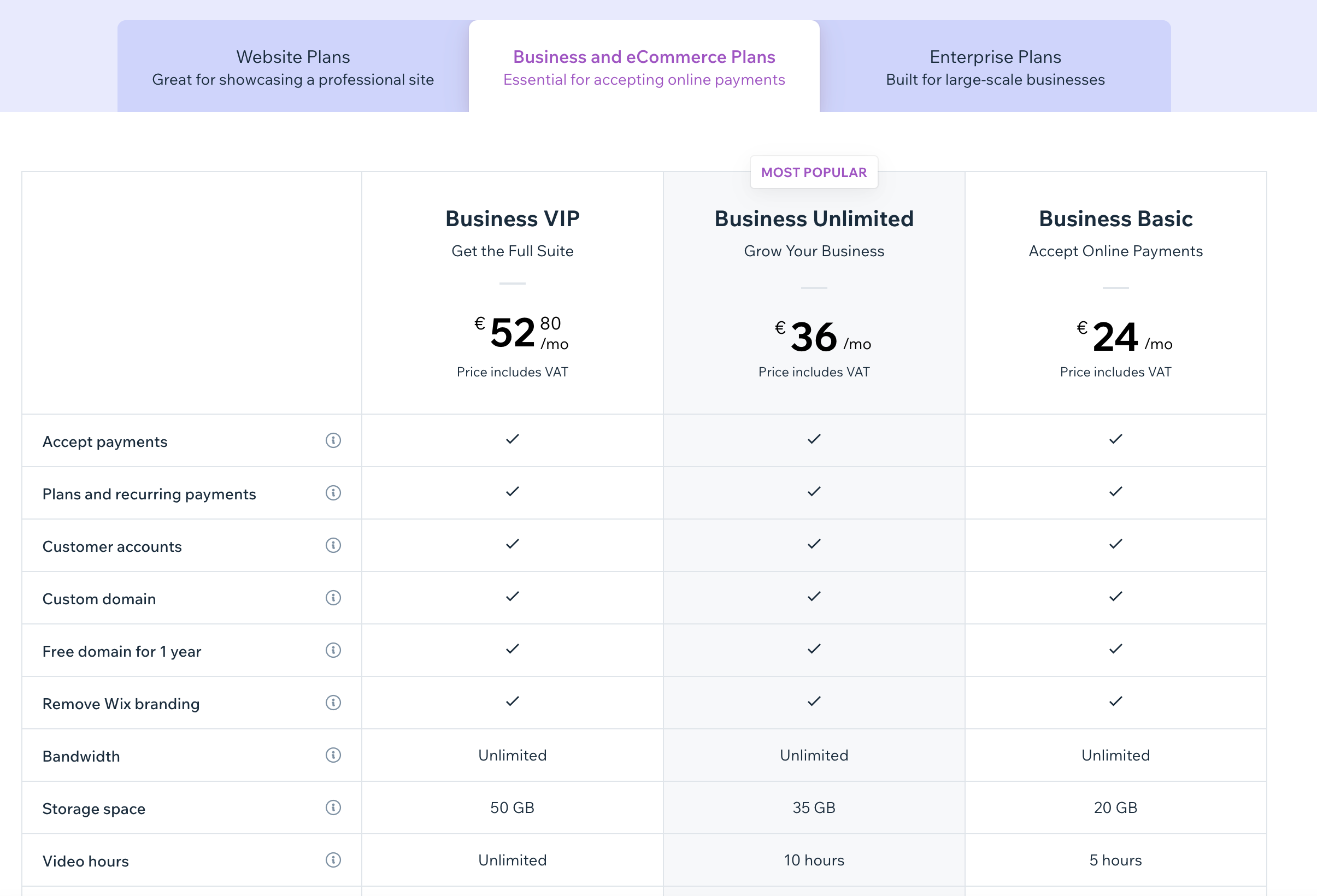
Obviously, the higher the package, the more customization options you have. Be sure to check all these points if you’re interested.
How much does WordPress cost?
Downloading WordPress is free, but beware! You’ll need to cover a number of costs, including:
- Your site’s hosting and domain name. Expect to pay between $50 and $100/year on average for these two elements.
- Plugins and features. The cost will depend on the number of premium plugins you use. Some plugins cost less than $10, while others are sold for hundreds of dollars.
- Design, in terms of the themes you may purchase. For your information, a premium version of a free theme is sold on average for around $50/year.
- Site maintenance, which at least costs time if you do it yourself.
If you aren’t sure how to proceed, and download plugins and themes left and right, the price can quickly become steep.
So don’t hesitate to find out all you need to know beforehand, test free versions of plugins, and talk to experts in the community.
Wix vs WordPress: Who wins here?
It’s hard to say, because it all depends on your website project!
With Wix, you pay a monthly fee for life, whereas with WordPress, you’ll have certain monthly fees (hosting, maintenance, certain premium plugins…) and other one-shot fees (certain themes and plugins).
If price is the only decisive criterion in making your choice, try to estimate your project beforehand, to estimate what all this could cost you over the long term.
Our final opinion on Wix vs WordPress: Which one should you choose?
As you’ve seen, in many respects, Wix and WordPress are similar and offer the same benefits. In others, one or the other is more suited to your project.
The answer to this fateful question will depend on your profile and what you want to achieve with your final website.
Wix: For whom?
As a generalization, I would say that Wix is suitable for the following profiles:
- Novices who don’t want to get their hands dirty with code or ultra-customization. This could be the case for a blog or a business that doesn’t have huge growth ambitions.
- People who don’t want to deal with the management and maintenance of their site.
- Users who want to launch a website for the first time, to test the waters without any professional ambitions, and without getting bogged down in the technical side of things.
WordPress: For whom?
On WordPress, the learning curve will be a little longer than with Wix. On the other hand, it’s more flexible, robust, and scalable than Wix.
If you’re looking for more advanced customization, or want to get your hands dirty managing every last parameter of your site, or at least pay someone to do it for you, you’ve come to the right place: choose WordPress, which lets you manage your entire site in fine detail.
Over time, using this CMS guarantees you a solid, lasting presence, while retaining ownership of your content.
In the end, the most important thing is to know what makes your site a good one, for your goals as well as for your visitors… then choose the right CMS, and use it wisely.
On the WPMarmite team, we’re undoubtedly a little biased, WordPress being our passion for years now.
But I wanted to share with you a discussion that took place between us, which made us smile. In the first draft of this article, we discovered that the Wix blog… ran on WordPress.
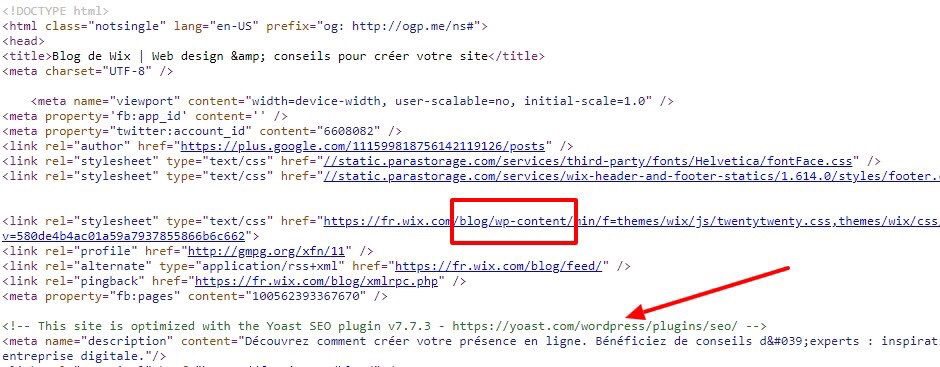
In the meantime, Wix has changed this, but we had a good laugh about it.
Are you part of our die-hard #TeamWordPress? Or are you a Wix fanatic, an expert in every detail?
Tell us your preference in the comments: we love reading your prose! 🙂

Receive the next posts for free and access exclusive resources. More than 20,000 people have done it, why not you?


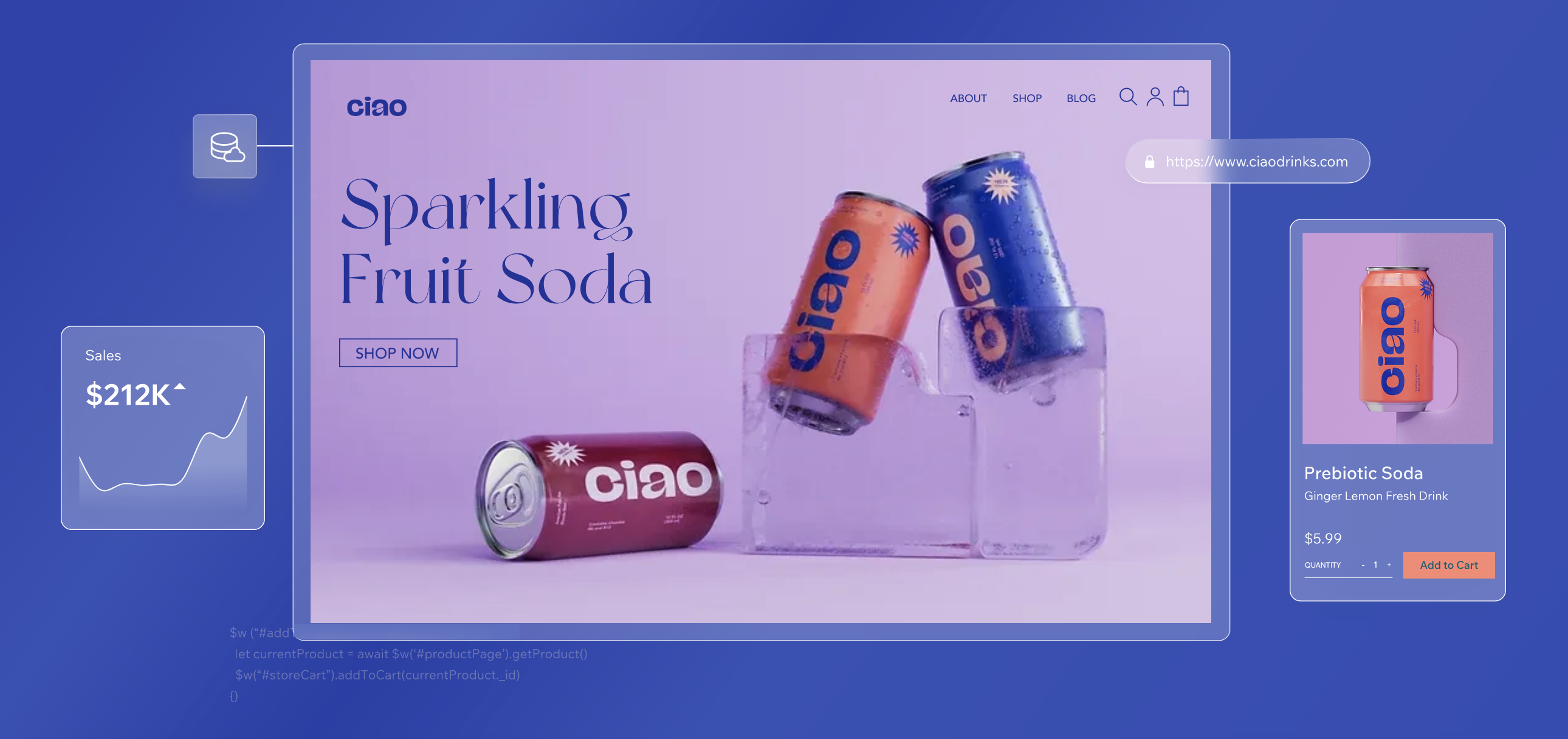




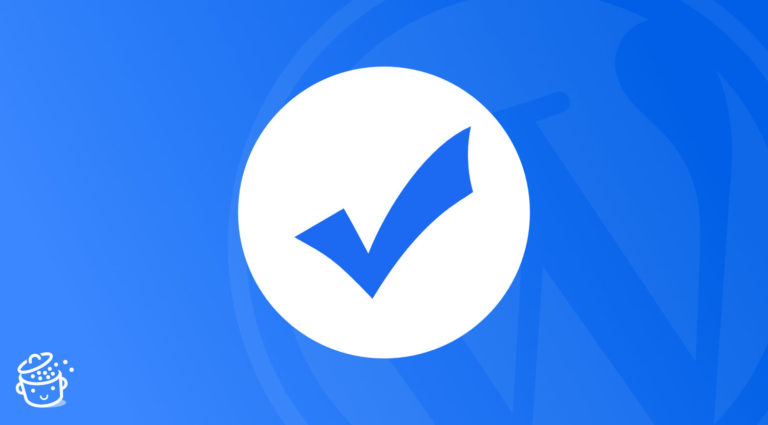
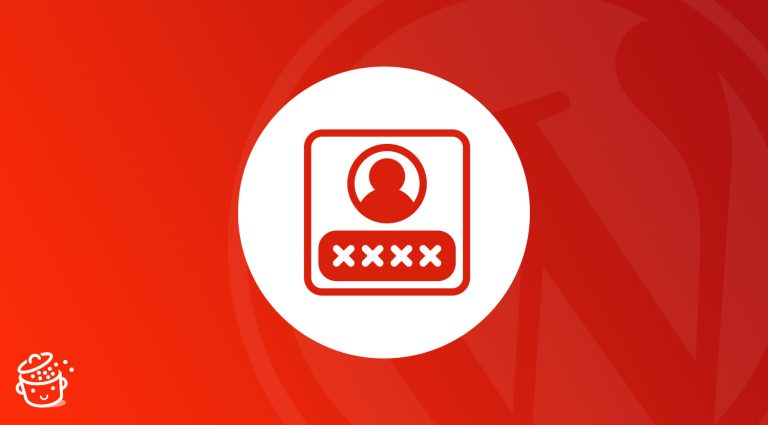

I chose WordPress, because it’s the blogging platform of choice for the best. However, Wix does have some great features, and I support it’s continued entrance into the market.
I use both, but I prefer WordPress. My only problem with Wix is that a web page layout is way too customizable. I can tell right away if an amateur designed their own Wix website because there are usually huge gaps of white space or the paddings and margins are not consistent. I can easily control these things in WordPress using classes. Maybe Wix has a way to do this that I’m unaware of. Wix is great for websites that have many functions running smoothly, such as events, ticket sales, forms, content management, etc. Everything works well together. I used it for my chamber of commerce’s website. In WordPress, most of these functions are done by separate plugins that you must buy and hope that they work well together.