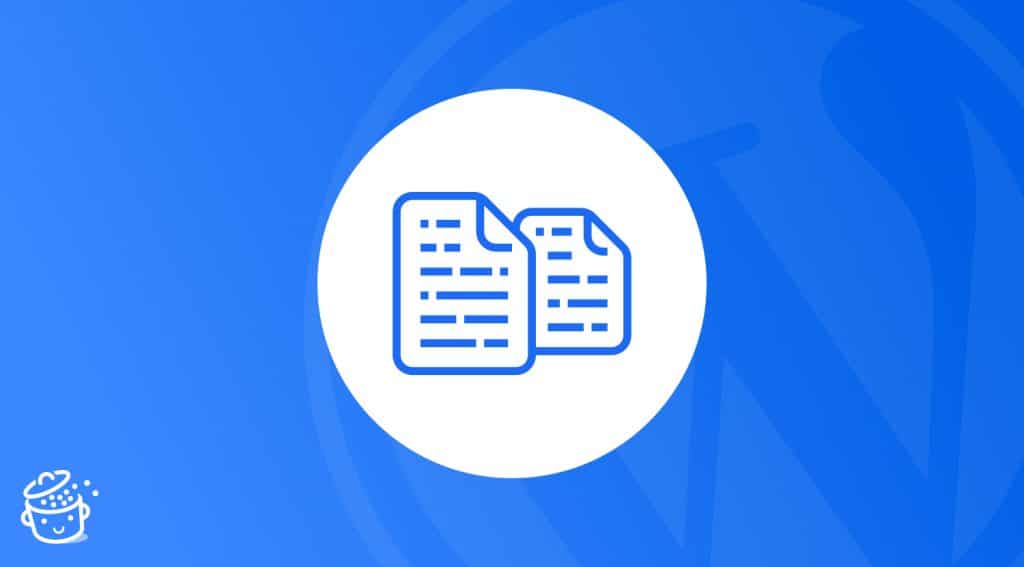Copying is bad. Hasn’t everyone heard that they shouldn’t copy their neighbor?
In the wonderful world of the internet, it’s the same song: plagiarism is not nice. When creating content, it’s best to avoid copying from neighboring websites.
It’s true, copying is bad. But sometimes, you might need to copy your own content (without falling into self-plagiarism, of course).
Duplicating your WordPress pages or posts can be very useful, if you’re producing content that is similar (in structure or media, for example) or to update your content.
Without further ado, let’s see how to duplicate a page or a post on your WordPress website in a few clicks, in the content editor and with a plugin, in order to save you precious time.
On your marks, get set, copy!
Overview
How to duplicate a page or a post in the WordPress content editor
The good old copy/paste
This technique isn’t revolutionary, I admit, but it does exist and can be useful in certain cases.
To duplicate a page or a post on WordPress, you can simply open the publication you want to duplicate, and select its entire content.
To do this, click on a block of your publication and press Ctrl + A on Windows or Cmd + A on the Mac twice (when you do it once, you only select the content of that block).
Next, right-click or use the shortcut Ctrl + C or Cmd + C to copy all the blocks contained in the publication.
Then add a new post or page, give it a title, and paste your blocks with a simple Ctrl + V or Cmd + V.
The “Copy all content” button
To copy the entire content of a page or post, the WordPress editor has a dedicated option.
Start by opening the post or page you want to copy, and make sure no blocks are selected.
Go to the “Options” menu at the top right of the editor, and click on “Copy all content.”
Create a new page or post, give it a title (the original title was not copied), then click in the first empty block and paste your content by right-clicking or using the corresponding keyboard shortcut (Ctrl + V on Windows, or Cmd + V on Mac).
That’s it! All the blocks contained in the original publication have been pasted into the new one, and the associated settings have been preserved (color, typography, alt text of images, etc.).
Don’t forget to edit the content you just copied, to avoid duplicate content on your site. Duplicate content is detrimental to your SEO and undesirable for your visitors. To learn more about this topic, see our dedicated resource.
This is a very simple and quick method, which saves you the installation of a plugin, and which should be sufficient if you want to duplicate one or a few publications, for example.
On the other hand, if you want to make many copies or do it frequently, it will probably be more practical to use a dedicated tool.
How to duplicate a page or a post with a plugin
How to duplicate content with Yoast Duplicate Post
Yoast Duplicate Post is a free plugin designed by Yoast (from the Yoast SEO plugin). It’s the most popular plugin on the market, with 5M+ active installations.
Yoast Duplicate Post (4M+ active installs) allows you to duplicate pages, posts, and custom post types, adding three options in the list of your posts:
- “Clone”
- “New Draft”
- “Rewrite & republish” (the latter is only added to publications with a “Published” status)
The “Clone” option will allow you to instantly create a copy of a publication, with the copy being added as a “Draft” by default.
If you click on the “New Draft” link, the content editor will open directly and you can start editing the generated copy immediately.
The “Rewrite & Republish” feature is particularly useful because it allows you to create a draft copy of a published post and overwrite the old version when you publish the copy.
This is the feature we use on WPMarmite to manage the updates of our posts!
It allows you to work quietly on the new version of a post, and to directly replace the initial version by the new one as soon as it is ready. The best part is that you can schedule the republication!
Does this make your mouth water? Let’s see how it works under the hood now.
How to update a post with Yoast Duplicate Post
In the list of posts, hover over the post you want to update and select the “Rewrite and Republish” option below the title. You can also open the post and select “Rewrite and Republish” to the right of the editor, in the “Status and visibility” section.
The republish will open automatically, and a yellow banner will indicate that this is the duplicate version, and that it will replace the original version if you click on “Republish.”
If you open the original version of your post, another yellow banner will confirm that you are on the original version, and that it will be replaced when republishing the new version.
This is quite nice, because it allows you to avoid getting lost between the two versions and to be sure that you’re editing the right one.
Now let’s go back to our work. Edit your content, and click on “Republish” when you are ready to publish it.
If you want to schedule the republish, go to the “Status and visibility” section on the right of the editor, click on the date and time next to “Republish,” and set the republish time before clicking on “Schedule republish…”.
Finally, Yoast Duplicate Post lets you compare the new and old version of your post, and to confirm the republish.
This “Rewrite & Republish” feature can be really useful if you need to make important updates to your content. It has significant advantages, as you can:
- Save time and hazardous copy/paste
- Avoid duplicate content, because the old version of your post is automatically sent to the trash as soon as it is replaced by the new one
- Keep the slug and the SEO of the initial publication
To go further, you’ll find the plugin settings in Settings > Duplicate Post. In particular, you can:
- Select the items to copy
- Select the user roles authorized to make copies
- Define a prefix and a suffix to be added to copy titles
- Choose the options to display (“New draft,” “Clone,” and/or “Rewrite & republish”)
Download the Yoast Duplicate Post plugin:
How to duplicate a product page with WooCommerce
There you go, now you know how to duplicate a WordPress page or post in several ways. However, we still have one last point to discuss, which is on ecommerce sites.
If you have one, chances are it runs on WooCommerce (5M+ active installations), the number one ecommerce plugin on WordPress.
WooCommerce has a default option to duplicate products in one click. So you don’t need a dedicated plugin to do this.
Simply go to the list of your products, hover over the product you want to copy, and click on the “Duplicate” link below it.
You will be automatically redirected to the editing screen of this copy, and the suffix “Copy” will have been added to the title and the slug of this copy (don’t forget to modify them).
In summary
If you want to duplicate a page or a post on your WordPress site, you can easily do without a plugin and just use the “Copy all content” option integrated in the WordPress editor. As for product pages, WooCommerce natively allows you to duplicate them.
However, if you plan to duplicate many posts, pages, or custom content types, or do it regularly, use a dedicated plugin like Yoast Duplicate Post instead. You’ll save yourself time and possible copy/paste errors (which happen more often than you think 🤪).
For updating your content, I can only recommend using Yoast’s plugin and its “Rewrite & Republish” feature. Moreover, it’s totally free!
And you, do you have any remarks or tips to share about content duplication on WordPress? Tell us all in the comments. 😉