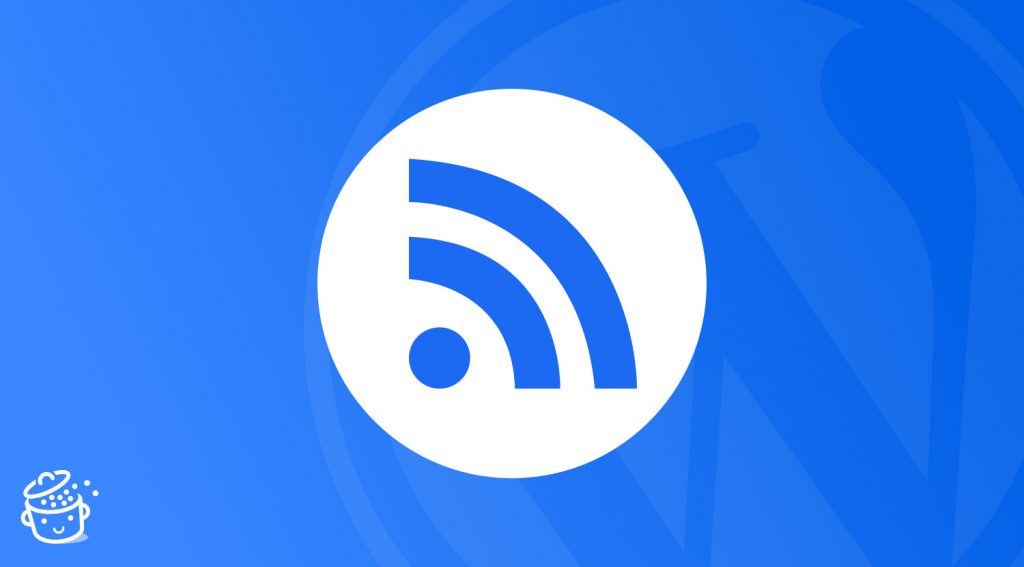Today we will talk about the number 1 feature to keep an eye on the internet: the use of RSS feeds.
Rather than browsing through each of your favourite websites to see if new publications are available, these will allow you to view their new posts in one place so that you have all the information of interest to you at a glance.
Pretty handy huh?
Well, even though the Beatles created a lot of things, they are not behind the RSS feeds.
It was developed by Netscape in 1999 to allow Internet users to display the latest posts from their favourite websites on the home page of this old browser. Thanks to this innovation, the sites can easily distribute their content.
After this historical point, let’s get down to serious business to find out how RSS feeds will be useful for you.
Overview
Hey guys, somewhere in this post, you might stumble upon some affiliate links! WPMarmite uses them to get a commission when you buy some of the solutions presented through these links. Don’t worry, the price doesn’t change at all for you! This system helps us rewarding our blog’s writers work. More info on our publishing policy page.
What is an RSS feed?
By the way, what does RSS stand for?
RSS stands for Really Simple Syndication.
An RSS feed allows you to broadcast content containing various data: a title, a content, a date, an author, an image…
I’m sure there is an RSS feed that you all know and see every time you work on your site: the RSS feed of the WordPress community!
The RSS feed will also update automatically with each new publication (hence the notion of feed). Then, sites or users will be able to consult it.
This is for example the case on Google News, which regularly retrieves the latest posts from different sources (where they are grouped into different themes).
The purpose of RSS feeds can therefore be multiple:
- Follow the new posts of all your favorite websites, in order to make an efficient media monitoring without having to go to each of them to check that a new post is online;
- Make your content accessible via external platforms or websites, in order to reach even more visitors (and keep them informed of your new posts);
- Aggregate external content on your own website, in order to offer more and more content to your visitors (to keep them longer on your site or send them back to trusted sites).
⚠️ Warning
Concerning the aggregation of external feeds on your site, let me warn you. You need to differentiate two cases:
- You refer to external sources, where you only present content.
- You display all the content, in which case it can be akin to duplicate content (or even theft of content if you don’t have permission).
If you plan to aggregate content en masse, ask the websites in question for permission or at least find out about the licenses under which these posts are published.
If you intend to use RSS feeds for their main purpose, i.e. to follow your favourite websites, you will need an RSS aggregator.
5 RSS aggregators for your media monitoring
As we have seen, the main interest of RSS feeds is media monitoring. Thanks to that, we can have a global vision on the state of a market, a niche and many other things.
There are different websites or mobile applications that enable you to aggregate, classify and display RSS feeds in just a few clicks and have everything in sight quickly.
The most known and used are:
Here is for example the interface of my Feedly account to follow all the new publications about Divi theme:
If you study this screenshot carefully, you will see that each of these posts comes from a different website but related to Divi. This enables you to have in a few seconds an overview of all the news from your usual sites.
We talked about it earlier: it avoids having to go to each of the websites to find out what has been published there, or worse: to subscribe to as many newsletters as there are websites.
Thus, all information is available in one place, very quickly, and browsing remains simple.
You can also try to search for the RSS feed of your own website (or the one of wpmarmite.com/en/) in Feedly, it will know how to find the associated RSS feeds.
Indeed, aggregators are able to find the main RSS feed of a website from a domain name.
That being said, let’s see what are the…
RSS feeds available in WordPress
WordPress natively integrates several RSS feeds to list various kinds of content:
- A feed for posts: That is to say all the publications of your blog;
- A feed for each category/tag/taxonomy: To allow Internet users to subscribe to only a part of your publications;
- A feed for authors: To follow the publications of a particular person;
- A feed for comments: If you ever want to receive comments of a publication (it can happen);
- A feed for search results: Their use is even rarer, but it can be handy to keep track of publications with a very specific term.
As for the settings to set them up in the administration, there are only two in Settings > Reading:
- The number of items to display per RSS feed;
- The display of excerpts or the entire publication.
For this last setting, I advise you to broadcast only the excerpt. On the one hand this avoids that your entire contents are available everywhere on the internet, and on the other hand it will force visitors to come to your website if the content of the feed interests them.
Where to find WordPress RSS feeds?
To find the address of your RSS feed, you usually just have to add /feed/ to your URL.
We’ll take the Chris Lema’s website as an example.
So we have as URL: https://chrislema.com/
Now we will simply add /feed/ to this address to get this: https://chrislema.com/feed/ and this is what we get:
Are you still there?
Yes, that’s what an RSS feed looks like. It’s quite repulsive at first glance, but it’s pretty handy.
Here we were in the case of the main feed (the one for all the posts) but the principle is the same for the other types of feeds.
For WordPress’s website, it gives us:
- Blog posts feed:
https://chrislema.com/feed/ - Feed for the “Reviews” category:
https://chrislema.com/category/reviews/feed/ - Feed from the author “Chris”:
https://chrislema.com/author/chris/feed/(hypothetical in this case because no author is highlighted on the website) - Comments feed for the post “Getting More Leads”:
https://chrislema.com/getting-more-leads/feed/(limited feed because comments are closed) - Search results feed for the word “wordpress”:
https://chrislema.com/?s=wordpress&feed=rss2
Here, we have an exception!
Indeed, if the URL of a page is made of parameters (i.e. with ? and &), you have to add &feed=rss2 at the end to get the address of its RSS feed.
Note: If you have a more technical profile, go to the WordPress documentation to dig into the different feed formats (rss, rss2, rdf and atom).
You will also learn how to create an RSS feed composed only of certain categories and tags. It’s pretty well done.
2 plugins to customize your RSS feeds
By default, WordPress RSS feeds are fairly basic. Fortunately, plugins are there to enrich them.
First of all, we can quickly talk about Yoast SEO which enables you to add content before and after the content of your feed.
It’s very handy to identify yourself as a source (in case someone decides to steal your content for example).
Finally, let’s look at 2 other plugins.
RSS Featured Image
By default, there is no image in a feed. RSS Featured Image enables you to add your featured images to your feed elements.
So, if a website or service aggregates your content, then it will be able to display your image.
Download the plugin RSS Featured Image:
Note: If you’re not a fan of plugins to add this kind of functionality, good news! You can include your images with the below snippet. Copy and paste the following snippet in the functions.php file of your child theme:
By the way, this snippet will not display all the content of your posts in the RSS feed thanks to the get_the_exerpt() function. Since you’re there, you can also add other things to the elements of your RSS feed (e.g. a link to your website). Otherwise, just use the RSS Featured Image plugin.
Custom Simple RSS
Custom Simple RSS enables you to create fully customized RSS feeds for your WordPress site.
It makes it possible to set up feeds pushed according to different parameters:
- Date intervals;
- Category, tag or taxonomy;
- Individual authors;
- The status of the posts;
- Custom content types.
Everything happens via parameters provided by the plugin which automatically generates the URL of your freshly created RSS feed.
Download the plugin Custom Simple RSS:
Well, it’s all well and good to have found the addresses of these RSS feeds and to have personalized them, but they are not very practical to read and the design is rather repulsive (well, non-existent).
On the one hand, you might think: “Oh that’s okay, nobody’s going to read this page. It’s the aggregators that will exploit them. And they don’t have a problem with that”.
But if you don’t want your visitors to come across a page full of code (via an RSS icon placed on your site), it will be necessary… to host your RSS feed.
How to host an RSS feed
To improve the user experience, increase your number of RSS subscribers and have a variety of data on the use of your RSS feed, there are dedicated services called RSS feed hosts.
The best known is Google’s aging FeedBurner. It hasn’t been updated for several years and is in danger of closing down at any time.
Since Google closed its Google Reader aggregator in 2013 (already!), Feedburner should follow sooner or later. It wouldn’t be wise to rely on this service.
Several alternatives are available but 2 actors stand out.
FeedPress
FeedPress comes to us from France and was launched by Maxime Valette, the creator of the FMyLife.com website.
Available on the web, its integration to WordPress is very simple via their dedicated plugin.
FeedPress offers many features to improve the management of your RSS feeds:
- Redirection of RSS feeds from WordPress to their page on FeedPress;
- Customization of the URL of your RSS feed;
- Sending automatic emails once posts are online;
- Detailed statistics on your subscribers (number, reading rate, location…);
- Podcast hosting.
You will have understood it: if you wish to have detailed information on the use of your RSS feeds and benefit from advanced functionalities, then this service (coupled with their WordPress plugin) will make your task much easier.
FeedPress is a paid service which price starts at €12/month (±$14/month). This can increase depending on the number of emails sent monthly, as well as the disk space used to host your podcasts (if you use it for this purpose).
Clearly, this service is only useful if you have an established media and a large number of people are looking to subscribe to your RSS feed.
If you are launching your blog, you are not encouraged to pay such a fee to host your RSS feed. You must have other priorities.
Note: WPMarmite uses FeedPress graciously to host its RSS feed (thanks Maxime!). You can find it right here: https://feedpress.me/wpmarmite-en
To be transparent with you, Alex wouldn’t have paid €12/month to host the blog feed. However, Maxime confided to him that a free offer could be created. To be continued.
Follow.it
Follow.it allows you to host RSS feeds and offers a suite of tools dedicated to improving conversions (including sending personalized notifications to your subscribers for each of your posts).
Most of the functionalities are paid for but their free offer allows you to host your RSS feed and to have a nice page listing your latest posts and some statistics.
You can see what it looks like with the one from the American blog TechCrunch: https://follow.it/techcrunch
If you opt for this service, don’t forget to redirect the RSS feed from WordPress to the new one (to the nice page then) thanks to their plugin.
And if you’re one of the old ones still at Feedburner, you’ll be able to migrate your subscribers to follow.it without any problem.
Now, let’s look at the dark side of RSS feeds with…
3 plugins to create your own news aggregator with WordPress
Earlier, I warned you about the dangers associated with displaying the content of an RSS feed on your website (remember, you must have the rights).
And just in case you’re tempted, remember this:
If you think you’re creating a quality website based on other people’s content, you’re off to a bad start…
However, if you list links to another site’s publications, there is no problem (except for the visitors you lose, since you send them elsewhere).
Now, let’s say you want to create a website like AllTop.com, i.e. a news aggregator with the sources of your choice.
In the case of AllTop, we stay on a generalist site, although there are categories in the menu to target other sectors.
That said, you could create a website gathering the posts of a specific niche.
This way, your visitors can do their media monitoring from your website. And if it is well designed, chances are they will come to consult it daily (or almost daily).
For example, we can imagine creating a site listing the latest news from the WordPress ecosystem.
(In fact, someone has already had this idea but the website is quite basic, there may be an opportunity to seize!)
So how do you create an aggregator with WordPress?
To do so, there are various plugins that are referenced in this field. Let’s discover the main ones together.
WP RSS Aggregator
WP RSS Aggregator is one of the most used and advanced RSS plugins.
It is a freemium plugin that allows you to display and organize very simply and visually a large number of RSS feeds.
The free version offers only one type of display, unfortunately without any featured images.
The premium version, on the other hand, offers numerous add-ons that provide much more customization of the feed in terms of both data and layout.
You can create your own news aggregator, post YouTube videos related to one of your posts, display links to your partners’ posts, or create a resource website.
Download the plugin WP RSS Aggregator:
RSS Aggregator by Feedzy
RSS Aggregator by Feedzy is the other heavyweight on the market.
Developed by ThemeIsle, it’s also a freemium plugin, with a slightly more advanced free version than before.
Unlike WP RSS Aggregator, this plugin is mainly designed to feed your WordPress website with content from others.
Indeed, RSS feeds can be aggregated as posts, republished on your website and even reformulated!
You can thus create a site that automatically publishes posts from elsewhere… This is called autoblogging.
You might as well tell yourself that in terms of added value for Internet users, this kind of website is not likely to shine.
It can be useful in affiliation but let’s be honest: in most cases, this kind of website will be:
- Creating duplicate content;
- Stealing content;
- Infringing copyright.
In other words: polluting the web.
Even so, you can only use it to design a news aggregator. It will be up to you to see if you fall for the dark side.
Download the plugin RSS Aggregator by Feedzy:
WordPress RSS Feed Retriever
Still a freemium plugin, WordPress RSS Feed Retriever is probably the most powerful but the least provided in advanced features.
Indeed, to use it there is only a shortcode to integrate which is as follows:
[wp_rss_retriever url="http://mysite.com/feed/" items="10" excerpt="50" read_more="true" credits="true" new_window="true" thumbnail="200" cache="12 hours"]
So you only have to change a few settings to fine-tune the display but it’s still technical.
Creating a block for the new editor would be a good opportunity to simplify its use.
However, the featured image remains again a premium feature (yes, they all know that’s what you’re interested in).
Download the plugin WordPress RSS Feed Retriever:
Conclusion
RSS feeds remain the best way to make an efficient, fast and customizable media monitoring according to your interests and needs, through many services or applications such as Feedly.
They also remain an excellent way to promote your content and keep your visitors coming back by informing them of your new posts.
They can be used to aggregate external content on your own website, and several WordPress plugins exist to do this.
Again, be careful not to create duplicate content and beware of content that could be affected by copyright, to avoid a cold war with their editors (RSS, U.S.S.R., you got it? Works better in French though, but I felt like sharing it with you guys too!).
Anyway, I hope you’ve enjoyed this overview of RSS feeds.
What did you think about it? Do you already use RSS feeds? In which cases?
Tell us all about it in the comments below.