WordPress admin is the backoffice of your site. This is where you manage and modify it. To access the admin of your site, you need to add /wp-admin/ to the site address. For example, mysite.com/wp-admin.
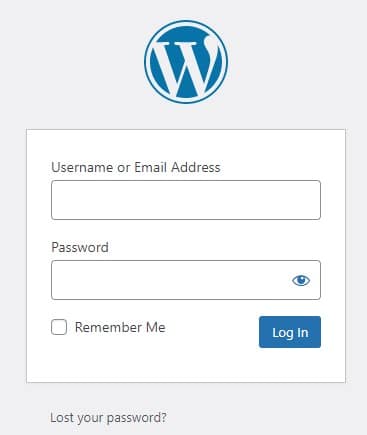
The dashboard corresponds to the WordPress admin home page. It is from this page that you will be able to access the different sections of the admin.
The admin is made up of different parts:
- The toolbar, or horizontal menu at the top of the screen
- The main menu, vertical menu on the left side of the screen
- The workspace, in the center of the screen.
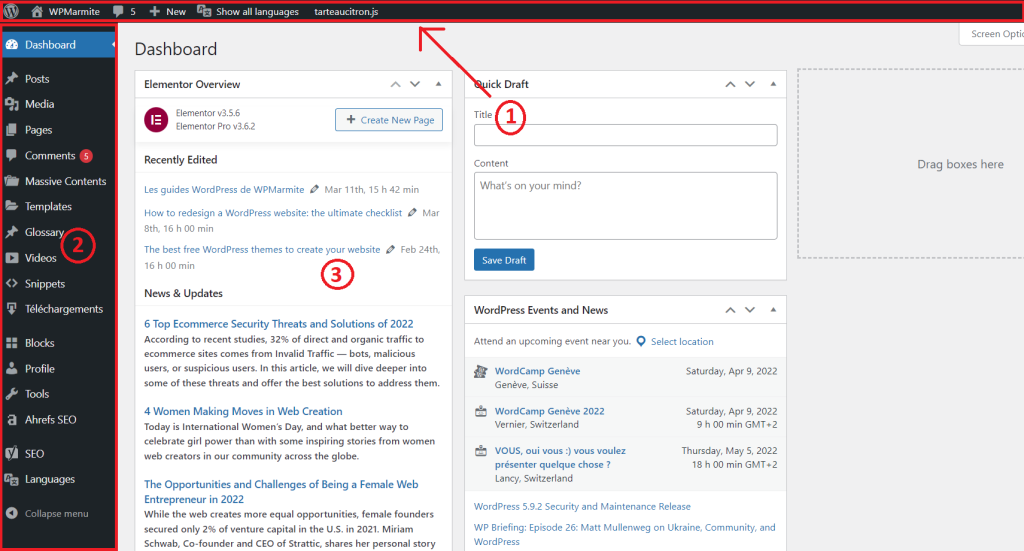
An administrator will have access to all sections of the site admin. It is possible to define different roles who will have restricted access to the site according to the manipulations they will have to carry out there.
For example, a simple user (also called a subscriber) registered on the site would only have access to his profile page in the admin section.
In the center of the screen is the workspace. It is in this section of the admin part that the information from the admin pages is displayed. The first time you log in, the welcome module will give you access to the different parts of the admin. You will be encouraged to customize the appearance of your site, change the theme, write your first post, create your first page, manage widgets and menus, and enable or disable comments.
You can disable this module by clicking on the “close” link.
Other modules (called widgets) are visible on the dashboard, there are four by default. The first widget displays a summary of your site (number of posts, pages and comments published), the version number of WordPress and the theme used are also indicated.
The second widget provides a summary of the site’s activity. It includes the latest posts published and recent comments from readers. You can approve them, respond directly to them, edit them, flag them as unwanted comments, and delete them.
The third widget offers the possibility to write a draft post. This is ideal if you want to jot down a few ideas without going to the post writing page.
The last widget on the dashboard lists the latest news related to WordPress. It’s a great way to keep up to date with what’s going on in the community.
The different modules of the dashboard can be reorganized by simply dragging and dropping them.
At the top right of the workspace, the “Screen Options” module allows you to enable or disable the dashboard modules. From the other pages of the admin, you will also have the possibility to choose the items to be displayed.
The adjacent “Help” button allows you to display help according to the page you are on.




