If I tell you: build, construct, sculpt… Your answer is?
No, I don’t think of renovating the life house in which my old neighbour lives, but rather of a page… builder.
Don’t panic: no old lady was hurt for the purposes of this post.
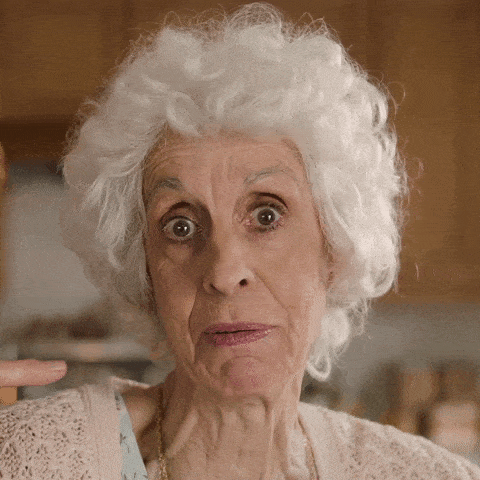
And here again, I intend to surprise you. After Divi, after Elementor I call Thrive Architect to the stand!
Thrive Architect is a visual editor AND a page builder, as it is known in the jargon.
Why, at WPMarmite, did we insist on testing several page builders? It’s because many site creators are not developers and use page builders.
Are you one of them? Well me too, that makes us have something in common.
Thrive Architect has undergone quite a bit of facelift over the years, since the creation of Thrive Content Builder in 2014, its former little name.
And many internet users who support the Page Builder claim that Thrive Architect is “a page builder that crushes the competition”
Are we learning the same lesson? Isn’t it just a façade to sell us ceiling mouldings? That’s what we’ll be looking at throughout this article.
Overview
Presentation and objectives of Thrive Architect
Thrive Architect is a page builder (you’re starting to know that), as are Elementor, Divi Builder and Oxygen.
But the big difference is that Thrive Architect is truly marketing oriented. If you’re a marketer yourself and are looking to create a successful site with results, this article should be of interest to you.
Another distinction: Thrive Architect is a premium solution. There is no trial version and no free modules. So you’ll need to get your hands on the wallet to be able to use it.
Like its competitors, it allows you to create an advanced layout, using customisable sections, columns and components, and using the theme of your choice.
And like its competitors, it works by live preview of the content being edited, and by dragging and dropping modules. It’s all about immediacy: you can view your creations and modifications live.
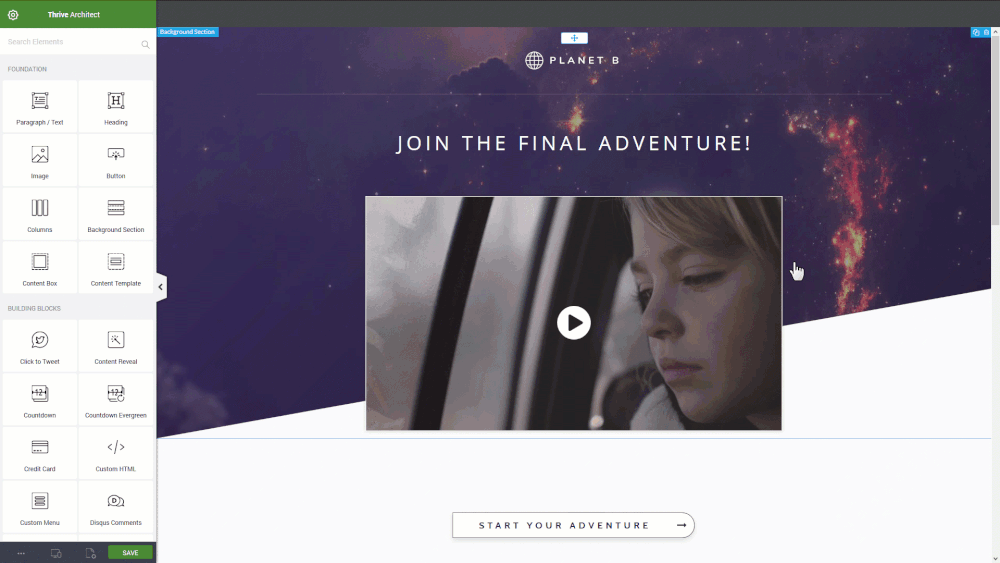
But now you’re going to tell me: why this one and not another? Because why not?!
The number one objective of this page builder, and Thrive tells us this quite often on his site: it puts a very, very strong emphasis on conversion, achieving your sales objectives and building an “intelligent” blog.
This is one of the reasons why the page builder has a shovelful of landing page templates, 269 to date to be precise. 40 widgets are also natively integrated into the visual editor.
There is also an HTML code editor and a CSS customisation space, just like Elementor does.
And the icing on the cake: it leaves the code clean, which will please Google.
Thrive Architect promises us it comes with everything you need to create great sales and landing pages. That’s what we’ll see in our expertise.
Who is Thrive Architect for?
Thrive Architect is aimed primarily at marketers who can’t code but need a high performance site.
Thanks to the visual editor, it’s very easy to create pages and blocks by dragging and dropping elements, and to build your own designs. You can design your pages without the annoying headaches caused by the code, and most importantly, you can have a business- and conversion-oriented WordPress.
I admit: Thrive has so many features that it requires a learning curve, perhaps slightly longer than with other tools of the same type.
A word of advice from a friend : it’s better to have a first look at the design you want to have, so you don’t get lost among the multitude of options available. Don’t forget: you have to keep your page design guidelines.
To reassure you on the above point, the page templates are accessible from the editor to help you harmonise everything and simplify your work.
Not to be forgotten, Thrive Architect is really geared towards marketers; for those who like to follow their key figures fervently, and who rely on their site to build a real business (not just a personal site).
This is what sets Thrive Architect apart from other builders with its numerous landing pages, a blog and widgets oriented towards conversion and business. In short, Thrive Architect and all its solutions are in fact obsessed with conversion.
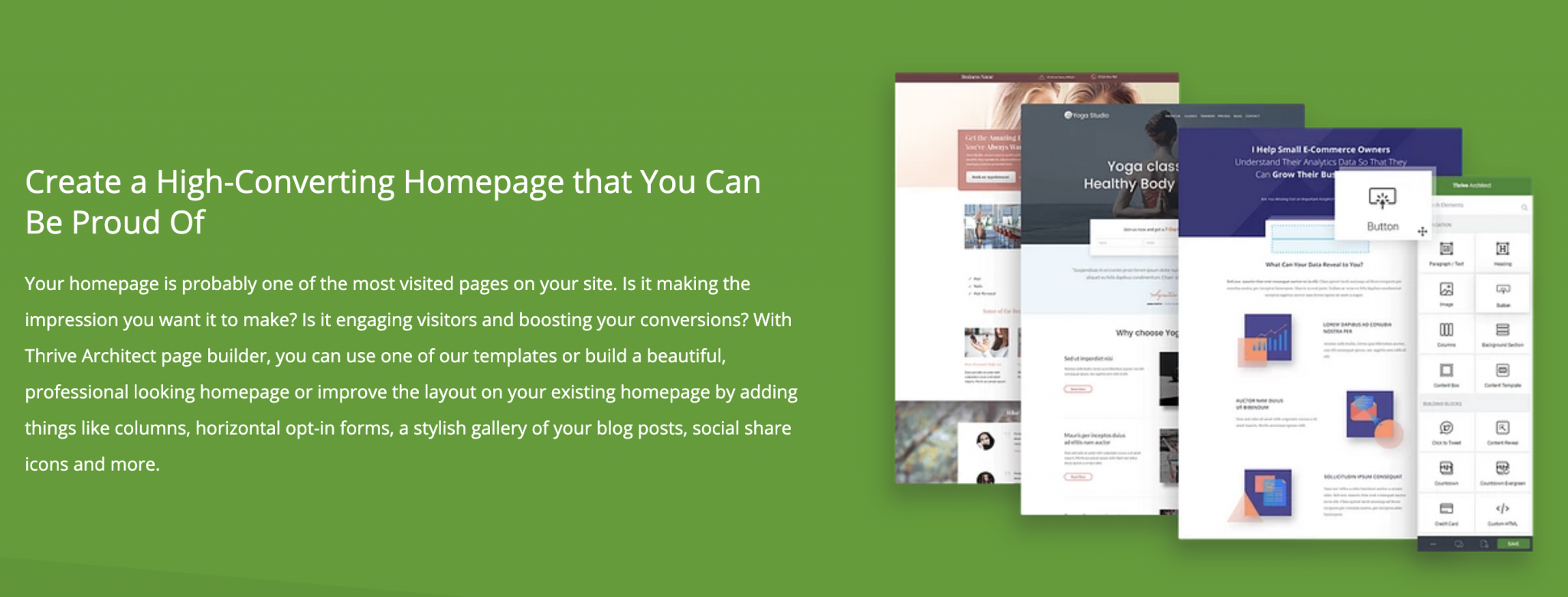
The Thrive Themes network
Plugin manager
Thrive Themes is a powerful solution that brings together 10 tools to connect to your WordPress site for different purposes.
For example, you can:
- Create your email lists and generate leads using Thrive Leads,
- Create a member area with Thrive Membership,
- Building an online learning space with Thrive Apprentice…
Yes, just that! It’s a lot, isn’t it?
Well-stocked resources
We always like to be able to handle things ourselves. And for that, the developers of the solution put online almost inexhaustible resources, including on YouTube, covering all the Thrive Themes tools.
There are also official resources on the site, including a 26-minute video to help you get started with the solution and to reproduce a landing page template. It’s very practical, in the form of a tutorial.
Installing and using Thrive Architect
Installation
It’s not a common process.
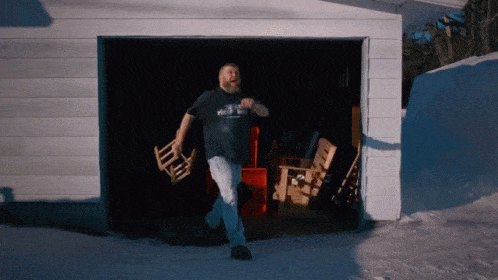
Since we are facing a premium page builder, we won’t find it in the classic directory of plugins.
Here is the procedure to follow to install and set up Thrive Architect:
To benefit from the tool, you must first purchase the Thrives Product Manager plugin (rest assured, we only buy our tool, not all the other ones linked).
The Thrive Product Manager allows you to install Thrive Architect, as well as install and connect all the other Thrive tools that you need or will need to make your site even better.
With that said, click the button below to go to the payment page.
You can choose between 3 plans, depending on how many sites you want to use the tool on, and whether you need any other plugins from the manager.
Once the payment has been made, you will receive your login details by email which we will use immediately.
Once connected, here are the steps to follow:
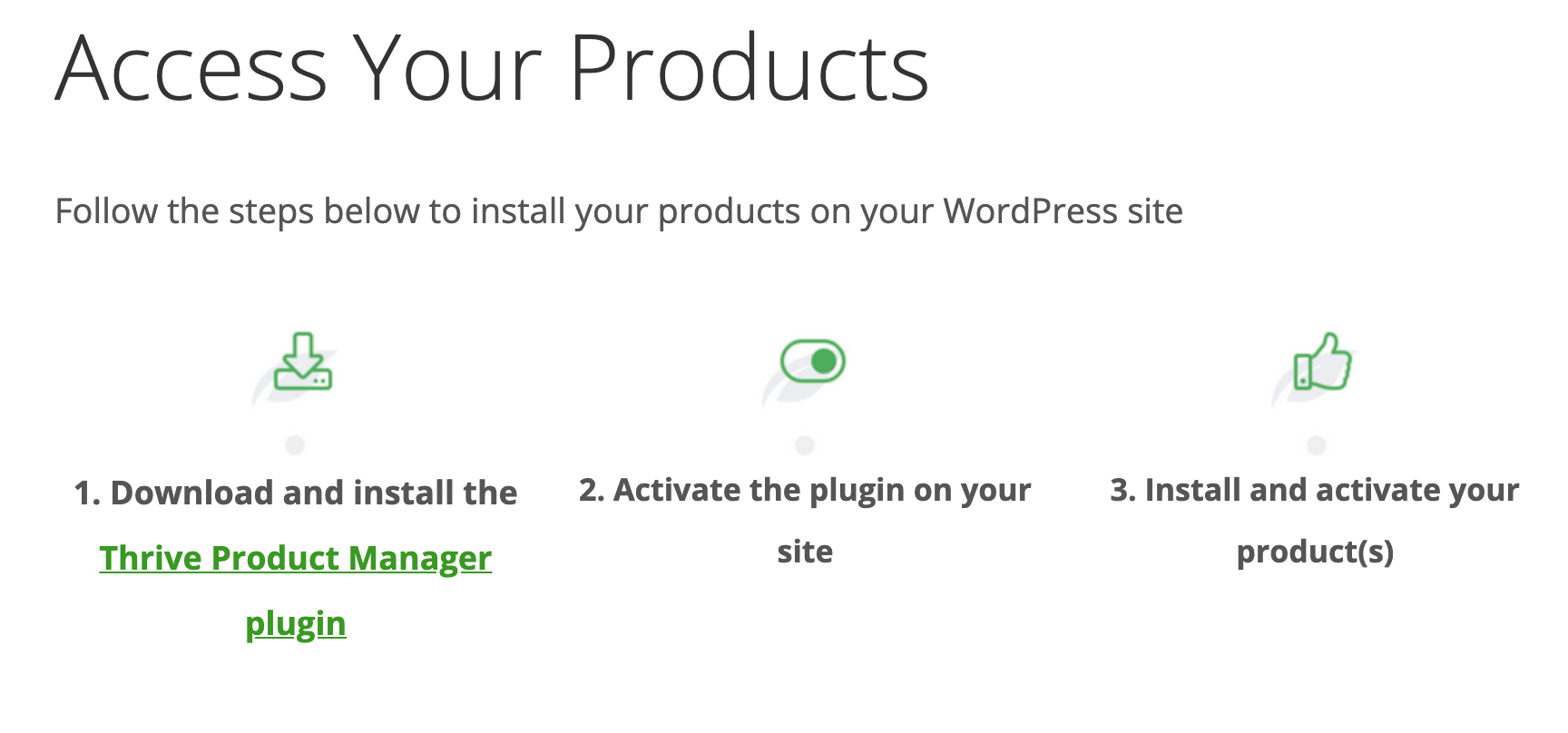
Now click on the “Thrive Product Manager plugin” link to download the zip file. Once this is done, do not unzip it, and keep it aside.
Go to the administration of your website and go to Plugins > Add New.
Click on Upload Plugin at the top of your screen, then insert your previously downloaded zip file.
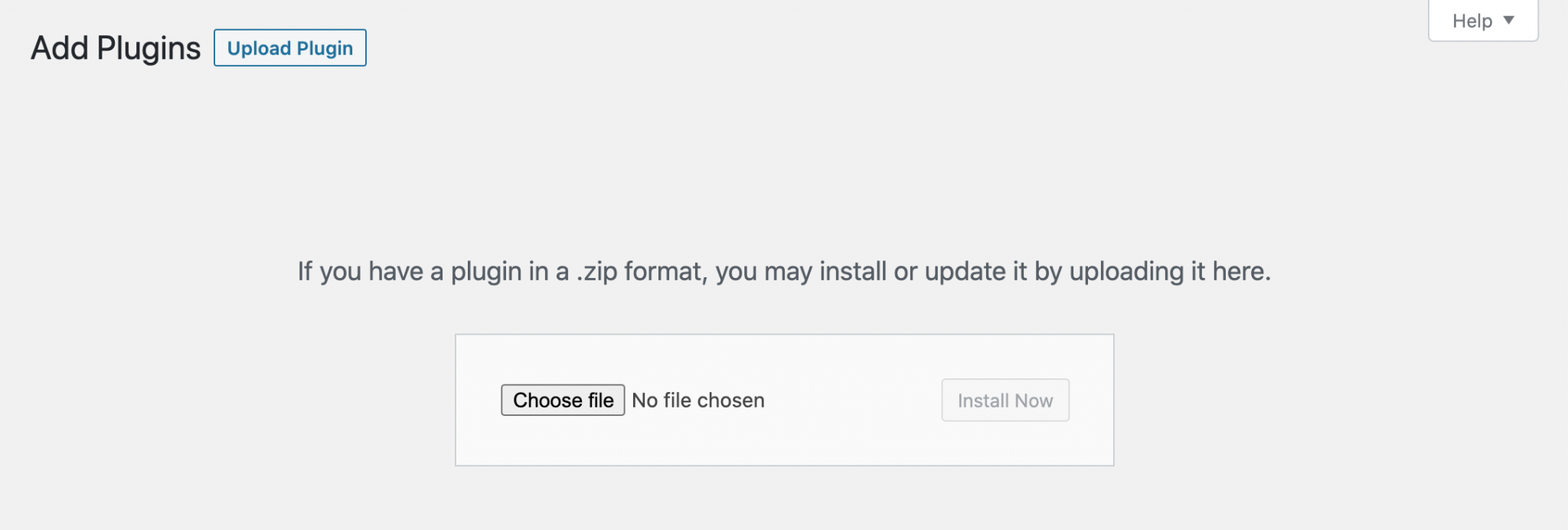
Now activate it as you usually do for plugins.

A “Product Manager” tab will appear in your administration menu on the left, click on it to access the product.
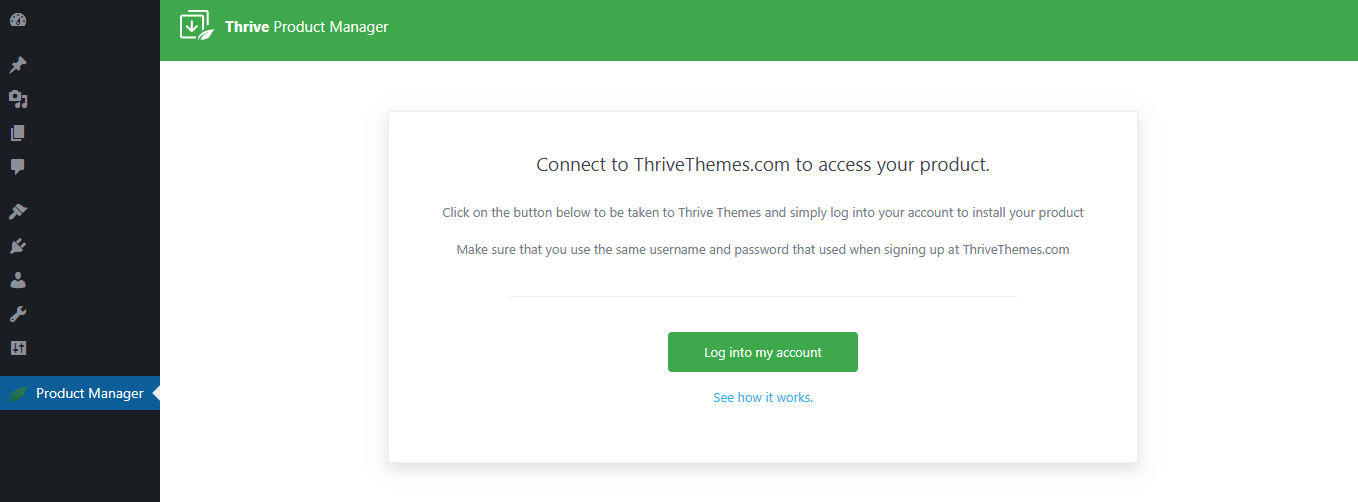
Then log in using the login details you provided when you created your account at thrivethemes.com.
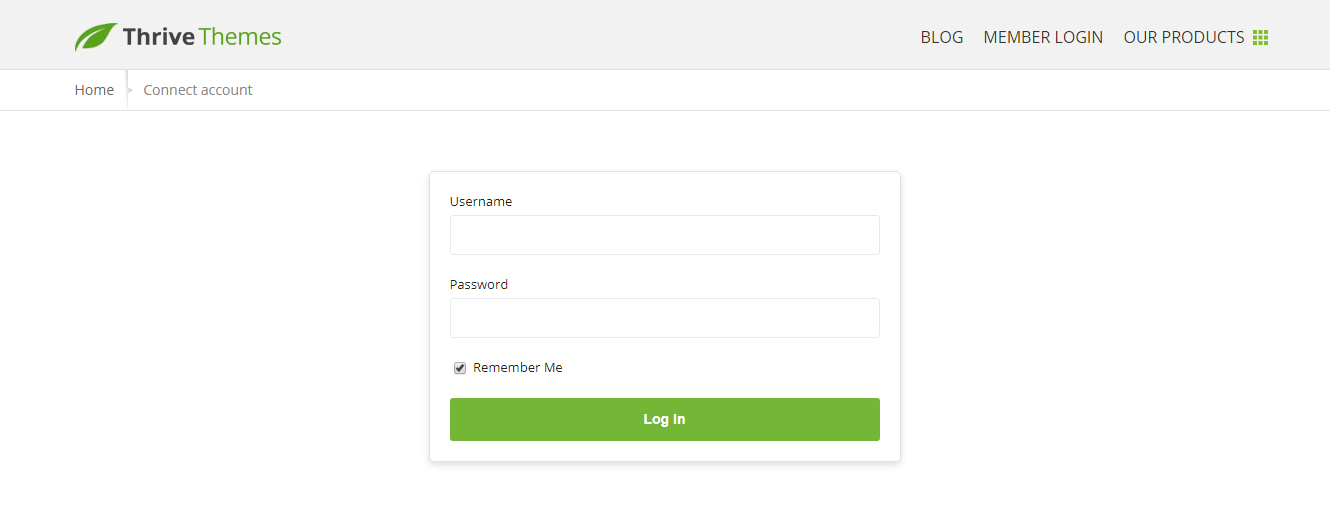
Once logged in, you will see all the products offered by Thrive Themes.
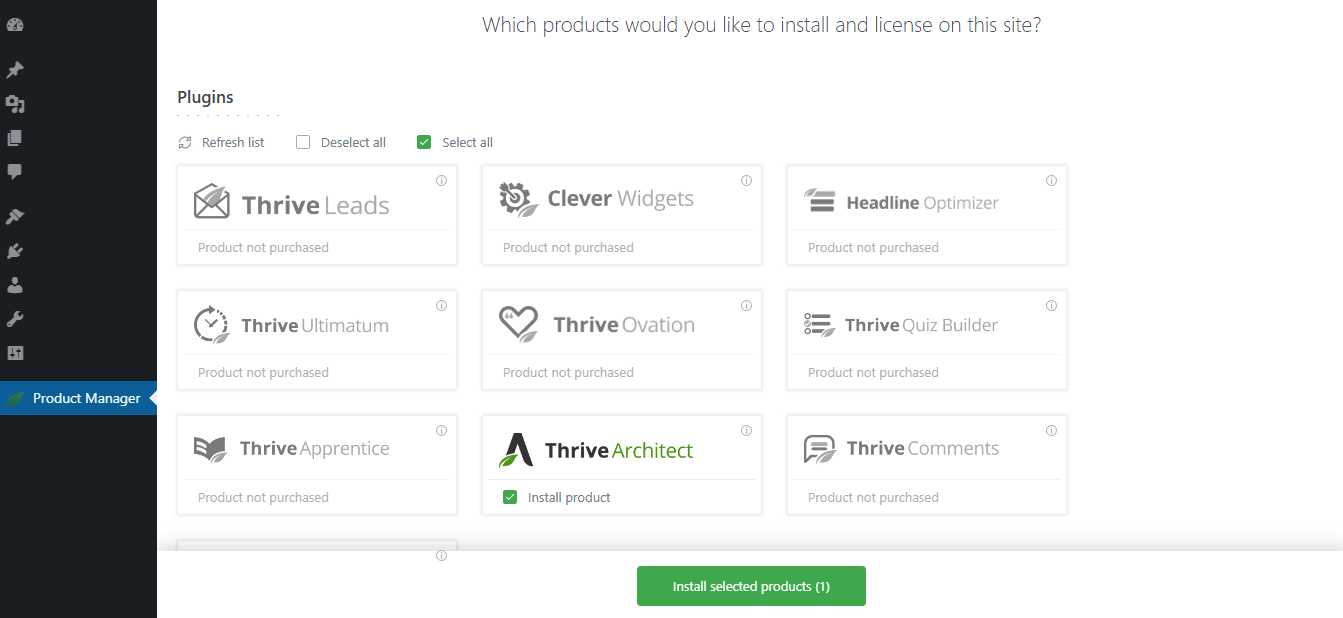
Select Thrive Architect and click on the green button at the bottom of your screen “Install selected products”.
The installation will start then click on ‘Go to the Thrive Themes Dashboard’ when it’s complete.

That’s it, you’re ready to create your first page!
We’re testing the construction of a landing page
We will now create our first landing page with the editor.
To do this, create a new page as usual, and click on the green “Launch Thrive Architect” button, as shown below.
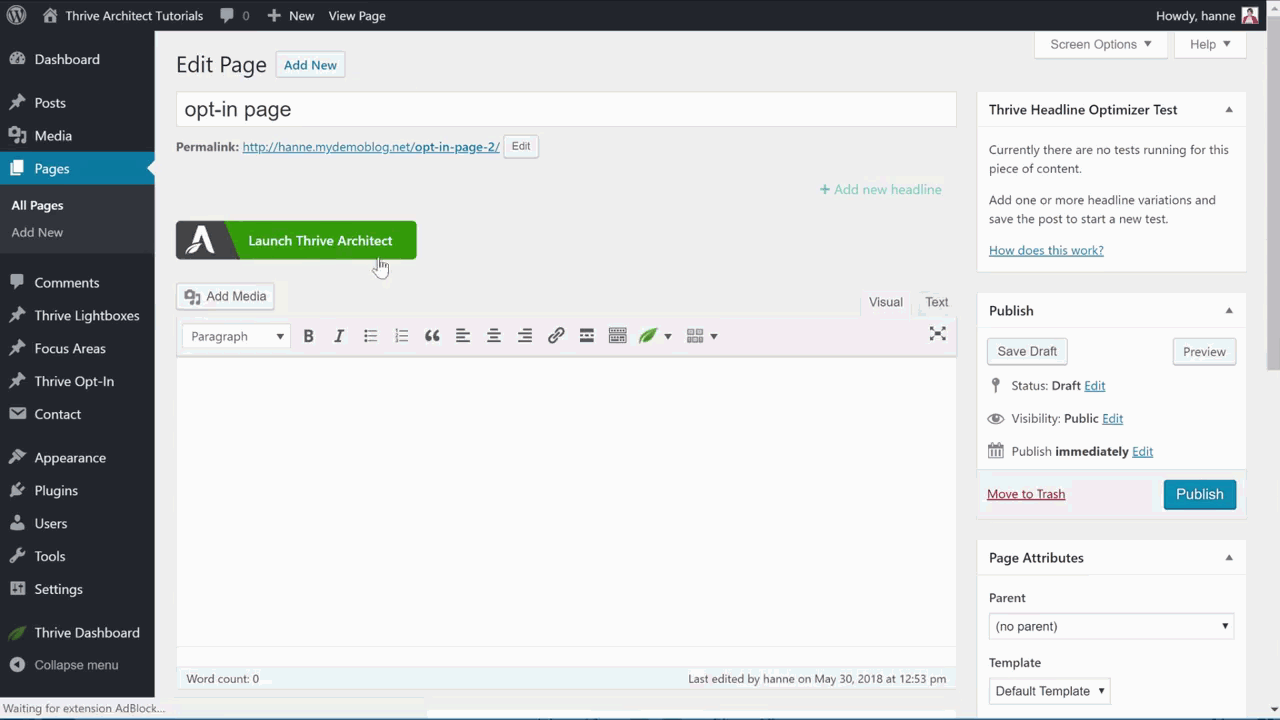
If no modules appear, unveil them by clicking on the + on the right.
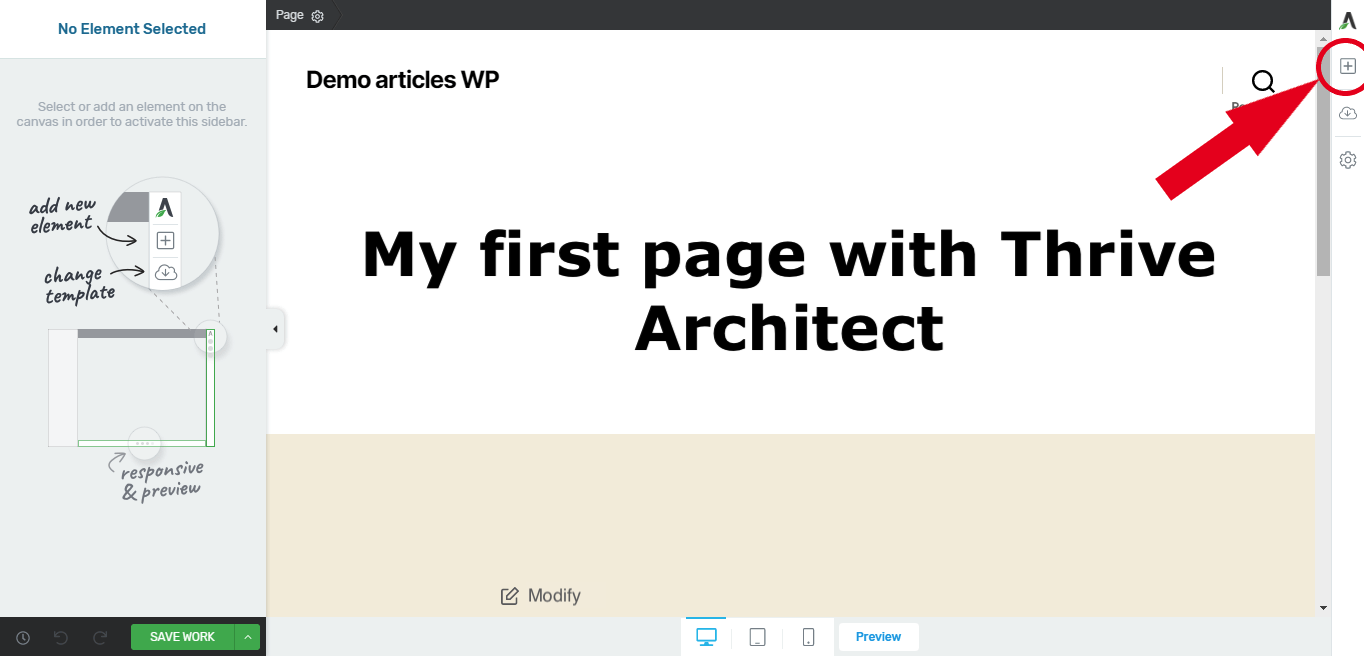
Two sections are already displayed, to make a first sorting of the blocks. The foundation section contains the following elements:
- Text area
- Image
- Call to action button
- Column
- Background section
- Content block
- Logo of your site
- Templates and symbols (which corresponds to Elementor’s Global widget)
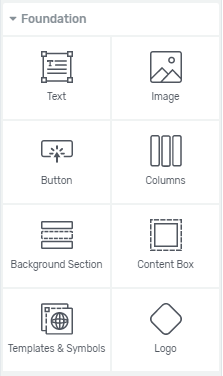
Then the “blocks” section: all the more or less recurrent blocks :
- Video
- Separator
- Sharing buttons on social networks
- List
- Accordion
- Search engine
- Table of contents…
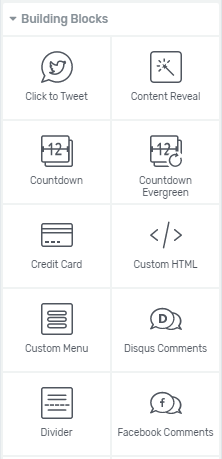
Tip : Thrive allows us to pin our fav little tools so we don’t have to search for them for long seconds. Simply click on the small pin as you hover over the module. They will then appear in the “Pinned” section.
And now, lean on one of the landing pages chosen from the library and have fun!
Thrive Architect’s special features
The reasons for its success
Like its competitors, you can make your WordPress site responsive (suitable for mobiles, tablets and computers) and can redesign each content according to screen sizes.
In the age of mobile-first, this even seems like a must for those who don’t want to get their hands in the dirt.
But what differentiates it from its competitors is the fact that Thrive Architect is faster than Divi. Our page builder loads seconds faster than Divi but if you wish to have a clear comparison of both pages builders, check this out.
I know some people will be furious to see that. At the same time I can understand you, what could be more annoying than a slower loading?
Like Elementor and Oxygen, drag and drop is efficient and fast to create and modify your elements within the page. You can see the result almost instantly, on the 3 types of screens: smartphones, tablets and computers.
Here again, Thrive Architect stands out from other builders by placing real emphasis on your conversion goals, particularly with the 269 landing pages offered, and modules that integrate into your marketing strategy: contact forms, countdown timers, testimonials, pricing tables…
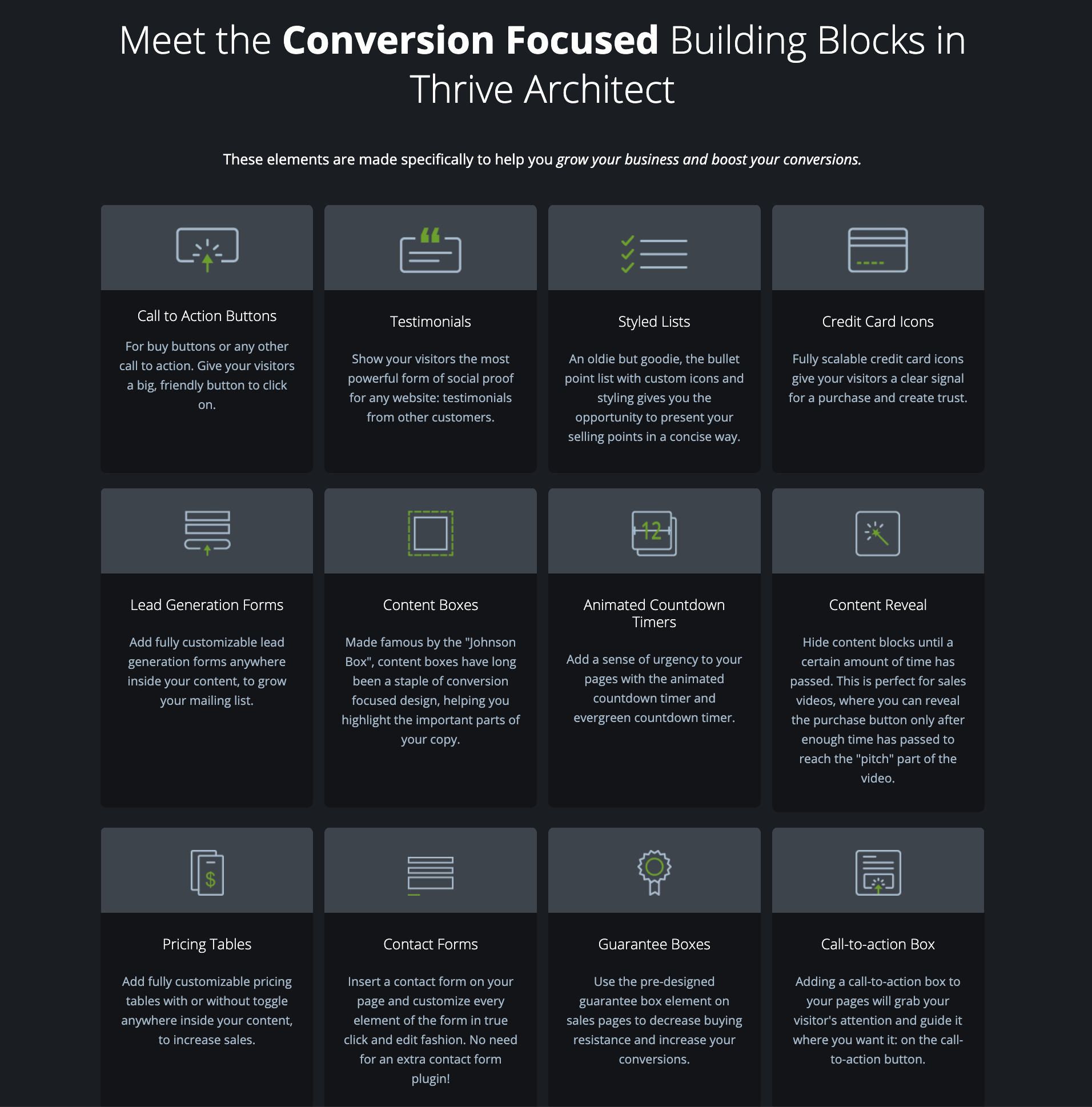
Achieve your conversion goals with Thrive Architect
Thrive offers to build its pages on landing page templates. Try it out by clicking on the small cloud on the right of the screen.
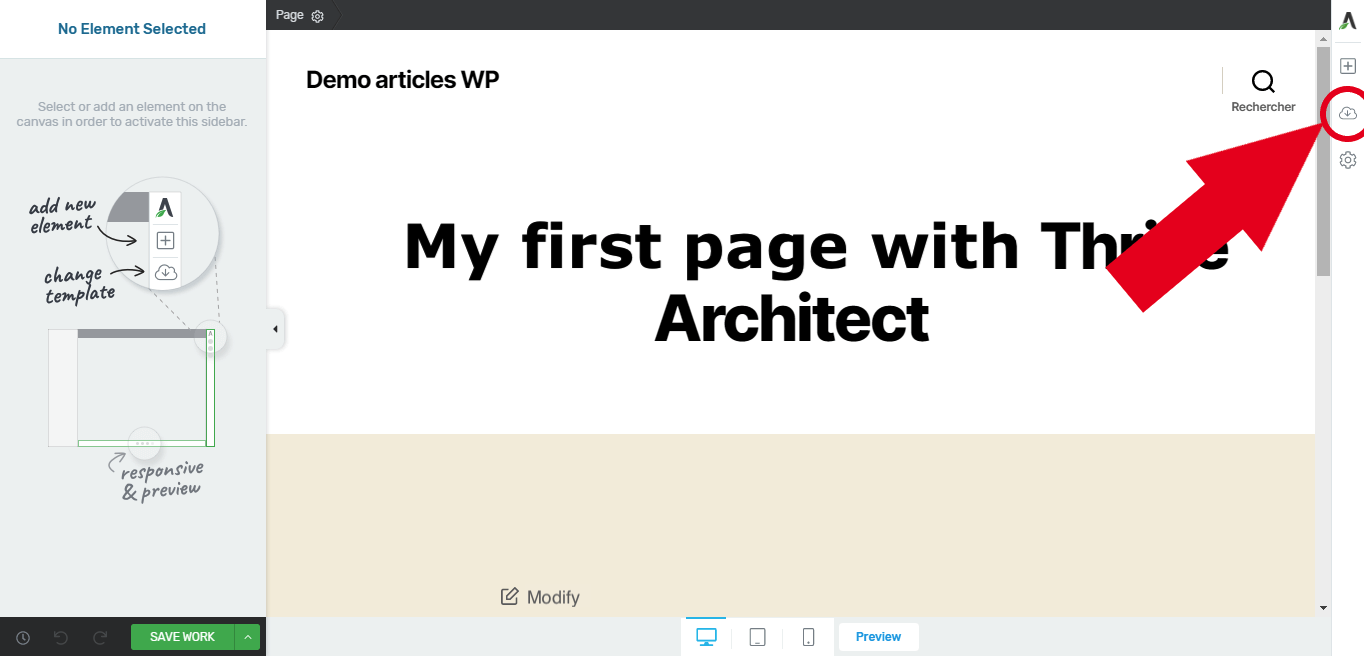
It’s like going to the supermarket: you’re in front of a bank of 269 landing pages categorised according to the type of page you want, the company’s activity and the content you want (videos, bank, home page, etc.).
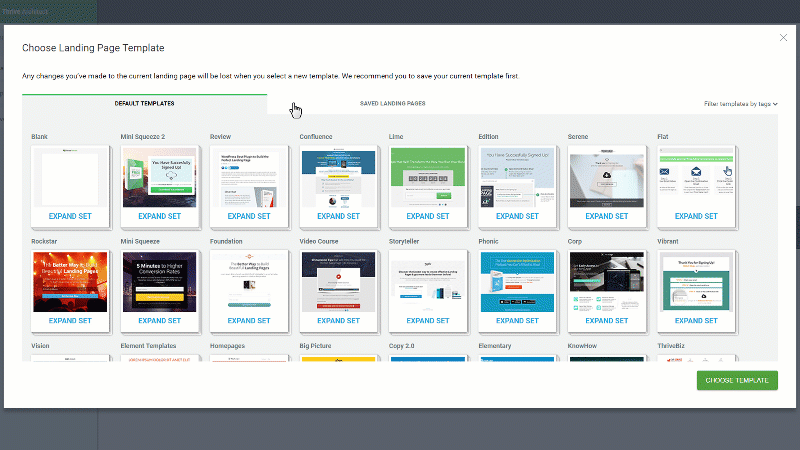
Be careful only to one thing: when you add a new template, it overwrites what was there before. If you want to keep your work, make sure you create your work as a template to save it.
The page builder does not offer automatic saving at this stage. Instead, every 10 minutes we are offered to save our work to avoid drama… You can of course click on “stop reminding me for this page”.
It is also regrettable that the A/B testing tool is not directly integrated with Architect. This seems obvious, as it is the essence of the Thrive Optimize plugin. However, its competitor Divi offers it at no extra cost.
How much does Thrive Architect cost?
As I’ve already told you, Thrive Architect is not free. But at the same time you shouldn’t expect it with such an extensive page builder like Thrive.
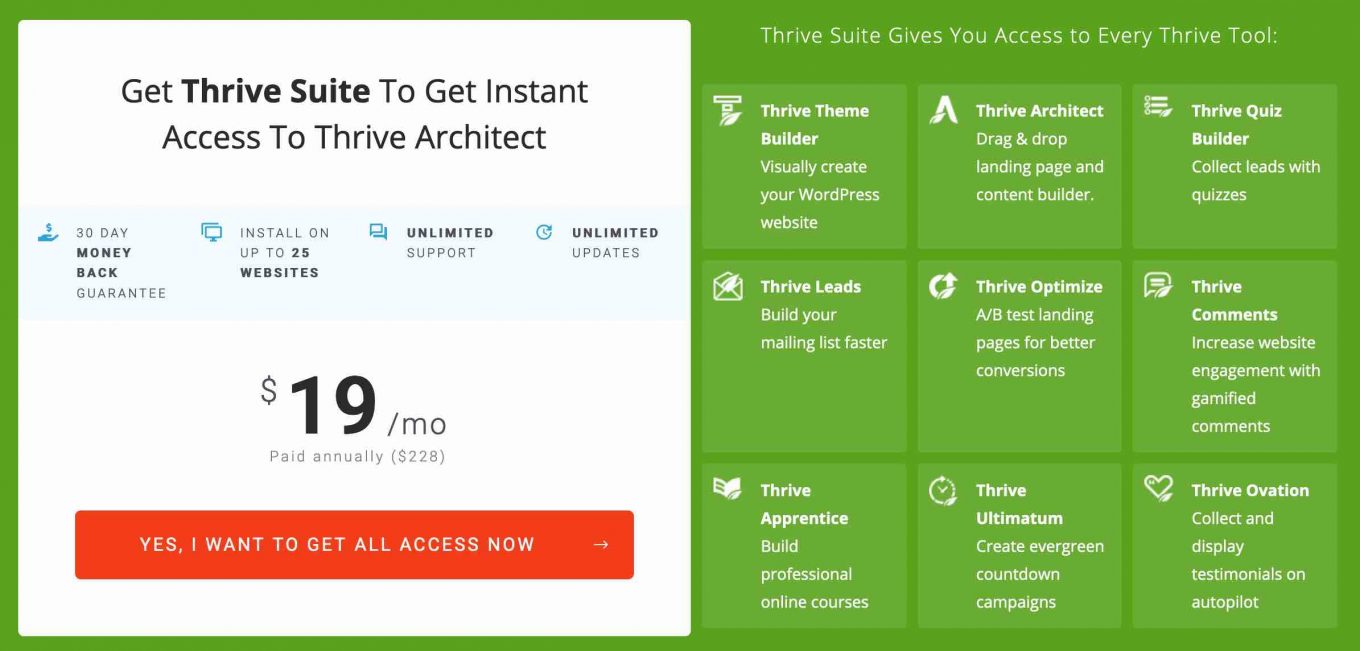
Previously available individually ($67/year), it is no longer possible, since February 1, 2021, to acquire it alone.
The builder page is only accessible within the “Thrive Suite”, which gives access to all the tools created by Thrive Themes (including Thrive Leads, for example). It will cost you $19/month (if you pay yearly) with unlimited updates and support, and the possible use of the builder on up to 25 sites.
That’s a a very aggressive price for those who intend to use several of the Thrive Suite tools.
But if you only want to use Thrive Architect on a handful of sites, the product is quite expensive ($228/year).
Elementor VS Thrive Architect: who wins?
And now it’s time to let loose and say: but why choose a paying builder when Elementor does the job very well for its free part?
I’m not going to tell you the contrary but let’s keep in mind that Thrive Architect has its very specific goal which is totally about conversion.
Also, you can take a look at this article on Thrive Themes’ site which compares Thrive Architect and Elementor Pro in terms of prices, general features, elements, purpose of template, flexibility.
In terms of user experience, the 2 preview interfaces are flawless. Fast, pretty and simple to use, they are especially suitable for people who cannot code, but also do the job very well for the more experienced.
I already know that some people find that Thrive Architect is a little slower to get started. This is not my case, but I admit that Elementor wins on this point, as it is difficult to be less intuitive than the King of WYSIWYG.
To answer the question at the beginning of this section, I’d say that if you’re a marketer, if you set up your WordPress site with the aim of increasing your revenue and winning new customers by tracking your KPIs (key performance indicators) on a daily basis, then no doubt: choose Thrive Architect.
No page builder is as complete as Thrive Architect to meet conversion targets. Its advanced marketing features are its trademark and allow it to stand out from its competitors.
And to be at the top, you need to use other Thrive Themes products.
If you’re a beginner, whether you’re creating a professional or personal WordPress for a simple and effective showcase, choose Elementor instead. This way, you’ll build your website quickly and intuitively with a high level of customisation for a design and attractive look for your visitors. And all this without coding either.
Become an architect yourself
First of all, it can be said that Thrive Architect is not an impostor. Marketing specialists appreciate handling the tool with its multiple conversion widgets, landing page templates…
We also note the very recent release of the Thrive Theme Builder. That’s right, because until now our page builder hasn’t been in the big league.
With the new Theme builder, you can finally customise the entire look of your website: 404 pages, sidebar, blog post pages… Thrive architect remains a page builder, but has a theme builder plugin.
Now that we are able to build our site ourselves with ceiling mouldings, we forget our little granny from the beginning?
If this article has made you want to become an architect with Thrive, tell me in a comment if you intend to use it or if you already do: what do you think?

Receive the next posts for free and access exclusive resources. More than 20,000 people have done it, why not you?




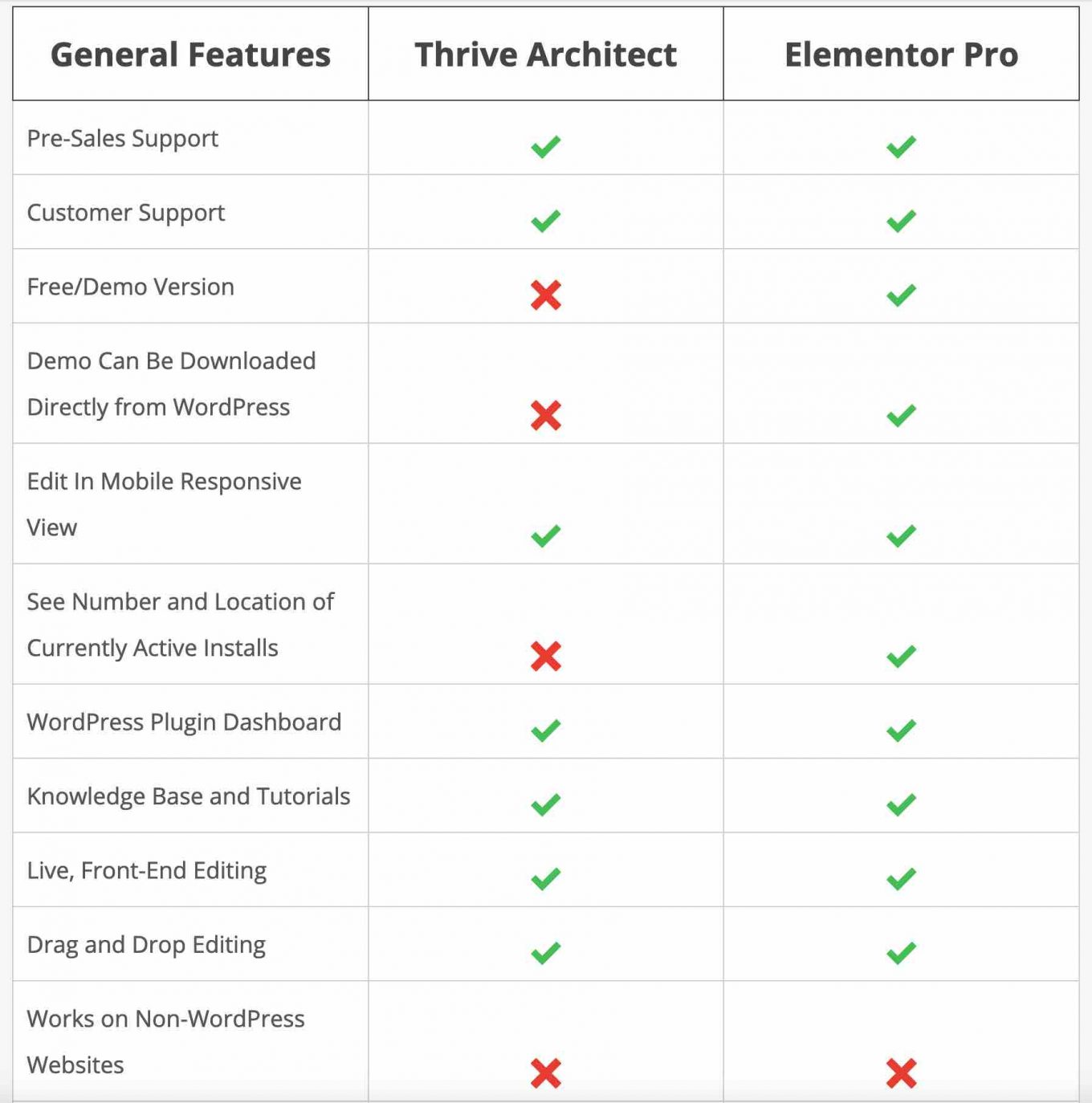



Continue reading
Articles posted in WordPress PluginsWP Rocket: We went over this plugin with a fine-tooth comb [2024 Review]
It took me a while, but I finally found it. Yes, I found someone who dared to criticize the WP Rocket plugin sharply. What a nerve! This reader of an American site specializing in WordPress, says that this plugin has…
Yoast SEO: a guide to set up the best SEO plugin for WordPress
With more than 620 million downloads at the time of writing, Yoast SEO is one of the 10 most downloaded plugins of all time. Officially, it’s installed on websites in order to optimize their SEO (Search Engine Optimization). Put another…
How to add a chatbot to WordPress
It’s cropping up everywhere. You find it on almost every page of the Internet. It’s ready to answer your questions at a moment’s notice. Does the word “chatbot” ring a bell? Yes, you know, that little dialog box that pops…