How many emails do you receive daily? Ten, fifty, even hundreds?
It doesn’t matter how many, after all. Quite often, our inbox is quickly clogged. And since we don’t open all these messages, whether they’re untimely or not, we appreciate finding value in them.
Surprise! Here is an email with relevant content. Oh, great! This email offers a very pleasant visual presentation.
Unfortunately, there are few opportunities to rejoice.
Even WordPress is no exception to the rule. By default, the emails it sends are, let’s say, quite minimalist.
They contain only text and are not really optimized to highlight your site.
That’s a shame, because these notification emails could be used to make the people who receive them remember your site more (people are more likely to remember what’s beautiful than what’s ugly, at least for the web).
In my opinion, your readers/users deserve to receive beautiful emails, especially if you are sensitive to the experience you provide them with.
To do this, plugins help you to customize WordPress emails without touching a single line of code.
Overview
Originally written in November 2015, this article was updated in November 2020.
What are the default emails on WordPress?
If we often associate WordPress with a tool to create websites of any kind (blog, ecommerce, etc.), let’s not forget that the famous CMS that powers more than 40% of the world’s web is also capable of sending emails by itself.
But not just any kind of email. Natively, our good old WP can send you – but also and especially to your readers – what are called transactional emails, which are often confirmations of actions performed on your website.
Concretely, these emails are used to:
- Notify you of a new comment on one of your articles;
- Inform you of the registration of new members (if your site allows it);
- Reset a user’s password;
- Notify a user who has already left a comment that they have been replied to (reply notification);
- Notify you of a message written and sent from a contact form on your site, etc.
For your information, there is a difference between transactional email and relational email. You send the second one, for example with the help of a newsletter service, like Mailchimp.
These 100% WordPress emails are useful, practical, and often expected by their recipients. Well yes, imagine if you lose your login password to your administration…
I bet you’ll be on the lookout, staring at your mailbox, waiting for the imminent arrival of the WP electronic mail.
That, we agree, is great. But beside that, these emails still have a (big) flaw.
You wonder which one? Just look below.
Why customize the default WordPress emails?
If you’re polite, respectful, and diplomatic, these emails are simplistic and impersonal.
If you want to tell the truth unilaterally, let’s call a spade a spade: these are just ugly emails.
When it is the webmaster (you) who receives them, pass it on.
Where it gets more annoying is that WordPress also sends these kinds of emails to the users of your site. For example, when they’ve lost their password, as mentioned above.
And you may not want to put them through this kind of show:
As you can see, these emails have a near-zero degree of customization:
- The sender’s name is WordPress. So far, it makes sense. However, it’s hard to tell at first glance which site sent it. If you do a little snooping, you’ll discover that the email associates the domain name of your site with the end of the URL (wordpress@yoursite.com). We can therefore deduce from this where the sending comes from. But it is not obvious, you will agree.
- There is no logo or image to make it easier to visualize who the sender is.
- There is no formatting in the text, which makes it difficult to read. A bit of bold would have done no harm, for example.
You’ll agree with me, it would still be nice to offer something better, wouldn’t it?
There would be something for everyone. Your users would benefit from an improved user experience, if they discovered a warmer and more personalized message.
And you’ll strengthen your brand and identity, while sending out a more professional image.
With the right tools, there’s no reason why you can’t incorporate an image, logo, or even your style guide into the default WordPress email.
To get started, check out a handpicked selection of plugins to help you customize the visual appearance of those emails without getting your hands dirty.
If you want to customize the content (text) of WordPress emails, you can use the hooks below, shared by Julio in the comments of the French version of this article. However, you will need some programming knowledge to do so:
Modified password: filter hook password_change_email
Email change: filter hook email_change_email
Notification of a new MS blog: filter hook wpmu_signup_blog_notification_subject
Notify admin of a new site: filter hook newblog_notify_siteadmin
Activation of a user on a MU blog: filter hook wpmu_signup_user_notification_subject
Admin notification of a new user on MS: filter hook newuser_notify_siteadmin
Welcome email for a site: filter hook update_welcome_subject + update_welcome_email
Welcome email to a user: filter hook update_welcome_user_subject + update_welcome_user_email
User creation email: filter hook new_user_email_content
WP upgrade email: filter hook auto_core_update_email and automatic_updates_debug_email
Email settings: filter hook wp_mail_content_type, wp_mail_charset
Comment notifications to the author: filter hook comment_notification_headers, comment_notification_subject, comment_notification_text
Notifications to comment moderators: filter hook comment_moderation_recipients, comment_moderation_text, comment_moderation_subject, comment_moderation_headers
Knowing that these functions are pluggable (they can be defined in a plugin to remap the core): wp_notify_postauthor(), wp_notify_moderator, wp_password_change_notification, wp_new_user_notification
Then the most general one (maybe too much): filter hook wp_mail that sees every content passing by (but you don’t know from who, what, where, etc.)
If you prefer to use a plugin, take a look at SB Welcome Email Editor. For example, the latter allows you to modify the content of the welcome email sent to new users when they register, or the content of the forgotten password.
Test of 4 plugins to customize WordPress emails
Click here to go directly to the tutorial if you are not interested in the comparison.
As you know, there are plugins to do almost everything. Email customization is no exception to the rule.
Instead of sharing directly with you the plugin that caught my attention, I wanted to quickly present you the ones that have been compared. Here is the quartet that I retained:
- WP Better Emails: 20,000 active installations – Rated 4.7/5 for 109 reviews.
- WP Email Template: 4,000 active installations – Rated 3.1/5 for 35 reviews.
- WordPress Email Template Designer: 20,000 active installations – Rated 4.9/5 for 63 reviews.
- Email Templates: 20,000 active installations – Rated 4.8/5 for 109 reviews.
WP Better Emails
WP Better Emails is a plugin, simple, efficient and functional.
The settings are reduced to a strict minimum, which makes it easier to get started. You can:
- Define the sender’s name and email address (to modify the wordpress@yoursite.com sent by default).
- Customize the WordPress email template using the text editor. But you will only be able to modify two small texts, located at the bottom of the email: “email sent on” and “For any request, contact…”.
For the rest of the customization, you will have to touch the HTML and CSS code of the email, which makes using this plugin complex for a beginner.
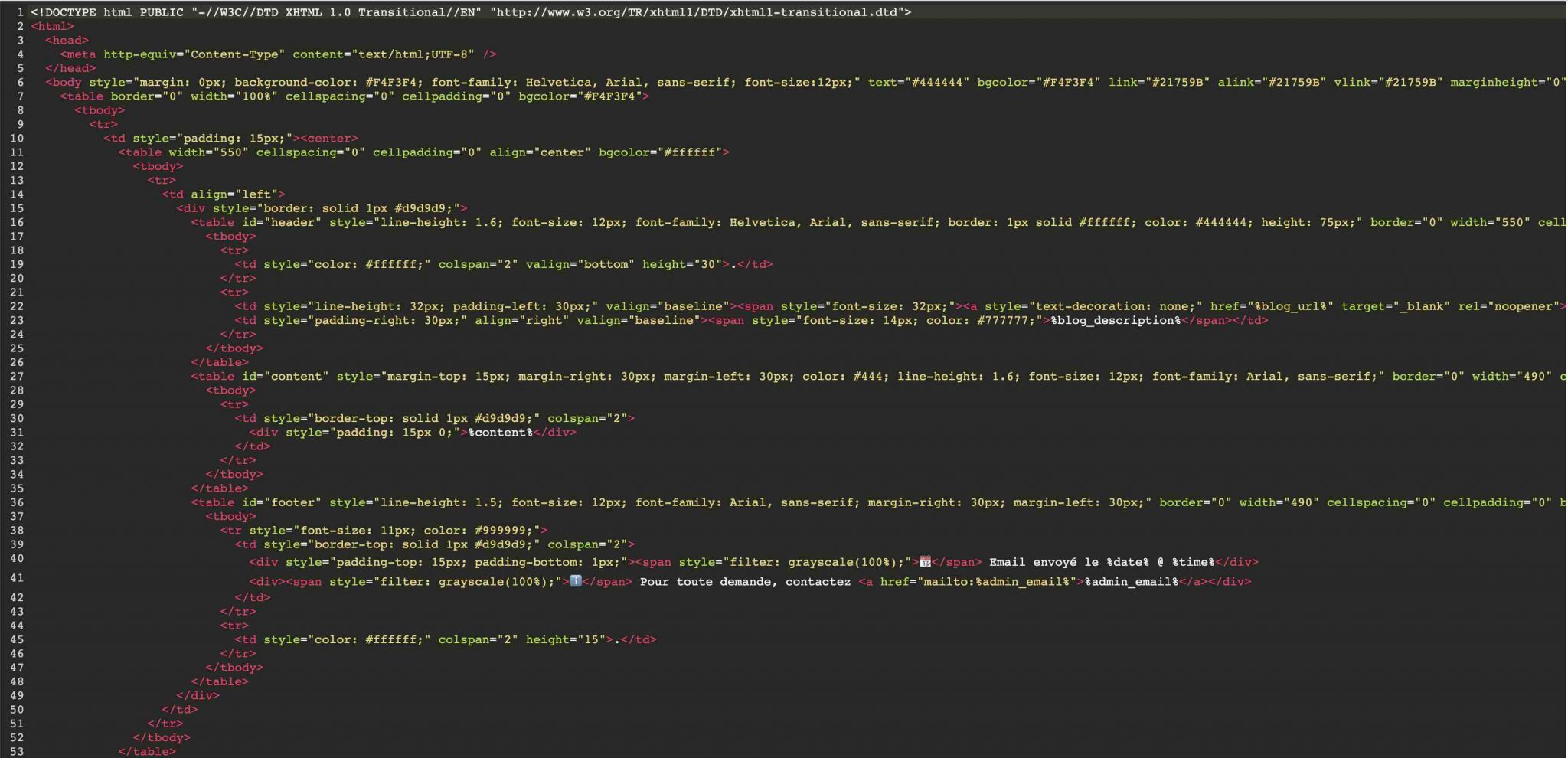
It is also regrettable that the plugin uses the old default WP editor (TinyMCE), instead of the current editor, the famous Gutenberg.
Anyway, if all these lines of code don’t scare you, why not.
Download the plugin WP Better Emails:
WP Email Template
I might as well tell you, I didn’t spend much time testing this plugin. Just seeing what the options page looks like convinced me not to go any further…
There are 7 tabs, with several submenus each time, as well as ads on the right.
I’ve experienced a more welcoming user experience. So you will have to spend some time to understand all the options.
In short, let’s move on to the next plugin.
Download the plugin WP Email Template:
WordPress Email Template Designer
WordPress Email Template Designer is the highest rated plugin in this selection (4.9 out of 5 stars).
It must be said that it has a few assets to show for it. I liked:
- Its library of 26 templates so you don’t have to start from scratch when it comes to designing your email.
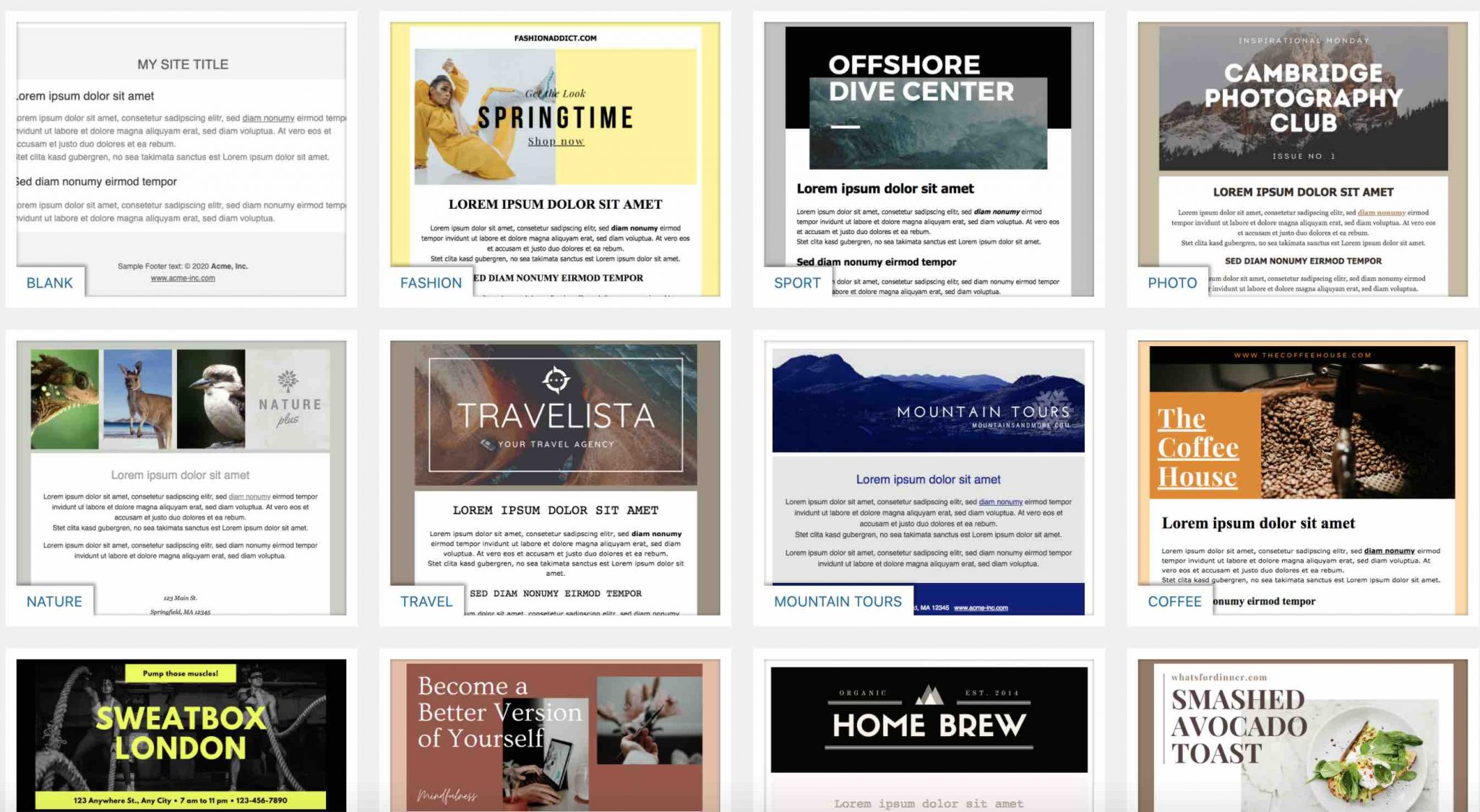
- The possibility to change the sender’s name and WordPress email address.
- Settings to customize the color and font of the title, subtitle, content or links.
- The option to add an image/logo to the header of your email.
- Icons to check the responsive display of your email on a smartphone.
All in all, this is a very interesting plugin that could be right for you.
Despite all these good points, it is not WordPress Email Template Designer that I recommend as a priority for customizing emails sent by WordPress.
I’ll introduce you to the lucky one just below, while detailing why I liked it.
Download the plugin WordPress Email Template Designer:
Email Templates
The Email Templates plugin is not the best rated in this comparison. However, it is the one that I think is the most suitable for a beginner who wants to customize WordPress emails.
Why?
Well simply because this plugin is the easiest to use in this test. Once installed, you will need just 5 minutes to create a new email template with your site’s colors.
Icing on the cake, the plugin uses the Customization Tool (Customizer). By going to Appearance > Email Templates, you will be able to manage the appearance of your emails visually and in real time.
We will see how to do so in the rest of this article.
Download the plugin Email Templates:
Customize WordPress emails with Email Templates
The first thing to do is, of course, to install the Email Templates plugin.
Once the plugin is in place on your site, go to Appearance > Email Templates to customize the email template offered by WordPress. It looks like this:
- On the left, you have a settings menu divided into 6 parts (number 1 in the screenshot below).
- On the right, you see your default email template. As soon as you make a change, it will be visible directly on the page (number 2).
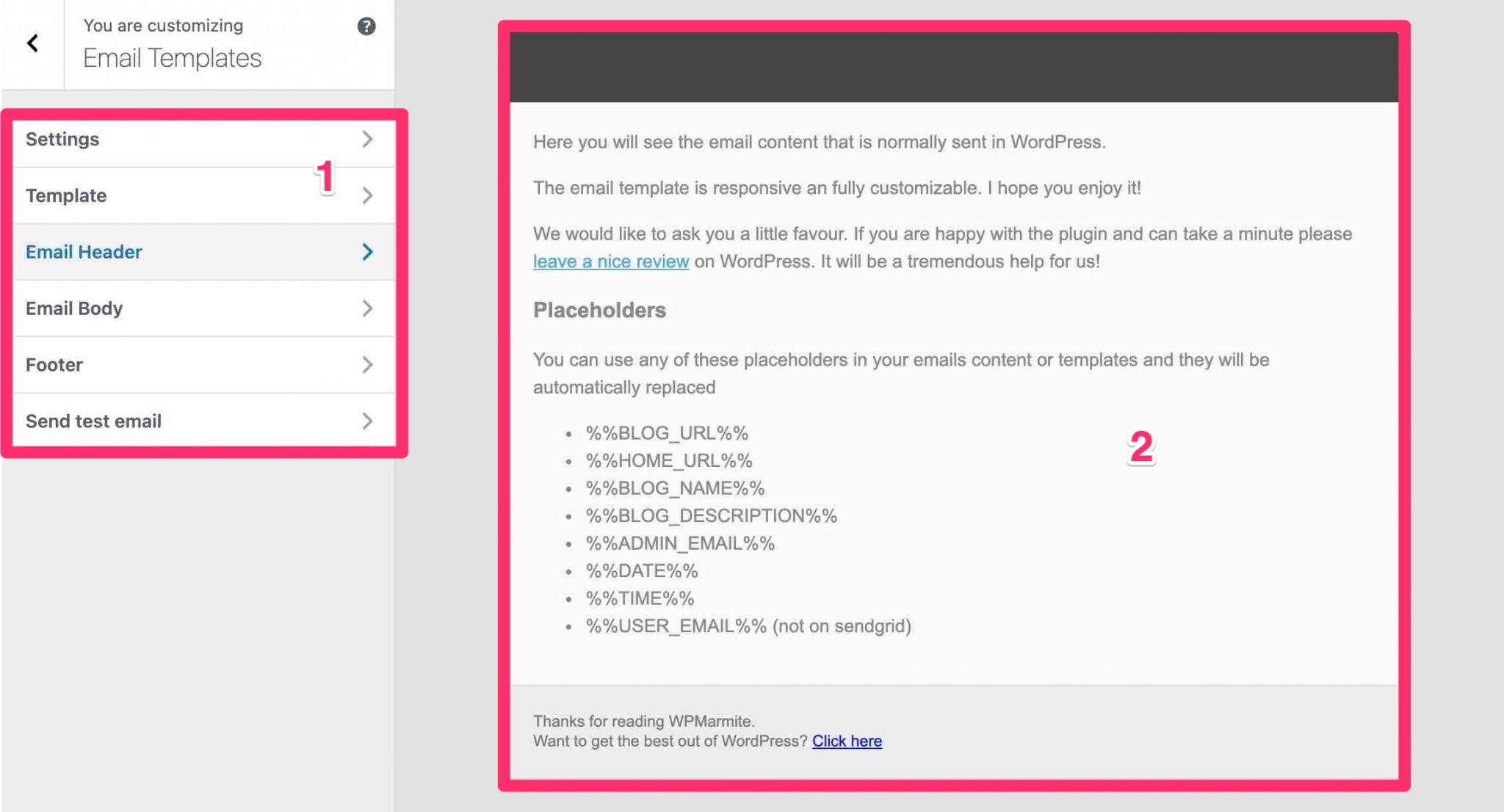
Let’s review the different groups of options.
Settings
In addition to customizing the style, it is possible to change the name and email of the sender (i.e. you). The above settings are the ones I use with WPMarmite.
Template
This set of options will allow you to manage the global email settings:
- The format: full width or not (boxed). In the latter case, you can choose the desired width, in pixels, by adjusting the proposed button;
- The background color: in general, a light color will be fine;
- Add custom CSS code.
Email header
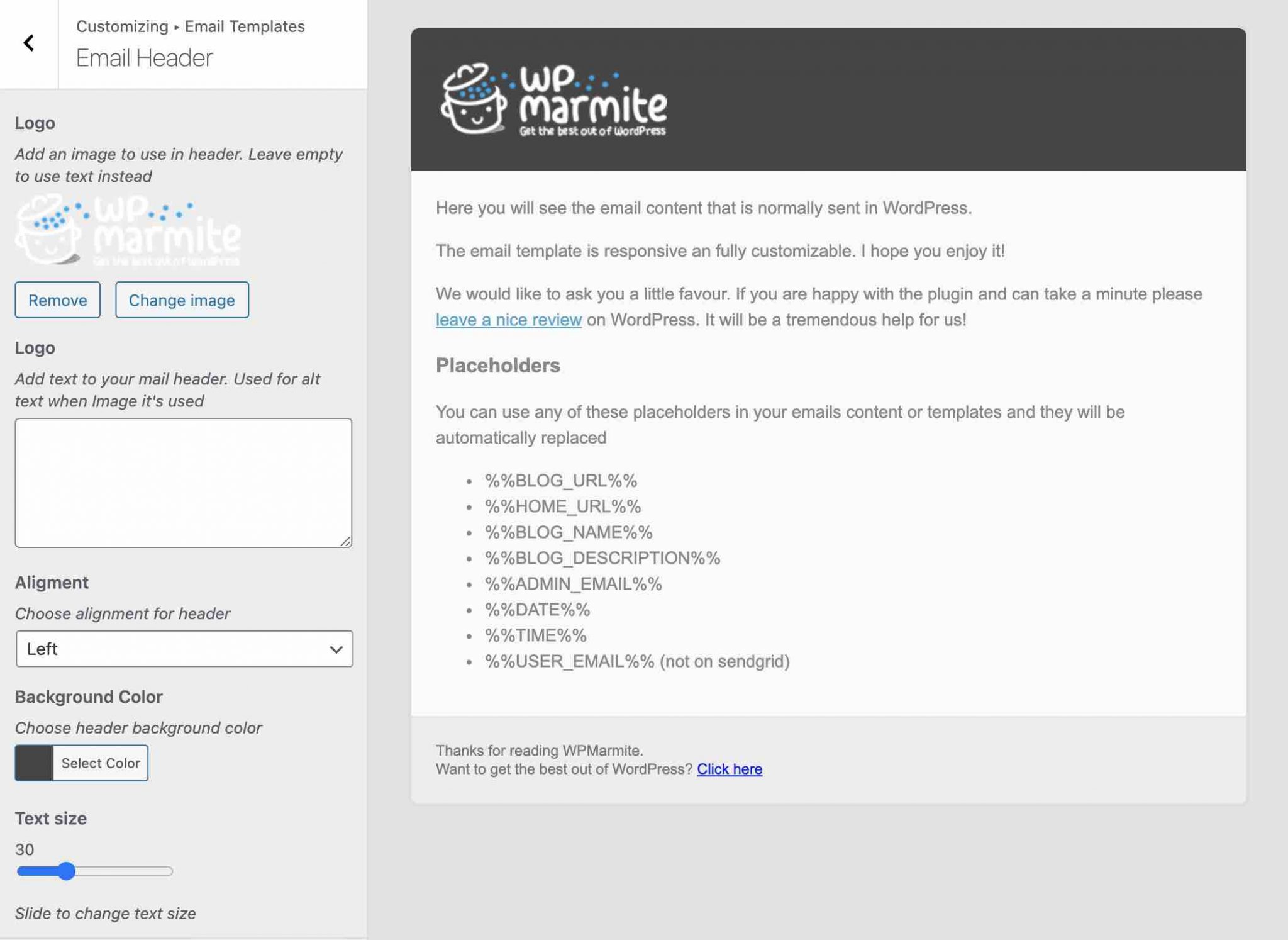
Header customization allows you to edit a number of things:
- Include your logo.
- Use a “text logo” or add text to the header of your email.
- Alignment (left, center and right).
- Background color.
- Text size (if you don’t use a logo).
- Color of the text (always if there is no logo).
Email body
For the email body, that is to say, where the main content will be placed, you can customize:
- The background color;
- The text size;
- The text color;
- The links color. Note that this last setting was not available when I wrote the first version of this article, in 2015. The developer added it later, which is still appreciable.
Footer
Here is the last area that can be modified thanks to this plugin. You will be able to:
- Change the content of the email’s footer (e.g. GDPR related info, etc.);
- Choose its alignment (left, center or right);
- Define a text size;
- Select a text color;
- Insert the credits of the plugin. On my side, this didn’t work on my test site.
If you take a good look at the image associated with the footer, you will see that it is possible to include HTML code in the content. It’s very handy to include a link to a resource, or a particular page.
For the example, I chose to place a link to our blog in English. This means that each person who would receive an email notification would then have the opportunity to discover the English version of WPMarmite’s blog.
This integrates perfectly with the email, without being flashy. Don’t over-promote though, as it would be counterproductive.
And by the way, I’ve explained from the start that all your changes are visible in real time. Here’s a little example to show you how it works:
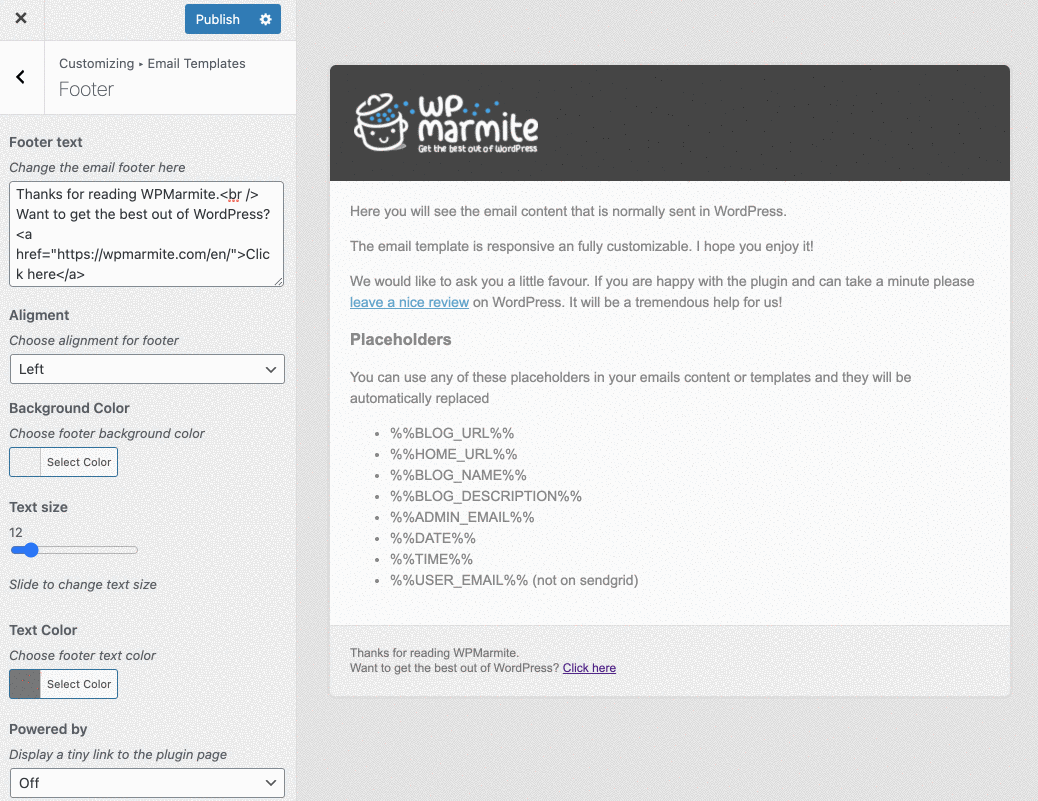
Let’s finish with the last option.
Send test email
As its name suggests, this last option pane allows you to send a test email.
There is nothing complicated about this. Click Publish, at the top right of the window, to save your template. Then click the Send button.
Don’t worry about the email indicated in the description, the test email will be sent to the administrator, i.e. you.
All you have to do now is to check that everything is correctly displayed in your inbox, and let’s roll! Your site will now have nice notification emails. 😉
Again, I specify that only WordPress notification emails are concerned by the use of this plugin. If you use a newsletter service like Mailchimp or MailPoet, you will have to create your own template via these services.
Before moving on, I would like to make a little stop regarding email customization on WooCommerce.
If you have an online store or want to start one, you may be wondering about it.
After all, WooCommerce is still one of the most popular plugins present on the official directory (more than 5 million active installations). That makes two good reasons to talk about it, even briefly.
How to customize an email on WooCommerce?
As with WordPress, WooCommerce also sends transactional emails by default in several cases.
For example, the administrator is notified in case of a new order, a cancelled or failed order.
As for the customer, they will receive emails for a pending, in progress, completed or refunded order, or when they are asked to reset their password on the store.
WooCommerce offers settings to customize your emails. But as for a showcase site or a blog, the options are very classical and limited.
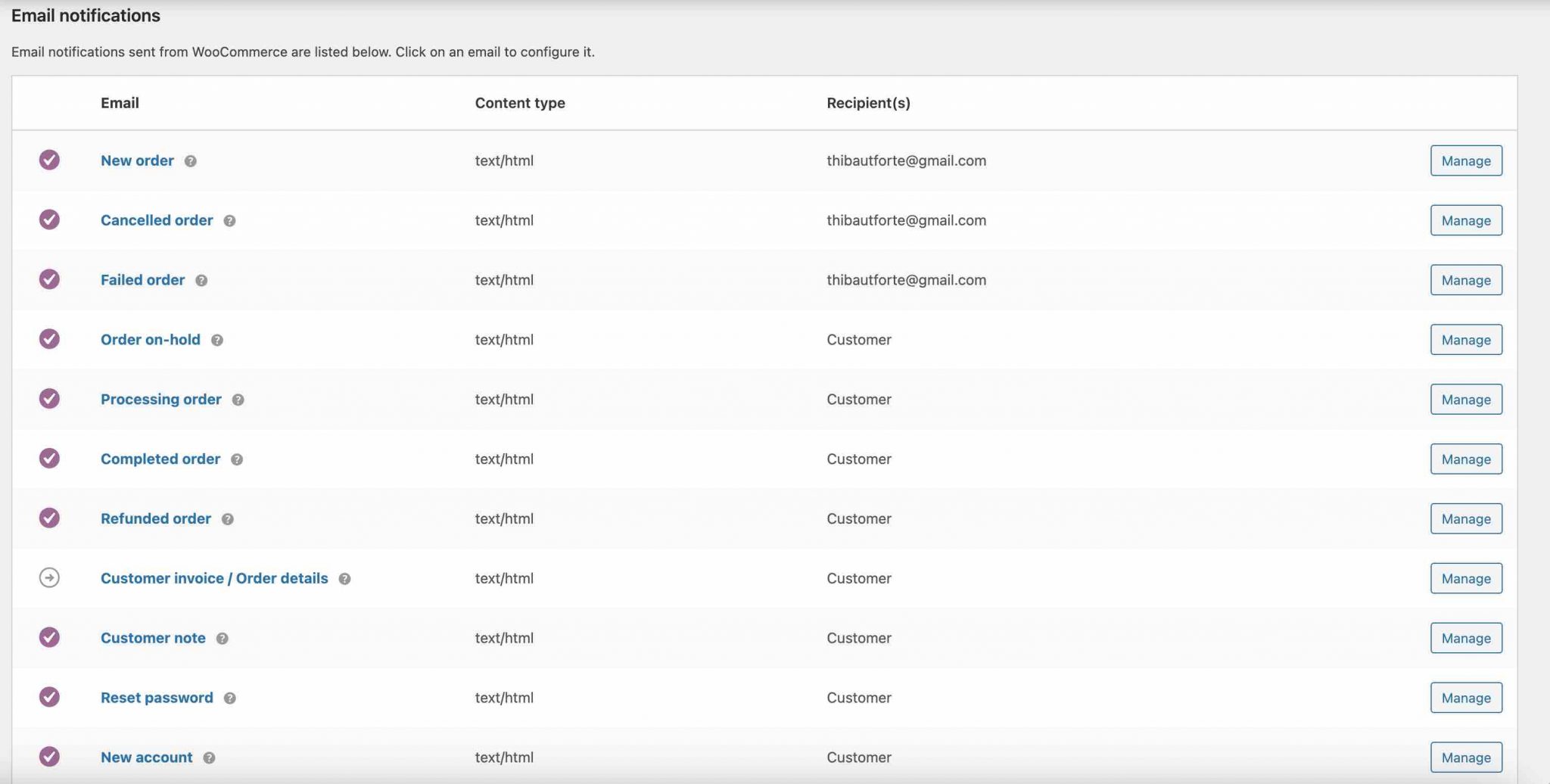
To go further, you can of course use the code. But the simplest solution for a novice, or a person who doesn’t want to put their hands in the dirt, is to use a plugin.
There are several on the official repository, including Kadence WooCommerce Email Designer. A sure value that will allow you to modify the design of your emails, but also to customize the text of the email sent by WooCommerce.
To go further on this subject, I invite you to read this article published on the WooCommerce blog .
And if there is a problem, what do we do?
Once you’ve finished setting up the visual appearance of your emails on WordPress, your users may tell you there’s a problem: they’re not receiving your transactional emails.
This can happen, but don’t panic, there is a solution to get you out of this mess.
By default, WordPress uses a PHP function called wp_mail() to send emails.
But since WordPress is not an emailing service – may I remind you that it was designed to create blogs – it may, for example, have problems breaking through the spam barriers used by email clients (e.g. Gmail, Yahoo, Outlook, etc.).
And sometimes emails may not even be sent at all.
In order to fight this non-deliverability concern, you can activate a dedicated plugin using the SMTP (Simple Mail Transfer Protocol).
Wikpedia says that this is a “communication protocol used to transfer email to email servers”. In principle, this should solve your problem.
Two of the most popular plugins for this are:
By way of conclusion
You have now completed this test about how to customize WordPress emails. You’ve discovered several plugins, including Email Templates, which will allow you to transform your site’s notification emails in no time at all.
If you choose your colors well, it should surprise your readers pleasantly. But take it easy to avoid making it unbearable for the eye!
What do you think of this plugin? Did you install it?
Tell me all about it in the comments below. 🙂

Receive the next posts for free and access exclusive resources. More than 20,000 people have done it, why not you?

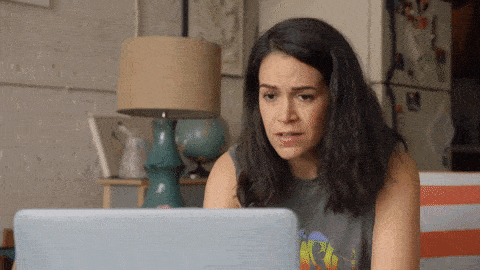

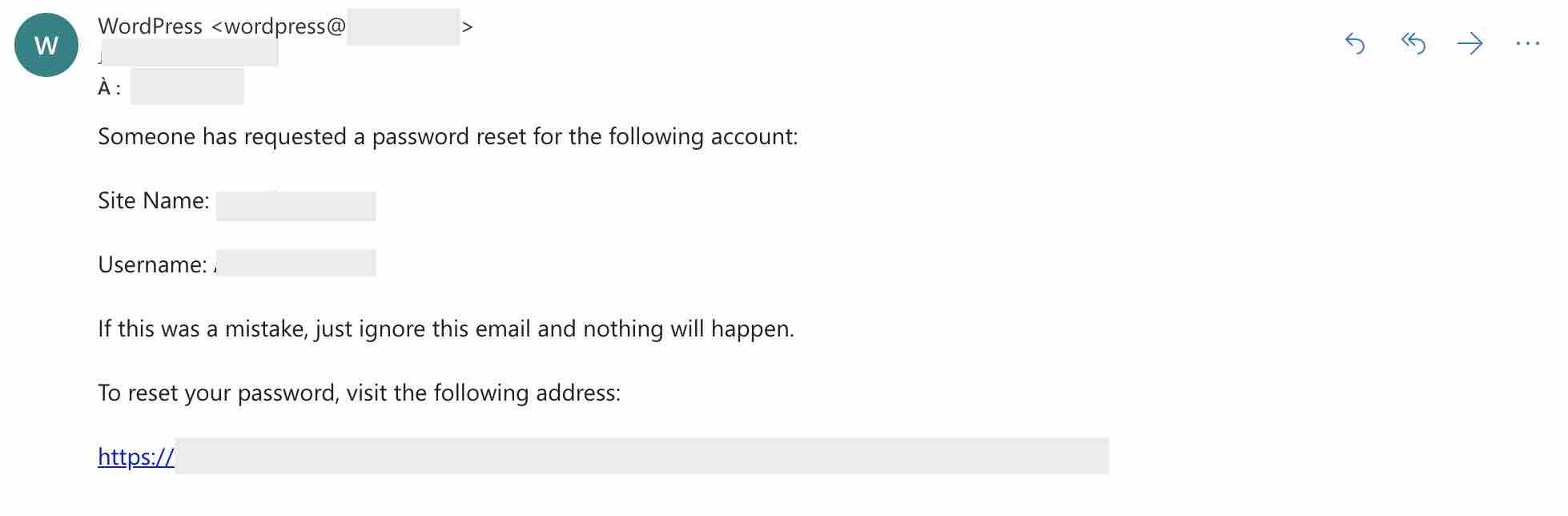
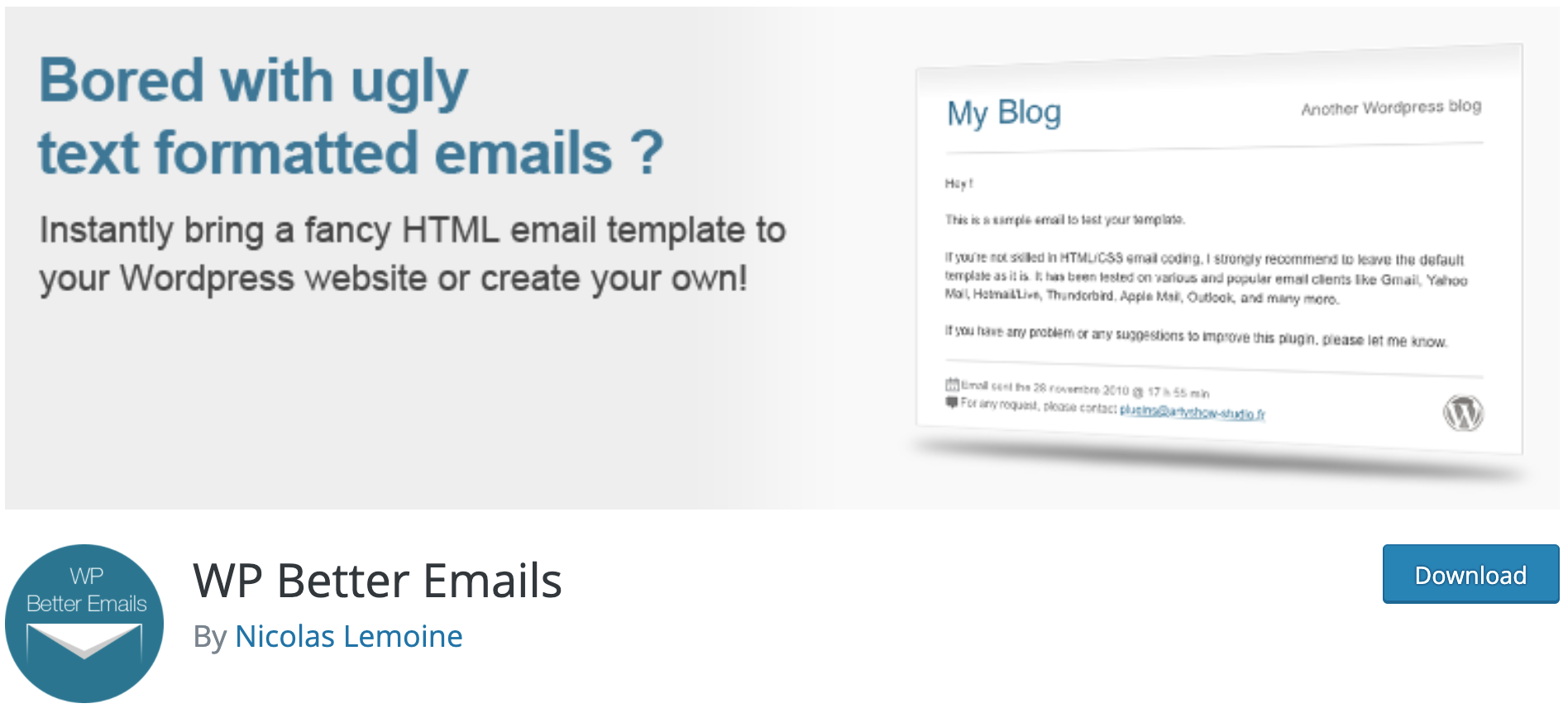
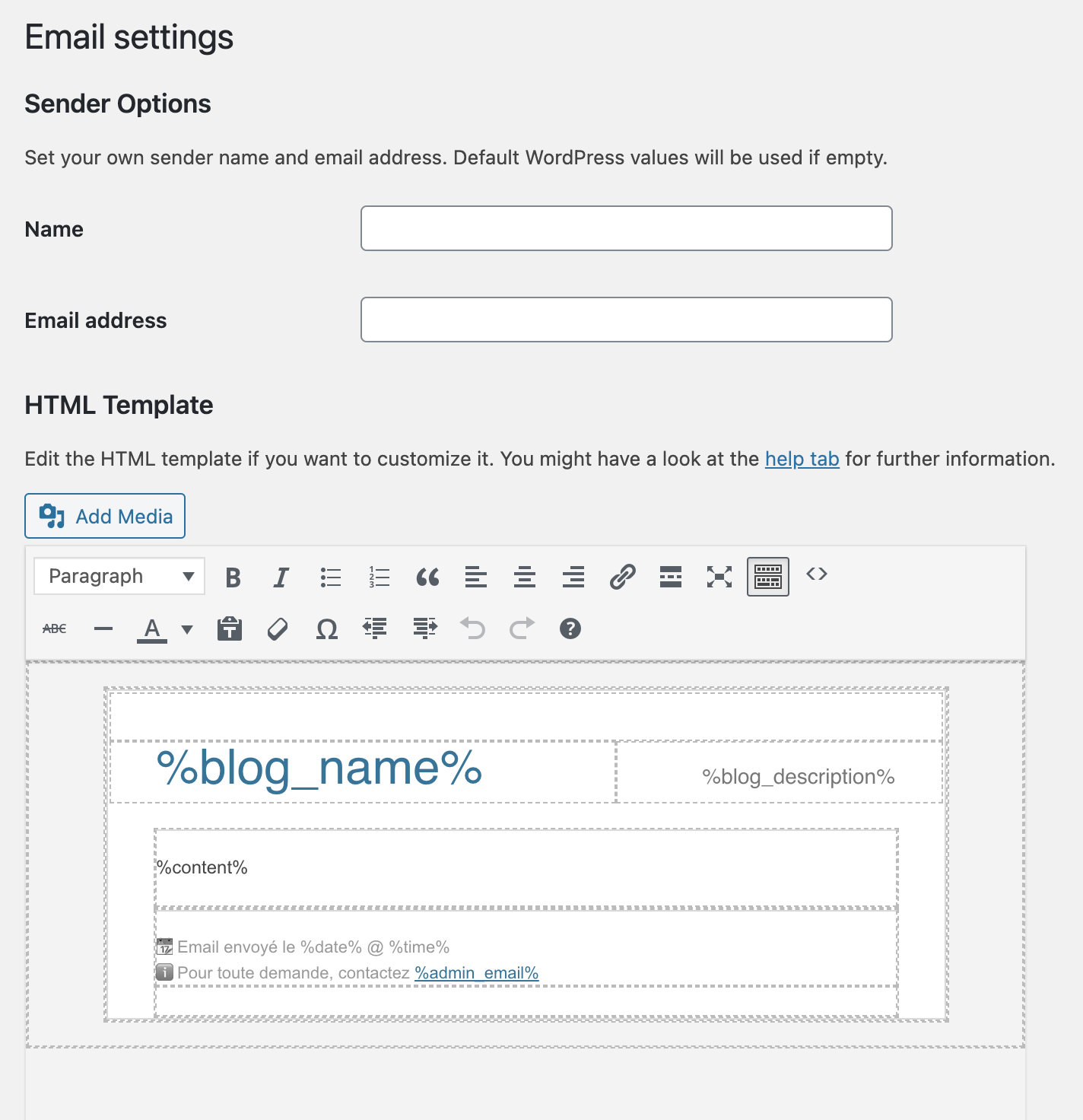
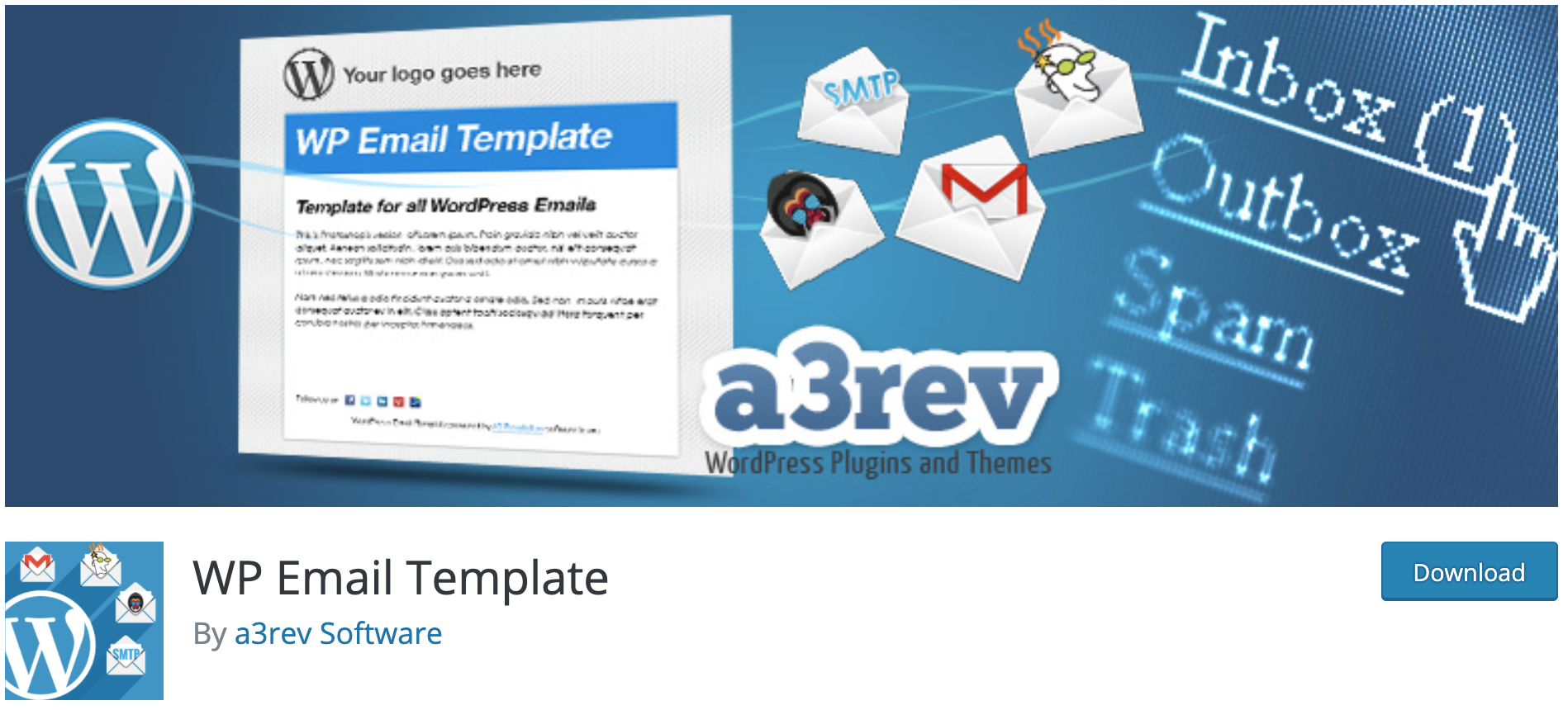
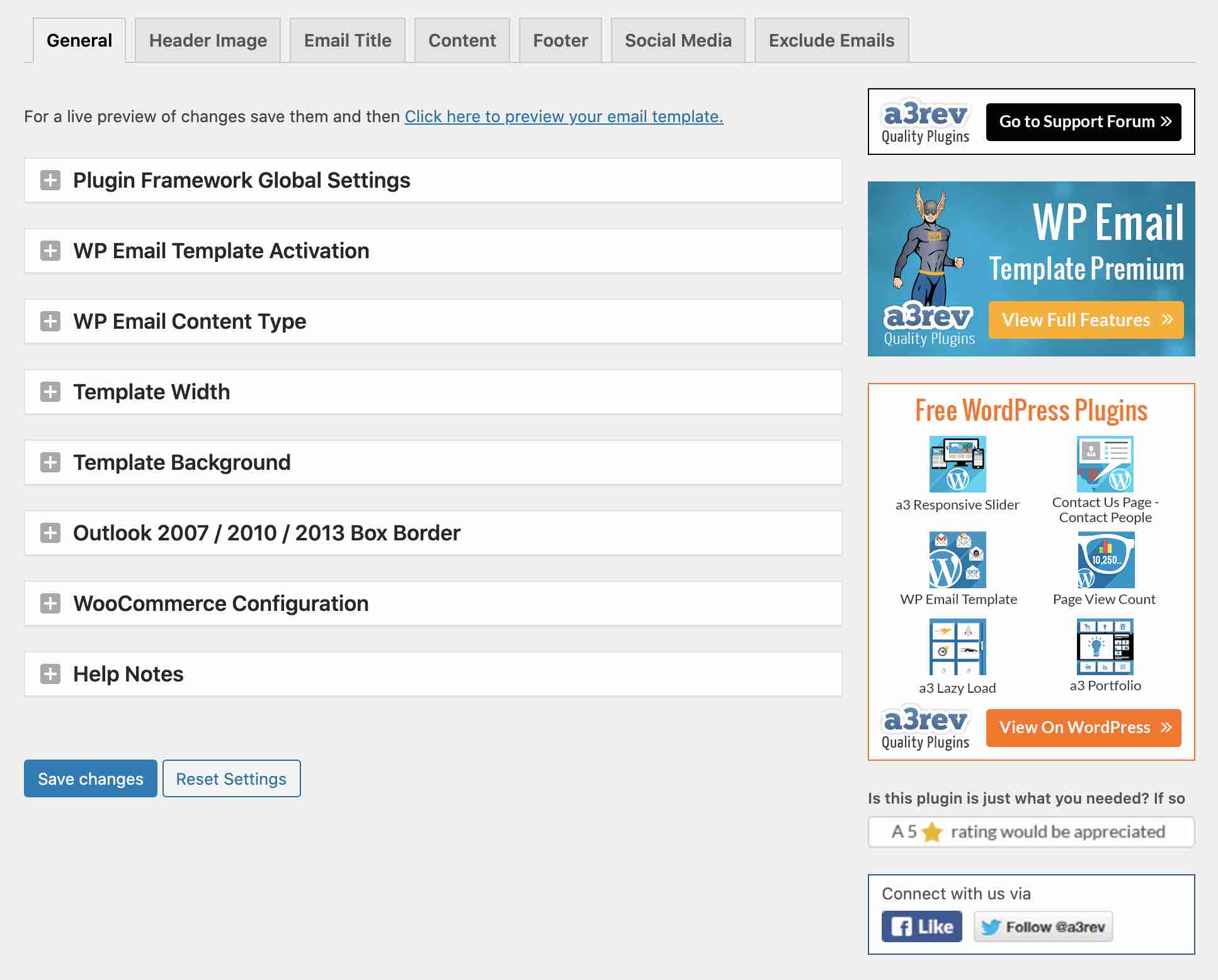
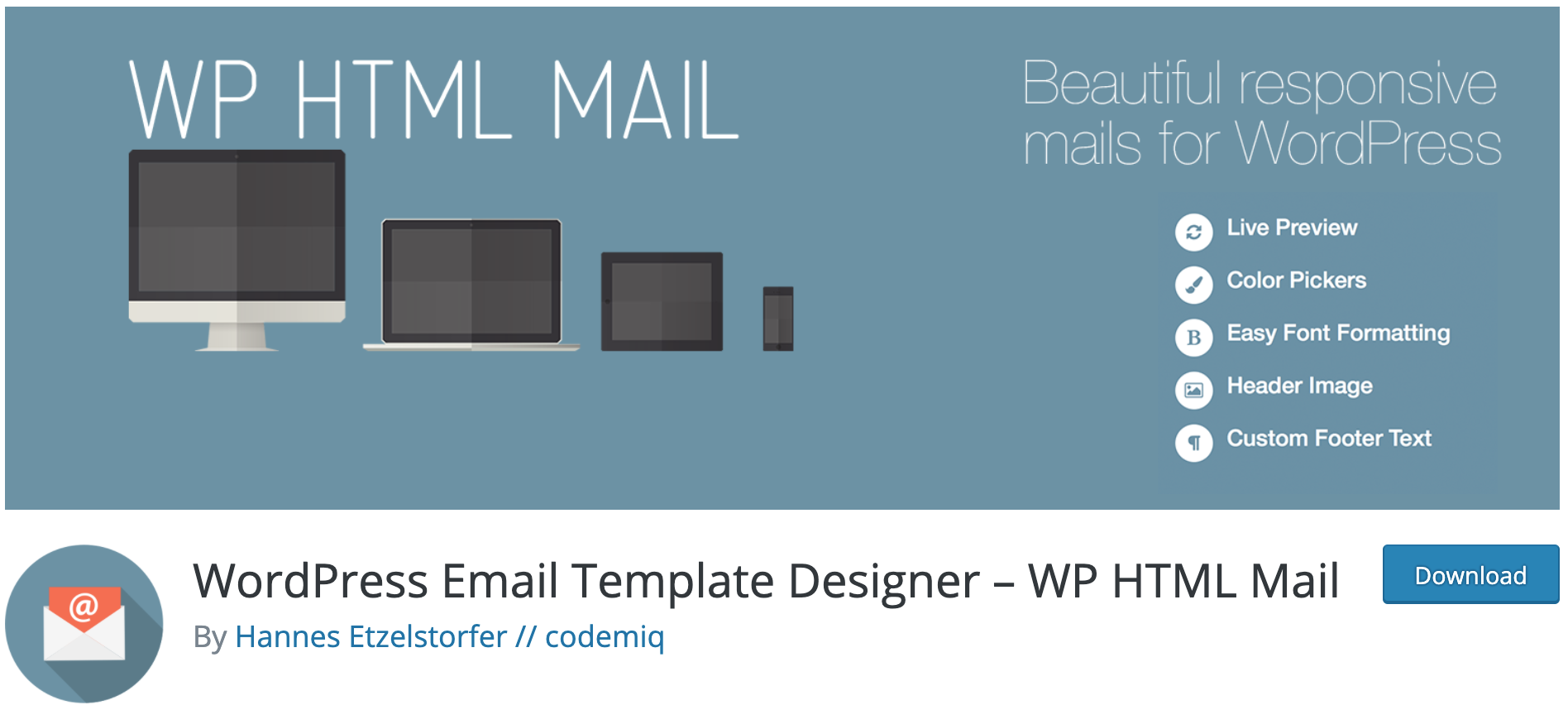
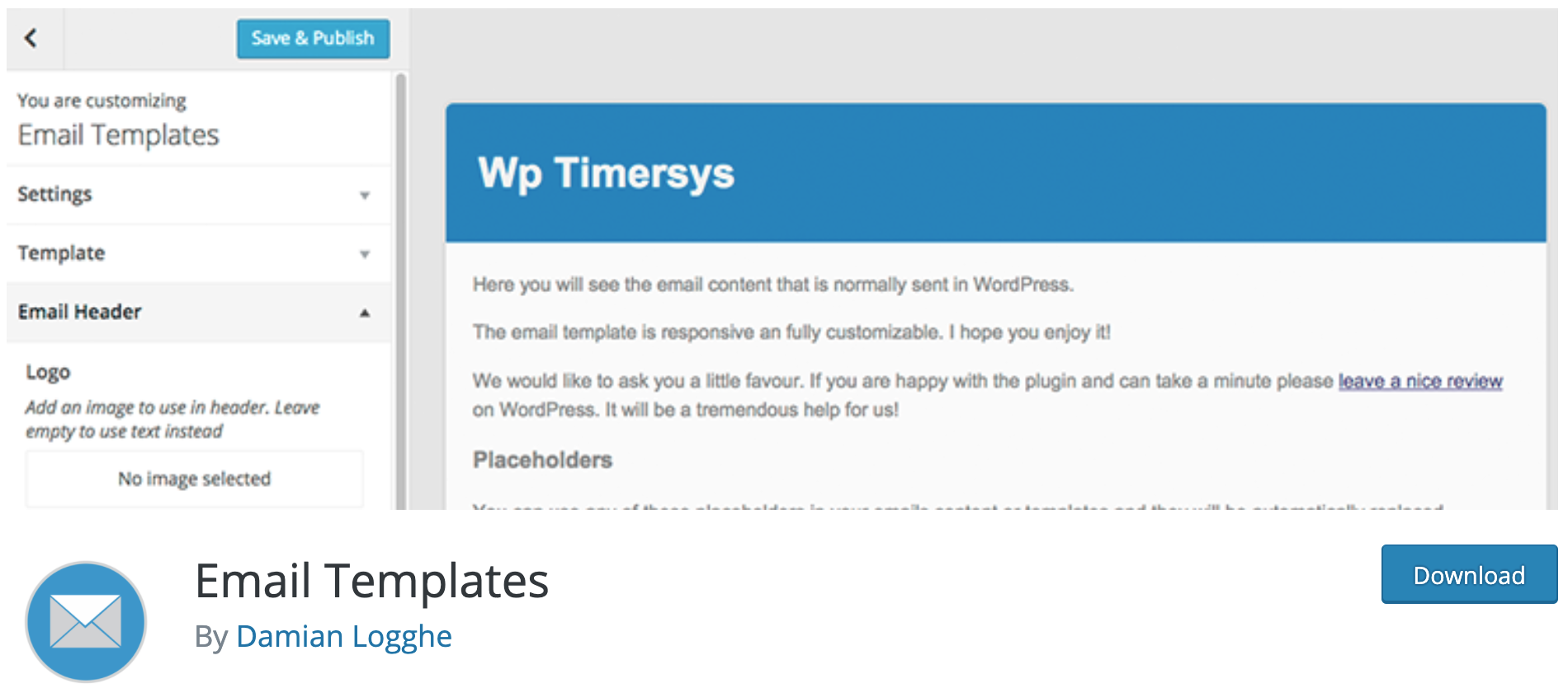

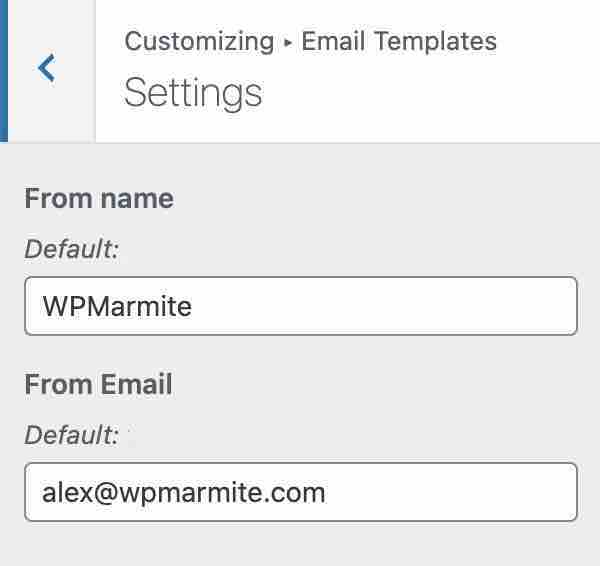
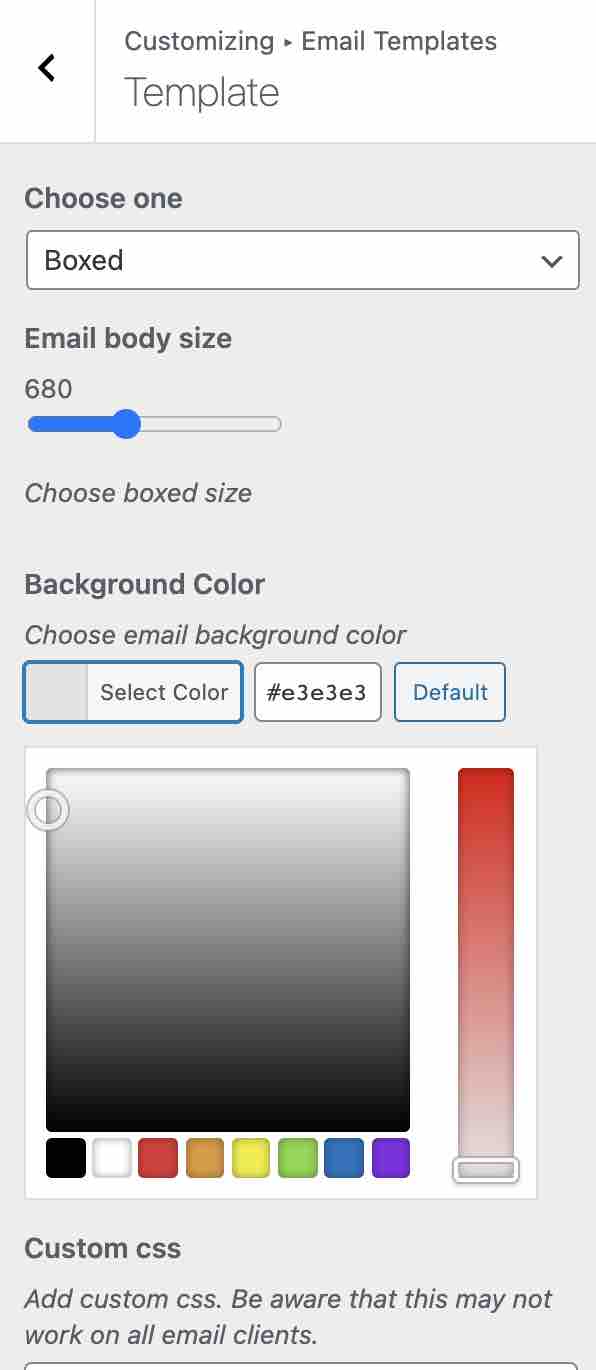
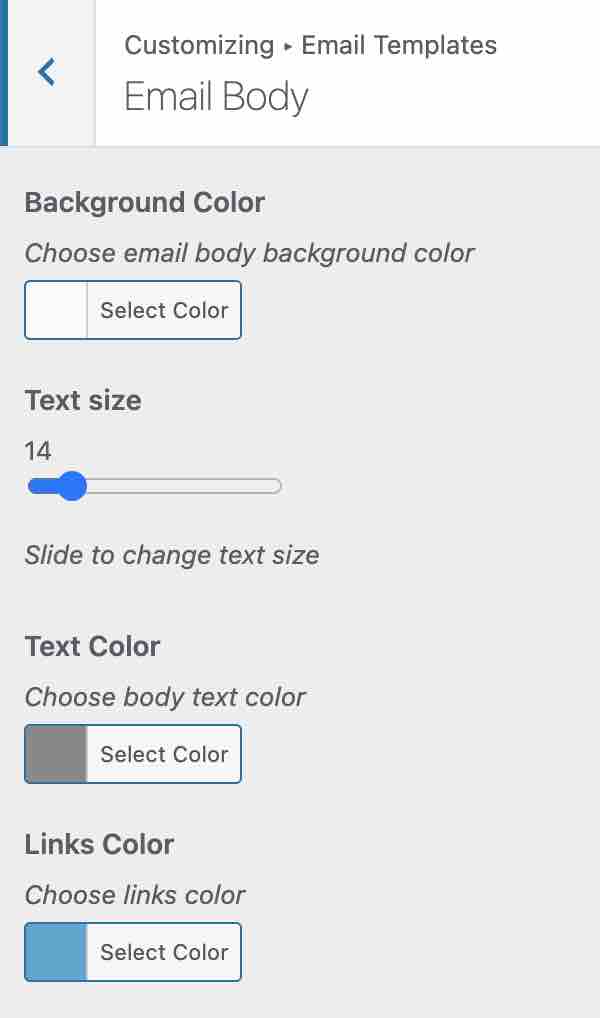
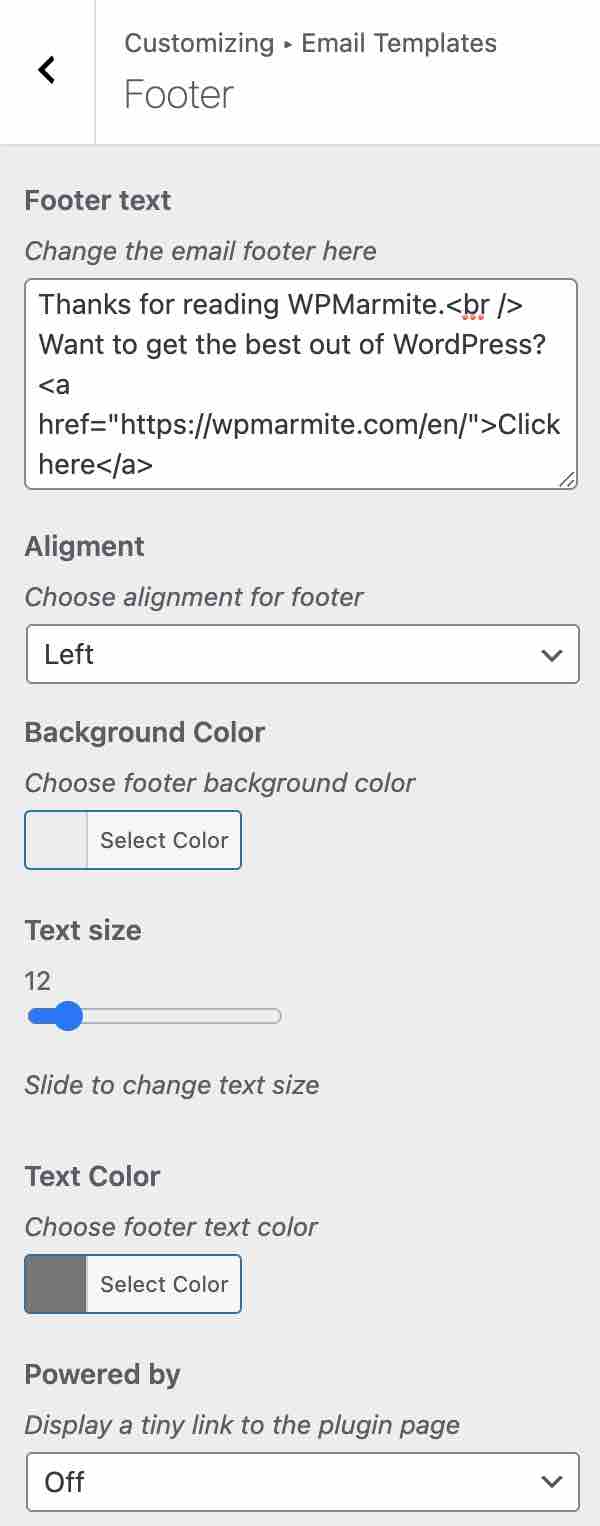
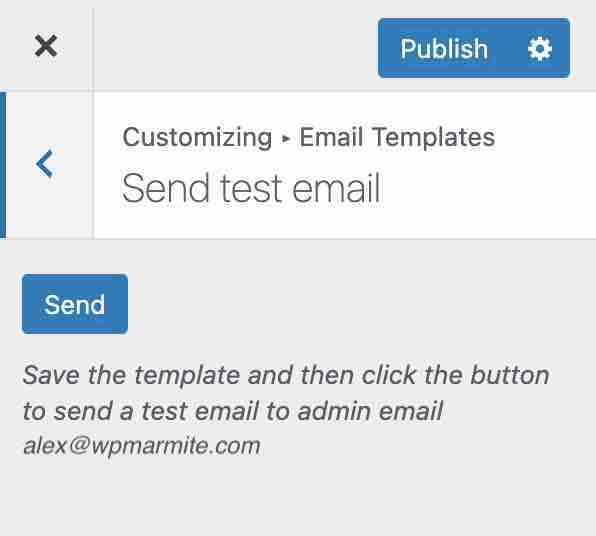

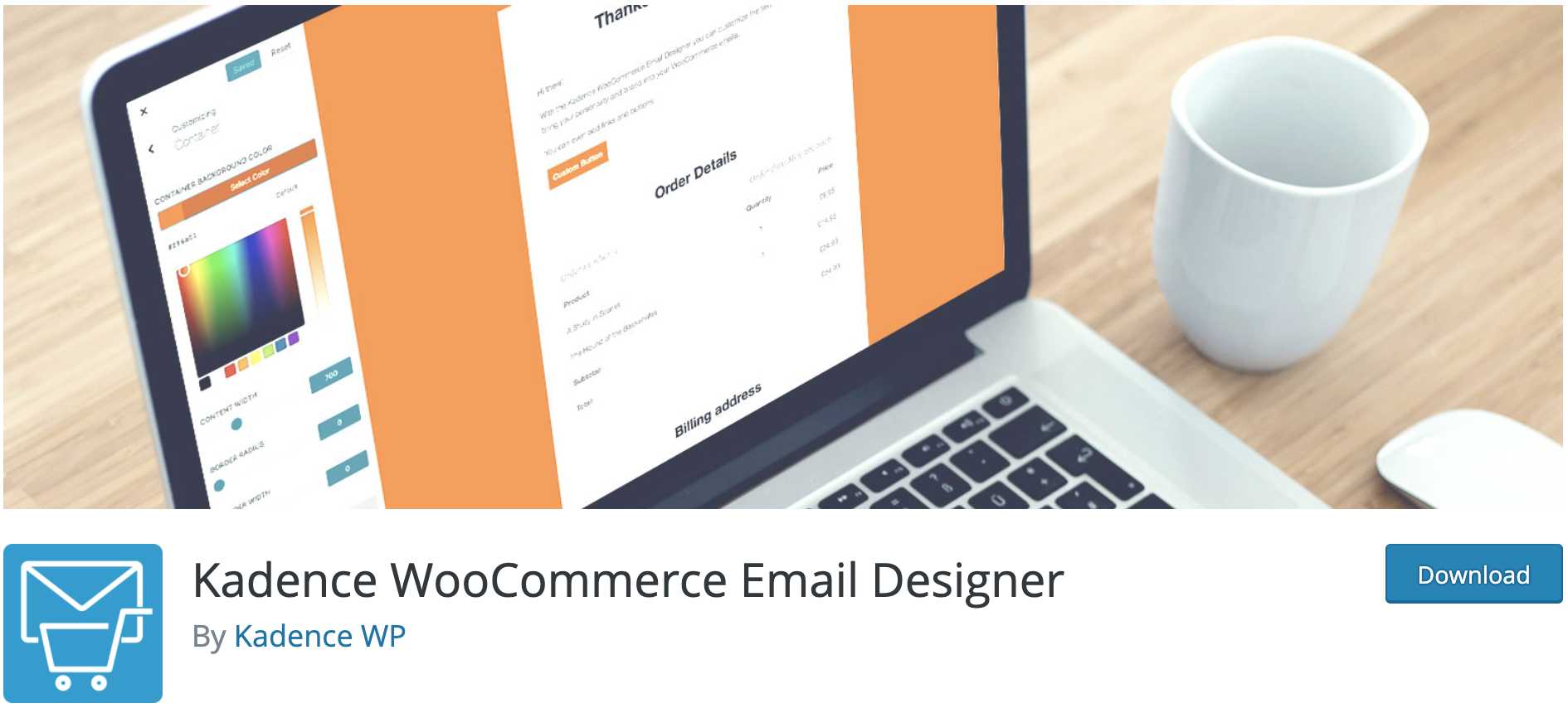



Continue reading
Articles posted in WordPress PluginsWP Rocket: We went over this plugin with a fine-tooth comb [2024 Review]
It took me a while, but I finally found it. Yes, I found someone who dared to criticize the WP Rocket plugin sharply. What a nerve! This reader of an American site specializing in WordPress, says that this plugin has…
Yoast SEO: a guide to set up the best SEO plugin for WordPress
With more than 620 million downloads at the time of writing, Yoast SEO is one of the 10 most downloaded plugins of all time. Officially, it’s installed on websites in order to optimize their SEO (Search Engine Optimization). Put another…
How to add a chatbot to WordPress
It’s cropping up everywhere. You find it on almost every page of the Internet. It’s ready to answer your questions at a moment’s notice. Does the word “chatbot” ring a bell? Yes, you know, that little dialog box that pops…