Do you want to learn how to get rich? Then let me show you how to do it… in Google terms.
At the risk of disappointing you, I’m not going to reveal the latest internet craze that is guaranteed to generate $10,000 in 5 minutes.
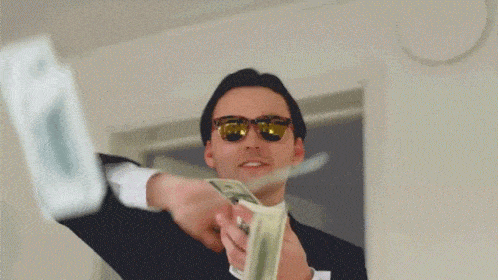
We’re not talking about making money here.
Today’s program is much more realistic, but just as appealing: learning how to create rich snippets on WordPress, to make the display of your content in Google search results even more attractive to Internet users.
If you’re still in a fog, don’t worry.
This guide will explain exactly what rich snippets are and the impact they can have on your traffic.
We’ll also introduce you to 6 must-have plugins dedicated to rich snippets on WordPress.
You’re going to get rich, just like I told you.
Overview
- What is a rich snippet?
- How does an enriched extract work?
- What are the main types of rich snippets?
- What are the benefits of using rich snippets?
- What are the options for adding structured data to your WordPress site?
- Rich snippets & WordPress: 5 plugins for adding structured data to your site
- How do you check that your enriched extracts are working?
- It’s your turn to get rich… snippets
What is a rich snippet?
Definition of a rich snippet
Launched in 2009 by Google, rich snippets allow you to display additional elements in the default results proposed by search engines.
Rich snippets are integrated into HTML code using metadata — or structured data — and come in a variety of types (reviews, recipes, FAQs, products, etc.).
Google specifies in its documentation that this structured data enables it to “understand the content on the page and show that content in a richer appearance in search results.”
In the broadest sense, a snippet is a piece of code that you can copy and paste into your content.
If that sounds interesting, you can check out the 40+ free WordPress snippet generators on WPTurbo. 👇
What does a rich snippet look like on the SERP?
Case no. 1: A search result without a rich snippet
With that aside, let’s get back to our friends the rich snippets.
To make sure you understand what we’re talking about, let’s put two search results from Google’s SERP (Search Engine Result Page) into perspective.
We’ll start with a classic search result, without a rich snippet, that comes up when you search “best brownie recipe”:
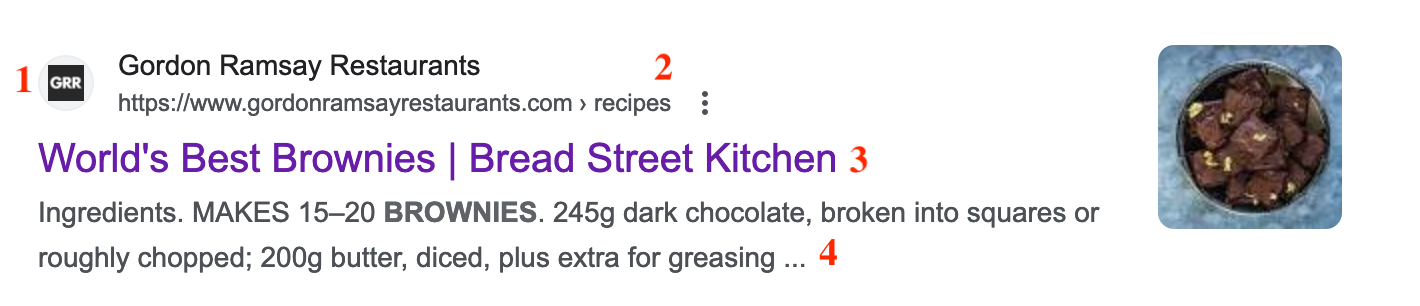
By default, this result is composed of four elements:
- A favicon: A small logo corresponding to the website (number 1 on the screenshot).
- A URL: The web address hosting Gordon Ramsay’s delicious recipe.
- A title tag: World’s Best Brownies | Bread Street Kitchen.
- A meta-description tag: Below the title tag. Here, Google chooses to display the beginning of the ingredient list.
The display of this recipe may be slightly different for you, depending on when you consulted this article. Google is constantly modifying its algorithm, so the results of one day may not necessarily be the results of the next. For example, between the first publication of this article and its update, Google first decided to remove favicons from its search results… before putting them back. But they could disappear again overnight. 😉
Case no. 2: A search result with enriched extracts
Now take a look at this search result containing an enriched extract, for the same query:
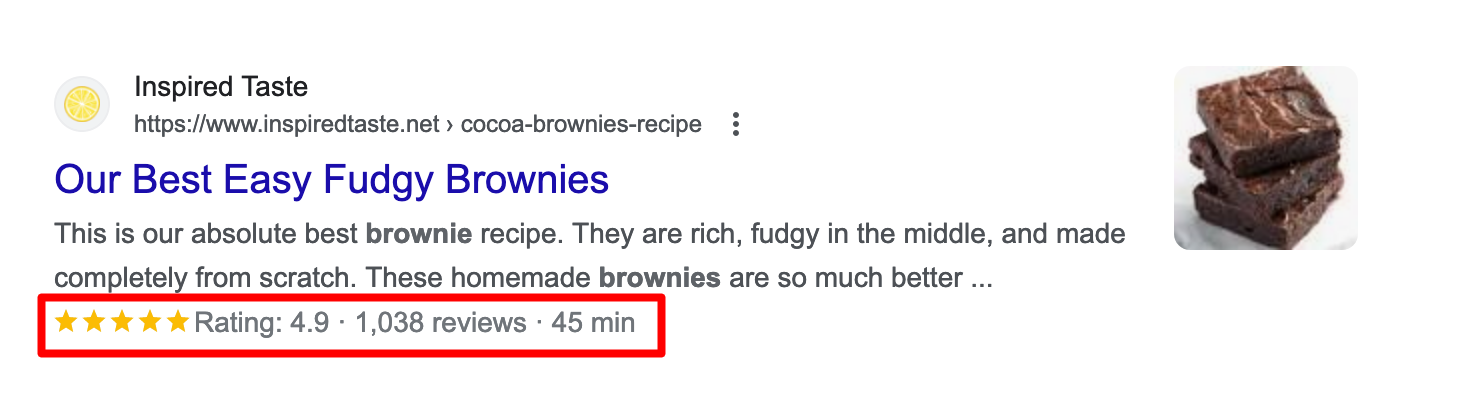
In addition to the four elements presented above, you’ll notice the appearance of new data:
- Star ratings (4.9/5)
- Internet user reviews (1038)
- Cooking time (45 min)
Now that’s more appetizing. Makes you want to click, doesn’t it? To understand how this was made possible, read on.
How does an enriched extract work?
Semantic tags and Schema.org markup
To display enriched results, search engines (Google, Yahoo, Bing, etc.) use structured data.
This is information present in the HTML code of your page in the form of semantic tags — your visitors don’t see them when they browse your site — and which help search engines to understand the meaning of your page’s content.
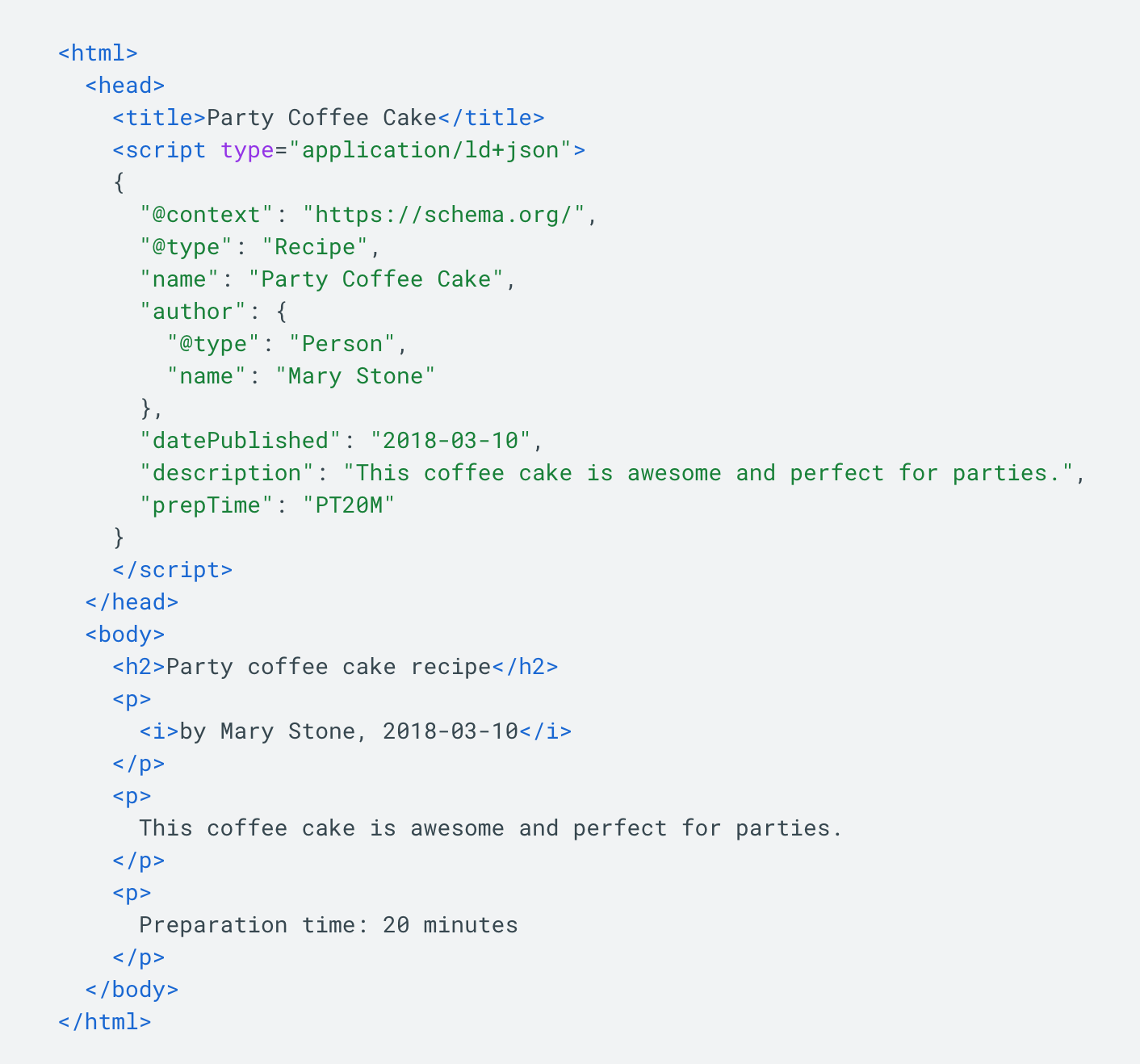
Once they’ve interpreted the data, search engines return it to users in the form of rich snippets.
As Google explains, “Most Search structured data uses Schema.org vocabulary.”
Schema.org is a structured data protocol adopted in 2011 by Google, Bing, and Yahoo, which simplified existing solutions.
Schema.org offers over 800 types of structured data. You can consult them on the official site, but I warn you: it’s total gibberish for a beginner.
But at least you have access to the source, if you need it.
The 3 structured data formats accepted by Google
I won’t go into too much detail on the technical side, so as not to confuse you too much. However, you should know that Google accepts structured data in 3 formats:
- JSON-LD: The format recommended by Google (in JavaScript)
- Microdata
- RDFa
If that’s Greek to you, don’t panic. Plugins make it easy to add rich snippets to WordPress without getting your hands dirty.
I’ll show you how a little later. Have you caught your breath yet?
Let’s move on to something a bit more fun: a presentation of the different types of rich snippets.
No fancy terms here: I’ve prepared plenty of visual captures to make it easier for you to understand.
What are the main types of rich snippets?
At the time of writing, Google offers 31 types of rich snippets, divided into several categories (eCommerce, business, sports, jobs, food etc.).
I’m going to introduce you to five of them that you’re likely to come across quite frequently.
Please note that not all structured data will be available according to certain criteria. For example, the Education Q&A carousel is available in English in all regions where Google search is available, and for education-related searches on desktop and mobile.
Cooking recipes
As you’ve seen with our recipe for brownies, rich snippets on recipes give access to comprehensive and very useful info for budding cooks, such as:
- Cooking time
- Preparation time
- Ratings and reviews
- Calorie count
- Etc.
Product
In this case, you’ll find precise information to help you find the product of your dreams:
- Product name and brand
- Product price
- Availability
- Rating
- Merchant website URL
- Seller’s name
- Shipping cost
- Etc.
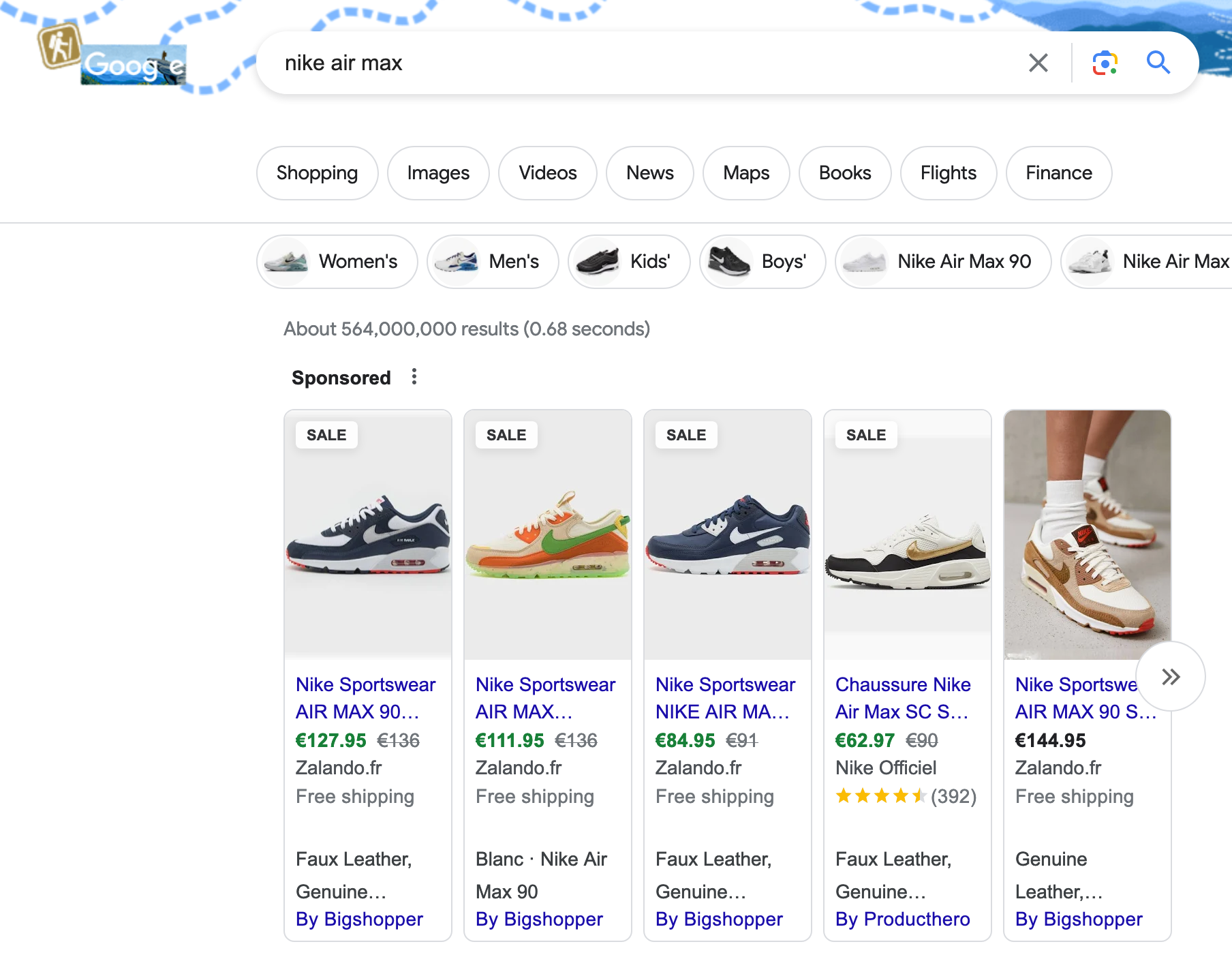
Logo
With this enriched snippet, your company logo is displayed in search results and the Google info sheet:
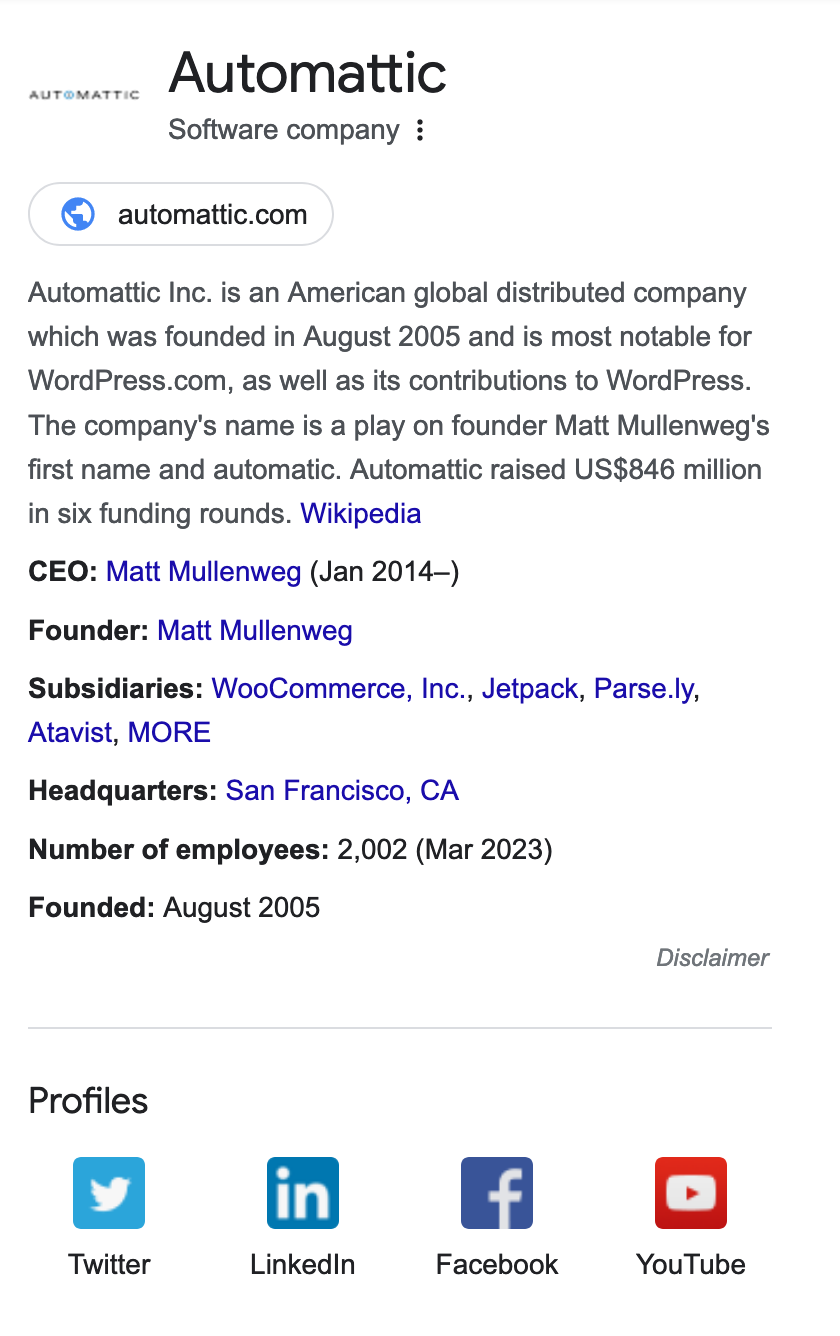
Event
This type of rich snippet provides access to the date, time, type of event, and venue.
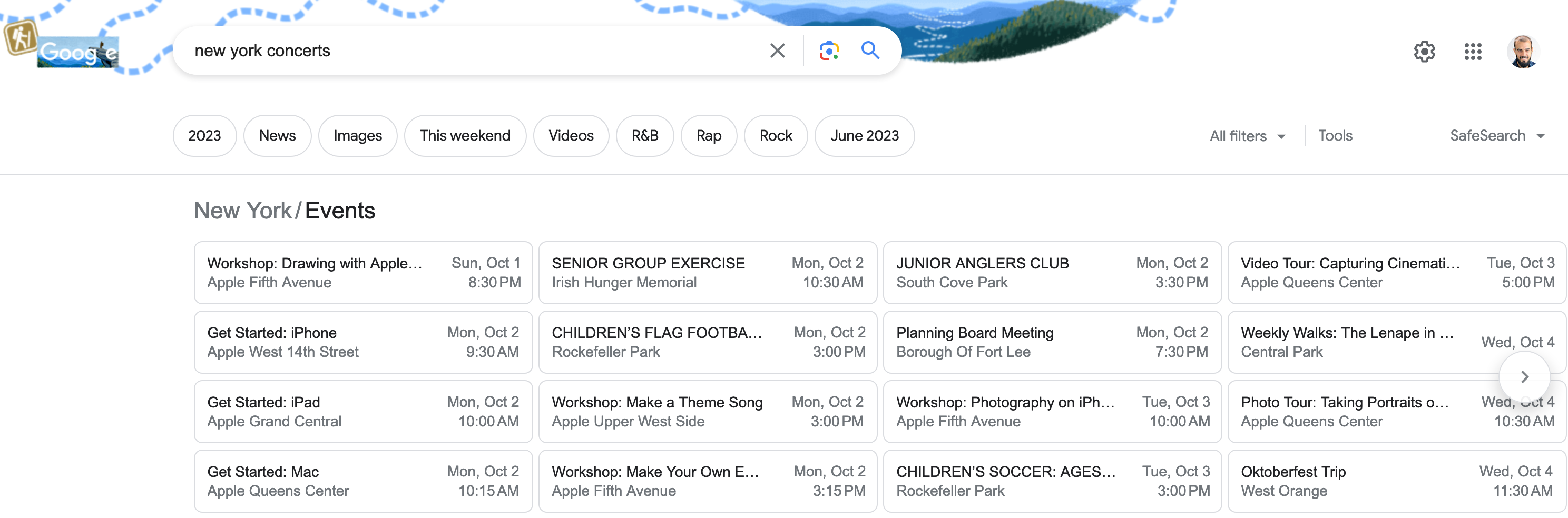
FAQ
Finally, the FAQ rich snippet. This contains a list of questions and answers relating to a particular subject.
This is the case, for example, if you type the query “What is the robots.txt file?”
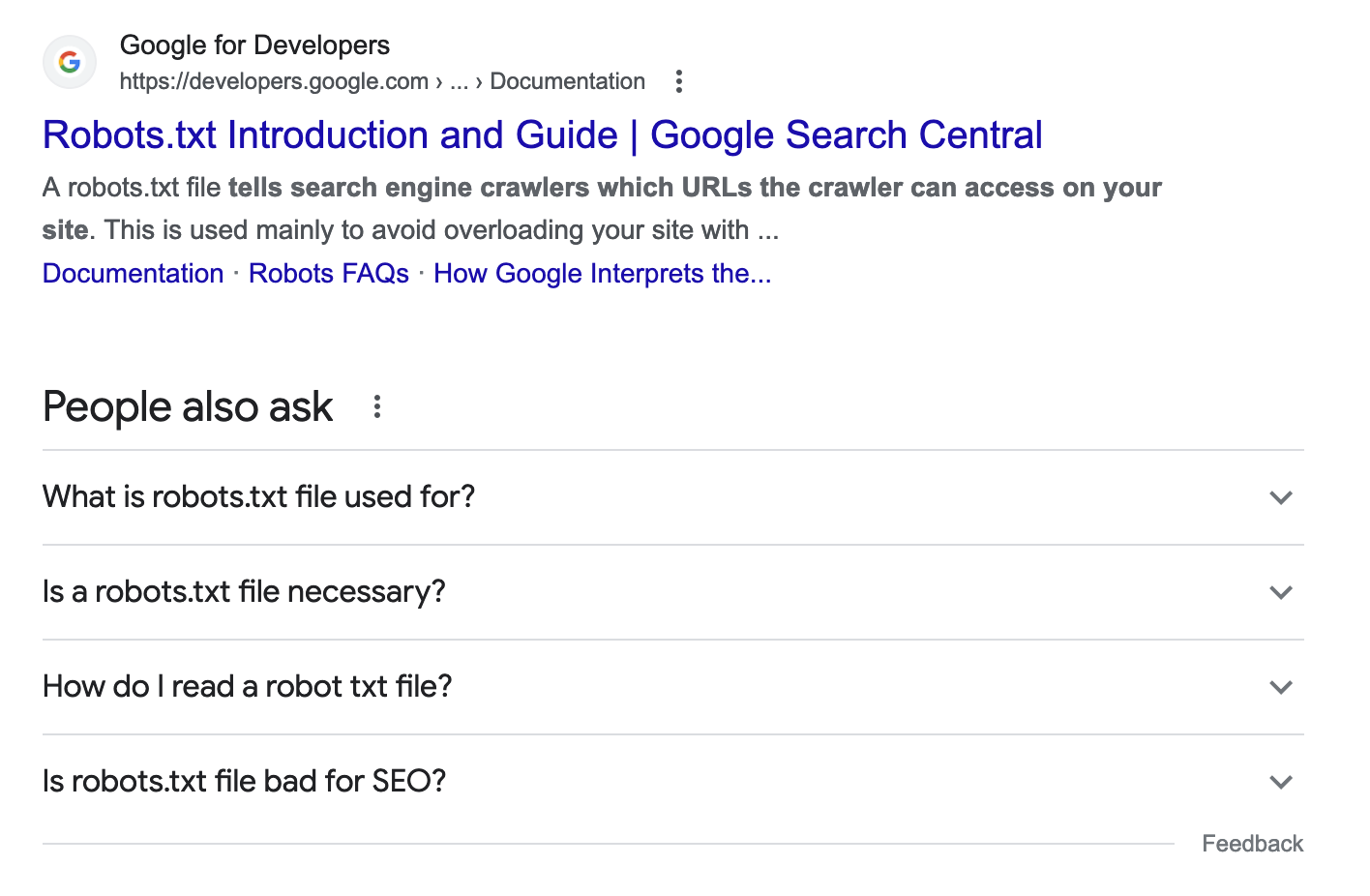
Be careful not to confuse rich snippet and featured snippet. A featured snippet is a result highlighted by Google in a box before the start of the search results. This is why it’s also known as “Position 0”. It generally takes 3 forms: paragraph, list, or video.
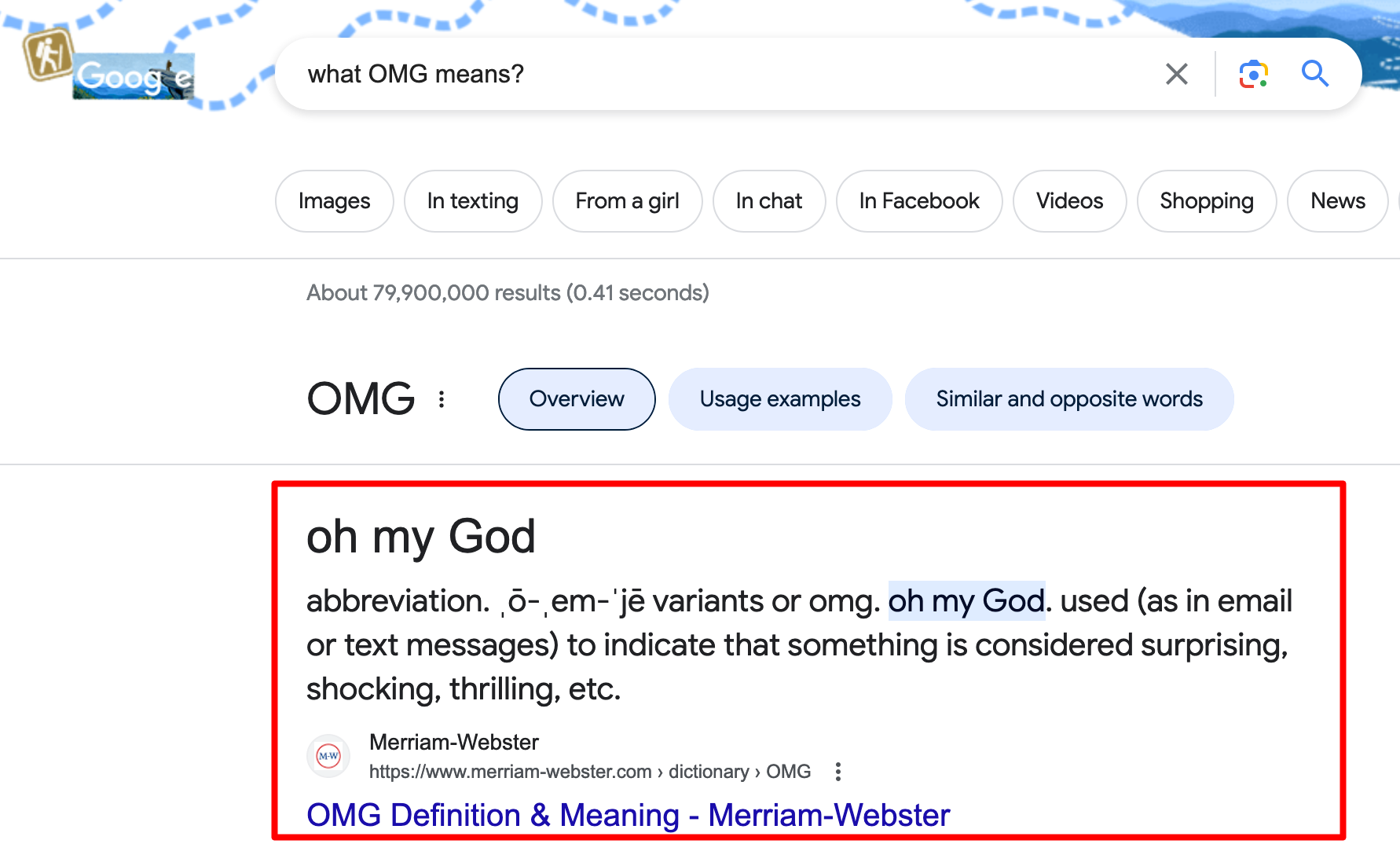
After this initial overview of rich snippets and their specific features, let’s move on to their value.
If you want to use them, what results can you expect, particularly in terms of SEO?
What are the benefits of using rich snippets?
There are several benefits to using rich snippets on your WordPress site. They can:
- Make search results more attractive, by offering visitors additional information to help them make their choice. That means that the user experience is enhanced.
- Improve the click-through rate. According to a case study reported by Google, “Nestlé measured that pages displayed as rich results in search had an 82% higher click-through rate than those displayed without rich snippets.” Thanks to rich snippets, users interact more with your website.
- Make it easier for Google to understand the content of your page.
On the SEO side, note that Google does not consider rich snippets to be a ranking factor. Adding them to your page’s source code therefore has no direct impact on your SEO.
On the other hand, you can benefit from indirect effects by an increase in your traffic if web users click more on your search results in the SERP.
Without further ado, let’s take a look at the options available for adding rich snippets to WordPress.
Want to learn more about optimizing your WordPress site for SEO? Check out our comprehensive guide.
What are the options for adding structured data to your WordPress site?
Opt for a specific theme
The first option for integrating structured data on your website is to use a dedicated theme.
This allows you to integrate rich snippets when creating your content. Schema.org markup is already included, making your work easier.
This is the case, for example, with The Schema or Schema Lite themes. On the other hand, these themes are often very basic in terms of design and offer much more limited functionality than popular themes such as Astra or Kadence.
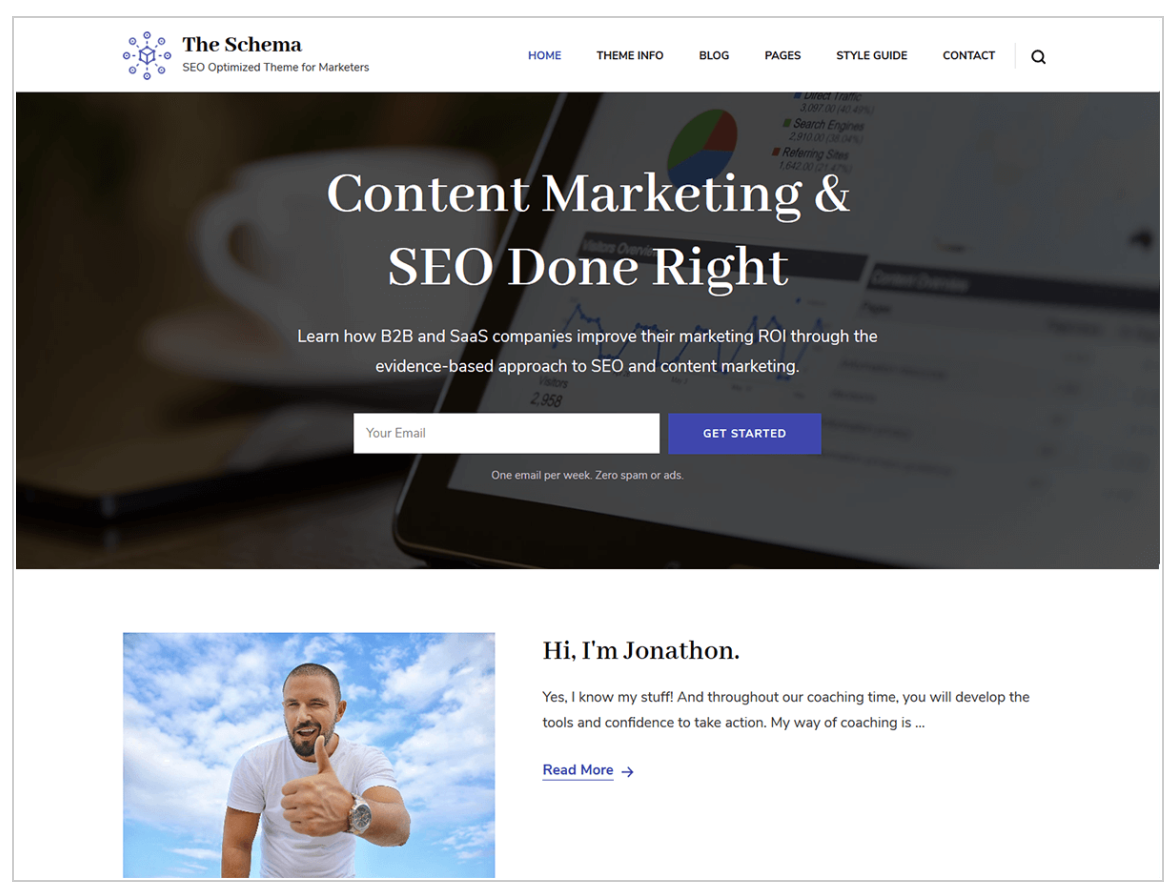
Another drawback is that you’ll have to abandon your current theme and its layout if you want to switch to one of these themes. So you’ll have to rethink your entire website design.
So it’s not the option I’d recommend first.
Using code
If you’re the adventurous do-it-yourselfer type, option no. 2 might appeal to you. It involves manually adding structured data to your content’s source code.
However, there are a number of prerequisites before you take the plunge:
- You must have a good knowledge of HTML and JSON syntax.
- You need to know exactly where to insert your structured data in your source code.
- You need to be confident in the structured data and mandatory properties to be added.
- You must respect certain basic guidelines. For example, your robots.txt file must not prevent Google’s crawlers from accessing pages to which you’ve added structured data.
Are you breaking out into a sweat as you read this, or simply don’t feel like making a mistake? That’s only natural: the process is a bit complicated.
But don’t panic. A third option is available.
Use a plugin
Finally, as is often the case on WordPress, the simplest, quickest, and most practical method is to use a plugin dedicated to adding rich snippets.
As it doesn’t require you to get your hands dirty, it’s also the most suitable for beginners and people who don’t want to code.
So, after the theory, let’s get practical!
Rich snippets & WordPress: 5 plugins for adding structured data to your site
If you’ve had a chance to poke around on the Schema.org website, you’ll have noticed just how technical structured data can be.
Of course, it’s possible to add them manually within the source code of your content.
Google, for example, offers its own Markup Tool for this purpose.
But we’re going to leave that to the initiated and concentrate on a much simpler and more practical method for when you’re just starting out: using a plugin.
To help you out, I’ve selected 5 free plugins from the official directory for adding structured data to WordPress, based on the following criteria:
- Minimum 4-star rating
- At least 30,000 active installations
- Reputation of the authors
- Plugin maintenance (last updated less than 6 months ago at the time of writing)
- Relative ease of use for beginners
Schema – All In One Schema Rich Snippets

Active installations: 50K+
Overview
Developed and maintained by Brainstorm Force, the team behind the famous Astra theme, this totally free plugin offers 9 types of Schema.org structured data:
- Review
- Event
- People
- Product
- Recipe
- Software Application
- Video
- Articles
- Services
It’s a pretty comprehensive plugin, and one that’s easy to use and get comfortable with.
How does it work?
Once you’ve activated it, you’ll notice that a configuration insert has appeared at the end of your content (posts/pages).
A drop-down menu allows you to select what your article is about, in order to fill in the associated metadata. For example, if you’ve just written an article about an apple pie recipe, choose “Recipe”:
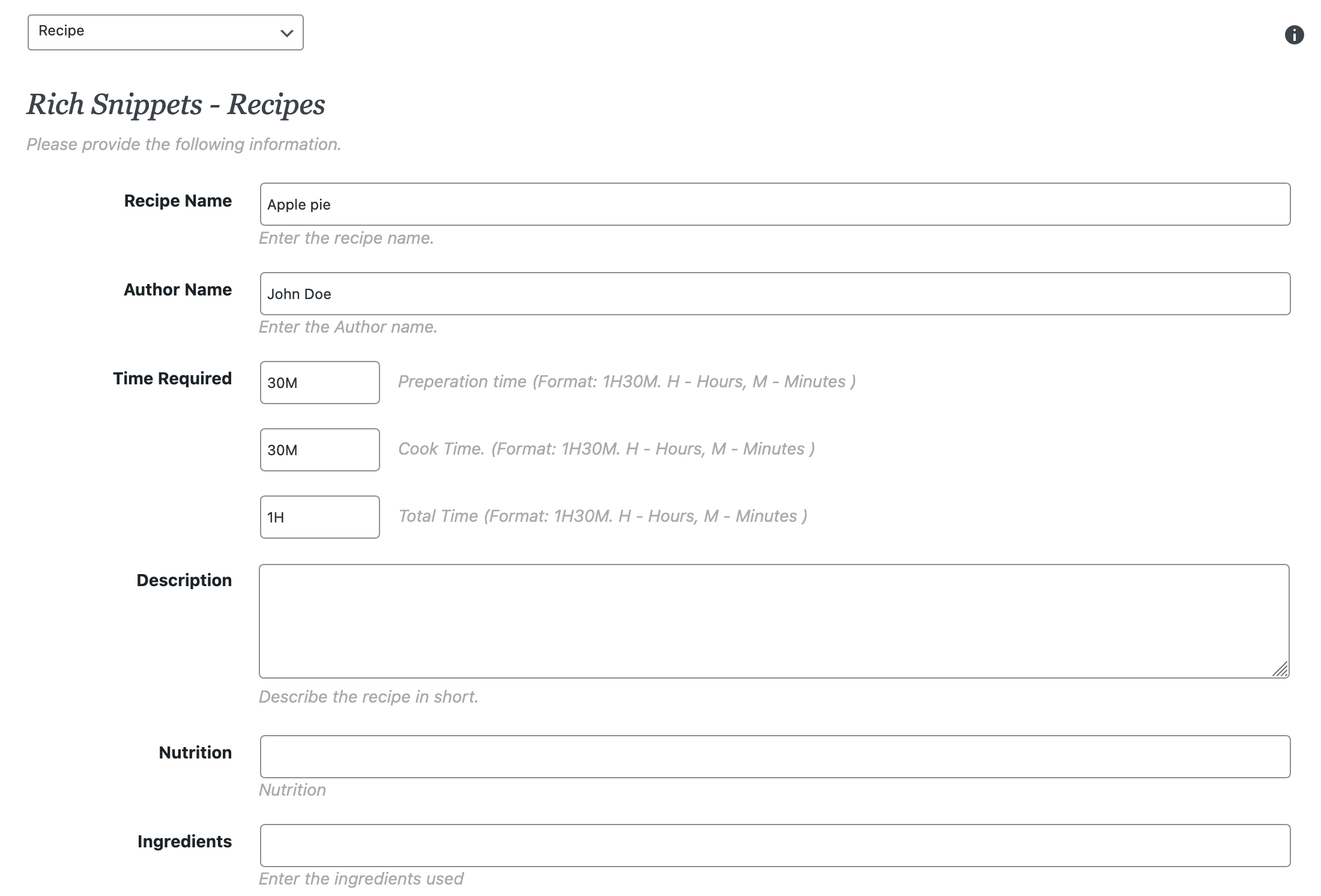
Fill in the fields and you’re done.
The most prominent feature is that the metadata is automatically displayed on your site’s visible interface (front-end) in a rich snippet box that isn’t very pretty, to say the least.
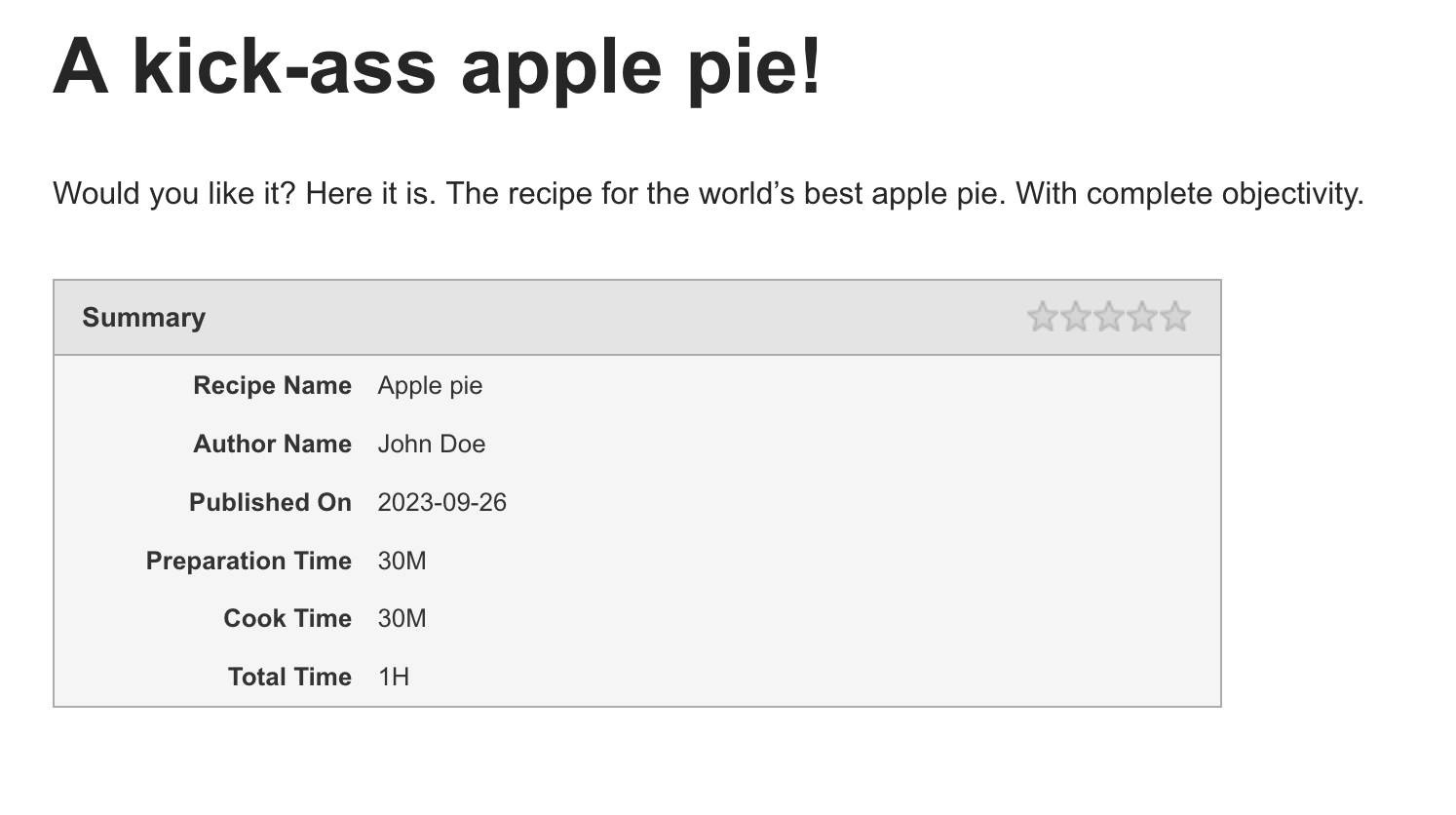
Let’s face it, that’s a bit of a problem, even if the colors can be customized via the settings (background, title, and border).
If you know a thing or two about CSS, there’s nothing to stop you adding your own custom code to customize the style.
But this plugin mainly caught my attention because its back end (the settings on your WordPress administration) is easy to use. If you’re a beginner, you won’t get lost in complex settings.
If you can’t get past the rich snippet box, the developers of All In One Schema Rich Snippets have a solution: their paid Schema Pro plugin, which doesn’t display any front-end content.
It costs $79/year. I’ve never had the chance to use it personally, but this plugin enjoys an excellent reputation, not least for its ease of use and flexibility.
If you or your customers are going to rely on enriched extracts, take a look at this plugin.
Download Schema – All In One Schema Rich Snippets from the official directory:
kk Star Ratings
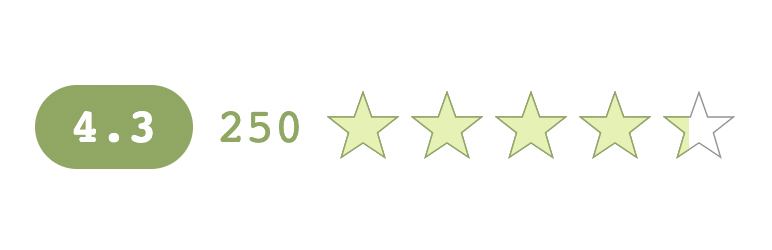
Active installations: 90K+
Overview
Let’s move on to the second test subject: kk Star Ratings.
The initials kk refer to the first and last name of the creator of the plugin, Kamal Khan.
You’ll be able to use it for a very specific purpose: displaying reviews in the form of rich snippet stars in search engine results.
Pretty handy if you’re used to blogging a lot, or creating content frequently.
Your visitors will then be able to rate what they’ve read. However, it’s a double-edged sword. If you accumulate bad ratings, your reputation can suffer.
So think twice before activating it on your site.
How does it work?
Does that sound good to you, and do you want to give it a chance? If so, you’ll certainly appreciate how quick it is to get started.
The settings menu has 3 tabs, allowing you to quickly configure your parameters.
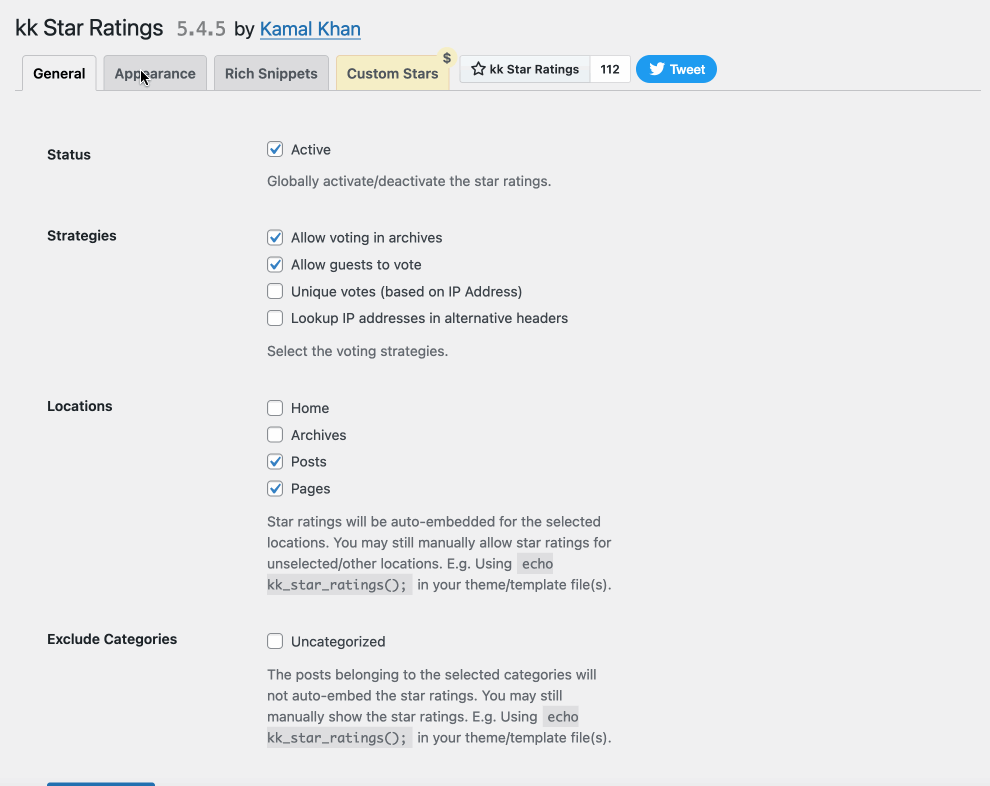
We also appreciate the ability to:
- Choose the number of stars to be displayed in total (limit yourself to 5 by default)
- Select their default size and position
- Configure unique votes based on IP address (a handy option to prevent pranksters from giving you bad publicity)
- Select the locations where stars are to be excluded
And finally, here’s what it looks like integrated with your content:
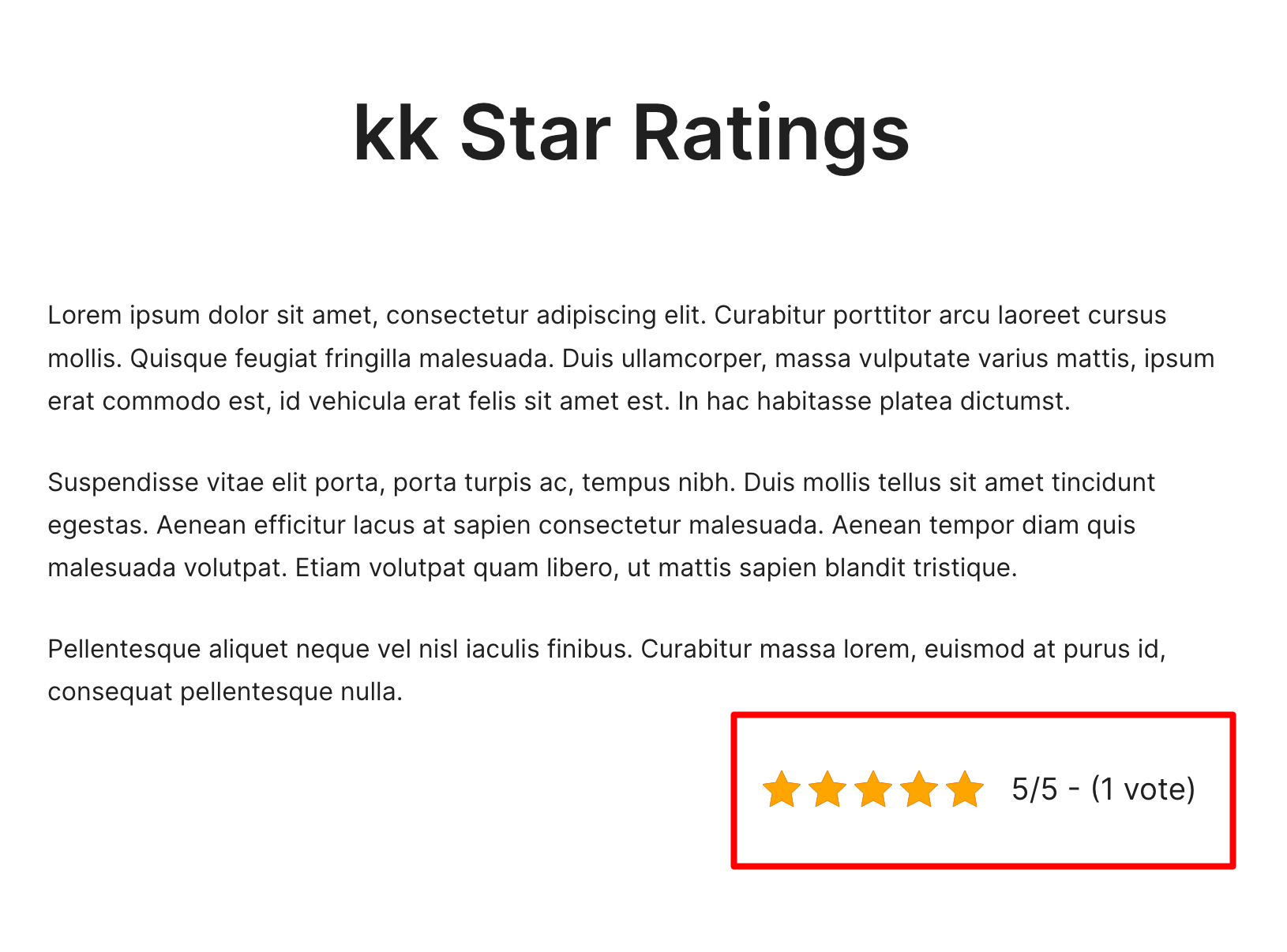
Download kk Star Ratings from the official directory :
Schema & Structured Data for WP & AMP
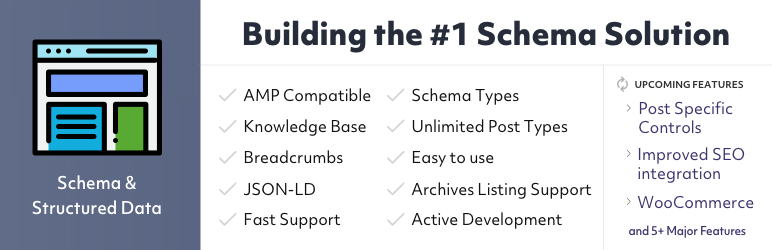
Active installations: 100K+
Schema & Structured Data for WP & AMP integrates Schema.org markup on your WordPress site by including some 30 types of metadata, including recipes, articles, products, videos, and more.
Conditional fields allow you to select and exclude the content type(s) within which you wish to add structured data:
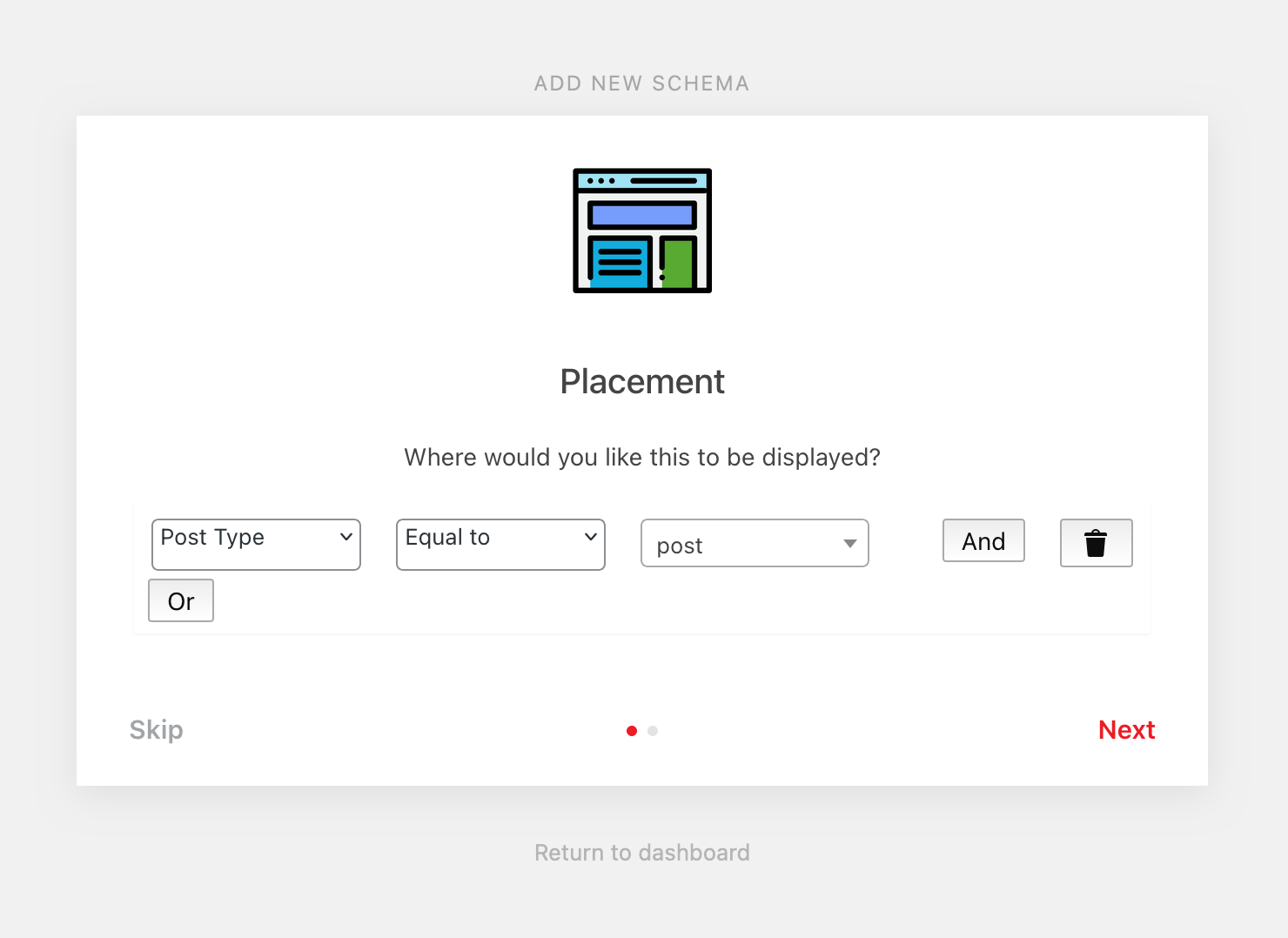
It’s also possible to add your own custom review insert to display reviews from numerous sites (Google, Airbnb, Amazon Trustpilot, etc.), along with their associated Schema markup.
The plugin includes 10 specific Gutenberg blocks that automatically integrate Schema markup into the block content.
It’s not very complex to adapt to, even if some of the settings aren’t necessarily easy to understand. For example, if I ask you about “Pretty Print Schema Markup,” you probably don’t immediately understand me, do you?
Finally, note that the plugin is also AMP (Accelerated Mobile Pages) compatible, an initiative by Google to create pages that load much faster on mobile.
Premium add-ons are also available from $29 for use on 1 site.
Download Schema & Structured Data for WP & AMP from the official directory:
WP SEO Structured Data Schema
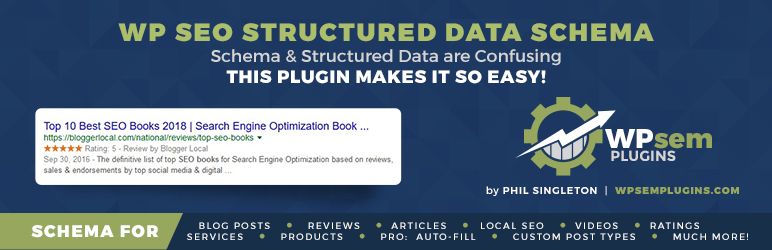
Active installations: 40K+
We continue our tour of rich snippets plugins on WordPress with WP SEO Structured Data Schema.
Many users praise its ease of use.
Indeed, it’s quick to get the hang of this plugin.
You don’t get lost in endless, incomprehensible settings menus. In fact, there are just two links in the menu, which allow you to enter information about your business (image, telephone number, opening hours, address, etc.).
Then it’s on to your content (post or page), thanks to an insert offering a choice of almost thirty types of content:
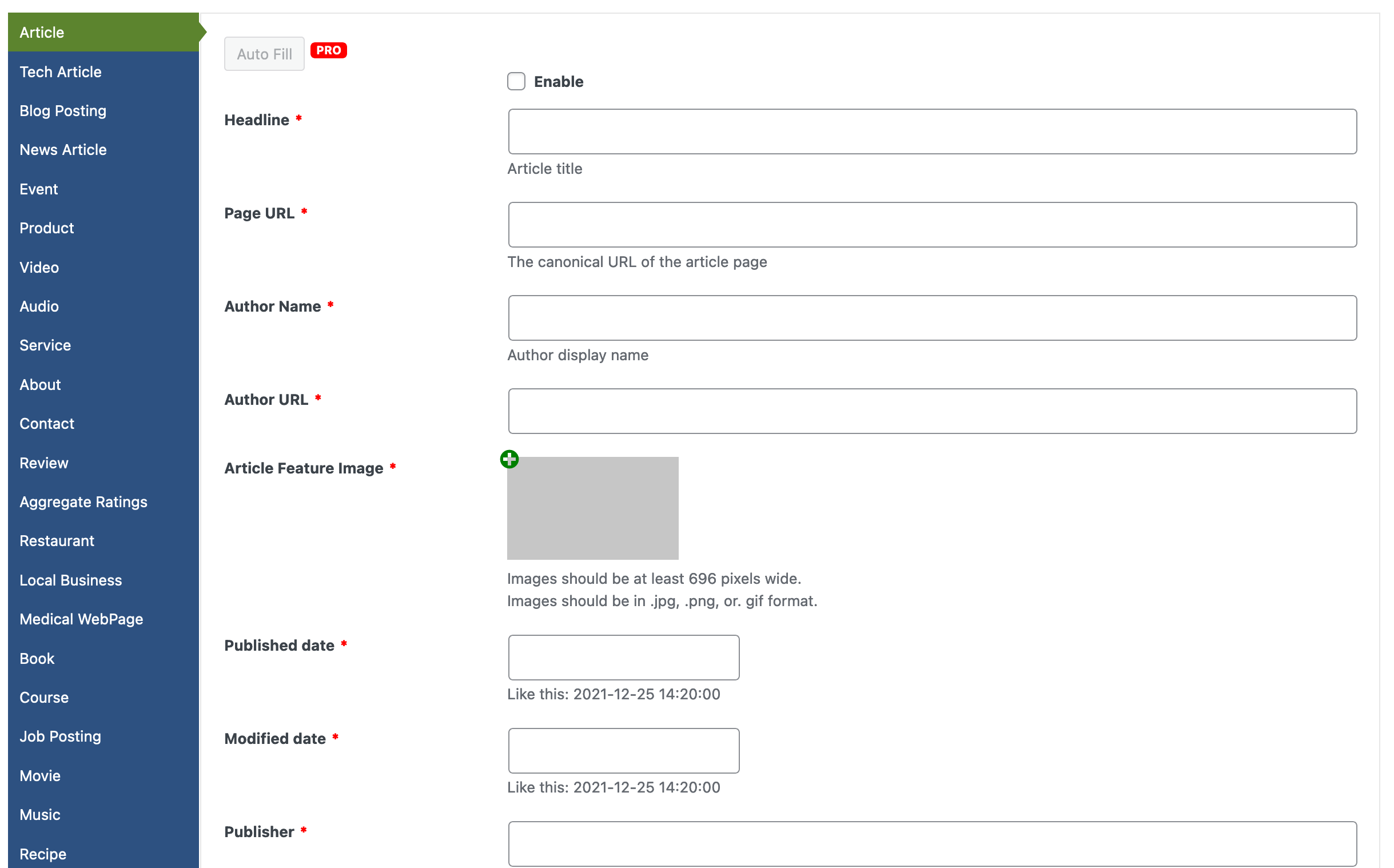
You’ll find, for example, the classic “Blog post,” “Event,” “Product,” “Service,” and “Review.”
For each of these, you can enter the specific elements of your choice. For example, for Product content, you can specify brand, price, availability, and so on.
The only drawback is that Schema tagging for Recipes, Movies, FAQs, or Music is only available in the Pro version, available from $49 for use on 1 site.
Download WP SEO Structured Data Schema:
Schema
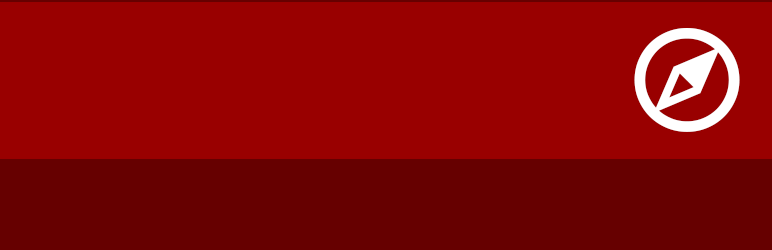
Active installations: 50K+
As its description explains, Schema is a “super-fast, lightweight plugin for adding Schema.org markup in the recommended JSON-LD format” (by Google).
If you’ve read the beginning of this post carefully, JSON-LD should sound familiar.
If not, well, that’s not my fault. All kidding aside, let’s take a closer look at what’s in store for this plugin, which has more than 50K active installations.
And even better, it’s also well rated (4.3/5 stars).
The first piece of good news is that there aren’t many settings to configure, so you won’t be overwhelmed from the beginning.
Four tabs allow you to configure a few basic settings (enter site type, add a logo, and a knowledge graph) to start tagging your site.
There’s also a handy configuration wizard to help you with certain settings:
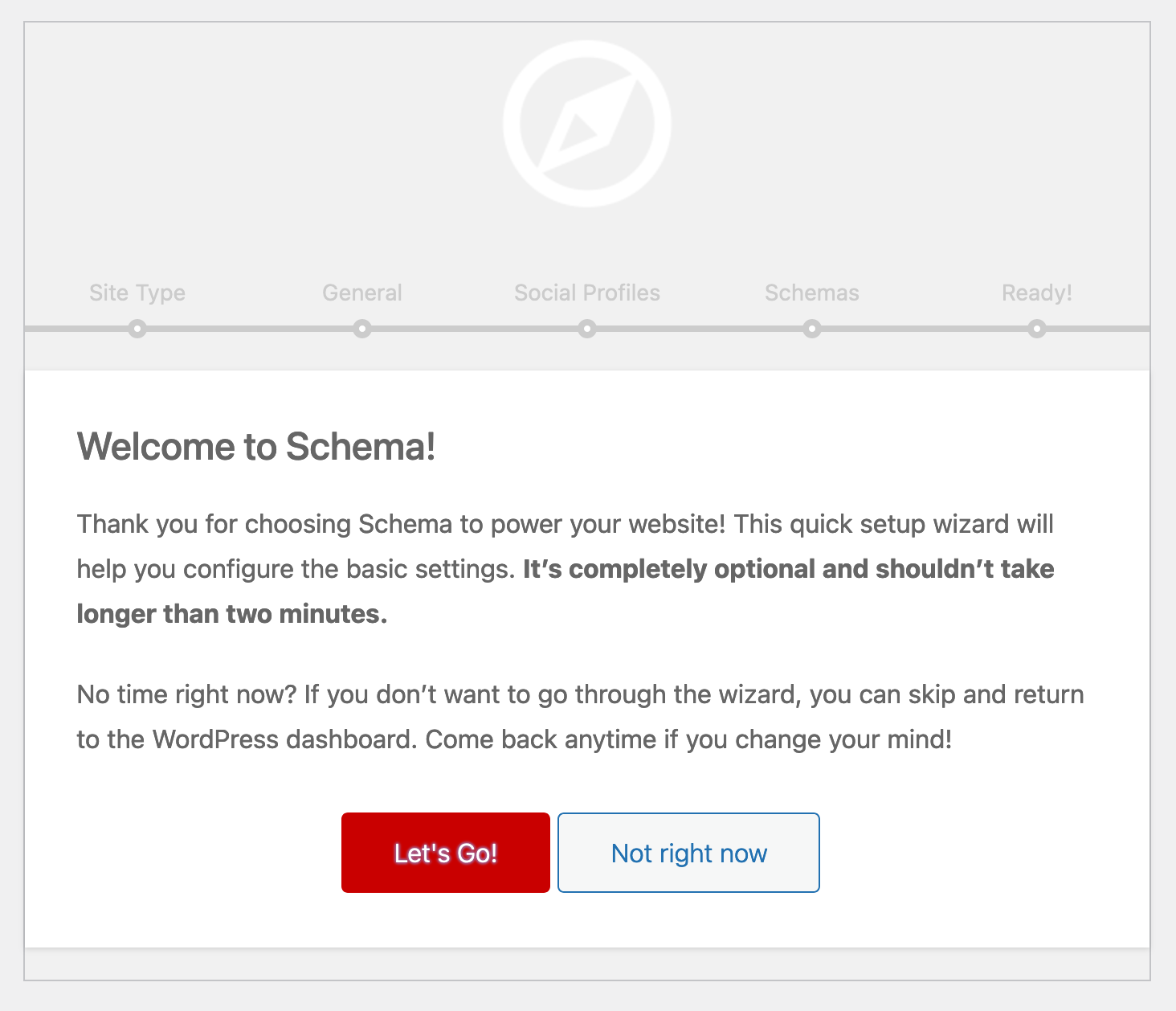
By default, tags have already been created for post and pages, but you can add your own if you have other types of customized content.
On the other hand, the free version only supports Schema structured data for posts.
If you want rich snippets for recipes, products, or FAQs, this will only be available in the Pro version, available from $99/year.
Download Schema from the official directory:
An SEO plugin
We tend to forget it, but it’s also possible to integrate structured data with “generalist” SEO plugins.
Take, for example, the most famous of these on the official directory: Yoast SEO (5M+ active installations).
Firstly, it integrates structured data by default for each post or page on your site, using the JSON-LD format.
Alongside this, it also offers structured data blocks to help you build specific types of content. For example, the “Yoast FAQ” block enables you to design an SEO-optimized FAQ.
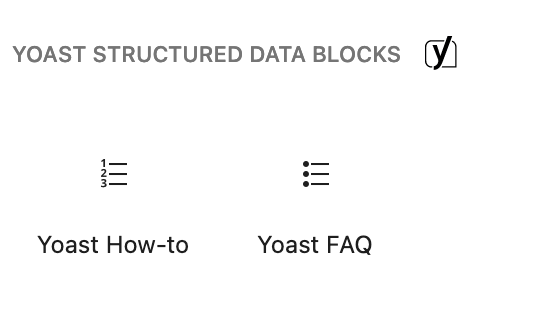
Not using Yoast? Its main competitors are not to be outdone. In its Pro version, SEOPress offers the addition of thirteen data schemas corresponding to your content (product, video, recipe, article, etc.).
You can also create your own customized schema and add advanced conditions.
Finally, Rank Math integrates dozens of rich snippet types, and some are included in the free version.
And what about the Elementor and WooCommerce plugins?
Elementor and rich snippets
To conclude this section on rich snippets plugins for WordPress, let’s take a brief look at two of the most popular: Elementor and WooCommerce.
Wondering how to integrate rich snippets with Elementor? Well, by default, the most popular page builder on the market doesn’t integrate Schema markup.
To help you out, there are alternative solutions. Firstly, as many general SEO plugins (Rank Math, Yoast, etc.) integrate with Elementor, you can add certain specific widgets (e.g. an FAQ widget).
You can also look to third-party add-ons. Some may offer specific widgets for adding structured data.
WooCommerce and rich snippets
Now for WooCommerce, things are a little different. The eCommerce plugin embeds Schema.org code by default, like Yoast.
For example, WooCommerce automatically integrates the “Product” schema into your product pages.
However, you have no control over the information to be displayed and cannot add certain properties.
For more control over your WooCommerce rich snippets, you can use a plugin. Here again, SEO plugins can be your ally, as they often offer different types of Schema markup specific to WooCommerce.
Check out the details of the plugin you’re interested in to find out more.
There are also other WordPress plugins that can be used to generate rich snippets. If you’re interested, take a look at WPSSO Core, a plugin that adds metadata and creates Schema markup so that search engines, and especially social networks (Facebook, Twitter, Pinterest, LinkedIn, etc.), can better understand your content. But also look at WordPress Review & Structure Data Schema Plugin – Review Schema, to generate reviews, or Five Star Business Profile and Schema, to enter information about your local establishment.
How do you check that your enriched extracts are working?
Whatever plugin you’ve chosen to add your enriched excerpts, you’re bound to want to know if everything’s working properly.
Here’s a way to find out right away.
First of all, Google offers a very practical and easy-to-use tool for checking that your rich snippets are displayed in the best possible way.
What’s it called? The rich snippet Google test tool.
To put it to good use, simply add the URL of your choice to test.
After a little grinding, your screen will display the valid elements detected and any points to be corrected.
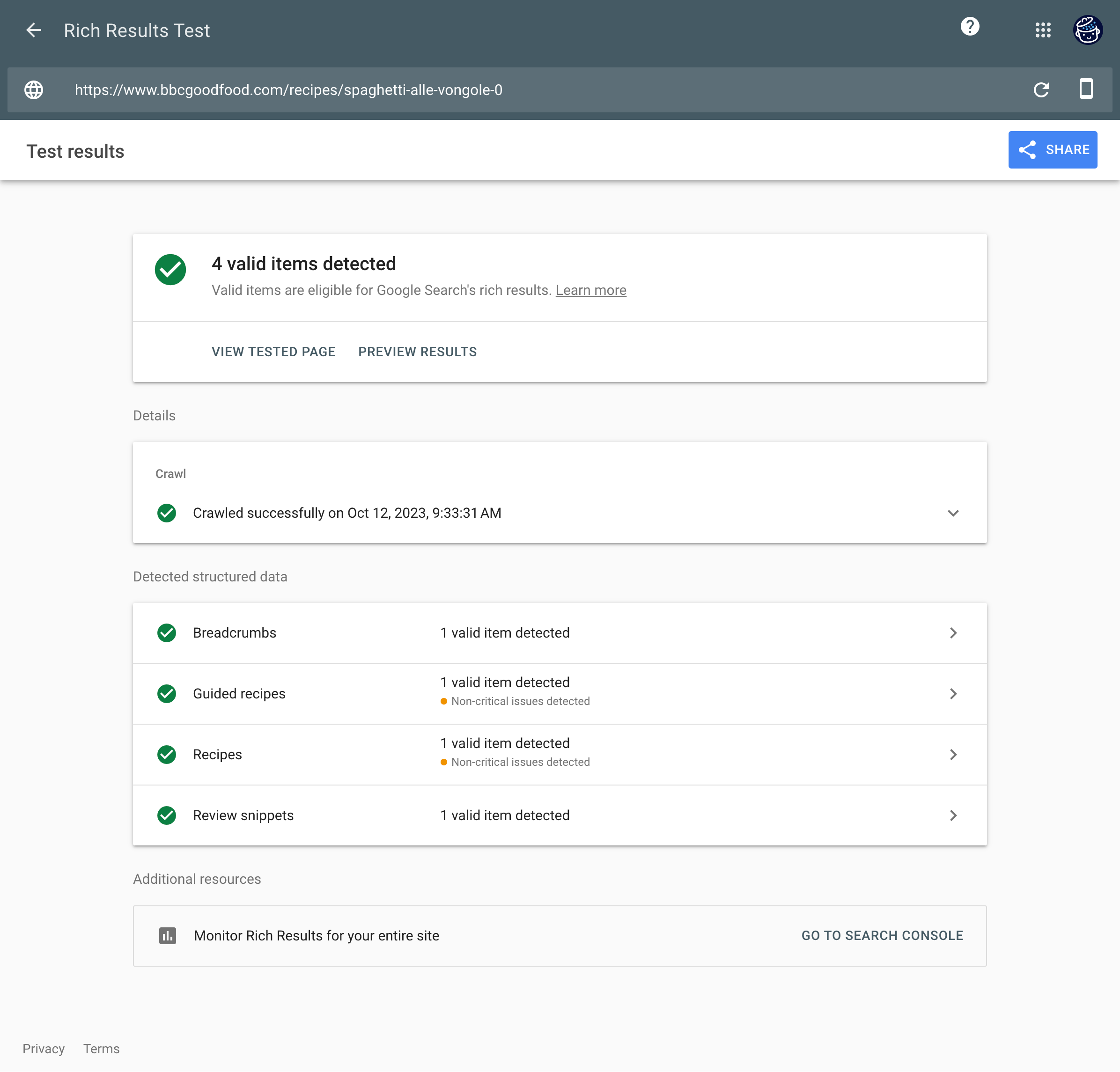
And if it doesn’t?
To benefit from rich snippets, we explained that the prerequisite was to add structured data to your WordPress site.
However, this isn’t a foolproof insurance policy. Google is a fickle creature, and it alone determines the weather in the SERPs.
In other words, Google is not obliged to display rich snippets, even if you’ve followed all its recommendations.
Even if your page is tagged correctly according to the rich snippets test tool, “Google does not guarantee that your structured data will appear in search results,” says the search engine’s documentation.
This is not the most frequent case, but it can happen: so don’t panic if you find yourself in this situation.
The Mountain View company does, however, give a number of common reasons for this situation, such as structured data that is not“representative of the main content of the page or is potentially misleading.”
Furthermore, it can take several weeks before enriched data is displayed. Google’s robots must first crawl your site in order to index it: this can take some time.
It’s your turn to get rich… snippets
Rich snippets and WordPress are over for today. I hope your knowledge of the subject has been enriched.
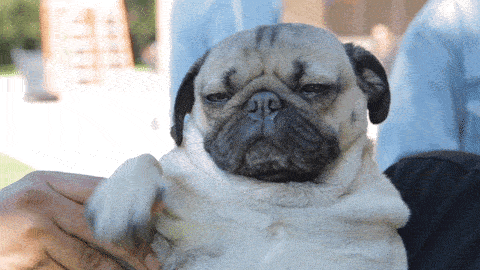
To sum up, throughout these lines, you’ve learned:
- How rich snippets work and why they’re useful
- How to add structured data to your WordPress site, with the help of 6 plugins
- How to test your rich snippets
But perhaps you have another opinion on the subject, or you’d like to share your feedback with us.
Just post a comment below.

Receive the next posts for free and access exclusive resources. More than 20,000 people have done it, why not you?






Continue reading
Articles posted in WordPress TutorialscPanel: Features and how to use this interface for your WordPress site
Need to modify the PHP version of your website? That’s where it happens. Need to create an email address? That’s where it happens too. Need to install an SSL certificate on short notice? Here again. Where? On your WordPress site’s…
How to redesign a WordPress website: the ultimate checklist
Aaah, the redesign of a WordPress website… When you think about the different issues that this mission involves, you usually tend to stress a bit. Who doesn’t dream, in this key moment, of doing a simple Command + Option +…
How to enable two-factor authentication on your WordPress site
A login + a password. Connecting to the WordPress administration interface is very simple, as long as you remember these two elements. From the point of view of the malicious person or robot that wants to access your site, it’s…