You probably studied it in your natural science classes (earth and life sciences, for the youngest). But did you know that the solar system — since that’s what we’re talking about — has a pictorial representation within the WordPress ecosystem?
In the galaxy of page builders, Elementor is our sun: the dominant star, gigantic, with over 10 million users.
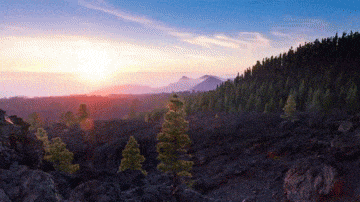
Next to Elementor are dozens of planets, so to speak. These are plugins to enrich its functionality. Among them, one of the most famous is called Ultimate Addons for Elementor.
After reading this article, you will know exactly what features this plugin offers, how to configure it, and how to use it. But most importantly, whether you should activate it on your WordPress site!
Overview
- What is Ultimate Addons for Elementor?
- How to use Ultimate Addons for Elementor
- What is the configuration and manipulation like?
- Focus on the widgets of Ultimate Addons for Elementor
- What are the Elementor templates offered by the plugin worth?
- What is the impact on the performance of your site?
- How much does Ultimate Addons for Elementor cost?
- Our final review of Ultimate Addons for Elementor
What is Ultimate Addons for Elementor?
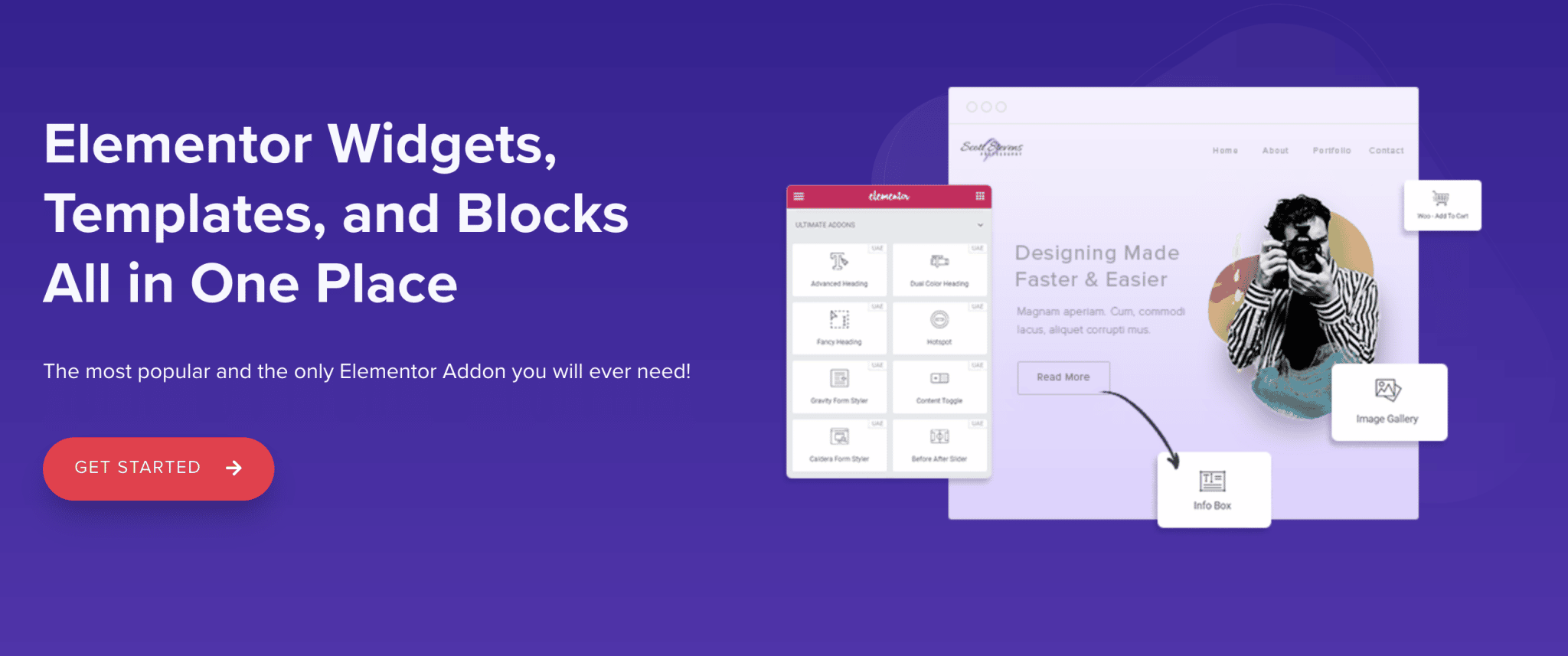
A plugin to enhance the functionality of Elementor
Ultimate Addons for Elementor is a premium plugin that offers widgets, templates (site demos), and ready-to-use sections to enrich the features offered natively by the Elementor page builder. It’s developed by a third party company independent from Elementor.
This company is Brainstorm Force. If you don’t know its name, you probably know its number one product: the Astra theme (affiliate link). Apart from the native themes offered by WordPress, it is the most popular theme in the official WordPress directory.
This is also the company behind the free Spectra page builder and the powerful premium Spectra Pro (affiliate link). Both of which help you take the WordPress block editor to new heights.
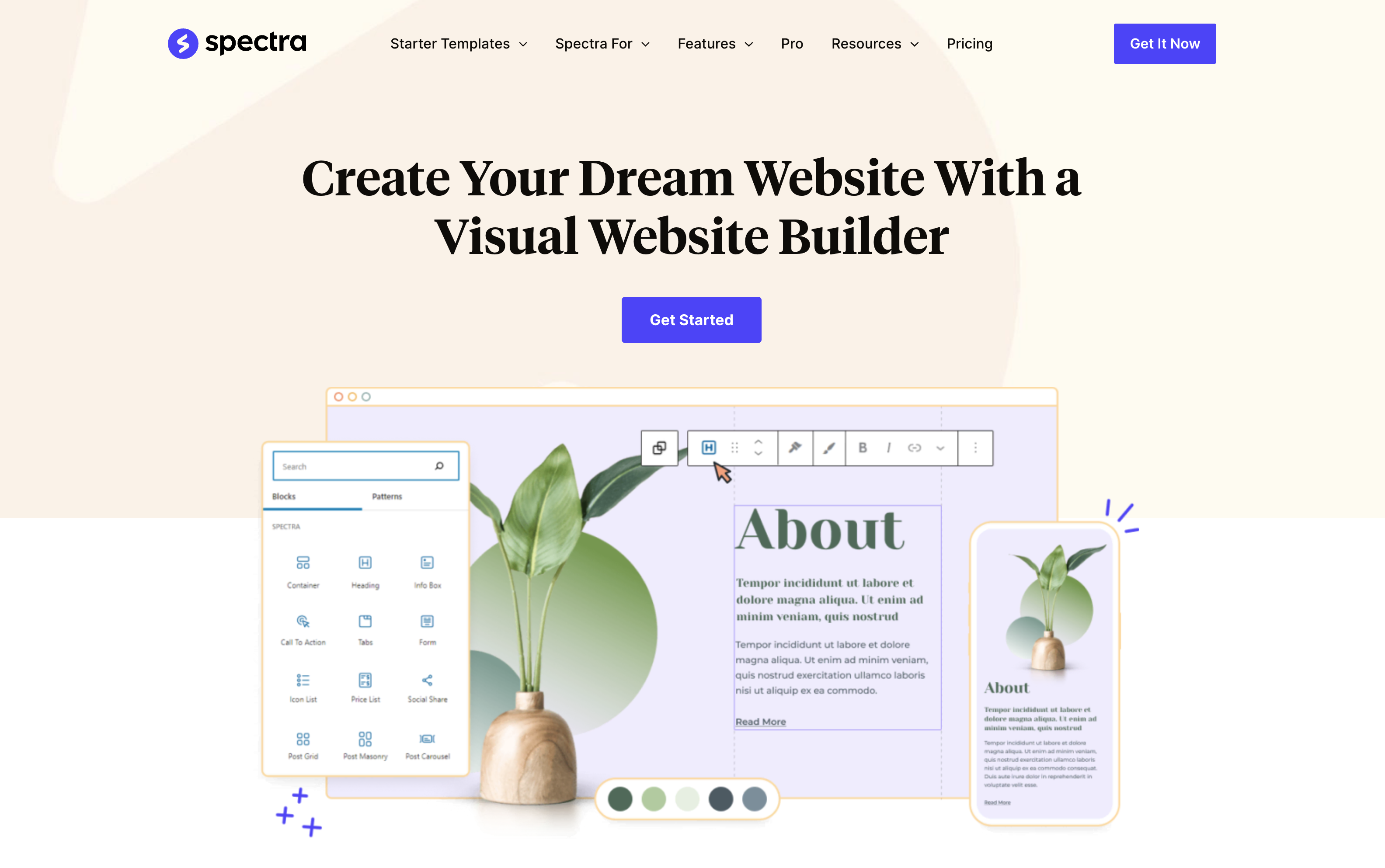
Brainstorm Force has built a reputation within the WordPress ecosystem for a decade by offering tools (themes/plugins) that are:
- Very easy to use for beginners
- Rich in functionalities without being unnecessarily complicated
- Well-conceived in terms of design and aesthetics
More than half a million users… and many competitors
Used by 650,000 web professionals at the time of writing, according to figures provided by its designers, Ultimate Addons for Elementor is one of the company’s flagship plugins.
The “Ultimate Addons” range is divided into several plugins, each dedicated to a specific page builder:
- Ultimate Addons for WPBakery
- Ultimate Addons for Beaver Builder
- Ultimate Addons for Gutenberg (now called Spectra)
As you can see, in addition to being excellent technicians, the Brainstorm Force team members have also quickly understood the subtleties of marketing and sales. 😉
Although it has a large community of aficionados (more than half a million users), Ultimate Addons for Elementor is not the only product designed to provide additional functionality to Elementor.
Other competitors have also sensed the good news — Elementor is used on more than 10 million sites — and offer their own widgets and other templates such as:
- Crocoblock
- Essential Addons for Elementor
- Unlimited Elements for Elementor
- ElementsKit
- PowerPack Addons for Elementor
- Etc.
Ultimate Addons for Elementor, sometimes abbreviated to UAE throughout this article, is now a little more familiar to you.
I suggest we continue our discovery of this plugin by detailing its installation process.
How to use Ultimate Addons for Elementor
Step 1: Get Ultimate Addons for Elementor
To start, get the plugin on its official website. Click on the “Get started” button at the top right of the page.

Choose the license that best suits your needs (more on that at the end of this article). Simply put: the more expensive the license, the more options you have. It’s up to you to see what’s best for you.
Step 2: Activate the plugin on your WordPress dashboard
Once you have the plugin, install it on your WordPress dashboard. To do so, go to Plugins > Add New.
Click on “Upload Plugin” and download the zip file available in your Ultimate Addons for Elementor account customer area.
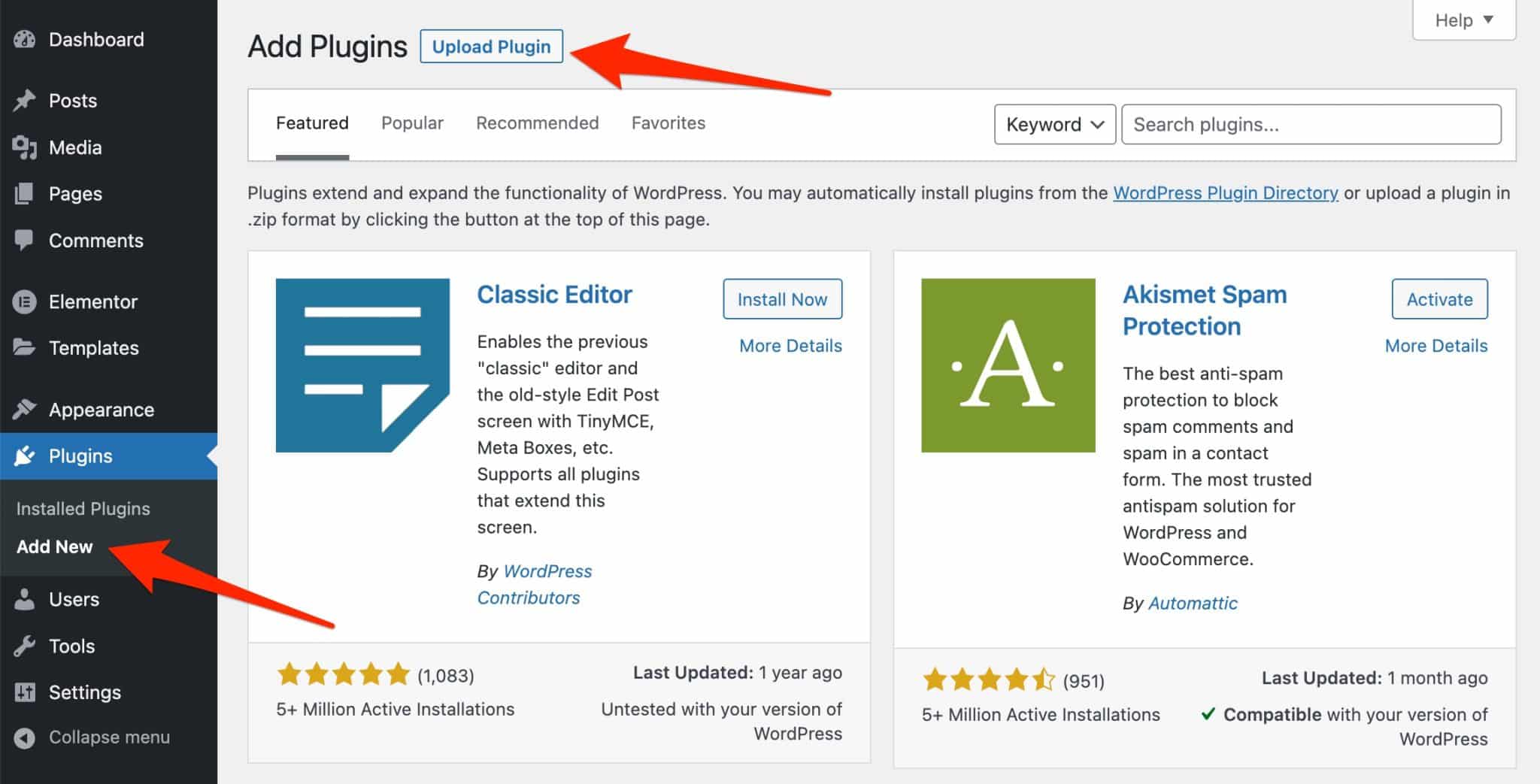
Finish by activating the plugin. You now have a new menu called UAE, accessible in the WordPress settings.
This lists all the widgets offered by the plugin. From here you can enable/disable the ones you want to use or not use.
By disabling one or more widgets, you limit the impact that the plugin can have on the loading time of your pages (more on this later in this article).
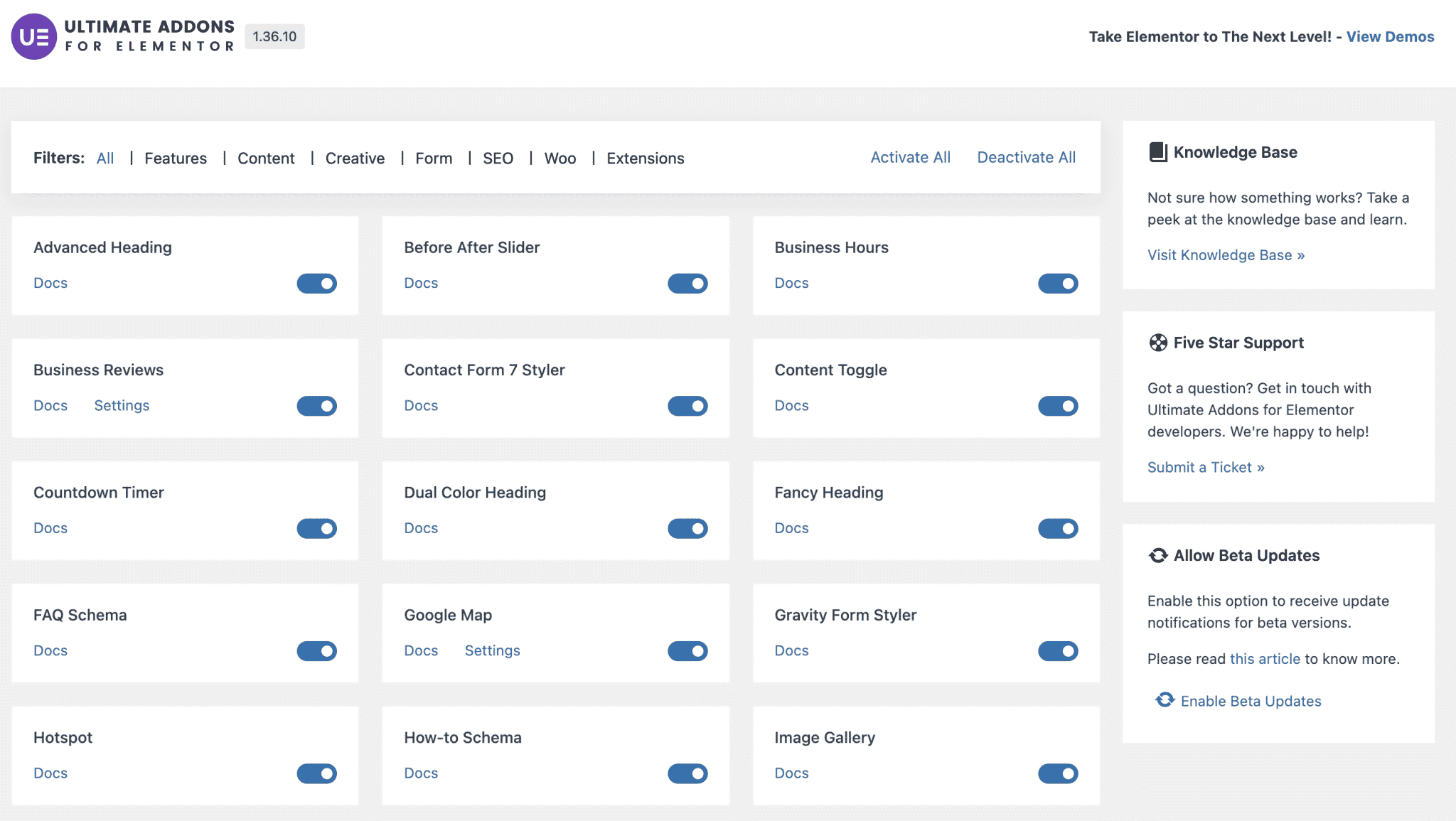
Step 3: Add widgets, templates, and sections from the Elementor interface
The plugin is now active, ready to be used. To do this, there is one prerequisite: Elementor must also be activated, whether it is the free version or Elementor Pro (affiliate link), the premium version.
All good on your end? To see what Ultimate Addons has in store, head over to the Elementor editing interface.
To do so, create a new page, through the menu Pages > Add, for example. Give it a title, then click on “Edit with Elementor”:
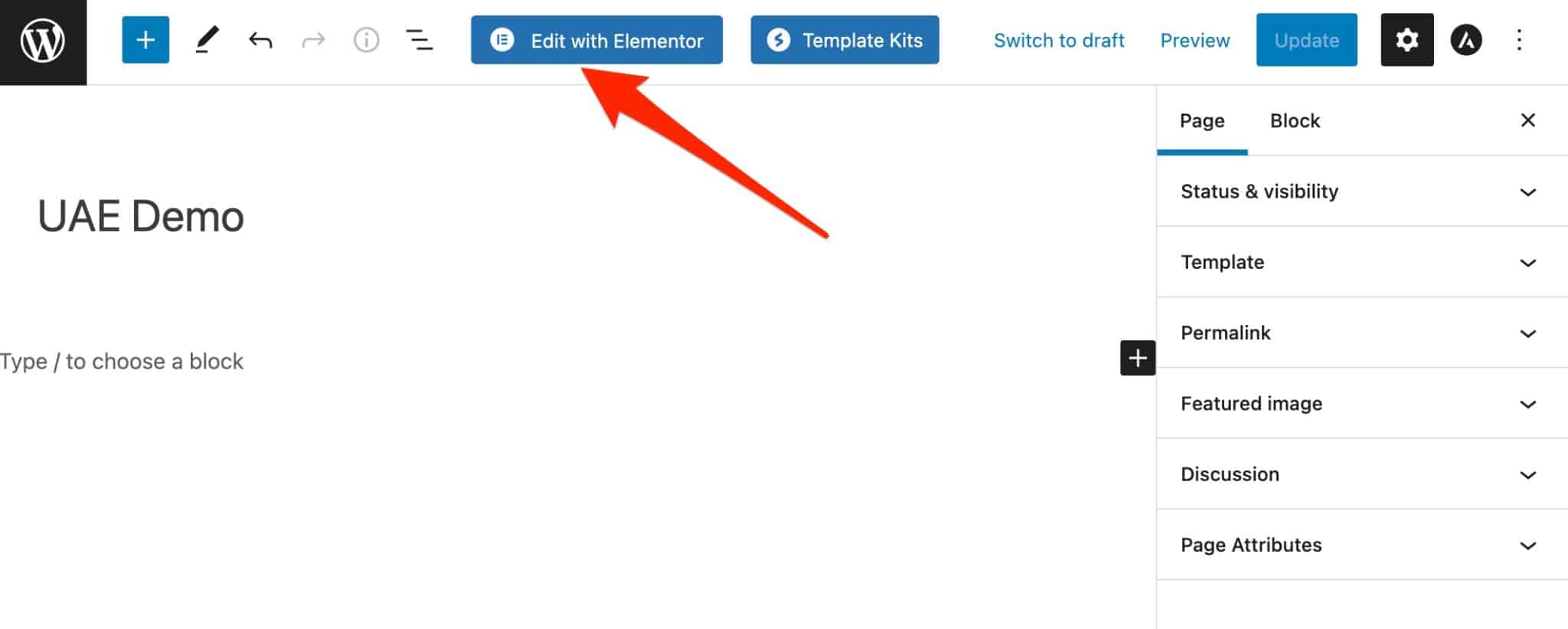
You are now on the page builder editing interface. In the left sidebar, you will find the widgets offered by Elementor (Basic, Pro, etc.). If you scroll down a bit, you will come across a new section called “Ultimate Addons.”
This is where all the widgets offered by the Brainstorm Force plugin are listed:
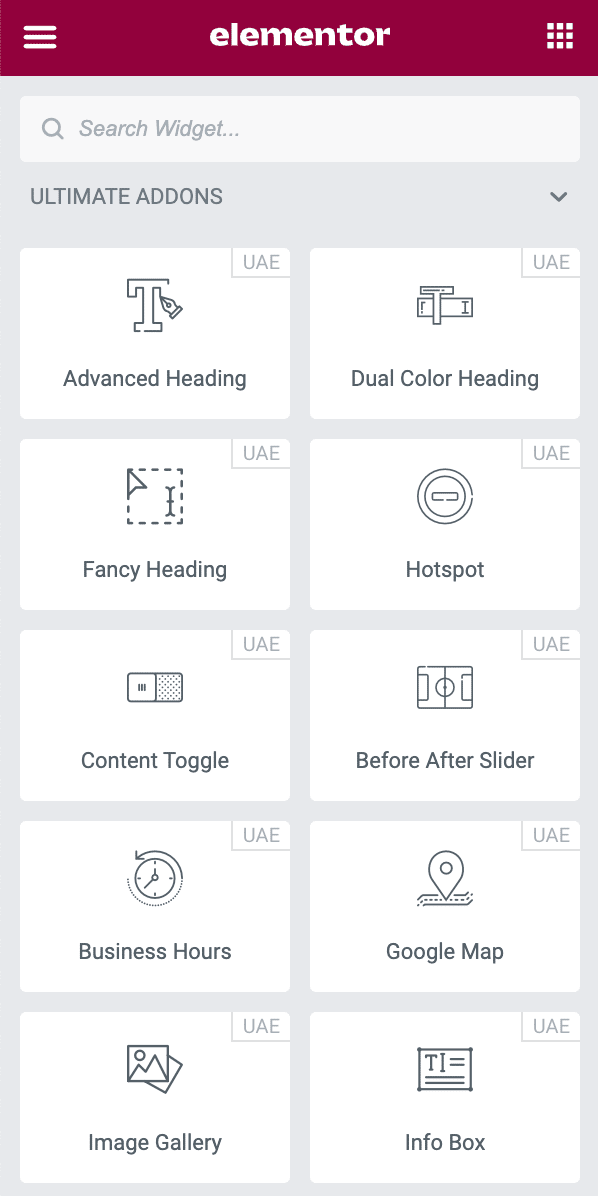
You can also incorporate the templates and sections (an assembly of different widgets) of your choice, by clicking on the icon that looks like an “S”:
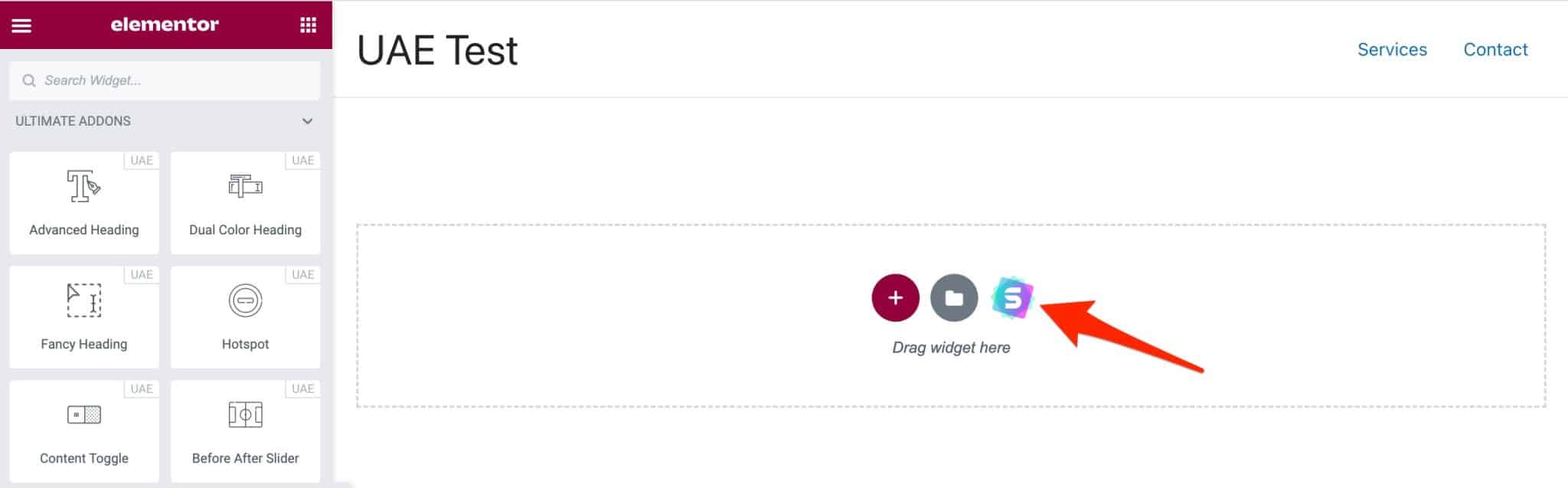
To add these templates and sections with one click, you must first activate the free Starter Templates plugin, also developed and maintained by Brainstorm Force.
You may wonder, how do you edit all these elements? Answer in the next section.
What is the configuration and manipulation like?
For the Elementor user, a familiar interface
Do you know how to use Elementor? If so, great news. Ultimate Addons for Elementor will hold no secrets for you, since it works the same way as the famous page builder.
This means that you benefit from:
- A drag and drop interface
- A WYSIWYG editor (what you see is what you get). Changes made to a widget, template, or other section are visible in real time.
- The ability to edit any element online, directly on the page
Concretely, see how it works with this example, where I added the “Advanced Heading” widget to my page:
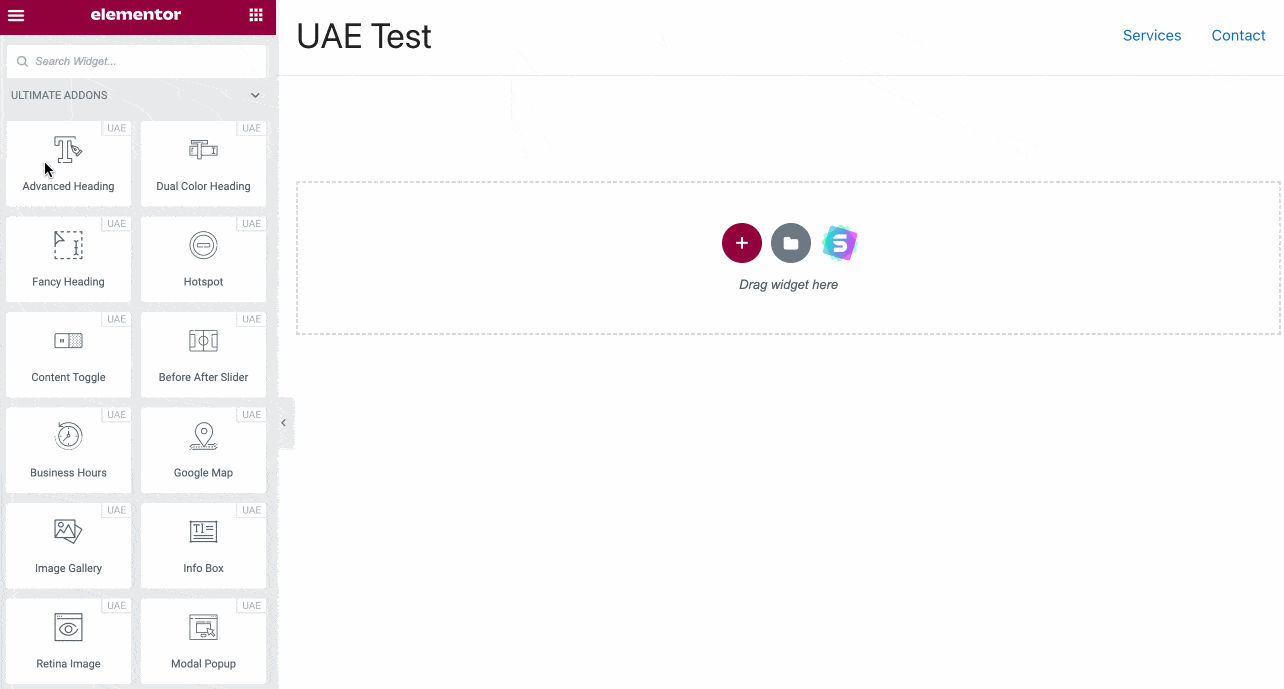
As with Elementor’s native widgets, you have three tabs at your disposal to edit:
- The content of the widget (“Content” tab)
- Its design (“Style” tab)
- Advanced options such as the responsiveness or the margins (“Advanced” tab)
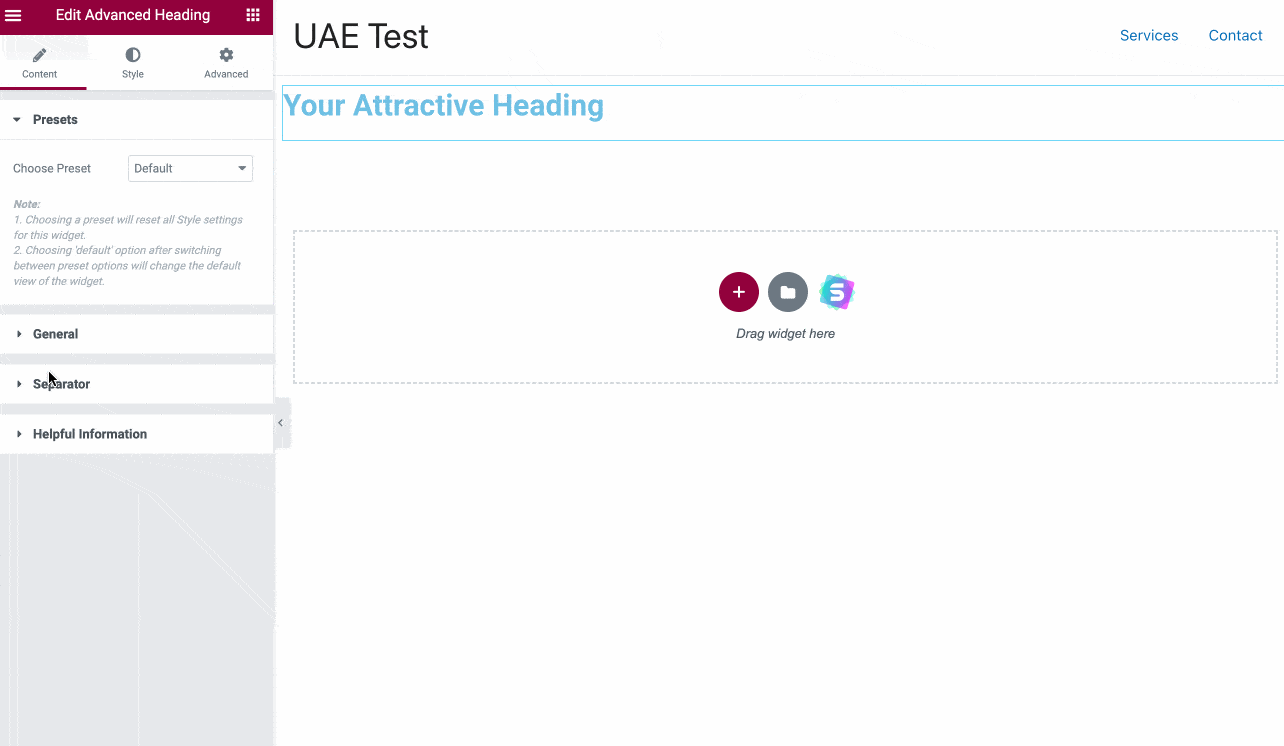
Depending on the widget added, you will have more or less options in each tab.
A handy and intuitive plugin
To conclude this section, here is my feedback after this first look at the UAE plugin:
- It’s easy and quick to use. It will be even easier if you were already using Elementor before activating Ultimate Addons for Elementor.
- The manipulation is very good, thanks to drag and drop and real time editing.
- The interface is intuitive and well organized: you can easily find your way around.
- There is no wait time when adding an element from UAE. Elementor’s editing interface does not suffer from an overload of widgets, sections, and templates.
I now propose to continue this tour of the Ultimate Addons for Elementor WordPress plugin by focusing on its three main components:
- Widgets
- Templates
- Sections
Focus on the widgets of Ultimate Addons for Elementor
Ultimate Addons for Elementor offers 44 widgets, in addition to those offered by Elementor and Elementor Pro.
They can be divided into six categories:
- Content (12 widgets). You will find widgets to create advanced titles, pop-up windows, tables, etc.
- Creativity (16 widgets), to push the customization even further, especially in terms of style. Here you can use widgets to create a timeline, display a registration form, or to choose certain conditions for when elements are displayed.
- Form customizer (4 widgets), to customize the visual appearance of forms created with Gravity Forms, Fluent Forms, Contact Form 7, or WPForms. All this directly on the Elementor interface!
- SEO (4 widgets), to add Schema.org markup, user reviews, and a table of contents.
- Social networks (3 widgets). These widgets will allow you to add an Instagram or Twitter feed and share buttons.
- WooCommerce (5 widgets) integrates widgets to customize an online store designed with WooCommerce (e.g. adding a shopping cart and customizing a payment page).
It’s impossible to detail them all one by one. To give you a better idea of what they look like, I will highlight a selection of them.
The “Content Toggle” widget from Ultimate Addons for Elementor
The “Content Toggle” widget allows you to switch from one content to another by clicking on a button.
Activate this widget by dragging and dropping it to the place of your choice in your content. You can then add the first content with a piece of text of your choice. Then, when the person clicks on a button, it displays a second, different content:
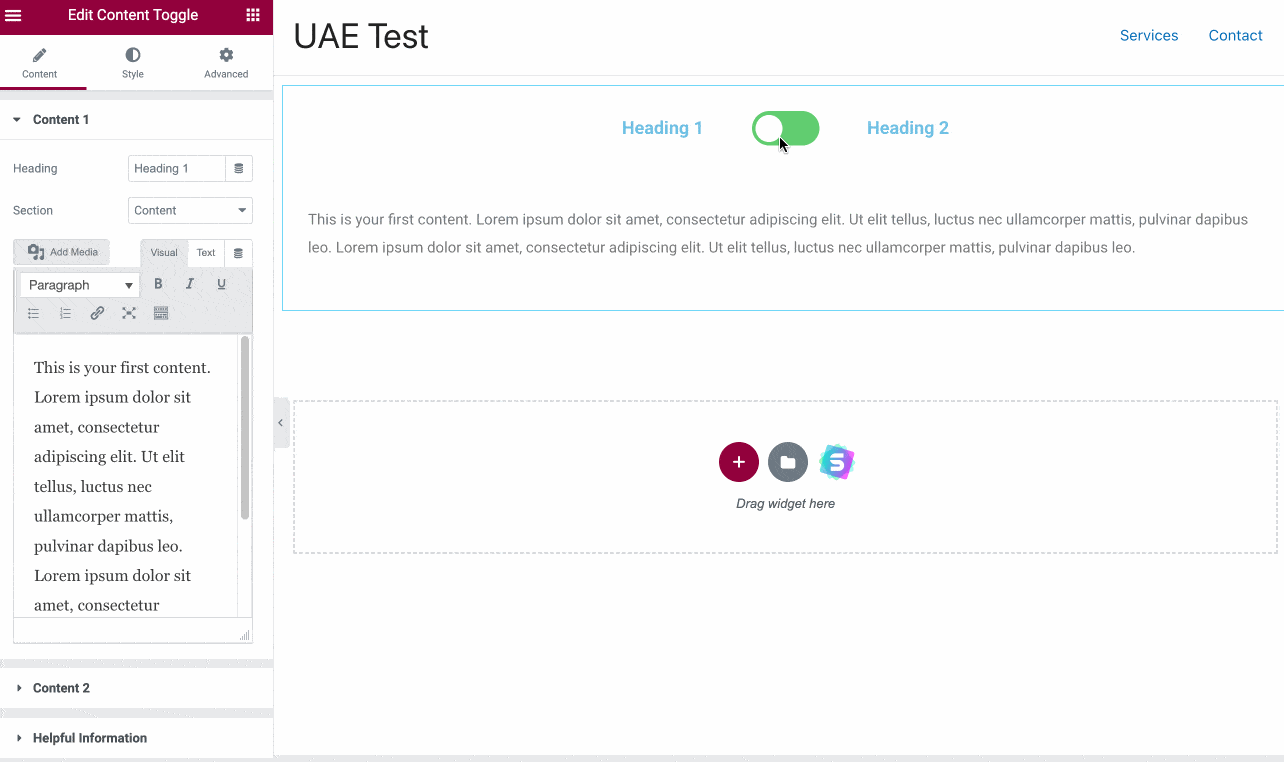
This widget can be very handy if you want to compare two elements, for example (e.g. existing and upcoming features to create a before/after).
Among the content related widgets, you might also be interested in the following:
- “Modal Popup” which adds a highlighted element to a modal window. This can be an image, a call-to-action button, or even an entire page.
- “Video” which is used to embed videos hosted on YouTube or Vimeo, with interesting customization options (play button, thumbnail image, sticky video, etc.).
Timeline
The second widget that caught my attention was the “Timeline” widget from Ultimate Addons for Elementor. It allows you to set up a timeline in a very simple way.
Five different styles are available to avoid starting from scratch. All you have to do is add the content of your choice:
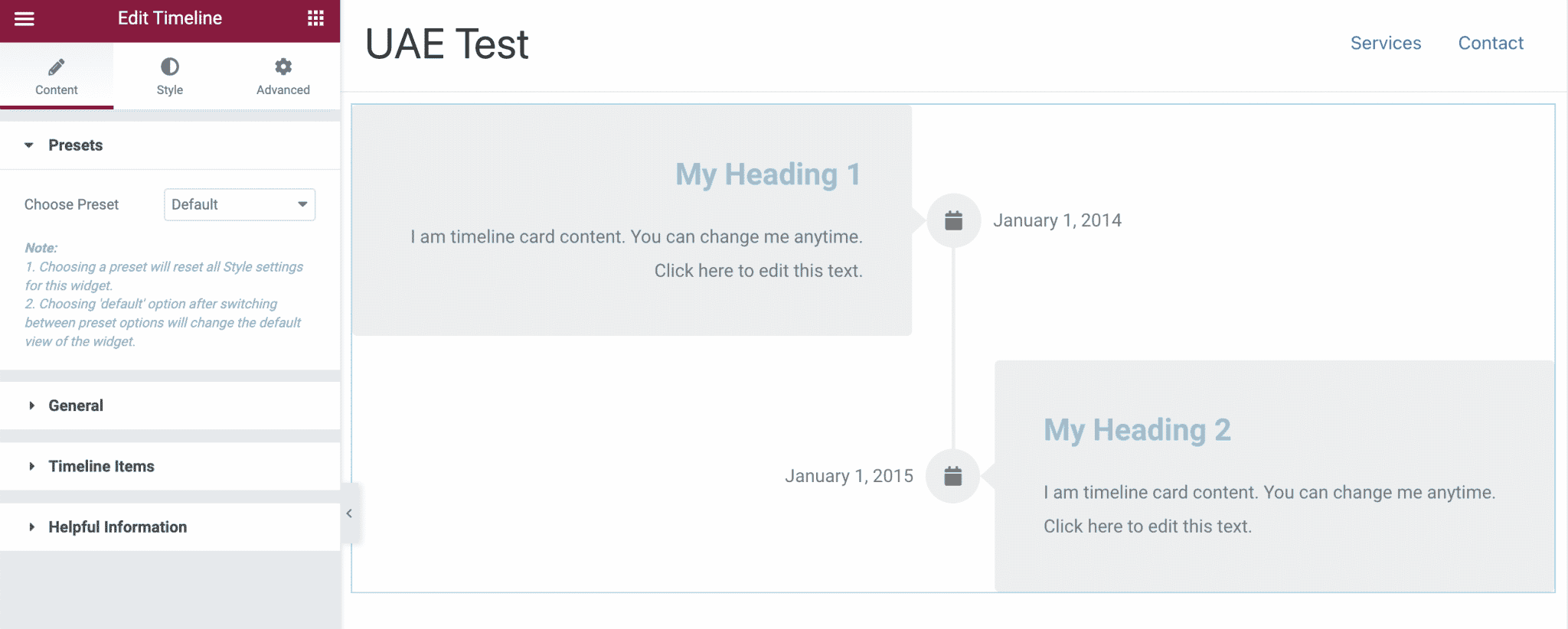
Via the “Style” and “Advanced” tabs, you can then fine-tune the appearance of this timeline by adding, for example, movement effects, shadows, borders, etc.
Of course, you won’t use a timeline in all your content, but it’s a feature that’s out of the ordinary and can make an impact.
In the same vein, you might also appreciate the creativity of the following widgets:
- “Hotspot” to add icons to different places in an image, just to highlight certain key points in a shot. These hotspots blink on the screen and display the text of your choice when clicked.
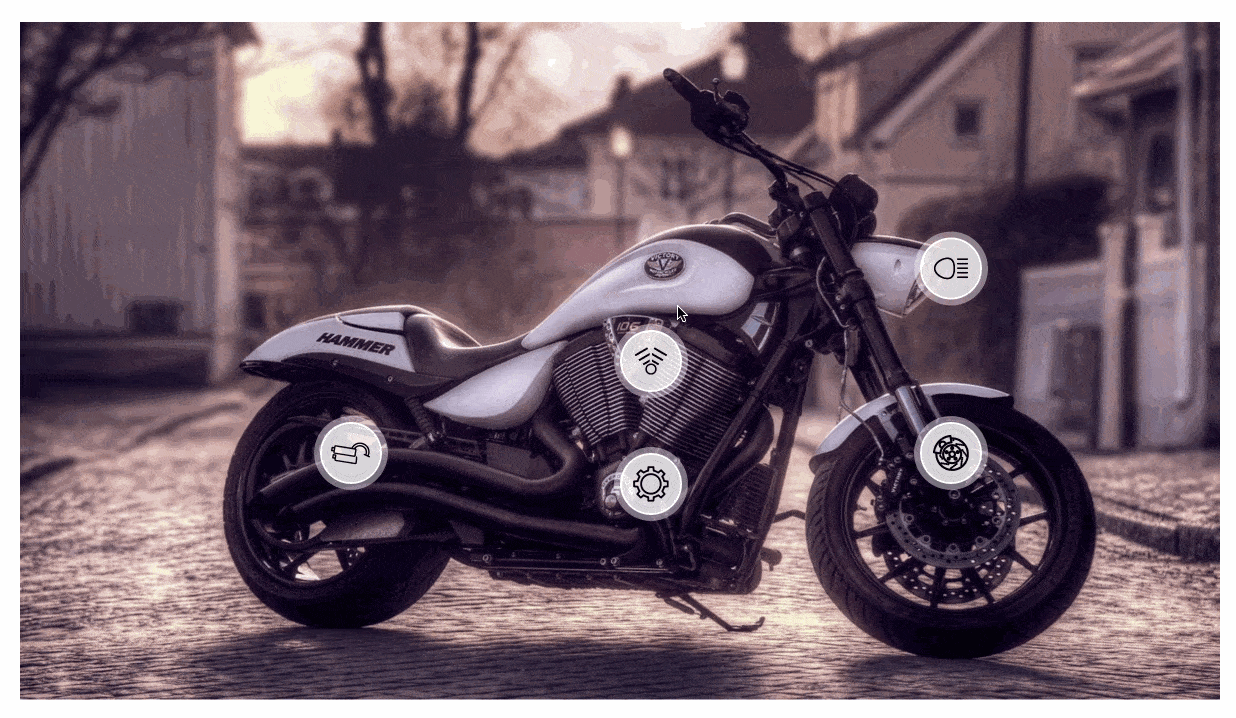
- “User Registration Form” to design a subscription form.
- “Marketing Button” to add a small descriptive text under the main call to action.
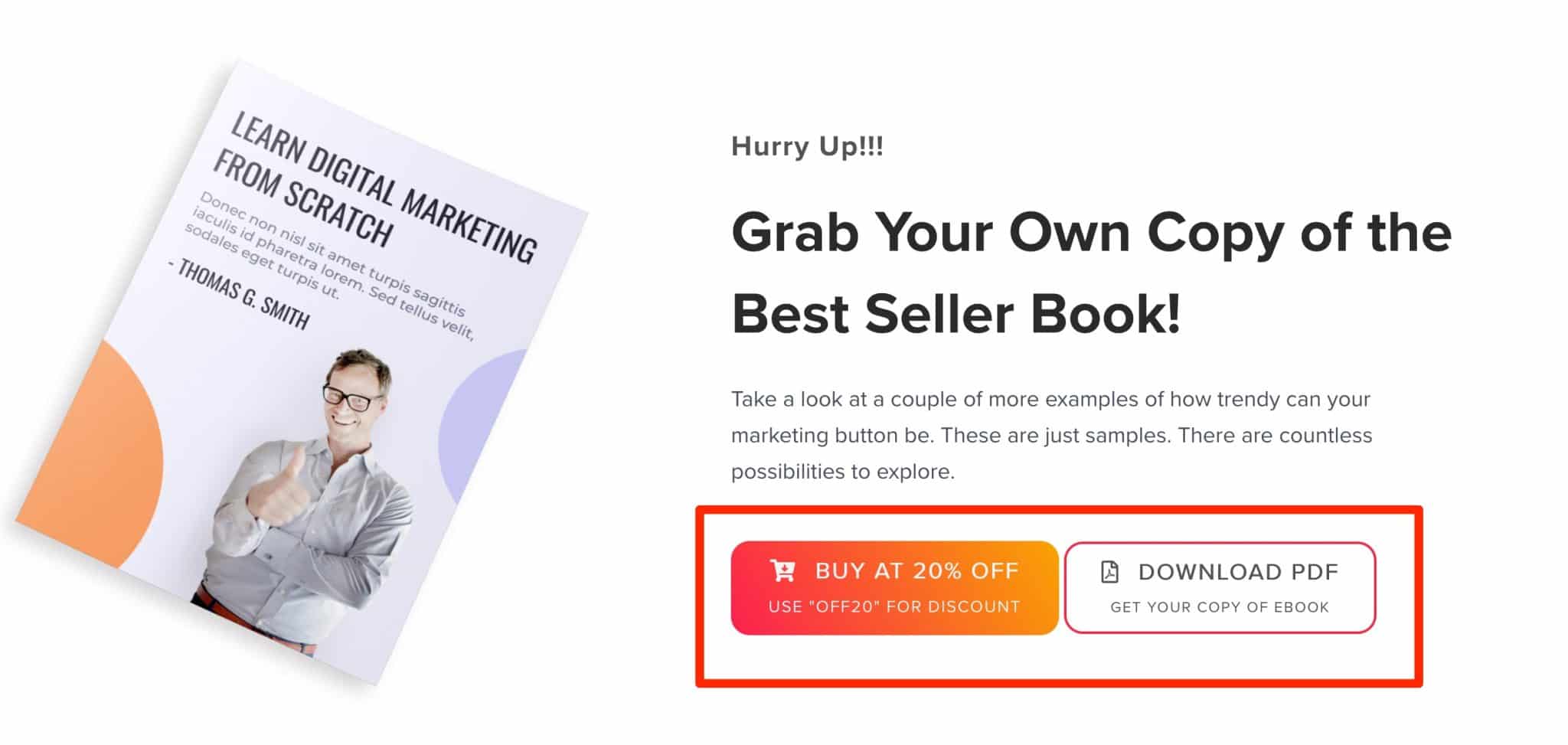
Form Styler
The “Form Styler” widget allows you to customize the visual appearance of contact forms designed with Gravity Forms, WPForms, Fluent Forms, or Contact Form 7.
To use it, you must first activate the form plugin of your choice and create a form with it. 😉
The advantage of the “Form Styler” widget is that it offers advanced options to further customize the style of your form. Is it really useful? It’s up to you, but you can change, for example :
- The display format of the fields in your forms (display as a rectangle or a line)
- The size of the fields, as well as their borders and the spacing between them
- The customization of checkboxes and radio buttons (e.g. colors, background, borders)
- The call-to-action button of your form. You can add a color gradient and a background image on the button.
WooCommerce widgets from Ultimate Addons for Elementor
Are you designing online stores using WooCommerce? Ultimate Addons for Elementor has thought of you by offering five widgets dedicated to the famous e-commerce plugin:
- A widget to incorporate an add to cart button
- A widget to customize the display of your product categories
- A widget to create checkout pages optimized for conversion
- A widget to add a mini cart and leave it displayed on the side of the screen by making it sticky
- A widget to make the display of your products more attractive, for example by adding icons to indicate a promotion
To take advantage of one or more of these widgets, WooCommerce must be activated on your site.
For the rest, it’s as usual: drag and drop the widget of your choice, then customize it as you can see below with this video tutorial dedicated to the widget on products :
Bonus: Cross-Site Copy Paste
To conclude this section on widgets, I would like to focus on a feature offered by Ultimate Addons for Elementor. It is not a widget per se, but its use could save you a lot of time.
This feature is called “Cross-Site Copy Paste.” With this tool, you can copy a layout designed with Elementor from one site and paste it on another site with a different domain name.
Yes, you read that right: a simple copy and paste is enough! Thanks to this, you no longer need to save your templates to be able to use them again later.
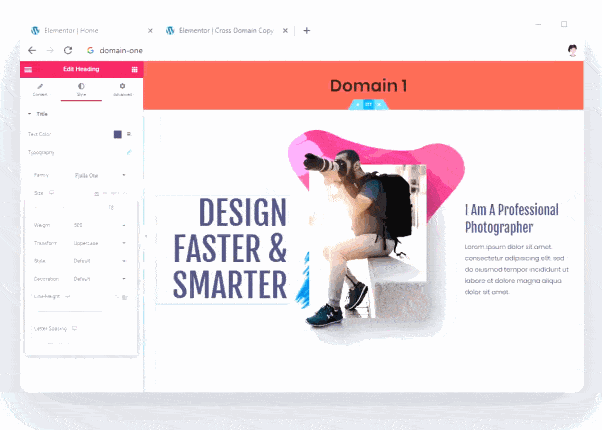
This option is activated by default in Settings > UAE. Also in this menu, you’ll find the following original features:
- “Particle Backgrounds” to add particles to the background (e.g. snowflakes)
- “Party Propz” to add icons and characters related to Christmas
- “Shape Dividers” which allow you to add custom section separators
What are the Elementor templates offered by the plugin worth?
A large choice of templates dedicated to different niches
After widgets, it’s time for templates. This is the second major feature offered by Ultimate Addons for Elementor.
The choice of the number of templates depends first of all on the license you use:
- With the license called “Ultimate Addons,” the cheapest one, you have access “only” to free templates. There are about a hundred of them in total.
- The “Essential Bundle” and “Growth Bundle” licenses offer premium templates. There is no obvious difference in design between the free and premium templates. With the premium templates, you have access to around 100 additional website templates.
By template, we mean a ready-to-use site template, i.e. made up of several classic pages (most often Home, Services, About, and Contact).
Note also that these templates — free and premium — are adapted to different niches. You will find options to design sites dedicated to business, blogging, restaurants, fashion, sports, music, health, hotels, etc.
Here are some examples of templates offered by Ultimate Addons for Elementor:
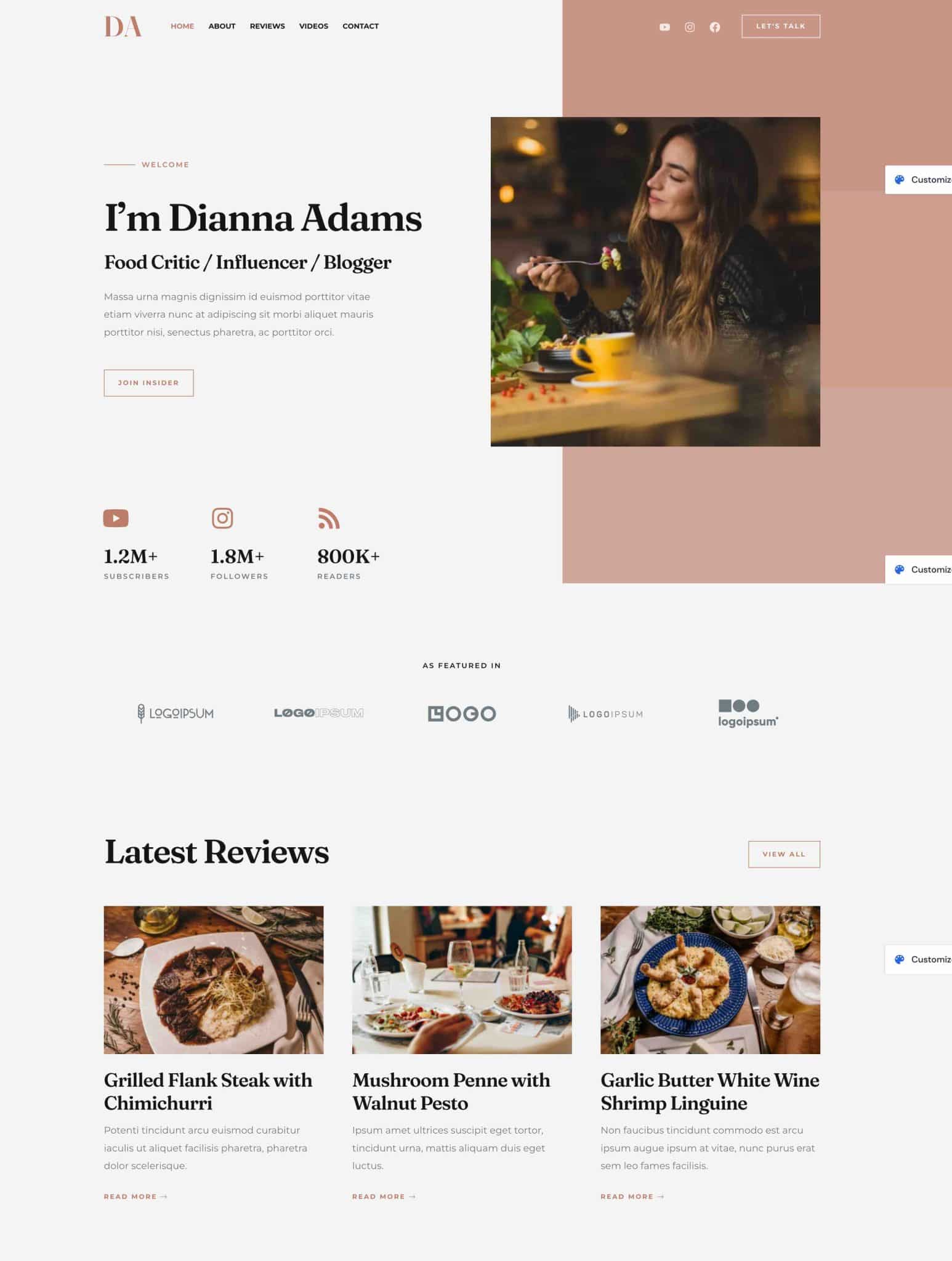
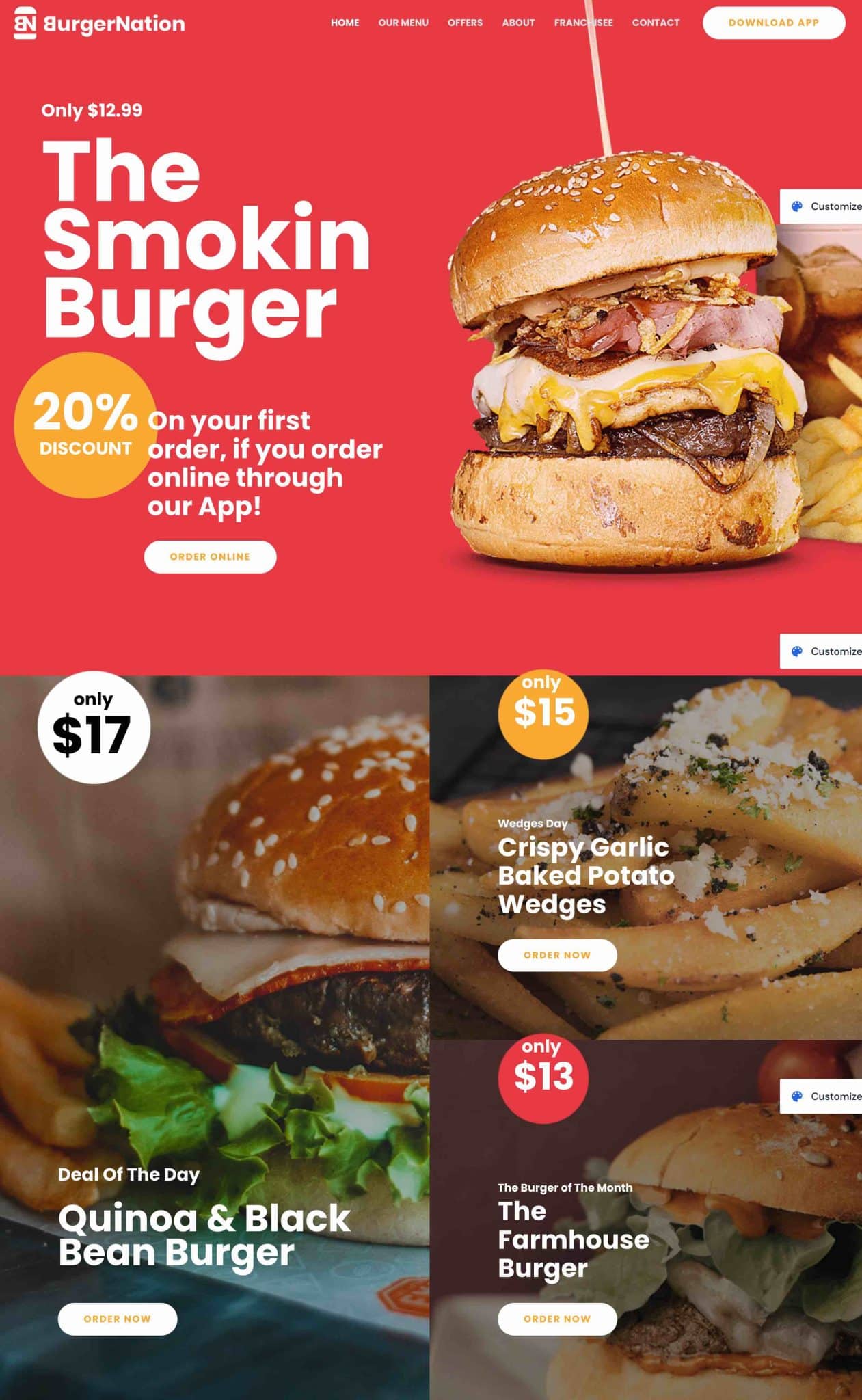
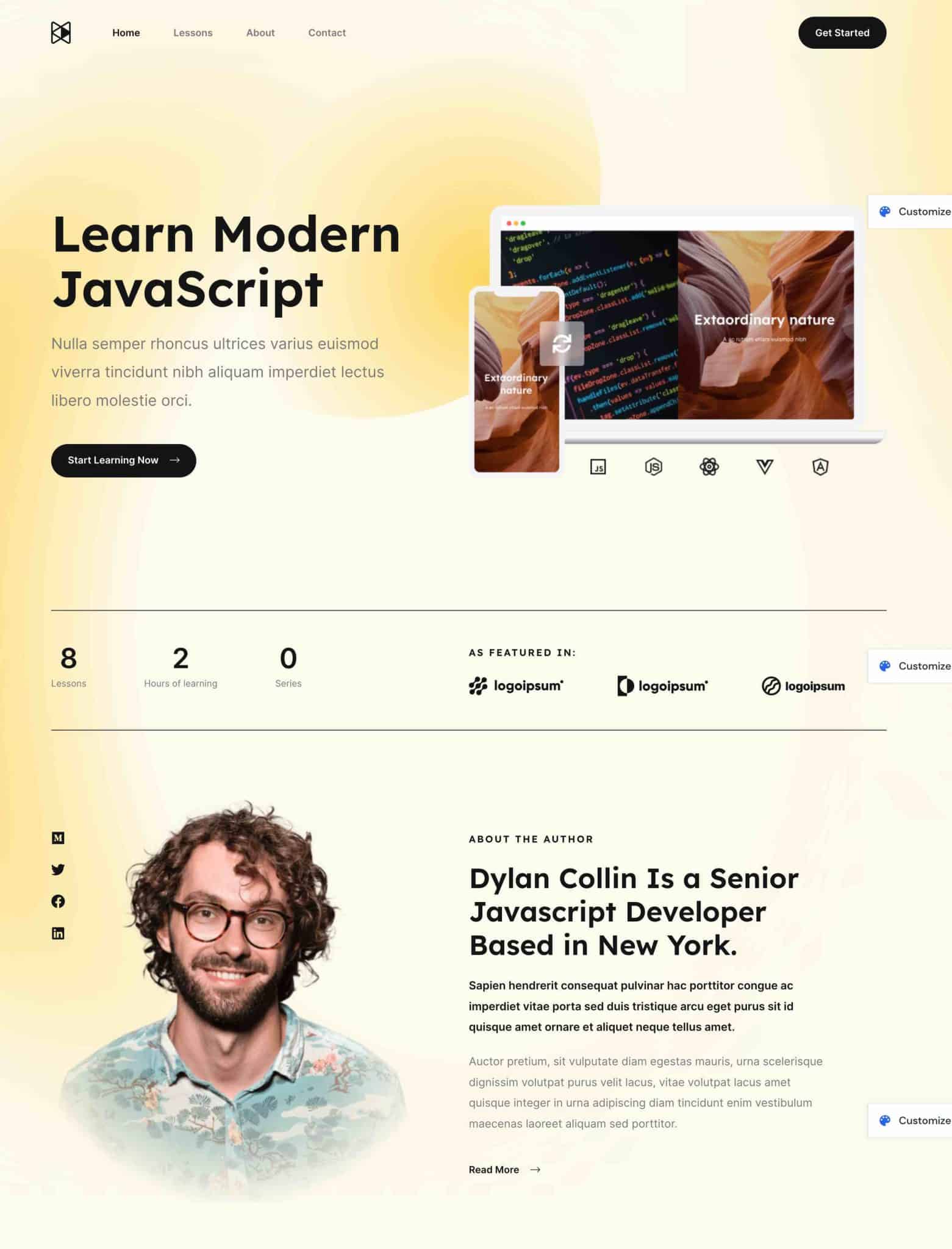
According to the information provided by UAE, which is trying to sell its plugin (logical), a template would allow you to create a site “in less than 3 hours.”
Quite frankly, if you’re going to design a professional site that stands out from the competition and reflects your image, you’ll need to spend a lot more time than that.
Just adding your content to the template you’ve chosen will already take you a couple of hours. And you won’t even have started working on the design.
Unless you want to stick with a generic template without modifying it, as any user could do — which I don’t recommend — you’ll have to put in the work.
A design to match
As far as the visual appearance of the different templates, we can already notice that they’re clean and neat.
The templates are built simply, with a similar structure in most of them:
- A header with a menu and often a full screen image
- The different sections divided in rectangular or square areas
We also note the minimalist and airy side of the templates (many white spaces), to facilitate the readability of the content.
The premium templates are a bit more elaborate than the free ones, but the difference between the two is not immediately obvious.
As far as the rendering is concerned, the result on the page remains pleasant and professional. We still note the static aspect of the templates, with few animations. You can compensate for this by adding a little more dynamism using certain widgets.
But be careful: adding dynamic elements (CSS animations, videos, sliders, etc.) can also slow down the loading speed of a page. Use them wisely and with moderation.
Section blocks
Let’s move on to the last element offered by UAE, “Section blocks.”
To try to simplify the content creation process, these are sections containing several widgets. You can import them into your content with a few clicks.
They are divided into 18 categories and allow you to add a number of ready-to-use elements, including:
- A contact form
- A frequently asked questions section
- A price table
- Testimonials
- A portfolio
- A subscription form for your newsletter
- Etc.
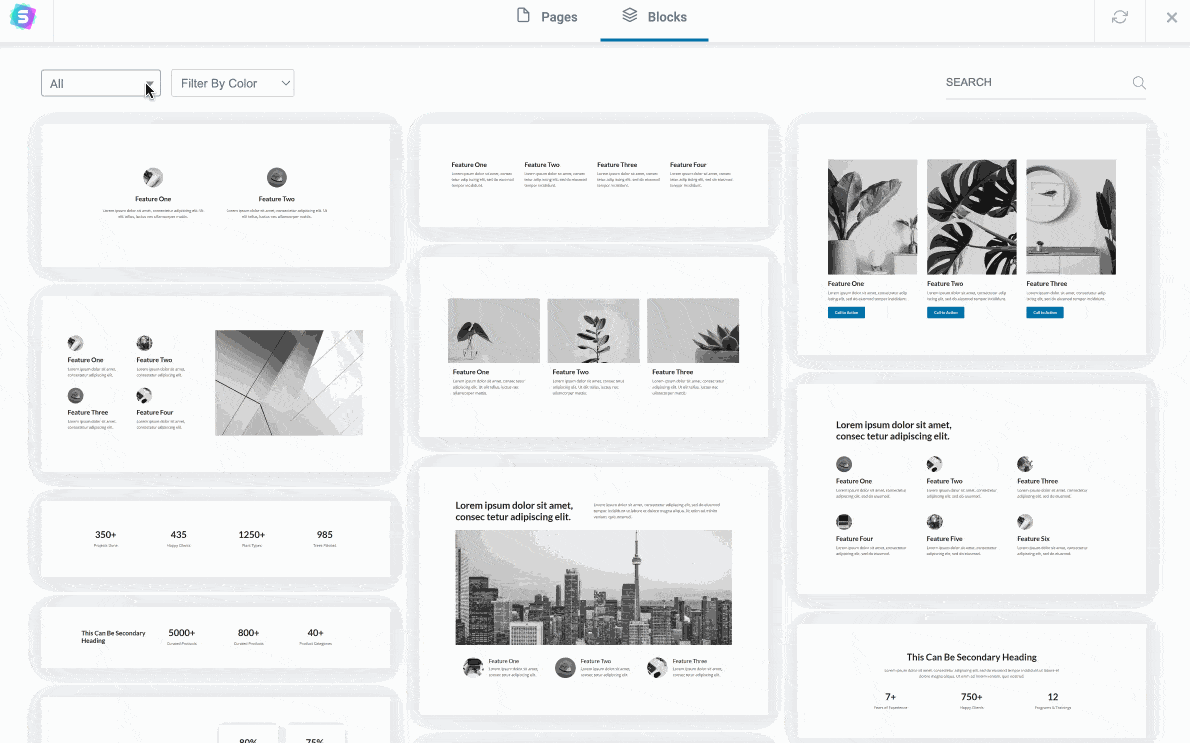
Just like a template or a widget, a block section can be customized as you wish. Let’s say that it serves as a base to apply your style guide and your content, saving precious time when designing your page.
All these elements (templates, widgets, section blocks) are interesting: they offer many creative options for the webmaster that you are.
However, by adding many elements to your page, you can also slow down its loading time, if good performance practices are not respected.
Is Ultimate Addons for Elementor a drag in this respect? Answer below.
What is the impact on the performance of your site?
A plugin designed by “speed and performance freaks”
If you browse the UAE homepage, you’ll come across a section like I did that says the plugin was “built for performance.”
Just below it, it says: “We are extremely obsessed with the speed and performance of our plugin! Every product we build is centered around speed and efficiency.”
Now that’s reassuring. In fact, Ultimate Addons for Elementor uses a modular architecture that allows you to “switch on and off widgets as you require,” it says.
To do this, as I briefly mentioned at the beginning of the article, you just have to go to the Settings > UAE menu:
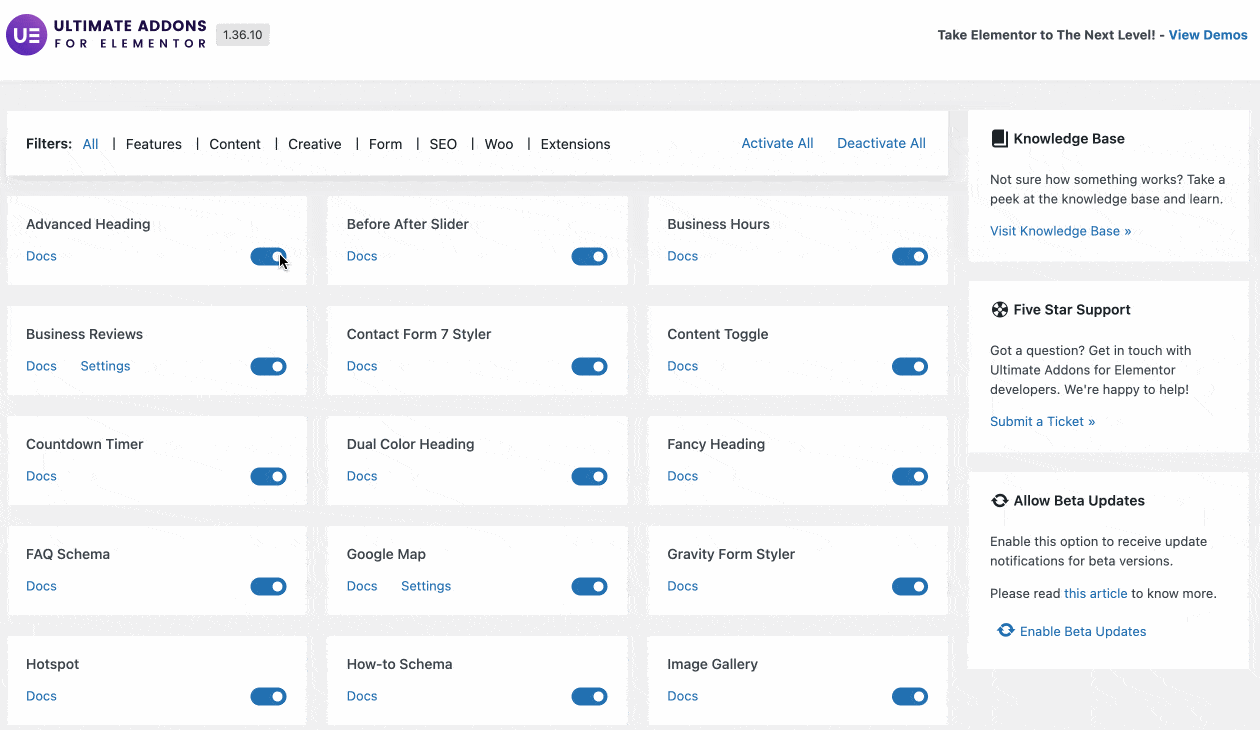
Obviously, since loading speed is an unavoidable marketing argument (who would want a plugin that really slows down their site?), the UAE designers take care to highlight it on their site. That’s quite normal.
In practice, is this really the case? To get a better idea, I decided to conduct a test using a performance measurement tool Pingdom Tools.
For information, my test site contains 13 active plugins. Here are the results.
Page loading time without UAE activated
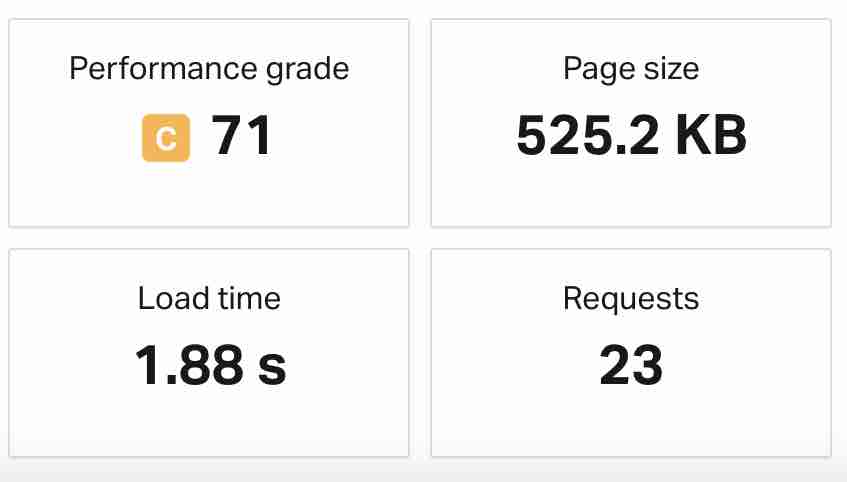
Loading time with UAE activated (default configuration with almost all widgets activated + a page template)
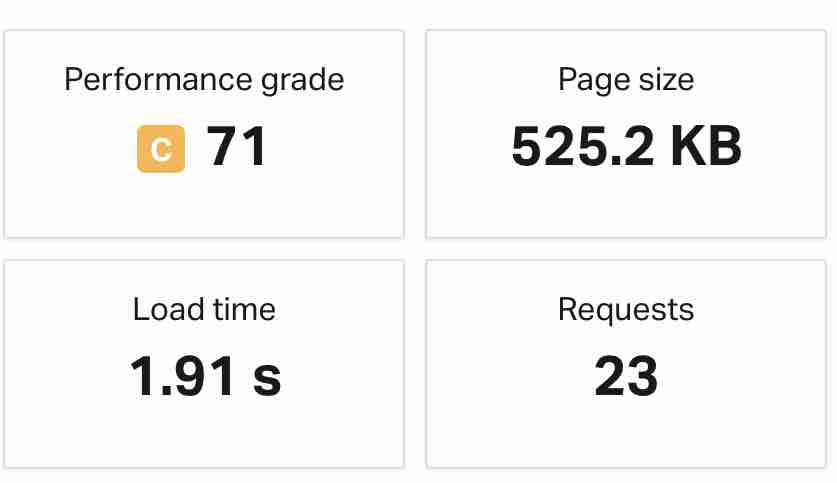
Note: This test should be taken with a grain of salt. For each example, only one measurement has been taken and saved. Ideally, it’s better to repeat a test several times to get a more precise measurement. The results may change depending on your host, the plugins you have installed, and the configuration of your site. Thus, you could get different results at home. This test should in no way be considered as a final judgment.
In summary, we can see that activating Ultimate Addons for Elementor does not slow down the loading speed (the number of requests and the page weight remain the same).
It’s also important to use the modular architecture offered by the plugin to limit the impact on the performance of your pages.
How much does Ultimate Addons for Elementor cost?
Ultimate Addons for Elementor is a premium plugin only. Three licenses are offered to the potential user:
- “Ultimate Addons” is available from $69/year.
- “Essential Bundle” is available from $169/year.
- “Growth Bundle” costs $249/year.

Each license can be used on an unlimited number of sites and offers premium support (customer service by email). To help you choose, here are the main differences between them:
- The “Ultimate Addons” license does not offer premium templates but gives access to free templates and all widgets and blocks.
- The “Essential Bundle” license offers all the options of the “Ultimate Addons” license, but with the addition of access to premium templates, as well as to the Astra Pro theme (affiliate link) and the WP Portfolio plugin.
- The “Growth Bundle” license gives access to all the elements contained in the two lower licenses, plus the Convert Pro, Schema Plus, and Ultimate Addons for Beaver Builder plugins. You also get free access to premium training videos, as well as future products released by Brainstorm Force.
Note that there is an option to pay a one-time fee for each of the licenses (rather than annually) at the following rates:
- $249 for the “Ultimate Addons” license
- $849 for the “Essential Bundle” license
- $1, 249 for the “Growth Bundle” license
After this price interlude, let’s conclude this article with a recap of the pros and cons of UAE, and the answer to a big question: Is this add-on for Elementor really essential for your WordPress site?
Our final review of Ultimate Addons for Elementor
Strong points
- The add-on is easy to use and intuitive, thanks to an integration with the Elementor editor
- The numerous templates and widgets offered
- The use on an unlimited number of sites, even from the most affordable license offered by the add-on for Elementor
- The white label feature, which is very useful if you install it on your clients’ sites
- The “Cross-Site Copy Paste” feature
- The price of UAE, especially attractive because of the unlimited use you can make of the plugin
- The care given to performance, with the modular approach adopted by the plugin
- The “Lifetime” offer, which allows you to get the plugin once and for all WITH a single payment
Areas for improvement
- They offer many creative widgets, of course, but you can also find many very similar widgets in Elementor Pro.
Should you use Ultimate Addons for Elementor?
This brings us to the final question, which will serve as a sort of final opinion and decision aid: Is there any reason to use Ultimate Addons for Elementor?
Before I give you my opinion, here is what Elementor answers to the following question: “Should you use an add-on for Elementor?”
For the page builder, an add-on (be it UAE or another) is “not mandatory, but if you’d like to enrich your design, you should try them out.”
Then it says, “Elementor Pro includes many of the features offered by these different add-ons in a single package.”
In my opinion, Ultimate Addons for Elementor can be an asset and value-added only if you are using the free version of Elementor.
In this case, Ultimate Addons for Elementor will give you a wide selection of site templates (free Elementor only offers page templates in a limited number), as well as additional section blocks.
You’ll also have access to additional widgets that are a bit more advanced and creative than those offered with the free version of Elementor.
If you’re using Elementor Pro, I don’t think using Ultimate Addons for Elementor is a plus. The paid version of the page builder already allows you to do everything (or almost everything), including with WooCommerce, without the need to rely on a third-party add-on.
You’ll also notice a lot of similarities between the widgets offered by UAE and Elementor Pro, with the risk of ending up with duplicates. Moreover, the multiplication of widgets and templates (Elementor Pro + UAE) can complicate the confusion and the decision.
Nonetheless, it’s true that UAE offers some unique features of its own (Cross-site copy paste, Hotspots, widget style settings, etc.). It’s up to you to see if it justifies an investment alongside to Elementor Pro (as you can see, I don’t think so).
Whatever your final decision, Ultimate Addons for Elementor is in any case suitable for any type of profile, from beginners to advanced users.
Do you agree with me? Give me your opinion by posting a comment.

Receive the next posts for free and access exclusive resources. More than 20,000 people have done it, why not you?






Continue reading
Articles posted in WordPress PluginsWP Rocket: We went over this plugin with a fine-tooth comb [2024 Review]
It took me a while, but I finally found it. Yes, I found someone who dared to criticize the WP Rocket plugin sharply. What a nerve! This reader of an American site specializing in WordPress, says that this plugin has…
Yoast SEO: a guide to set up the best SEO plugin for WordPress
With more than 620 million downloads at the time of writing, Yoast SEO is one of the 10 most downloaded plugins of all time. Officially, it’s installed on websites in order to optimize their SEO (Search Engine Optimization). Put another…
How to add a chatbot to WordPress
It’s cropping up everywhere. You find it on almost every page of the Internet. It’s ready to answer your questions at a moment’s notice. Does the word “chatbot” ring a bell? Yes, you know, that little dialog box that pops…