Leaving the native WordPress interface? Never. Drowning you in a slew of widgets? He wouldn’t dream of it. With this guy, blocks are the guiding light.
Create your next WordPress site without leaving the default editor (Gutenberg), without coding, and without tearing your hair out? That’s the promise made by Spectra, a WordPress page builder of a rather special kind.
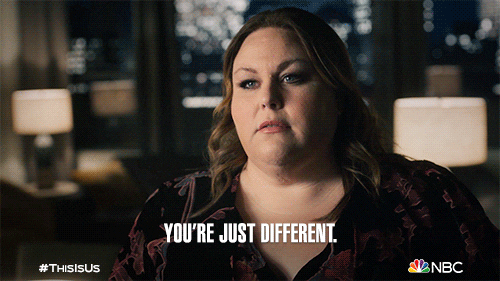
Is the name unfamiliar? Perhaps you know it by its former name: Ultimate Addons for Gutenberg.
But that’s not the main issue at hand. You’re probably looking to find out more about this hyper-popular tool.
This article will introduce you to it in detail. Once you’ve finished reading, you’ll know Spectra’s main features, strengths, and limitations. And most importantly: whether it’s worth using on your next project.
- What is Spectra?
- How do I install Spectra on WordPress?
- How easy is it to use Spectra on WordPress?
- How do you use Spectra to customize your WordPress site?
- What options does Spectra Pro offer?
- How much does Spectra cost?
- What are the alternatives to Spectra on WordPress?
- Advantages and disadvantages of the plugin
- Our final opinion on the Spectra plugin for WordPress
This article contains affiliate links to the Spectra website. If you purchase this plugin after clicking on one of our links, WPMarmite will earn a commission. There are no additional costs for you. Affiliation enables us to finance the research and writing work of our blog editors. The income we earn also enables us to invest in new tools and offer you even higher-quality content. Please note that we only feature tools (plugins, themes, software, etc.) that we trust and recommend, either because we use them or because we’ve tested them thoroughly.
What is Spectra?
A plugin to “simplify the website creation process.”
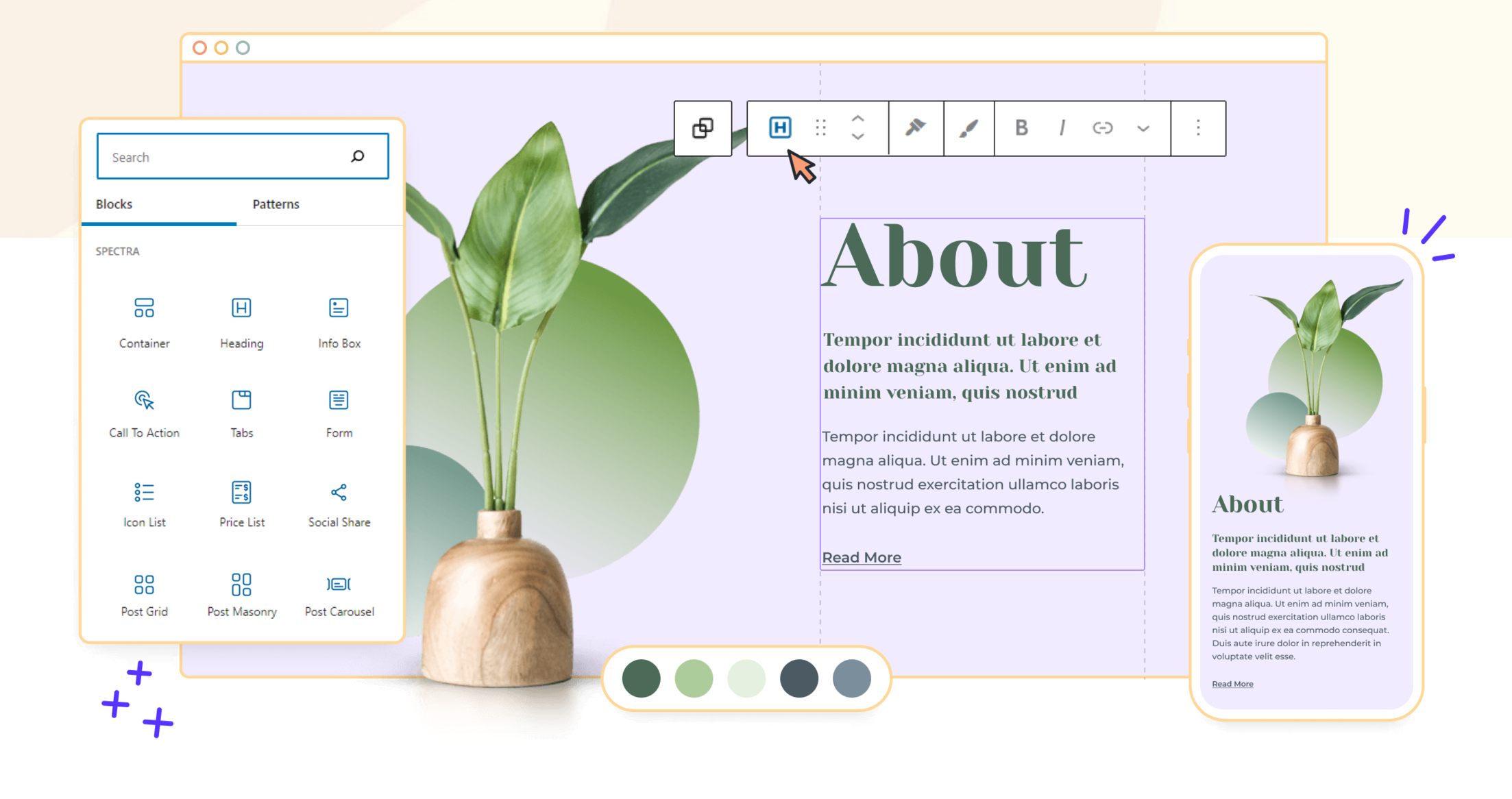
Spectra is a freemium page builder that integrates with the WordPress editor (Gutenberg). It’s a toolbox that lets you create a WordPress site without coding, using ready-to-use blocks, templates, and other compositions.
Spectra is available in two versions:
- A free version, which you can install directly from your WordPress dashboard, or download from the official plugin directory.
- A paid version, called Spectra Pro, which offers even more advanced functionalities.
Spectra first became known under the name Ultimate Addons for Gutenberg.
When it was launched in January 2019, it was “just” a block collection add-on for Gutenberg. We featured it in one of our comparisons.
Three years later, in April 2022, the plugin was renamed Spectra to reflect its transformation into a much more complete tool.
A tool capable of helping you design “websites that are as fast as hand-coded, and easy to use for users of all skill levels,” claimed its designers at the time.
As detailed on the plugin’s presentation page on the official WordPress directory, the goal of this change was to “simplify the website creation process by providing a versatile toolkit within a single plugin, eliminating the need to install multiple plugins for various functionalities.”
Spectra and the Brainstorm Force ecosystem
Looking back on the success and popularity of this plugin, it’s fair to say that the gamble paid off.
At the time of writing, it had over 600,000 active installations, and excellent user feedback (overall rating 4.7/5).
It has to be said that Spectra’s creator, Brainstorm Force, knows the ingredients for creating successful products. WordPress holds no secrets for Brainstorm Force, with a dozen or so in-house employees frequently collaborating on the Heart of the CMS.
To give you a few examples, Brainstorm Force is also behind:
- Astra, the most popular non-native theme in the official directory
- Spectra One, a block-based theme compatible with the WordPress Site Editor… and the perfect companion to Spectra
- Ultimate Addons for Beaver Builder, a suite of modules and templates for the Beaver Builder page builder
- Schema Pro, for adding Schema markup and generating rich snippets
- Convert Pro, for creating opt-in forms and improving conversions
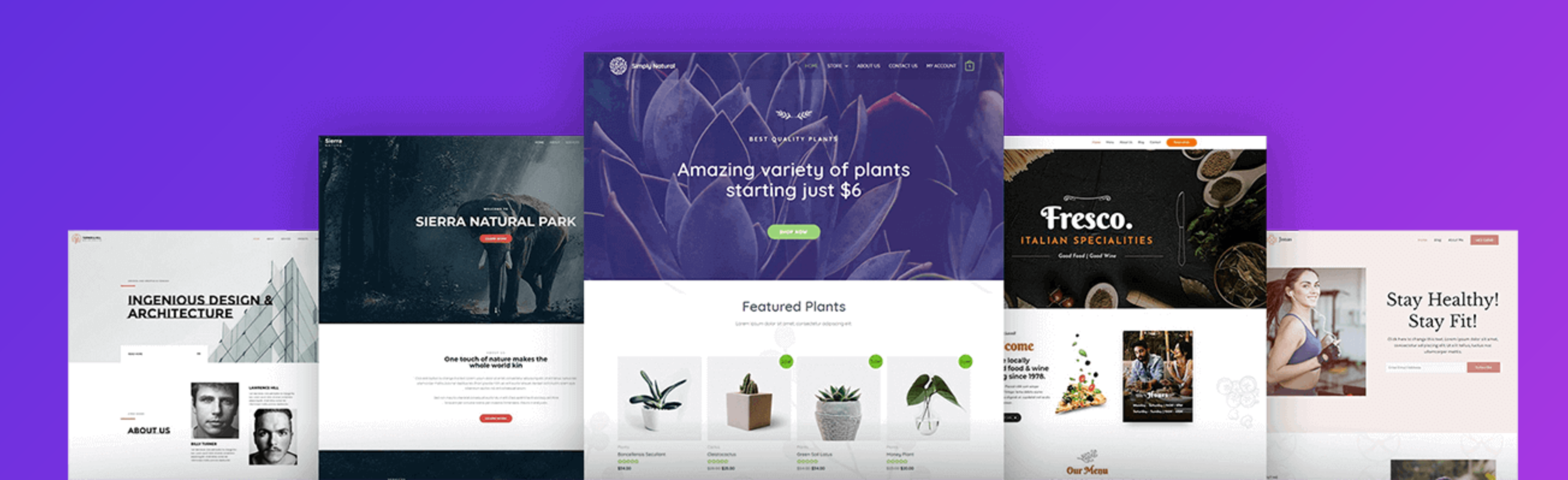
In all, Brainstorm Force’s products are used on over 3 million sites. That’s a formidable strike force that’s also an asset for you.
When you use a plugin or theme designed by Brainstorm Force, you can be sure you’re relying on a company with strong backbones, perfectly established within the ecosystem.
It’s also a guarantee that you’ll benefit from top-quality services and features, most of which are praised by their users.
How do I install Spectra on WordPress?
To get started with Spectra on WordPress, let’s see how to activate it on your website.
On your dashboard, in the Plugins > Add New Plugin menu, type the keyword “Spectra” in the search bar:
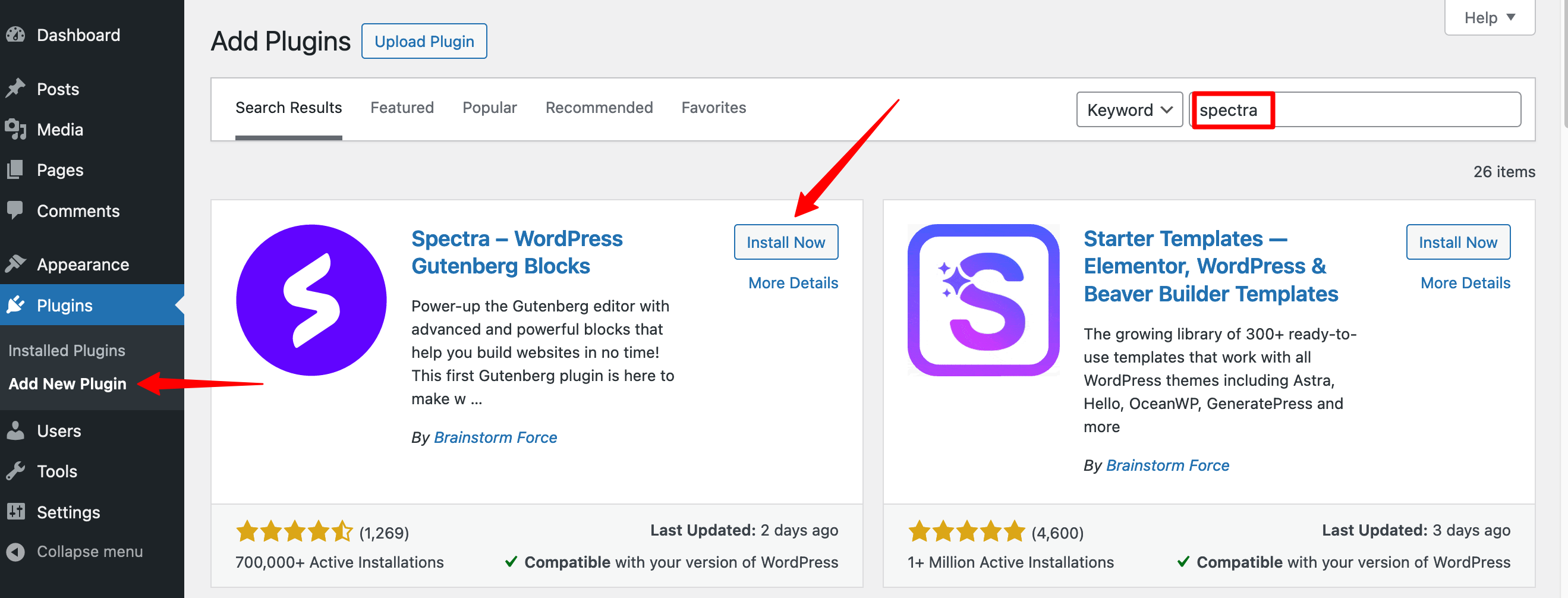
Activate the plugin, and you’re done! If all goes well, you’ll find a new custom post type (CPT) in your sidebar, under the comments menu.
As you’d expect, this CPT is called… Spectra:
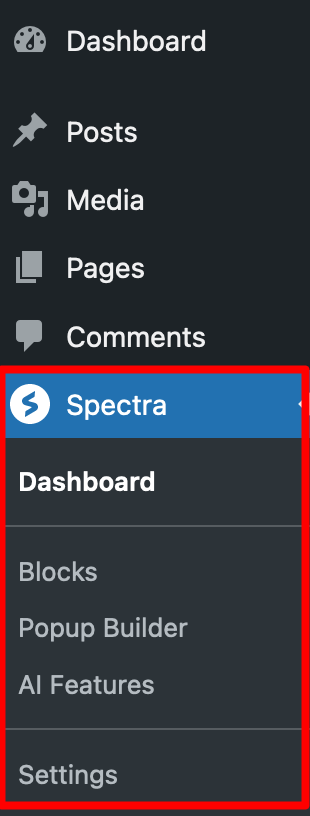
This is where you’ll find the main menus and settings offered by the plugin. Find out more in the next section.
How easy is it to use Spectra on WordPress?
An ergonomic and intuitive dashboard
First and foremost, it’s the intuitive, uncluttered dashboard that stands out. It’s easy to understand where and how to access the various options.
Spectra offers several main menus, accessible by clicking on the Dashboard submenu:
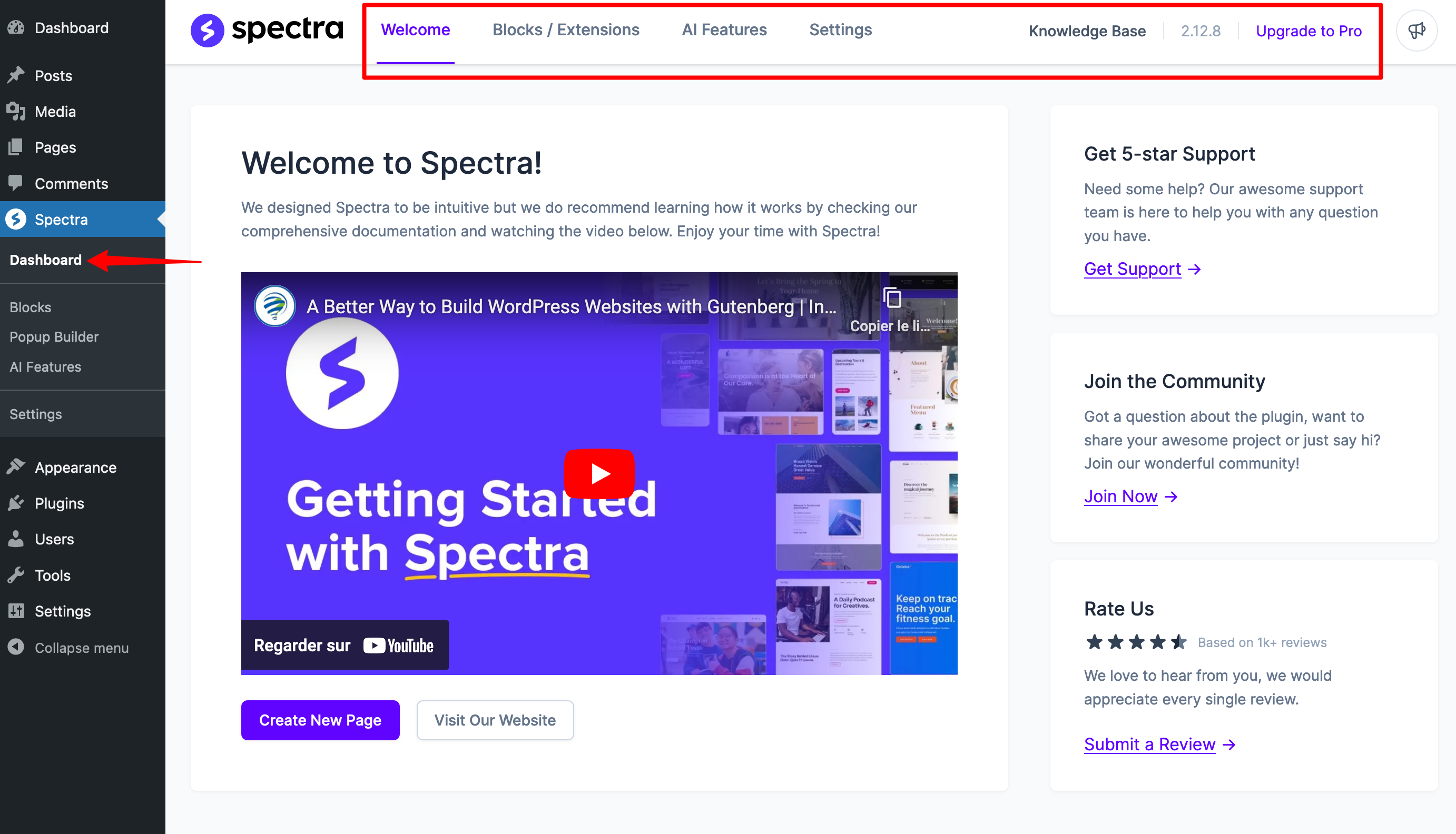
Here’s what’s worth remembering:
- The “Welcome” tab includes a useful video tutorial to speed up the plugin training process:
- The “Blocks/Extensions” tab lists all the blocks and extensions available in both the free version (40) and Spectra Pro. You can sort them by category, and also choose to deactivate with a single click those you don’t want to use. This is a very practical way of avoiding any negative impact on your page loading speed.
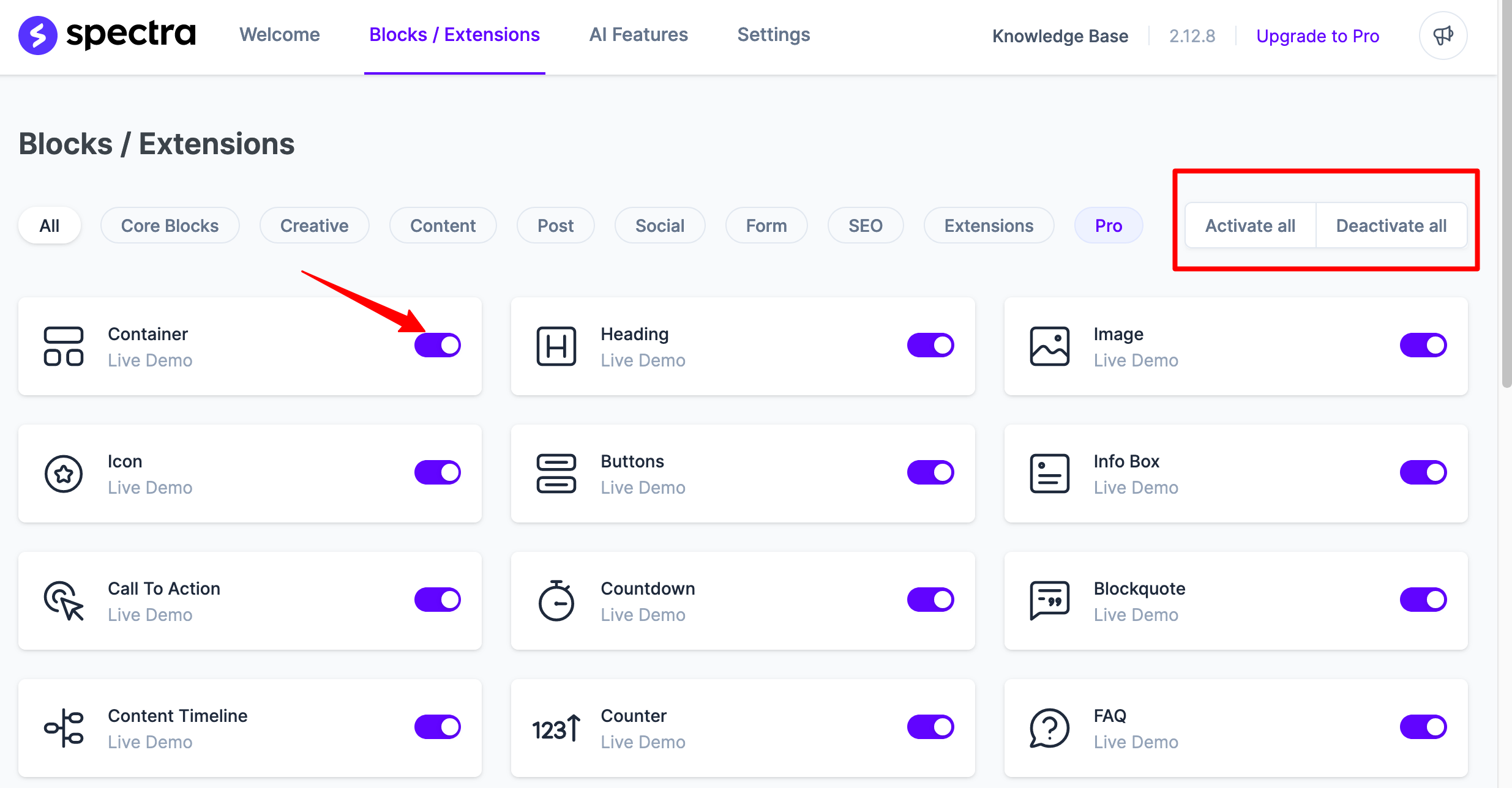
- The “AI Features” tab gives you access to an artificial intelligence–based WordPress site creation wizard (Zip AI). This service is not free (from $3.25/month), but you can take advantage of 1000 free credits to check it out.
- The “Settings” tab lets you make adjustments related to performance, editor options, and site visibility. For example, you can activate a maintenance mode if you wish.
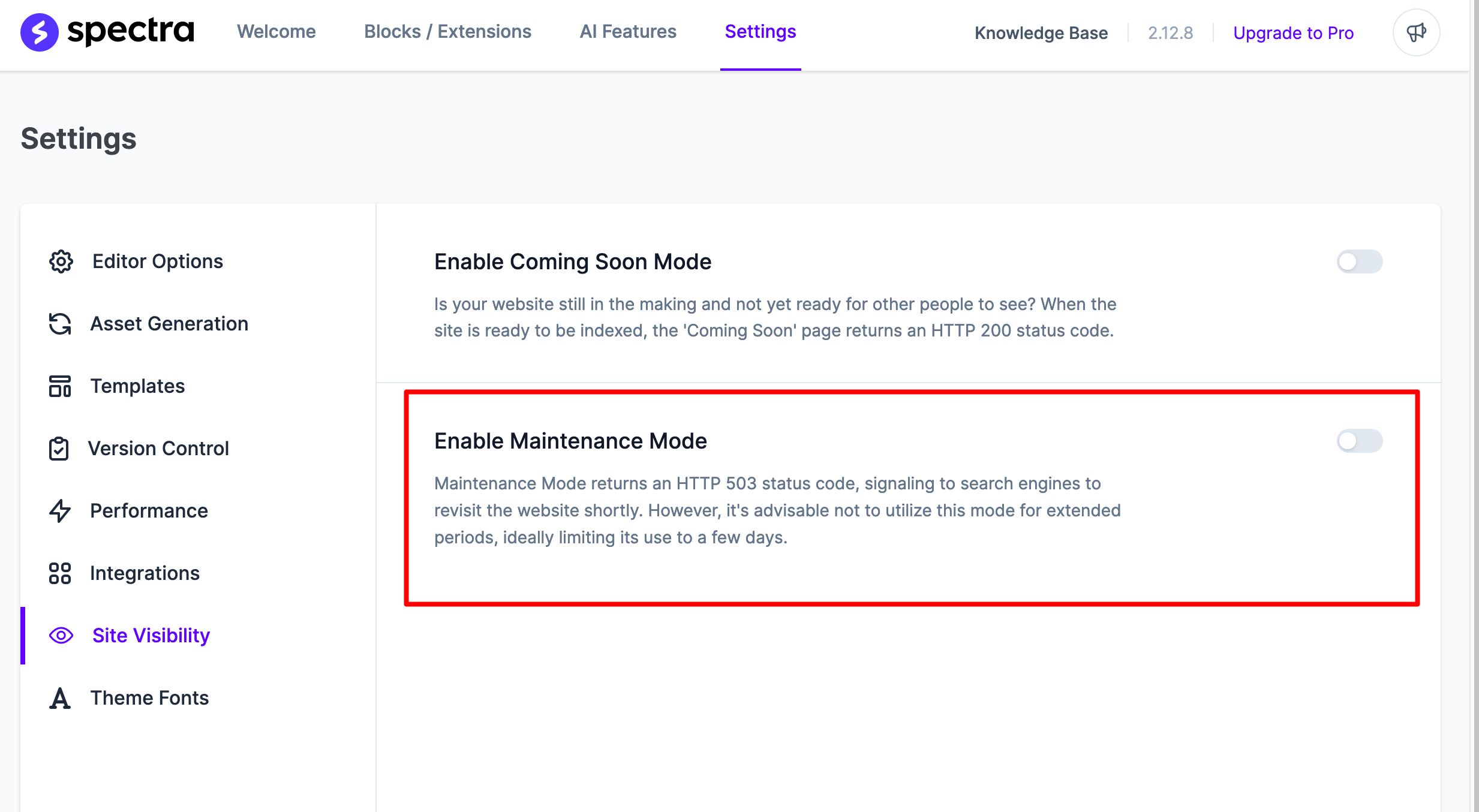
- The “Popup Builder” menu allows you to create a pop-up window (we’ll return to this later).
- The “Knowledge Base” link in the top right-hand corner takes you to Spectra’s documentation, which is quite detailed.
In short, it’s easy to find your way around this plugin, as promised by Spectra’s designers.
Where to use Spectra with WordPress
When you want to jump in, it’s very simple. You can use Spectra in two different places:
- In the WordPress Editor (Appearance > Editor menu), if you’re using a block-based theme.
- Directly in a post or page, using the WordPress content editor. To do this, either navigate to existing content or create new content using the “Posts” or “Pages” menus.
Normally, one or both of these options should be familiar to you. For example, if you access the page of your choice, you can easily add the desired block from among those proposed by Spectra, exactly as you already do with the default blocks offered by WordPress.
If you’re observant, you’ll even notice that Spectra has created shortcuts for quickly adding certain blocks.
You’ll find them in the left-hand area (black section), and can even customize this section by clicking on the “+” icon:
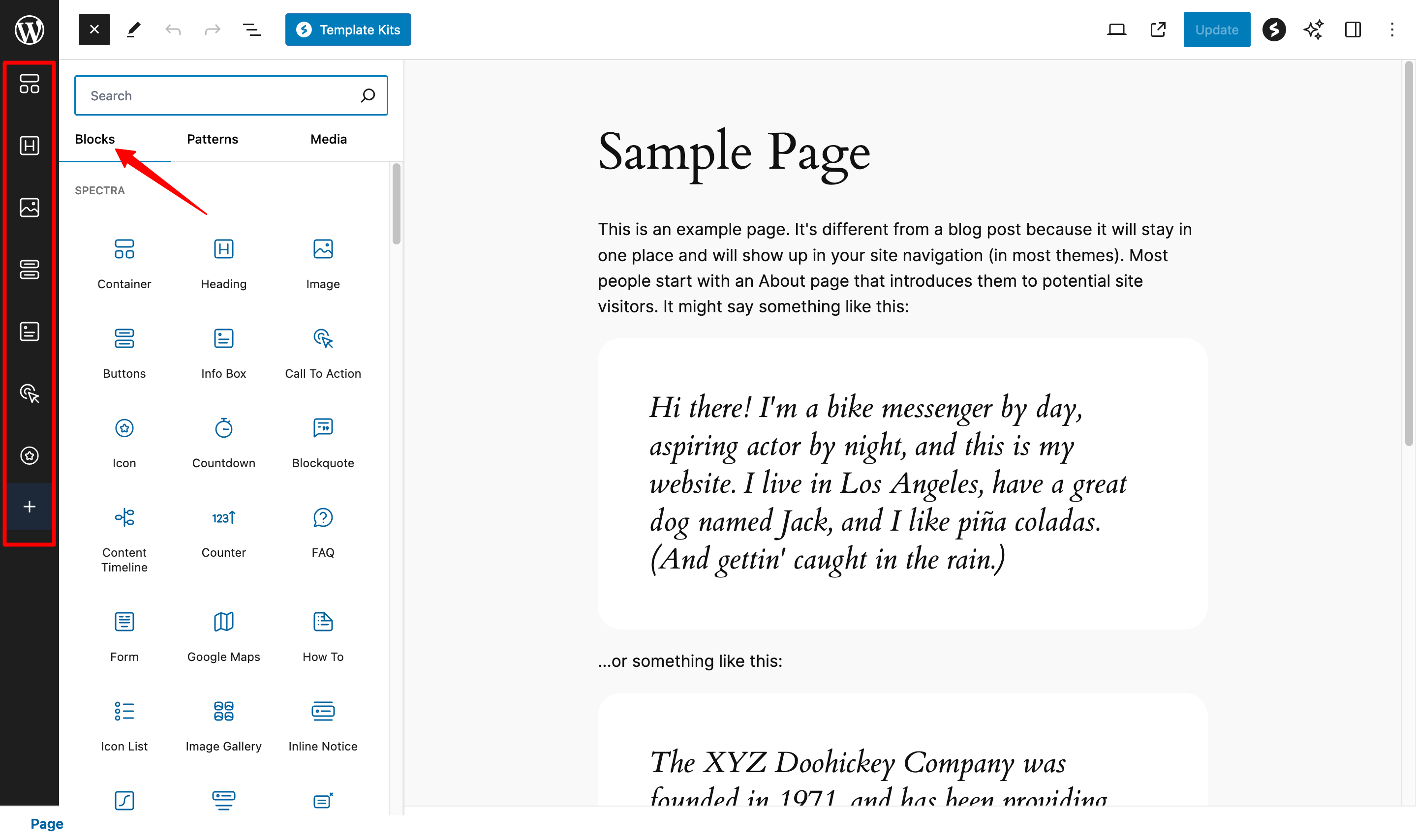
So much for this first introduction. In the next section, I’ll show you in more detail what options you have and how to use them to modify the design and appearance of your WP site.
We’ll be talking about blocks again, of course. But you’ll see that Spectra offers a whole host of other little nuggets. 😉
How do you use Spectra to customize your WordPress site?
As Spectra relies on the WordPress editor, I refer you to our tutorial on using Gutenberg if you don’t know how to use it yet. Once you know how to use Gutenberg, you know how to use Spectra. For the record, we’re going to focus on the options offered in the free version, the one you’re most likely to start out with.
Spectra’s WordPress blocks
The first feature of Spectra that you can use to customize your content are its ready-to-use blocks.
In the free version of the plugin, there are 35 new blocks, divided into several categories:
- Content
- Post
- Social networks
- SEO
- Forms
- Etc.
To add one to your content area, click on the block of your choice, or drag and drop it.
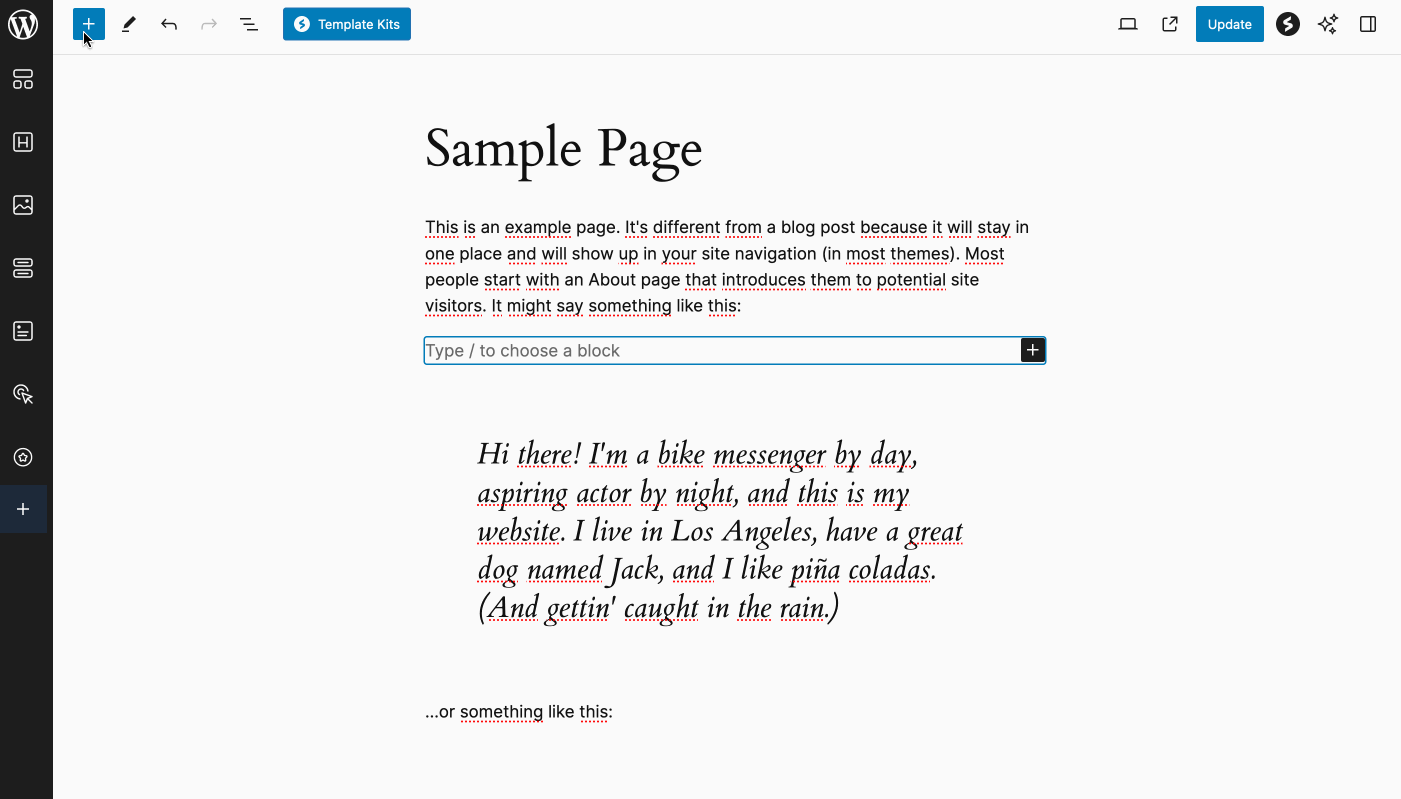
What should I know about Spectra’s blocks?
I’m not going to go into detail about each block, but just give you a summary of what I find most appealing about them.
New features and added value with Spectra’s WordPress blocks
The majority of Spectra’s blocks are quite original, with something new compared to the default blocks offered by WordPress.
Some of the blocks provide added value and can be very useful when designing content. Here are a few examples:
- The “Form” block can help you create a contact form or newsletter sign-up form in just a few clicks
- The “FAQ” block is useful for answering general questions your readers may have
- The “Table of contents” block lets you create a visual summary for your articles
- The “Publications carousel” and “Publications grid” blocks can be used to highlight your articles
- The “Lottie Animation” block allows you to animate certain elements dynamically
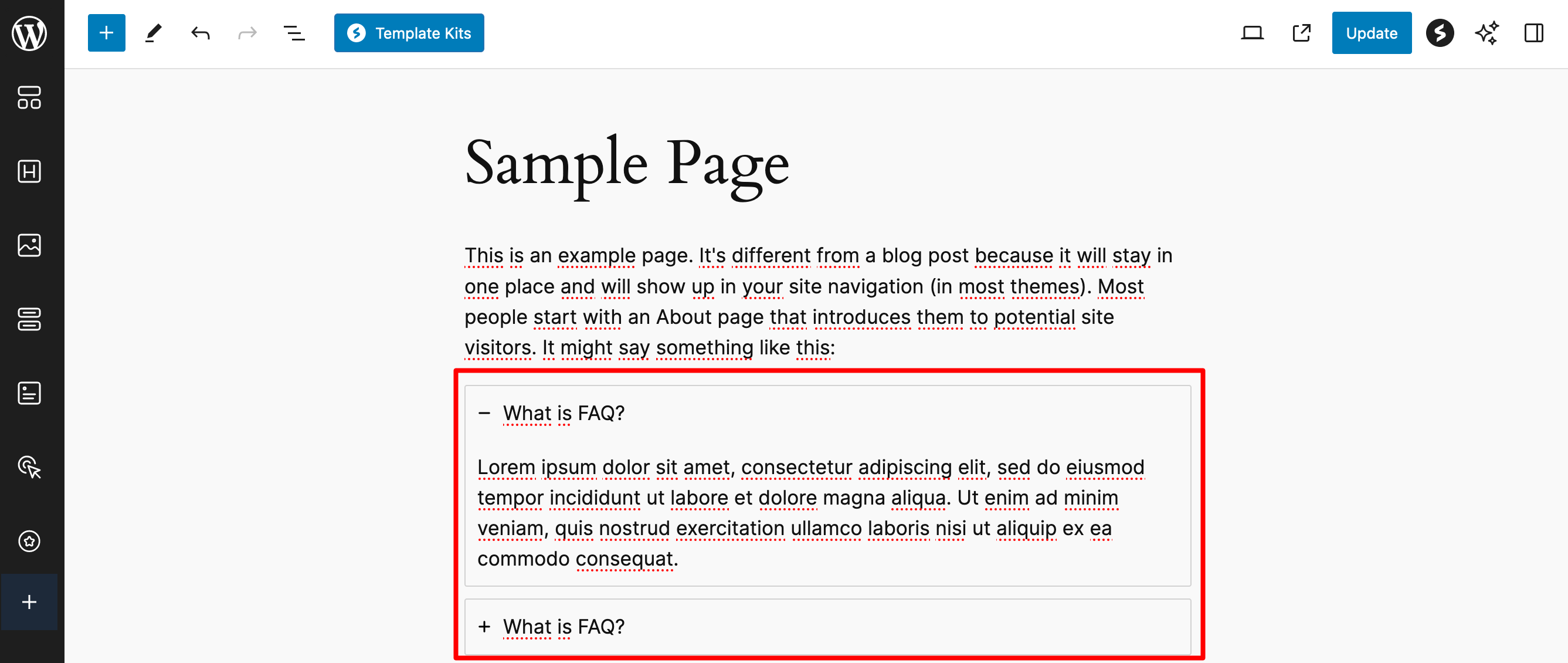
Top-notch responsive design thanks to the power of Flexbox
I’m putting the “Container” block in a class of its own because it deserves a little more development.
This block is based on Flexbox technology, which enables you to create responsive, modular layouts by arranging your various elements in rows or columns within each container.
It’s really top-notch. For example, you can define the direction in which the blocks inside your main container are placed one after the other, for a perfect display whatever the size of your visitor’s screen (computer, smartphone, or tablet).
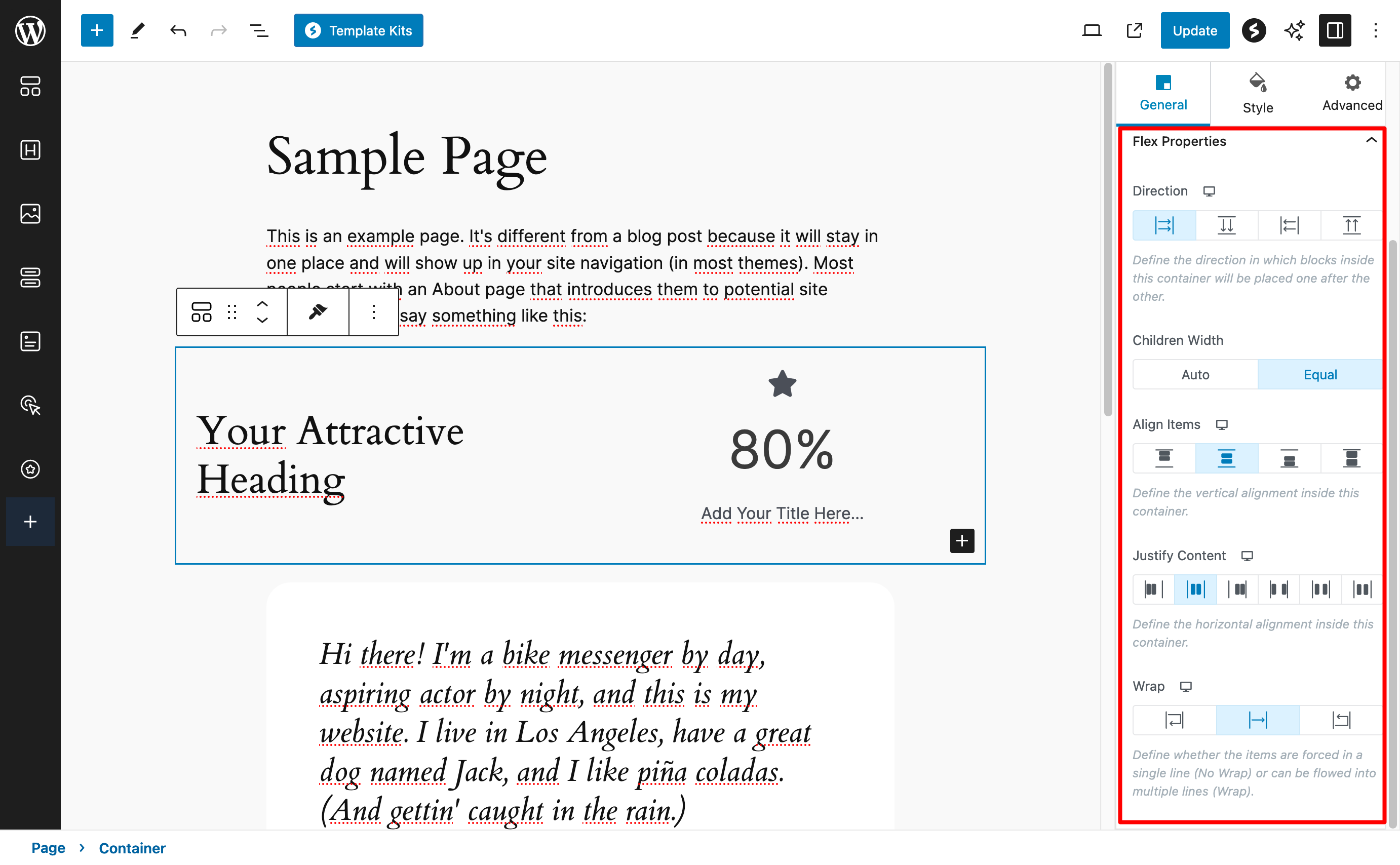
Advanced customization options…
As you can see from the “Container” block, the customization options are truly advanced. And the same is true for every block.
Let’s take the “Button” block, for example, to illustrate. You’ll notice that Spectra has added 3 general tabs (“General,” “Style,” and “Advanced”), each with dozens of settings at your fingertips.
For example, it’s very easy to add animations to a block (fade, flip, slide, zoom-in, zoom-out, etc.):
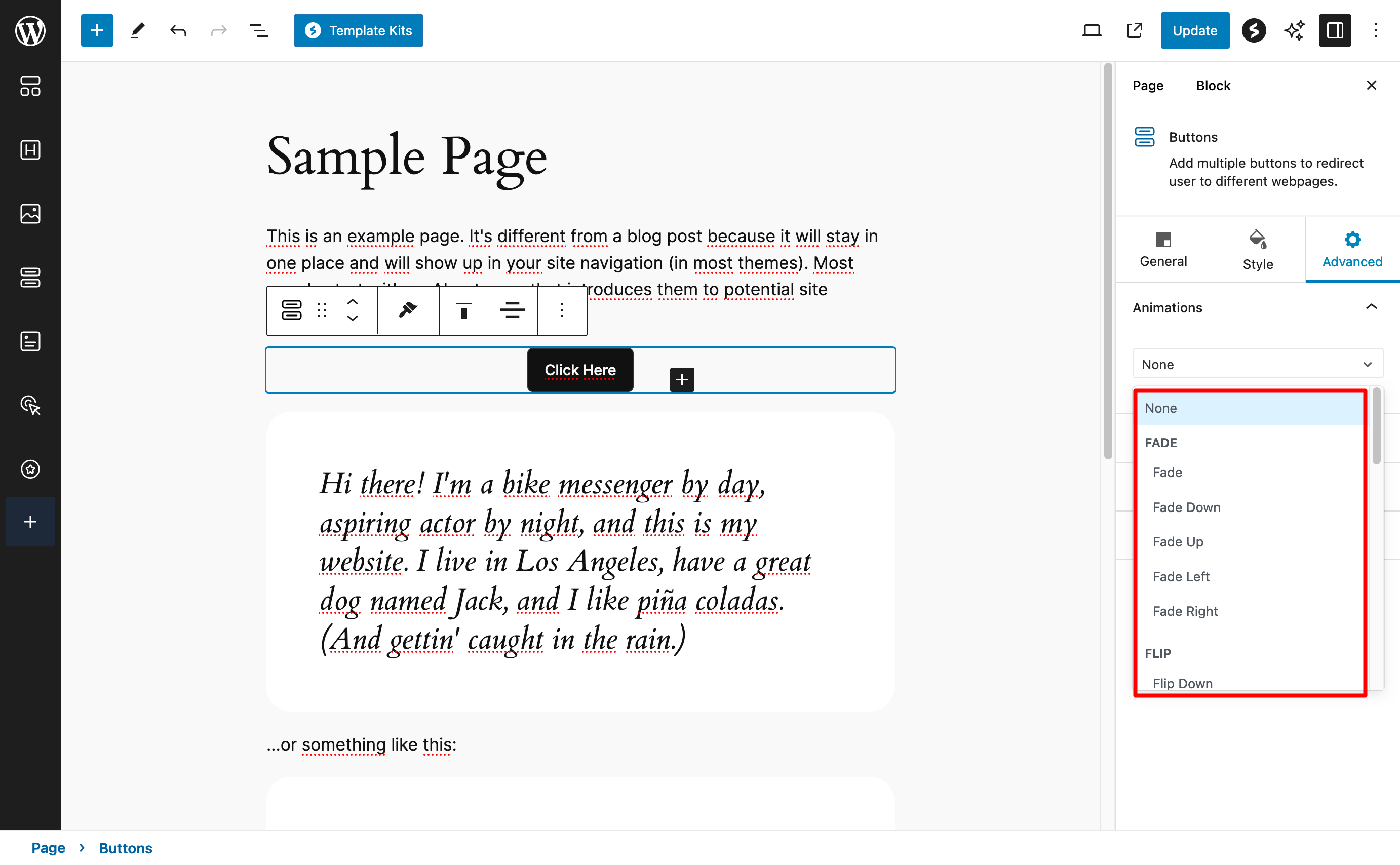
If you compare this with the options offered by WordPress’s native “Buttons” block, there’s no comparison. You’re limited to controlling colors, typography, borders, shadows, and margins.
That’s not bad at all, but you’ll never reach the level of detail and customization offered by Spectra.
What’s more, you’ll also benefit from a number of handy productivity-enhancing options, such as:
- The ability to copy a block’s style, then paste it wherever you like in your content
- Block presets that can be selected and used anywhere
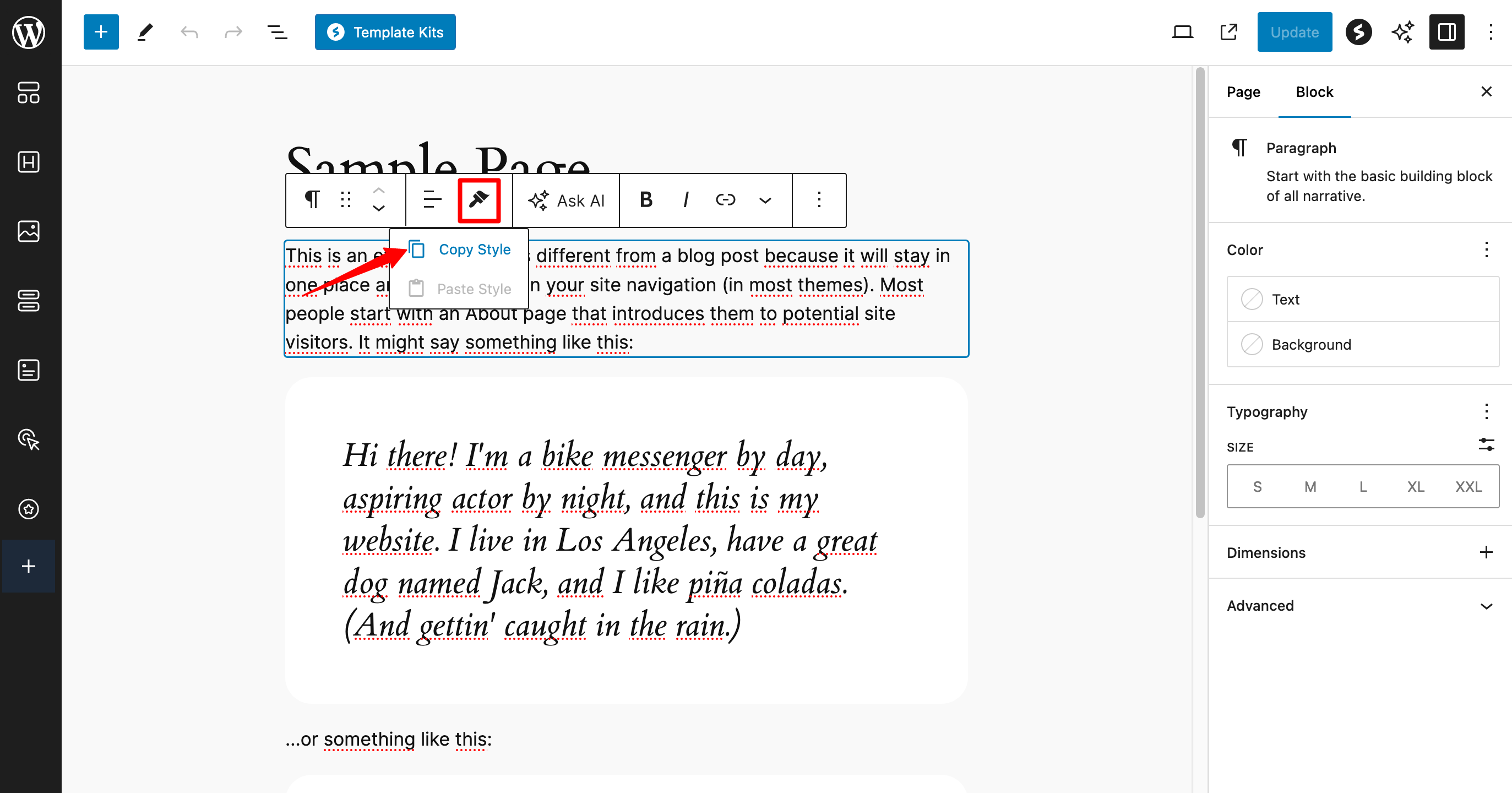
…and display conditions to hide certain blocks
With the free version of Spectra on WordPress, you can even set display conditions on all your blocks.
This allows you to hide the display of the block of your choice according to various criteria:
- User status
- User role
- Browser used by your visitor
- Operating system
- Day of the week
To take advantage of this feature, you must first activate the “Display conditions” extension in the “Blocks/Extensions” tab of the Spectra dashboard.
The display conditions will then appear in the “Advanced” tab of each block’s settings:
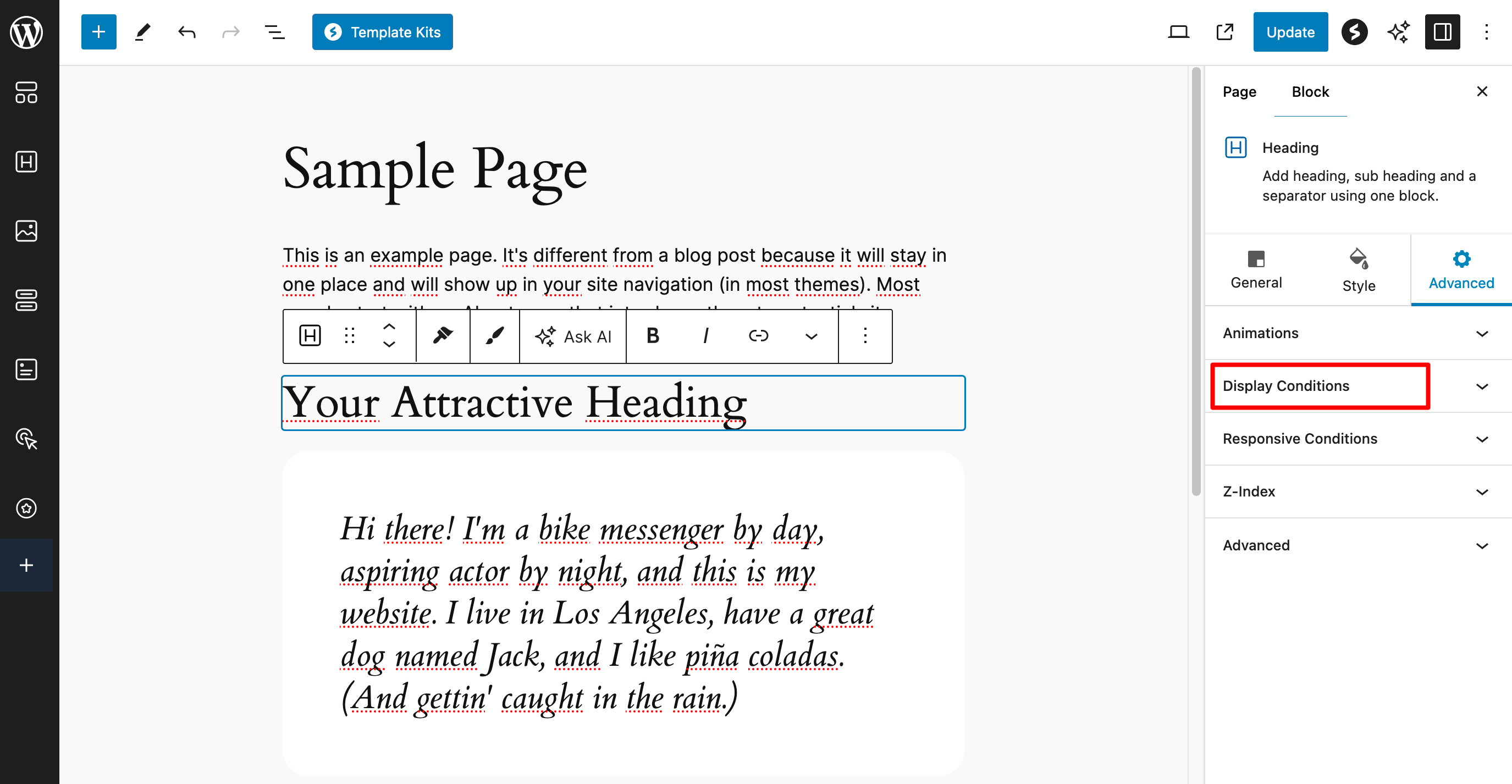
Spectra template kits on WordPress
Keeping productivity in mind, you can save precious time by relying on Spectra’s template kits.
These are a set of several ready-to-use pages (Home, About, Services, and Contact) that you can activate with one click to have your strategic pages already created.
Then, even if you like the design, you’ll need to customize them to match your style guide and brand image. Still, it’s a real time-saver.
These kits can be found in Spectra’s “Design Library,” accessible by clicking on the “Template Kits” button.
In the “Kits” tab, browse through the list and choose the one that most closely matches your desires. Individual pages are also available in the “Pages” tab.
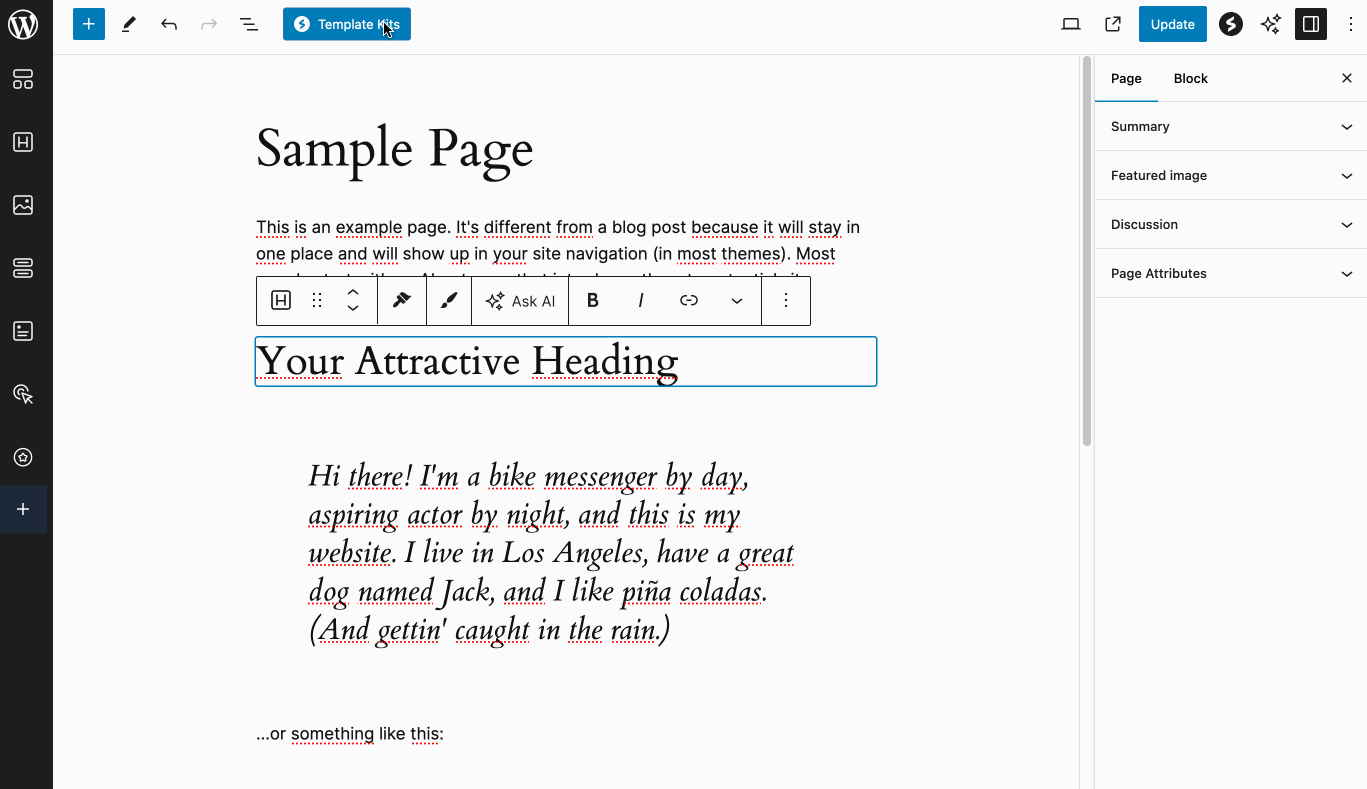
There are plenty of templates to choose from, even more so if you’re using Spectra Pro. The plugin’s designers have taken care to cover many classic niches:
- Ecommerce
- Catering
- Tourism and hospitality
- Sport and fitness
- Fashion
- Pets
- Medical
- Local businesses and agencies
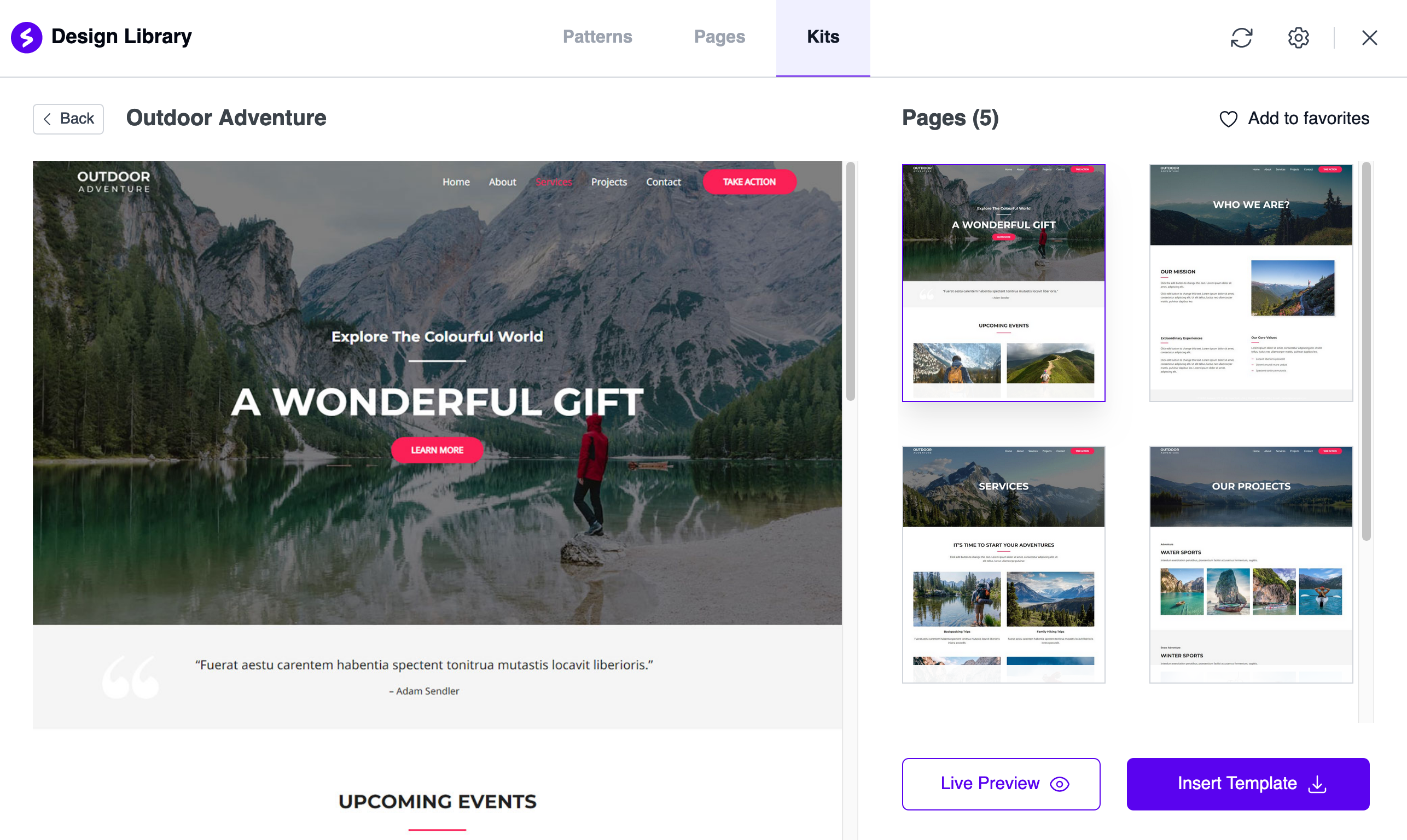
The templates are clean and uncluttered, but rather static and conventional. If you want to create a clean showcase site, that’s fine.
But if you want to show off your web design skills, it’s a little plain. You’ll need to bring interaction and dynamism to your site, as Spectra Pro, for example, allows you to do with its dynamic content display feature (more on this in the section on Spectra Pro).
Patterns
Halfway between blocks and template kits, Spectra also offers its users block patterns.
These can be accessed via the “Patterns” tab, and sorted by category (Header, Footer, About, Call To Action, FAQ, etc.). There are plenty to choose from. You can even change their overall color (white, gray, or blue):
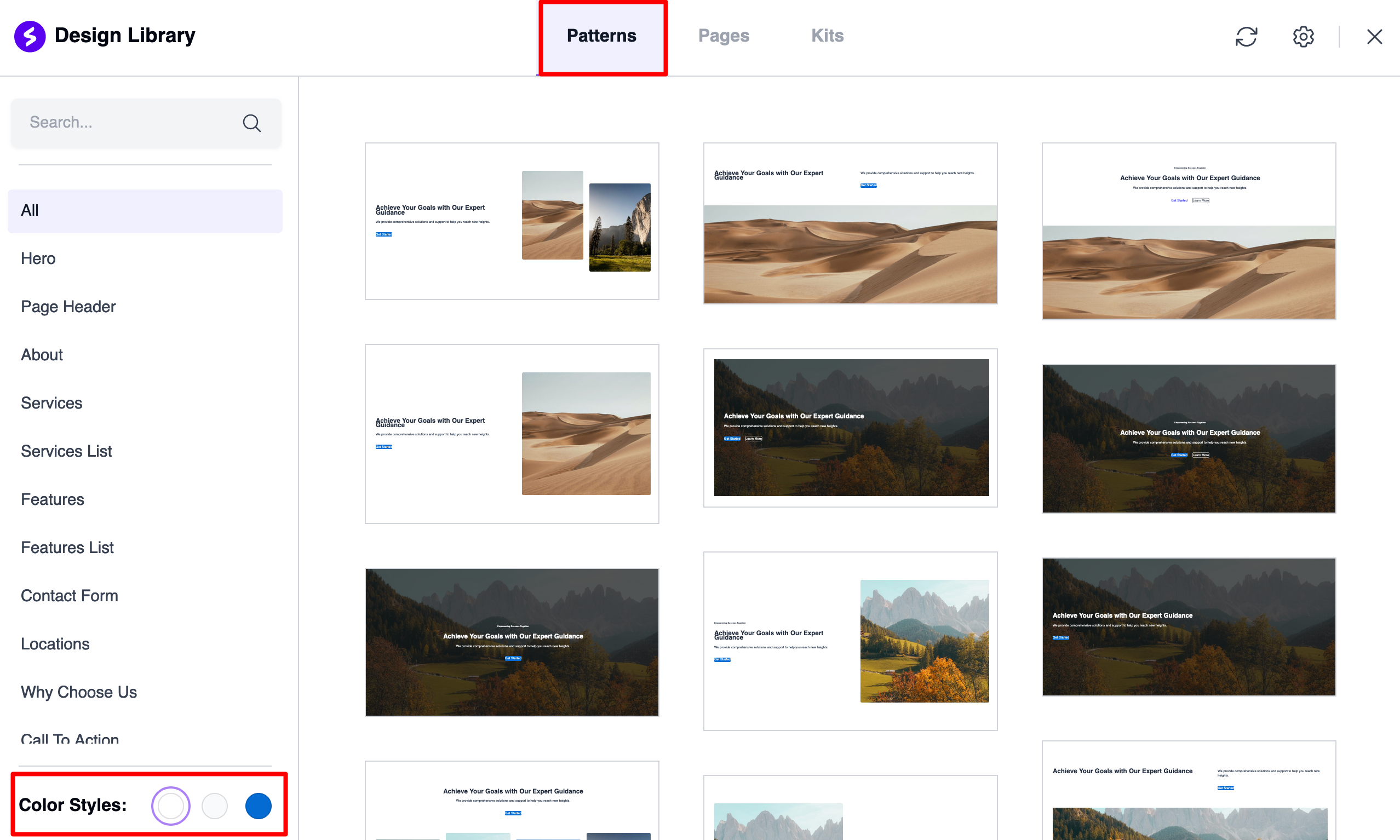
The popup builder
Finally, customizing the look of your WordPress site can also involve setting up pop-up windows that allow you to design:
- Either a notification bar that you can display at the top of your site, for example, to highlight a current promotion on a service or product
- Or a modal window (which highlights when clicked) containing text, background, and a call-to-action button
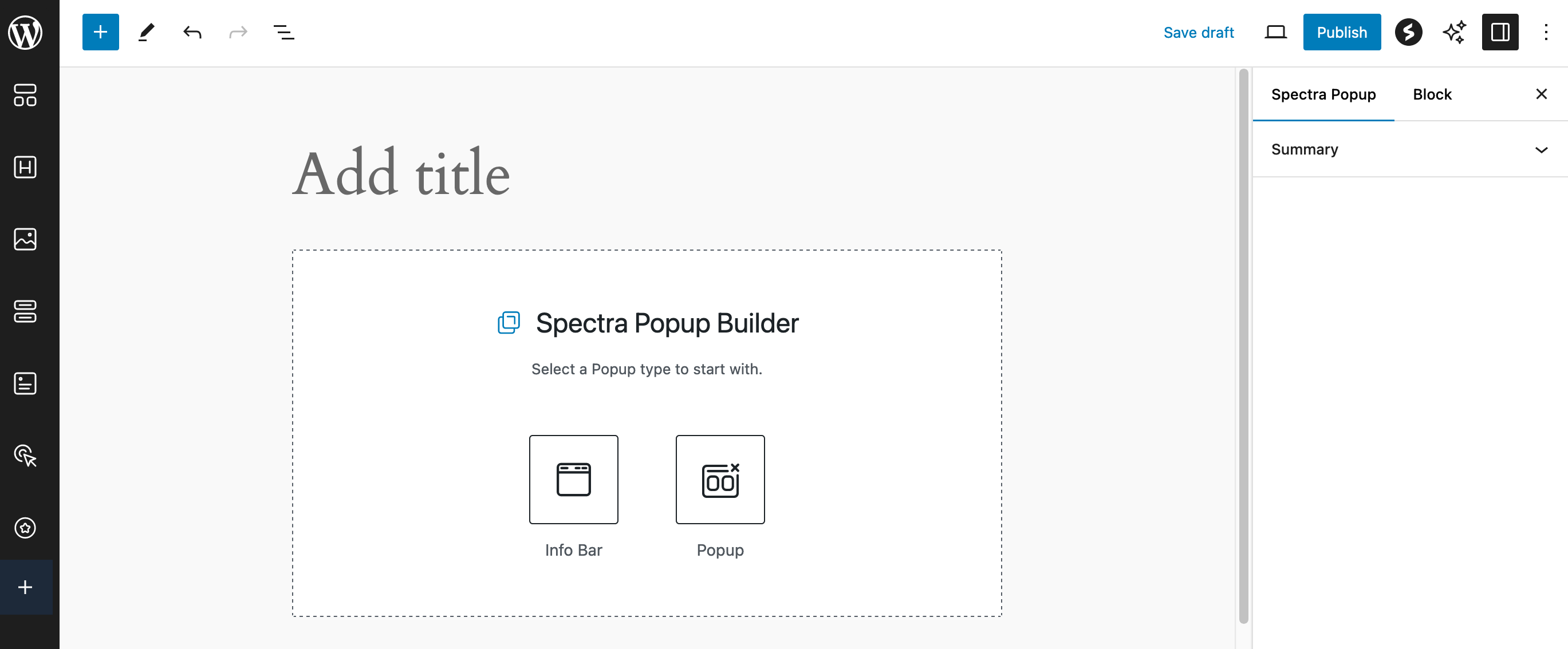
With the free version of Spectra (Spectra > Popup builder menu), options are fairly limited. There are no templates available, and no display options.
This is possible with Spectra Pro, which I’ll introduce in the next section.
What options does Spectra Pro offer?
Need even more advanced features? Turn to Spectra Pro. With this paid version, don’t expect a plethora of new blocks and options.
Spectra’s designers have focused instead on adding strategic features that are essential for certain needs (e.g. displaying dynamic content).
Four new blocks
Spectra Pro begins with four new blocks:
- “Instagram Feed,” to add your news feed from the social network
- “Connection Form,” to enable your members to join a dedicated space (e.g. Forum)
- “Registration Form,” to join a private space or group on your site
- “Loop Builder,” to display certain elements (blog posts, pages, categories, or WooCommerce products) according to the criteria of your choice (by date, author, title, etc.).
- This block integrates with Spectra’s dynamic content functionality, as well as with plugins such as Advanced Custom Fields and Toolset.
Dynamic content display and new settings for your Spectra blocks on WordPress
Alongside these new blocks, one of the highlights of Spectra Pro is its dynamic content functionality (activate this extension in the “Blocks/Extensions” tab) for images and text.
For this, you can add data from a variety of sources (site title, date, article type, headline image, etc.), including dynamic data from plugins such as ACF, Pods, and Meta Box.
Spectra Pro also offers:
- Additional animations for each block
- “Global Styles” functionality, to apply the same style to the blocks of your choice on all pages of your site
- New settings for the “Modal Window” blocks (e.g. add triggers), “Slider” blocks (e.g. adjust the number of slides per view according to screen size), and “Image Gallery” blocks (e.g. add a personalized URL to each image)
- Benefit from specific triggers for the display of your pop-up windows (e.g. when the page loads, or when the visitor is about to leave the page)
How much does Spectra cost?
What licenses are available?
Spectra starts with a free version. As you know, you can install it from your WordPress back office and this version will be sufficient in many cases.
If you want to go further, you can upgrade to Spectra Pro, a version dedicated to people who need advanced features, such as digital signage or the Loop Builder.
For example, if you’re used to creating custom fields and using a plugin like ACF, Spectra Pro could quickly become indispensable.
Would you like to purchase the premium version? Brainstorm Force offers three licenses:
- “Spectra Pro” ($49/year for single-site use) gives access to all premium options.
- “Essential Toolkit” ($79/year for single-site use) includes all “Spectra Pro” options, the Astra Pro theme, premium templates and priority support.
- “Business Toolkit” ($149/year for single-site use) includes all the features of the “Spectra Pro” and “Essential Toolkit” licenses, plus access to other Brainstorm Force tools such as SureFeedback, SureWriter, and Cartflows.
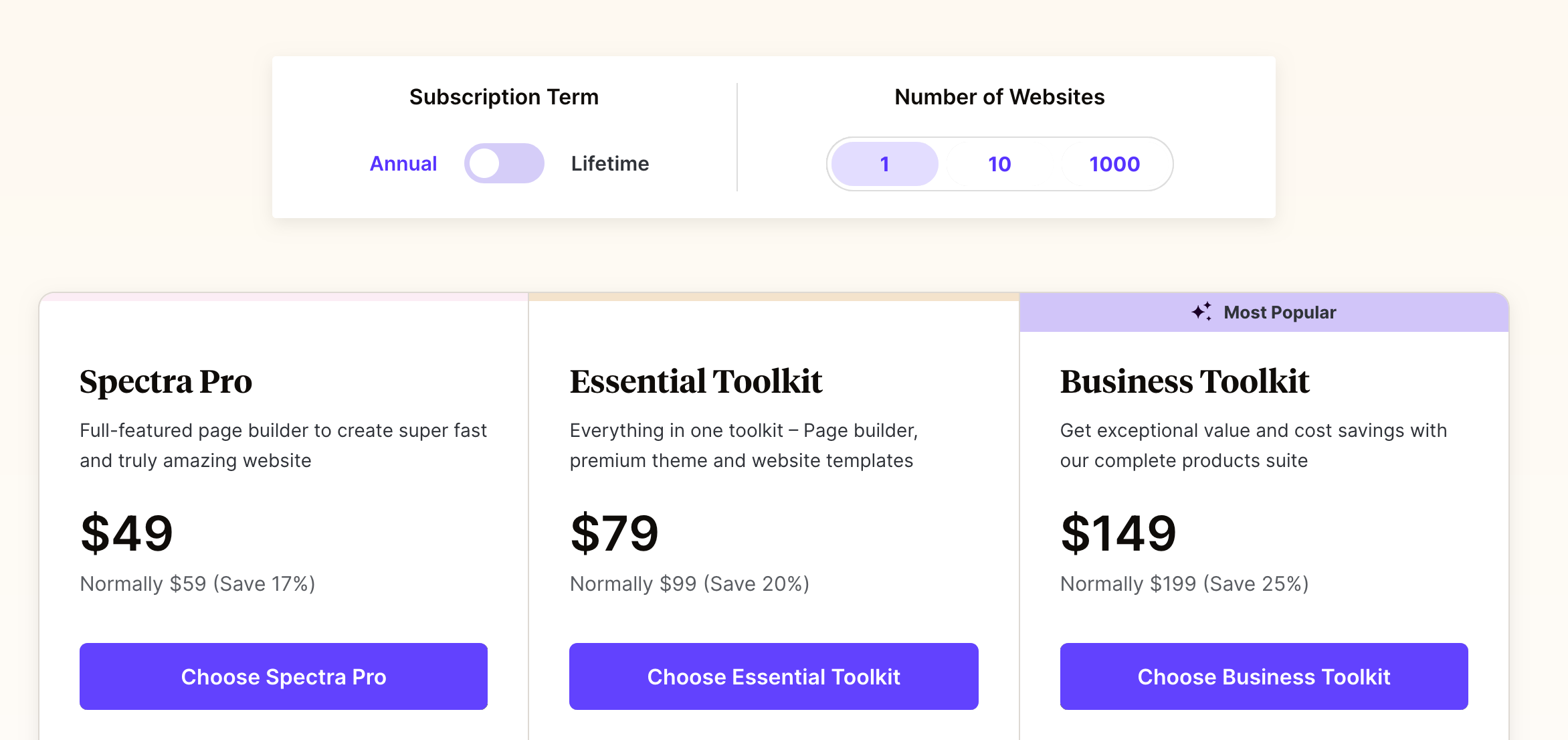
How do I choose?
Choose the license of your choice according to your needs (functionalities required and number of sites on which you want to activate the plugin) and your budget.
For example, there’s no need to go for the “Essential Toolkit” license if you’re already happy with your current theme and don’t need new templates and priority support.
Be sure to read all the terms and conditions of each license before deciding. Also note the following:
- Spectra offers a “Lifetime” option for each of its licenses. You’ll have to pay more up front, but then you won’t have to pay anything each year. The investment pays off after a few years’ use of the plugin.
- The invoice is degressive according to the number of sites on which you intend to activate Spectra (1, 10, or 1000 sites maximum).
- A 14-day money-back guarantee.
What are the alternatives to Spectra on WordPress?
Before moving on to the summary of this article, I also wanted to give you a quick rundown on the alternatives to Spectra on WordPress.
If you’re ever going to use this tool, it’s a good idea to have a clear idea of what the competition is offering. We can divide them into two groups:
- Block collection plugins that also offer templates, like Spectra. In this family, I could mention Kadence Blocks, CoBlocks, or Otter Blocks.
- Page builders like Elementor or Divi Builder.
Spectra vs. Elementor: what’s the difference?
Elementor, for example, is the most popular page builder in the WordPress ecosystem, with over 5 million active installations.
We can’t really compare Spectra vs Elementor, because the two solutions don’t take the same approach.
Spectra focuses on simplicity and integrates natively with the WordPress editor. If you’re using the WordPress content editor and/or site editor, you’ll get the hang of it much more quickly, and the plugin will be much more appropriate.
What’s more, Spectra will outperform Elementor in terms of loading speed, because it’s lighter.
Elementor has many more features (for example, more widgets and templates), and its ecommerce options are more advanced than those of Spectra. By the way, you can use both at the same time, as Spectra is compatible with the most popular page builders!
Nevertheless, to avoid overloading your site, I recommend you choose between one or the other, if possible.
Ultimately, the choice between the two plugins will depend, as is often the case, on your needs. To find out more about Elementor, I recommend you read our review of it.
Advantages and disadvantages of the plugin
It’s time to move on to the final recap of this article dedicated to the Spectra plugin on WordPress. First, let’s review the advantages and disadvantages of the plugin.
Highlights of Spectra on WordPress
- Quick to learn: Spectra is based on the native WordPress infrastructure.
- Intuitive, ergonomic settings interface.
- A free version that covers a wide range of needs.
- Creative blocks that provide added value over native WordPress blocks.
- Excellent user experience.
- Container management with Flexbox.
- A wide range of ready-to-use templates for multiple niches.
- Excellent value for your money in the premium version.
- Frequent upgrades and new features.
- Spectra’s compatibility with all themes and plugins. However, it may be even more advantageous to use it with Astra for a greater number of ready-to-use starter sites.
- A plugin optimized for performance and SEO, with code that respects WordPress standards and external dependencies.

Plugin limitations
- No support for dynamic content in the free version.
- A plugin that won’t suit users who don’t use the native WordPress editor.
- Limited options compared to the behemoths Elementor and Divi Builder.
Our final opinion on the Spectra plugin for WordPress
In conclusion, my impressions of Spectra on WordPress are very good. I appreciated its ease of use, its useful options right from the free version, and the fact that it integrates natively with Gutenberg.
The process of creating and editing a page or an entire site is carried out without touching a single line of code, making the plugin suitable for beginners and advanced users alike.
The latter will appreciate Spectra Pro’s more advanced options like the dynamic content and the “Loop Builder” block.
Despite this positive review, I wouldn’t recommend Spectra to everyone. I think it’s primarily aimed at WordPress content and/or site editor enthusiasts.
If you’re used to manipulating blocks and have a good grounding in web design, Spectra should really appeal to you.
In my opinion, the plugin is perfect for creating an efficient, aesthetically pleasing showcase site or blog. For more advanced needs (e.g. large ecommerce sites), it will have its limitations compared to page builders (Elementor or Divi Builder) with more options.
To get a clearer idea, it’s best to try out the free version first to see if it’s right for you. 😉
If you already use Spectra, do you agree with me? Share your feedback with WPMarmite readers by posting a comment.

Receive the next posts for free and access exclusive resources. More than 20,000 people have done it, why not you?






Continue reading
Articles posted in WordPress PluginsWP Rocket: We went over this plugin with a fine-tooth comb [2024 Review]
It took me a while, but I finally found it. Yes, I found someone who dared to criticize the WP Rocket plugin sharply. What a nerve! This reader of an American site specializing in WordPress, says that this plugin has…
Yoast SEO: a guide to set up the best SEO plugin for WordPress
With more than 620 million downloads at the time of writing, Yoast SEO is one of the 10 most downloaded plugins of all time. Officially, it’s installed on websites in order to optimize their SEO (Search Engine Optimization). Put another…
How to add a chatbot to WordPress
It’s cropping up everywhere. You find it on almost every page of the Internet. It’s ready to answer your questions at a moment’s notice. Does the word “chatbot” ring a bell? Yes, you know, that little dialog box that pops…