“A large rodent” with “webbed feet” and “beautiful fur“. This is how the dictionary presents the subject of our new post.w
Do not close your browser. You are indeed on WPMarmite, and I’m going to tell you about the most famous beaver of the WordPress environment.
Dear readers, let me introduce you to Beaver Builder!

Its creators present it as a “flexible page builder, working as a front-end on your WordPress website, based on the principle of drag and drop.”
Launched in 2014 by three friends, Beaver Builder has become one of the most renowned page builders on the market.

It claims use on over a million websites. Its main competitors? Elementor, Divi and WPBakery.
In order to tame the animal, I suggest you study its premium version in detail. The idea is not to rub him up the right way, unless he deserves it. I’m going to concentrate on showing you what it’s made of.
At the end of this test, you should be able to form your own opinion about Beaver Builder, and decide whether or not you want to adopt it. I’m talking about the page builder. Because a (real) beaver in your house, I can’t imagine the mess!
Without further delay, here is the overview.
Overview
The various links to Beaver Builder and its paid plugins are affiliate links. Basically, WPMarmite will receive a commission if you go through one of them to buy the product. Thanks to this, we can reward the research and writing work of the editors. That does not mean that our opinion is biased. If we don’t like a plugin, we sure let you know about it.
Originally written in April 2018, this article was last updated in September 2021 with version 2.5 of the Beaver Builder premium plugin, and 1.7.9 of the in-house theme.
How does Beaver Builder work?
What is Beaver Builder?
Beaver Builder is a freemium, drag-and-drop page builder. Technically, it’s a plugin that helps you design customized WordPress pages, thanks to pre-conceived modules and templates… all of this without touching a single line of code!
1 Beaver, 2 possibilities
If you want to choose Beaver Builder, there are two main options:
- Use the plugin, called Page Builder plugin. It allows you to build pages by dragging and dropping modules wherever you want directly on the website. Small disadvantage: you will need a theme and will not be able to intervene on the header and footer, but only on the content area. This plugin works on pages, posts and your other custom post types.
- Use the Beaver Builder Theme. Delivered with its child theme, it allows you to build a page from A to Z, by coupling it with the in-house plugin (it is impossible to acquire the theme alone). To do so, you’ll have to pay a price, one of the main drawbacks of Beaver Builder. I’ll come back to that at the end of this post.
Beaver Builder also has a free version of its plugin, available on the official WordPress repository. I’ll tell you a little more about it in the part about the value for money. It is deliberately limited, which is why we don’t give it much space in this post.
A large choice of templates, but smaller than the competition
In total, you can choose from 67 templates in the premium version. They can be found in the “Template” section of the plugin. This section is divided into two parts (called “Group”) :
There are:
- Landing pages: these are rather ready-made templates for landing pages, intended for different types of activities (sports, catering, online business, photos, luxury, music, etc.). There are 29 of them in total.
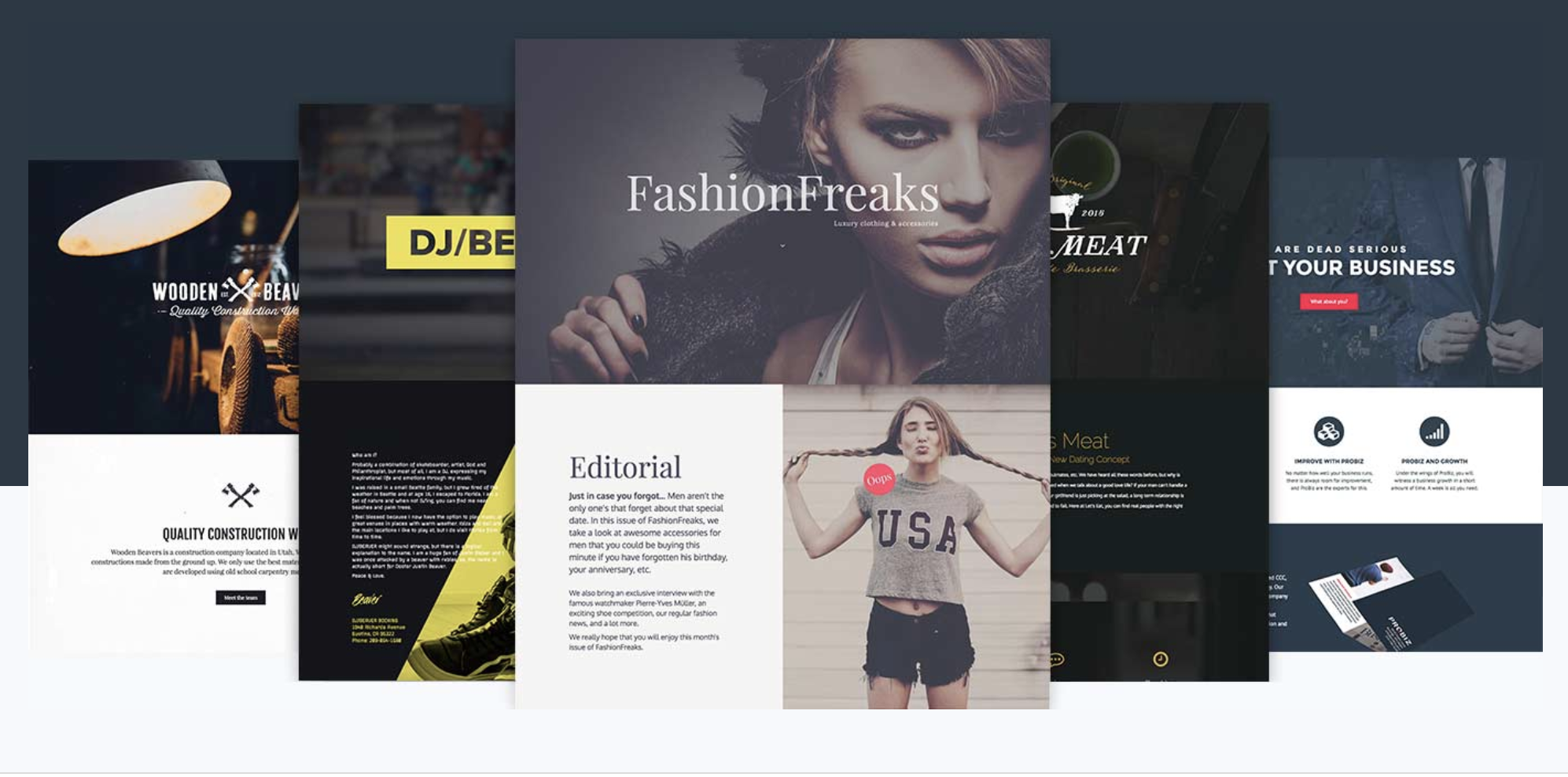
- Content pages: here you will find 38 “classic” pages (About, Services, Team, Blog or Contact), including pages with a more marketing-oriented purpose (e.g. Thank You Page).
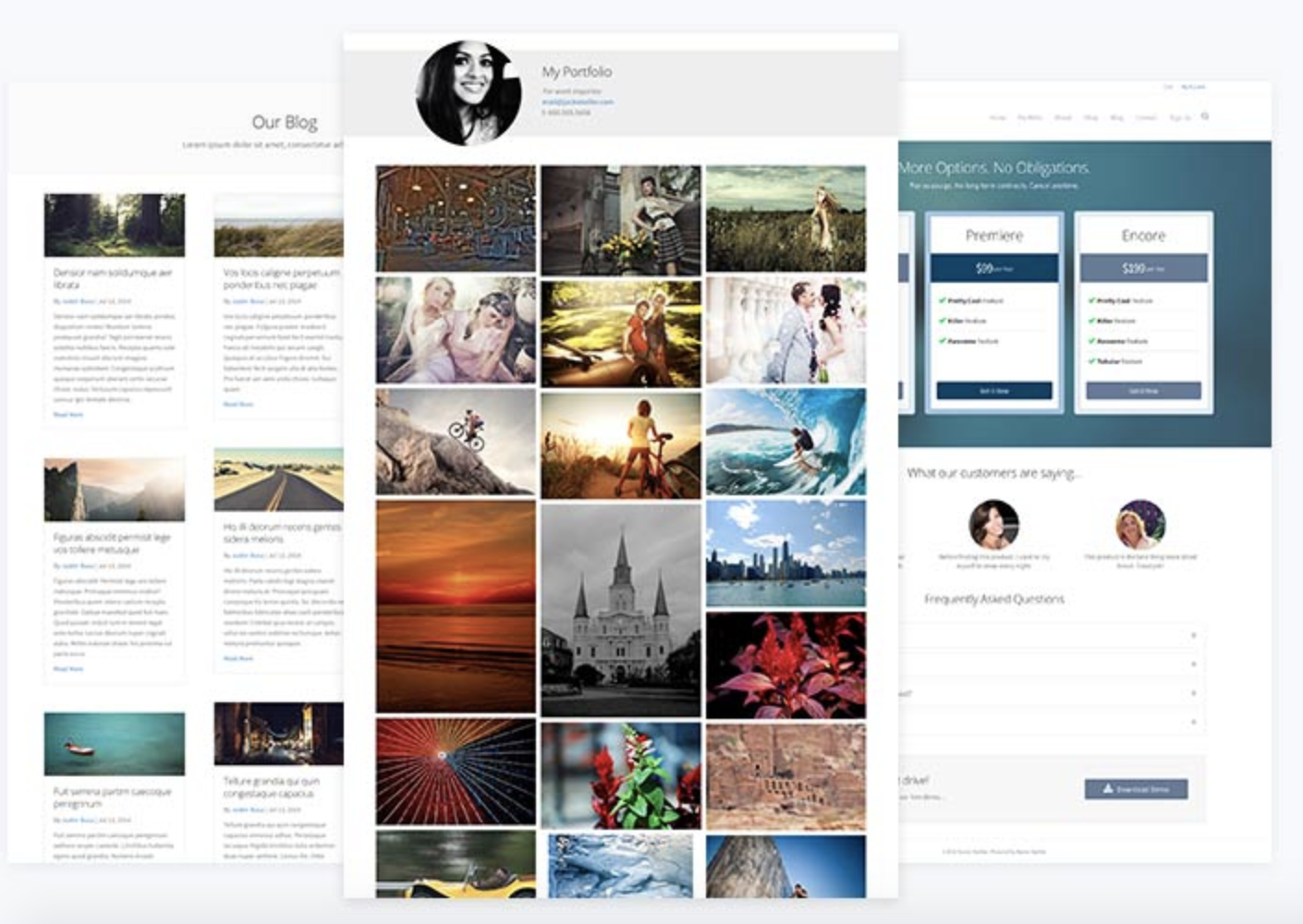
In the end, the choice is quite large, but smaller than Beaver Builder’s main competitors. Elementor Pro and Divi Builder, for example, offer more than 200 templates that can be activated with a single click.
A “classic” library of modules
Now that you’ve chosen your page template, you’d like to customize it to your liking. And add a video and some testimonials.
No problem, go to the Modules section. And here, little disappointment. We’re still scrolling for hidden modules. There are 34 of them (WordPress widgets excluded). Not one more.
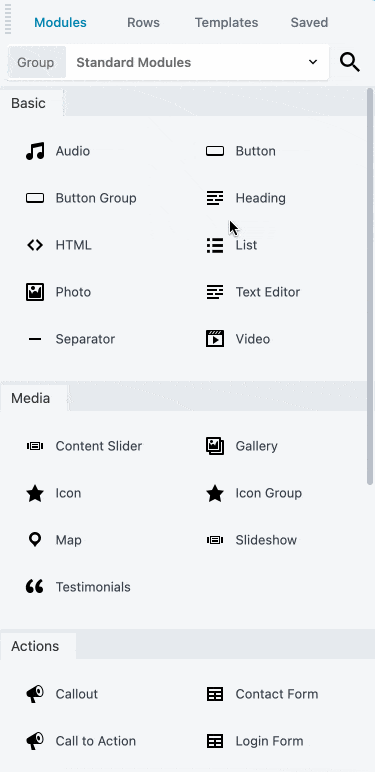
Of course, you’ll find all the classic paraphernalia (button, audio, contact form, call to action, price table, testimonials, etc.), and you can even integrate your WordPress widgets directly (that’s great!).
But gluttony is a nasty sin, and we would have liked to have a little more! 😉 I assure you. This can be remedied by getting your hands dirty. Let’s look at that in the next section.
Version 2.5 of Beaver Builder, called “Contra”, does not offer any new additional modules.
However, there are changes in about ten of them. For example, the “Pricing Table” module allows you to add icons, tooltips, and the option to display different pricing options for monthly and yearly subscriptions.
Another module that has undergone significant changes is the “Menu” module. It now has styling options for sub-menu link colors and the responsive toggle, also a new option to have a logo in the center of the menu, a new option to add search to the menu, and support for showing WooCommerce cart contents in the menu.
Add-ons to boost Beaver Builder
To give it a boost, you can use add-ons. They will add templates and modules to those already existing in Beaver Builder. To make sure it’s serious, Beaver Builder has shared its best resources. Among others, we can mention the following:
- Ultimate Addons for Beaver Builder. A solid value developed and maintained by the Brainstorm Force team, which is also behind Astra, one of the most popular themes in the official directory (1M+ active installations). I have had the opportunity to use this add-on for some projects, I have never been disappointed. It offers more than 100 page templates, more than 200 sections and about sixty modules! Now you’ll have no more excuses to customize as you wish. Price: $57 for the one-year license, usable on an unlimited number of sites.
- Power Pack Beaver Addons. Price: $69 for the one-year license, also usable on an unlimited number of websites.
How easy to use is it?
A reactive and fast drag-and-drop interface on the front end
Unlike Divi Builder and WPBakery, which can also be used from the administration of your WordPress site (on the back-end), Beaver Builder only works on front-end (the interface visible to your visitors).
To use it, simply drag and drop the module or template of your choice directly onto the page. There is no loading time, which is still appreciable, and all your changes are viewable in real time, thanks to a WYSIWYG (What you see is what you get) interface.

At first glance, one is a bit surprised by the austere interface. Here, no flashy colours that jump out at you, or big buttons to catch your eye.
Beaver Builder is all about minimalism. And that’s not bad. The plugin is very simple to use. It takes 5 minutes to understand the location of the menus and the functioning of our dear Beaver.
How does it work? You add a row, which contains one to 6 columns. Then, you drag the modules of your choice (text, button, video, HTML, etc.) into the container(s). You can easily change the size of the modules by resizing them in real time.
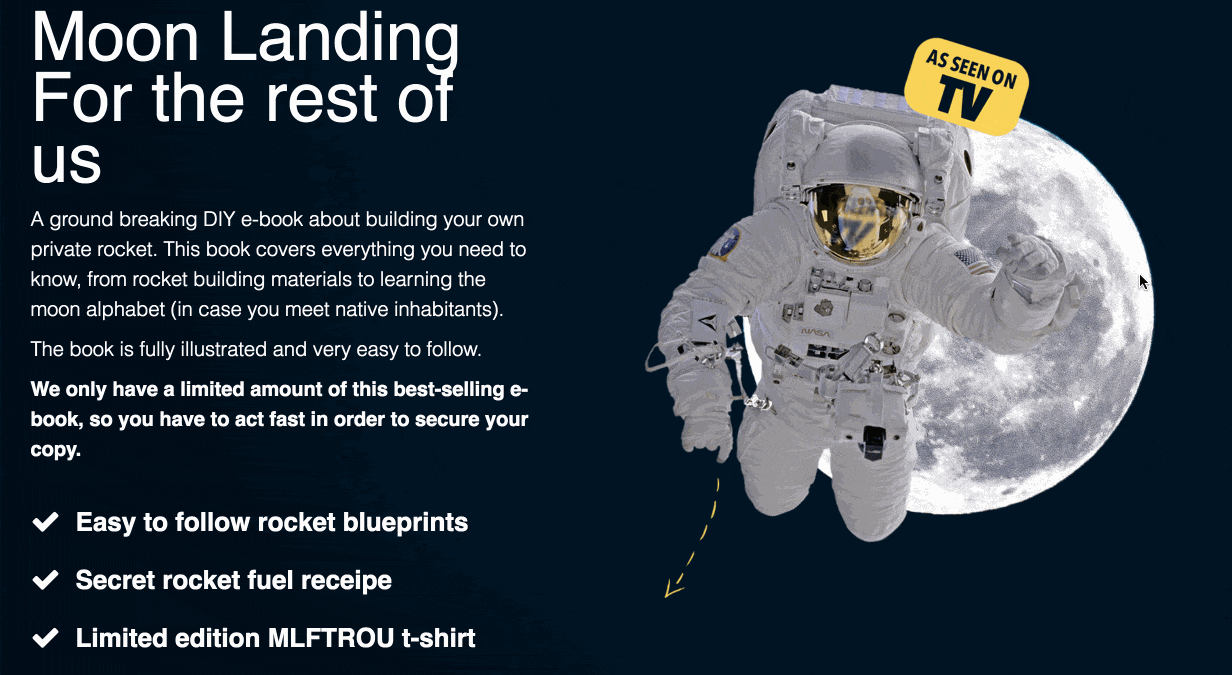
Simple and efficient. If needed, the documentation is very complete.
An Outline Panel to view the structure of your page layout
To help you build your page, Beaver Builder offers an “Outline Panel” (all versions of Beaver Builder have this update).
This is the major addition in version 2.5 of its premium plugin.
This Outline Panel allows you to visualize the complete structure of your page – its skeleton, so to speak – in the blink of an eye.
A click on the element of your choice allows you to access it directly on the page without having to scroll. Very practical, especially if you are used to creating very long pages with a lot of content.
To use it, simply click on the “Outline” icon at the very top of your page:
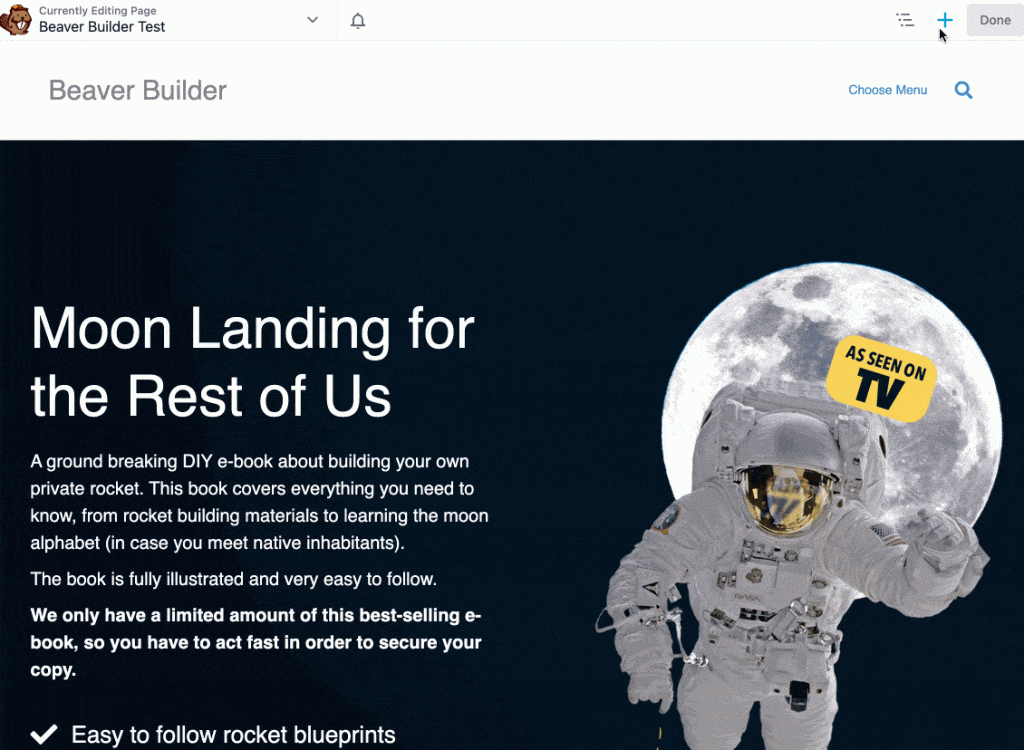
And a few downsides, though
On the user side, I noticed two main drawbacks. The first is the location of the main menu of the plugin, where the modules and templates are located. It impinges on the contents, making handling a bit less comfortable.
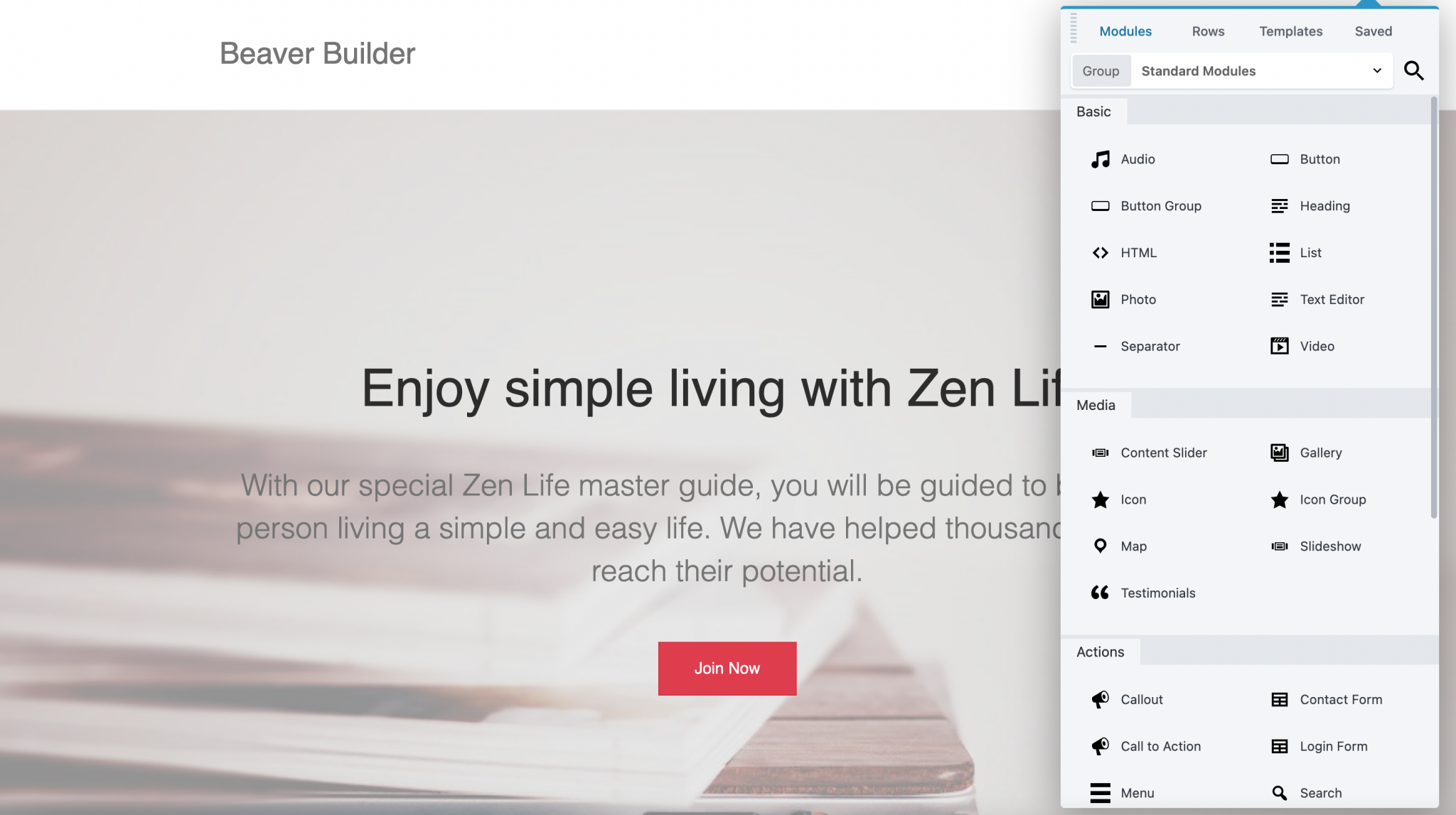
However, you can still move this main menu wherever you want by dragging it across the page, or by reducing it. But you will still need to open it to integrate a module or a template.
The second downside is the lack of customization of the modules. Let’s take the example of an icon. You will be able to set its base color, hover color, a gradient or its size. And that’s pretty much it.
You want to customize its contour, add shadows in the background or animate the element a little to make it less static? You will need to add a CSS class (possible via the Beaver Builder editor), and insert a piece of code to achieve your goals. It’s not the end of the world, okay, but that’s a pity…
The possibility to import/export created designs
I’ll tell you something: I hate wasting my time. I think it’s the same for you, isn’t it?
Good news: Beaver Builder has thought of us clock neurotics (yes, I include you among the neurotics so I don’t feel too lonely).
To save us precious time, it is possible to create all its modules and page templates. Then save them for later use. Believe me, it’s very convenient. Example: you design landing pages for your customers.
Thanks to this feature, you can thoroughly prepare a template in advance with the necessary content (forms, call to actions, etc.). A model that you will only have to modify according to your customer’s expectations. Not bad, right?
You can also duplicate very easily a page created with Beaver Builder. You can do it directly in the front-end, through the Tools > Duplicate Layout menu.
Version 2.5 of the premium plugin now allows you to do this from the WordPress admin UI, by clicking on the “Duplicate Page” link (this also works for posts).
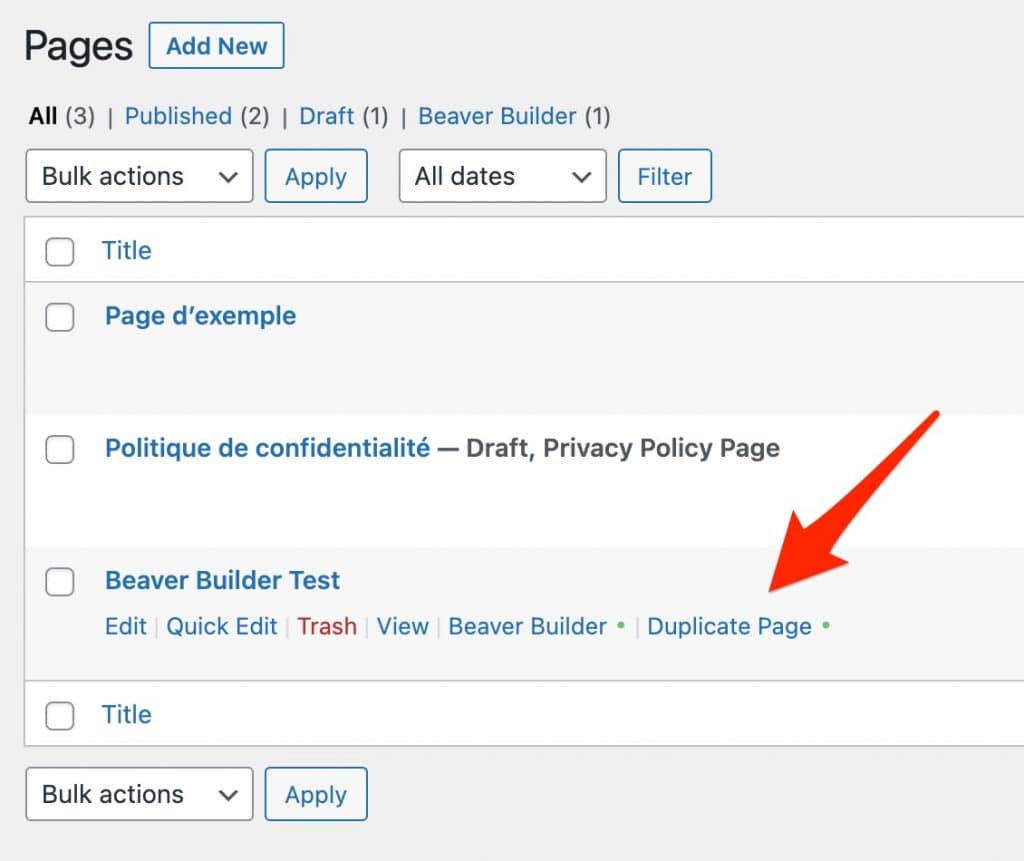
What about the Beaver Builder Theme?
So far, the Beaver Builder plugin, also called Page Builder Plugin, has been helpful.
Now let’s see what the in-house theme is all about. The first good news is that the GUI, available in Appearance > Customize, integrates with the WordPress customizer. At least it doesn’t feel like we’re in uncharted territory.
Another good point: it only takes a few minutes to customize your header and footer, thanks to the variety of options available. For example, on the header side, you can, among other things:
- Manage the location of your navigation (right, left centered, with logo or not etc.).
- Its style (text color, link color, hover color, choice and size of font).
- Insert your logo.
At the footer level, we appreciate the fact that we can directly modify the credits of the site, by typing the text we want.
This saves a lot of time. So we validate the theme!
And if we don’t use the in-house theme, how bad is it, doctor? Nothing like a little reminder shot to get back to you!
I remind you that Beaver Builder comes with its child theme, “Beaver Builder Child Theme”. Feel free to activate it on your site. A child theme is a sub-theme that inherits all the features and style of the main theme, also called parent theme (in our case, Beaver Builder Theme). By using a child theme, you make sure you don’t lose the changes you’ve made (e.g. CSS changes) when you next update the main theme.
Even if it’s a good practice, using a WordPress child theme doesn’t have to be systematic, as we explain in this post.
How does it adapt to themes and plugins?
Compatibility with themes
As explained at the beginning of the article, Beaver Builder is both a theme and a plugin in its own right. You won’t find it embedded on premium themes, as is the case with WPBakery on Uncode, The7, or the X theme, for example.
According to its developers, Beaver Builder is compatible with almost all market themes. Only very few exceptions are listed on this resource.
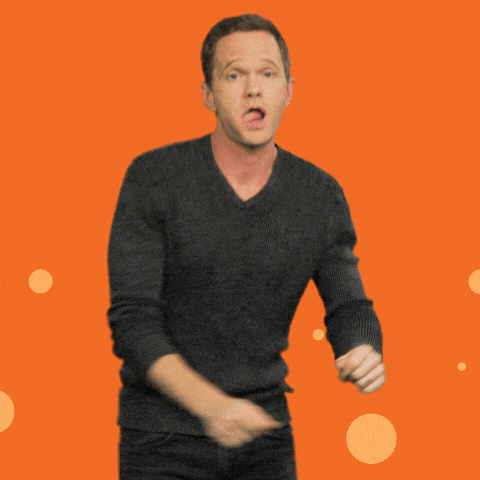
Nevertheless, some themes are more appropriate than others to draw the full power of the plugin. For example, those that offer the possibility to display across the entire width of the screen will allow you to take advantage of all the flexibility of Beaver Builder.
This is the case of the Beaver Builder Theme, of course, but also small nuggets like Astra, GeneratePress, Neve or OceanWP.
Another feature to take into account for your original theme is the possibility to easily customize your header and footer. Don’t forget that only the Beaver Builder theme lets you get your hands on these two elements. Not the plugin.
Finally, the plugin is regularly updated. I use it on my personal site and have had no problems with previous WordPress updates. Its stability is clearly a serious advantage.
The developers even make the Alpha and Beta versions of the plugin available for you to discover the new features. Pretty cool, as long as you don’t play with it on a published website. Alpha and Beta versions, we said.
Compatibility with plugins
Some features of famous plugins such Jetpack and Advanced Custom Fields (ACF), can block the loading of the builder. But don’t panic: the Beaver Builder team has found solutions to solve these small incompatibilities. You will find them by following this link.
Moreover, Beaver Builder integrates perfectly with WooCommerce, the plugin that allows you to sell products on your WordPress website. After installing it, you will find a module on the front-end editor.
How about when you disable the Beaver?
I bet you all know Mr. Clean, don’t you? You know, that bald fictional character with a hole in his left ear that you sometimes wish you had on hand to help with household chores.
Well, Mr. Clean has one thing in common with Beaver Builder: both have a reputation for leaving no mark! Well, it sounds far-fetched – not Mr. Clean’s – I’ll give you that. But for a page builder, it’s serious: it’s a significant asset.
If you are using Beaver Builder and want to disable it, it will leave no mark. It is totally independent of the theme you install.
Much like its competitor Elementor, by the way. As a result, your content will always display correctly in the WordPress text editor.
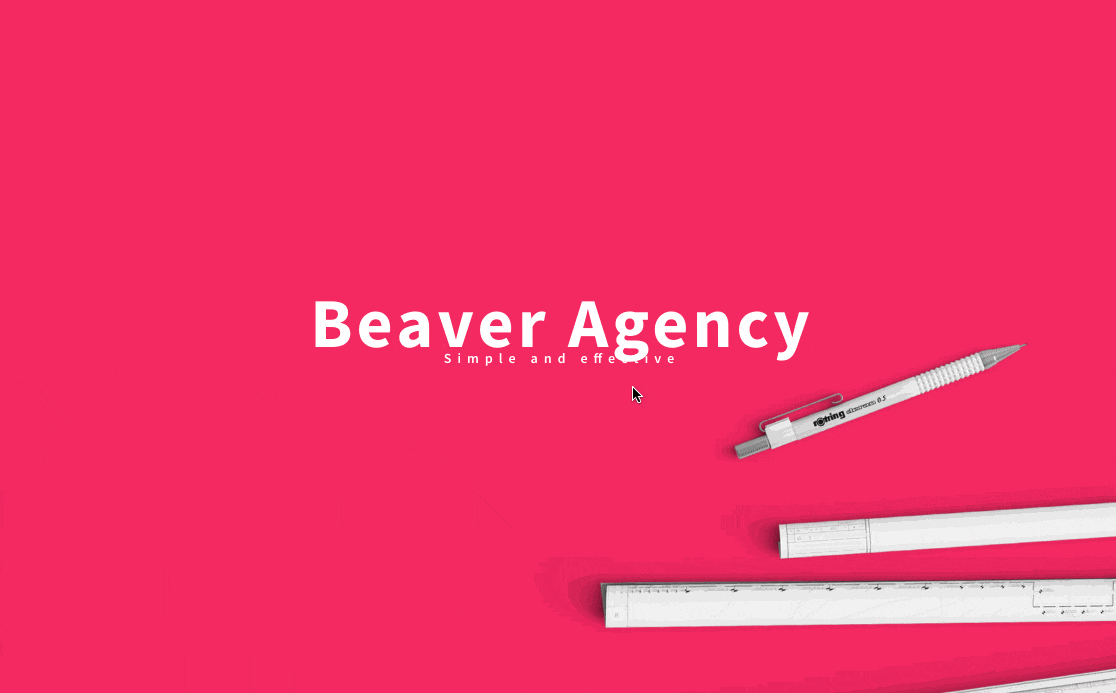
Here is this same page now, after having disabled the plugin, at the front-end of the site:
Finally, this is part of the HTML code of the page available on the text editor, always after disabling the plugin:
WPBakery and Divi Builder, for example, leave a mash of shortcodes all over the place. To find your content, once the builder is uninstalled, good luck!
Conclusion: well done Beaver Builder for that!
What’s the user experience for a website using Beaver Builder?
The user experience (UX) is a really important element for a website. If you want your visitors to stay on your great WordPress creation, you’ll have to pamper them with a consistent, efficient, easy-to-use interface that’s searchable on all types of devices. Not to mention SEO, of course.
So what if we use Beaver Builder, we shoot ourselves in the foot, in terms of UX? Let’s take a closer look.
Influence on site performance
If you do some research on your favorite search engine about Beaver Builder, you’ll see a lot of resources coming up about how clean and well coded it is.
For those interested, the Beaver Builder theme is built on the Bootstrap framework. Even if the plugin includes many modules and templates, the rendering is always immediate during the creation process.
Regarding the performance of your website, don’t forget that it can be impacted by several factors such as image compression, caching, fonts chosen, plugins installed and hosting of your website. About that, go and check Thibaut’s post about speeding up a WordPress website.
SEO optimization
First, Beaver Builder is designed and optimized for SEO. It uses compressed code and Schema.org structured data tagging, which structures the content of web pages so that search engines can process their content more easily.
Then, you don’t learn anything if you are told that it is crucial to choose the right title tags (hn), in a page or a post. On-page optimization is not to be neglected. Beware of the impact on your natural referencing.
When using a builder, one is sometimes disappointed by its lack of flexibility and options SEO wise.
Beaver Builder is pretty good at this. The text modules give you the possibility to act on your hn tags, either in a text version via the editor, or directly via a drop-down menu.
Beaver Builder also offers a module simply entitled “HTML”. Thanks to this, you’ll be able to code as you wish. Mr. Clean will thank you! 😉
Apart from that, I can only recommend a plugin developed by Thierry Pigot, a very active member of the French WordPress community.
It’s called Beaver Builder Toolbox. As Thierry explains on his website:
One of the drawbacks of the Beaver Builder page builder is that everything happens on the visitor side and not on the WordPress administration side. It is therefore impossible to change the page title, the permalink, the SEO data … without going back to the classic editing mode.
No more problems with Beaver Builder Toolbox, which allows you to manage everything directly via the Beaver Builder interface.
Finally, if you make SEO a priority – thankfully! – I also recommend using the Yoast SEO plugin and reading Alex’s article that tackles the subject.
Responsiveness
More than 50% of total web traffic comes from mobile browsing, and this figure is expected to only continue to rise in the coming months and years. You get it: today, it is no longer possible to design WordPress websites without taking into account the responsive aspect (optimal display on smartphones and tablets, in particular).
Not to mention that Google’s Mobile First index, which aims to explore your site only in its mobile version, has become the norm since spring 2021.
With Beaver Builder, there’s no fear on that side. The theme and plugin are perfectly responsive.
You can check the rendering from the editor’s frontend, or reduce the size of your browser to get a real-time rendering.
Beyond that, you can also choose to display your columns and other modules (e.g. Text, Image) on any device:
Finally, don’t hesitate to make use of Google’s Mobile Optimization Test. Free, this tool tells you if your pages are suitable for mobile browsing.
What’s the value for money of the plugin?
Beaver Builder is available for all budgets. The price range is from $0 to $546.
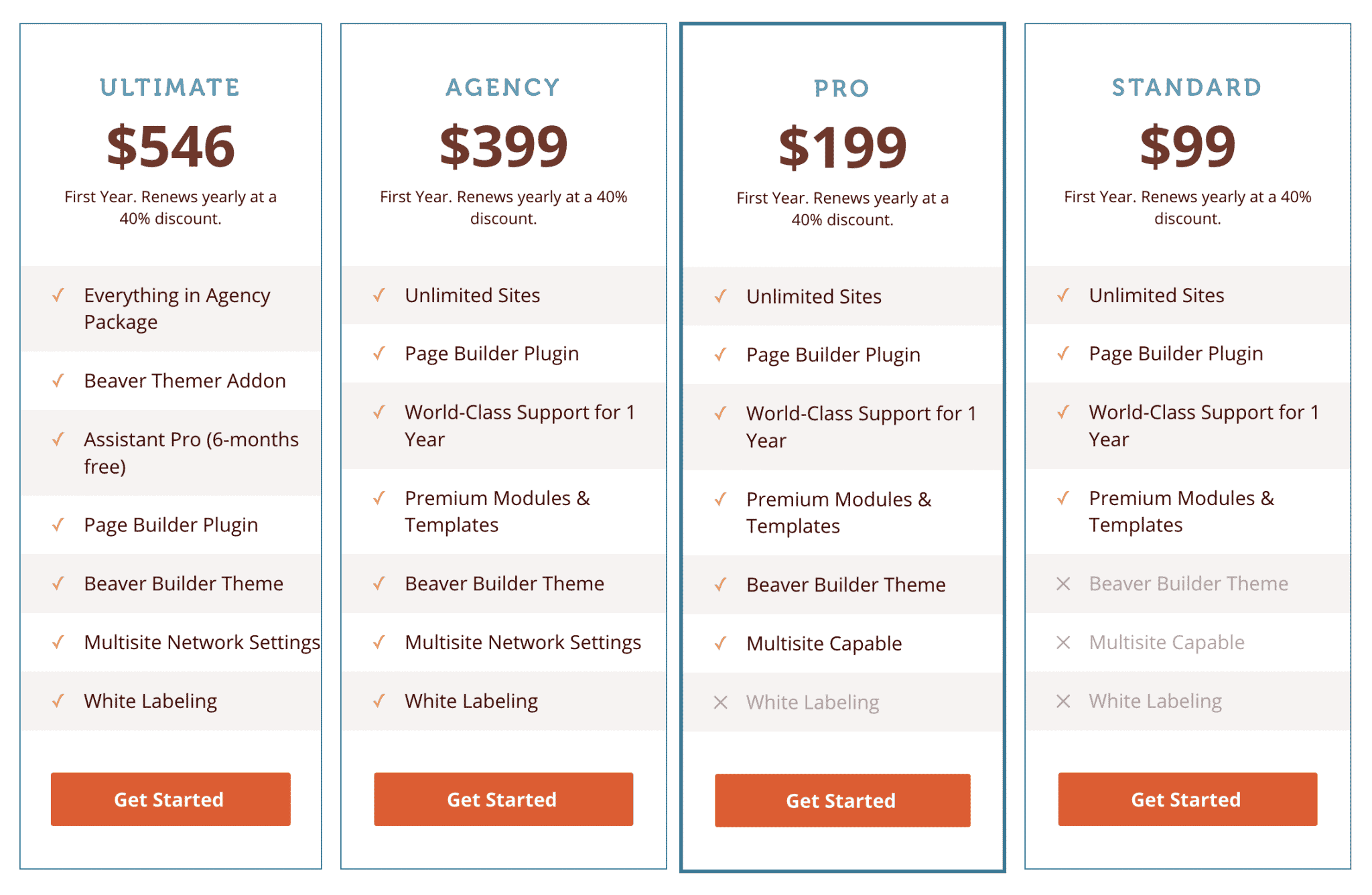
At the beginning of the article, I told you about a theme and a plugin to characterize it. To be completely exhaustive, there are 6 ways to use it.
The Beaver Builder Lite plugin
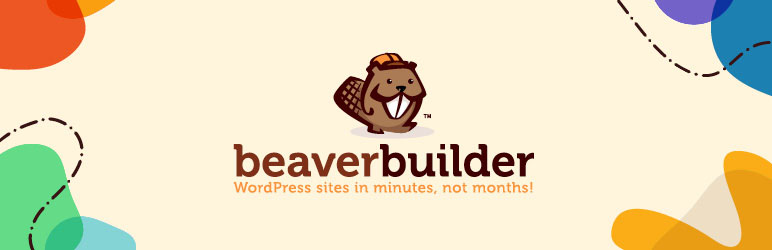
Free Beaver Builder? This is only possible thanks to the Beaver Builder Lite plugin, available on the official WordPress directory (100K+ active installations). We want to warn you: compared to the paid versions, the functionalities are very limited.
For example, the number of modules is very limited (audio, button, header, HTML, icon, photo, video, text editor, sidebar), as are the page templates (11 in total).
For a very targeted addition or use on a website, why not. But if you really want to take advantage of the power of Beaver Builder, you should at least consider the Standard version.
The Standard Version
It gives access to the Page Builder plugin, which allows you to act on the whole “body” of your website, except the header and footer. In this case, remember that you’ll need a theme that allows you to change them easily, or you’ll have to get your hands into the code.
Or, a little tip to get around this, if this is a concern for you: you can activate the free Header Footer for Beaver Builder plugin. However, at the time of writing, it was only working with 6 themes (Astra, Beaver Builder Theme, Genesis Themes, GeneratePress, Primer and Neve).
FYI, I made my personal website thanks to the Page Builder Plugin combo + a child theme from the Genesis framework.
If you already have a website in production or have a good theme, the standard version will be ideal. It costs $99/year.
As with all paid versions of Beaver Builder, you have access to support for 1 year and you can use the plugin on an unlimited number of sites. If you wish to renew, you will automatically get a 40% discount.
The Pro version
It gives access to the plugin AND the theme (+ its child theme). With the theme, you will have control over your entire WordPress website, and will be able to use it on a multi-site installation. Price: $199/year.
This version is particularly intended for webmasters and professional web designers.
The Agency version
As the name suggests, this package targets agencies first. For a freelancer, the price can be (very) high ($399/year).
The first asset in this pack is the “White Labeling”. This allows you to replace the words Page Builder, Beaver Builder, and the Beaver Builder logo with your company name/logo on the administration.
The second characteristic is the multi-site. You can configure all your multi-site settings in the same place, and apply them to each website (the Pro version requires you to make your settings on each site, individually).
Beaver Themer
Beaver Themer is a very powerful add-on that allows you to create your own headers/footers, archive pages, 404 pages and other page templates throughout your site, using the Page Builder’s drag and drop interface.
As a general rule, to do this, you need to edit the PHP files of your theme, which requires some skill.
Here, we are entering a more technical and advanced use. But it may be of interest depending on your needs. Beaver Themer costs $147/year but you can’t use it without the plugin (the Page Builder in Standard version).
The Ultimate version
This version of Beaver Builder gives you access to all the resources included in the other licenses offered, as well as the Beaver Themer add-on and the Assistant Pro plugin (6 months free).
Assistant Pro is a plugin created by the Beaver Builder team, allowing to store and share templates, media and other modules within the same interface.
On its presentation page, the plugin presents itself as a “Dropbox for WordPress developers”. It also allows you to manage small tasks on your WordPress sites in a centralized way (e.g. change the featured image of a publication, update a theme).
How’s it stacking up against the competition?
After this overview, we can judge, at first glance, that Beaver Builder remains more expensive than its main competitors. To start taking full advantage of its features, you need at least $99.
It is not cheap if you want to use it only on your personal site, of course. But remember that at this price, it can be installed on the number of sites you want, which becomes much more advantageous if you are used to create sites frequently, for example in the context of your professional activity.
As a comparison, the basic version of WPBakery starts at $56. Divi costs $89, but also includes the Bloom and Monarch plugins, for example.
Can this high starting price be an obstacle to purchasing? Personally, I think it’s a good value for money. The Standard version allows you to do almost anything you want on an unlimited number of websites.
Even if it’s not a Beaver Builder vs Elementor comparison, note that for $99, you can install Elementor Pro on 3 sites only.
Although it is more comprehensive and complete than Beaver Builder, Elementor does not offer an unlimited use version but does offer a package for $199 for use on up to 25 sites (which should satisfy the vast majority of you, anyway), and up to 1,000 sites for $999.
Finally, let’s not forget that getting started with Beaver Builder is fast and the plugin is easy to use, which is a big advantage. And it’s not the only one, as we’ll see in the next part.
Our final opinion
Beaver Builder strengths
- Very easy to use: you don’t need to know how to code to build a WordPress site from scratch. The learning curve is extremely fast.
- A WYSIWYG front-end interface that allows you to visualize the creation process in real time.
- Compatibility with almost all market themes.
- Possibility to “customize” it thanks to paid add-ons.
- A fast, well coded and SEO friendly theme/plugin.
- Use on an unlimited number of sites in premium version.
- Beaver Builder does not leave any shortcodes if you uninstall it.
- A large community where you can find many resources and answers to your questions. The Facebook group has more than 16,000 members, without forgetting a very practical community forum.
- Possibility to create your own templates and modules and reuse them.
- Reactive and attentive support. Don’t expect a return within an hour either, the company is based in San Francisco. I asked them several times for personal projects, I always got an answer and a solution to my problem within 24 hours.
Weaknesses of Beaver Builder
- Its high price if you want to use it on a single site.
- Modules that are a bit too “classic” and lack a bit of dynamism (you can overcome this problem with an add-on like Ultimate Addons for Beaver Builder).
- A slight dependence on CSS to customize some modules.
- Some rather successful templates but which suffer a little from the design level comparison with Elementor or Divi Builder, for example.
- A free version that is too basic compared to all the possibilities offered by the page builder.
Beaver Builder, for whom?
- Beginners will be seduced by the simplicity of use, and the fact that they can take control of the content of their pages from the front-end interface. Nevertheless, if you plan to use it to create your first website without any experience, it may be more judicious to couple the theme and the plugin.
- More experienced users, and professional marketers, will appreciate the time and productivity savings that Beaver Builder provides. In addition, they will then be able to offer their customers a turnkey, easy-to-use solution to change the look and feel of their website.
If you would like to learn more about Beaver Builder, or if you would like to purchase one of the versions of Beaver Builder, please visit the official website via the button below.
Beaver Builder is a page builder that I really like. If you don’t think its few weaknesses are too pronounced, I can’t recommend it enough to you.
What do you think of Beaver Builder? Do you use it on your site? If so, which version did you choose?
Or, on the contrary, you can’t stand it?
Tell me why in a comment and feel free to share your feedback with me.

Receive the next posts for free and access exclusive resources. More than 20,000 people have done it, why not you?



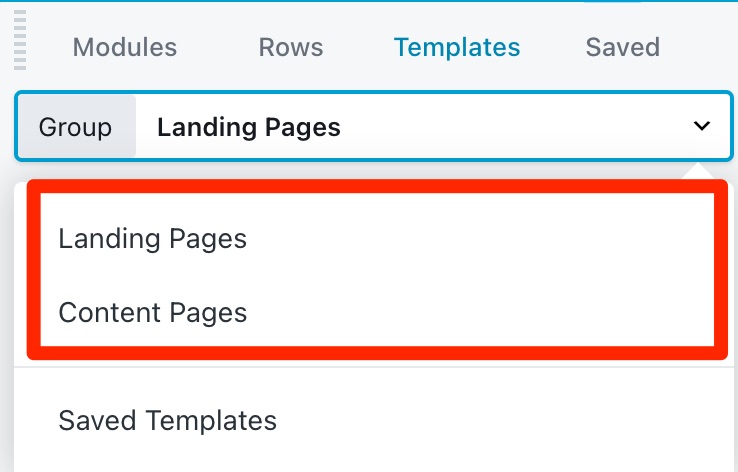

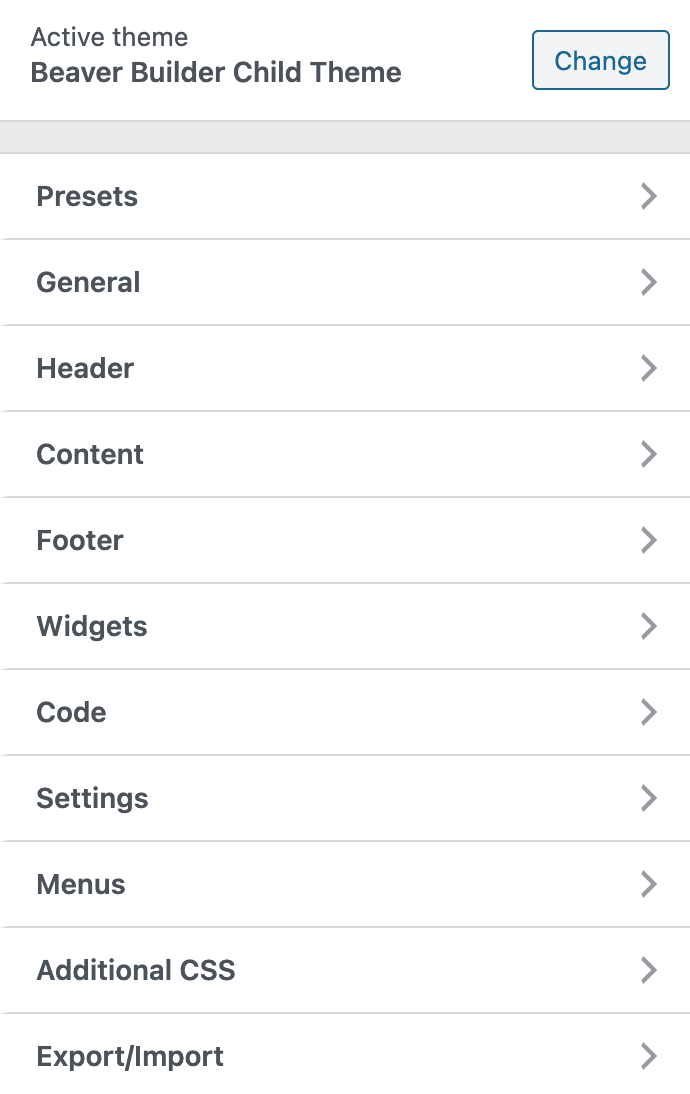
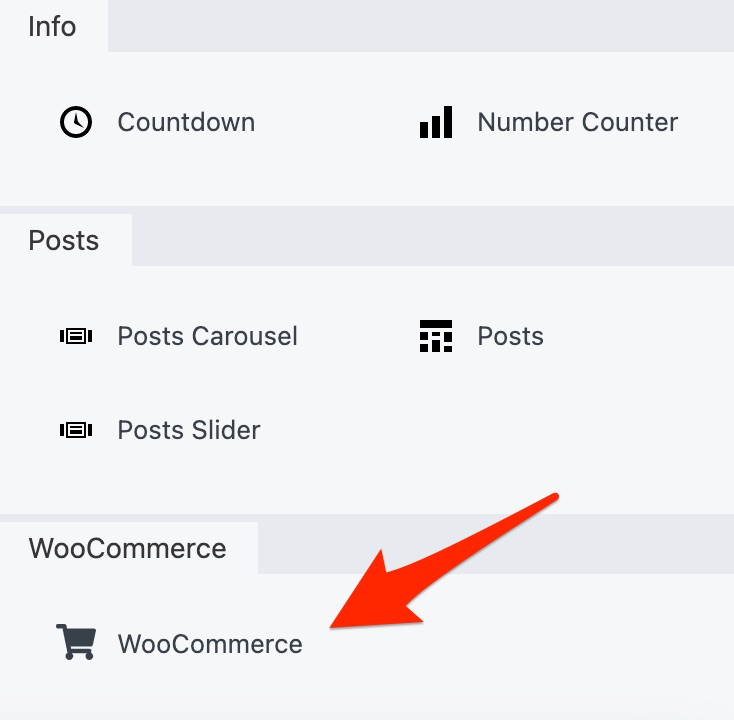
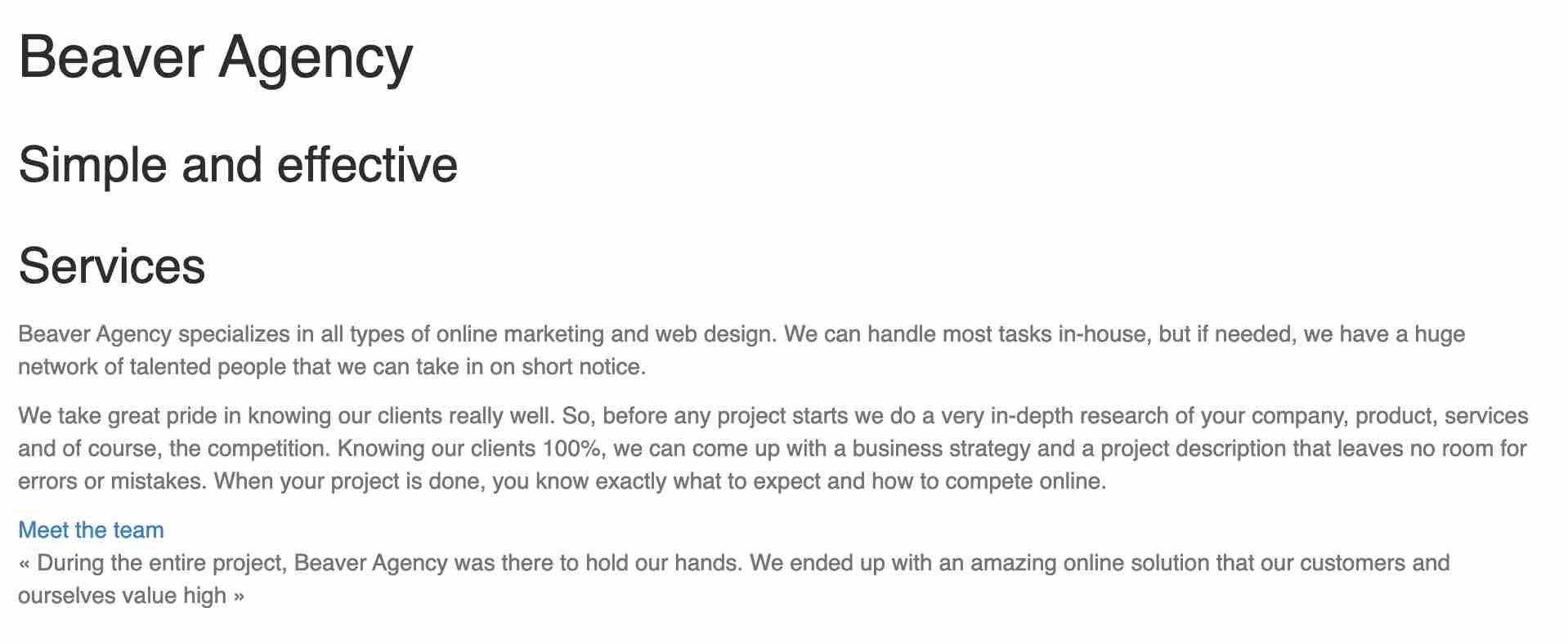
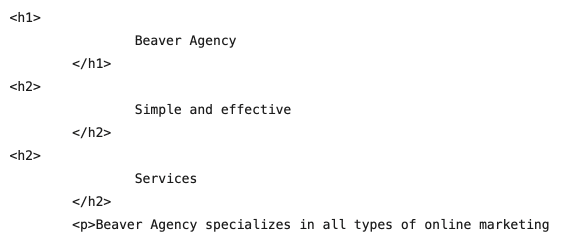

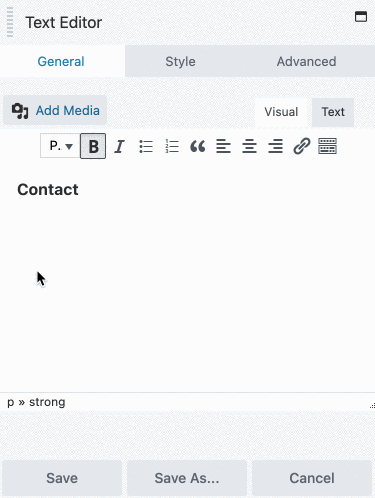
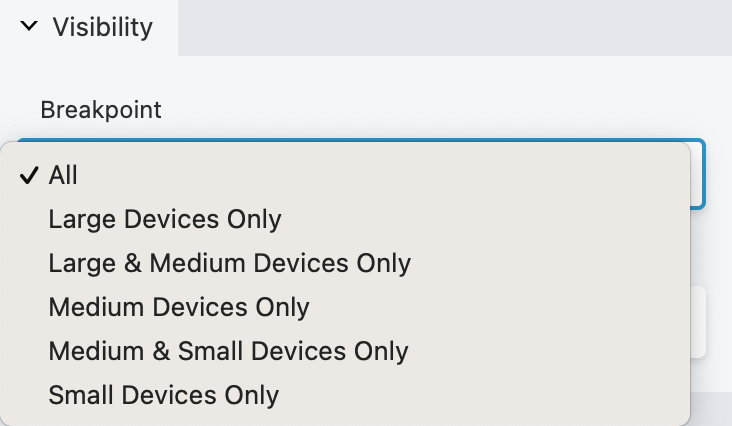
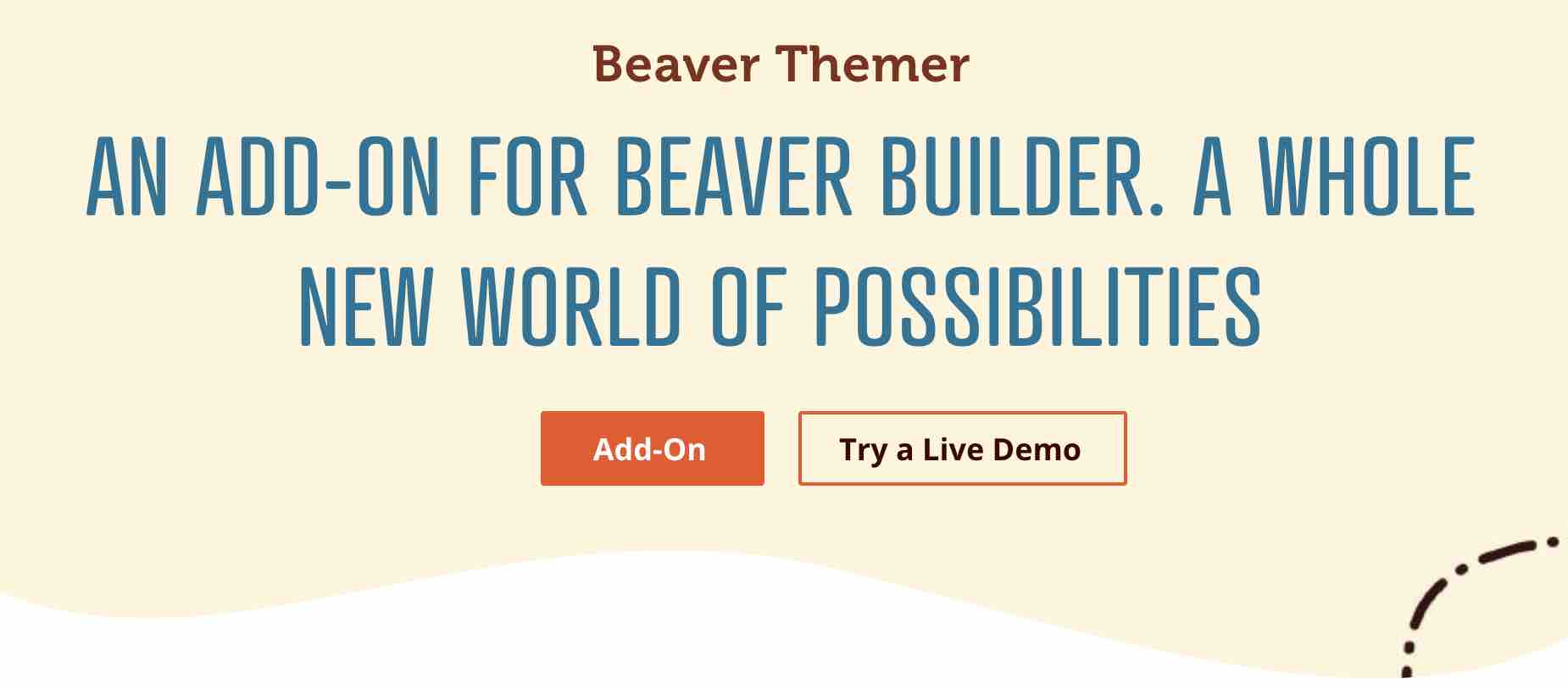



Continue reading
Articles posted in WordPress PluginsWP Rocket: We went over this plugin with a fine-tooth comb [2024 Review]
It took me a while, but I finally found it. Yes, I found someone who dared to criticize the WP Rocket plugin sharply. What a nerve! This reader of an American site specializing in WordPress, says that this plugin has…
Yoast SEO: a guide to set up the best SEO plugin for WordPress
With more than 620 million downloads at the time of writing, Yoast SEO is one of the 10 most downloaded plugins of all time. Officially, it’s installed on websites in order to optimize their SEO (Search Engine Optimization). Put another…
How to add a chatbot to WordPress
It’s cropping up everywhere. You find it on almost every page of the Internet. It’s ready to answer your questions at a moment’s notice. Does the word “chatbot” ring a bell? Yes, you know, that little dialog box that pops…