Need to modify the PHP version of your website? That’s where it happens. Need to create an email address? That’s where it happens too. Need to install an SSL certificate on short notice? Here again. Where? On your WordPress site’s…
A fast site with no slowdown. You’ve always dreamed of it, haven’t you? A slow site doesn’t make anyone happy, neither you nor your visitors.
It’s like waiting in line at the post office. You wait patiently for your turn, but the line doesn’t move.
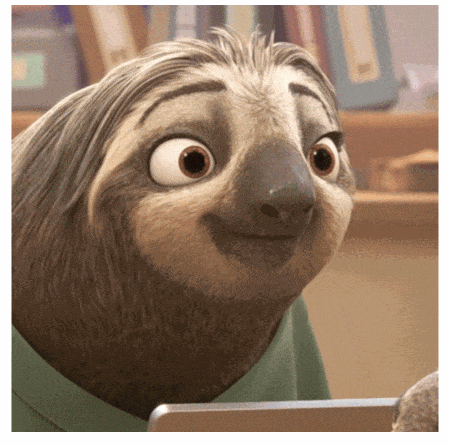
For your visitors, it’s the same. They don’t want to wait 15 seconds each time they click on a new page of your site.
In order to avoid them waiting (and getting angry), I will give you some tips on how you can optimize WordPress.
Through this article, you will learn how to reduce the loading time of your pages, in order to speed up WordPress and boost the performance of your site!
At the end of this article, you’ll have in your hands a simple and effective action plan, organized step by step. All this, without any technical prerequisites. The train is leaving the station, so get on board!
Overview
Originally written in November 2017 by Florian, this article was last updated in September 2022.
This article contains affiliate links. This means that WPMarmite will earn a small commission if you purchase any of the featured products or services (without costing you any extra money). Affiliate revenue helps pay our staff, fund the creation and maintenance of our content, and test new themes and plugins.
To learn more, check out our editorial policy.
Why is it important to optimize the speed of a WordPress site?
Since 2010, Google has been taking the loading time of a page into consideration for its algorithm. Understand: That means that this criterion plays a role in the positioning of a page in Google search results.
In practice, its impact is very small in terms of ranking. Sites that are very, very slow to load (at least 15 seconds) may be penalized and the ultra-fast sites (less than a second of loading time) may be granted a small boost.
But for the vast majority of sites, the impact will be almost unnoticeable. However, there are other reasons why the loading speed of your site’s pages is important. It has a decisive impact on:
- The user experience. A slow site is likely to make your visitors flee, irritated by too long a waiting time. For your information, 1 in 4 visitors leave a site that takes more than 4 seconds to load.
- Conversions. In consequence, if a visitor is no longer browsing your pages, you have no opportunity for conversions (an action you want your visitor to perform).
By that I mean selling a product or service, signing up for your newsletter, or downloading a PDF guide. As an example, the giant Amazon reported that it lost 1% of its sales every time its page load time increased by 100 ms. - The bounce rate, the rate of visitors who only surfed on one page of your site. Below is an example of a drop in the bounce rate from 73% to 58%.
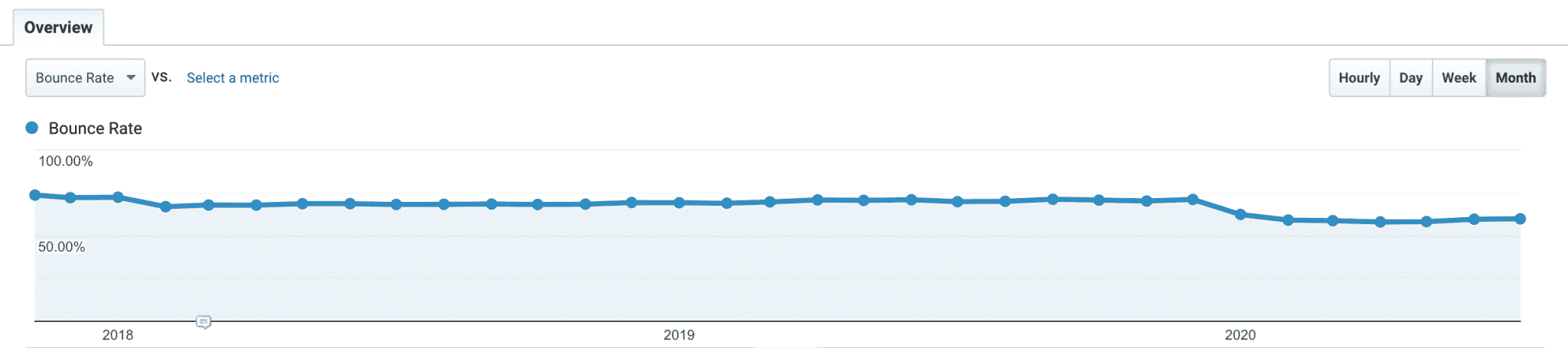
- The crawl performed by search engines, and in particular by Google’s robots. The crawl corresponds to the exploration of the URLs (the web addresses of your pages and articles) of your site.
This allows Google to index them in its database and then display them in its search results. The faster your site is, the more URLs Google can crawl.
What factors can slow down the loading speed of a WordPress site?
As you have just seen, the page load speed of a WordPress site is crucial in many ways. Many factors can slow down the display of the content of a website:
- A heavy theme with too many files, effects, and/or features
- Too many activated plugins or too many heavy plugins
- A low-end hosting or an offer too weak compared to the traffic that your site receives
- Images that are too heavy to load
- Too many custom fonts
- Lack of caching
- An obsolete version of PHP
- Too many calls to external resources
- Etc.
Now that you understand the context a little more, let’s get down to business. Let’s present some concrete actions you can implement on your site to optimize WordPress and its loading time.

10 steps to speed up WordPress
Check the loading speed of your pages
First of all, a good starting point is to measure the loading speed of your site’s pages, especially the most strategic ones for your business (e.g. home page, landing pages, etc.).
For this, there are different free or freemium tools you can use:
You can use one or several of them at the same time, as each one offers its own metrics and analysis modes.
PageSpeed Insights, for example, has three particularly useful features:
- It displays the performance score of your page on both desktop and mobile.
- It presents your Core Web Vitals results, including your scores in terms of loading speed, interactivity, and visual stability. Core Web Vitals evaluate the user experience on a web page. They have been part of the Google algorithm since June 2021.
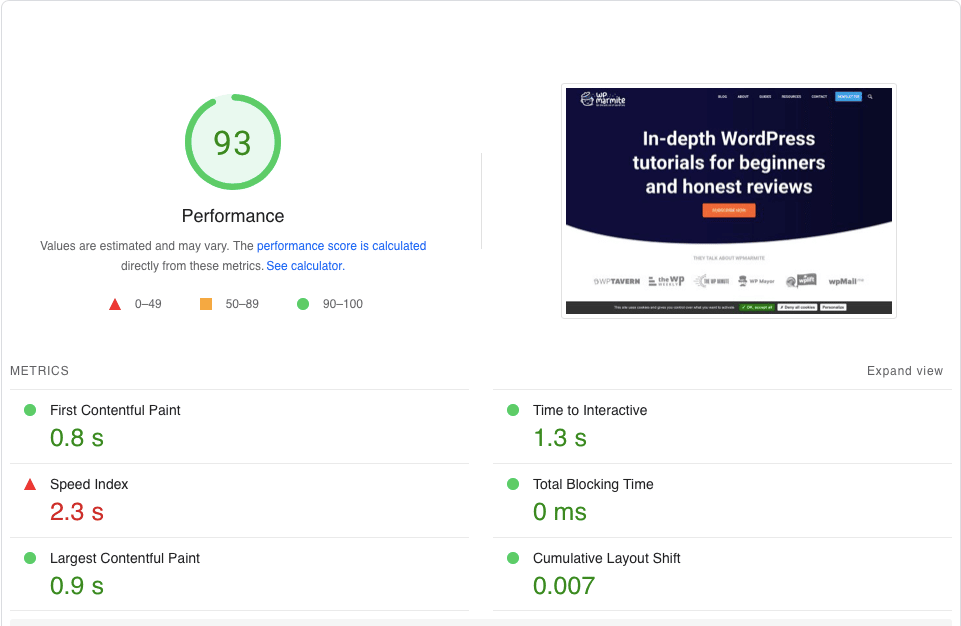
- It offers recommendations to improve your loading speed (which the other tools mentioned above also do).
With the help of these tools, you can have a clearer idea of the loading time of a page. The goal? As you can imagine, using that information to improve it so you can make it as fast as possible.
For comparison, you should know that the average time to load a page in the mobile version is 15.3 seconds, according to Google.
For concrete steps to follow in using a performance measurement tool, I recommend you read this very well-written tutorial on the WP Rocket blog.
One last note, always given by WP Rocket experts: while performance rating services are useful, don’t focus too much on them. Rather, concentrate on “the real loading time of your site” and “the impression of fluidity.”
Install the latest version of PHP on your hosting
Now you know exactly what your performance score is. Right away, apply this second tip for WordPress optimization: enable the latest version of PHP on your hosting.
PHP is the server programming language used by WordPress. This language is regularly updated and maintained by the PHP Foundation, with the goal of improving the performance, security, and functionality of the language.
In terms of performance, the difference is simply incredible. A WordPress site can load twice as fast with a recent version of PHP, and that’s no joke.
Unfortunately, many websites are still using outdated versions of PHP.
At the time of writing this update, the most up-to-date version of PHP is 8.1, with 8.2 scheduled for release in November 2022.
Ideally, activate at least PHP 8 on your site, if possible, since support for PHP 7.4 will cease as of November 2022. At the very least, you won’t have to worry about that.
How to upgrade your PHP version
You’ll do this through your hosting. With a host like Bluehost, go to your cPanel, the configuration interface of your server.
You will find your login and password to access it inside the email sent after subscribing to the hosting offer.
On cPanel, click on the “Select PHP version” module in the “Software” box.

Before proceeding, remember to back up your site (files + database) using an plugin like UpdraftPlus or a tool like ManageWP.
Once you have done this, select version 8.0 (or higher) in the drop-down menu to the right of “Current PHP version”:
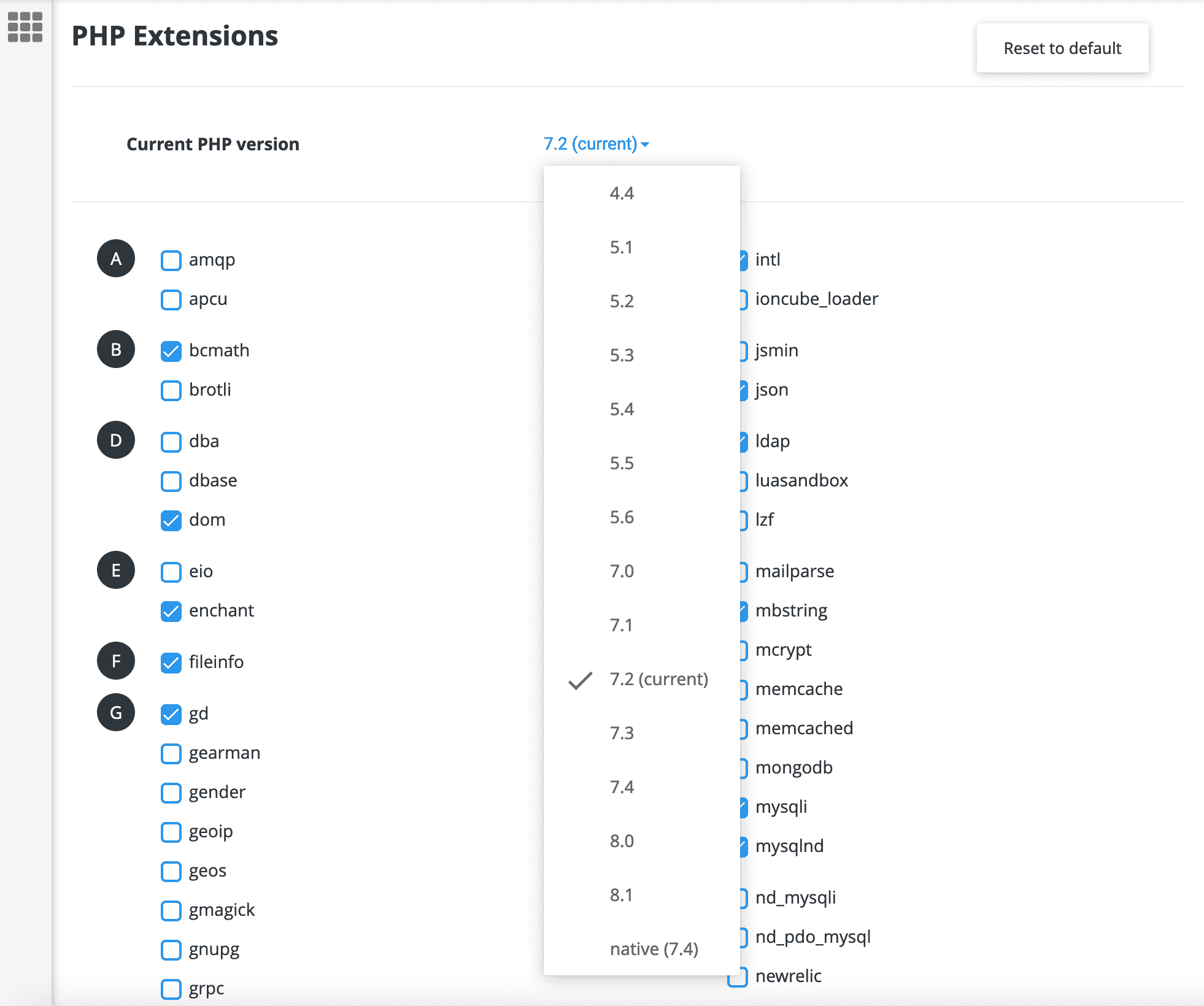
If all goes well, your site will update itself in a split second.
Warning: Beware, however, that your site may be broken after the version change because of an plugin that is not compatible with this version of PHP. If you can, first try it on a test environment (local or staging, for example). In reality, there is little chance of this happening with recent sites and updated plugin, but you never know.
Enable caching to optimize WordPress
Another great way to significantly improve site loading time is to use caching.
This technique consists of storing a copy of a given resource (web page, image, etc.) so that it can be returned to the web visitor more quickly, without having to download it again from the original server.
A visitor who comes regularly to your site will always benefit from a site that loads very quickly thanks to the caching mechanisms. That’s a big deal, isn’t it?
Since you have chosen WordPress for your site, the CMS makes things even easier for you thanks to several efficient caching plugins.
The one I recommend first is called WP Rocket.
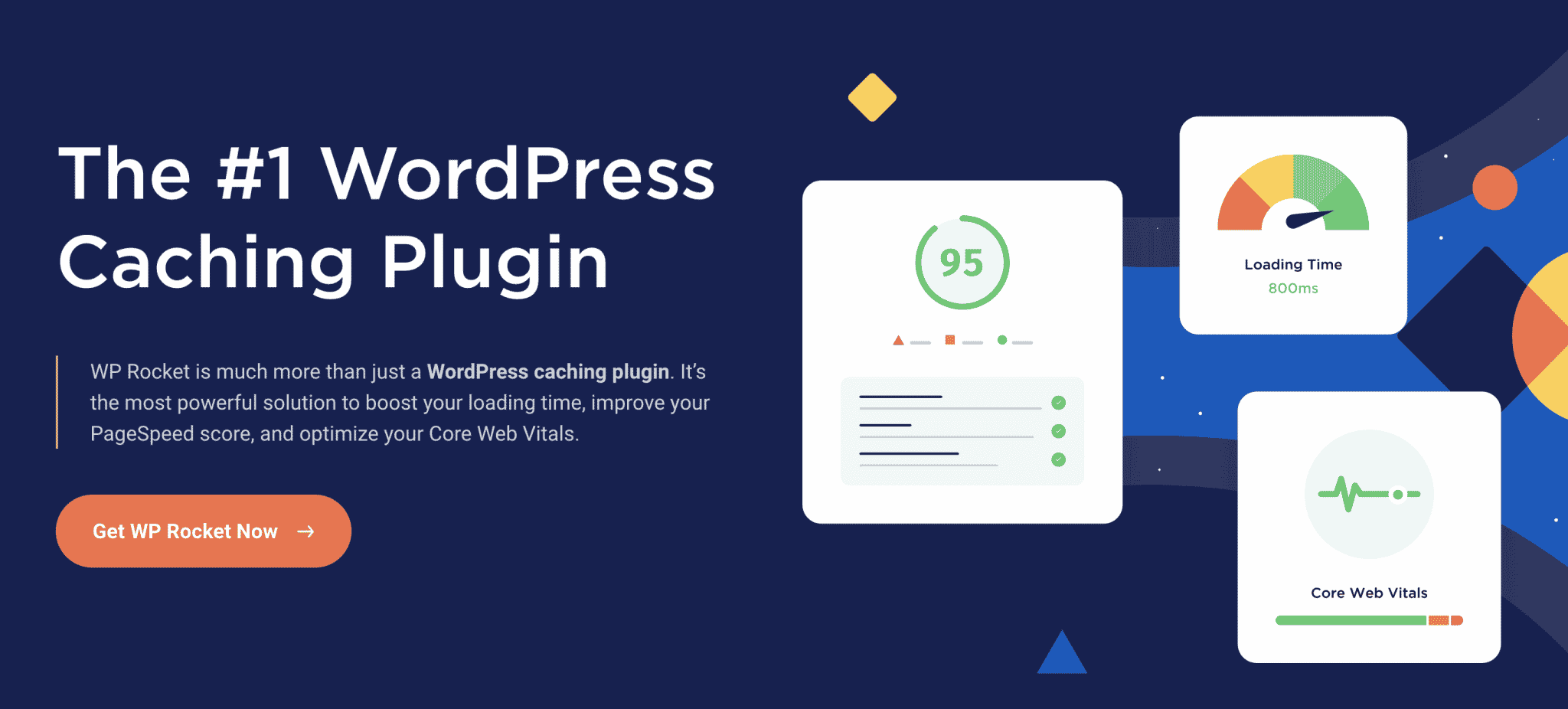
Very simple to use and adapted to all types of profiles (from beginners to advanced users), it works immediately, as soon as it is activated. You won’t have to do anything: it will automatically cache your pages.
WP Rocket is a very efficient and complete tool, since it also allows you to perform advanced optimizations on your WordPress database, CSS and JavaScript code, etc. (we’ll come back to this).
However, quality often comes at a price. WP Rocket does not offer a free version. It is available from $49/year.
If you prefer to bet on a free plugin (though note that the quality is not comparable), I recommend WP Fastest Cache or LiteSpeed Cache.
To learn how to clear the WordPress cache with and without a plugin, check our tutorial.
Compress images
Did you know that images can make up to 50% of the total weight of a web page?
The heavier they are, the longer your page will take to load. As a general rule, a web page should not exceed 2 MB.
Problem: files created by a digital camera are very large today. They can weigh from 4 MB to 8 MB!
You can imagine the disaster: a single image can ruin the loading time of your site.
To avoid this problem, first reduce the size of the image before uploading it to your site. 2,000 pixels wide is more than enough.
Then, compress your images before uploading them to your WordPress Media Library. To do this, you can use a free online tool like:
This software will help you, but the process can become tedious when you have dozens and dozens of images to compress.
To move faster and do all this automatically, I recommend the use of the Imagify plugin (created by the same developers as WP Rocket).
This plugin will optimize all the images you add to your Media Library, as well as the ones that are already there, if you wish.
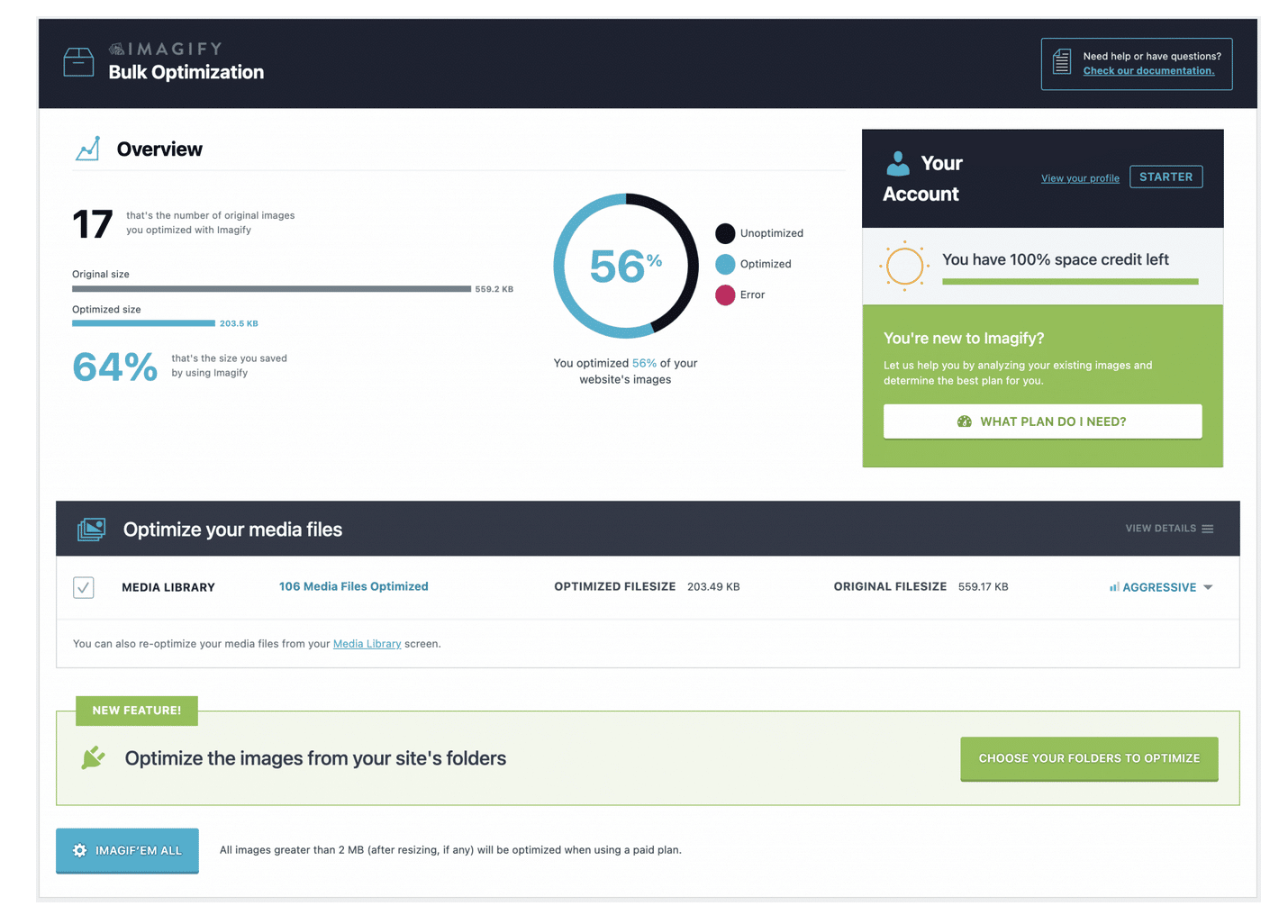
With a free account, you’ll get 20 MB of compression per month, on an unlimited number of sites.
If you blog from time to time, this will be more than enough. If you need more, you’ll have to upgrade to a paid plan.
Learn how to use Imagify like an ace with our dedicated tutorial.
Choose a good hosting company
Is your WordPress site still too slow for you (and your visitors)? Your web host may be one of the culprits.
A good web host should perform well, but it should also be appropriate for your needs. Broadly speaking, there are four types of WordPress hosting:
- Shared WordPress hosting, where the server is occupied by several sites at once.
- VPS hosting: You configure your own server from scratch.
- Dedicated hosting: You have your own server without sharing it with other sites.
- Managed WordPress hosting: A provider takes care of everything for you.
To get started, a shared server will suit most readers. To get the best performance, you’ll need to choose your server carefully.
A provider like Bluehost will assure you a quality service, with an easy installation process and very responsive support.

Manage your plugins correctly
The official WordPress directory has 59,568 plugins. These plugins are very useful, as they allow you to add specific features to your WordPress site.
But sometimes, they can also play nasty tricks on you. A significant part of the performance problems in WordPress comes directly from the plugins you add.
Each plugin has a number of files that can be quite large. Worse, they can also weigh down your database by overloading it with all kinds of information.
If possible, try to avoid installing too many plugins by activating only those you need. However, there is no real rule for the total number of plugins that should not be exceeded.
As they say, it’s better to have a WordPress site that runs with 20 properly optimized plugins, than a site with 5 active plugins that slow down the loading time of your pages.
In your daily life as a webmaster, you should also follow these best practices:
- Deactivate and delete all the plugins you no longer use. Your site will be lighter at once.
- Test the loading speed of your page after activating a plugin. If performance takes a hit, you’ll know who’s at fault. 😉
- Use a plugin like UsageDD or Query Monitor to detect performance-related issues.
As you know, not all plugins are equal, and some are certainly heavier than others.
If you can’t find the cause of your website’s slowness, as a last resort I advise you to contact a professional.
Optimize the database
For the seventh step of your mission to optimize WordPress, let’s talk about the most essential element of your site: the database.
It’s the element that stores all the content of your site (posts, pages, comments, site options, plugin settings, etc.), so it’s best to take care of it.
But it’s also a bit temperamental. With age, it tends to gain weight and can slow down your site.
To avoid this growth and continue to satisfy your visitors, it is necessary to clean and optimize it regularly.
To do this, rely on WP Rocket again. The plugin has a tab dedicated to database optimization. Thanks to it, you can:
- Delete revisions and drafts
- Clean up unwanted comments in the database
- Clean up transients, which allow you to temporarily cache information
- Schedule the automatic cleaning of your database
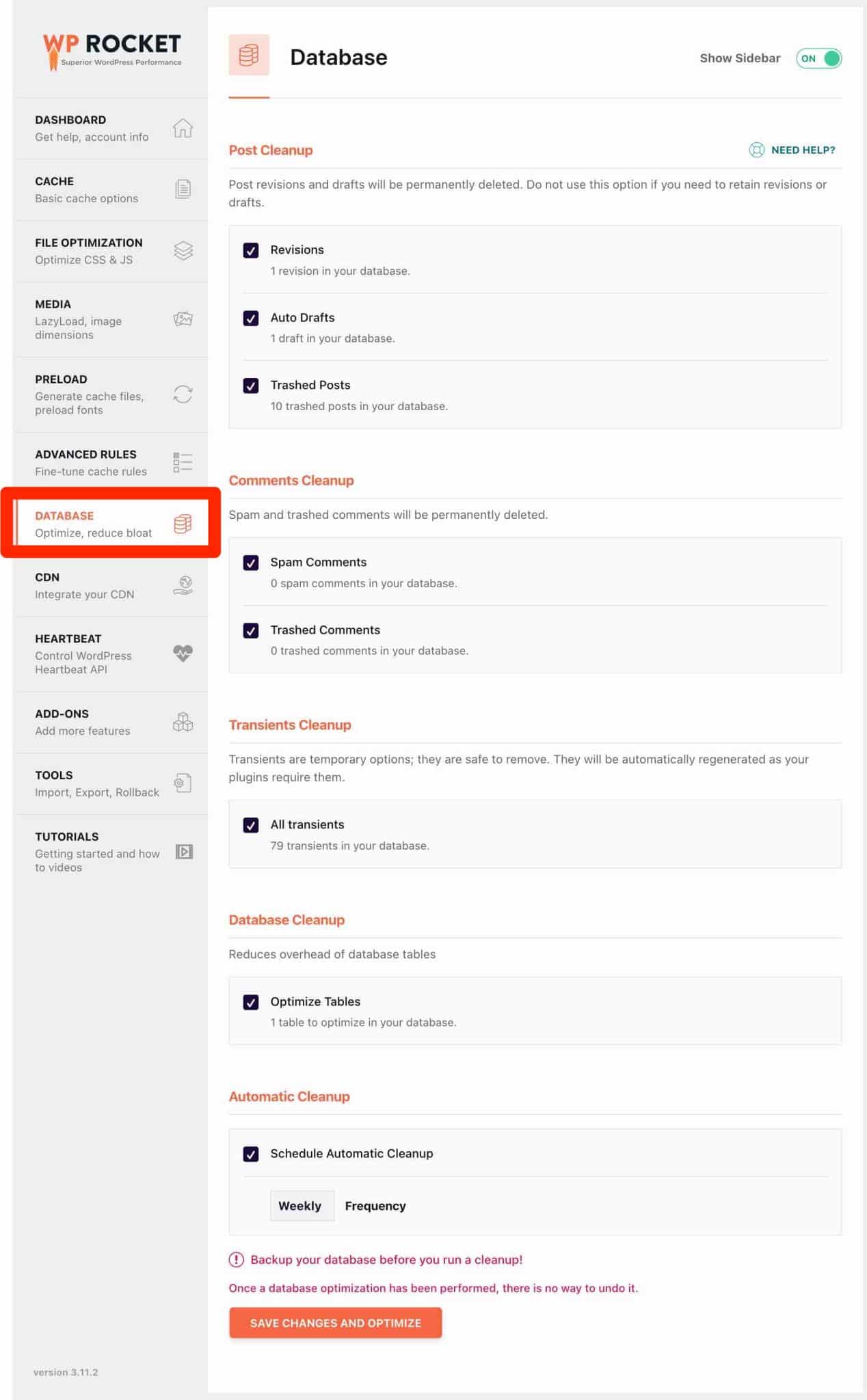
And while you’re at it, use WP Rocket to improve your site’s performance on other levels as well:
- Via the “Media” tab, activate lazy load for images, iframes (HTML tags that allow you to integrate the content of another page into a page), and videos.
- In the “File Optimization” tab, enable minification and concatenation of CSS and JavaScript resources, and remove unused CSS resources.
To go further with WP Rocket, see our dedicated guide on the blog.
Optimize the wp-config.php file
Let’s continue by talking about a classic file that’s part of every new WordPress installation: wp-config.php. This file contains information about your database and allows you to set advanced WordPress options.
Limit the number of revisions to optimize WordPress
This is also where you can limit the number of revisions (saving drafts and updates to your posts).
These are useful, but they can also overload your database… and slow down loading speed. You know the drill now. ^^
First of all, as usual, I advise you to backup your site. In case of a problem, you can go back without fear.
To reduce the number of revisions of each article (the number corresponds to the number of revisions kept in the DB by type of content), use the snippet of code below in your wp-config.php file:
define( 'WP_POST_REVISIONS', 3 );
You can go even further by disabling revisions entirely (but do not use both pieces of code at the same time):
define( 'WP_POST_REVISIONS', false );
Be careful with this last piece of code. If you choose to use it, no more revisions will be made. In case of bad manipulation from your part (ex: closing the editing window), or a bug in your browser, you will lose all the content created before. As a last resort, you will still be able to restore your content thanks to the automatic backup.
Increase the memory allocated to WordPress
In a second step, you can also increase the memory allocated to WordPress. If this memory is too low and you are using plugins that require too much server resources, you may end up with display errors on the screen.
To solve this problem, add the following code to your wp-config.php file:
define('WP_MEMORY_LIMIT', '256M');
Choose a powerful theme
Let’s continue our journey with the ninth step to optimize your WordPress site. The loading speed of your pages also depends on the theme you use.
It must be well coded, respect the WordPress standards, and be optimized for performance .
For this, it’s essential that it be light, either by only embedding the features you need, or by offering to enable/disable the options of your choice.
For performance, I recommend one of the following themes:
- Astra
- GeneratePress
- Blocksy
- Neve
- Kadence
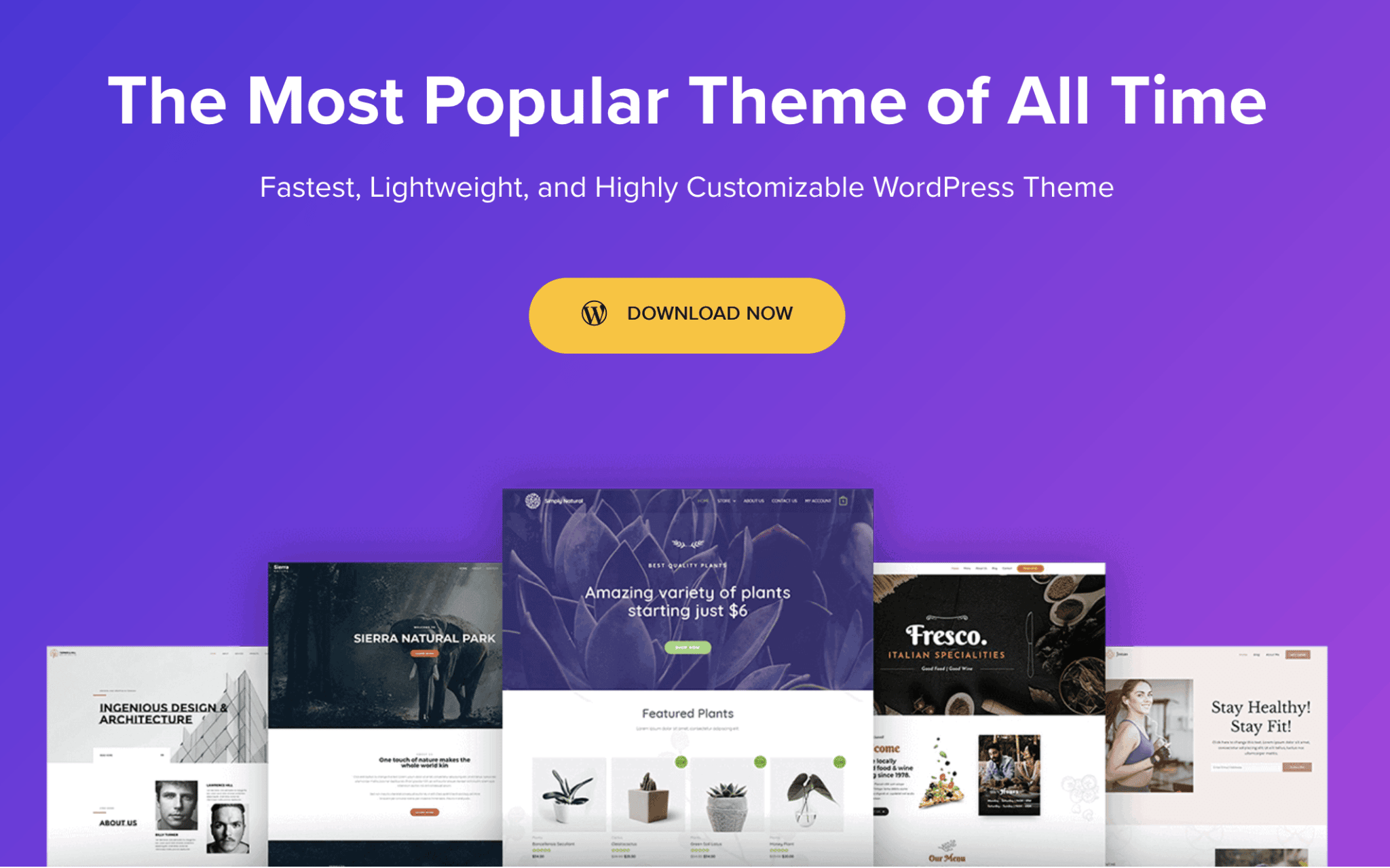
To find the perfect theme for your project, see our page dedicated to WordPress themes with a handpicked selection.
Opt for a CDN
Finally, the last step in speeding up your WordPress site. This is a tip that is not for everyone, but it can give really great results. It would be a shame not to mention it, so let’s talk about it!
You can increase your site’s speed by using a CDN (Content Delivery Network).
However, there is no need to bother with this if you are just starting out. On the other hand, if you already receive a lot of traffic on a daily basis, you should consider this solution.
WP Rocket (again) offers for example an in-house CDN from $8.99/month.
Ready to optimize your WordPress site?
Now you don’t have any excuse not to speed up WordPress and optimize your pages.
While reading this article, you discovered that many factors can slow down your site (images, heavy plugins, using an outdated version of PHP, lack of caching, etc.).
Fortunately, there are various methods, tools, and other plugins to help you deal with this evil and allow you to improve your site’s loading time significantly.
This can be done by using a cache plugin, choosing a good host, activating a recent version of PHP, or optimizing your database.
What are your tips and tricks to speed up WordPress? Share your feedback in the comments.

Receive the next posts for free and access exclusive resources. More than 20,000 people have done it, why not you?







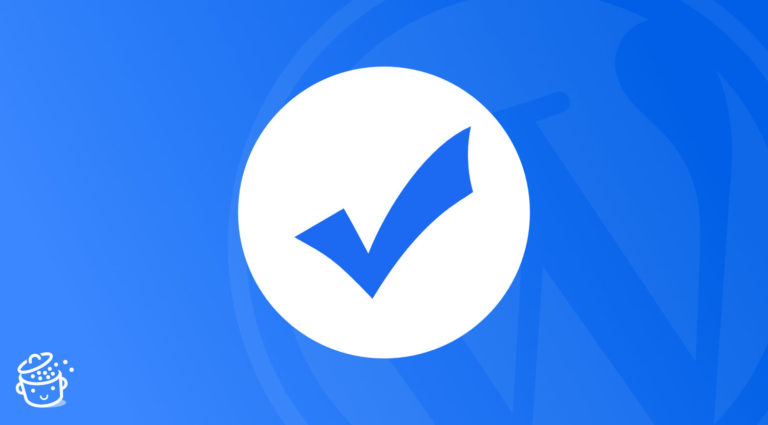
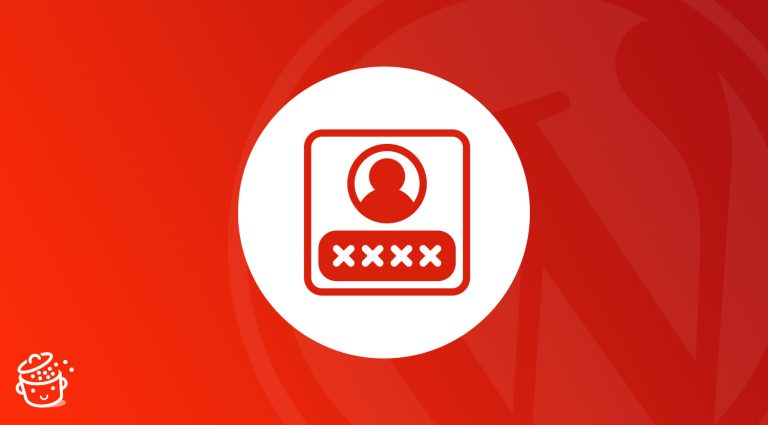

Just an FYI, I have a client who uses BlueHost shared hosting. After I had a recent chat with tech support, I was told the client site can’t be updated to php 8.x because it is not available (yet) on the server. To get php 8.x now the client’s site would have to be moved to another BH server or wait until the current server’s php version is update. No roadmap date was given or committed by BlueHost.
Thanks a lot for this tutorial.