It took me a while, but I finally found it. Yes, I found someone who dared to criticize the WP Rocket plugin sharply. What a nerve!

This reader of an American site specializing in WordPress, says that this plugin has broken his site, that it’s worthless, and it shouldn’t be used.
A little angry, this guy. His opinion comes as a surprise because it is rare.
Try to look for info on this plugin that helps speed up your WordPress, and you will understand.
The vast majority of people who use it are overflowing with rave reviews.
Top WordPress professionals also have a few nice things to say, like Nick Roach, CEO at Elegant Themes (the company behind Divi):
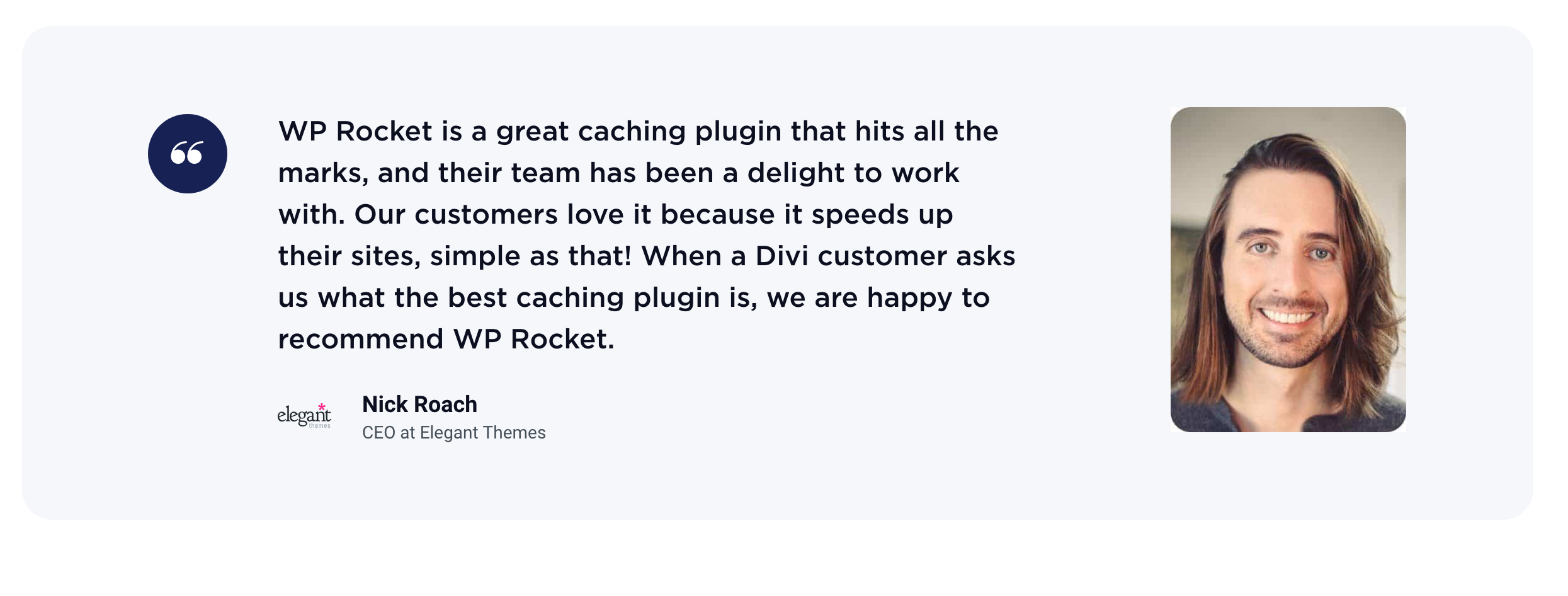
As for the designers of WP Rocket, they present it as “the most powerful caching plugin in the world,” as indicated on their website’s homepage.
In this article, I invite you to find out if this plugin really deserves all the praise we give it.
In particular, I will detail how to install it, how to configure it, its impact on the performance of your site, and its strengths and weaknesses.
Overview
Originally written in August 2018, this post was last updated in February 2024.
This article contains affiliate links to the WP Rocket website. This means that WPMarmite will earn a commission if you decide to get the plugin. This allows us to pay for the research and writing work of the blog editors. Despite everything, we remain impartial. If a product isn’t worth it, we say so (or we don’t talk about it). Take a look at our publishing policy for further details.
What is WP Rocket?
Presentation of the Rocket
WP Rocket is a premium (paid) plugin that makes it possible to accelerate the loading of the pages of your website “right upon activation” and without the “need to be a tech expert or touch the code,” as its website indicates.
More technically, WP Rocket is a cache plugin. The cache is a system that keeps the pages of your site already loaded in its memory, to be able to offer them to your visitors in a faster way, later.
In summary, WP Rocket explains that it acts on two types of caches:
- Browser cache: Directives allow the browser to cache the static resources of the site (CSS files, images, and JavaScript).
- Site cache: The plugin creates a static HTML page to avoid any PHP processing.
As a result, this (usually) improves the loading time of your site.
But if WP Rocket presents itself as a cache plugin, it is much more than that.
It also includes multiple options to boost the performance of your site, globally: delayed loading of images and JavaScript, minification of HTML code, minification and concatenation of CSS and JavaScript files, etc. I will detail all of this later.
A French plugin launched in 2013
Oh, I didn’t tell you: WP Rocket is a French plugin.
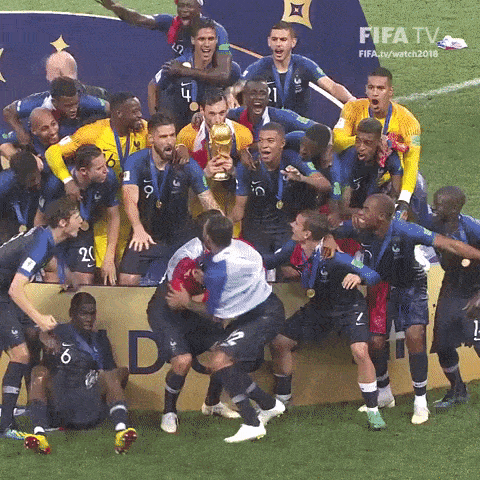
Let’s rewind it all a bit to understand its genesis. It all started in 2013.
At the time, its creators were frustrated with the offer of cache plugins existing on the market, and they observed the following: “We found that the user experience was not optimal. There was a multitude of options, and the configuration took a lot of time, even for an experienced user.”
To overcome this problem, they created their own solution. At the time of writing, WP Rocket prides itself on having nearly 3,800,000 sites optimized by their plugin.
As they point out in their article celebrating the 10th anniversary of the plugin’s launch, the WP Rocket team adopted the “decisions, not options” approach dear to WordPress right from the start.
Instead of offering you dozens of options and leaving it up to you which ones to choose, WP Rocket takes a different approach.
It automatically activates the best features to improve web performance, such as automatic page and browser caching (just one example).
More generally, you should know that WP Rocket is a product offered by the startup WP Media, which also provides Imagify, a plugin to reduce the weight of your images (Check out our dedicated article on Imagify, if that piques your interest).
WP Media was acquired in April 2021 by the Swedish company group.ONE (a specialist in online services), in particular to roll out its services in the Nordic market.
Why should you care about the performance of your site?
Using a cache plugin is strongly recommended if you want to try to improve the performance of your site.
WordPress’ official documentation also recommends it in its section dedicated to CMS optimization.
And, frankly, this is not to be taken lightly for three main reasons:
- A slow site has disastrous consequences on the user experience. For example, nearly one out of two people (40%) leave a website if it takes more than 3 seconds to load.
The user experience is also evaluated by Google through several Core Web Vitals, which take into account the loading speed. This means that Google will take into account this signal — among others — to rank a page, even if its impact will be small on the ranking of a page in search results. - Your page load speed can have an impact on your SEO. Not so much on the ranking of your content.
The real added value of a fast loading page is the following, in terms of SEO: it facilitates the indexing work of search engines, which will be able to crawl more pages of your site (that is to say, explore them and retrieve information to be able to index them). - It can boost your conversions, i.e. specific actions that you want your visitors to perform (e.g. signing up for your newsletter, buying a product, downloading a white paper, etc.).
The faster your pages load, the more likely you are to encourage conversion. Among online shoppers, 67% report site slowness as the main reason for cart abandonment.
I hope everything is clear in your mind. Now, let’s dive into the installation of our plugin of the day.
How to install WP Rocket on WordPress
Step 1: Purchase and download WP Rocket
WP Rocket is not free since it is a premium plugin. That’s why you won’t find it on the official directory.
To get it, you have to go to its official website.
Click on the Buy WP Rocket button (top right, in orange on the screenshot above).
Choose the formula you prefer: I will come back to the rates in part V.
The entry plan, for 1 site, starts at $59. Follow the instructions. Once you’ve purchased the plugin, you can download it whenever you want by logging into your account via the “My Account” link.
On your dashboard, click on the “Download WP Rocket” button. This will start downloading a zip file.
Step 2: Activate the plugin on your WordPress site
On your WordPress administration page, choose Plugins > Add New. At the top of the next page, click on Upload Plugin.
Select the zip file you previously downloaded from your WP Rocket account, then install it.
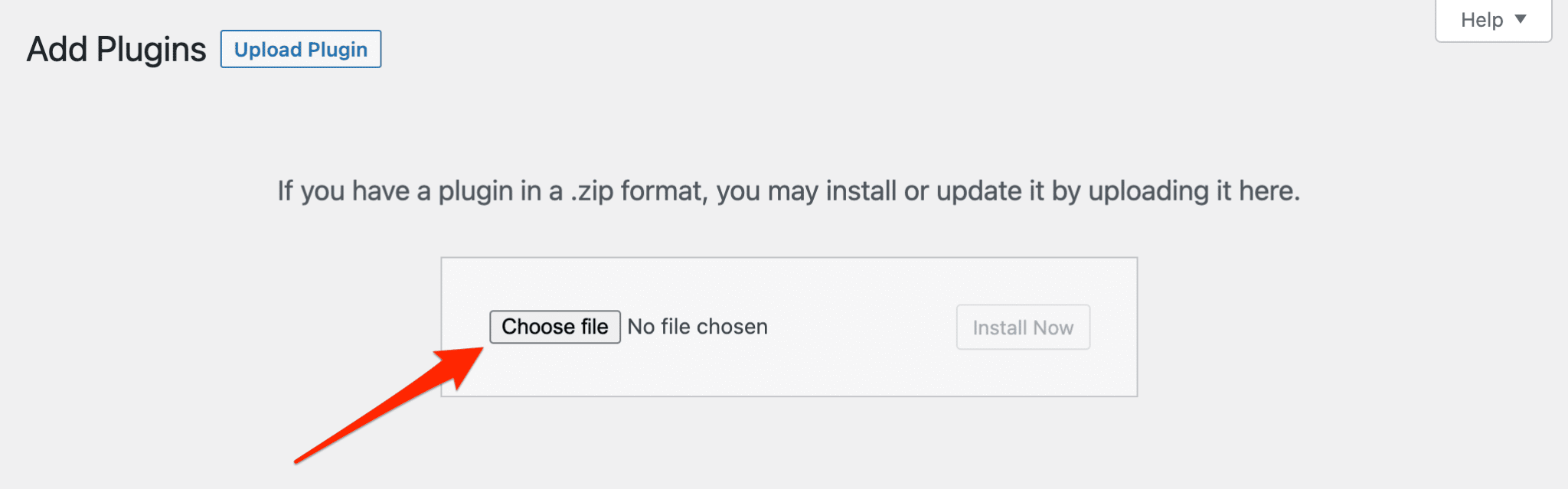
Don’t forget to activate the plugin right after. In theory, you should find it listed with your other plugins.

To access the settings, you can either click on the link of the same name as you can see on the above screenshot. Or you can go through the Settings menu from your Dashboard.
To see more closely what the beast has in the belly, let’s take a tour. I will now show you how to set up WP Rocket.
How to set up WP Rocket: A closer look at its features
You will quickly realize it: one of the enormous advantages of WP Rocket lies in its ease of use.
The creators of the plugin pride themselves on making simplicity their priority, and it’s difficult to contradict them on this point.
In fact, you don’t even have to activate any features for the plugin to work. Install it. Turn it on. There you go.
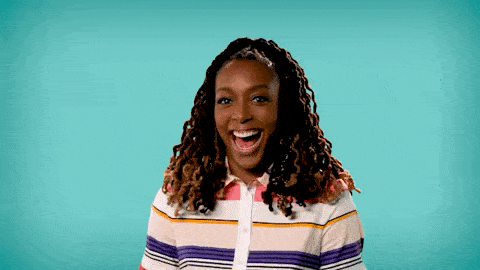
As stated in its documentation, WP Rocket “incorporates more than 80% of good web performance practices, even if no option is activated. Its options can be considered as a “bonus” because their activation is not mandatory to improve the loading time of your site.“
By default, it will always activate the following functionalities:
- Caching of all pages for a quick display
- Reduction in bandwidth thanks to GZIP compression
- Headers optimization (expires, etags, etc.): Optimization of the site files for the browser cache and reduction of the number of requests
- Google Fonts files optimization
You will not see these options on your Dashboard, but they will significantly improve the performance of your site, as you will see in Part IV.
Some default settings will also be activated, when the plugin is used for the first time:
- Disable emojis and embeds
- Cache preloading
- Mobile cache
- Cache lifespan (10 hours)
To boost your performance a little more and go further, you will need to use the “bonus” options.
You will find them on the plugin dashboard. In total, you will see 12 tabs.
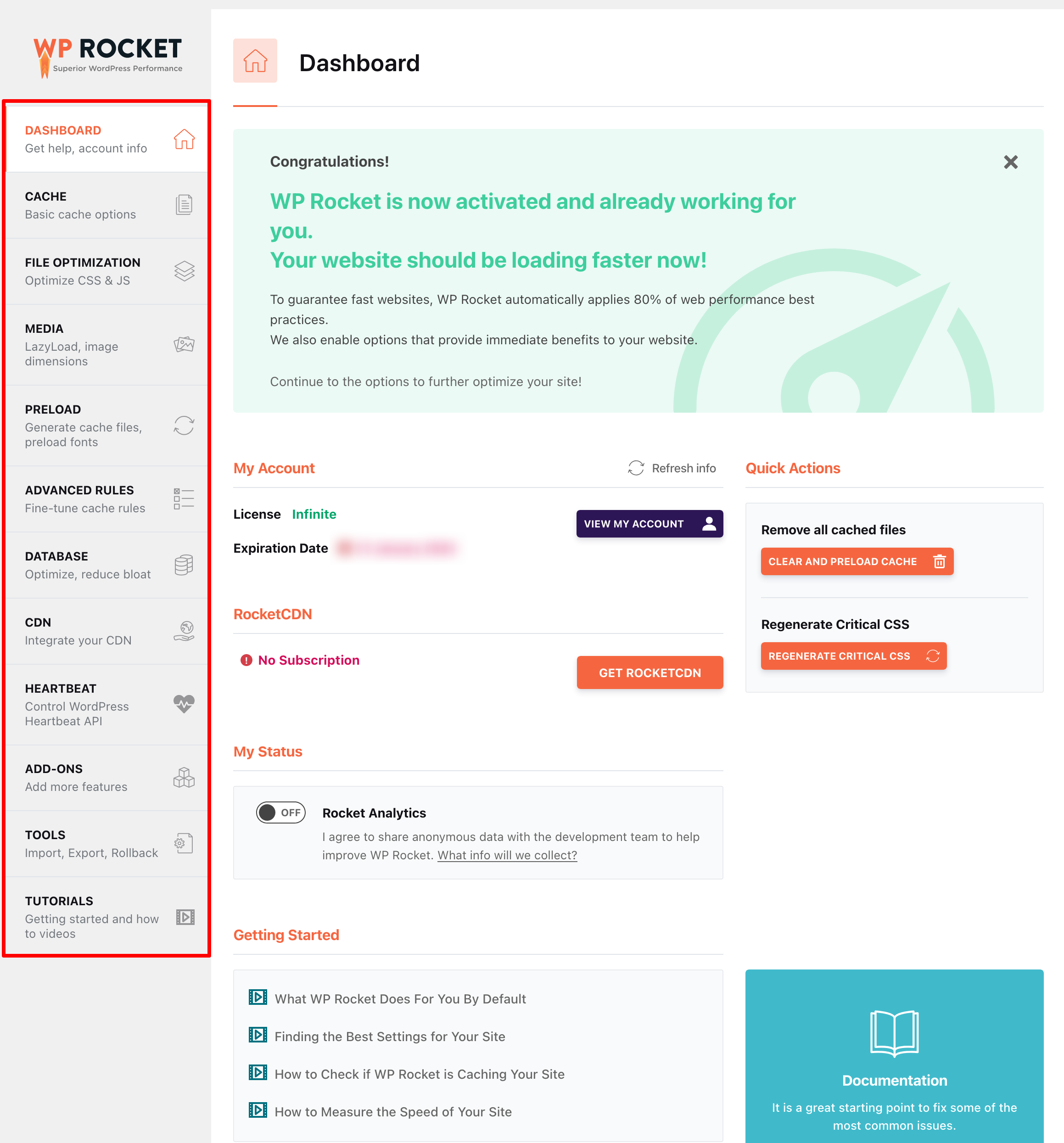
Regarding these options, WP Rocket indicates that there are no recommended settings.
“There are even settings that will work perfectly fine on one site but won’t work at all on another. So sometimes leaving a setting entirely disabled can be your best bet!”
So you will have to test and readjust accordingly. To help you find the best settings for your site, WP Rocket provides a dedicated video about it.
To see a little more clearly, I suggest we review these options one by one.
Dashboard
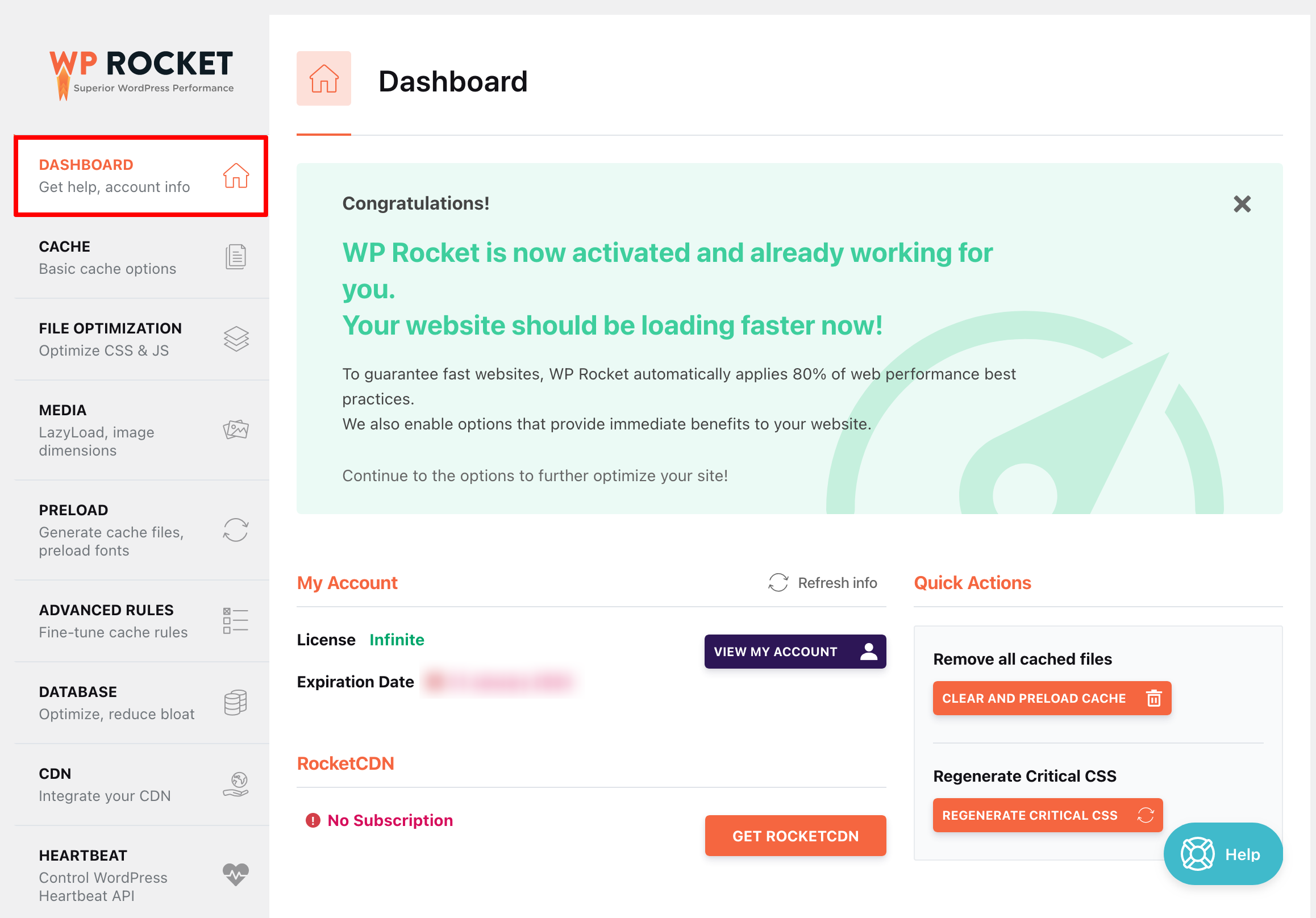
This is where you will find information and help on your account, such as:
- Your License
- Its expiration date
- A link to the documentation
- The FAQs
- A request for assistance
- The possibility to subscribe to WP Rocket’s in-house CDN: Rocket CDN (affiliate link). A CDN (Content Delivery Network) distributes the loading of files useful to a theme from several servers located in different parts of the world. Thanks to it, the loading time of your site is improved
- Quick actions that allow you to delete all files from the cache in one click, or regenerate the critical CSS in one click
- Video tutorials to help you get started, such as the one below
Cache
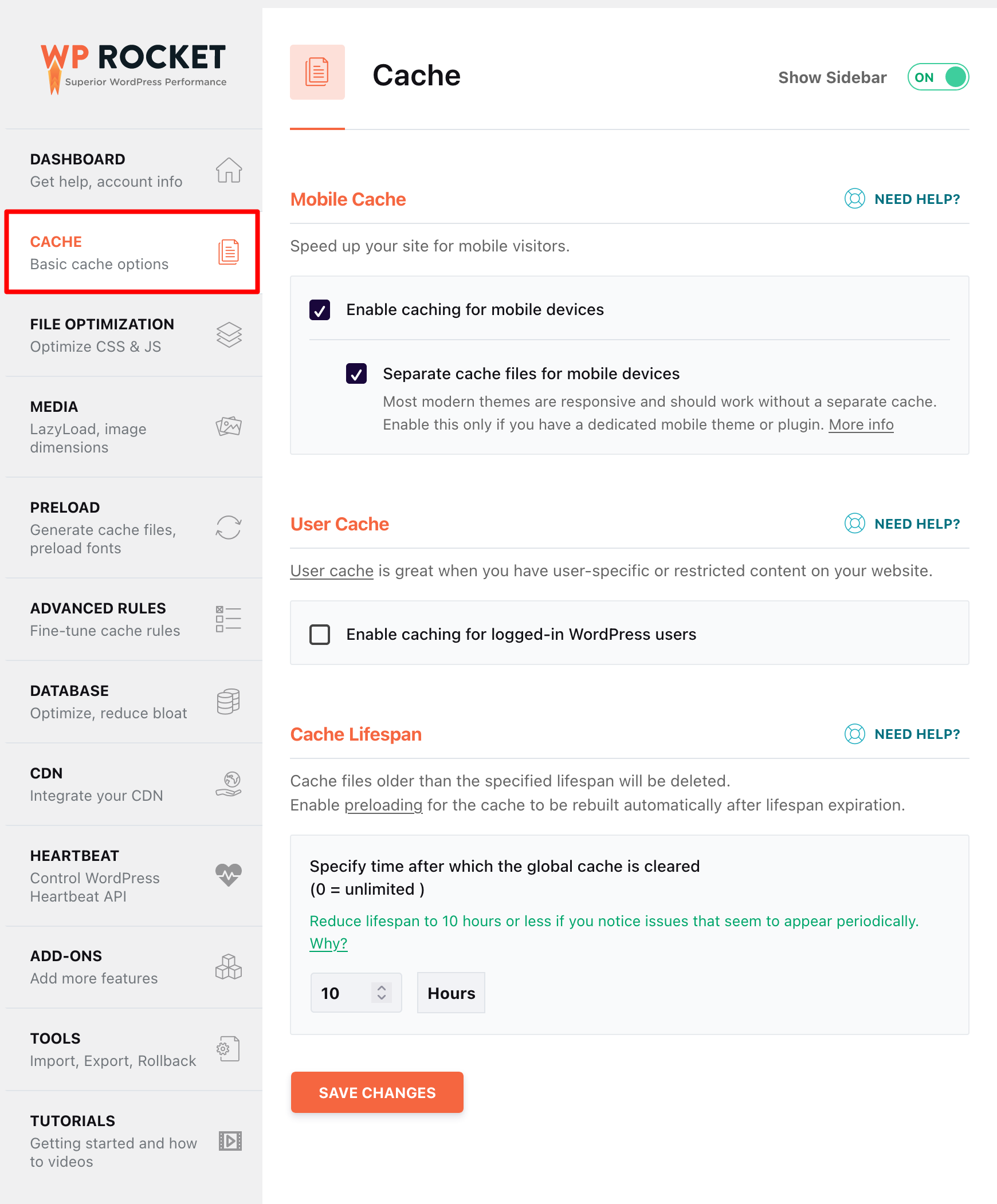
The tab contains three parts:
- Mobile Cache: This enables caching for mobiles. This box will surely be checked by default. If not, I advise you to do so. Remember that Google takes into account the loading speed of mobile sites in its algorithm.
- User Cache: Check this box if you want caching to be enabled for logged-in WordPress users. If you are the sole administrator of your site, you can leave the box unchecked.
- Cache Lifespan: The default value is 10 hours. This means that the files will be deleted from the cache every 10 hours. If your site is updated less frequently, you can increase this time.
File Optimization
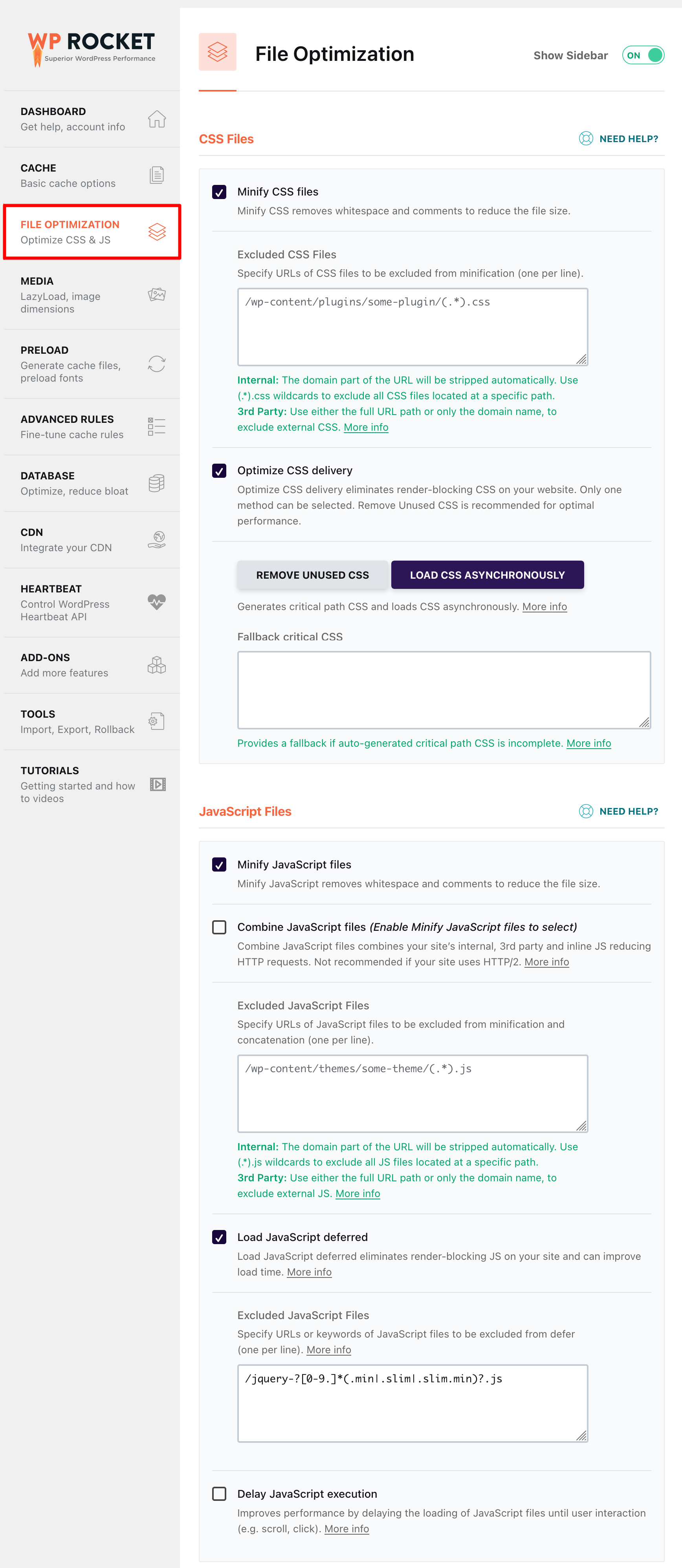
If you want to tinker with this section, be careful. If you act with caution, this section can improve your performance score.
But it can also “temporarily break the website.” I’m not the one saying it; this comes from WP Rocket’s developers.
They add that “If you notice any errors on your website after having activated this setting, just deactivate it again, and your site will be back to normal.“
How does it work? You will find two parts.
Optimization of CSS files with WP Rocket
The first one enables you to optimize your CSS files:
- Minify CSS files: This option reduces the size of the CSS code files present on your site. By default, a developer tends to make a CSS file as readable as possible for a human being, by incorporating spaces, comments, line breaks, etc.
For a computer, this is of no use. Minifying removes unnecessary characters and makes the code less “heavy.” This is a good developer practice so I advise you to check the box. Be careful: make sure that your site is displayed correctly after checking this option. If it makes it crash, you’ll have to uncheck the box. - Optimize CSS delivery: This option will eliminate blocking CSS for a better perceived loading time. For optimum performance, WP Rocket recommends that you click on the “Delete unused CSS resources” button. The “Asynchronous CSS loading” button should only be used in the event of a problem with the “Delete unused CSS resources” function.
Wondering where the “Combine CSS files” option went? WP Rocket removed it with the release of version 3.15. Originally designed for websites using the HTTP/1 protocol, this feature no longer served any purpose with the obsolescence of this protocol. What’s more, with HTTP/2 and HTTP/3 protocols, the option offered no performance advantage. Hence its disappearance.
Optimization of JavaScript files with WP Rocket
The second part of the settings of the tab will roughly help you to do the same thing with your JavaScript files:
- Minify Javascript files: As with CSS, this allows you to reduce the size of the files involved.
- Combine JavaScript files : This isn’t recommended if your site uses HTTP/2, a protocol that improves the speed and security of navigation. This box will probably be restricted by default, so you won’t have to worry about it.
- Load JavaScript deferred: This option removes blocking JavaScript code for better perceived loading time.
- Delay JavaScript execution: This setting delays “the loading of JavaScript files until there is user interaction (for example, scrolling or clicking).”
Since the release of WP Rocket 3.15, you no longer have to identify the JavaScript file to be excluded, and copy/paste it into the “JavaScript files included” box. Now, if you check the “Delay JavaScript execution” box, you can choose in one click which JavaScript files you wish to exclude from delayed loading, so that they are immediately visible to your users.
Some options available on previous versions of the plugin have disappeared in recent updates. For example, the (technical) option “remove query strings from static resources” does not appear anymore since WP Rocket 3.6 because it does not affect the loading time. If you are wondering where the setting for “combine Google Fonts” went, it is now applied automatically since version 3.7.
Finally, the “remove jQuery Migrate” option has been removed with WP Rocket version 3.8.1 because WordPress no longer uses jQuery Migrate (a JavaScript library) since the release of its version 5.7.
Media

Now let’s go to the Media tab. It gives you access to 4 types of settings:
- LazyLoad: Lazy loading is a technique that consists of loading elements only when they appear on your screen at the time you scroll the page. We also find this principle on Facebook, Youtube, Pinterest, etc. You can activate it for images, iframes (HTML tags that allow the content of another page to be integrated into a page), videos, and CSS background images. This last option, introduced with WP Rocket version 3.15, improves your loading speed and your PageSpeed Insights score. For example, you can reduce the number of requests and transfer sizes audited by PageSpeed Insights. And you’ll be able to improve three other performance metrics: Largest Contentful Paint (Core Web Vitals), First Contentful Paint, and Speed Index, according to WP Rocket.
- Image Dimensions: Available since WP Rocket version 3.8, this option adds “missing width and height attributes to images.” Checking the corresponding box “helps prevent layout shifts and improve the reading experience for your visitors.”
With the release of WP Rocket 3.10, the “Media” tab has been reduced in size. The option that allowed you to disable embeds (to avoid generating additional HTTP requests when you integrate a link to an article on one of your publications) was first removed. To justify itself, WP Rocket said that disabling embeds has a very limited impact on the performance of a site.
In addition, the “WebP Compatibility” option has been moved to the “Add-ons” tab.
Preload
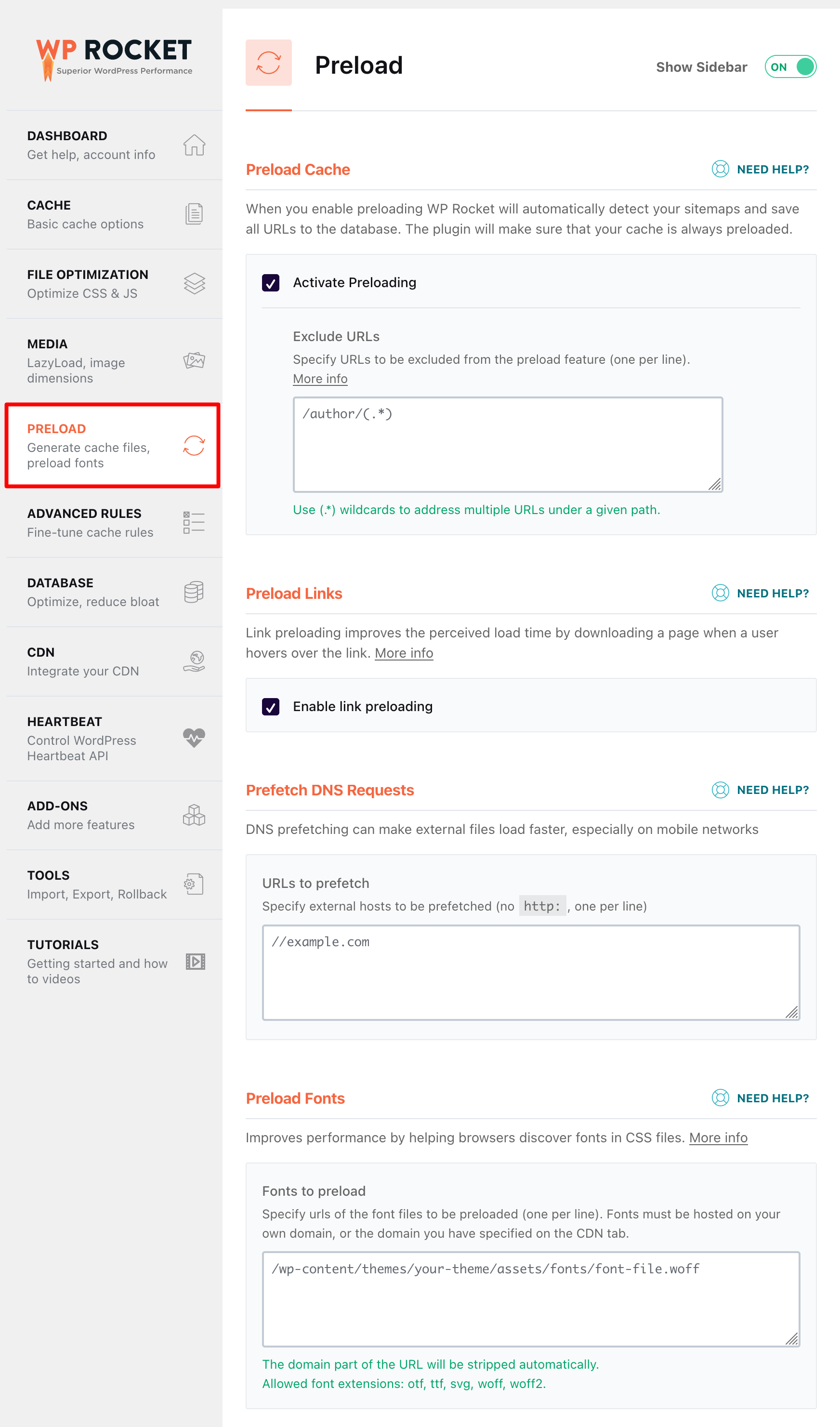
In this tab, you will find 4 options:
- Preload Cache: This option got a major update with the release of WP Rocket version 3.12 in September 2022. From now on, the plugin will always preload all the URLs on your site, for maximum performance optimization. Your users will access your page even faster, right from their first visit to your site. Before this update, you could choose (by checking a box) to preload all the URLs of your sitemap, for example. However, not all users did this, and not all the URLs were preloaded. From now on, WP Rocket saves you the work here, for an improved user experience and improved performance! By the way, the plugin is still able to detect and preload all the URLs of your sitemap, if you use any of the well-known SEO plugins such as Yoast, All in One SEO, Rank Math, SEOPress, or The SEO Framework.
- Preload Links: This feature, included since version 3.7 of WP Rocket, will help you to speed up your site even more! How does it work ? As soon as “a user hovers over or touches a link for 100ms or more, the HTML code of this page will be fetched in the background, so that when they actually click on the link, the page will appear to load nearly instantly.”
- Prefetch DNS Requests: As the documentation says, “if you have external resources on your site (e.g. fonts loaded from Google, or a video from YouTube), you could add their original domains to the Prefetch DNS Requests option. This can slightly boost your loading time because the DNS resolution will have already been done when the external resources are called.”
- Preload Fonts: To take advantage of this, you have to add the URLs of your font files manually, as explained on this page. Note that if you are already using the “Remove unused CSS” option, you do not need to manually preload the fonts.
Advanced rules
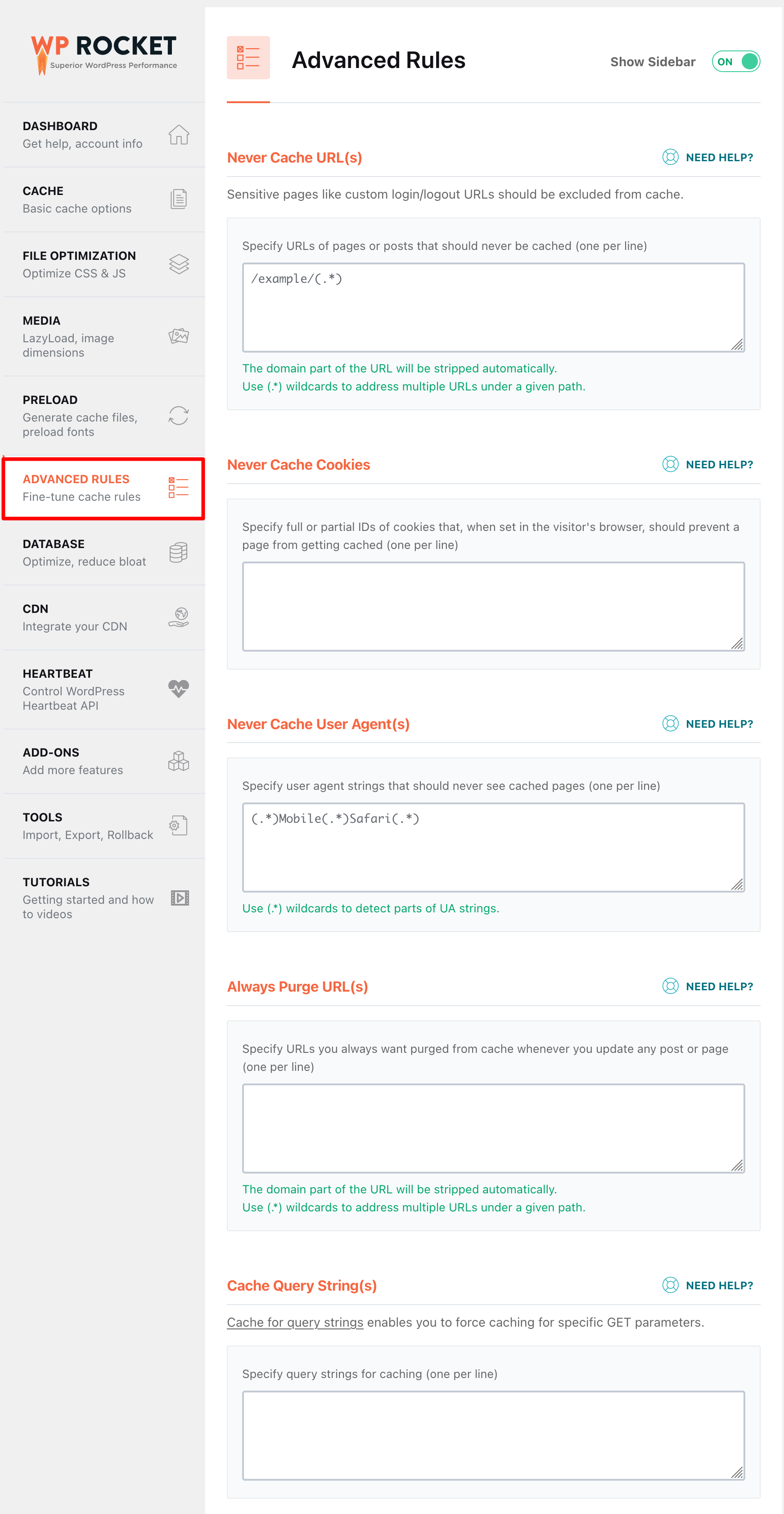
This tab requires a minimum of knowledge. If you’re just starting out, chances are you’ll never need to use it. So I won’t go into detail here.
But if you are interested in exploring the subject, you can refer to this section of the documentation.
Database
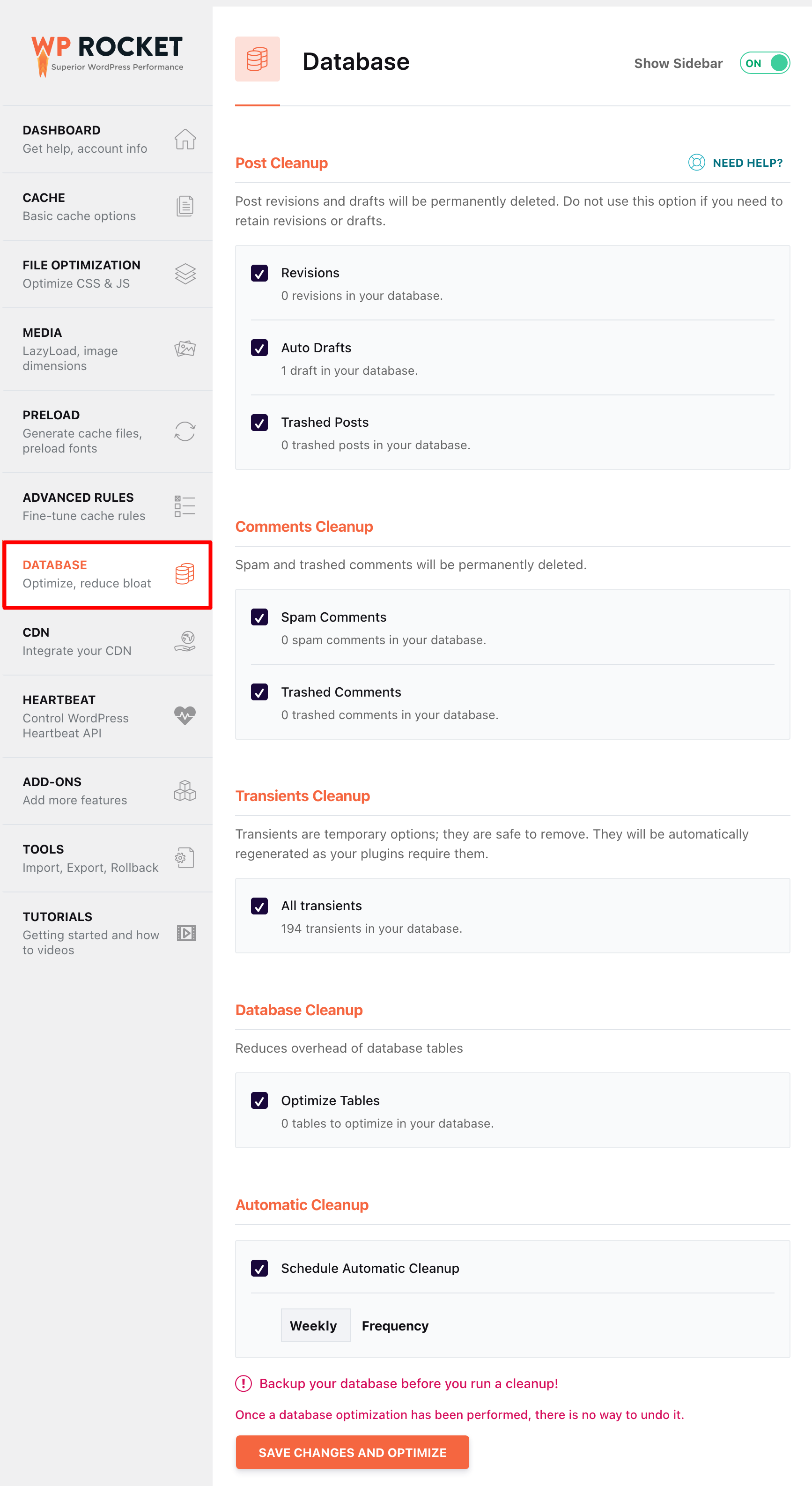
Let’s stop now on this tab, which allows you to clean and optimize your database.
This is one of the strengths of WP Rocket, which, as you can see, is not just a cache plugin.
The database is perhaps the most critical element of your site. It stores all your content: pages, posts, comments, settings for your theme and plugins, etc.
In short, if you haven’t already done so, remember to back up your database regularly thanks to a dedicated plugin.
Though the database is vital to your WordPress site, it will tend to slow down your site over time. To put it simply, the more information you store, the more effort it takes to function properly.
To maintain a powerful website, you have to optimize the database.
WP Rocket allows you to do this by activating:
- Post cleanup: You will be able to delete revisions and drafts in your database. I advise you to activate these options. Revisions keep copies of each draft of your posts. The system is handy for finding an old version of your content. But it clogs your database using many lines.
- Comments cleanup: Same as for posts. Check the Spam Comments and Trashed Comments boxes to delete them.
- Transients cleanup: A transient temporarily caches information, and this goes directly in the database. You can check the All Transients box to optimize your database’s weight.
- Database cleanup: By checking this box, the plugin will optimize the tables in your database, if necessary.
- Automatic cleanup: You can schedule automatic cleaning of your database. If you update your site very little, a weekly or even monthly update will be sufficient. If you submit a lot of content and post daily, opt for the daily option.
CDN
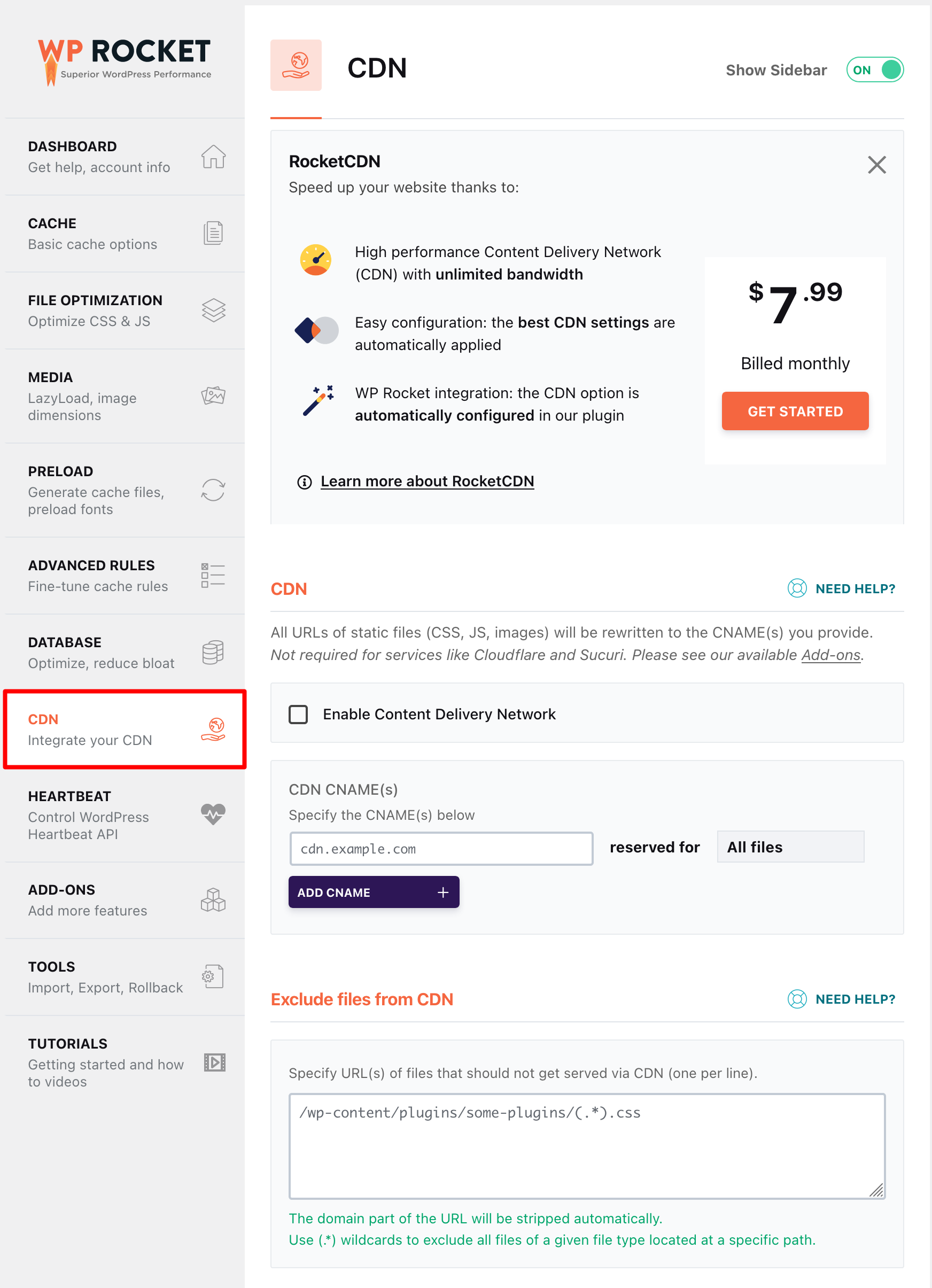
A CDN (Content Delivery Network) is a service that can be used to increase display speed.
It allows you to store your files on several servers across the globe. Concretely, if you are looking to display a site that uses a CDN, the CDN will send you the files that are closest to you (for example, via a server located near your city).
WP Rocket allows you to activate a CDN. But should you use one on your site? If you are just starting out, you shouldn’t worry too much about that.
If you really want to, you can also use WP Rocket’s in-house CDN (RocketCDN), which starts at $7.99/month. Its main advantage is its ease of use: it automatically integrates with WP Rocket, so you don’t have to do anything on your side.
On the technical side, RocketCDN has been powered by Bunny CDN since October 2023. It’s one of the fastest CDNs on the market, with over 120 access points worldwide.
Heartbeat
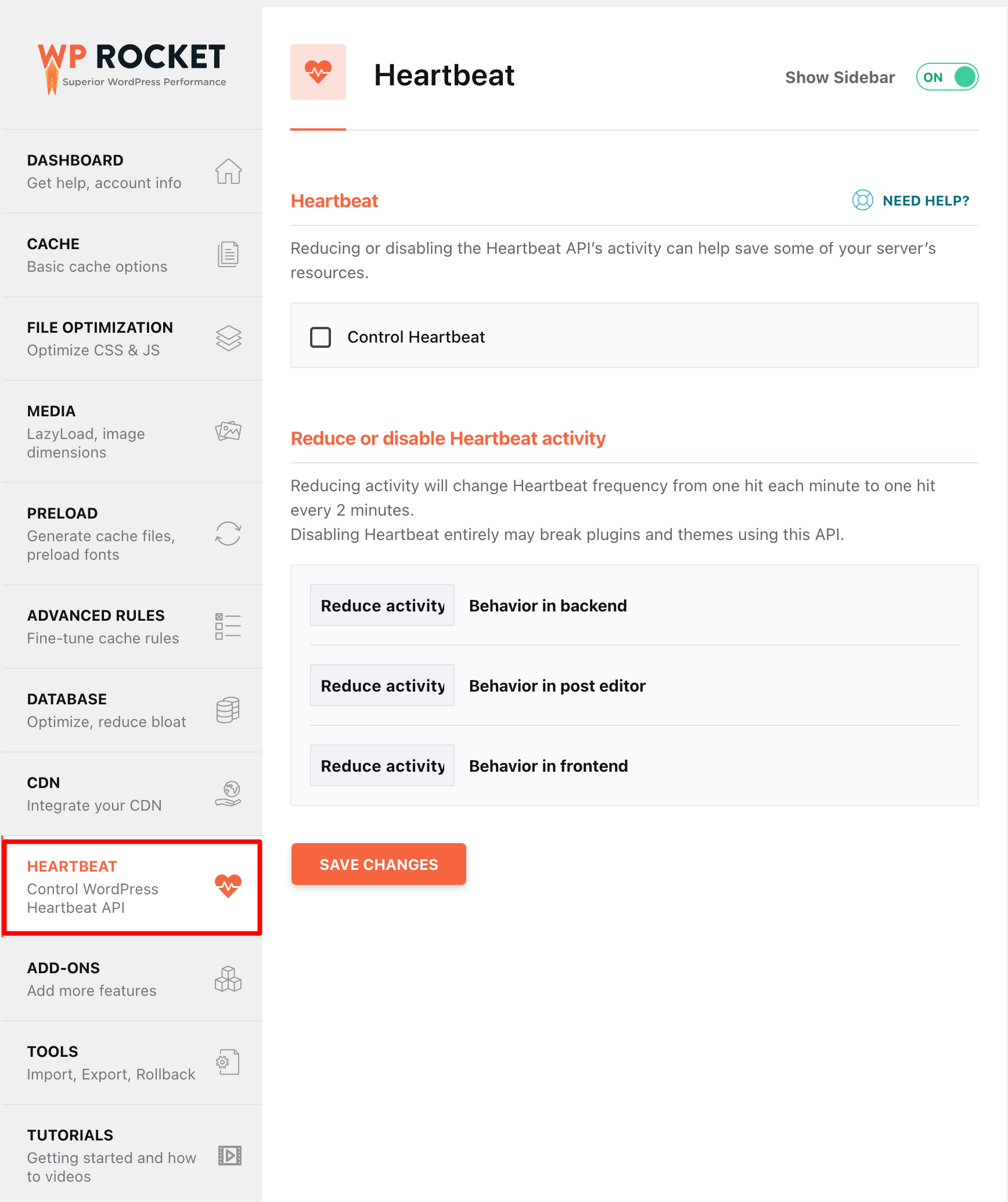
Heartbeat is the name of an API that “can save some resources of your server.”
Here again, we enter a technical and rather accessory part if you are a beginner. It’s up to you to see if you activate it or not. If you realize that your server is getting tired, why not do the test?
WP Rocket warns that “disabling Heartbeat entirely may break plugins and themes using this API.”
An API is the part of a computer program that is freely available to anyone with valid access, and can be manipulated to create a new way of using an application.
Add-ons, Tools, and Tutorials
I have grouped the last three tabs within the same section.
The Add-Ons section allows you to add other functionalities in one click:
- Varnish: Check this only if you are using a Varnish server.
- Cloudflare: Check it only if you have a Cloudflare account. Note that since the release of WP Rokcet 3.14, the clearing of your cache is automatically synchronized when the Cloudflare plugin is activated.
- Sucuri: To be checked only if you use Sucuri to secure your site.
- WebP compatibility: Previously placed in the “Media” tab, this option has moved to the Add-ons with the release of WP Rocket 3.10. It creates a separate cache file to serve your WebP images.
This is very useful if your images are already in WebP format, otherwise enabling the setting will do nothing. WP Rocket does not create WebP images. If you want to convert yours into this format, you can for example use Imagify.
As a reminder, WebP is Google’s home image format. It compresses your images even more than JPG and PNG, without loss of quality.
Google & Facebook tracking one-click add-ons were removed with the release of version 3.9 of the plugin. In its Changelog, WP Rocket states that it now recommends “to use the delay JS option to optimize loading of those 3rd party scripts”.
The Tools tab allows you to export and import your settings, as well as restore the previous major version of the plugin but also to optimize CSS loading for mobile.
Finally, the Tutorials tab offers videos to learn how to use and set up the plugin, as well as how to improve your Core Web Vitals.
For each of the 12 tabs presented above, I strongly invite you to check the Need help links available when you want to activate an option. They redirect you to the documentation, which is very well done. In case of doubt, you can also contact the plugin support.
How is WP Rocket’s user experience?
How simple is it to use?
I repeat myself: WP Rocket is extremely simple to use. You can navigate very easily between the different tabs that we showed in the previous part.
The UX (user experience) and ergonomics have clearly been the subject of extensive work.
Two clicks are enough to activate an option. Just check the corresponding box, then save the changes. Not to mention that “WP Rocket automatically applies 80% of web performance best practices.”
Other than that, I really like:
- The attention to visual details (presence of icons for each tab).
- The bright colors, which attract the eye.
- The presence, on the dashboard, of a direct link to the documentation, a FAQ, videos to get started, and a link to contact support.
- The option to enable/disable the display of the sidebar of the settings menu, if you want to have an even cleaner dashboard.
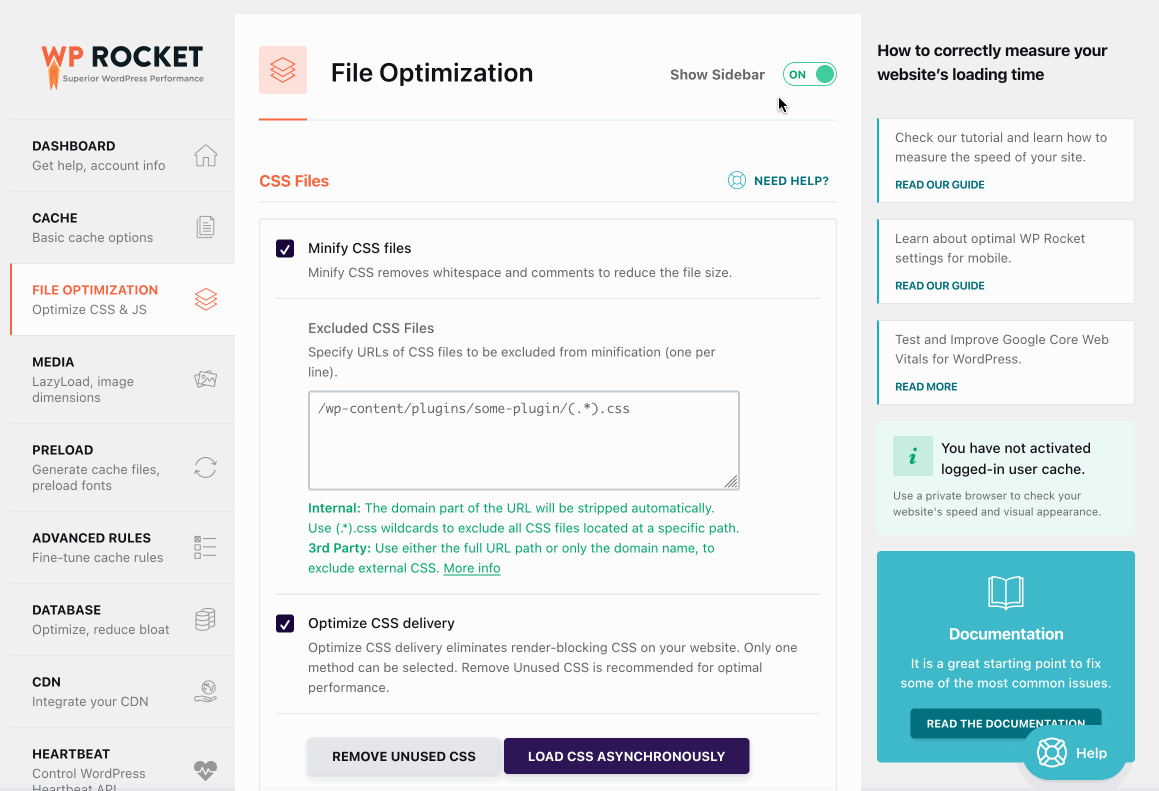
What influence does it have on the performance of the site?
Simple to use, handy, flexible, and efficient without even having to configure it: WP Rocket has everything to win your heart.
But before tying the knot, I bet you want to know if it really deserves its reputation, right?
To get a clearer picture, I put on my overalls to check what was hidden under the hood of the rocket.
To measure performance with or without WP Rocket enabled, I used two services: WebPageTest and Pingdom Tools.
I carried out the tests on the homepage of my own website, where I do a lot of experiments.
FYI, I had 34 active plugins at the time of the test. So there was quite some content!
Here are the results.
I did not check any “bonus” option. All the settings were those already set by default when I activated the plugin .
WebPage Test without WP Rocket
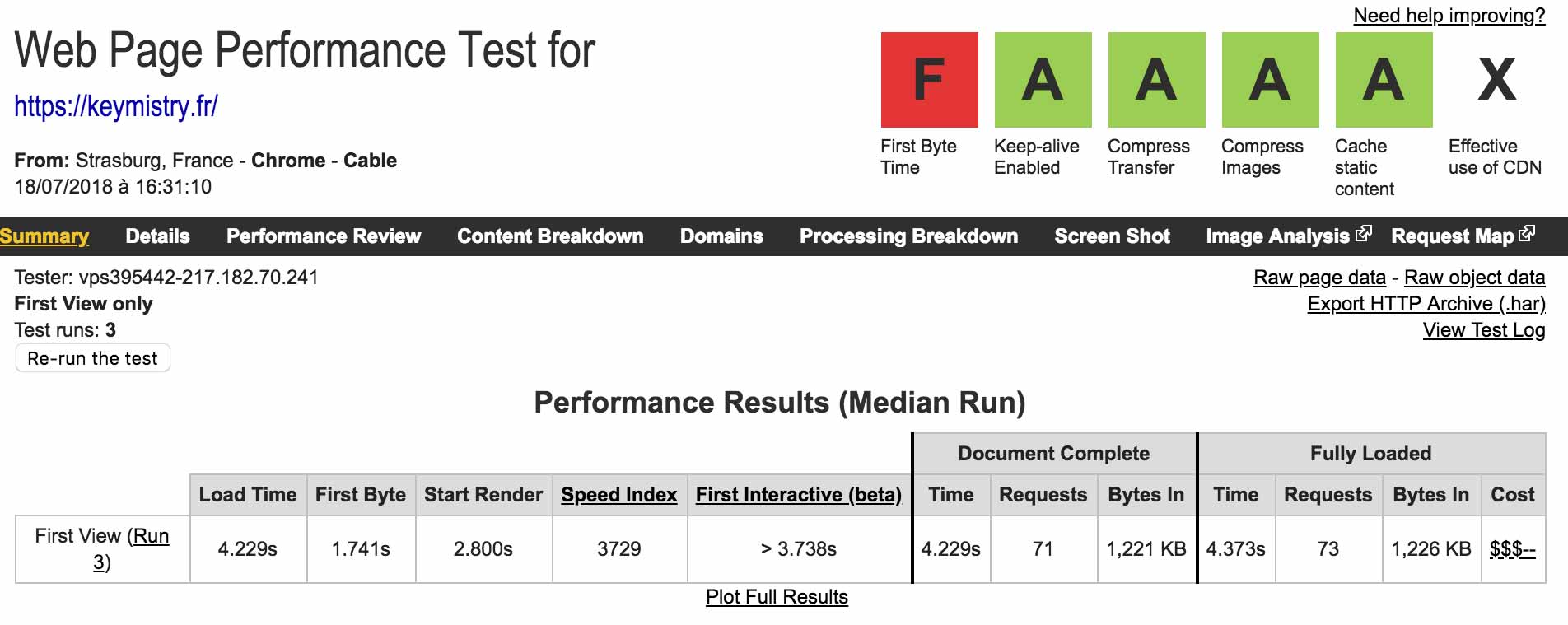
WebPage Test with WP Rocket
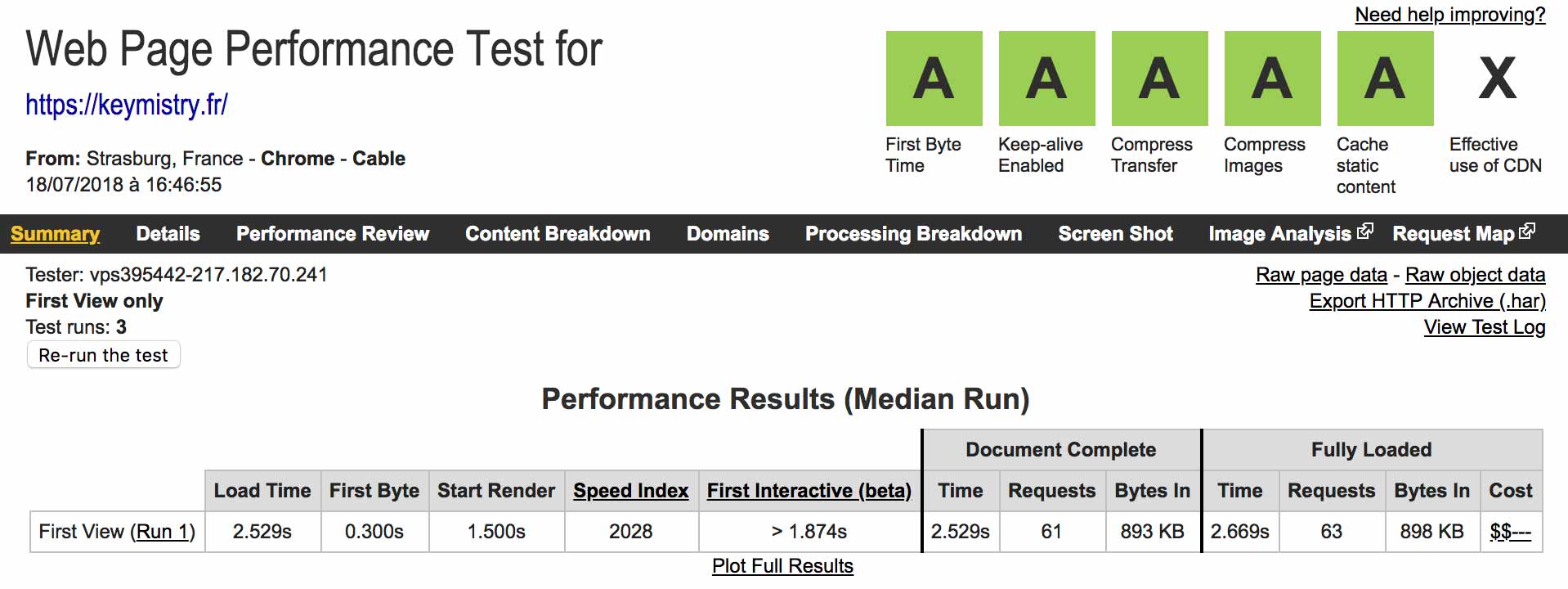
Pingdom Tools without WP Rocket
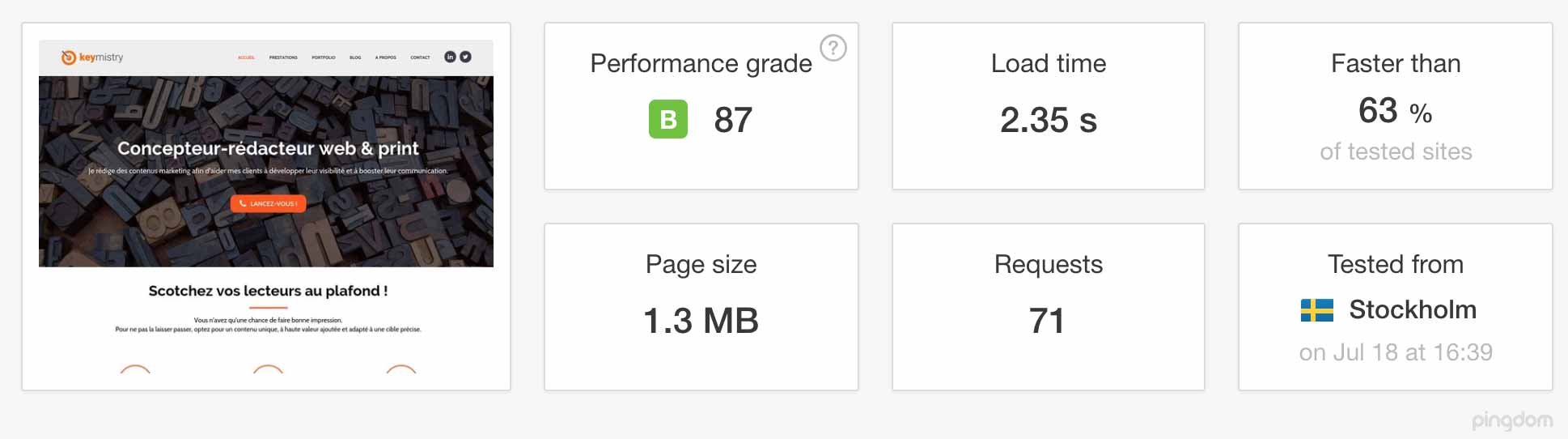
Pingdom Tools with WP Rocket

In summary, my website loads in:
- 2.69 seconds with WP Rocket, and in 4.373 seconds without it, according to WebPageTest
- 1 second with WP Rocket, and in 2.35 seconds without it, according to Pingdom Tools
Conclusion: there is no comparison. On average, the loading time was improved by almost 50% when WP Rocket was activated. You can also see that the weight of the page decreases, just like the number of requests (except with Pingdom Tools).
In short: a well-deserved reputation.
Why can’t WP Rocket always solve everything?
As you have seen, WP Rocket can significantly improve the performance of a website.
However, in this regard, it is good to take into account certain good practices. You should apply them whether you use WP Rocket or not. Your site will thank you. Your visitors too.
Consider the following:
- Using a well-coded WordPress theme that’s optimized for SEO. I could mention Astra, GeneratePress, or Neve, famous for their loading speed.
- Not using too many plugins. There’s not necessarily a specific number to respect, but do not over-use them. When you no longer need a plugin, delete it or at least deactivate it.
- Opting for an excellent web hosting provider like BlueHost (affiliate link).
- Not loading too heavy images. If you have to start somewhere, this is where you should focus. On average, images represent more than 50% of the total size of a web page. To deal with this problem, you can use the Imagify plugin.
For more details on the performance of a website, I suggest you check out our article How to optimize a WordPress site without breaking the bank.
And, speaking of money, how much does WP Rocket cost, exactly?
Is it worth the cost?
WP Rocket licenses
As a premium plugin, WP Rocket comes at a price, of course. The plugin offers three plans:
- Single: for use on one site ($59/year)
- Plus: for use on three sites ($119/year)
- Infinite: for use on an unlimited number of sites ($299/year)
Each offer contains one year of support and updates.
The small downside? There is no trial version. If you are interested, you will automatically have to pay to test the product.
However, there is a 14-day money-back guarantee. This gives you time to form your own judgment.
Should you invest in this caching plugin?
Now you might be asking yourself if it is worth investing at least $59 for this caching plugin?
It’s true that, after all, the vast majority of its competitors are free.
In my opinion, the investment is worth it.
I think it should be clear by now: WP Rocket is ultra-simple to use. You activate it, it works. No headache, no confusion, no wasted time (to convince yourself, try to install one of its competitors, like WP Total Cache or WP Super Cache).
Even for $59, I find that this argument already justifies an investment.
There are many other reasons which I will give you in the last part of this article. I’m still building up the suspense a little bit, so stick to your screen. Not too close though, since that’s probably not good for the eyes.
Last but not least, WP Rocket typically offers promotions several times a year.
In general, WP Rocket offers to renew your license 50% cheaper compared to the original price, within 30 days before the expiration date (30% for customers who bought it after February 2019). This is what is specified in their FAQ.
Before you proceed to checkout, I assume you want to make sure you’re getting the right merchandise that meets your needs.
So, let’s compare WP Rocket to its famous competitors.
Can the alternatives to WP Rocket suit you?
You may be familiar with other cache plugins, such as W3 Total Cache, WP Super Cache, LiteSpeed Cache, or WP Fastest Cache.
We present these plugins, as well as other solutions for clearing the WordPress cache, in this tutorial.
They are giants in the industry. LiteSpeed Cache has more than 5M+ active installations and WP Super Cache has 1M+.
In addition, they’re free! This can make a difference if you don’t have a budget to spend on it. And that can be perfectly understandable.
But aside from the price, I don’t see many other benefits from using the plugins mentioned above, especially if you’re just starting out on WordPress. It’s true they are good quality plugins, nothing to say about that.
However, they usually have a lot fewer features than WP Rocket.
Then, they are not easy to configure and complicated to understand when you start. W3 Total Cache, for example, has close two 20 pages of settings.
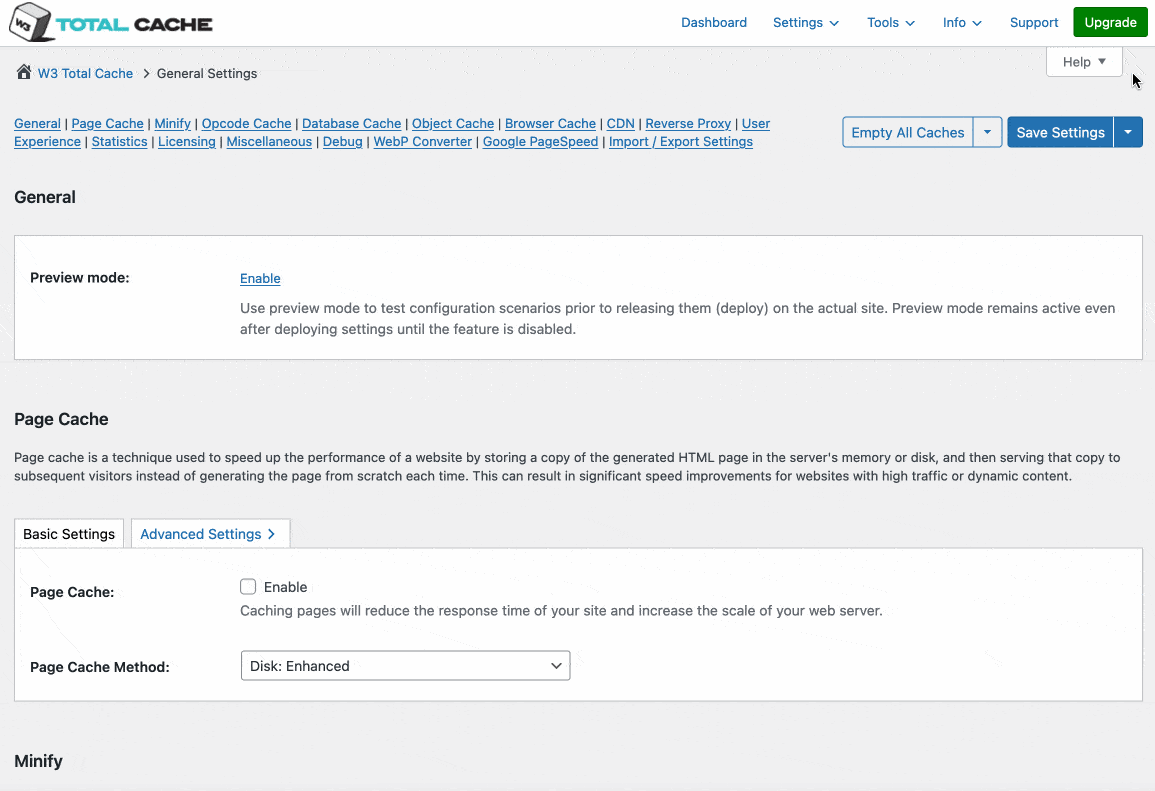
Speaking of which, I would add that if you configure those plugins in the wrong way — which is easy to do when you don’t know much about them — you risk making your site crash.
If you’re new to web development, a free cache plugin may do the trick. But if you get anxious at the slightest glimpse of a line of code, well, it’s a long shot.
Remember: WP Rocket already works as soon as you activate it. The options are just “extra bonuses” that can allow you to go even further in performance optimization.
But even without those options, your site should get a good boost in speed: the loading time saved is therefore considerable.
In addition, most of the free cache plugins do not have dedicated support, whereas WP Rocket does.
Our final opinion on WP Rocket
Let’s review the Rocket one last time, before take-off.
Strengths
- It’s not only a cache plugin, but much more than that: It combines several options (caching, minification, database optimization, CDN, etc.) in one to improve the performance of your site. No need to use multiple plugins to do it all.
- Simplicity and ease of use: “The setup takes 3 minutes flat to give you a faster website in a few clicks,” claims the plugin’s homepage. We can confirm.
- Very responsive assistance (support). For the record, I personally had a response from Jean-Baptiste Marchand-Arvier, one of the co-founders of the plugin, to explain me how to configure the plugin properly.
Regarding support, WP Rocket claims a 92% Happiness Score. - Fairly frequent and attractive promotional offers.
- A plugin accessible to everyone, even beginners who know nothing about the code.
- Documentation. It’s very clear, and addresses a wide range of subjects. To help you, WP Rocket also offers tutorial videos directly on the Dashboard of the plugin.
- WP Rocket uses a clean code that respects WordPress standards.
- No risk of incompatibility because all the functionalities are included within a single plugin.
- It’s a plugin that works upon activation: You don’t even have to configure it if you don’t want to.
- Regular updates.
Weaknesses
- Unlike its famous competitors (WP Fastest Cache, LiteSpeed Cache, Super Cache, W3 Total Cache, etc.), WP Rocket doesn’t offer a free version. But in the end, no pain, no gain, as they say.
- For beginners, some of the “bonus” options are a little too technical. It is not always easy to understand, even with the documentation, what you should do with them.
Who is WP Rocket made for?
This plugin is suitable for all types of users:
- Beginners will appreciate its simplicity and ease of use.
- More experienced users will enjoy its more developer-friendly side, with loads of hooks, for advanced customizations.
If not, you can try WP Fastest Cache. Though it’s much less complete than WP Rocket, it will do the trick if you just want to clear the cache of your pages.
So, ready for take-off?
Fasten your seatbelts, you are getting to the end of this WP Rocket blog post. Take-off is imminent.
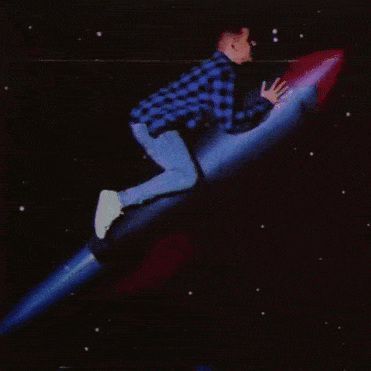
In summary, in this post, you have learned, among other things:
- How to install this plugin on your WordPress site
- What its functionalities are
- Its strengths and weaknesses
- Its impact on the performance of your site
Personally, this is one of my favorite plugins, as I have installed it on my sites.
To get your license, go to the official website by clicking on the button below.
Before you fly away to other horizons, I would like to finish by asking your opinion on WP Rocket.
What do you think of this plugin? Have you used it? Or maybe you hate it (it can happen, remember the beginning of the article)?
Tell me everything in the comments!

Receive the next posts for free and access exclusive resources. More than 20,000 people have done it, why not you?


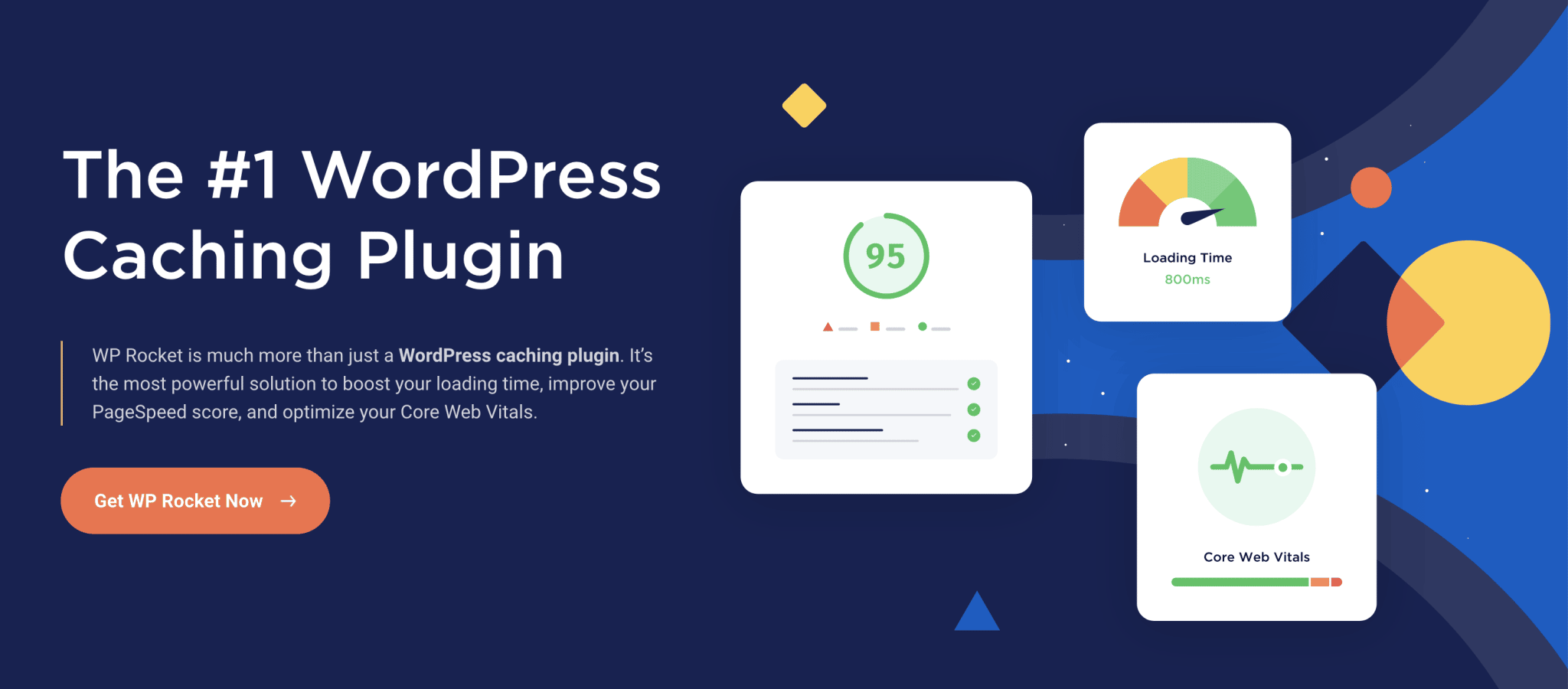
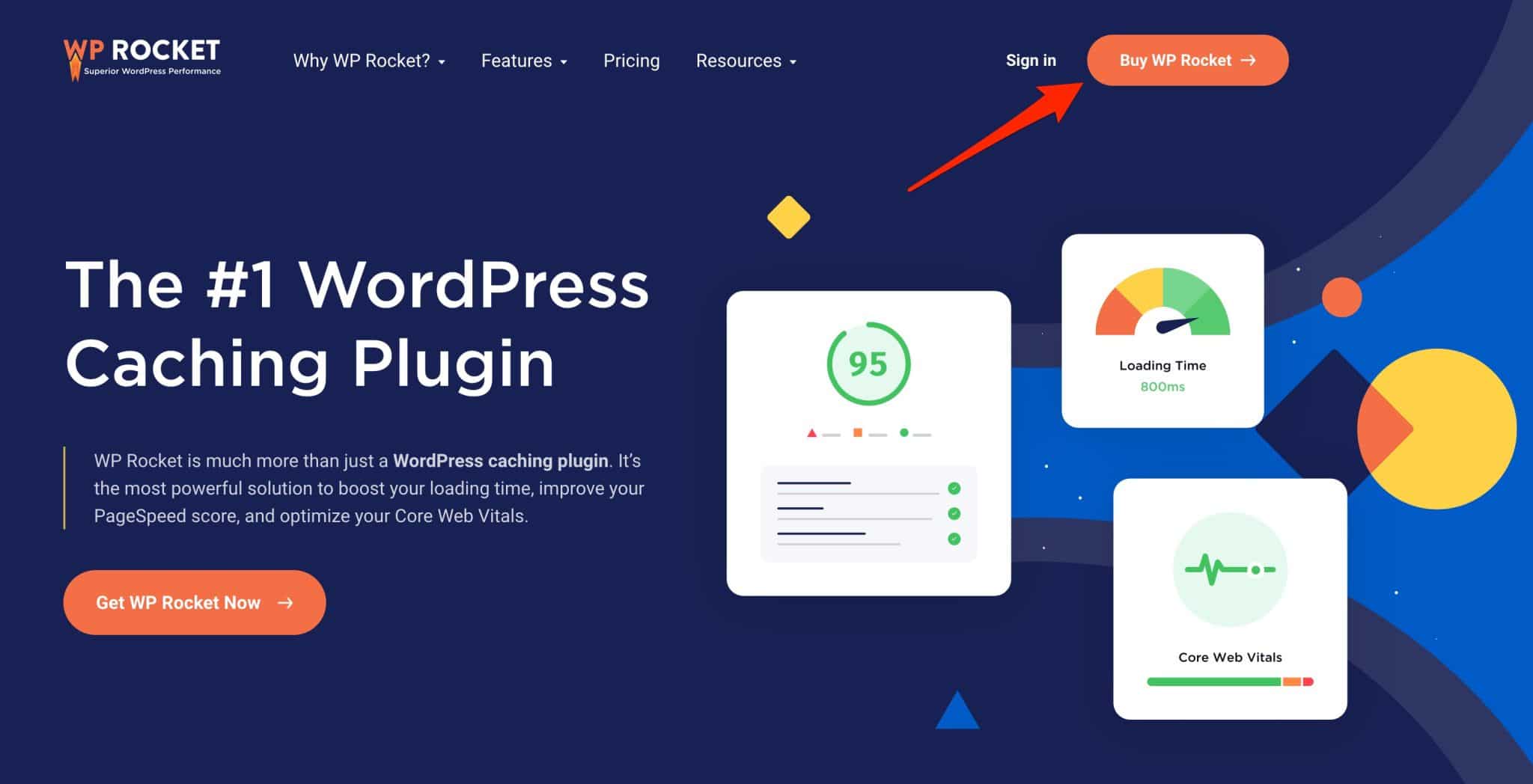
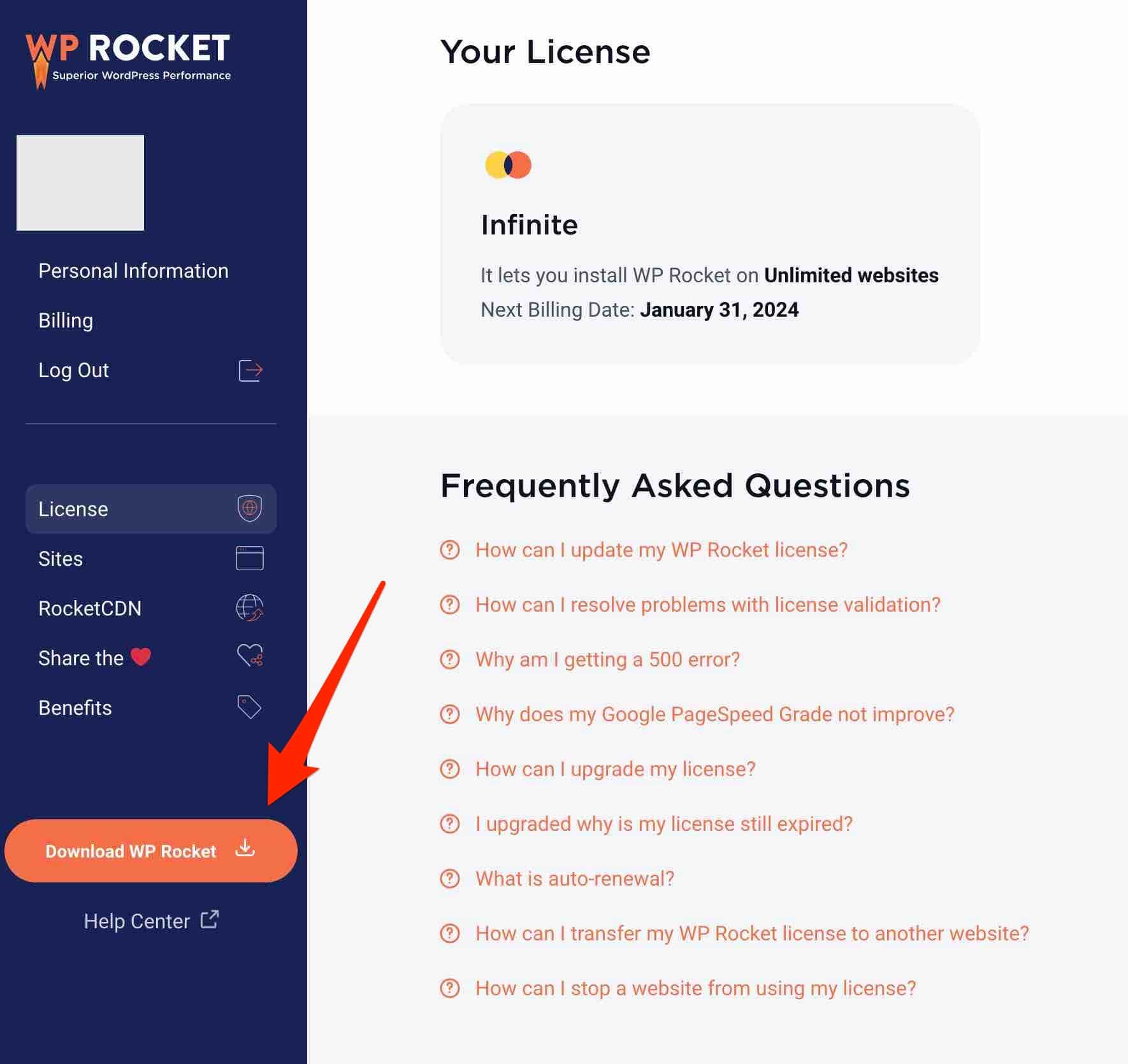


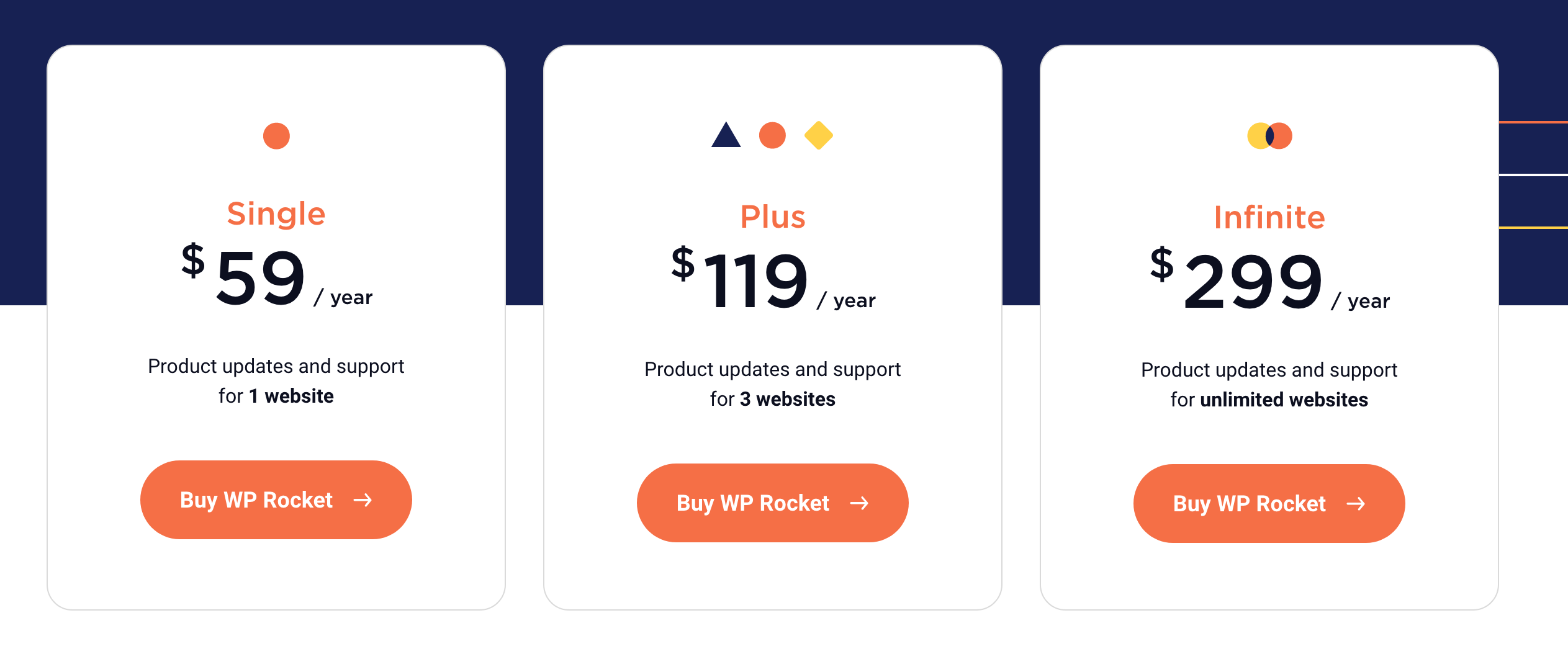



Continue reading
Articles posted in WordPress PluginsSpectra: Dive into this page builder that’s integrated into the WordPress editor
Leaving the native WordPress interface? Never. Drowning you in a slew of widgets? He wouldn’t dream of it. With this guy, blocks are the guiding light. Create your next WordPress site without leaving the default editor (Gutenberg), without coding, and…
Yoast SEO: a guide to set up the best SEO plugin for WordPress
With more than 620 million downloads at the time of writing, Yoast SEO is one of the 10 most downloaded plugins of all time. Officially, it’s installed on websites in order to optimize their SEO (Search Engine Optimization). Put another…
How to add a chatbot to WordPress
It’s cropping up everywhere. You find it on almost every page of the Internet. It’s ready to answer your questions at a moment’s notice. Does the word “chatbot” ring a bell? Yes, you know, that little dialog box that pops…