It took me a while, but I finally found it. Yes, I found someone who dared to criticize the WP Rocket plugin sharply. What a nerve! This reader of an American site specializing in WordPress, says that this plugin has…
When I first started on WordPress – it’s been a while – I was a young, innocent blogger.
Innocent and above all (very) carefree. I was delighted to publish my first posts and I really had no idea that a disaster could happen.
Then one fine day: crash!
No more site in sight.
All of this because I hadn’t made a backup of my WordPress site…
I let you imagine the state of my fragile little heart as a young WP user.
The result of this crash? A bitter memory, and the loss of quite a bit of data.
Even if you have worked hard to secure your site, the main line of defense is to have a backup system so you can restore it quickly. In fact, it is an absolute necessity.
Except that at the time, of course, I didn’t know about the WordPress backup plugins that can keep you safe.
To save you from what happened to me, I’m going to present you 7 free WordPress backup plugins, and tell you about their pros and cons.
Overview
This article has been updated in December 2020.
Why do you need to backup your WordPress site?
Simply because a bad manipulation, or a technical problem beyond your control, happens very quickly.
Far be it for me to cast an evil eye on you, but WordPress errors will always end up falling on you, whether you like it or not.
For example:
- A plugin update can go wrong and make your site unavailable.
- You can be hacked. Although WordPress is a secure CMS, it is by far the most hacked CMS (Content Management System) in the world, far more than its competitors.
- Your site can be unavailable after a bad manipulation. For instance, you have just inserted a piece of code into a file, but you don’t remember where you dragged it.
- A malfunction of the server that hosts your site, temporary or permanent, can occur.
- You may forget to renew your subscription with your host: your site becomes inaccessible.
So, are you convinced? I see you coming around. You may say that backing up your site is not your priority, knowing that your host already takes care of it.
Indeed, some of them do offer this option. However, I do not recommend that you rely solely on that.
The idea is not to put all your eggs in the same basket, and to keep control over your backups. As they say: better safe than sorry.
Then you might as well have a backup just in case, right?
Characteristics of a good backup plugin
Now you are aware of the importance of backing up your site. I hope the idea is making its way to you. 😉
Now, let’s try to dissect the essential characteristics of any good WordPress backup plugin. Ideally, it should:
- Propose a total backup of your site. That is, it can allow you to save the core files (the core of WordPress) and your database.
- Have an automatic backup function. There are two options at this point. Some plugins allow you to do it automatically in 1 click: in this case, it’s very simple. For others, only manual restoration will be possible: you will have to reinstall the site, which is still more complicated if you are just starting out, especially if the administration is temporarily unavailable.
- Allow you to restore your site in case of technical problems. Some backup plugins allow you to do this automatically in 1 click, others let you do it manually.
- Offer you to backup your site to a remote storage space, in the cloud for example on Google Drive, Dropbox, Amazon S3, etc. Why is that useful? Because if your backups are only stored on your server, and there is a problem on your server, all of this was for nothing.
- Have a user-friendly interface that is easy to manage for the user.
Is everything good for you? Without further delay, let’s dive deeper to discover 7 essential WordPress backup plugins.
7 best free WordPress backup plugins
Here are the 7 best free WordPress backup plugins to be found on the official directory. Most of them will allow you to backup and restore your entire site in a few clicks:
- BackWPup
- Duplicator
- Backup Guard
- BackUp and Restore WordPress
- UpdraftPlus
- WPvivid
- ManageWP Worker
After having conducted more than a dozen plugin tests, I have chosen to present you the 7 chosen above.
I could also have talked more about All-in-One WP Migration, IThemes Security, or WP Database Backup, but they didn’t convince me, partially because the backup feature was not developed enough (because it wasn’t at the heart of the plugin’s functionalities).
When I updated this article, I also discarded BackUpWordPress, initially present in the selection.
This plugin (200,000 active installations) may be efficient and functional, but it has not been updated for more than 2 years at the time of writing.
Come on, no more talking: it’s time for action.
1. BackWPup
We start this selection with BackWPup, one of the most popular backup plugins in the official WordPress plugin directory.
Our specimen claims 10 million downloads and 600,000 active installations. These are impressive figures, but what is it really about?
Let’s see!
Pros
- One-click download of a database backup.
- Exportable backups on FTP, Dropbox, Amazon S3, Microsoft Azure, Rackspace Cloud and SugarSync.
- Export database, files, WordPress XML export file and list of installed plugins.
- Backup scheduling.
- Verification of the proposed database tables and the ability to repair and optimize the database after each backup.
- Selection of tables, directories and files to be exported.
- Compatible with WP-CLI.
- Compatible with WordPress Multisite.
- By default everything is encrypted: connections to external services, local files and directory access.
Cons
- The plugin requires a little time to be fully mastered. We still appreciate the explanatory videos to make our task easier.
- You can’t save to Google Drive with the free version.
- There is no tool to restore your backup in the free version, you will have to do it manually if needed.
Who is BackWPup made for?
If you’re a beginner, you might be a little confused by the multitude of features available. I think the plugin will be more adapted to experienced and technical profiles who will appreciate some advanced options.
In addition, the learning curve is a little longer than with other plugins.
However, BackWPup remains an excellent plugin to backup your site under WordPress.
You can even go further with the pro version which offers more export destinations, finer options and support.
Download the plugin BackWPup:
2. Duplicator
With over 1 million active installations (and more than 20 million downloads!), Duplicator is one of the most famous WordPress plugins in the official WordPress directory.
While its primary function allows you to perform migrations by duplicating/cloning sites, it is also possible to use it to create backups, as is also offered by All-in-One WP Migration, one of its “competitors”.
Let’s see if this option is up to the task.
Pros
- Selection of tables, directories and files to be exported.
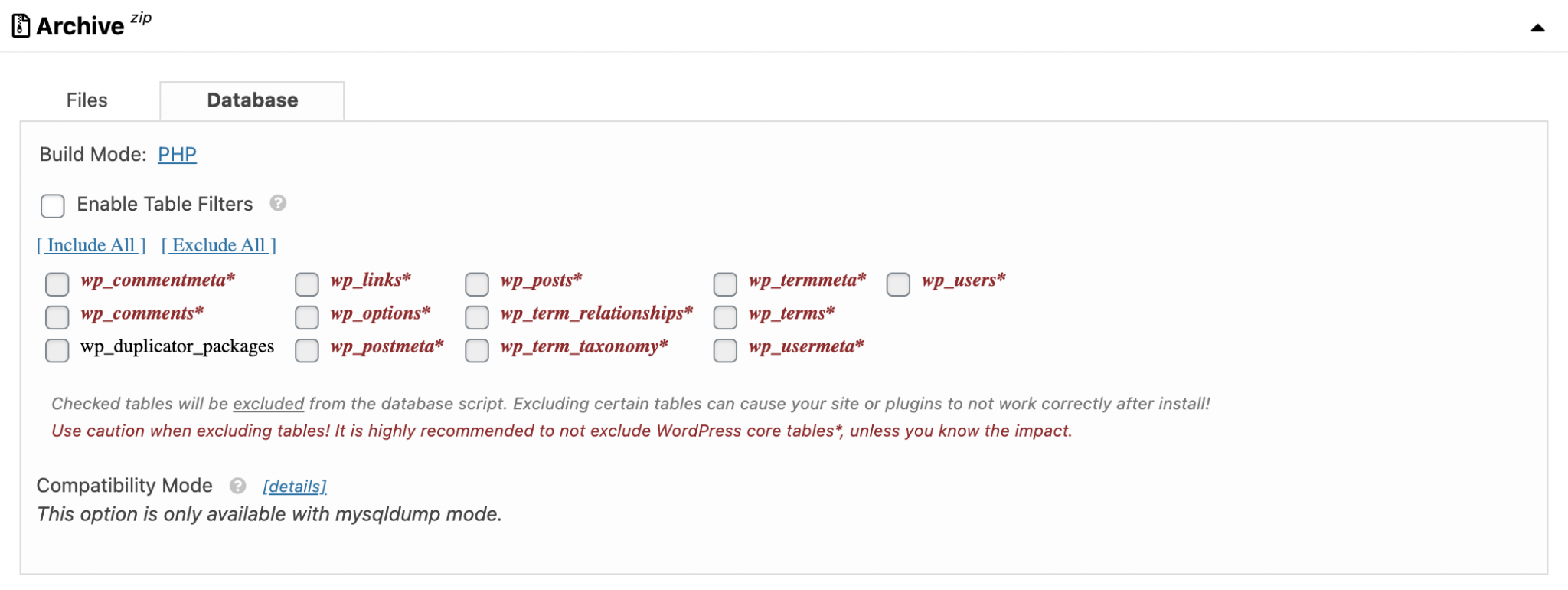
Cons
- No backup scheduling, only manual creation.
- No export to third party services.
- A bit of a laborious setup.
Who is Duplicator made for?
Duplicator is an excellent plugin to duplicate sites. However, the backup function is not sufficiently developed.
Duplicator remains a good solution to make punctual backups, but it’s not what we are looking for in this article.
Moreover, the procedure for creating a backup will not be easy to understand for a beginner.
Download the plugin Duplicator:
3. Backup Guard
With 70,000 active installations, Backup Guard is a more confidential plugin than some of the mastodons presented in this selection.
But you will see that it can defend itself.
Pros
- A pleasant and easy to use interface.
- Possibility to backup your entire site or just the files and database.
- Backups to the cloud possible, but only to Dropbox in the free version.
- It is possible to schedule your backups (hour, day, week or month).
- You can restore all your backups in 1 click and download them to your computer.
- Backups on multisite installations.
- Quite fine customization options. For instance, you can choose to exclude certain tables from your database.
- The links to the documentation and a FAQ directly on the interface are handy.
Cons
- Too bad that the option to migrate a site is only available with the premium version (starting at $25 for use on 2 sites).
Who is Backup Guard made for?
This practical and complete WordPress backup plugin is really pleasant to use. It is easy to handle if you are a beginner.
Too bad Dropbox is the only external storage service offered in the free version.
Download the plugin Backup Guard:
4. BackUp and Restore WordPress
After Backup Guard, let’s stay in the “small but strong” plugins domain with BackUp and Restore WordPress.
This plugin accumulates 10,000 active installations but has a certain foundation and continuity: it exists since 2012.
Let’s see what it is about!
Pros
- The plugin is very easy to use: a simple click on a button allows you to save your site (files + database), then to download it if necessary in zip format.
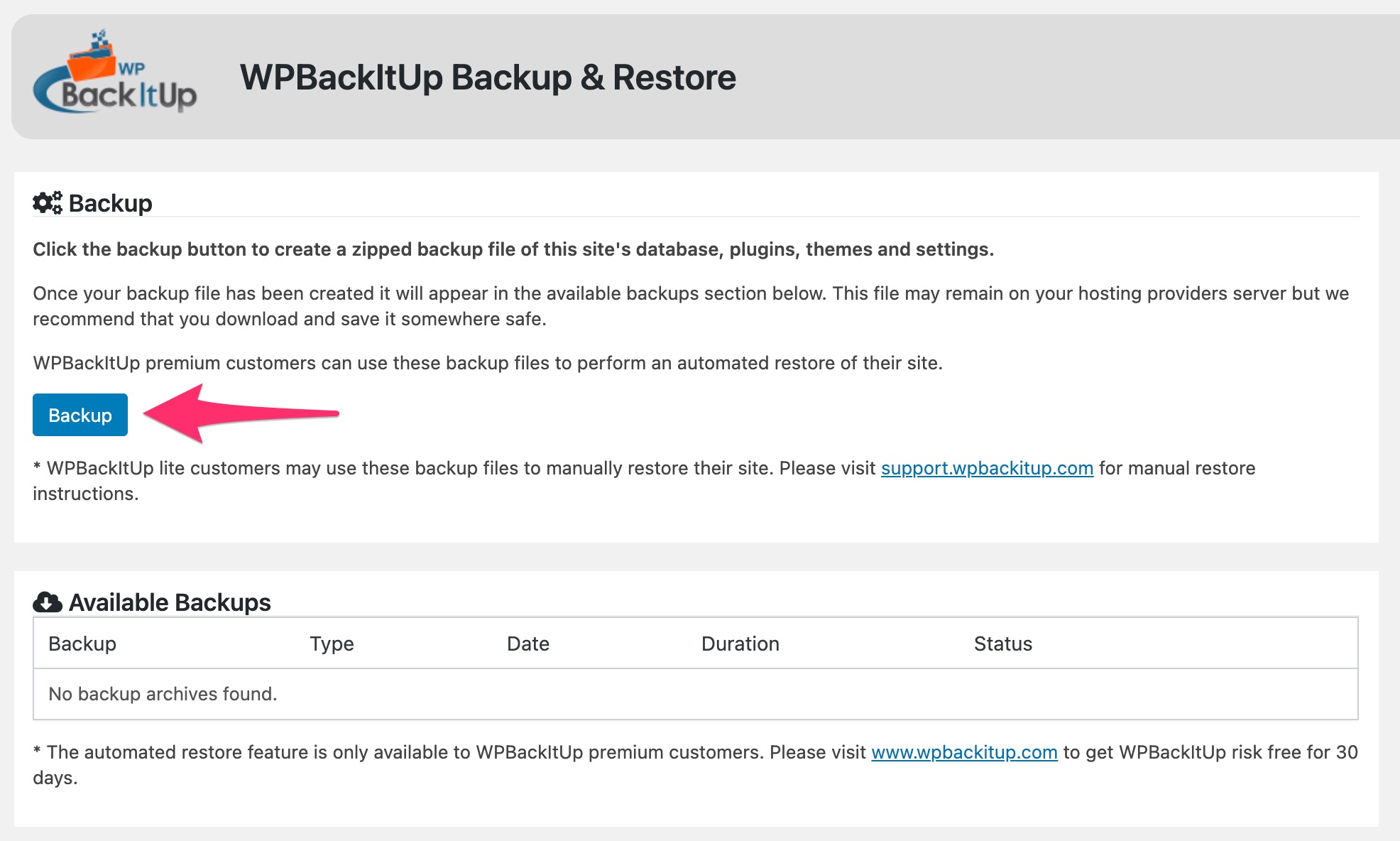
- You can choose the maximum number of backup archives that can remain on your hosting server, so as not to overload it too much.
- It is possible to exclude a custom table from the backup, by selecting it via a drop-down menu.
Cons
- Backup scheduling is only possible with the premium version. Same for 1-click restoration, migration and cloning.
- It’s not possible to send your WordPress backups to an external service such as Dropbox or other.
Who isBackUp and Restore WordPress made for?
BackUp and Restore WordPress is a plugin that is perfect for people who want to back up their site with no questions asked: a simple click on a button and you’re done.
On the other hand, you will very quickly be limited in terms of customization and options with the free version.
To have more choice and access to essential features (e.g. backup scheduling), you will need to upgrade to premium. But the prices can be a little off-putting: their offers start at $79/year to use on 1 site.
Download the plugin BackUp and Restore WordPress:
5. UpdraftPlus
With over 3 million downloads and more than 3,600 5-star ratings on the official directory, UpdraftPlus is probably the most famous WordPress backup plugin in the ecosystem.
On top of that, you’ll see it’s very comprehensive.
Let’s take a closer look.
Pros
- Manual and/or automatic backups.
- One-click database download.
- Exportable backups on FTP, Dropbox, Google Drive, Amazon S3, Rackspace Cloud, DreamObjects and OpenStack Swift.
- Database and file export.
- Scheduling of backups (both files and database).
- Restoration directly from the plugin.
- Small pop-up windows to help us set up the plugin.
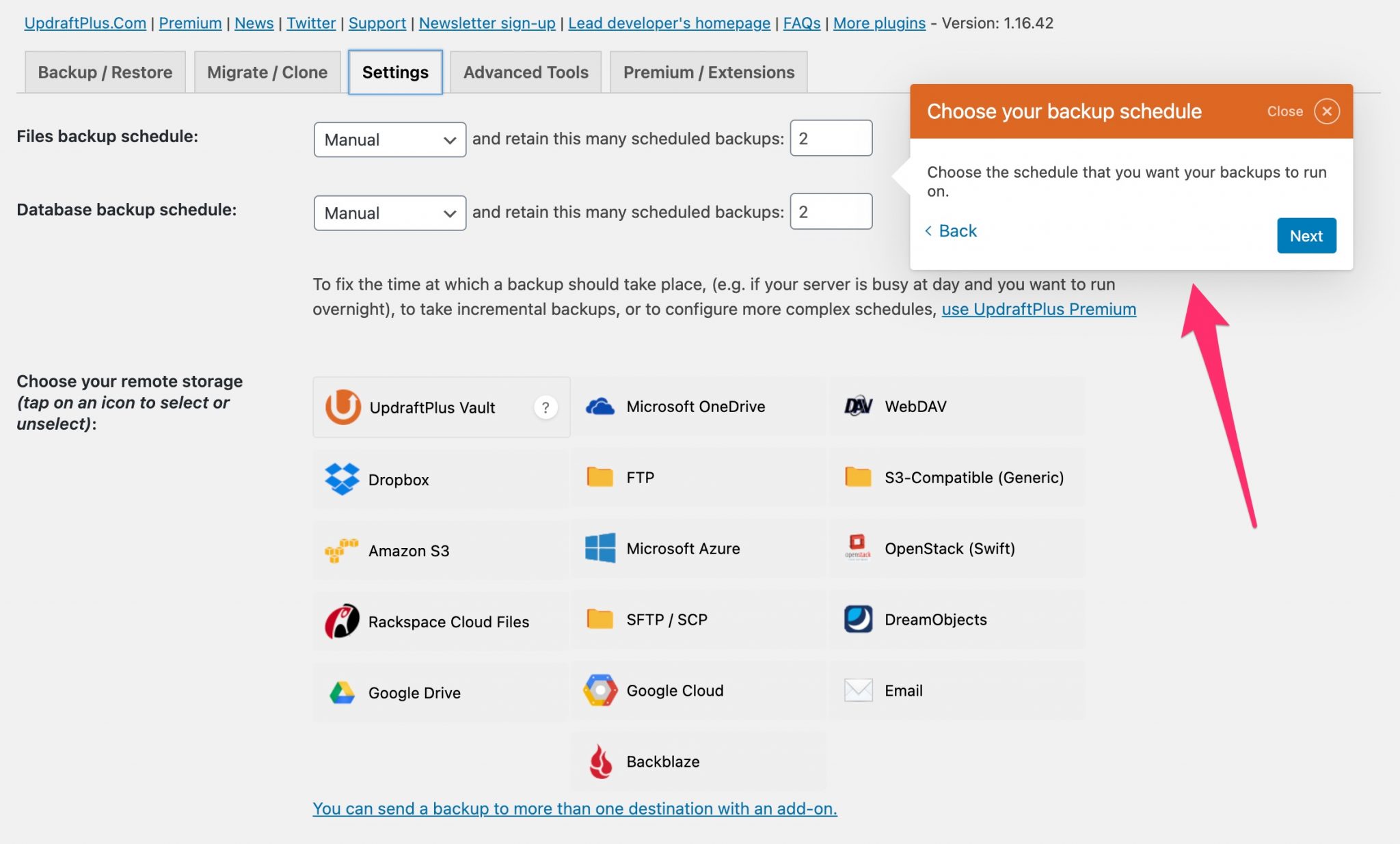
Cons
- The options could be simplified: there is a lot of text and links, making it easy to get lost!
- The slightly invasive messages of the plugin on your administration to encourage you to upgrade to the Premium version.
- Other third party services and features are accessible via additionnal premium plugins.
Who is UpdraftPlus made for?
UpdraftPlus offers everything a regular WordPress user needs: backup scheduling and export to third party services like Dropbox. Unlike BackWPup, it offers Google Drive for free.
I added the fact that other third party services and features such as multisite compatibility are offered through additional plugins as a drawback but hey, authors have to make a living from their work.
Note that in premium version (starting at $55 for 2 licenses), you have access to particularly interesting options such as:
- Cloning and migration to a new domain.
- Incremental backups (UpdraftPlus will only back up changes to your files that have been made to your site since the last backup).
If you want to know how to set up UpdraftPlus like a pro, here is a dedicated tutorial on our blog.
Download the plugin UpdraftPlus:
6. WPvivid Backup Plugin
WPvivid is the top-rated plugin in this comparison, with a score of 4.9/5. Very regularly updated and with 90,000 active installations, it offers a plethora of options.
Discover them below.
Pros
- You have the choice of backing up your files only, your database only, or both at the same time.
- Possibility to send your backups to several remote storage tools, free of charge: Google Drive, FTP, Dropbox, OneDrive, Amazon S3, DigitalOcean Spaces.
- Backup scheduling possible.
- You can manage the WPvivid plugin directly within your MainWP Dashboard, if you also use this service, which allows you to manage the maintenance of several sites from a single dashboard.
Cons
- If there are many customization options, it’s not easy to find your way around the 10 tabs and the numerous explanatory texts.
- It is not possible, in the free version, to exclude certain tables in the database from the backup.
Who is WPvivid Backup Plugin made for?
WPvivid is a complete plugin, which does not only offer backup features.
It is also possible, for example, to migrate your WordPress site to a new domain name automatically.
I wouldn’t recommend it primarily to a beginner, especially since it is not as easy to use as other competitors presented here (e.g. UpdraftPlus).
If this argument is not an obstacle for you, you will appreciate its multiple settings, as well as the possibility to go even further with its Pro version.
Available from $49, it allows you to create staging sites, adds incremental backups and supports multisite.
Download the plugin WPvivid Backup Plugin:
7. ManageWP Worker
If you manage several sites, I invite you to take a look at the ManageWP service, which you can link to WordPress by activating the corresponding plugin called ManageWP Worker.
Thanks to it, you will first be able to do all your updates at the same time (and in one click), clean up spam, databases, do security checks, etc.
But this service also has a backup function (free and premium).
Find out what it’s worth!
Pros
- ManageWP is easy to use: the service interface is clear and well thought out.
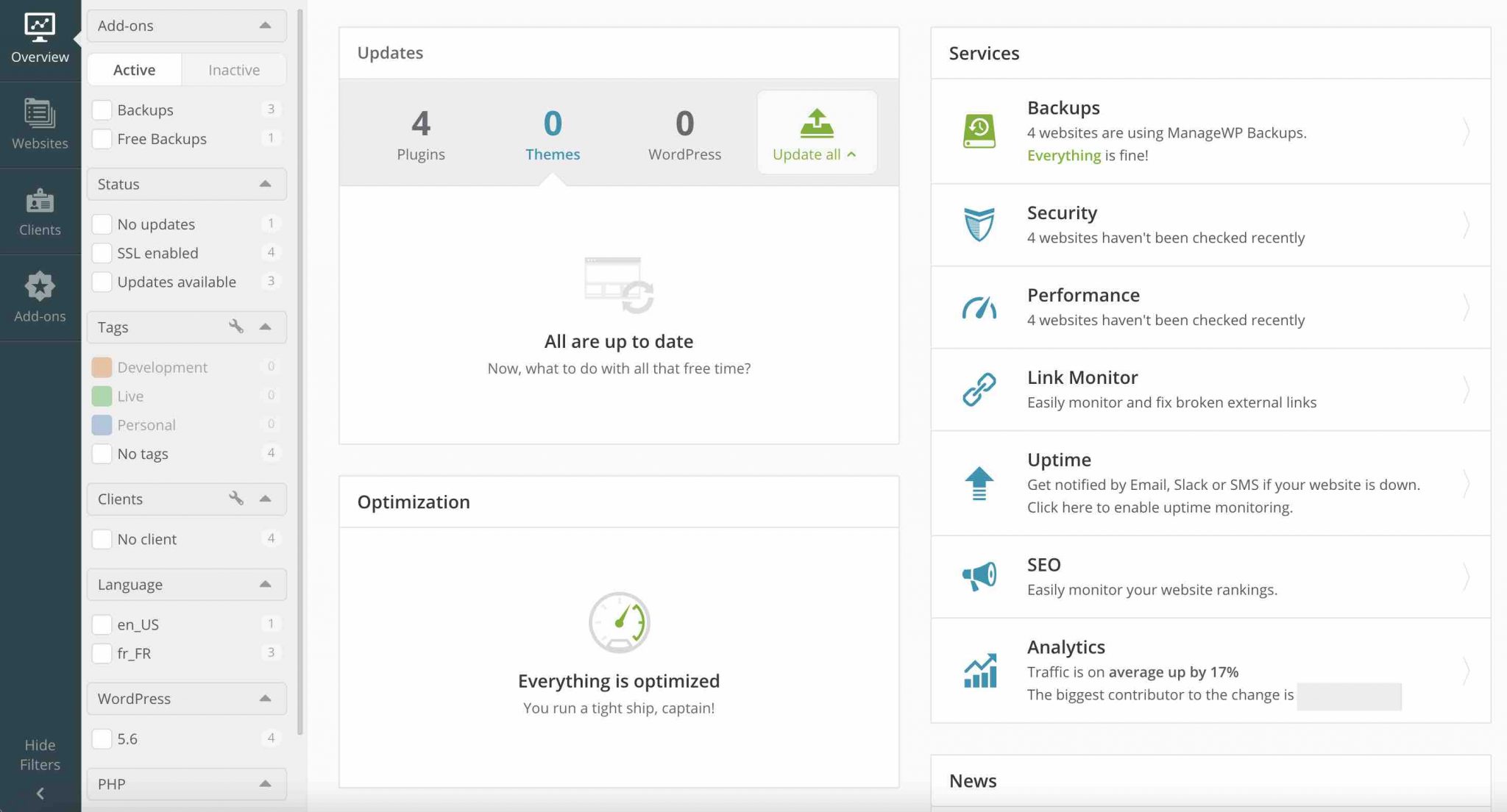
- Automatic backups are available and you can exclude certain files and folders.
- It is possible to be notified by email when your site is unavailable.
- You can restore your site in 1 click.
Cons
- With the free version, you are limited to one backup per month.
- Most of the essential features of a backup plugin are only available in the premium version: partial backups, site migration, sending backups to third party services, etc.
Who is ManageWP Worker made for?
As a backup solution, ManageWP will be able to troubleshoot small sites with infrequent content changes.
Otherwise, it will be too limited if you don’t want to take advantage of the premium version (starting at $2/month for a site), which offers all the features you can expect from a good backup plugin.
Download the plugin ManageWP Worker:
Backup WordPress, in short
Here’s a short manual for backing up WordPress with a plugin :
- Login to the administration of your site.
- Install and activate the plugin of your choice.
- Schedule a backup of your files and database, preferably automatically and recurrently.
- Remember to send your backups to a remote storage space, if your plugin allows it.
So, which plugin should you choose?
This is even more important if you are a professional webdesigner and manage your customers’ websites.
But I bet you’re wondering which plugin to choose, after reading all this?
Here’s my top three:
- UpdraftPlus is, in my opinion, among the free WordPress backup plugins, the most complete and easy-to-use solution. I’d recommend it without hesitation. Its free version has everything you’d expect from an effective backup plugin.
- BackWPup is almost as complete as UpdraftPlus, but a little more technical to get used to for a beginner.
- Backup Guard is a plugin that pleasantly surprised me. I found out about it during my research and I wasn’t disappointed. It’s easy to use but it’s a shame that Dropbox is the only external storage service offered.
To finish, I will give you a little bonus. 🙂 This article focuses on free WordPress backup plugins, but be aware that there are obviously paid solutions (third party or not) that do the job very well.
Among them, I would mention:
- BackupBuddy: this is a premium backup, restore and migration plugin offered by IThemes, which develops the IThemes Security plugin (which allows free backups but quickly proves to be limited). Starting at $80/ year.
- VaultPress: Created by Automattic, VaultPress is a plugin that allows you to make backups of your site in real time, and migrations and restorations in 1 click. It is integrated to another famous Swiss army knife plugin: Jetpack. Available from $19.95/ month.
- BlogVault: Used by more than 400,000 sites, BlogVault claims on its homepage to have a 100% site restoration rate. If it is presented as a WordPress plugin, it is above all a multi-tasking solution allowing to make partial backups, to deploy test sites, to restore a site or to migrate it from the same Dashboard. Starting at $7.4/month.
- WP Time Capsule: I end this little tour with WP Time Capsule (starting at $49/ year). In terms of functionalities, this plugin offers automatic backups as soon as you make changes, one-click restore, the possibility to create a test environment, or even sending backups to the cloud (Google Drive, Dropbox or Amazon S3).
As for me, I use ManageWP to backup the blog… every hour. You can never be too careful 🙂
Which WordPress backup solution do you use on your own site(s)?

Receive the next posts for free and access exclusive resources. More than 20,000 people have done it, why not you?

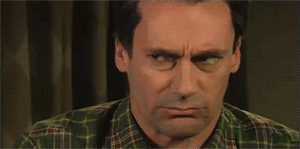

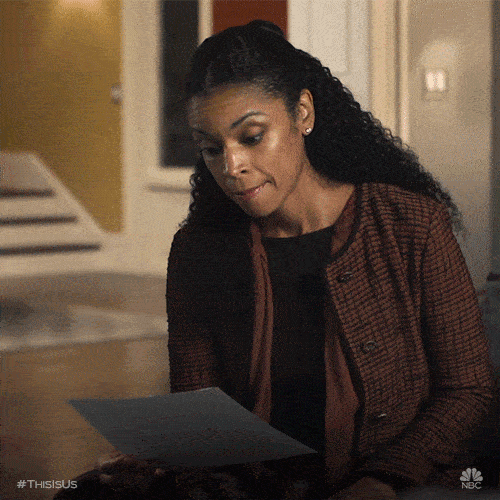
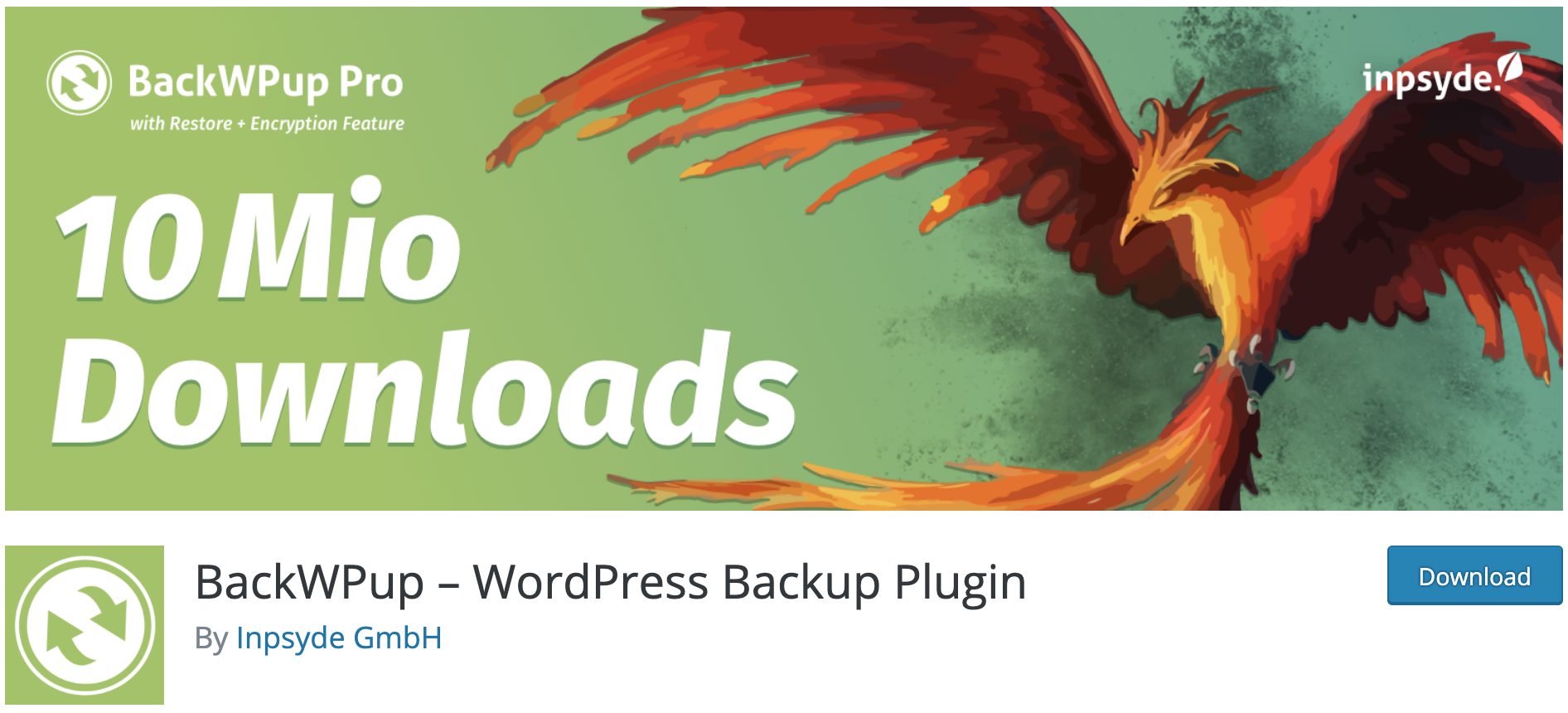
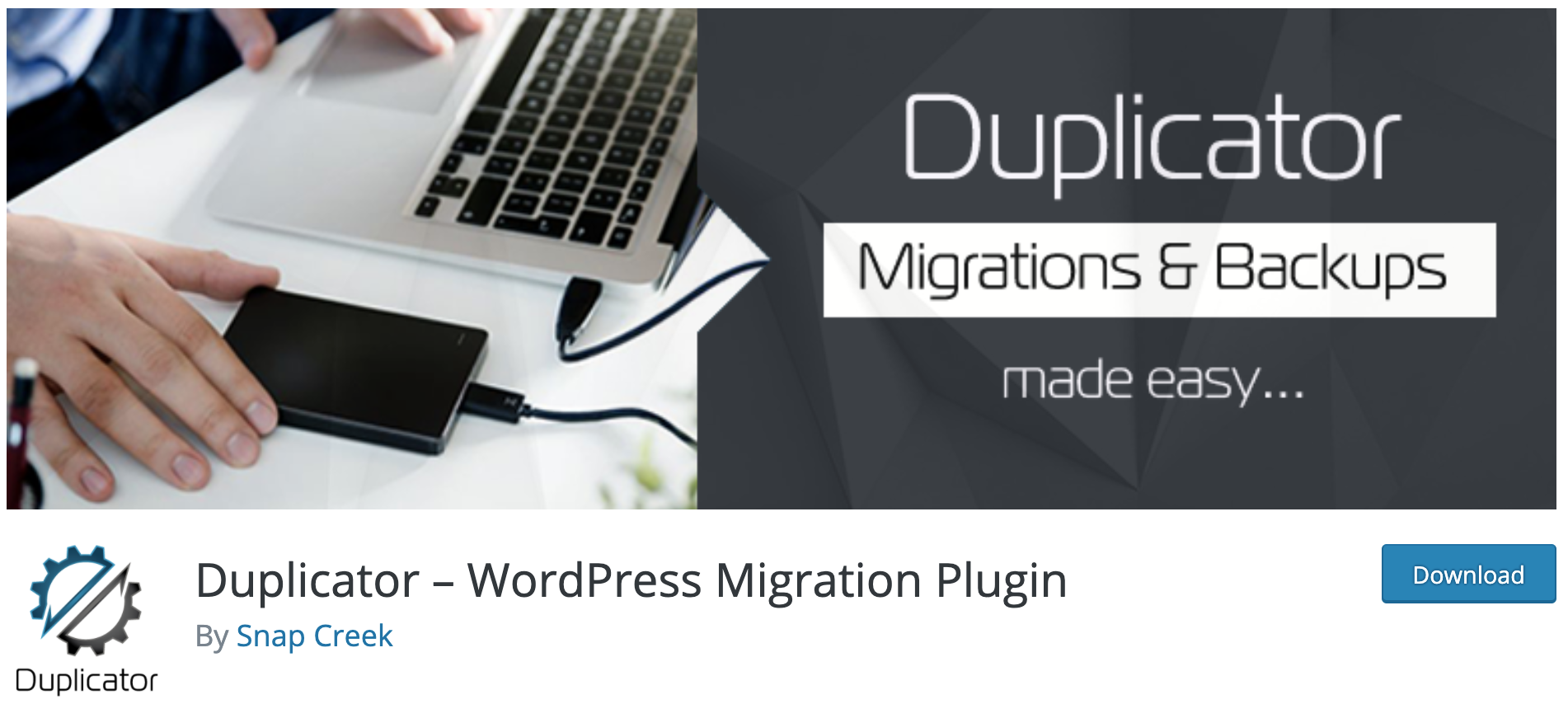
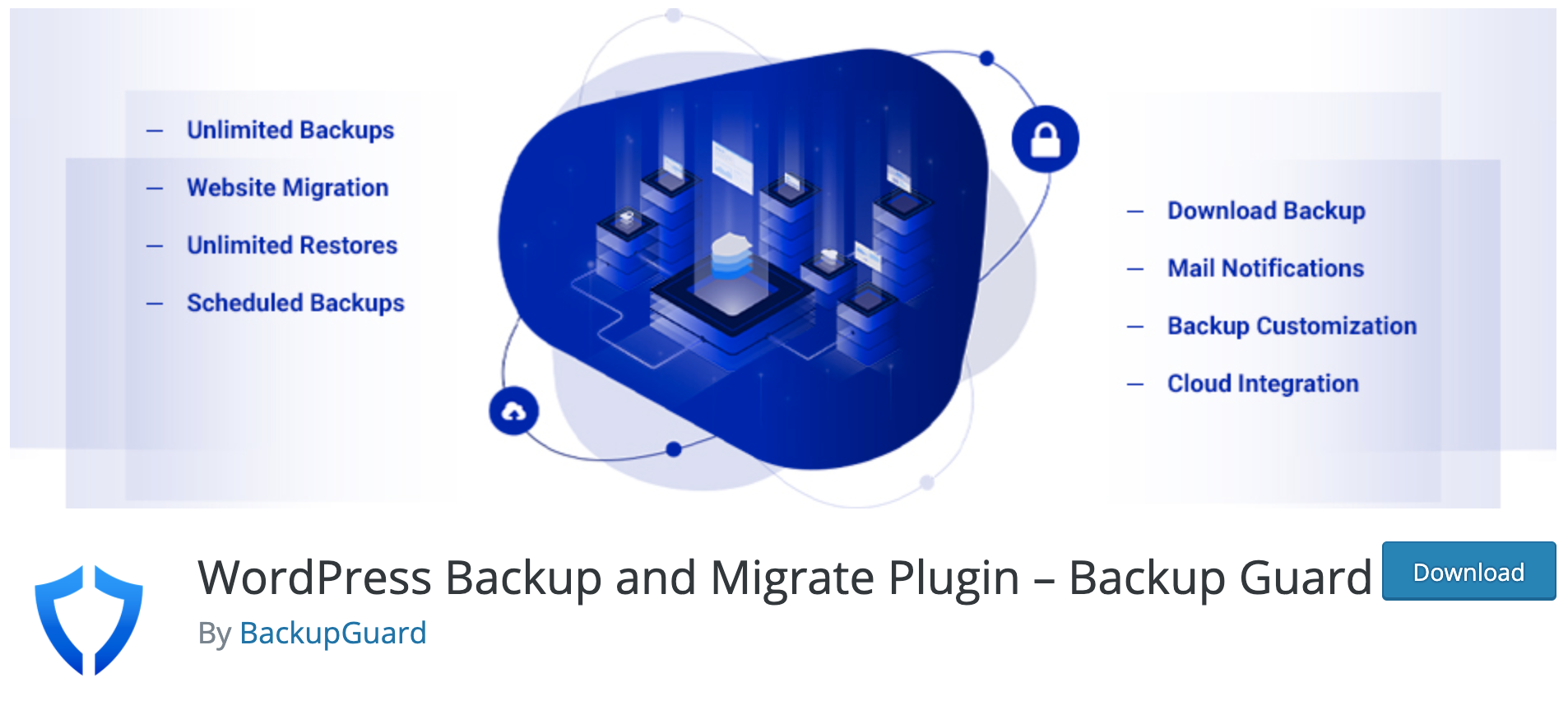
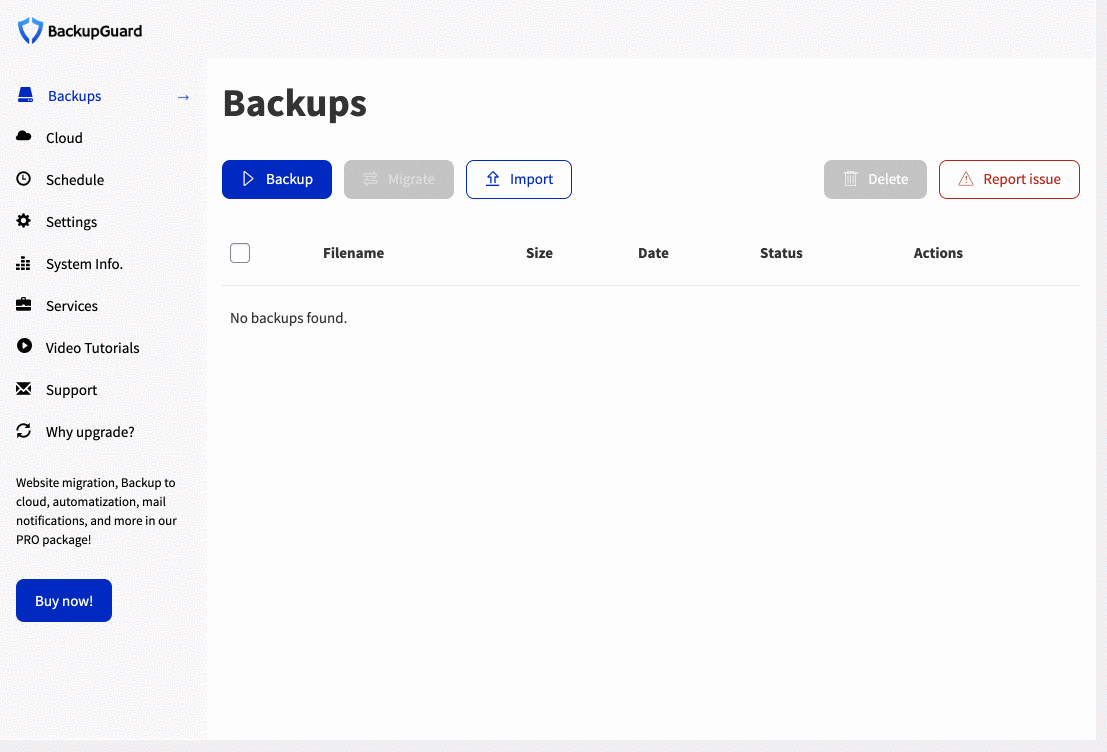

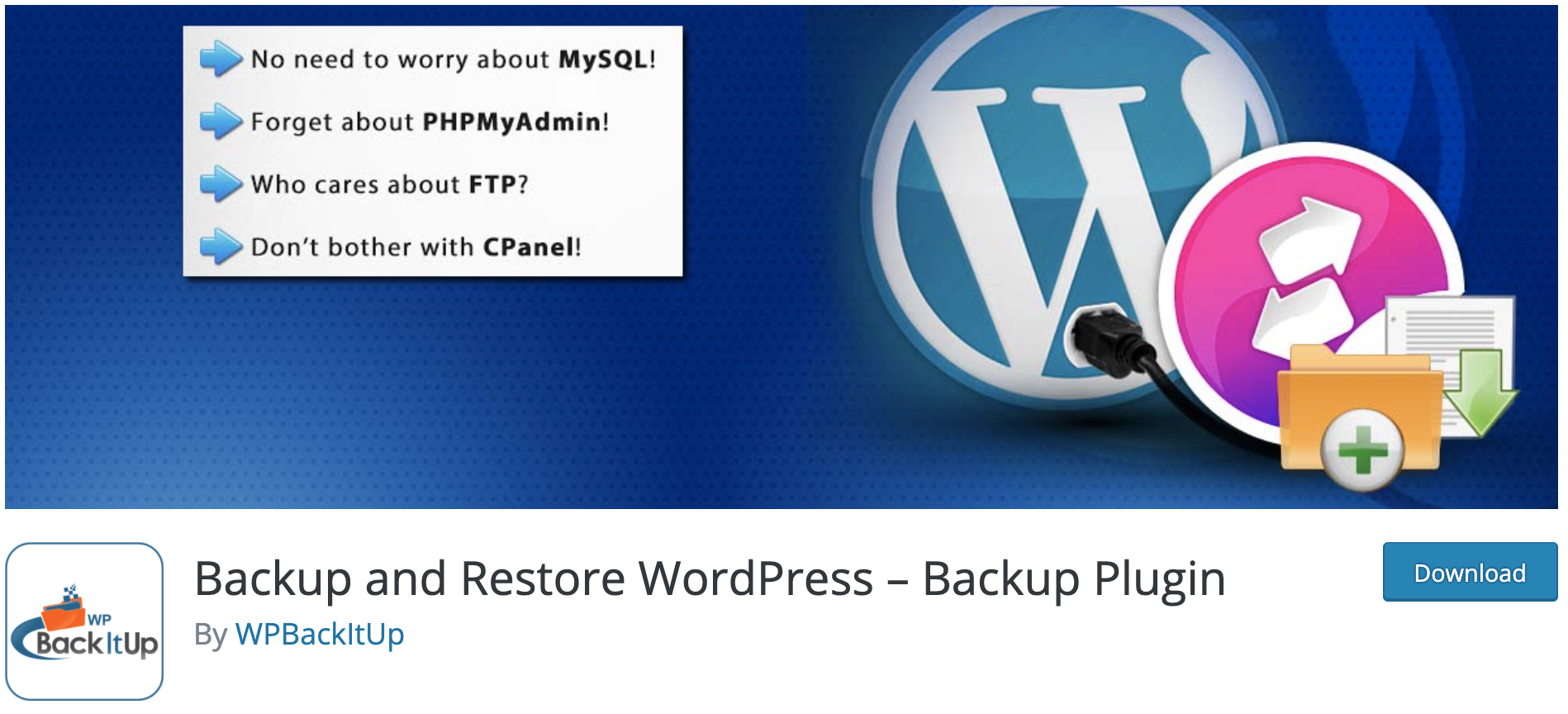
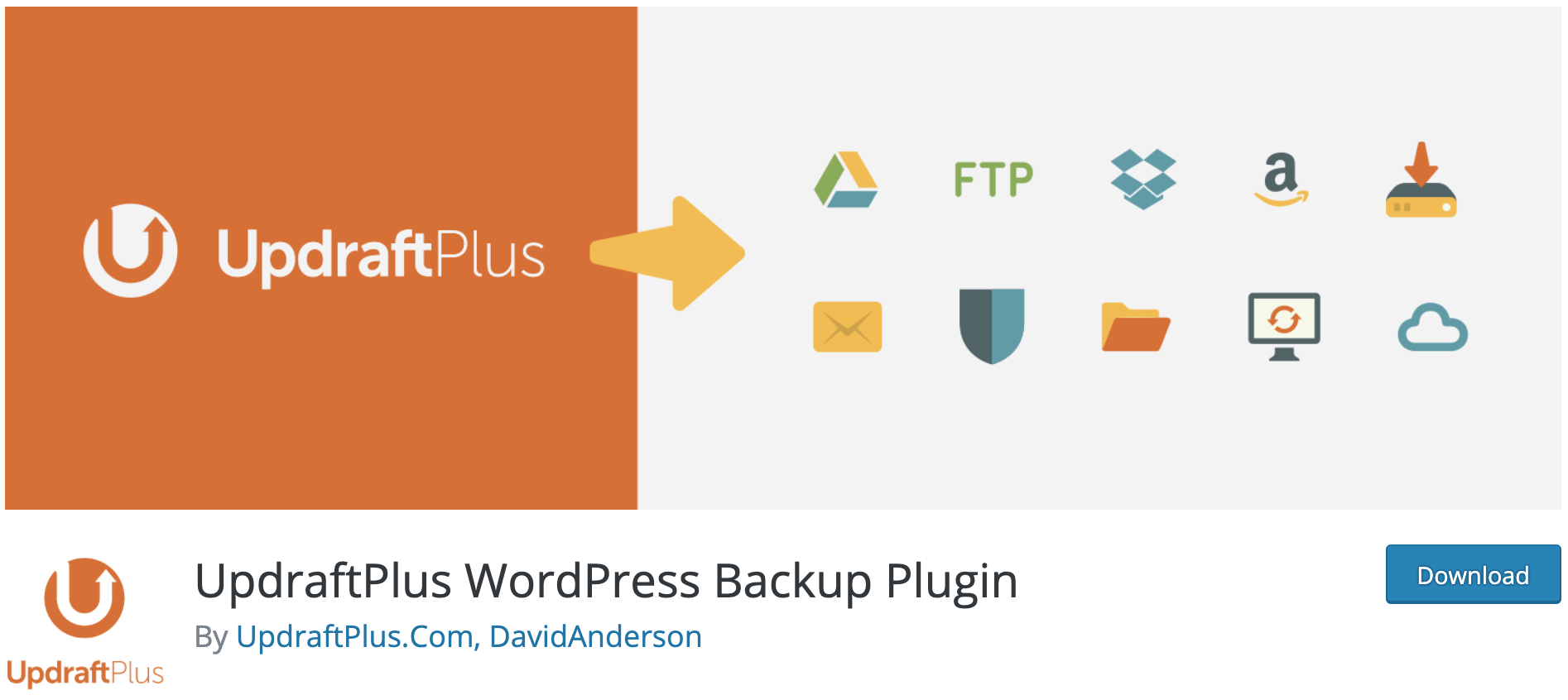
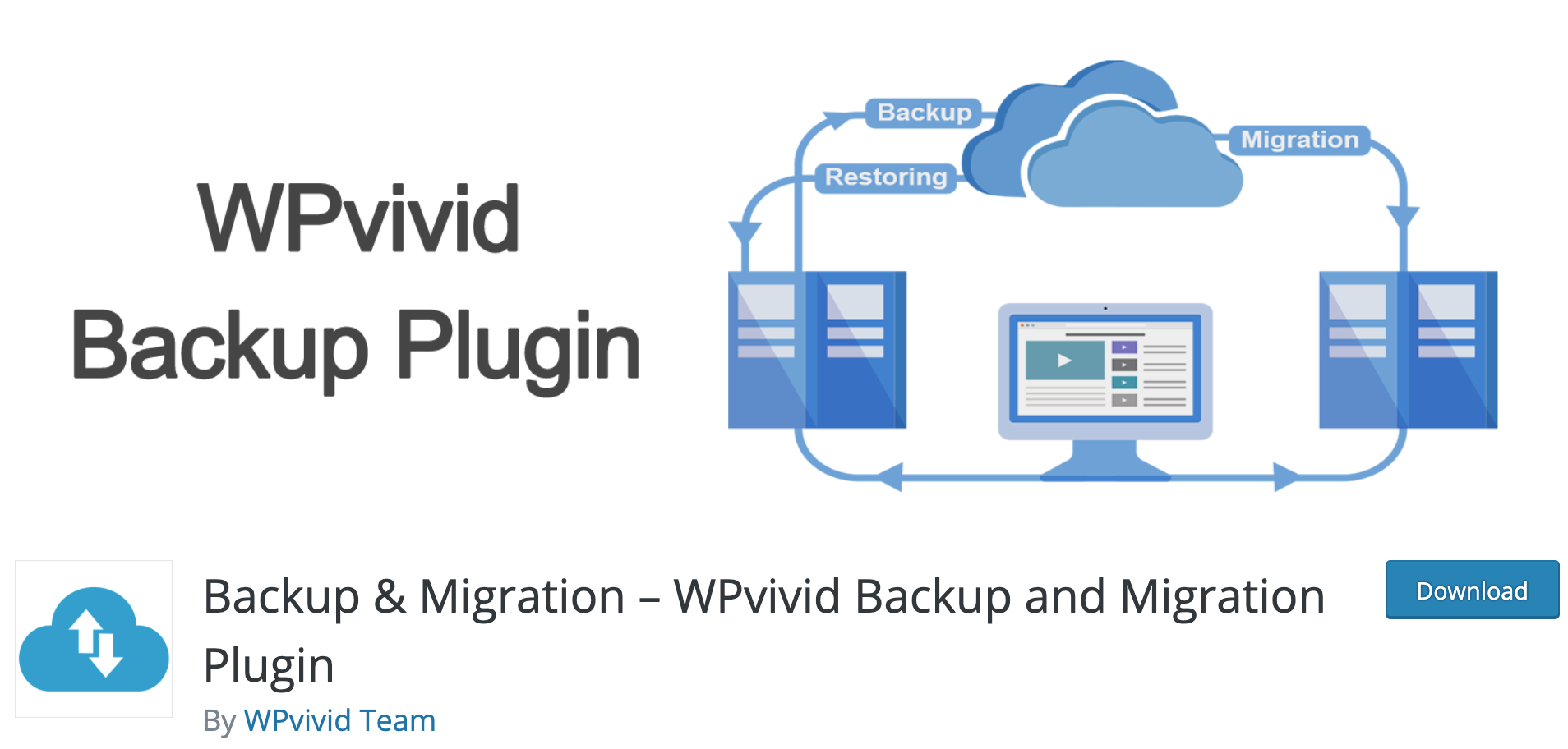
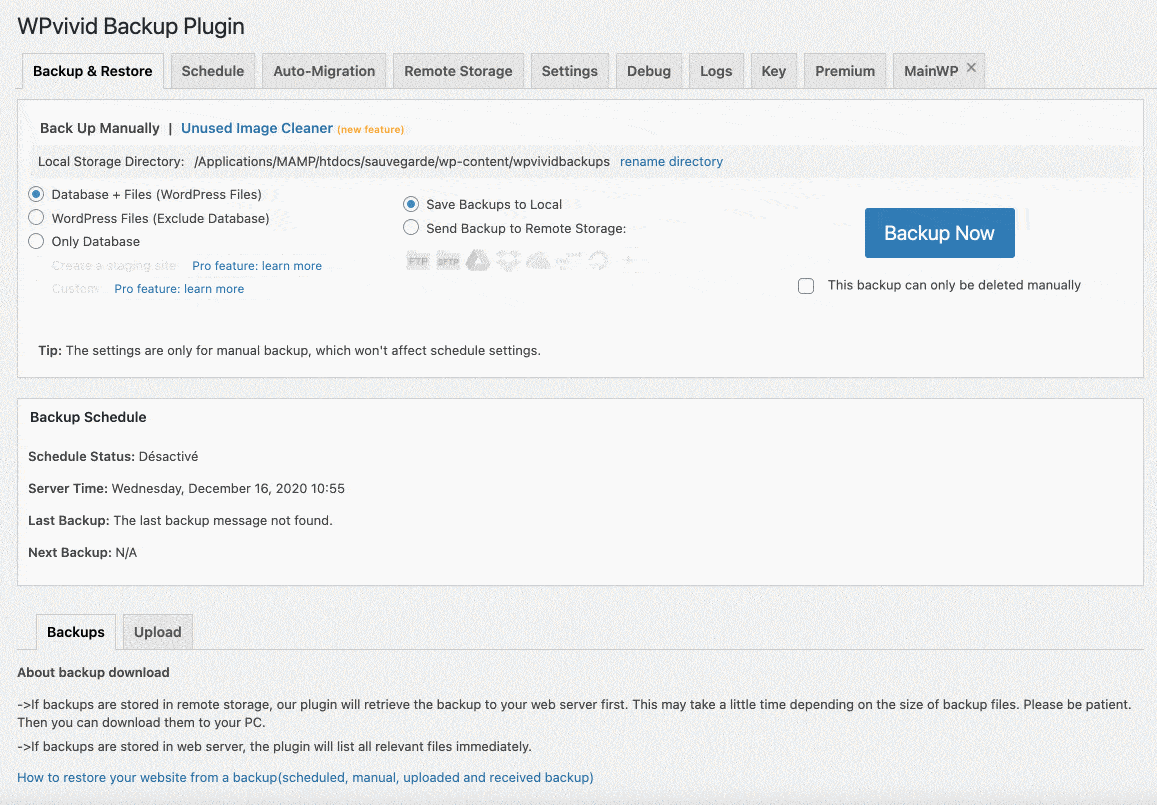
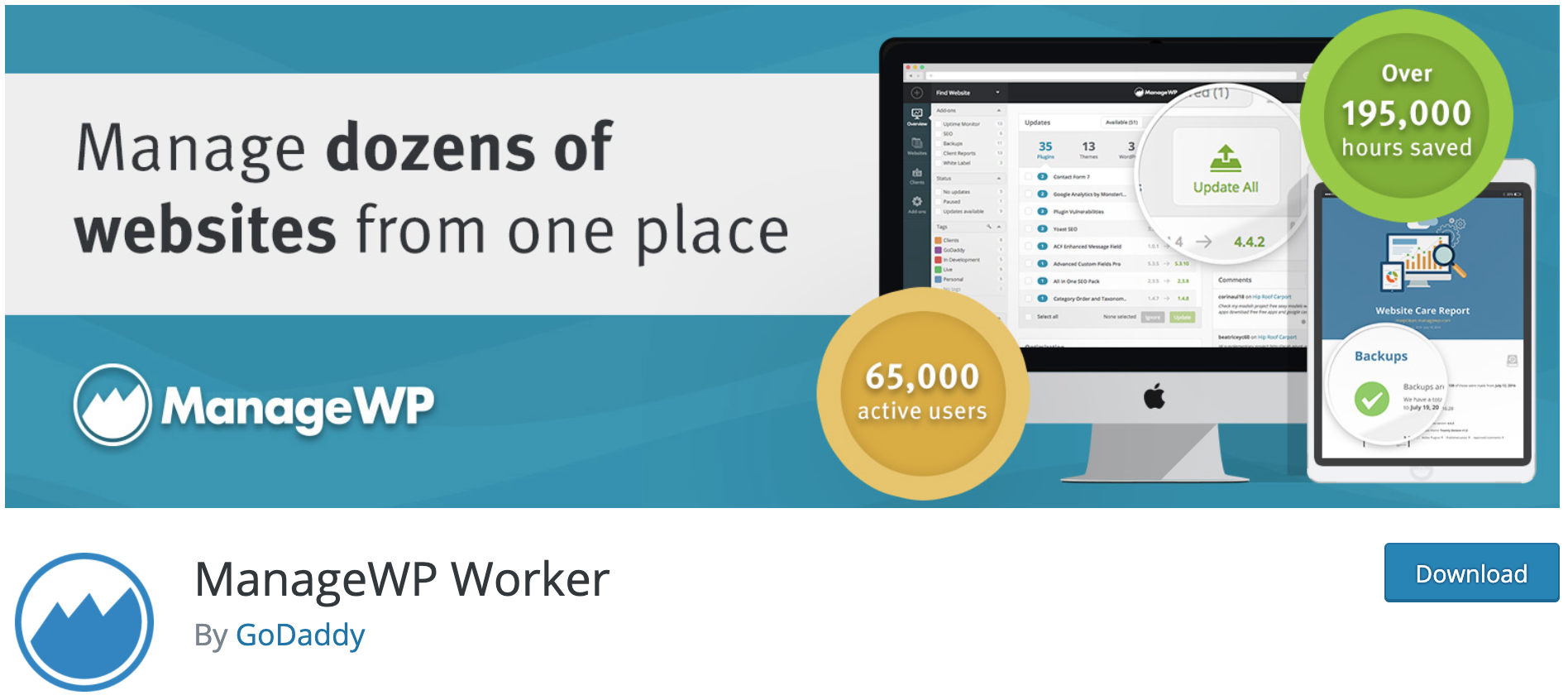





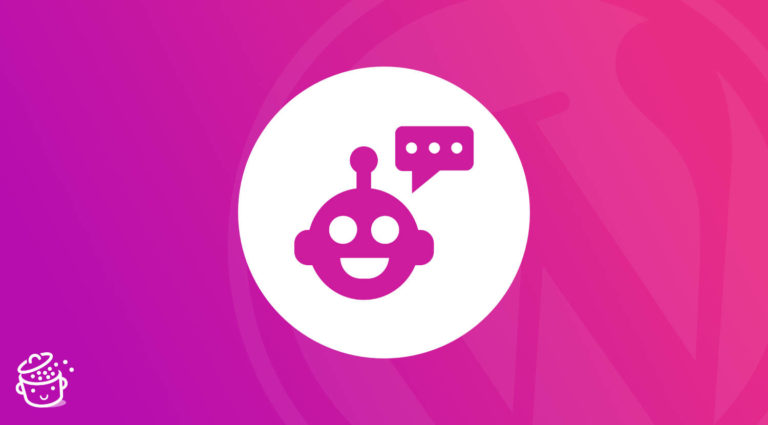

Nice article, I think you can include blogvault as well in the list.
BlogVault worth giving a try for backups.