It took me a while, but I finally found it. Yes, I found someone who dared to criticize the WP Rocket plugin sharply. What a nerve! This reader of an American site specializing in WordPress, says that this plugin has…
And I’m not even talking about those on dedicated platforms, such as Code Canyon or independent shops.
Do you have a specific need? I’m convinced that there’s a plugin to satisfy it.
Frankly, it’s great to have this abundance. But when you’re getting started with WordPress, it’s overwhelming. In fact, you can sometimes get lost, a little like a bottle in the sea.

In this ocean of plugins, I bet you’re wondering which ones are essential when starting any type of WordPress site. Not an easy question, is it?
To avoid wasting your day on time-consuming searches, WPMarmite has gathered for you what we consider to be the best 25 “generalist” WordPress plugins.
That is to say, those that could appear on any type of site (blog, store, portfolio, etc.).
Thanks to this selection, we’ll address several crucial points: SEO, security, marketing, backup, performance, social networks, etc.
Overview
Some of the links in this article are affiliate links. In other words: if you buy one of the products through these links, WPMarmite will receive a commission. What do we use this income for? To provide you with quality resources to help you get the best out of WordPress!
This article was last updated in May 2023.
Some things you should know about WordPress plugins
1. What is a plugin?
What is the definition of a WordPress plugin?
A plugin is used to add new features to a WordPress site, without the need to code.
You can access free plugins in two ways:
- On the official WordPress directory
- From your site’s Dashboard, via the Plugins > Add New menu
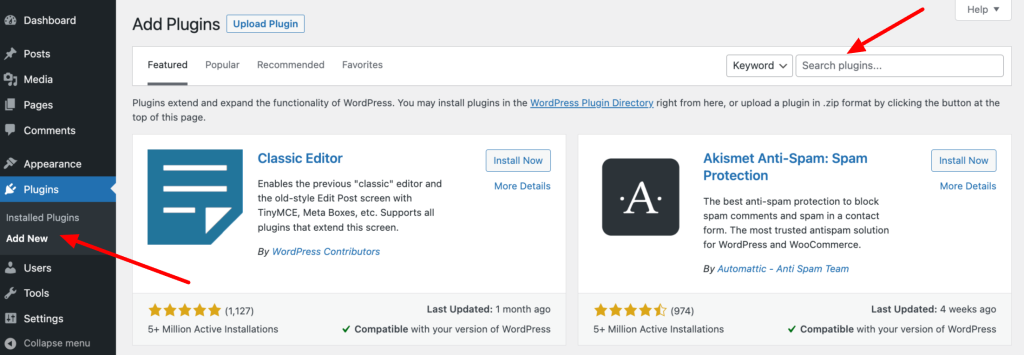
Whatever option you choose, you will see the same plugins pop up.
Obviously, some plugins are more high-standard than others. In order to avoid any inconvenience (plugin conflicts, bugs, crash of your site, etc.), I advise you to follow the instructions below when making your choice:
- Look at the number of active installations. Generally, the higher the better (i.e. the more likely they are to work properly). But be careful: this isn’t always the case. You can find more obscure plugins that are still high-performing.
- Check user reviews. When the feedback is good, it’s a positive sign. On the other hand, if a plugin receives a lot of criticism, think carefully before installing it.
- Take a look at the frequency of updates. If a security plugin has not been maintained for 3 years, there’s probably something wrong. Many plugins are designed by volunteers who don’t always have the time to take care of them regularly.
- Check if the plugin you are interested in is compatible with your version of WordPress. That being said, don’t focus on this criterion. Think of it as a bonus. Even if the version displayed isn’t yours, there’s a good chance that it will still work.
- See if users receive answers to their support questions.
- Beware of free plugins that are not listed in the official directory.
2. What are the differences between a paid and a free plugin?
Why spend money on a plugin when there are tens of thousands available for free? Right?
Well, even if premium plugins have a financial cost, they also have advantages that their free counterparts do not have. We can mention:
- The dedicated support (assistance), usually for 6 months or a year. If you’re a beginner, they can help you setup your plugin correctly. With free software, developers aren’t required to do this.
- Regular updates, which often go hand in hand with new versions of WordPress. For a free plugin, the developer isn’t required to make updates (he/she may have just created it in his/her free time).
- Additional features. Many plugins are available for free on the official directory, but to get more options you have to switch to their paid version.
At first, you may be reluctant to invest in plugins. But when you look at the time it can save you, the choice is suddenly very easy.
And above all, going premium means supporting and encouraging a team to continue to take care of the product it develops.
3. How many plugins should you install on your site?
This is a question that comes up very, very often among WordPress users: how many plugins should you install maximum?
In fact, there is no specific number of plugins not to exceed, even if, as Alex says, “the more plugins you have, the more likely you are to have bad plugins.”
The most important thing is the quality of the plugins you use. In other words, it is better to have 40 well coded plugins, rather than 10 plugins that would cause incompatibilities and bugs.
If your site is slow, it’s not necessarily because you have installed too many plugins, but rather because they are poorly coded.
Our list of the 25 best WordPress plugins
Before getting to the heart of the matter, please be aware that we have chosen the plugins below because we believe that they can/should be installed on any type of site (store, blog, portfolio, etc.).
Check out our list but, of course, don’t necessarily install all 25 plugins: if you don’t need a slider, a multilingual site, or email marketing yet, keep our recommendations in mind for later. 😉
However, don’t ignore the crucial ones, i.e. the plugins that concern:
- Safety and security
- SEO
- Performance
- Backups
FYI, the order of presentation of the plugins is neither strategic nor hierarchical. So read carefully until the end not to miss any information.
You will see that we will talk about free WordPress plugins as well as premium plugins.
Here is our list of the 25 best WordPress plugins:
1 – Yoast SEO
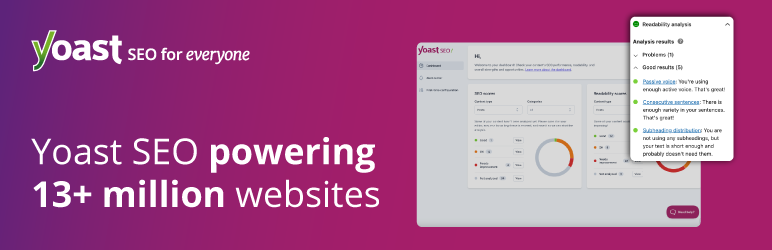
Active installations: 5M+
Even if you’ve just dived into the world of WordPress, I’m sure you know Yoast SEO. This is the most popular SEO plugin, and one of the 10 most downloaded plugins of all time.
Famous for its red, orange, and green traffic lights, Yoast allows you to optimize the SEO (Search Engine Optimization) of your site. That’s essential if you want to try to appear on the first page of Google, Bing, Yahoo, etc.
The plugin allows you to define your title and meta description tags, create an XML sitemap, or even set up your content types.
Check out our post dedicated to Yoast here.
The free version of Yoast is more than enough to work on your SEO. But you should note that there is also a premium version at $99, for use on one site.
Download the Yoast SEO plugin:
2 – WP Rocket
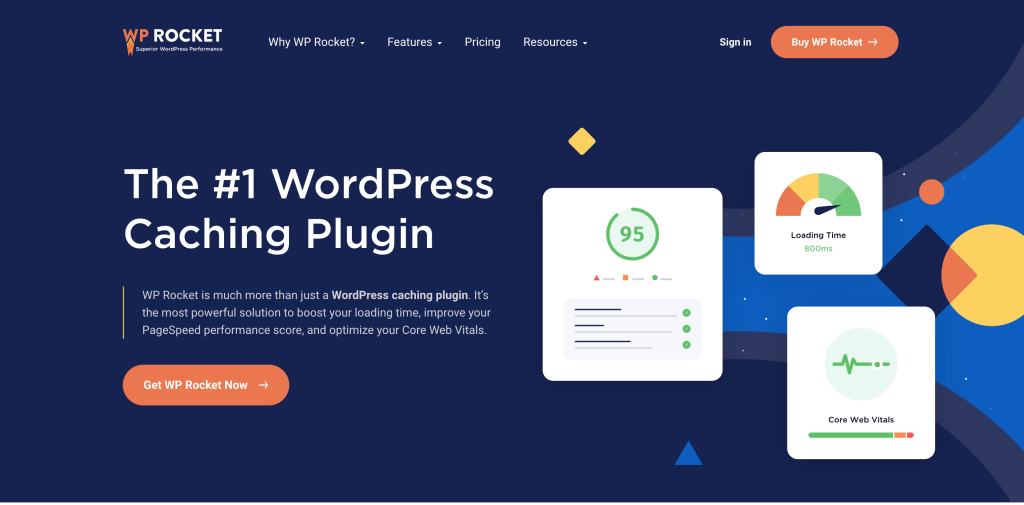
Active installations: 3+ million
WP Rocket is a caching plugin, which means it speeds up the loading of your WordPress pages.
But that’s not all: it also has multiple options to boost the performance of your site, including the deferred loading of images, HTML code minification, minification and concatenation of CSS and JavaScript files, database optimization, etc.
Developed and maintained by a team led by French founders, it’s only available as a paid version (starting at $59).
Its great strength? Its ease of use. You install it, activate it, and it already works without having to make any adjustments.
Check out our dedicated article if you want to know more about it.
Visit the official website of WP Rocket:
3 – Loco Translate
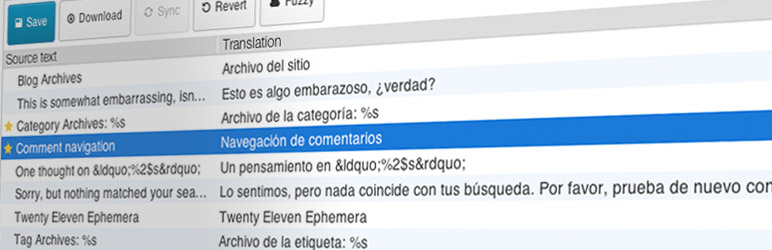
Installations actives : 1M+
You just downloaded the latest theme or plugin. But oops, there’s a problem: it’s not translated in the correct language.
Your readers will figure it out, but I’m guessing you’d like to do better: you’d like to translate this theme/plugin in the language you need! And without too much of a headache.
To do so, I recommend using Loco Translate (no, it’s not going to make you crazy like its name might suggest), which we present in this tutorial.
Thanks to this plugin, you’ll be able to translate the language files directly from your Dashboard.
As easy as 1-2-3.
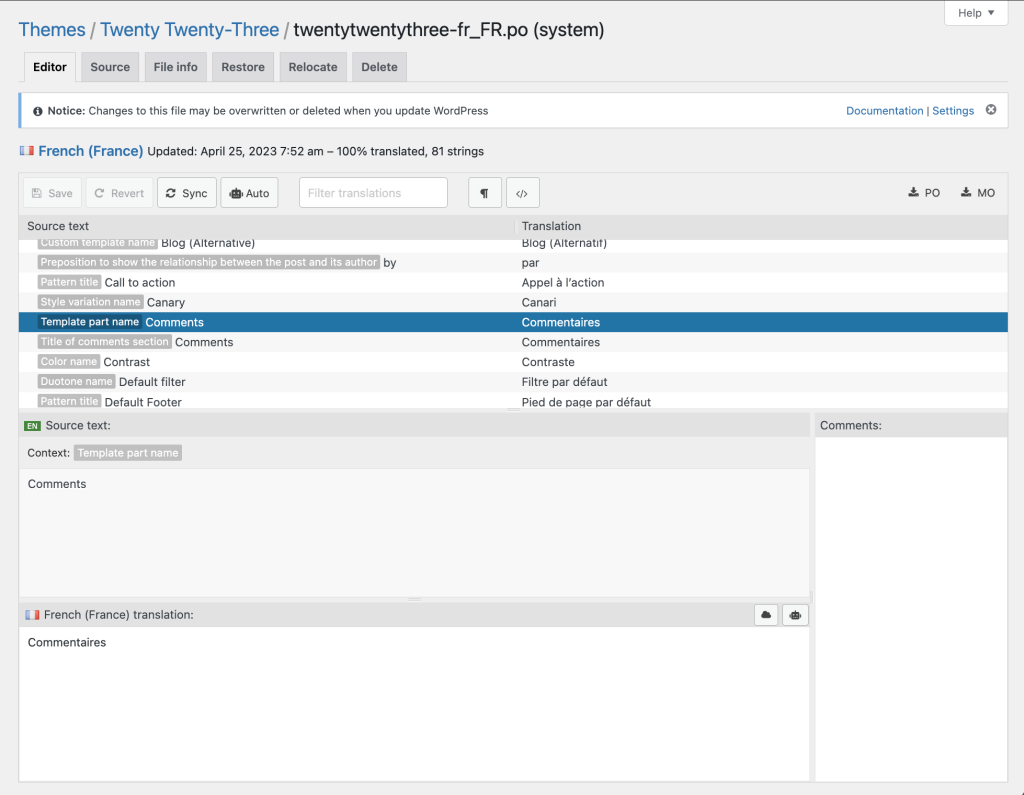
Download the Loco Translate plugin:
4 – Imagify
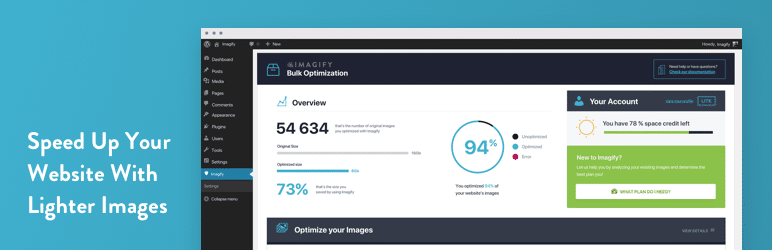
Active installations: 800K+
On average, images represent 50% of the total weight of a web page. They take the longest time to load. So you can easily imagine that, if they’re too heavy, you’ll have to optimize them and reduce their weight.
As a slimming diet, I recommend the Imagify plugin. It will automatically compress the images you add to your media library. All without losing quality. Not bad, right?

Designed by the same team as WP Rocket, Imagify is a freemium plugin: after a certain quota of images to optimize, you will have to subscribe to the paid offer (starting at $4.99/month) if you want to continue using the service.
Download the Imagify plugin:
5 – Redirection

Active installations: 2M+
An essential plugin that you must install immediately, if you haven’t done so already.
This plugin allows you to create 301 redirects (redirection of a user from a URL A to a URL B). Each time you modify or delete a piece of content (e.g. modification of the structure of your permalinks), you must do a 301 redirect to report it to search engines and save your SEO settings.
Free and easy to use, Redirection works without you having to touch a single line of code.
Using this plugin, you will be able to:
- Create different types of redirects
- Manage the 404 errors that occur on your site
- Import and export redirects
- Create groups to organize them
Download the Redirection plugin:
6 – TablePress
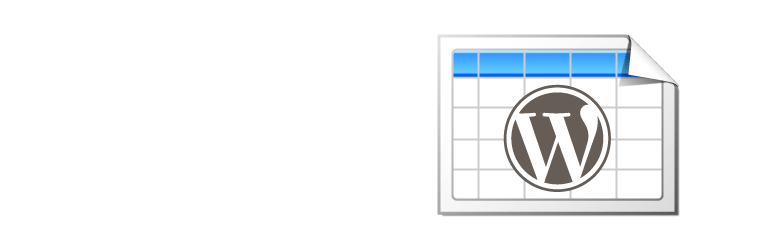
Active installations: 800K+
If you are familiar with HTML code, you know that creating a complex table takes time, and that it’s easy to get lost in the midst of tags.
To do this quickly and easily on WordPress, use TablePress.
With a -star rating and almost no negative reviews, you can count on this plugin. Its reputation is quite justified.
Its big plus? You don’t have to hack into the code. The interface is similar to an Excel sheet and you just have to fill in the columns with your elements.
Then, you can easily reorganize your rows and columns using drag-and-drop.
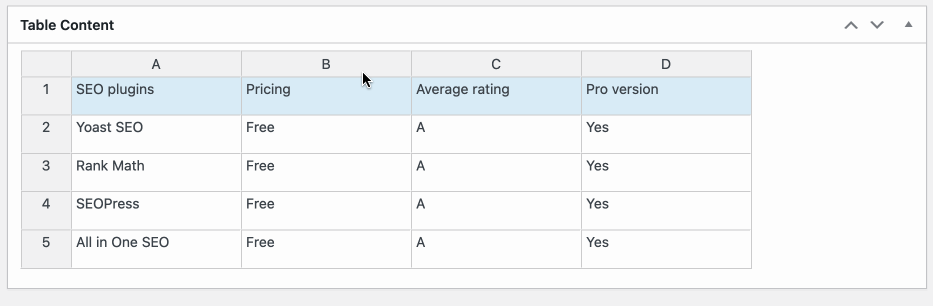
You can insert links, images, and even import data from Excel to save time. Once your job is done, just insert a Gutenberg block or a shortcode wherever you want.
A great plugin, even if the responsiveness (adaption to mobile devices and tablets) isn’t always great.
To learn all about creating a table with TablePress, check out our tutorial.
Download the TablePress plugin:
7 – All-in-One WP Migration

Active installations: 5M+
As Alex says, this plugin literally saves lives. All-in-One WP Migration allows you to migrate WordPress sites from one place to another “with complete ease.”
You’ll use it, for example, when you want to transfer your local site online, or when you want to change your hosting provider.
All-in-One WP Migration copies your files and database and migrates them to the location of your choice. You can select the data that you want to migrate or not (ex: not exporting plugins, spam comments, etc.).
Created above all for non-techniciens, the plugin automates the migration process and saves you valuable time compared to manual migration.
You can even use it as a one-time backup tool. The premium version (from $69) in particular allows you to migrate large databases, to restore a backup from your server, and integrates with WP-CLI.
Download the All-in-one WP Migration plugin:
8 – Elementor
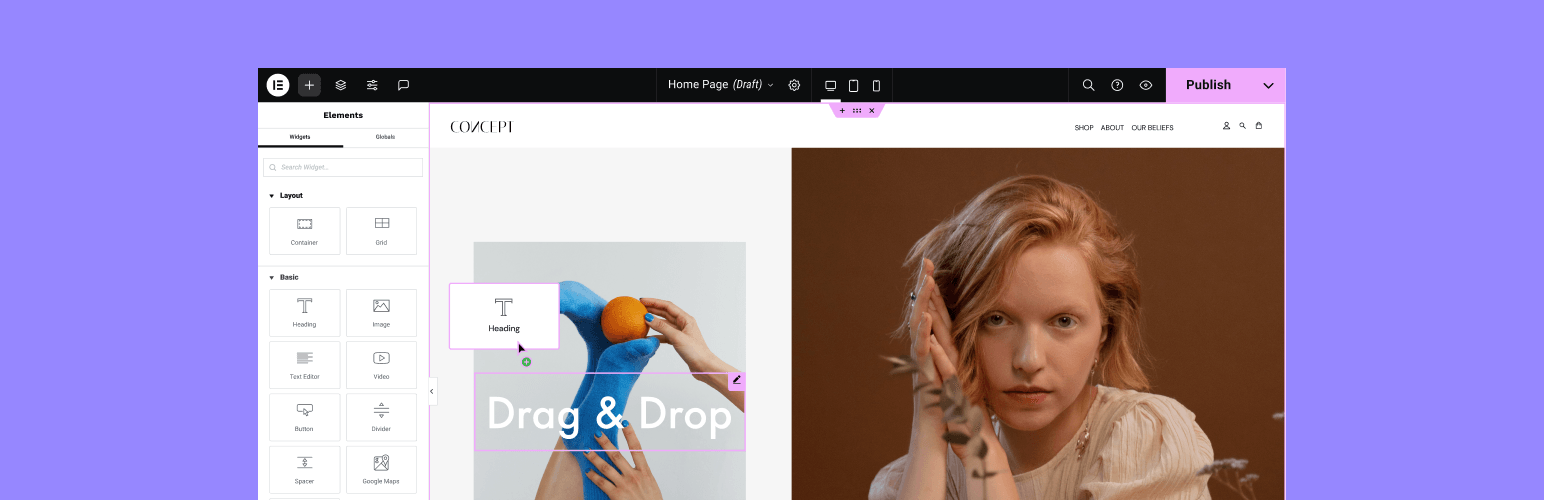
Active installations: 5M+
Used on the WPMarmite website, Elementor is one of the most famous page builders in the WordPress ecosystem.
It can even be described more broadly as a website builder, because its paid version allows you to customize the entire layout of your website, including the header and footer.
If you are new to website creation, or don’t know anything about code, I’m sure Elementor can help you, while saving you a lot of time.
Thanks to a wide choice of modules (called widgets), you can build your pages’ sections according to your tastes (or those of your customers). Everything works by instant drag and drop. You can immediately see your work in real time.
The free version allows you to customize your site in great detail. The creative possibilities are almost unlimited in the Premium version (starting at $59 for 1 site).
You will then have access to a Theme Builder, a WooCommerce Builder, and a Popup Builder, not to mention a much larger choice of templates and widgets.
Download the plugin/website builder Elementor:
9 – iThemes Security
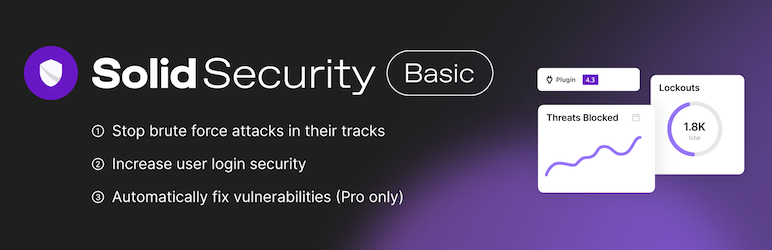
Active installations: 900K
“On average, 30,000 new websites are hacked each day,” as the plugin’s description indicates.
That’s quite a lot, and the idea here is to never be part of that list. Securing your site is an absolute necessity. To give you a hand with that, you can count on iThemes Security.
This Swiss-knife plugin offers more than thirty options to protect your WordPress installation from hackers, bots, and other malware. More than half of these features are available with the free version, which allows you, for example, to:
- Block access to the site from specific IP addresses and user agents
- Protect your site from brute force attacks
- Update the secret keys used by WordPress to increase the security of your site
- List permissions for key files and directories on the site
- Modify the prefix of the tables in your database
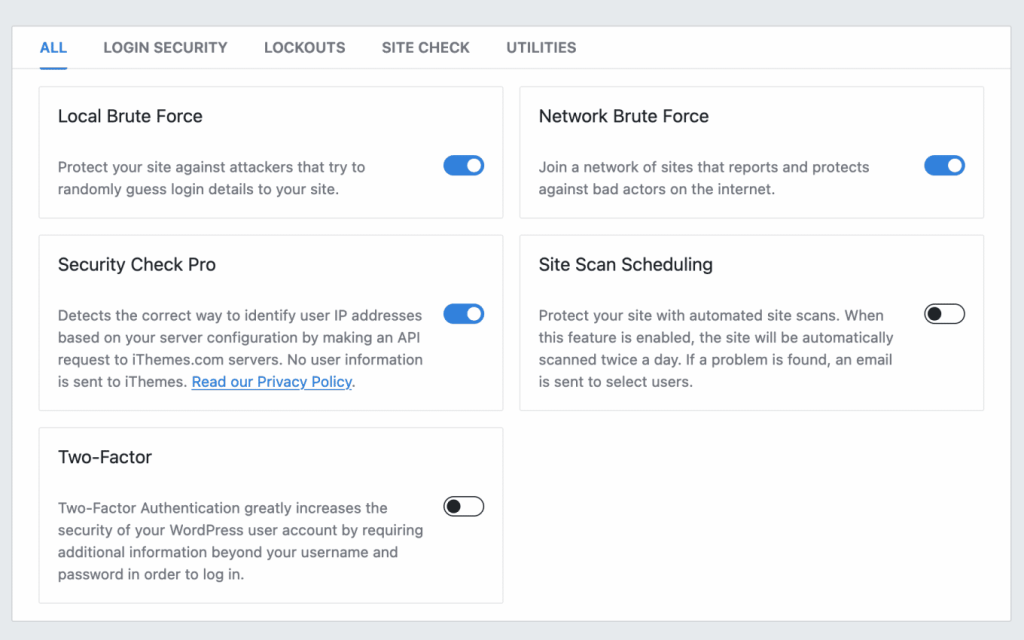
The Pro version (starting at $99/year) offers numerous additional options, including:
- Automatic updates to your plugins, themes, and WordPress Core files if a vulnerability is detected
- The option for your users to connect to your WordPress site using a link securely sent to their email
- Integration of a reCAPTCHA
- Advanced settings for your server setup
Download the iThemes Security plugin:
10 – UpdraftPlus

Active installations: 3M+
I just told you about the importance of security for your site. To do it right, you should also implement an automatic backup solution on your WordPress site.
You’ll sleep better at night and, in case of issues (hacking, bugs during an update, your server crashing, etc.), you can restore an old version of your content faster than you think.
Among the many WordPress backup solutions, UpdraftPlus is one of the most effective. Even if its interface is a little bit complex (there’s a lot of text), it allows you to back up your files and databases to the cloud on services like Google Drive, Dropbox, or Amazon S3.
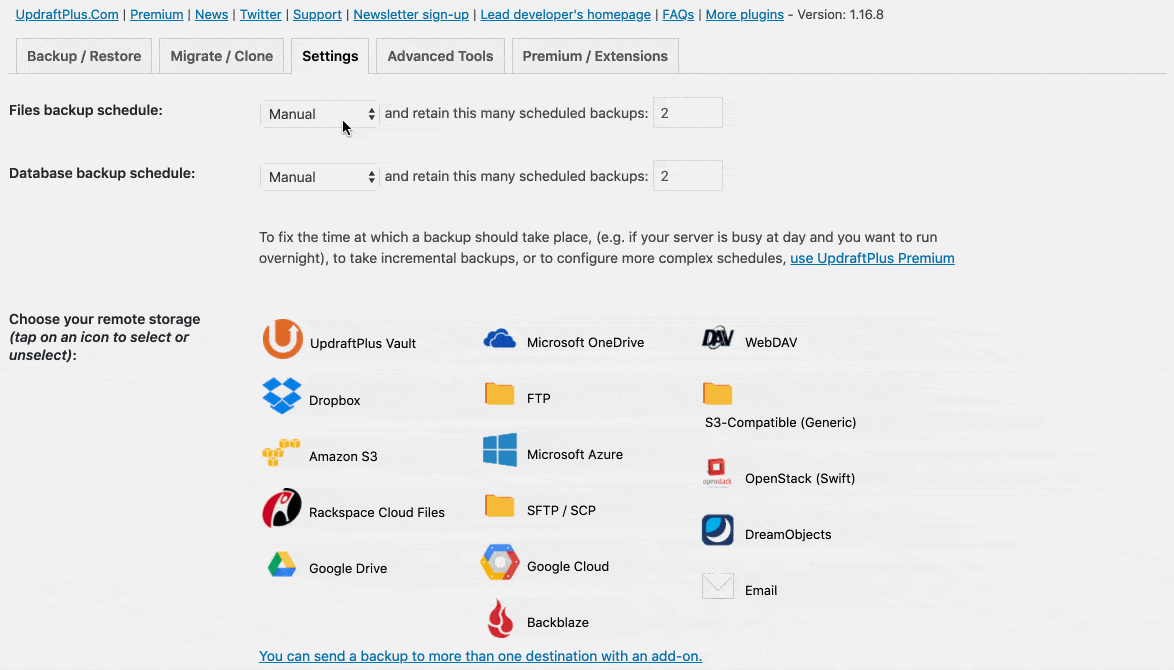
In the premium version (from $70/year), you can manage your backups on multisite, and there is an option which allows you to migrate your sites.
Download the UpdraftPlus plugin:
11 – WP Umbrella

Active installations: 20K+
Do you manage several sites? Are you tired of wasting a lot of time managing them, by connecting individually to each one?
I have the solution: WP Umbrella.
“ManageWP compiles data from all your sites on a single dashboard so you can view your websites at a glance and connect to your WordPress administration in one click.”
You’ll be able to do all the updates at the same time (and in one click), manage the operating time of your sites, create personalized maintenance reports, etc.

Another very useful feature is the backup, automatic or manual. In case of any bug, you can even restore the old version of your site, in one click.
Believe me, this saved me from having several heart attacks. Simply essential (for heart attacks and maintenance).
To learn more about WP Umbrella, I invite you to read our detailed test.
Finally, WP Umbrella is a premium plugin, offered at $1.99/month for all of its features. You can try it for free for 14 days if you like.
If you’re looking for a free solution, you can try ManageWP, which we discuss in this blog post.
Download the WP Umbrella plugin:
12 – WP Statistics
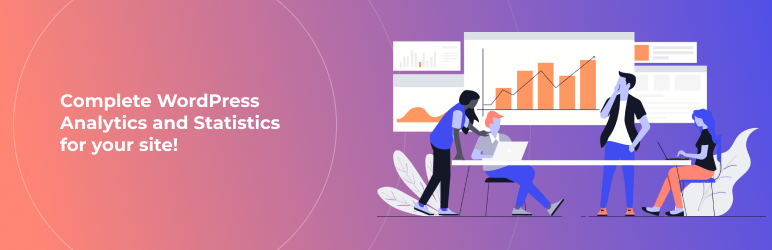
Active installations: 600K
WP Statistics allows you to access an ensemble of statistics related to your site:
- Pages visited
- Number of visits
- Geographical provenance of visits
- Browser and search engine most used by visitors
- Your most-frequently consulted posts
- The actions that your visitors take
- Etc.
All the data gathered by the plugin are stored on your server and are directly accessible from your WordPress dashboard.
The advantage of WP Statics in comparison to the leader of the sector, Google Analytics, is that it is GDPR compliant.
If ever you’d like to use Google Analytics, you can install MonsterInsights to easily connect your WordPress site to Google Analytics. But warning, it’s not GDPR compliant!
Download WP Statistics:
13 – Local Google Fonts
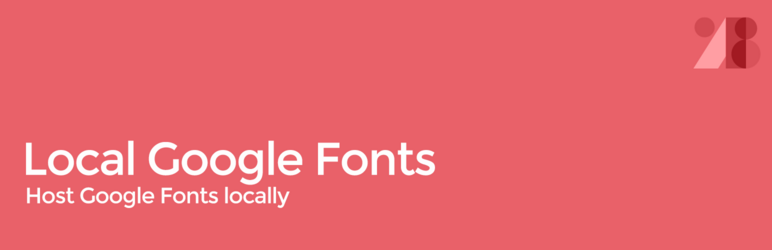
Active installations: 100K+
To stick with the GDPR theme, let’s talk about Local Google Fonts. This simple plugin allows you to host your fonts on your server in order to improve your WordPress site’s compliance with the General Data Protection Regulation.
This allows you to continue using Google fonts on your site, without violating GDPR. To host them locally (on your server), you just need to go into the plugin’s settings and check a dedicated box.
Download the Local Google Fonts plugin:
14 – User Switching
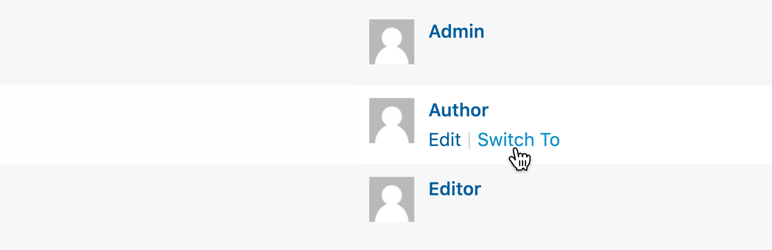
Active installations: 200K+
How can you log in with one click under another user account?
The magic wand is called User Switching. Right now, it may seem like a gadget of little interest to you.
However, as the developer of the plugin explains (and I agree), it’s sometimes very convenient to switch from one user to another without having to log in and out every time.
If you have several administrator accounts and/or first create your sites locally, you probably know what I mean.
Download the User Switching plugin:
15 – Gravity Forms
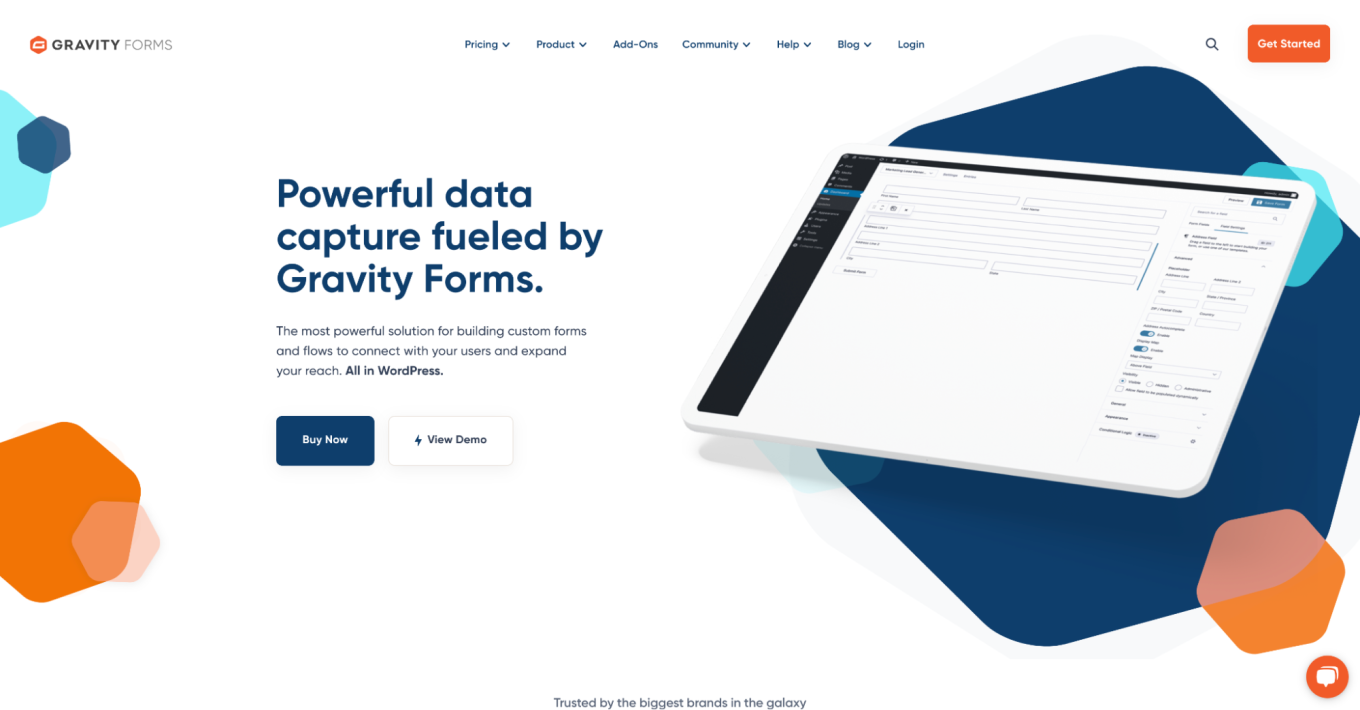
Do you want to create complex forms without having to pull your hair out?
The solution is called Gravity Forms. This premium plugin (from $59 for use on one site) is characterized by its simplicity of use, while allowing you to create very advanced forms with advanced fields (website, password, captcha, file download, etc.).
And there’s more. Gravity Forms can connect to third-party services such as PayPal, Mailchimp, Stripe, and Slack.
You can also create purchase orders and sales forms, quizzes, as well as show and hide fields in some cases.
If you don’t have the budget to dedicate to a form plugin, I recommend Ninja Forms, which offers a very good free version compared to the competition.
Download the Gravity Forms plugin:
16 – Block Visibility
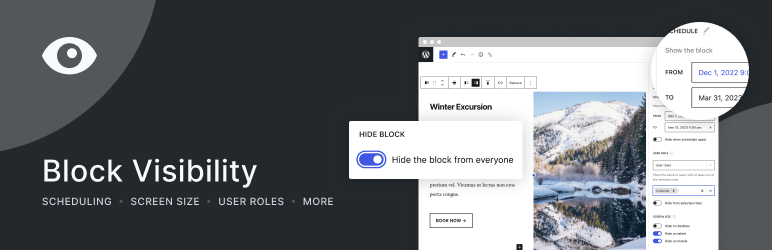
Active installations: 20K+
On your WordPress site, you might need to hide certain blocks based on certain parameters (date/time, user role visiting the page, placement of block, size of visitor’s screen, etc.).
Block Visibility allows you to do this easily, by modifying the visibility of blocks directly in the WordPress editor. This free plugin is also compatible with the Site Editor (formerly Full Site Editing or FSE).
Download Block Visibility:
17 – Yoast Duplicate Post
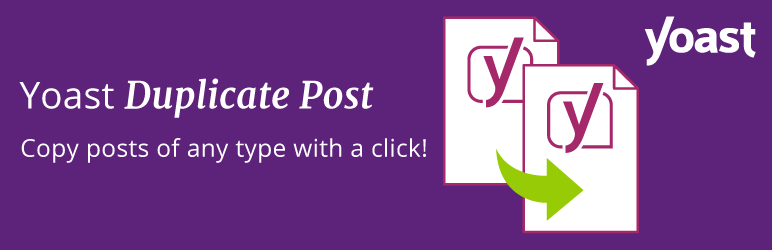
Active installations: 4000K+
How do you duplicate an article, a page, or any type of custom post type on WordPress?
By default, it’s impossible to do this on your favorite CMS. Fortunately, there is a very handy plugin to do this: Yoast Duplicate Post.
Although you may not have to use it on a regular basis, this feature is very useful when you need to use it.
Easy to use, Yoast Duplicate Post allows you to choose the elements of your content to copy (title, date, ID, format, comments, etc.).
Be careful, though: duplicating content is harmful for your SEO. Remember not to publish the same content twice on your site.
At WPMarmite, we use Yoast Duplicate Post to update our articles. 😉
For your information, this plugin created by Enrico Battocchi was originally called Duplicate Post. It became Yoast Duplicate Post after it was bought in June 2020 by the famous SEO plugin.
Download the plugin Yoast Duplicate Post:
18 – Mailchimp for WordPress
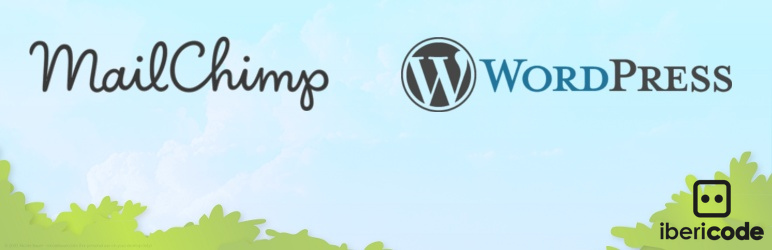
Active installations: 2000K+
Mailchimp is the most famous marketing tool in the world for creating an email campaign. Free for up to 2,000 subscribers, it is ideal for beginners who want to get started in marketing.
As you might expect, to tell your subscribers your best stories and make your mailing list grow, you will need to collect their email addresses.
To do this, you’ll need to install registration forms on your WordPress.
This is what this plugin enables: it will connect your site to your Mailchimp account.
Once created, your forms can be displayed in your articles, pages, widgets, etc.
Note that the free version is a little old-fashioned in terms of interface but this is (voluntarily) fixed in the premium version.
Another advantage of this plugin: its add-ons, which integrate perfectly with other plugins such as Gravity Forms, WooCommerce, Contact Form 7, and Easy Digital Downloads.
Download the Mailchimp for WordPress plugin:
19 – Broken Link Checker

Active installations: 600K+
This is another simple and efficient plugin, just like we like ’em. Once installed and activated, Broken Link Checker will scan your site and detect broken links.
You want to avoid broken links because they cause 404 errors, which negatively impact the indexing of your WordPress site and the user experience.
In the plugin’s settings, you can see at a glance if your site links to pages or images that can’t be found, as well as easily track your 404 errors. If you have lots of posts and internal links, this will be particularly useful for you.
Download Broken Link Checker:
20 – Admin Columns
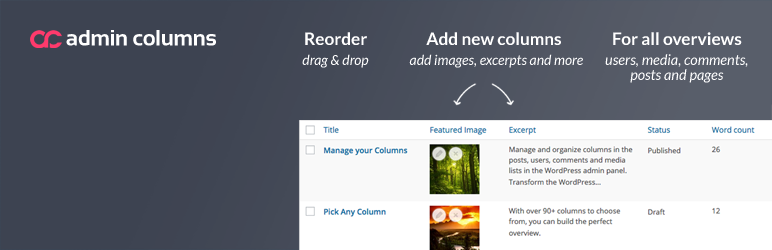
Active installations: 100K+
The admin columns within your Posts and Pages menus, in particular, are used to display information about each piece of content.
You will find, for example, the title, the author’s name, the number of comments, and the post date.
This isn’t bad, except that it’s not always relevant to the user.
For example, if you are the only manager of your site, you probably don’t care that the author of your publications is… you.
The good news is that it’s possible to customize all this.
You can either change it through the code, or, even simpler, use the Admin Columns plugin. It’s highly praised by its users, who give it an overall rating of stars.
And frankly, it’s well deserved. Very easy to use, this plugin allows you to:
- Add your own custom column fields (e.g. number of words, permalink, estimated reading time, etc.)
- Change your column width
- Use icons to make it all more visual
Not to mention the hierarchy of your columns, which can be set up with a simple drag-and-drop. Look at this:
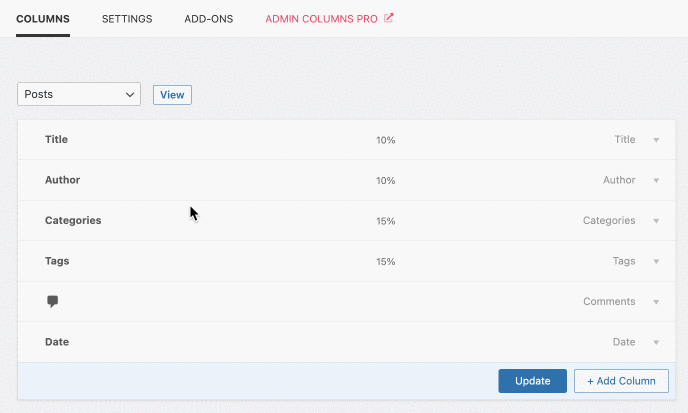
The free version is already very extensive. But if you want to go even further, you can get Admin Columns Pro (from $89 for use on one site).
With the Pro version, you can search, edit, sort, and filter any content.
Download the plugin Admin Columns:
21 – Really Simple SSL
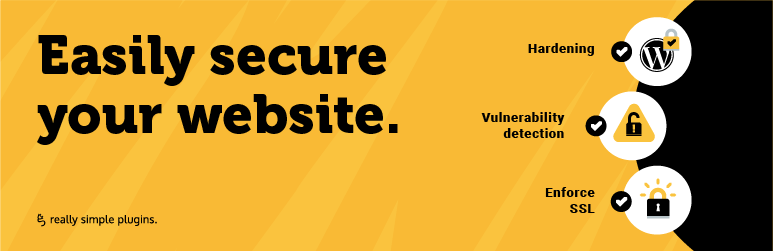
Active installations: 5M+
Pay attention to the details, as they can be important: the Google Chrome browser penalizes sites in HTTP by indicating to the Internet user that they are browsing on a page that is not secure.
Since Chrome is used by 46% of people in the USA (based on January 2021 figures), you understand the need to switch to HTTPS.
HTTPS is a protocol that you find at the beginning of your URLs (e.g. https://wpmarmite.com). It ensures that the data you exchange with a site is encrypted, which increases security.
To install HTTPS, you can proceed manually but the process isn’t easy for a beginner.
For your peace of mind, I recommend Really Simple SSL. The plugin “automatically configures your website to make sure it uses SSL at its maximum potential.” It’s simple, and everything is done in a single click.
Really Simple SSL is particularly useful for managing mixed content. Sometimes, when a site has switched from HTTP to HTTPS, some of its resources (images, CSS files, JavaScript, etc.) will always load into HTTP instead of HTTPS. And that means that the page will not be completely secure.
One last thing: for Really Simple SSL to work, you will first need to activate an SSL certificate, via your hosting provider.
Download the Really Simple SSL plugin:
22 – Spectra

Active installations: 700K+
Okay, it’s time to talk a little bit about your content editor (Gutenberg).
If you’re a fan, the famous block system should no longer hold any secrets for you.
Blocks are like containers (e.g. text, image, or button) that help you add and format content.
WordPress offers about 60 blocks by default, divided into 6 categories (Text, Media, Design, Widgets, Theme, and Embedded Content). If you want to go further in customization, and add blocks with more advanced features, there are dozens of dedicated plugins on the market.
The most famous is called Spectra. Formerly known as Ultimate Addons for Gutenberg, it’s developed by the Brainstorm Force team, which is also behind the Astra theme (which has 1M+ active installations).
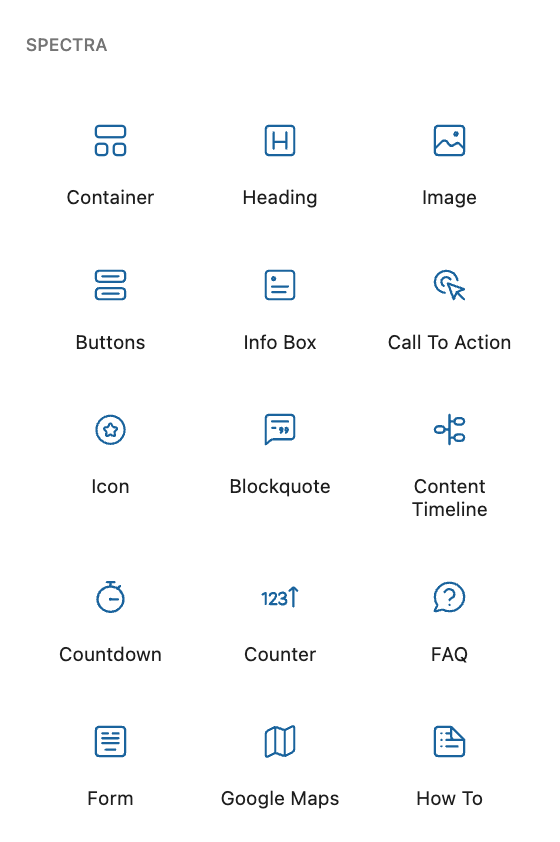
Easy to use and to get started with, Spectra offers about 30 additional blocks with advanced customization options to control spacing, margins, colors, background, and typography.
Spectra also has a premium version, Spectra Pro. It adds new blocks, animations, support for dynamic content, a popup builder, slider builder, modal builder, a gallery plugin and VIP support.
Download the Spectra plugin:
23 – Relevanssi

Active installations: 100K+
By default, WordPress has a search form. But if you have already used it, you may have noticed that it doesn’t always display the most relevant results.
And it’s not going to get any better as you add more content…
The Relevanssi plugin is a more comprehensive search engine that will improve your visitors’ user experience.
As explained in its description on the official repository, it will sort the search results “by relevance, not by date,” and search for “match partial words, if complete words don’t match.”
The plugin is free but a pro version (from $109/year for use on an unlimited number of sites) is also available, with more advanced features.
Download the plugin Relevanssi:
24 – WP-PageNavi
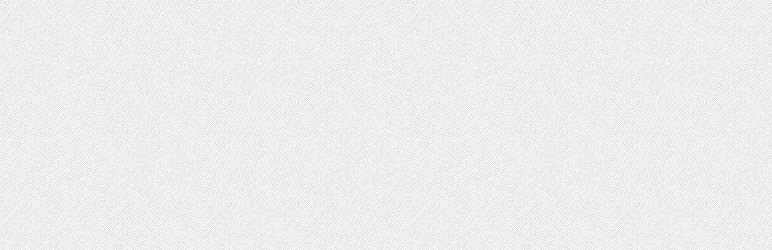
Active installations: 600K+
Did you know that, by default, the pagination of articles on WordPress gives you two choices:
- Previous
- Next
That’s better than nothing, but you can see how it doesn’t make it easy for your readers to navigate, especially when you have multiple pages of content on your blog. This is also not so great for your SEO.
WP-PageNavi allows you to set up navigation with page numbers. This will help search engines and your visitors to find their way around more easily.
Download the WP-PageNavi plugin:
25 – Social Rocket

Active installations: 3K+
Social Rocket allows your users to share your posts on social media.
Though the usefulness of sharing buttons might stir up controversy, they can allow you to increase traffic to your site.
The biggest advantages of Social Rocket concern:
- The ability to finely customize your sharing buttons and to integrate them wherever you like, including via a dedicated Gutenberg block
- The ability to upload your images in an optimal format for the social network where your content is shared
- A “Click to Tweet” feature, which allows visitors to share a personalized tweet
To benefit from all the functions and take advantage of all the social networks, you’ll need to install the premium version (starting from $29/year for use on one site).
To learn more about Social Rocket, check out our dedicated article.
Download the Social Rocket plugin:
Bonus – Regenerate Thumbnails
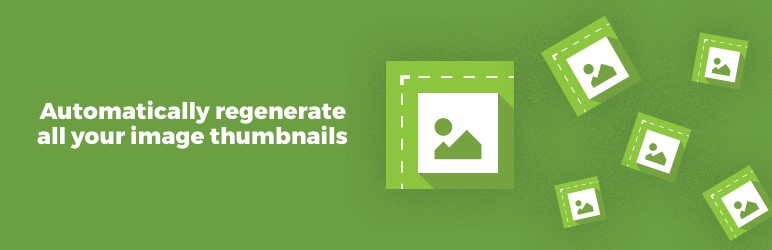
Active installations: 1M+
For design and aesthetic reasons, you may need a custom image format on your site (WordPress only offers 3 image sizes by default).
If you go ahead, you will find that images already in your Media Library will not have the new size applied to them.
To update those images, use Regenerate Thumbnails. This plugin is particularly useful when changing themes. It will automatically regenerate all your thumbnail images, so you don’t have to do it one by one.
Download the Regenerate Thumbnails plugin:
To sum it all up…
Congratulations, you have reached the end of this article presenting you what we believe are the best WordPress plugins in 2024. Or at least, the ones that can be described as essential.
Security, performance, SEO, backups, marketing: you are equipped to turn your WordPress website into a war machine.
Throughout these lines, we have tried to be as objective as possible. However, you may also have your own favorite plugins.
If you said to yourself when you read this post: “What the heck, WPMarmite didn’t even think about this plugin?”, please share your feedback with us in the comments.
Finally, if you enjoyed this post and think it may be useful to others, share it on social networks! 😉

Receive the next posts for free and access exclusive resources. More than 20,000 people have done it, why not you?








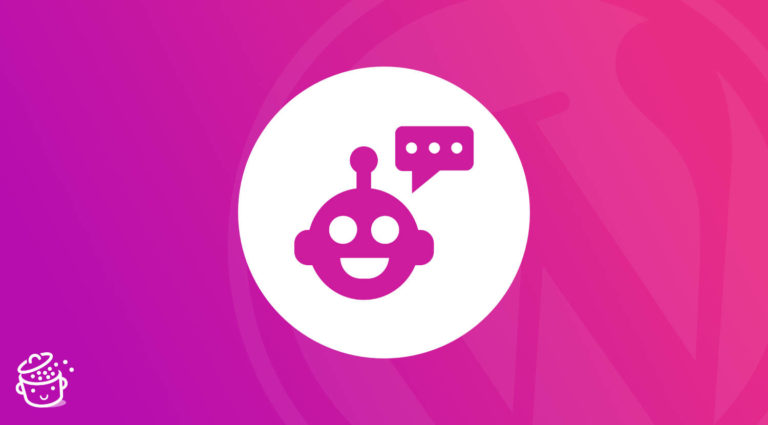

Thank you for this entire list of the amazing plugins you had provided it really helps, I hope to see more amazing content like on your site.
Great list, I found some new gold there! Personally, I find Quform plugin a much better value form builder for WordPress than Gravity forms, even contact form 7 or some others would work fine for most website purposes. Gravity forms is too much unless you need that extra stuff I guess.
True information of real interest.
Thanks!
Thanks for sharing informative content…
Thank you for the good listing. Saves a lot of research time.
Thank you very much for taking the time to give honest reviews about these WP plug-ins. I am teaching myself and it is fun, exciting and overwhelming at the same time!
People like you make it easier for people like me, so thank you for making a difference!
Have a great day!
Jennifer
I truly appreciate you providing this comprehensive list of fantastic plugins; it is very helpful
Thank you so much for bring this amazing list of the best WordPress plug-ins. It really helpful to me.
Yoast Duplicate Post is a real good plugin. I use it since 2 years and it is really helpful. Thank you for this excellent plugin list. Best regards, Michael
Social Rocket and Really Simple SSL are excellent. The most useful plugin I have is the caching and image optimisation plugins.