Which plugin should you choose to manage the SEO of your WordPress site? The time when you had the choice between Yoast SEO and… Yoast SEO seems to be over.
The directory dedicated to SEO plugins of your favorite CMS (Content Management System) has certainly grown over the years.
You are now spoilt for choice.
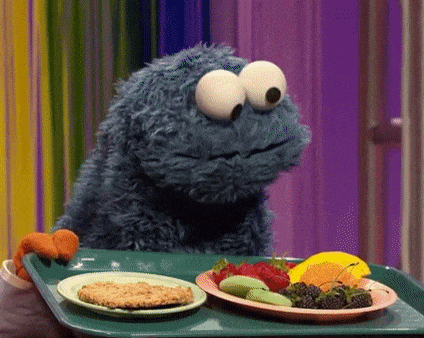
On this blog, for example, we have already talked about the challenger Rank Math, which has rapidly gained visibility.
Today, in this SEOPress review, we’ll talk about a serious French alternative to other SEO plugins.
Overview
Originally written in March 2020, this article was last updated in April 2023.
What is SEOPress?

Launched in October 2018, SEOPress is a WordPress plugin 100% made in France, developed by Benjamin Denis.
Its reputation is solid: with more than 300,000+ active installations for its free version, it enjoys an excellent user rating ( out of nearly 900 reviews at the time of writing).
User reviews are at the heart of the constant improvement of this WordPress plugin.
The philosophy of its creator is “constantly optimizing and simplifying the user interface with both beginners and experienced SEOs in mind.”
The plugin is built on a freemium model:
- A free version (also called SEOPress free) with basic features.
- A premium version (at $49 per year for an unlimited number of sites).
Moreover, SEOPress is multilingual and available in more than 20 languages.
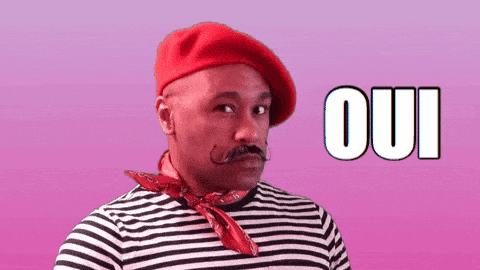
Is SEO Greek to you? Don’t panic: we go over everything you need to know to boost your traffic and optimize the ranking of your WordPress site in our free SEO guide.
What are the features of this SEO plugin for WordPress?
The free options
In its free version, we find all the classic features — and others that are more unique — for managing your site’s SEO:
- The option to import metadata from other SEO plugins, such as Yoast SEO or Rank Math
- Management of title tags, meta description, meta robots, Open Graph, Google Knowledge Graph…
- The possibility of designing your XML sitemap and HTML to better satisfy search engines
- Connection with the Google Analytics interface and Google Search Console
- A content analysis tool with unlimited keywords. It has two indicators: “Good” (yellow or green dots) and “Should be improved” (red or orange dots).
- Instant indexing on Google and Bing to index your content more rapidly
- The option to manage ads via Google Ads
- Google Tag Manager (allows you to manage tags without modifying the code)
- Import/export your settings
- Integration with the maintenance tool MainWP to manage the SEOPress settings of multiple WordPress sites from one dashboard
- Supports Matomo Analytics in self-hosted and cloud versions
- The possibility of redirecting attachment pages to the parent post or media file URL
- Automatic optimization of title, alt, caption, and description tags to improve the SEO of your images
- Supports Google Site Names to add the name of your site and an alternative version for mobile search results
- SEOPress offers multiple hooks for experienced developers and technicians
- The use of the plugin as a white label. This means for example that you will not find any advertisements in the administration or on the visible interface of your site and can remove all references to SEOPress.
SEOPress intends to stand out by not collecting any data from your website: you remain the owner.
Premium features
To go further, SEOPress offers the following options in its premium version:
- Integration with the ChatGPT AI tool (OpenAI) to automatically generate a title tag and a meta description based on the content of your publication
- Google structured data types (from schema.org)
- Monitoring 404 errors
- Rewriting a URL
- SEOPress BOT, to detect and repair broken links
- XML Video sitemap
- Suggestions for internal links
- Multiple blocks for the WordPress content editor (FAQ, breadcrumbs, How-to, Local Business). The block that allows you to add an HTML site plan is available in the free version.
- A redirection manager for 301, 302, 307, 410, and 451 redirects
- The possibility of editing your robots.txt and .htaccess files without risks (SEOPress is able to verify that your new .htaccess file doesn’t generate a 500 error on your site)
- Adding a breadcrumb trail
- Access to Page Speed Insights data on the WordPress interface, to test the loading time of your site (including showing Core Web Vitals)
- Importing/exporting metadata from or to a CSV file
- Integration with WooCommerce, which allows you to index the elements of your online store à la carte (such as identifying product types or disabling the exploration of the shopping cart page)
- An even more advanced integration with Google Analytics and the Google Search Console. Thanks to SEOPress, you can access your Analytics 4 stats on your WordPress dashboard. And if you use WooCommerce, you can send your product data to Google Analytics to measure your purchases, additions/deletions to the cart, etc.
How to install the SEOPress plugin step by step
Before you start, make sure to deactivate other active SEO plugins before activating SEOPress. This is important to avoid conflicts between plugins that may not work well together and cause errors on your website.
The setup is done via an installation wizard, divided into 4 steps.
Step 1: Importing SEO settings
First, SEOPress gives you the option to import your settings and data from other SEO plugins. There are 13 in total, including the most famous: Yoast, All in One SEO, Rank Math, The SEO Framework, Squirrly, etc.
The goal: “to maintain your SEO” so as not to impact your ranking on search engines.

Step 2: Configuring your site data
Next, you can set up the data related to your site, for the Google Knowledge Graph.
For your information, the Knowledge Graph is a Google feature that allows the search engine to display additional information about you or your brand/company to the right of the search results.
It is also at this stage that you can fill in your social network profiles.
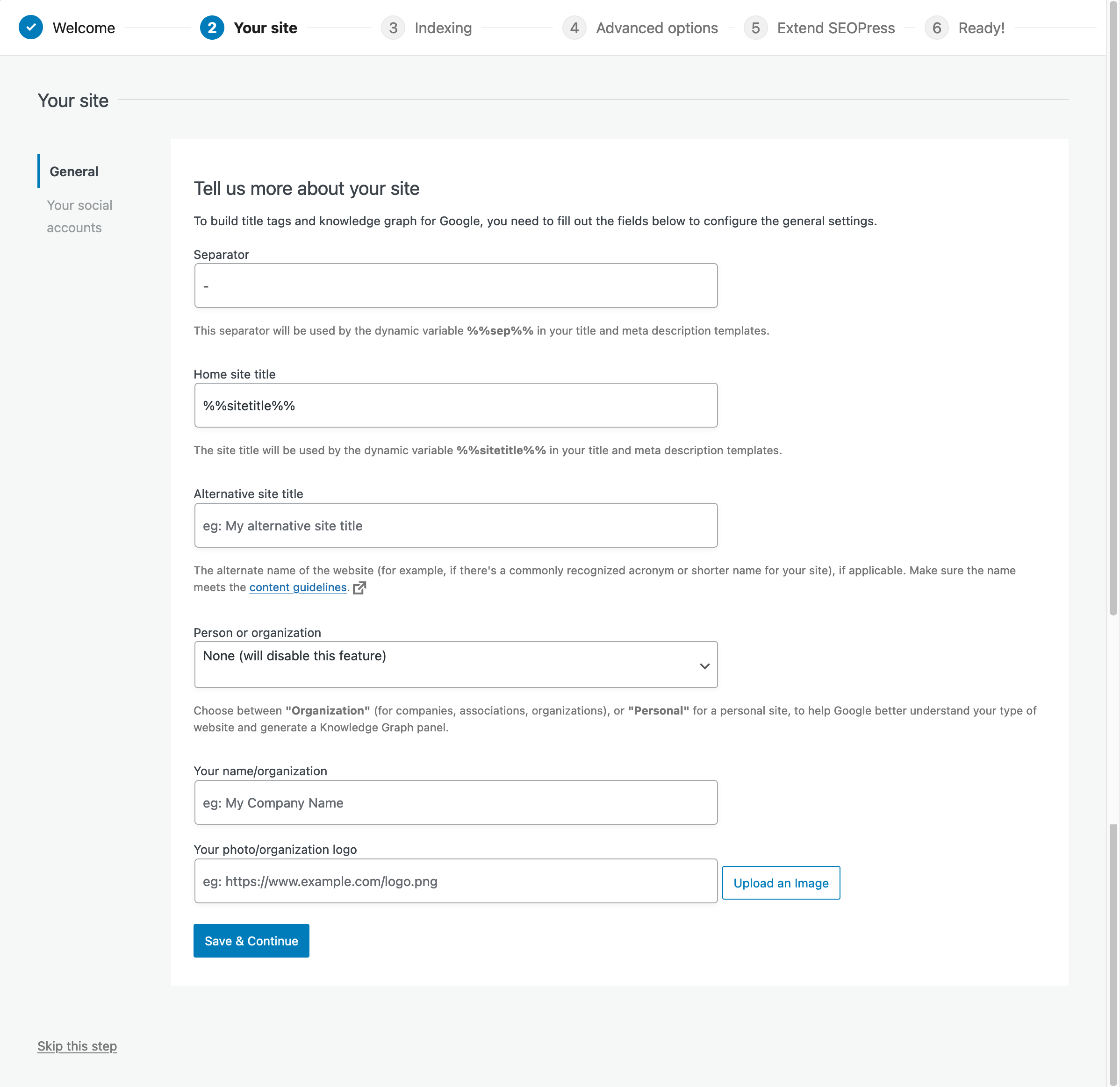
Step 3: Indexing your site
In the third step, the SEOPress installation wizard allows you to specify to search engines what you want to index or not.
It’s important to know that in order for your site’s content to have a chance of being ranked, it must first be indexed by a search engine, i.e. stored in an index, a giant database, to put it simply.
It’s in this index that a search engine like the giant Google looks for the results that it will then display in its results pages.
By default, all types of publications on your site, the most popular being posts and pages, will be indexed.
If this option doesn’t suit you, check the corresponding box(es). But in this case, be careful: the publications concerned will not appear on search engines.
You can of course modify your settings later on, on your dashboard.
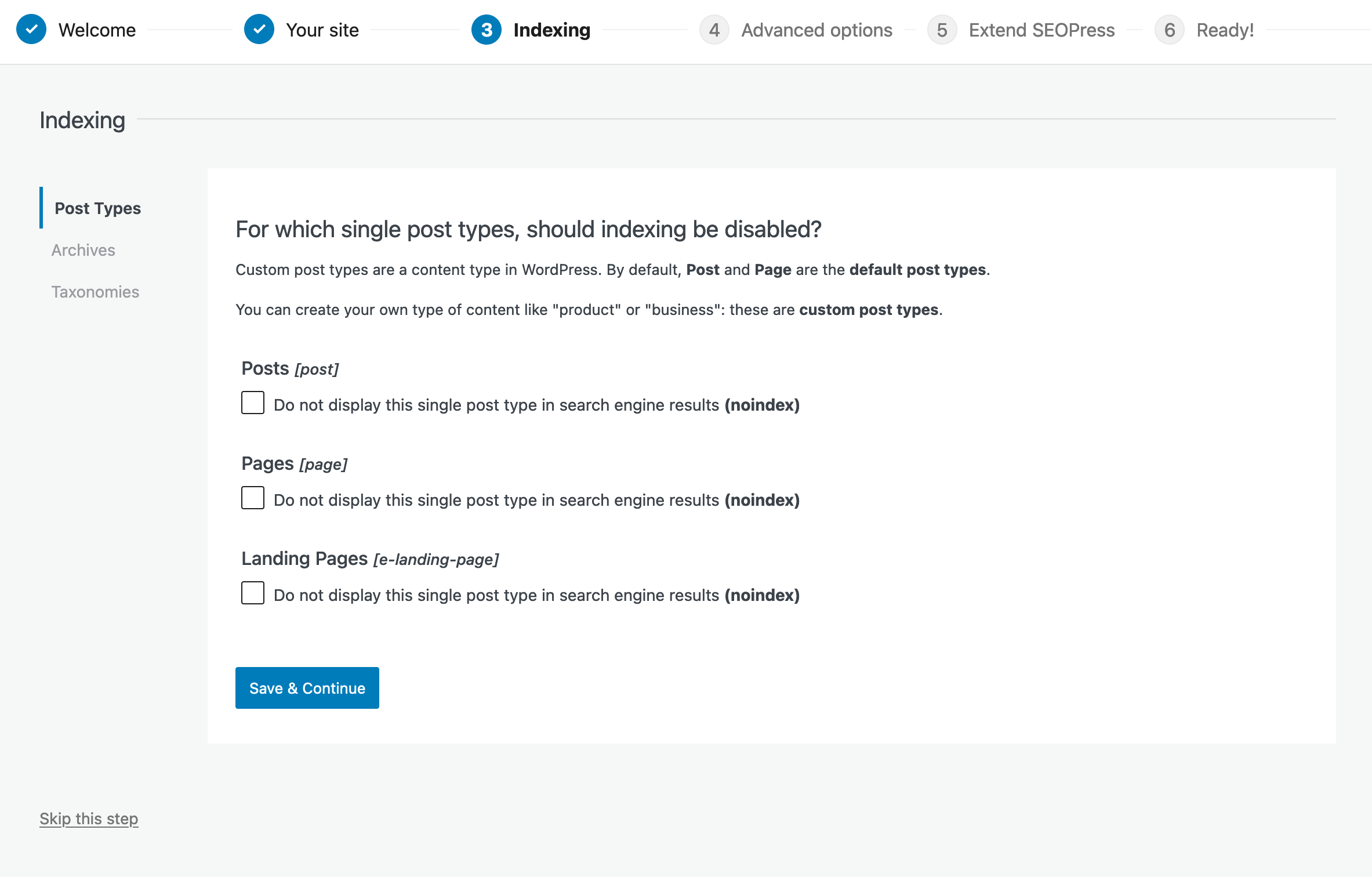
Since version 5.5, SEOPress includes the IndexNow feature, which allows search engines to be notified of content updates or URLs to be updated or deleted. This feature, available in the free version, allows these URLs to be indexed in a few hours (up to 200 requests per day for Google and 10,000 for Bing).
Step 4: Configuring advanced options
In step 4, you can, for example:
- Choose to not index the author’s archive in the search engine results
- Redirect file attachment pages to the file URL
- Shorten the permalinks of your URLs by deleting /category/
- Choose to use the universal SEO metabox from SEOPress (we’ll come back to this in detail later in this article)
- Etc.
You can leave the default suggested settings — once again, remember you can change each setting later. Nothing is final at this stage, so don’t worry!
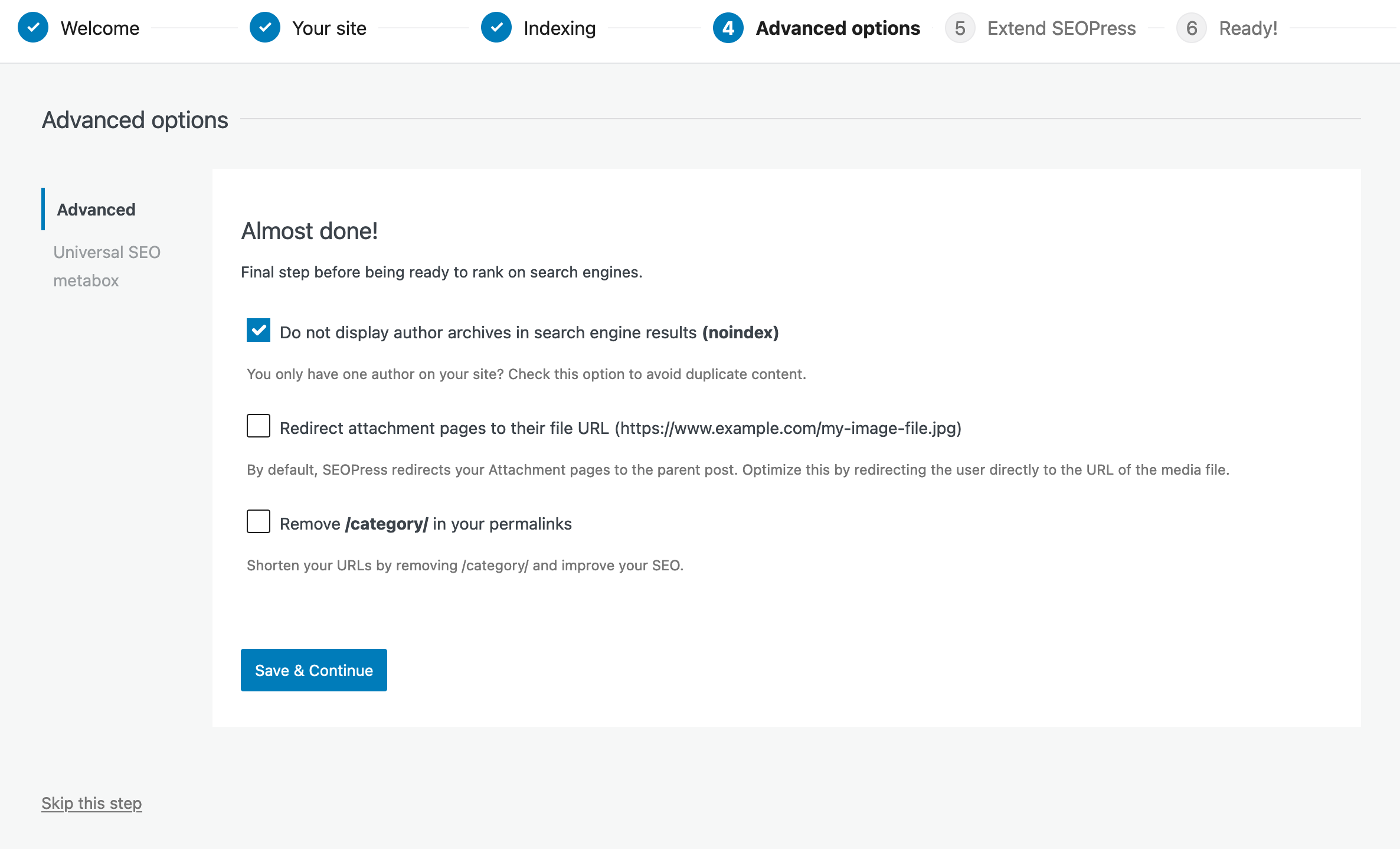
That’s it, the basic configuration is now complete. Before we continue this SEOPress review, the SEOPress Configuration Wizard introduces you to its premium services: SEOPress Pro and SEOPress Insights.
SEOPress Insights is an off-site premium plugin offered by SEOPress. In particular, it allows you to track the positions of your keywords and backlinks on your WordPress dashboard.
It’s sold at $99/year per site. If you want the Pro version of SEOPress + SEOPress Insights, a bundle for $128/year allows you to get it all in one go.
Interested in this service? Find out more by watching the video presentation below:
Now, let’s go to the plugin’s Dashboard to dissect the user interface.
What is the user interface like?
Clean and intuitive, the plugin interface is easy to use. As Benjamin Denis, the plugin’s developer, points out, this interface is “very much inspired by the WooCommerce administration”:
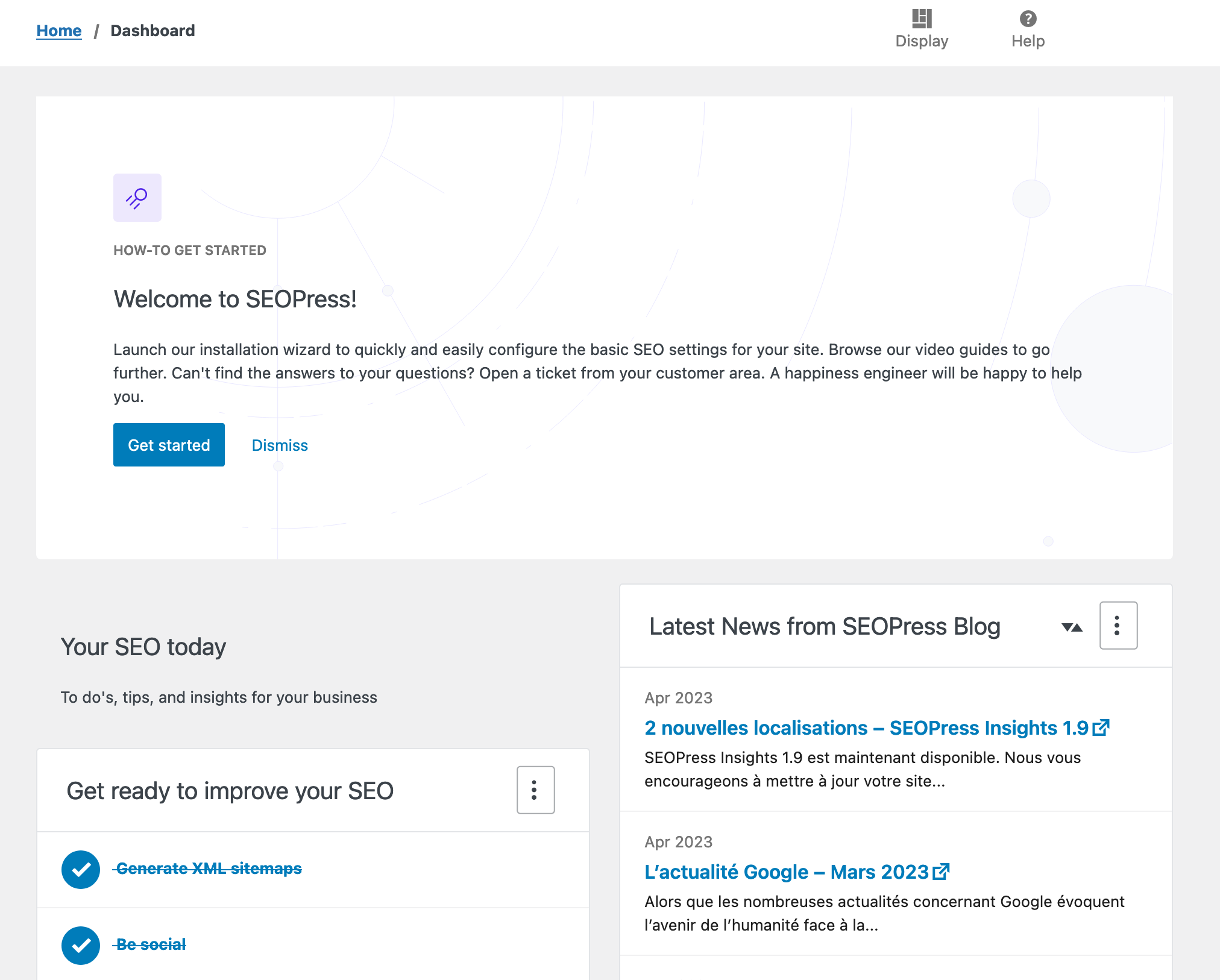
Some boxes can also be easily moved by drag-and-drop to position them higher or lower on the settings page.
On your dashboard, SEOPress offers practical tips to help you improve your visibility on search engines.
Through several call to action buttons, you are invited to:
- Generate an XML sitemap
- Configure the Google Knowledge Graph
- Get an SSL certificate
- Display more publications per page
- Create a Google My Business page to boost your local SEO
- Add your site to Google Search Console
Finally, as you’re probably expecting, you can of course configure the settings of your title and meta tags from the SEOPress settings menu.
But for even finer customization, publication by publication, you’ll have to either use the plugin’s editor, or take advantage of a very practical feature SEOPress offers.
Are you curious to know more about this last point? Then go to the next part to find out more.
How to use SEOPress on the pages of your website
Option 1: The classic method
As with other SEO plugins, you will find the SEOPress settings block at the bottom of each page or post in the WordPress your content editor.
For instance, the plugin allows you to edit meta titles and meta descriptions, or snippets for Google and social networks:
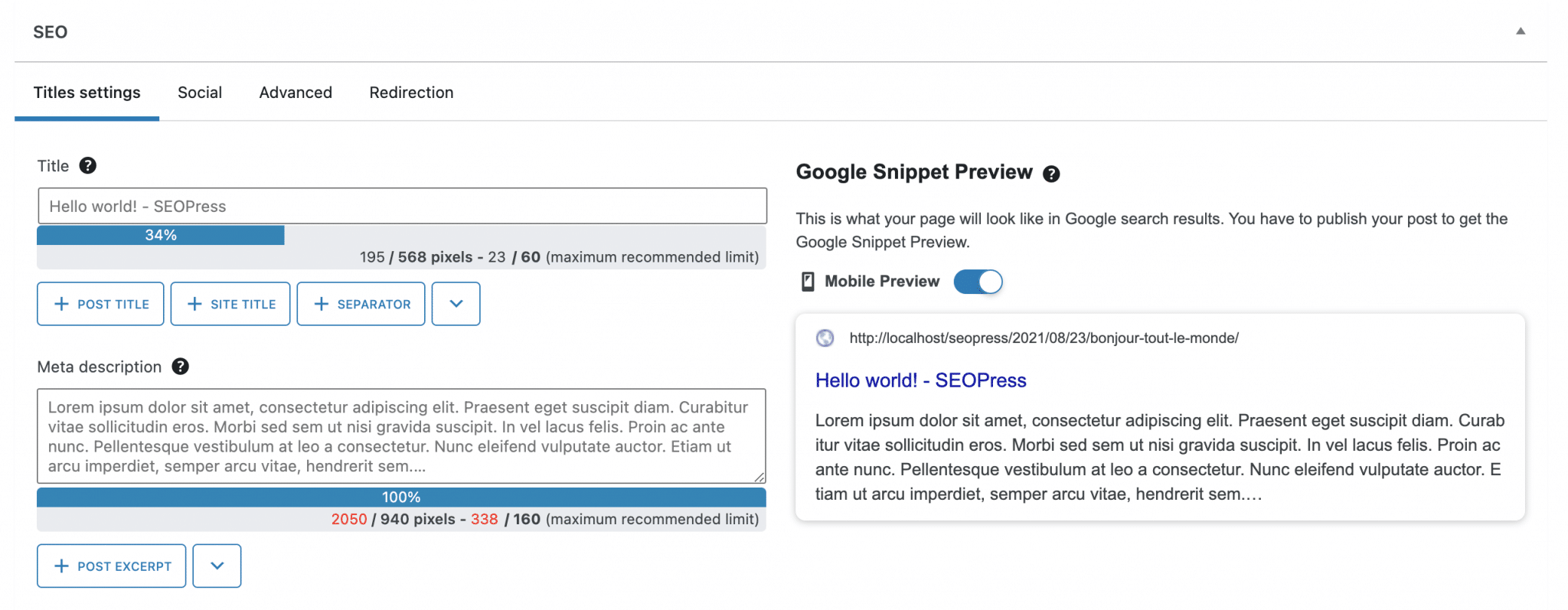
In addition, SEOPress has an advanced and fun content analysis tool.
It appears on each page and post of your site and allows you to see at a glance if your content respects good SEO practices.
All you have to do is enter the main keyword, and the plugin puts your content through the SEO mill.
Anything that doesn’t have a green light can/should be improved, if possible.
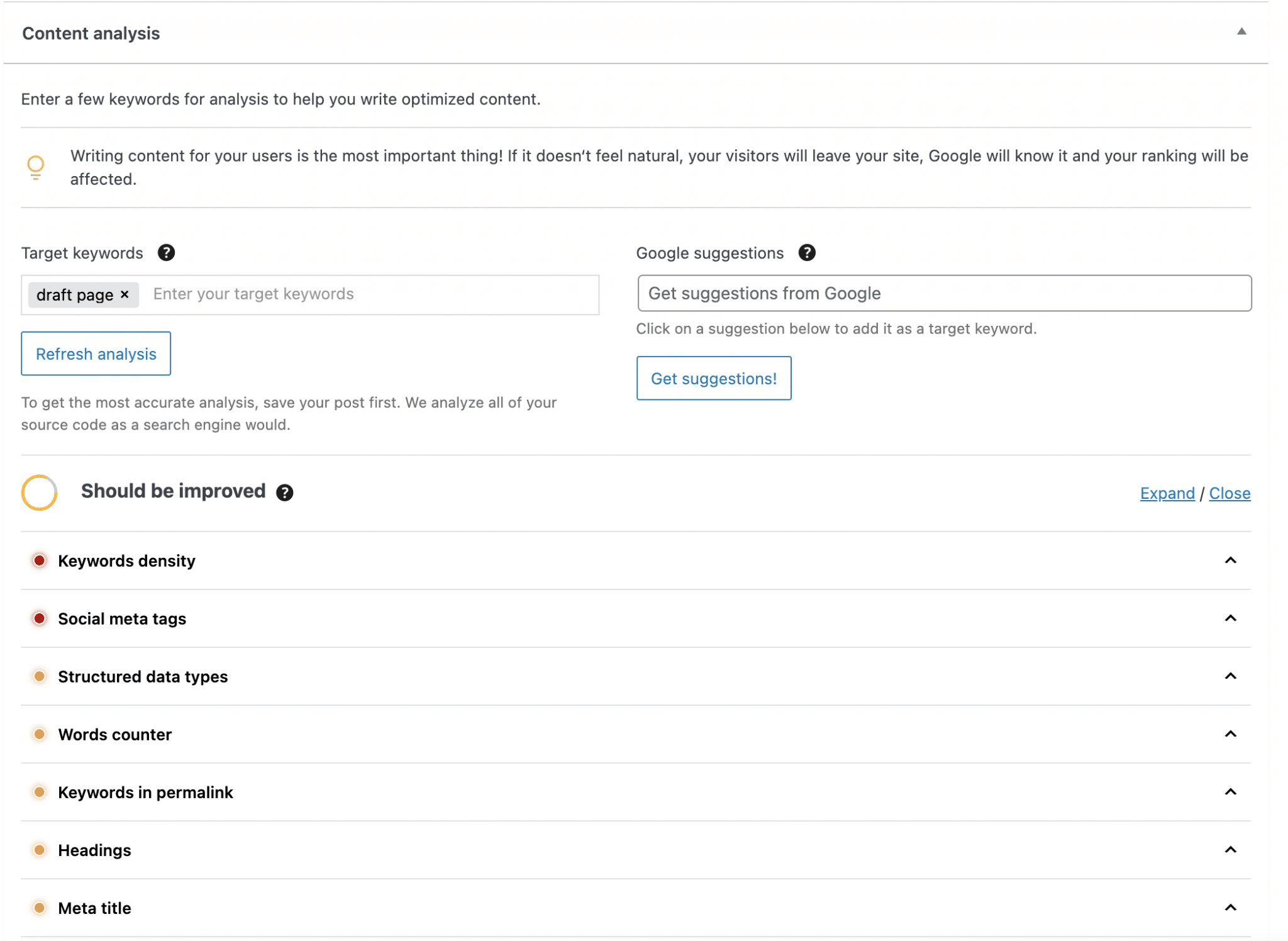
The “Social” tab allows you to edit snippets for social networks:
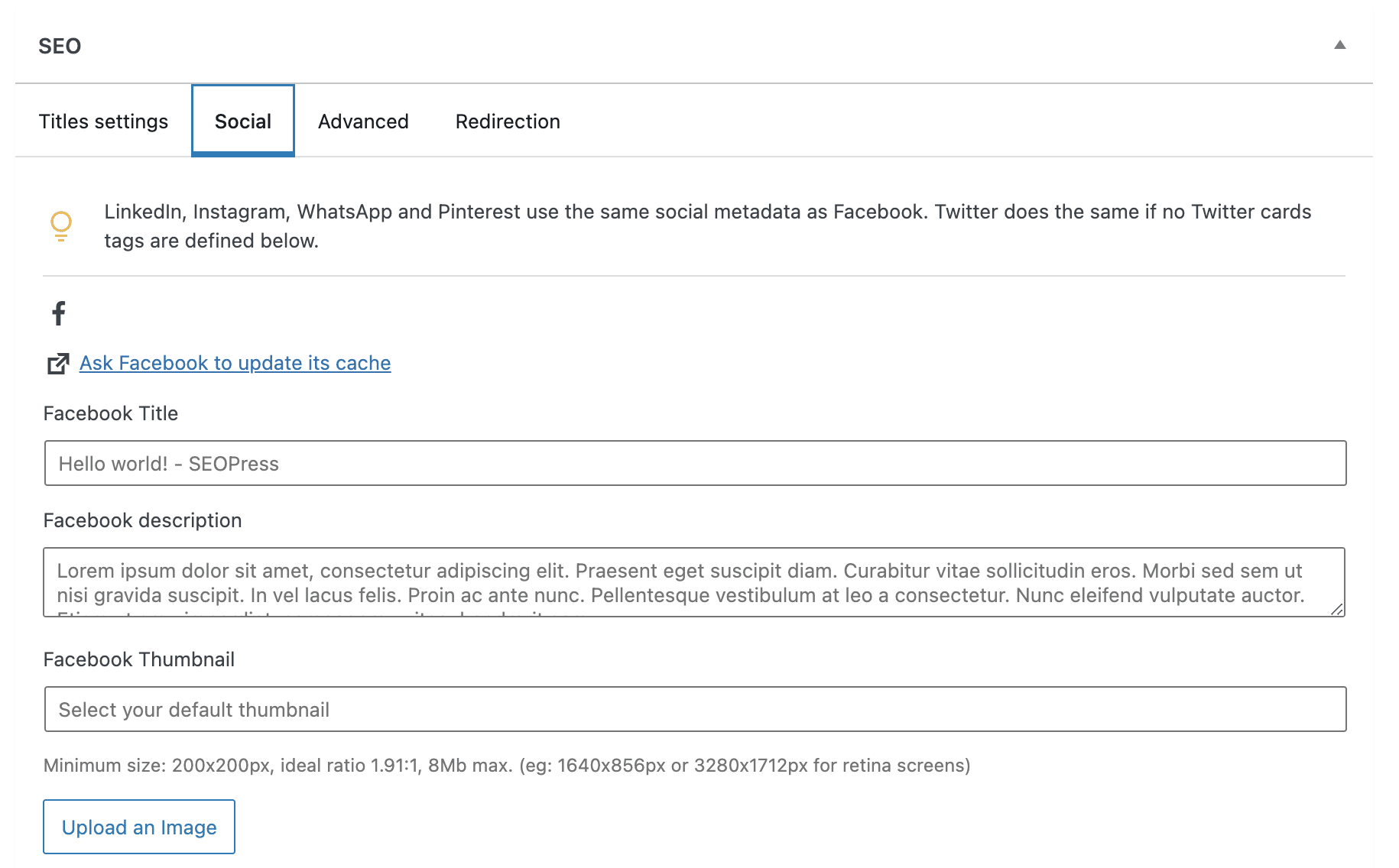
The “Advanced” tab allows you to exclude certain elements from indexing:
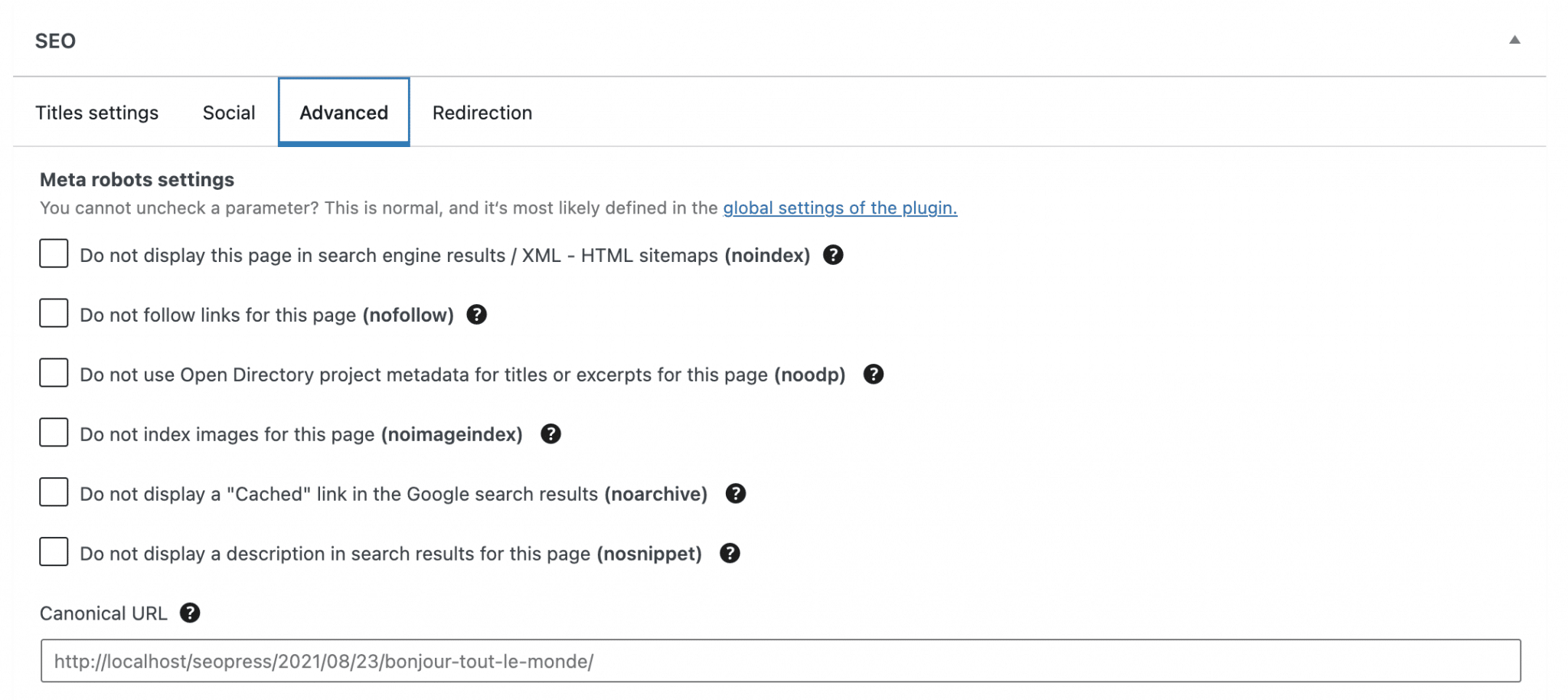
The “Redirect” tab allows you to activate redirects, if needed:
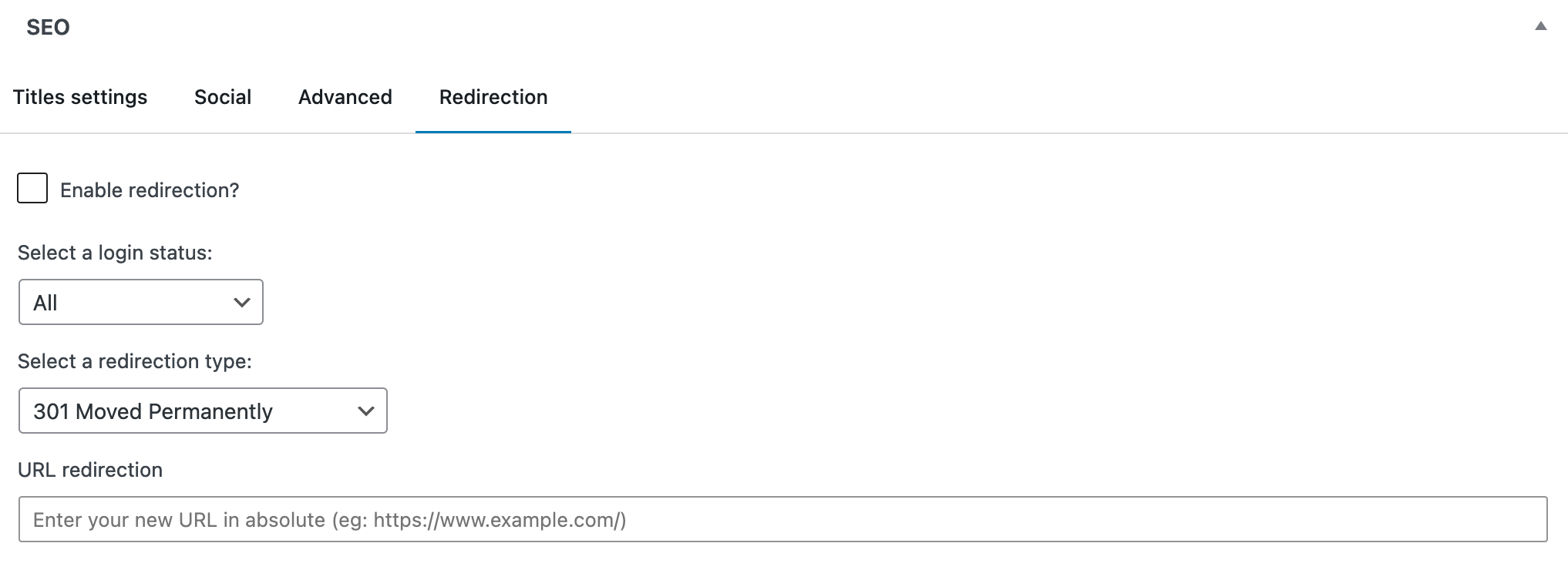
That’s it for the first way to proceed. In this SEOPress review, let’s now move on to the second option, which is brand new at the time of writing this post update.
Option 2: The universal SEO metabox
In addition, SEOPress offers an exclusive feature: a universal SEO metabox, available in the free version of the plugin.
Like the classic editor I just introduced, it also allows you to edit your metadata and analyze your content. So far, nothing extraordinary, then.
The big plus is that this metabox can be used on any page builder (and also on the content editor, Gutenberg).
As SEOPress explains, “no more back and forth between your favorite builder and the WordPress editor to optimize your SEO, everything is now centralized and accessible in one click.”
A page builder is a tool that allows you to create rich and complex layouts for your content, without touching a single line of code, especially through the use of ready-made templates. Editing is often done in drag and drop and in real time. We present the ten best page builders in this dedicated post on the WPMarmite blog.
SEOPress states that its metabox is compatible with 99% of themes or page builders.
For the purpose of this test, we had fun with the page builders Elementor and Beaver Builder. Result: we confirm that with these two, no problem to report.
The use of this metabox is really very simple. On the interface of your favorite page builder, you just have to click on the little purple icon, located at the bottom left of your screen (you can change its position by drag and drop), to make it appear.
Then all you have to do is fill in the settings of your choice:
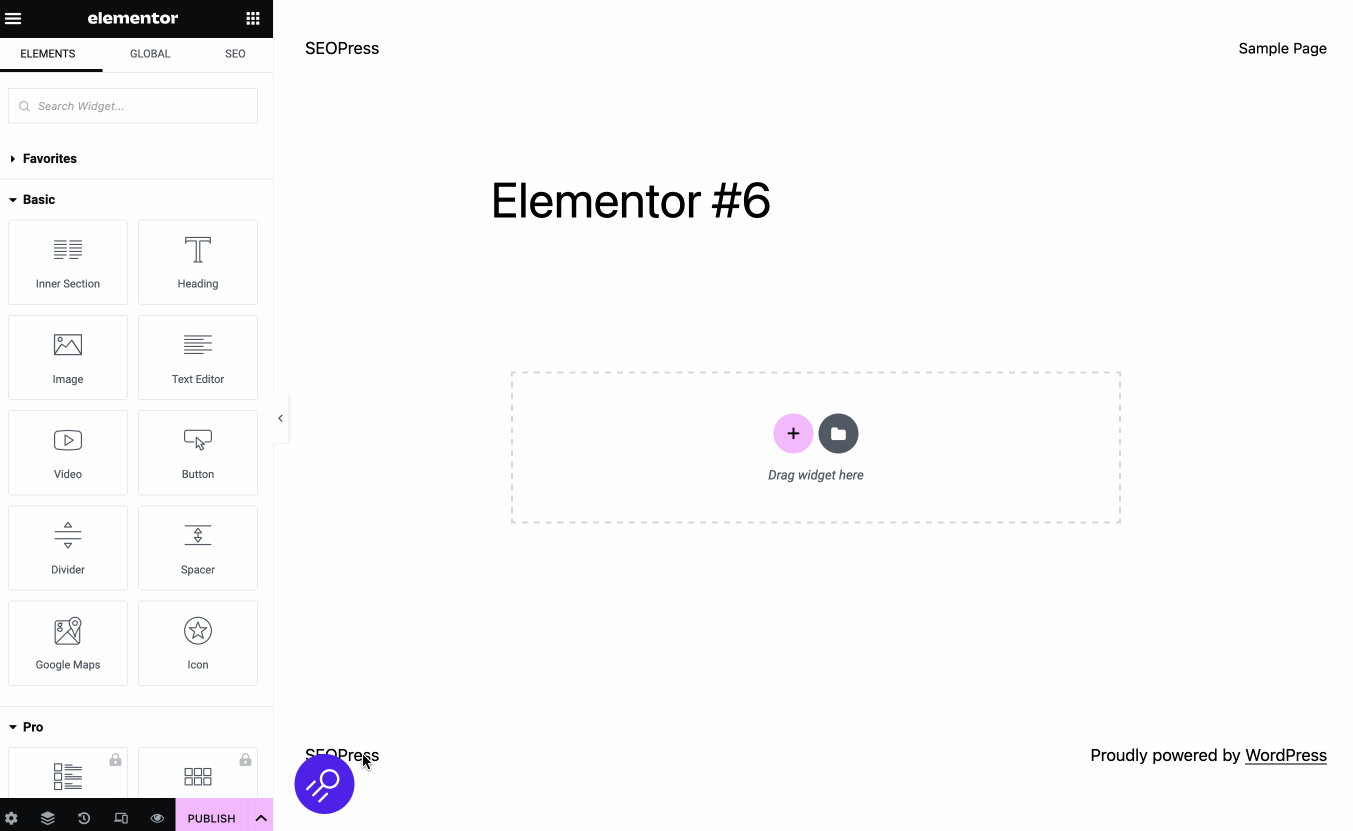
Note that this universal metabox is not activated by default. To benefit from it, go to the menu SEO > Advanced > Appearance. Then uncheck the box “Disable the universal SEO metabox,” and save the changes.
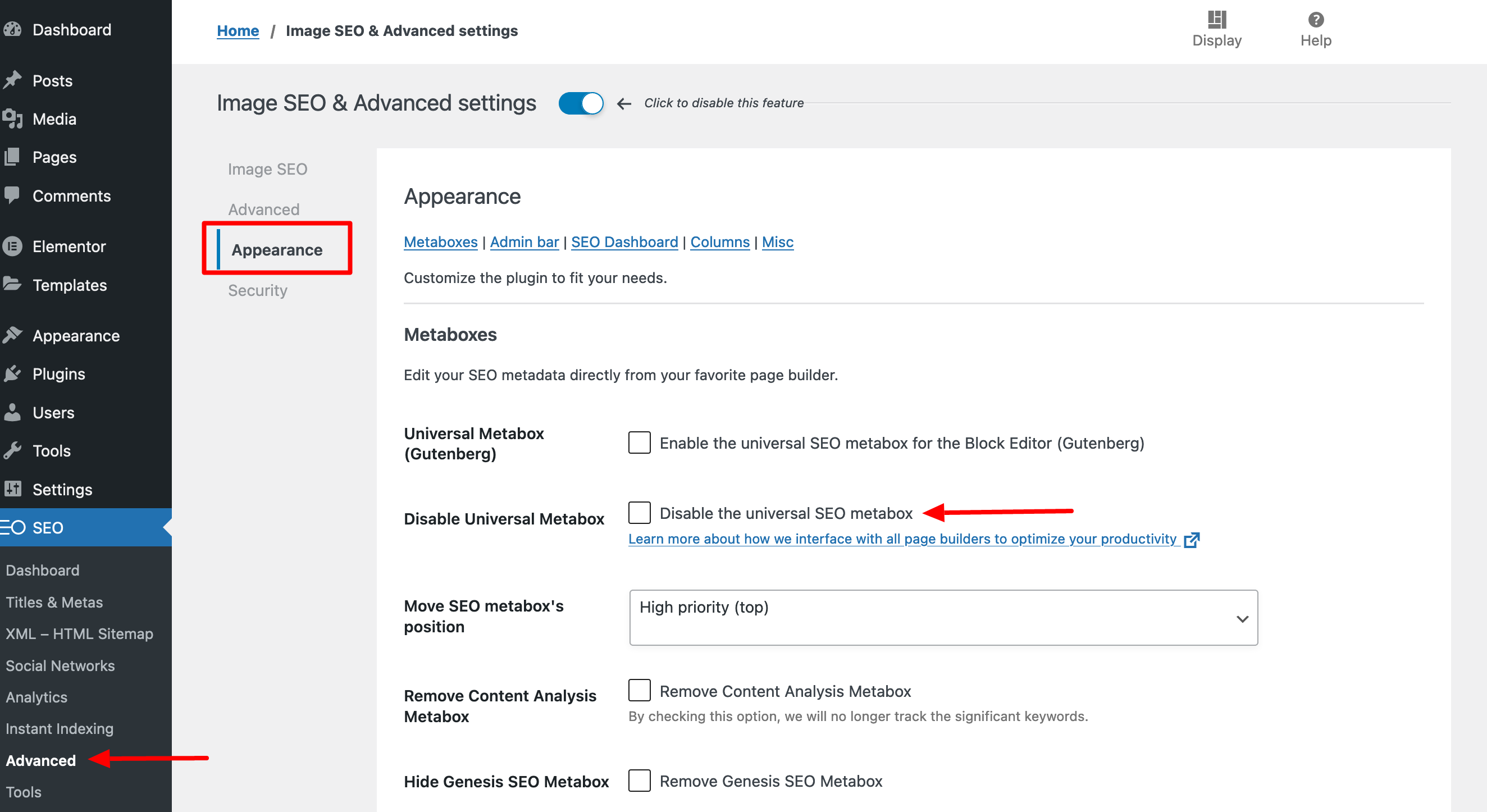
Finally, this universal metabox also allows the user with content editing rights to edit their on-page SEO directly on the visible interface of the site, without going through the content editor.
That’s it for the “technical” part of this post. Now let’s talk money.
Which version of SEOPress should you choose?
As mentioned at the beginning of this SEOPress review, the plugin is available in two versions. First, you can activate it for free through your WordPress administration interface.
A paid version is available for $49/year, with an unlimited number of sites (like the free version, by the way).
If SEOPress Insights interests you, you can get both tools for a discounted bundle ($128/year).
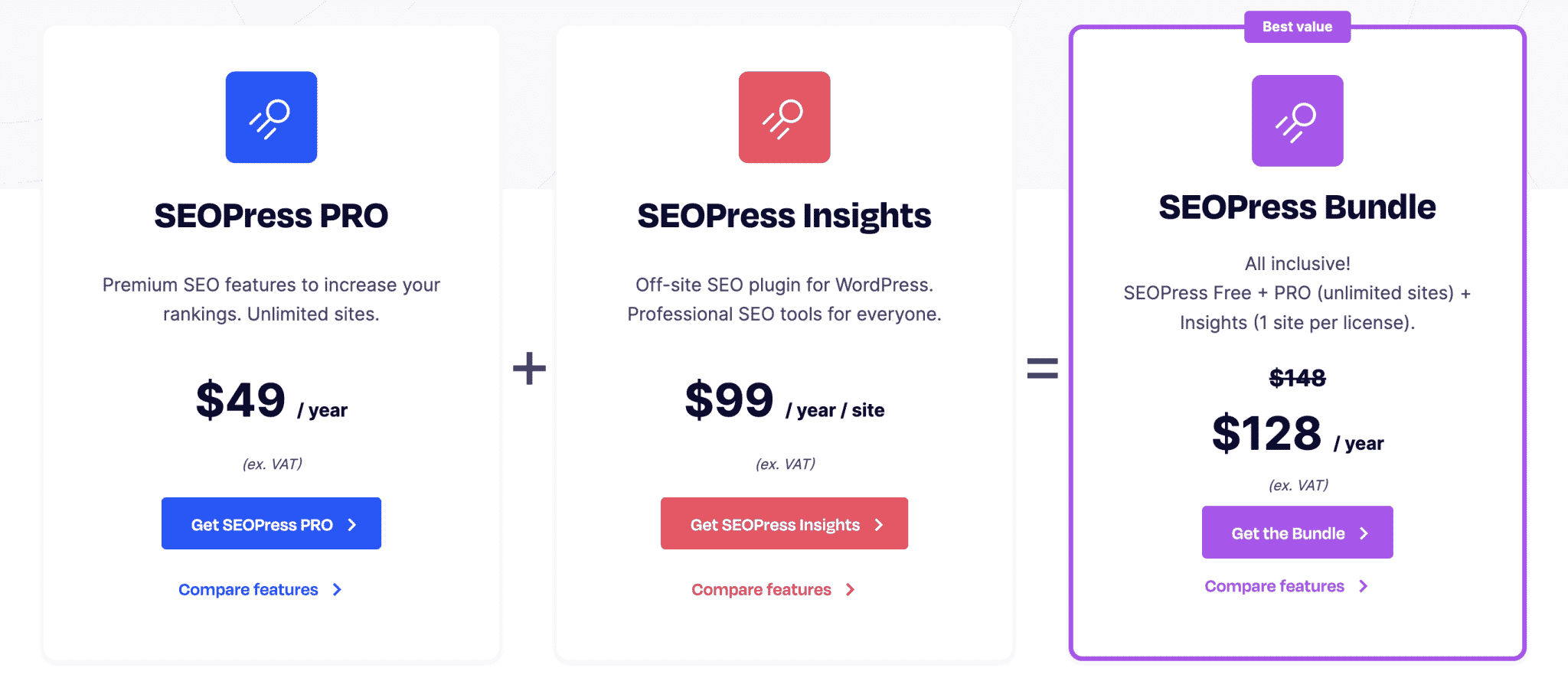
This price gives access to one year of updates and email support. SEOPress also offers a 14-day money back guarantee.
Not sure which version to choose? Here are some tips to help you decide:
- If you are new to SEO for your WordPress site, the free version will be sufficient.
- Do you want to modify the title and meta description tags first? The free version is also for you.
- If you have a WooCommerce store and want to benefit from an advanced ecommerce integration: get SEOPress Pro.
- If you have a good knowledge of SEO and want to make technical adjustments in a single interface (redirects, URL rewriting, SEO metadata import/export, monitoring and tracking of your links, etc.): the Pro version is necessary.
Download the SEOPress plugin:
Well, after all that, you deserve a conclusion.
Our final opinion on SEOPress
SEOPress: for whom?
While the free version isn’t too overloaded and remains quite simple to handle, with all the essential features for managing the SEO of your site, the creators of the plugin have decided to allow the user to configure advanced settings in the Pro version (here it becomes more technical).
SEOPress is therefore not within the reach of a neophyte in SEO, unlike Yoast, which is more mainstream.
With a clean and intuitive user interface, the SEOPress plugin is easy to use. Its content analysis tool and its universal metabox are very intuitive, which allows you to see at a glance the improvements you need to make.
We appreciate the fact that the plugin is regularly updated and very well maintained, as you can see on the Changelog.
However, we regret a little that some features are only available in the paid package, which some of its competitors include in their basic offer (if we compare SEOPress to Yoast, for example, the latter allows you to modify robots.txt files and to add a customized breadcrumb trail in the free version).
To learn more about the features of Rank Math vs SEOPress, check out our Rank Math tutorial.
It’s your turn: have you tested SEOPress on your site? What did you think of it?

Receive the next posts for free and access exclusive resources. More than 20,000 people have done it, why not you?






Continue reading
Articles posted in WordPress PluginsWP Rocket: We went over this plugin with a fine-tooth comb [2024 Review]
It took me a while, but I finally found it. Yes, I found someone who dared to criticize the WP Rocket plugin sharply. What a nerve! This reader of an American site specializing in WordPress, says that this plugin has…
Yoast SEO: a guide to set up the best SEO plugin for WordPress
With more than 620 million downloads at the time of writing, Yoast SEO is one of the 10 most downloaded plugins of all time. Officially, it’s installed on websites in order to optimize their SEO (Search Engine Optimization). Put another…
How to add a chatbot to WordPress
It’s cropping up everywhere. You find it on almost every page of the Internet. It’s ready to answer your questions at a moment’s notice. Does the word “chatbot” ring a bell? Yes, you know, that little dialog box that pops…