“Simple,” “powerful,” and “user-friendly” for beginners. That’s how the designers of this SEO plugin describe their creation.
Who do you think this describes? Are you putting bets on Yoast SEO? Lost. Oh, of course, it must be Rank Math, you say. Ope, missed again.

The correct answer is All in One SEO. But that’s not necessarily the first one you think of when it comes to SEO plugins.
And yet, it’s by no means an unknown, being active on more than 3 million sites!
That’s a good reason to take a closer look at this specimen in this dedicated tutorial. By the time you’ve finished reading, you’ll know what this plugin does, and how to configure it.
And we’ll even give you a clear-cut answer to the question: should you use this plugin on your site?
Overview
- What is All in One SEO?
- What are AIOSEO’s features?
- How to install All in One SEO
- How do I configure the SEO plugin settings?
- How to use AIOSEO to optimize the SEO content of your pages and articles
- What options does All in One SEO Pro offer?
- How much does All in One SEO cost?
- What are the alternatives to All in One SEO?
- Our final opinion on All in One SEO
What is All in One SEO?
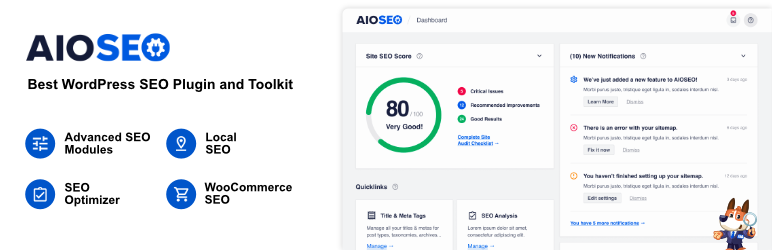
All in One SEO (AIOSEO) is a freemium plugin designed to optimize the on-page SEO of a WordPress site.
Thanks to a wide range of options, AIOSEO helps users to optimally configure their site’s SEO, with the aim of achieving the best possible ranking on search engine results pages.
Launched in 2007, All in One SEO is one of the pioneering SEO plugins in the official WordPress directory.
In the loop for over fifteen years, the plugin has won over a wide range of users, seduced in particular by its ease of use.
With 3M+ active installations, All in One SEO is one of the most famous SEO plugins in the official WordPress directory.
This places it behind the giant Yoast SEO (5M+ active installations), but ahead of Rank Math (2M+ active installations) and SEOPress (300K+ active installations).
Download All in One SEO from the official directory:
User experience as a “priority”
Sometimes referred to as the All in One SEO Pack — its former name — AIOSEO changed ownership in 2020.
Syed Balkhi’s company, Awesome Motive (WPBeginner, OptinMonster, Smash Balloon, WPForms, MonsterInsights, etc.), bought it from Michael Torbert, its creator, and set about transforming its interface and user experience, making them a “priority.”
To achieve this, the plugin focuses on the following points in particular:
- It’s designed to be easy to configure (“less than 10 minutes” should be sufficient)
- It targets beginners and non-technical users, thanks to “a simplified optimization process.” The general idea? With AIOSEO, any user should be able to go it alone, without having to “hire an SEO expert or developer to properly configure WordPress SEO.”
- It’s “powerful,” thanks to a host of features that are also one of its trademarks. More than just an SEO plugin for WordPress, All in One SEO calls itself a “marketing toolbox.”
What are AIOSEO’s features?
What can you do with All in One SEO? Quite a lot. It would be far too tedious to list them all in one go.
Nevertheless, here are several notable features that stand out in the free version of the plugin (a section is devoted to All in One SEO Pro at the end of this article):
- A configuration wizard for choosing the plugin’s main settings in relation to your business
- A content analysis and SEO readability tool, TruSEO, to optimize your content
- Optimization of meta-title and meta-description tags
- Integration with social networks (Facebook, Twitter, Pinterest, YouTube, LinkedIn, Instagram, etc.)
- Integration with the following webmaster tools, to get information directly on your WordPress site dashboard: Google Search Console, Google Analytics, Microsoft Clarity, Bing Webmaster Tools, etc.
- Automatic XML sitemap creation
- Built-in Schema markup (a structured data format), particularly useful for displaying rich snippets on search engine results pages
- Presence of a dozen Gutenberg blocks: breadcrumb trail, FAQ, Table of Contents, etc.
- Creation of a robots.txt file from the WordPress interface
- Open Graph data
Let’s take a look at what’s under the hood of this plugin.
To do this, we’ll proceed in three stages. You’ll see how to:
- Install the All in One SEO plugin
- Configure its general settings
- Optimize content with the plugin
Do you want to learn how to optimize your WordPress site for SEO? Check out our comprehensive guide.
How to install All in One SEO
Step 1: Activate the plugin on your WordPress dashboard
To begin, install and activate the plugin. To do this, go to Plugins > Add New.
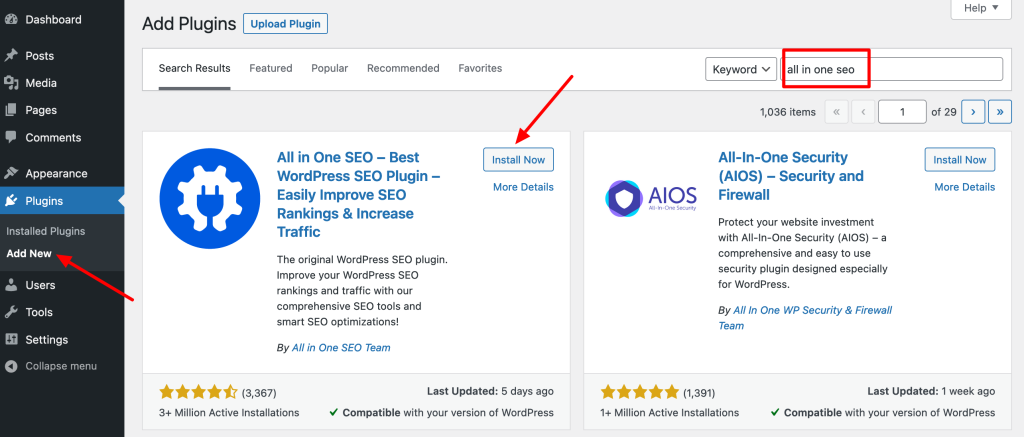
Step 2: Define your website category
Next, you can take advantage of a configuration wizard to help you set the basic parameters “in less than 10 minutes.”
We recommend that you take advantage of this crutch, but know that you can skip it if you’d rather do it manually or just do it later.
To get started, the setup wizard asks you to define a category that best describes your website:
- Blog
- Online store
- Company
- News channel
- Small business
- Portfolio
Choose the option that best suits your situation.
You can also fill in the title and meta-description tags on your home page. Continue by clicking on the blue “Save and Continue” button.
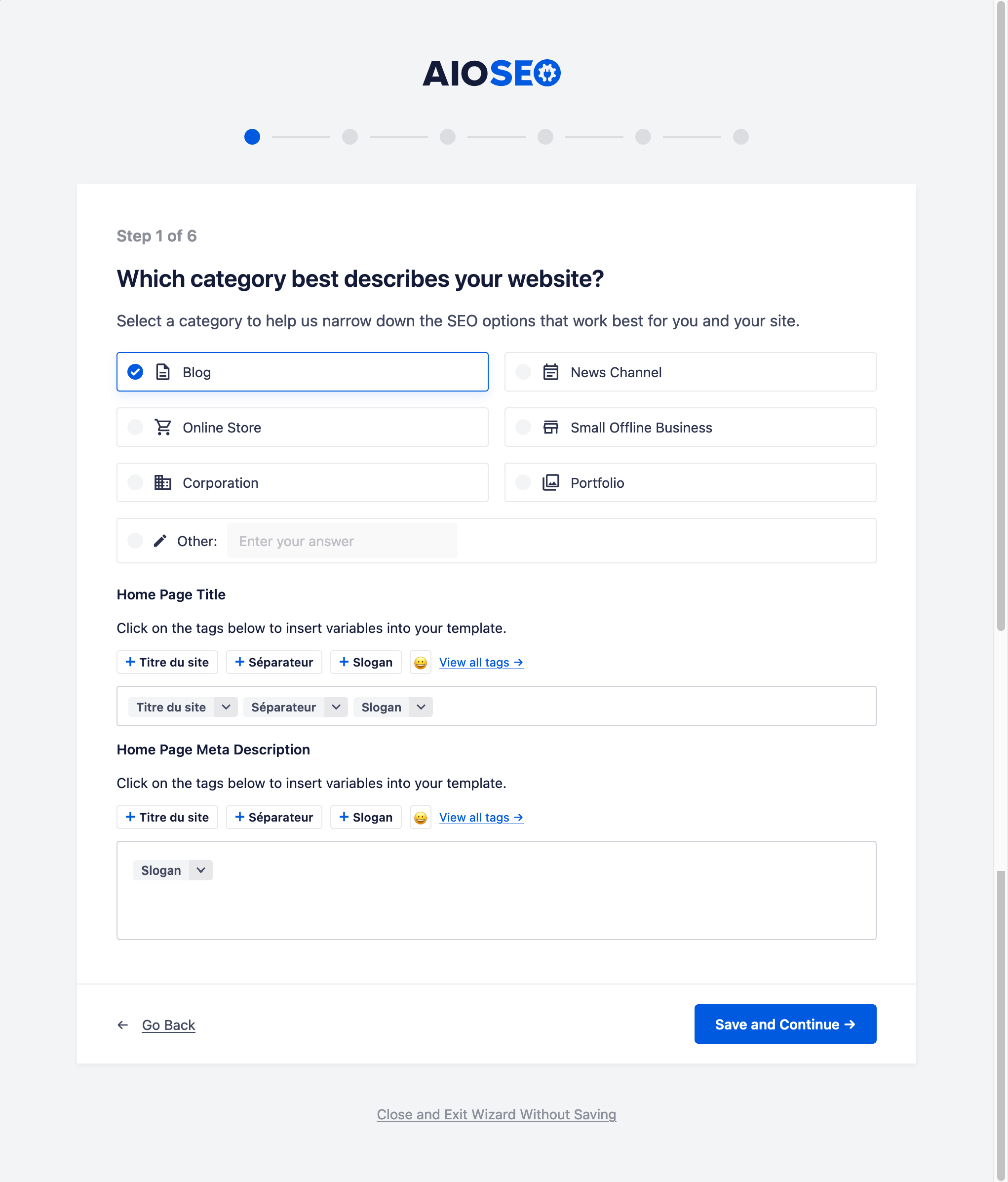
Step 3: Fill in information about your WordPress site
In the next step, you are prompted to enter various information about your site and yourself, such as:
- Your company name
- A telephone number
- A logo
- An image that will be used by default when sharing content on social networks
- Your social network profiles
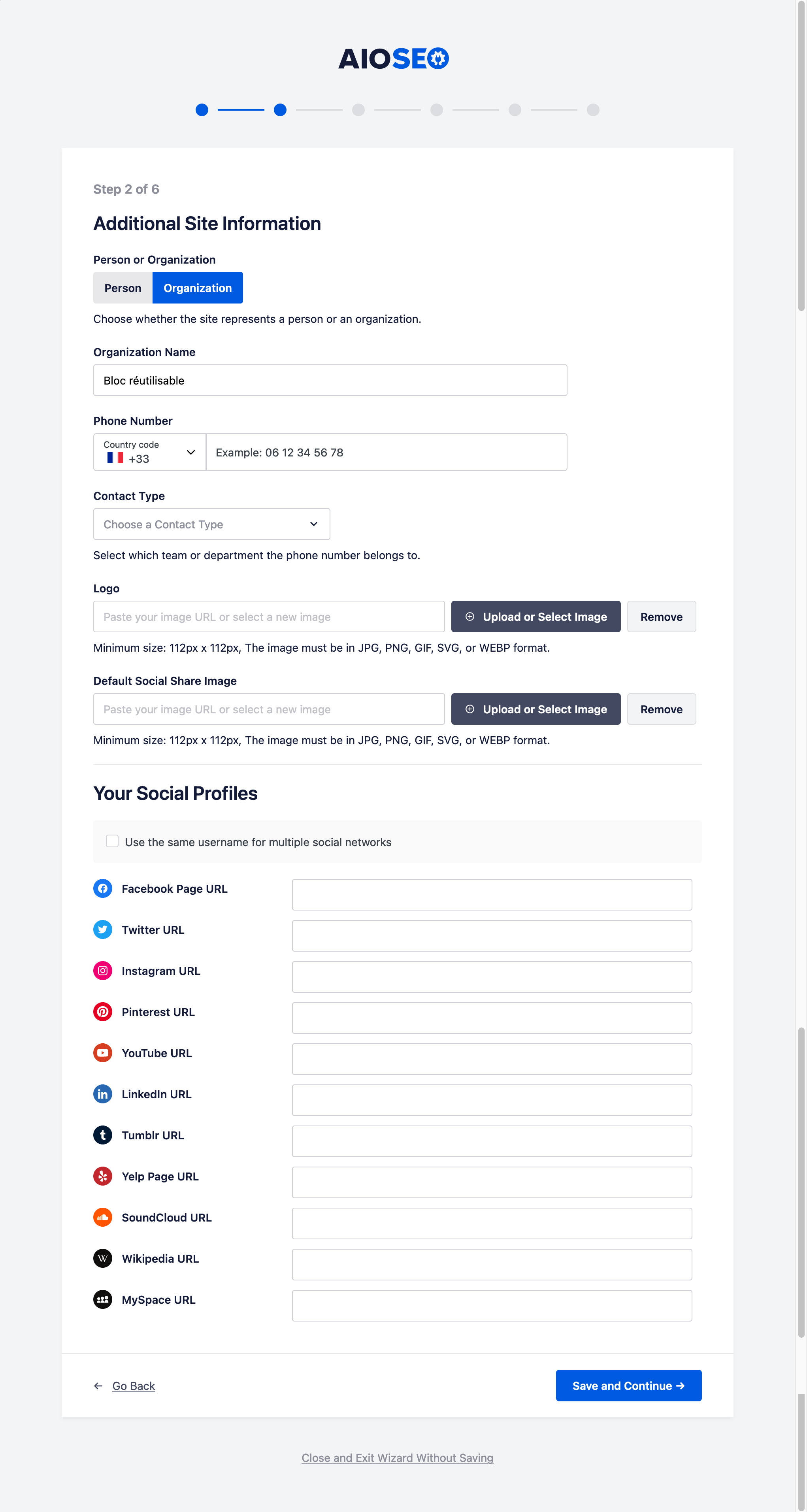
Step 4: Activate the All in One SEO features of your choice
Next, All in One SEO offers you the option of activating certain additional SEO functionalities, bearing in mind that the plugin has already implemented by default the options it deems indispensable given the category of your site.
You can leave the default boxes ticked and follow the recommendations offered by the plugin.
By default, it will probably check some features available only in the Pro version. You’ll see later if they’re useful or not.
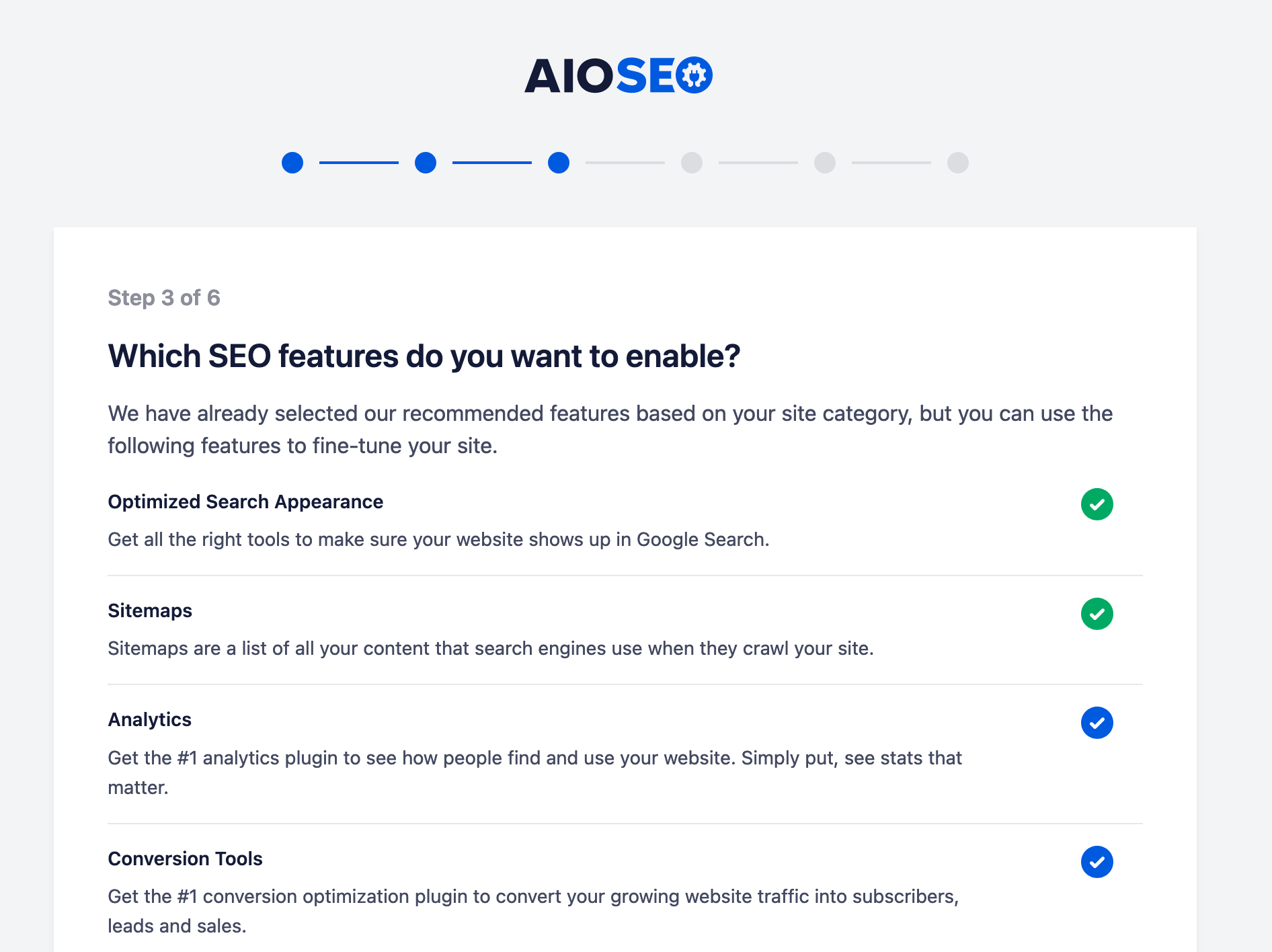
Step 5: Define settings for the appearance of your site on the search results page
Next, All in One SEO lets you define certain settings relating to the appearance of your site on the search engine results page (Google et al.).
Here you can:
- Define the title and meta-description of your home page
- Indicate whether the site is active (ready to be indexed) or under construction (maintenance mode)
- Choose to activate a sitemap
- Indicate if you have multiple authors on your WordPress site
- Redirect attachment pages (leave on “yes”)
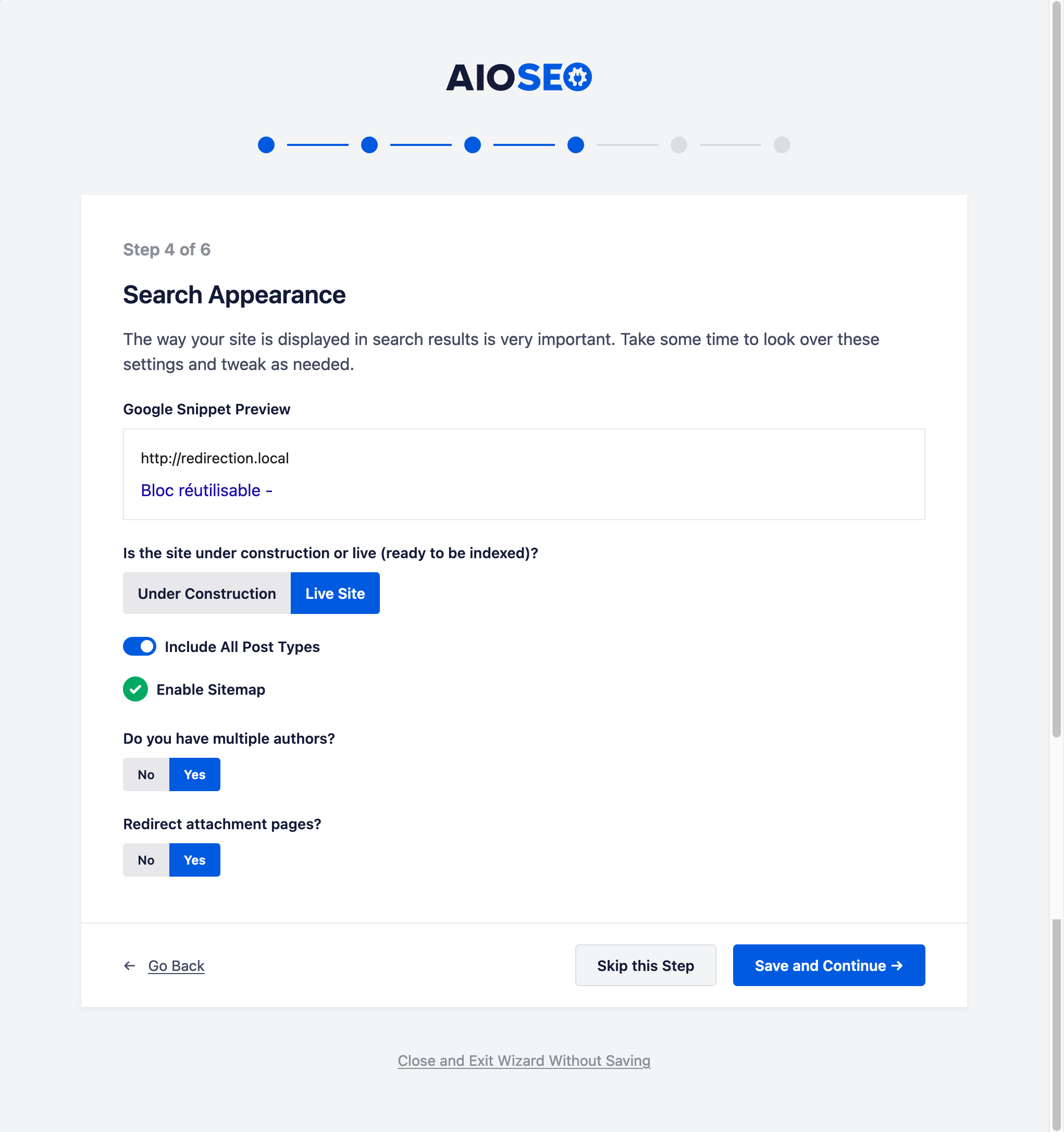
Step 6: Configure the site analysis tool
Finally, All in One SEO asks you to enter your email address so that it can send you suggestions “on how to optimize your site’s content to rank higher in search results.”
The plugin explains that your email will be used to connect your site to the AIOSEO API.
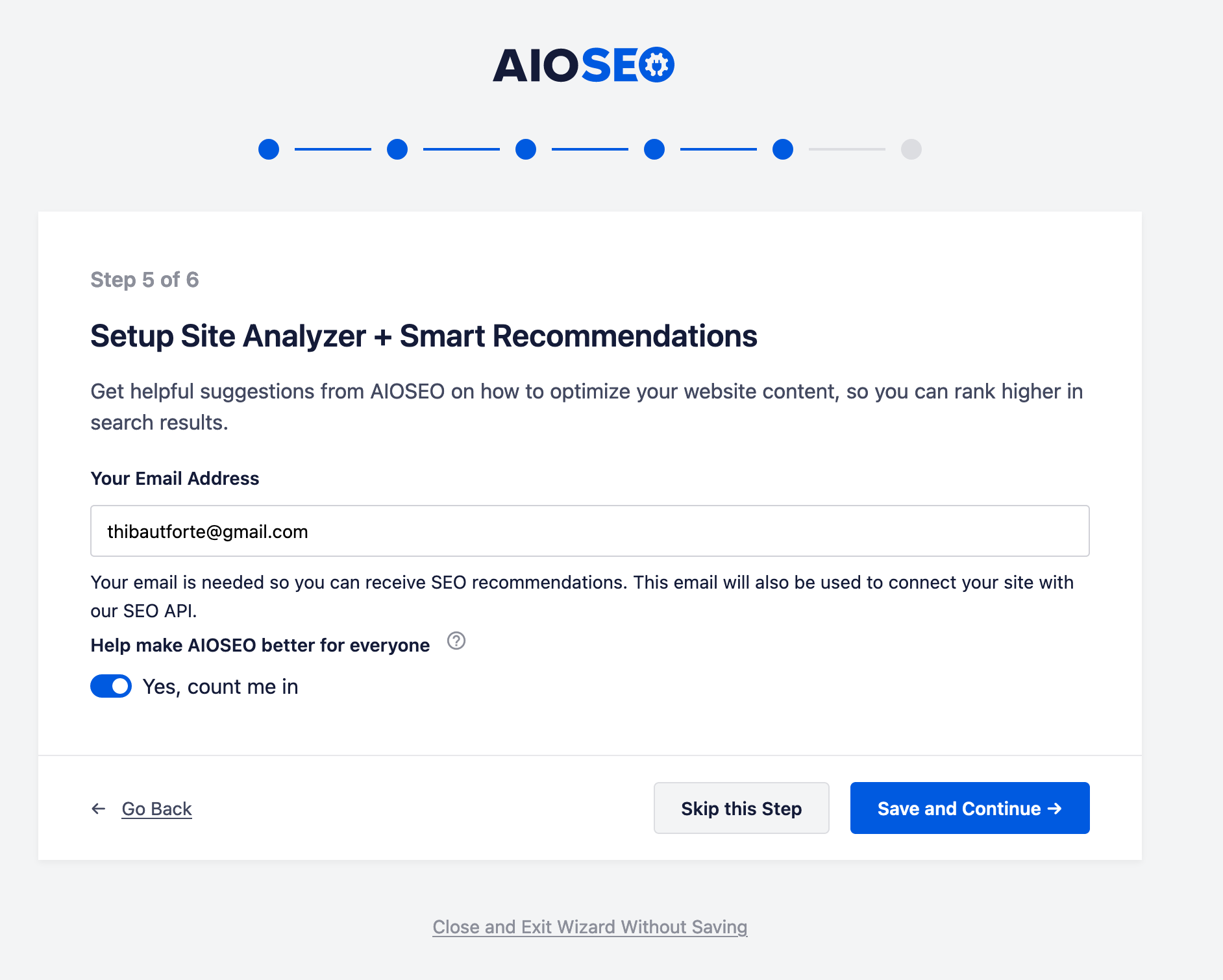
If you have the All in One SEO Pro version, you can also enter your license key.
Finally, if you wish, there are links allowing you to configure webmaster tools and advanced settings now.
You can stop there for now, or go one step further.
How do I configure the SEO plugin settings?
When you’ve finished with the configuration wizard, you’ll be dropped onto the All in One SEO dashboard.
Various inserts will show you an overview of your site (TruSEO scores for your online publications), your SEO score (with areas for improvement), and quick links to various settings (search appearance, sitemap, link improvement wizard, etc.).
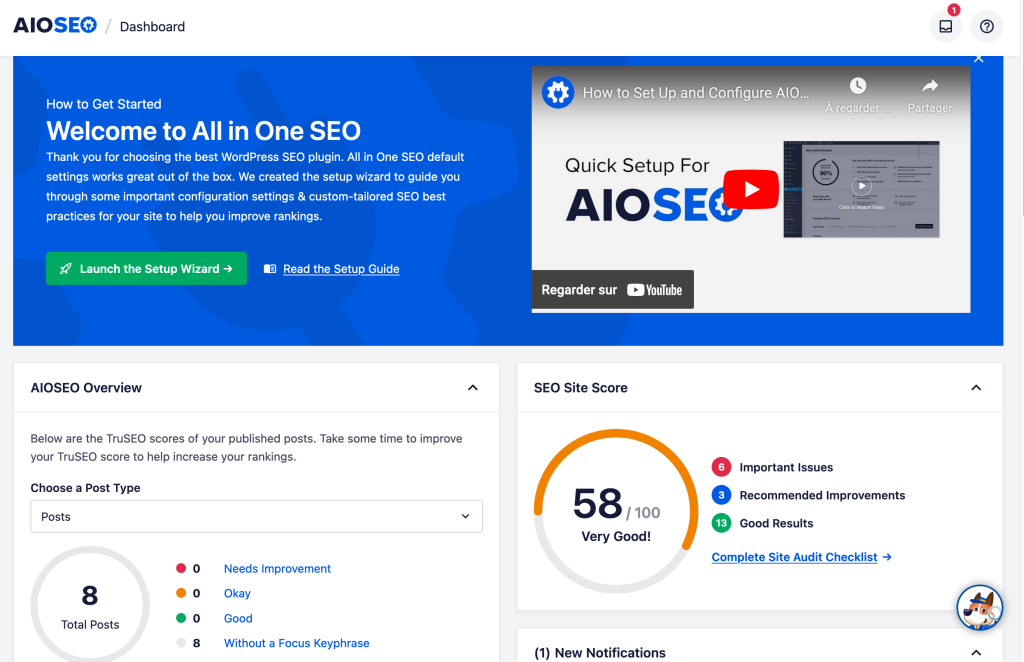
These settings can be found in the All in One SEO menu, in the left-hand sidebar of your WordPress administration interface.
You’ll notice the appearance of two additional menus, automatically installed by All in One SEO:
- OptinMonster
- Insights
These are two plugins offered by Awesome Motive, the company that owns AISEO. OptinMonster lets you create forms to subscribe to your email list, while Insights links your site to your Google Analytics account.
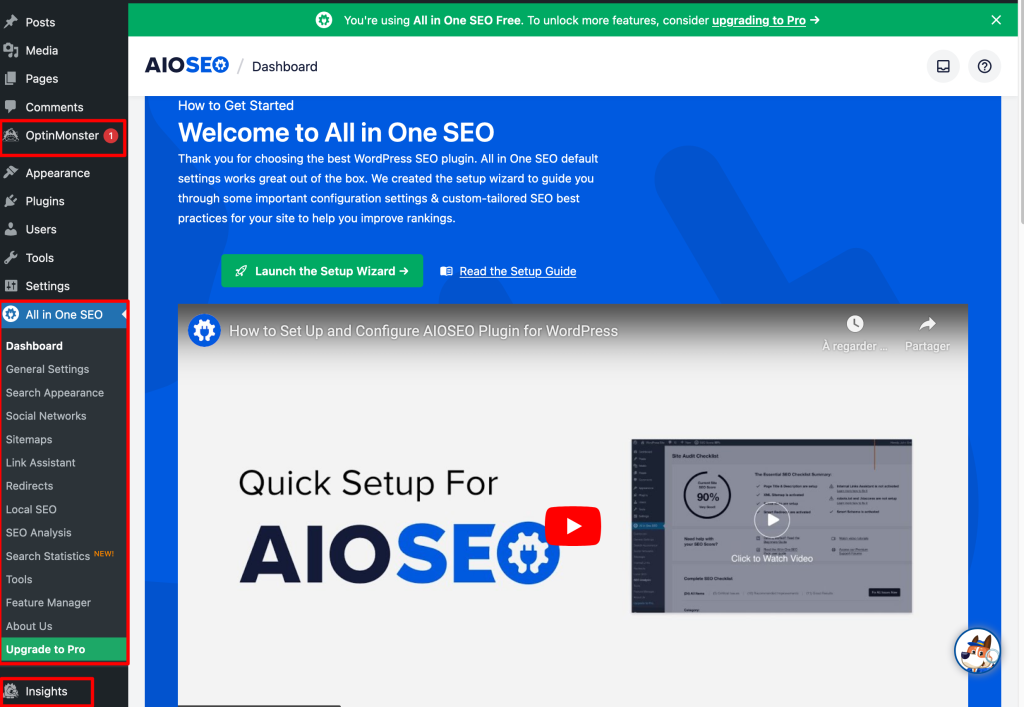
Let’s now turn our attention to the various settings menus offered by the plugin.
By default, you’ll already have made quite a few adjustments through the configuration wizard, but it’s possible to go a little further by inspecting each menu individually.
General settings
The “General Settings” menu consists of 6 tabs. You’ll be able to make adjustments to your site’s breadcrumb trail, particularly with regard to its presentation: choosing the type of separator, adding a prefix, archive format and so on.
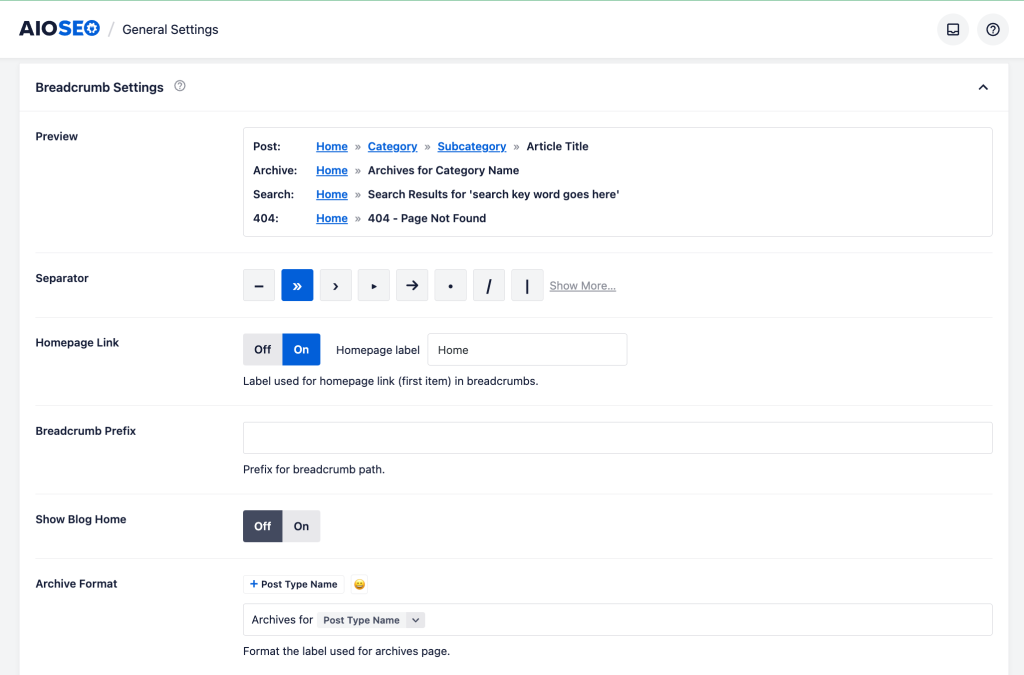
If you haven’t used the All in One SEO configuration wizard, it’s also in the general settings that you’ll connect your site to the various webmaster tools.
You can also set the content that is automatically added to your site’s RSS feed.
Search appearance
As its name suggests, the “Search Appearance” menu will help you configure how your different types of content are displayed on search engine results pages.
Through the various tabs, you can configure:
- Knowledge Graph data (under the “Global settings” tab), used in particular by Google to display specific information about your brand/company on the right-hand side of search results, in an information sheet. It looks like this:
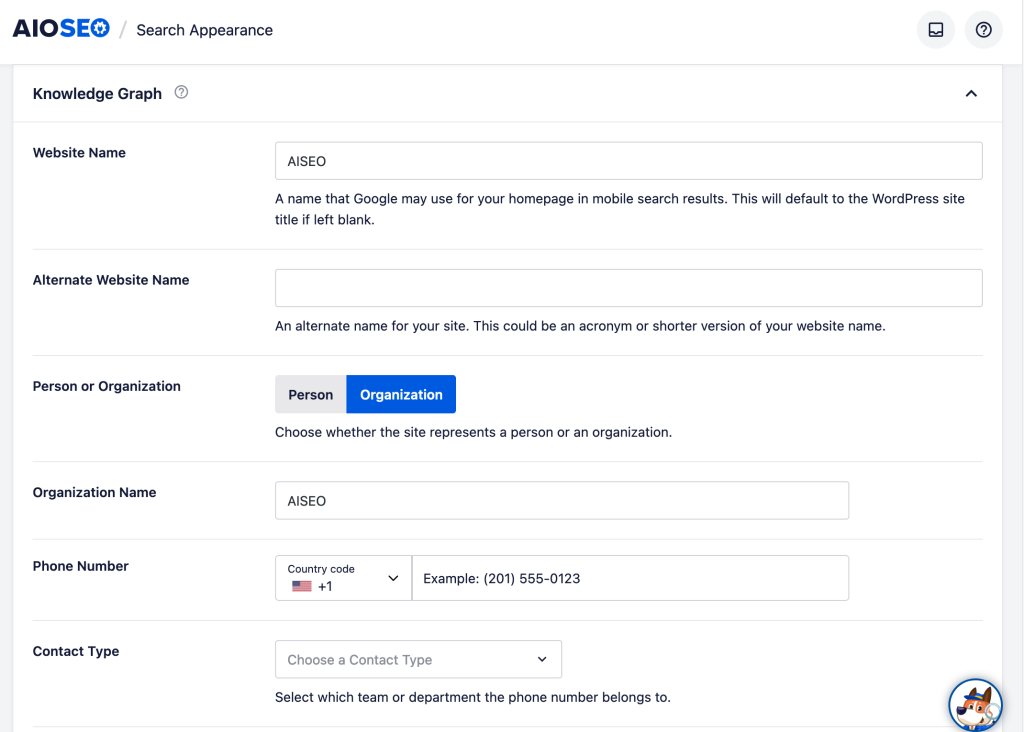
- How the title and meta-description tags of your articles, pages, taxonomies, and tags will be displayed. By default, All in One SEO suggests Post Title – Separator – Site Title, as shown below. But you can choose the variables of your choice (e.g. post date, post year, current year, etc.). Note that this is a general setting. You can then configure the display of these tags as you see fit for each publication (we’ll come back to this later).
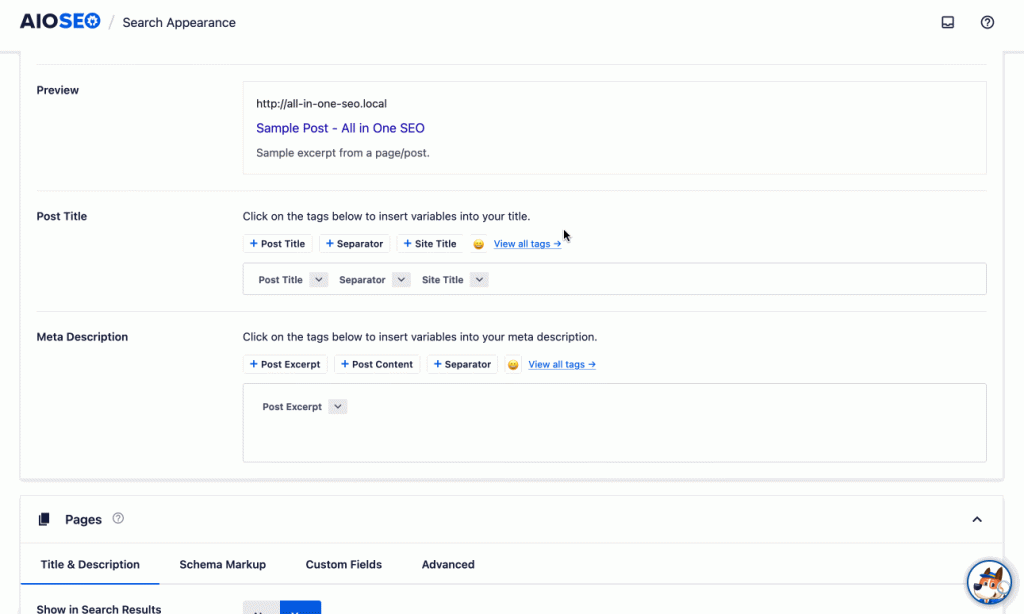
In most cases, the default settings suggested by All in One SEO will suffice. However, here are a few points to bear in mind:
- Pay attention to the “Show in Search Results” option: Make sure it’s set to “Yes,” otherwise your different types of content (posts, pages, categories, etc.) won’t be indexed (Google won’t display them to its visitors).
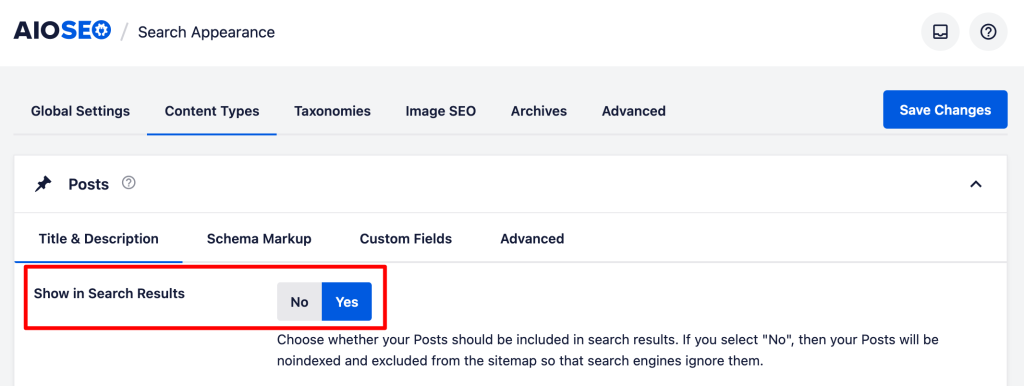
- Pay attention to the taxonomy called “Tags.” A tag allows you to classify content according to a specific term (as does a category). However, in terms of natural referencing, they can cause problems of content duplication, for example with categories. So it’s best to avoid using them.
- Finally, beware of author and date archives. To avoid duplicate content, it’s best to deactivate them by clicking on “No” in the “Show in Search Results” option.
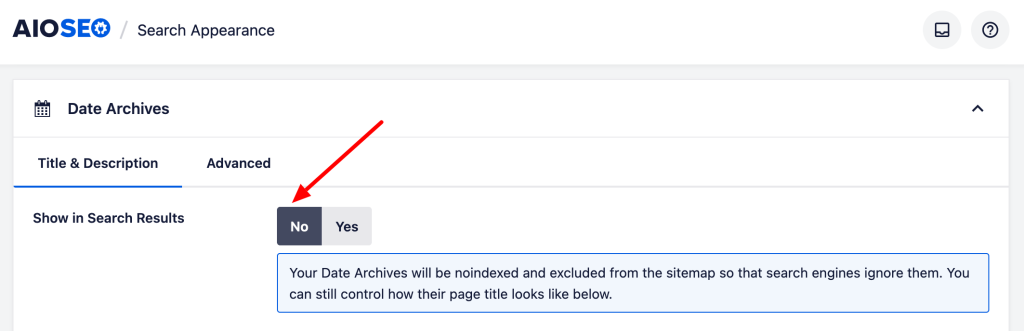
Social networking
Let’s move on to the “Social Networks” menu. If you’ve used the configuration wizard, you won’t need to fill in the URLs of your various social networks in the “Social Profiles” submenu.
However, you will be able to make different settings for three of them, via their respective tabs (Facebook, Twitter, Pinterest).
Options allow you to set the Open Graph Markup, useful for providing a preview with images and a text excerpt when a link to your site is shared.
Leave the “Enable Open Graph Markup” option checked to optimize your site for social networks. You can then, for example, display a default publication image:
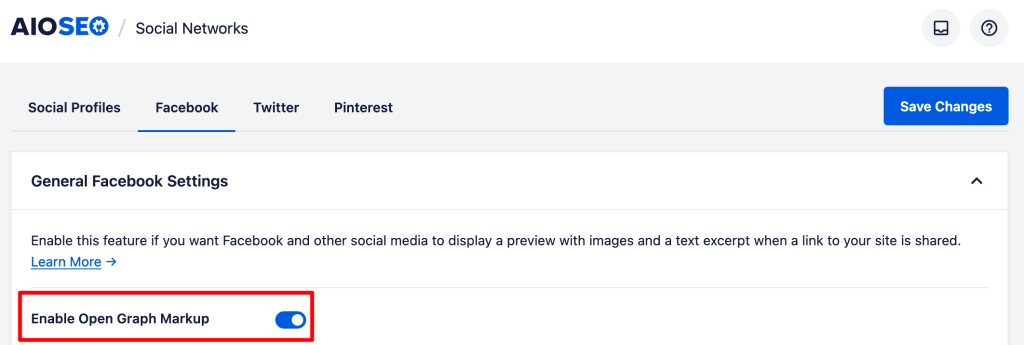
Site maps
The next menu in All in One SEO concerns sitemaps. With the free version of the plugin, you can make adjustments to the XML sitemap (“General sitemap” tab) and the HTML sitemap (“HTML sitemap” tab).
To understand the differences between these two types of sitemaps and learn how to create them, consult our article on the subject available on the WPMarmite blog.
By default, WordPress will automatically create an XML sitemap as soon as you’ve finished installing your site.
However, this sitemap does not allow you to filter the publications of your choice, which is annoying, especially for private or irrelevant content.
All in One SEO overcomes this limitation with a number of options. For example, you can choose which types of publication and/or taxonomies you want search engines to explore.
You can even exclude certain content manually, by adding its title:
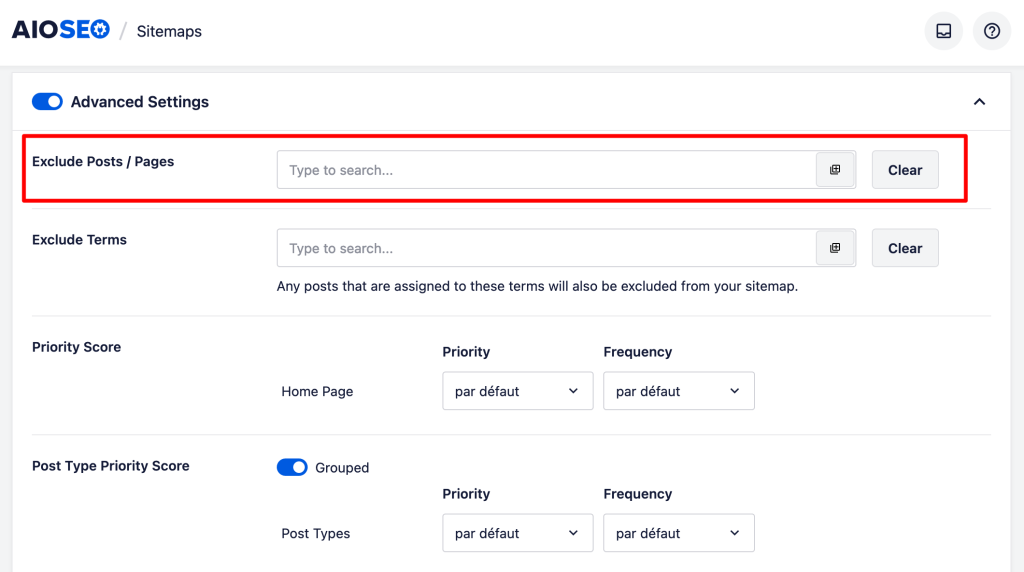
The settings are almost identical for the HTML sitemap, which you can display in a variety of ways:
- Creation of a dedicated page
- Gutenberg block
- Short code
- Widget
- PHP code
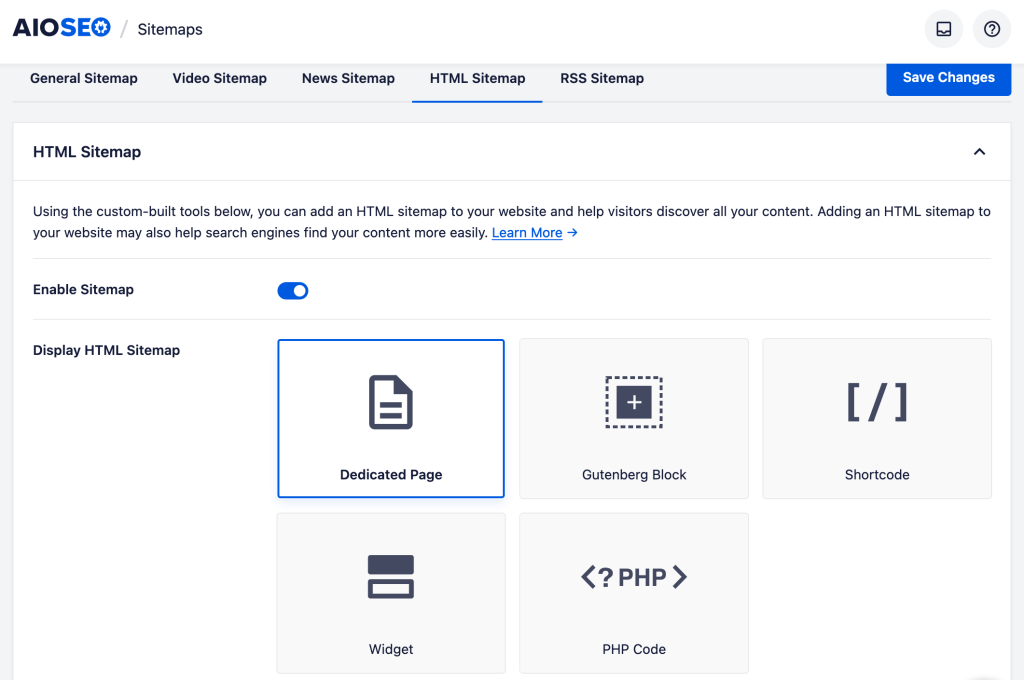
SEO analysis
With the “SEO Analysis” menu, you can take advantage of an automatic SEO audit of your WordPress site.
AIOSEO gives you an overall score (out of 100), with the aim of achieving at least 70/100 to optimize your site correctly.
You’ll find a list of problems encountered and improvements to be made, divided into several categories: Basic SEO, Advanced SEO, Performance, and Security.
Major problems are highlighted in red, improvements to be made are in blue, and optimized items are in green.
To guide you, the tool explains what to change as soon as a point poses a problem, with a link to fix the problem directly:
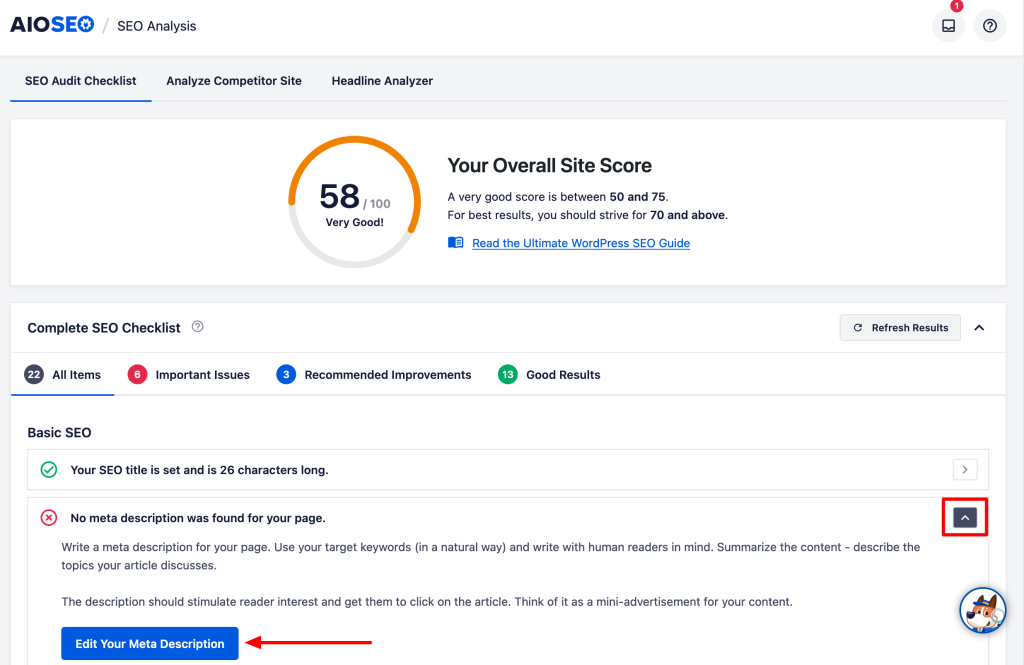
Thanks to the “Analyze competitor site” tab, you can also see what your competitors are optimizing well or not enough:
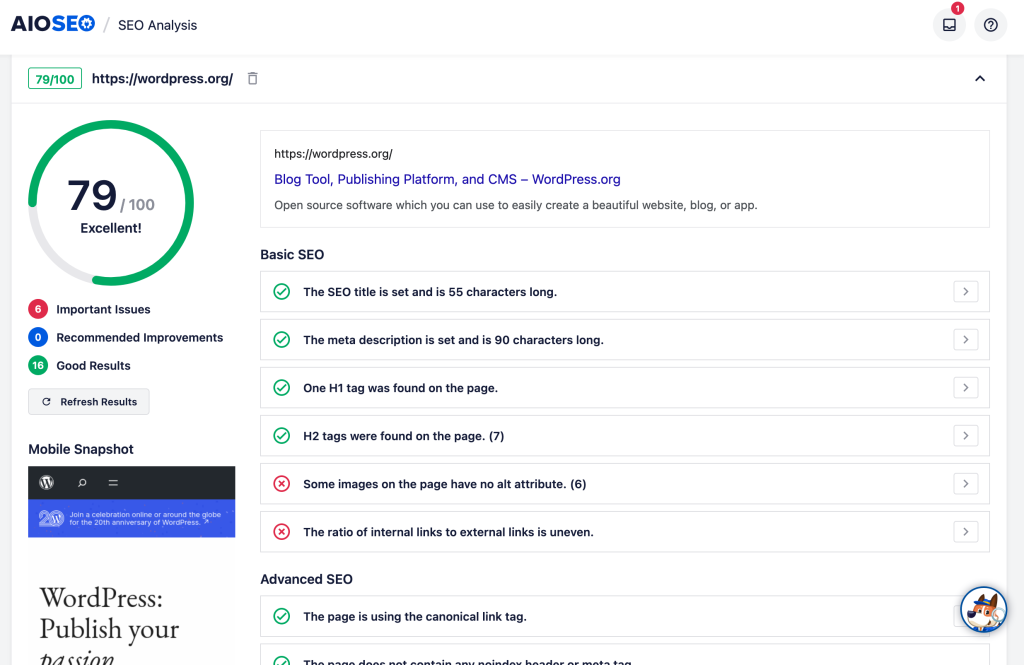
Finally, the “Title Analyzer” tab helps you write attractive SEO titles (more on this later).
Tools
Let’s move on to the “Tools” menu. This is where you can edit your robots.txt file created with All in One SEO. This file tells search engines what content they should and shouldn’t index.
This file is useful if you do NOT intend to index all your pages, posts, or media.
Rather than creating it manually using a text editor, AIOSEO lets you design it directly on your WordPress interface, adding the guidelines of your choice.
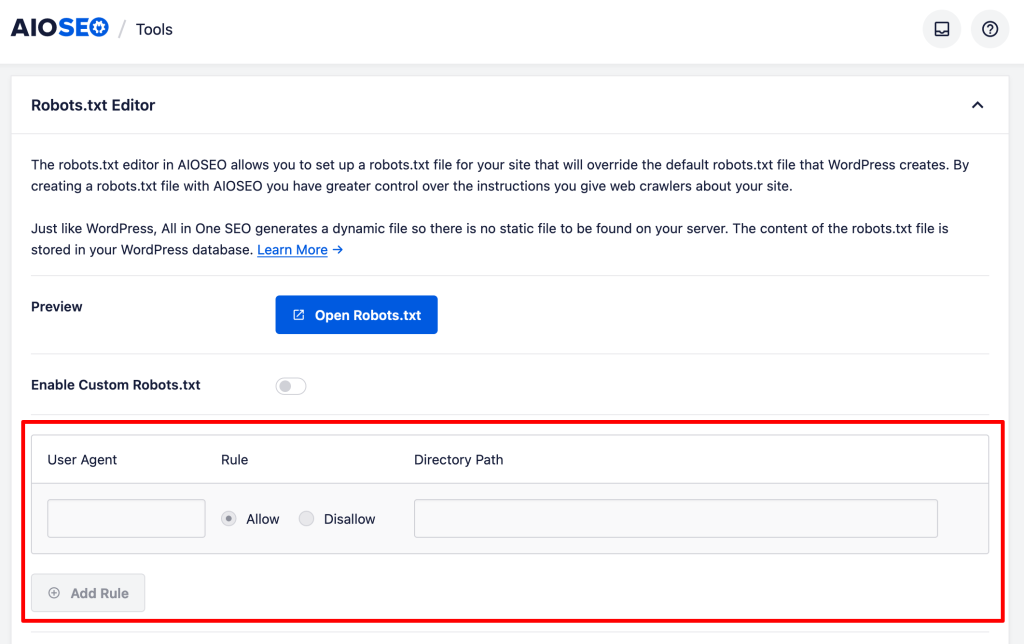
You just need to know which ones. If you’re wondering, read our post on the subject.
It’s also in the “Tools” menu that you can import or restore settings from All in One SEO, as well as import settings from another SEO plugin (Yoast, Rank Math, or SEOPress, for example), if you ever want to switch from one of them to AIOSEO.
The other general menus offered by the plugin are only accessible via one of AIOSEO’s premium licenses. These are the “Link Improvement Wizard,” “Redirects,” “Local SEO,” and “Search Statistics” options. Some of these can be activated via the “Module Manager” menu. Before we talk about AIOSEO’s premium offer, let’s find out how to optimize your content using the free plugin.
How to use AIOSEO to optimize the SEO content of your pages and articles
What’s the user interface like?
After the essential settings phase, let’s take a look at what All in One SEO can do to optimize your content (pages and posts).
After all, that’s where it’s most needed. To find out more, go to the post or page of your choice (or create new content).
You’ll notice several elements. First, in the top bar, you’ll see two scores out of 100.
The first gives a score to the main title of your content, thanks to a tool called “SEO Headline Analyzer.”
You can try to improve your headline in the “Try new headline” tab.
The second gives a score to the SEO optimization of your content (here 74/100). You should aim for the maximum score (100/100) to ensure that your content is as optimized as possible.
Just below these two scores, you can access the 6 settings menus offered by All in One SEO:
- General
- Social
- Schema
- Link Assistant
- Redirects
- Advanced
These menus open in a pop-up window (highlighted) when clicked:
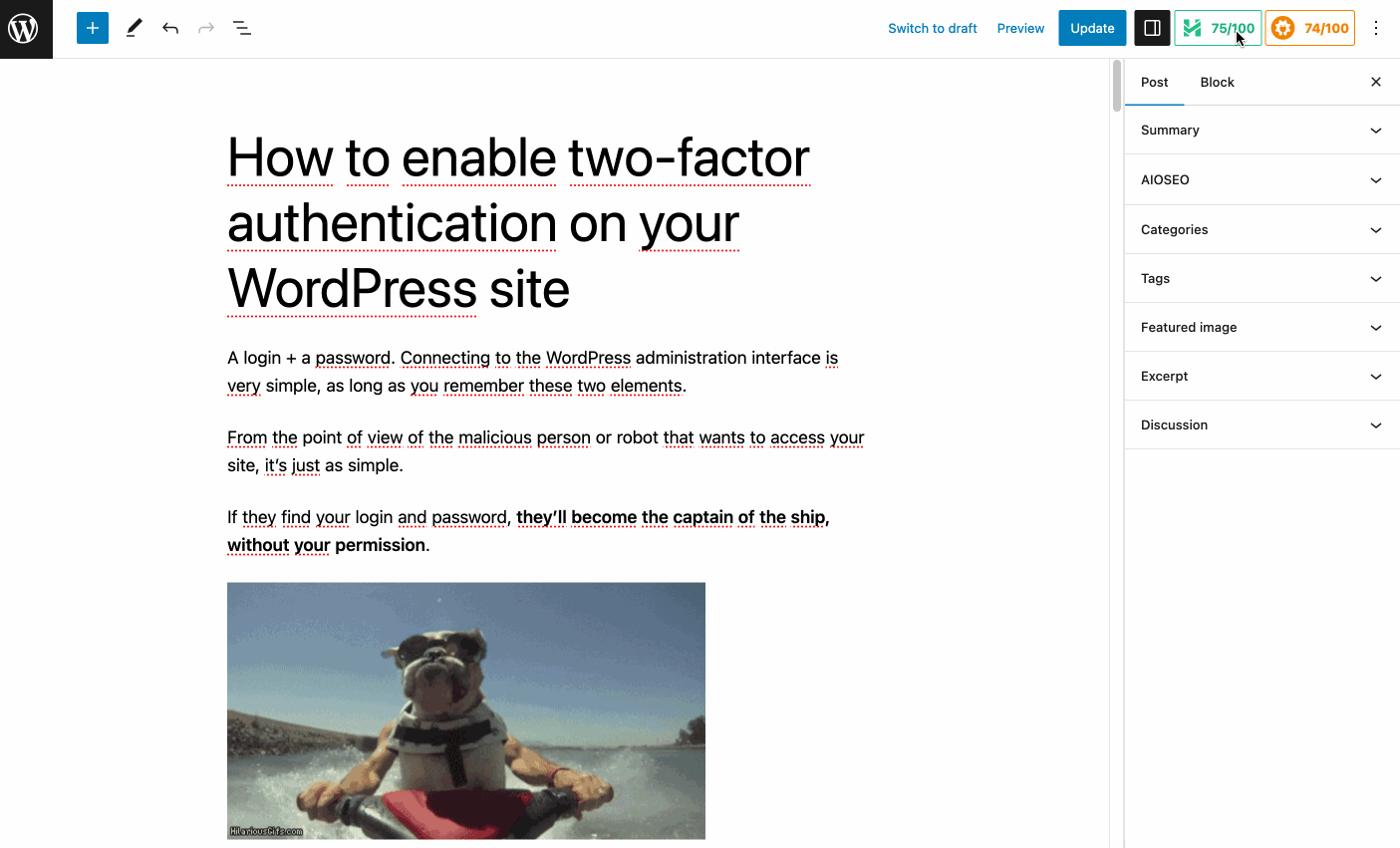
For greater convenience, you’ll find them on the left-hand side of your page, where editing is, in my opinion, easier (you have more screen space).
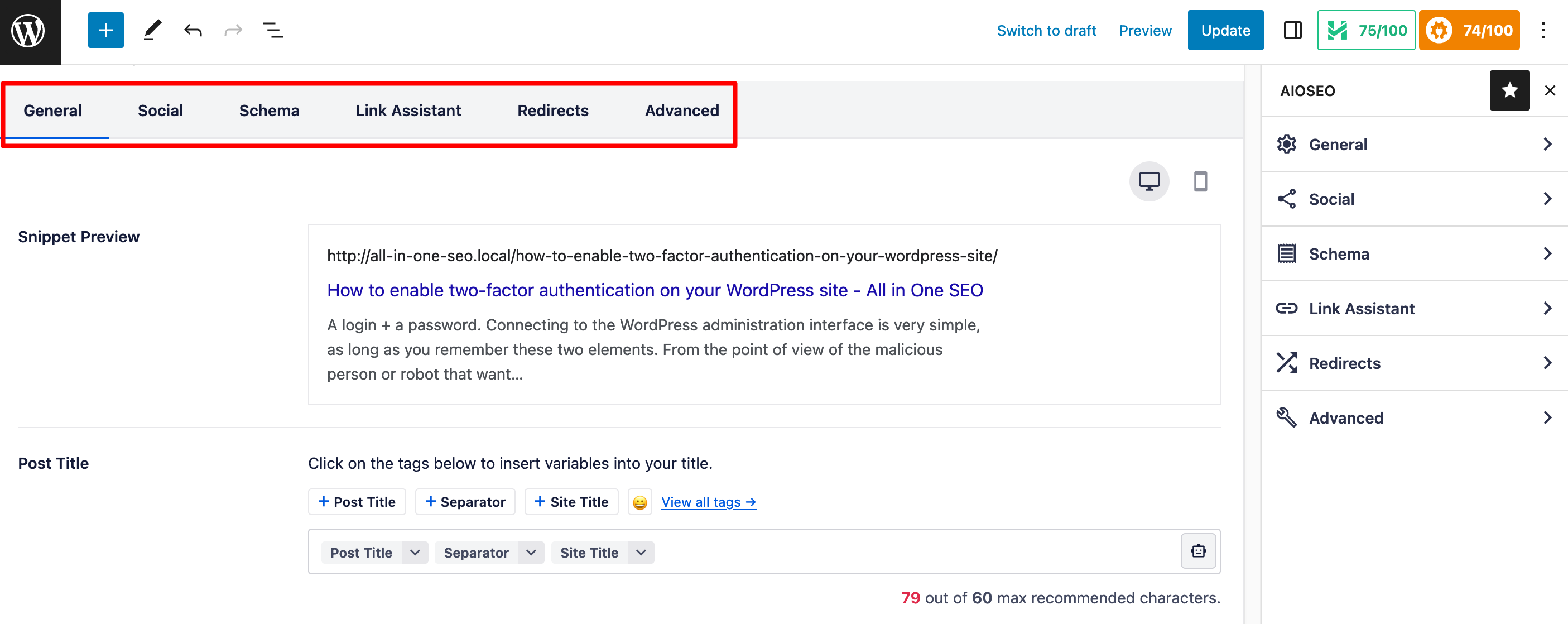
In the free version, you only have access to the “General,” “Social,” and “Advanced” tabs, which limits the possibilities. But let’s find out more.
General tab
The tab can be divided into three parts. First, you can:
- Preview the display of your title and meta-description tags on Google’s search results page.
- Modify these tags. By default, they contain the variables you chose on the configuration wizard, if you remember. But you can also modify them manually (it’s possible to generate them using artificial intelligence, but only with a pro license).
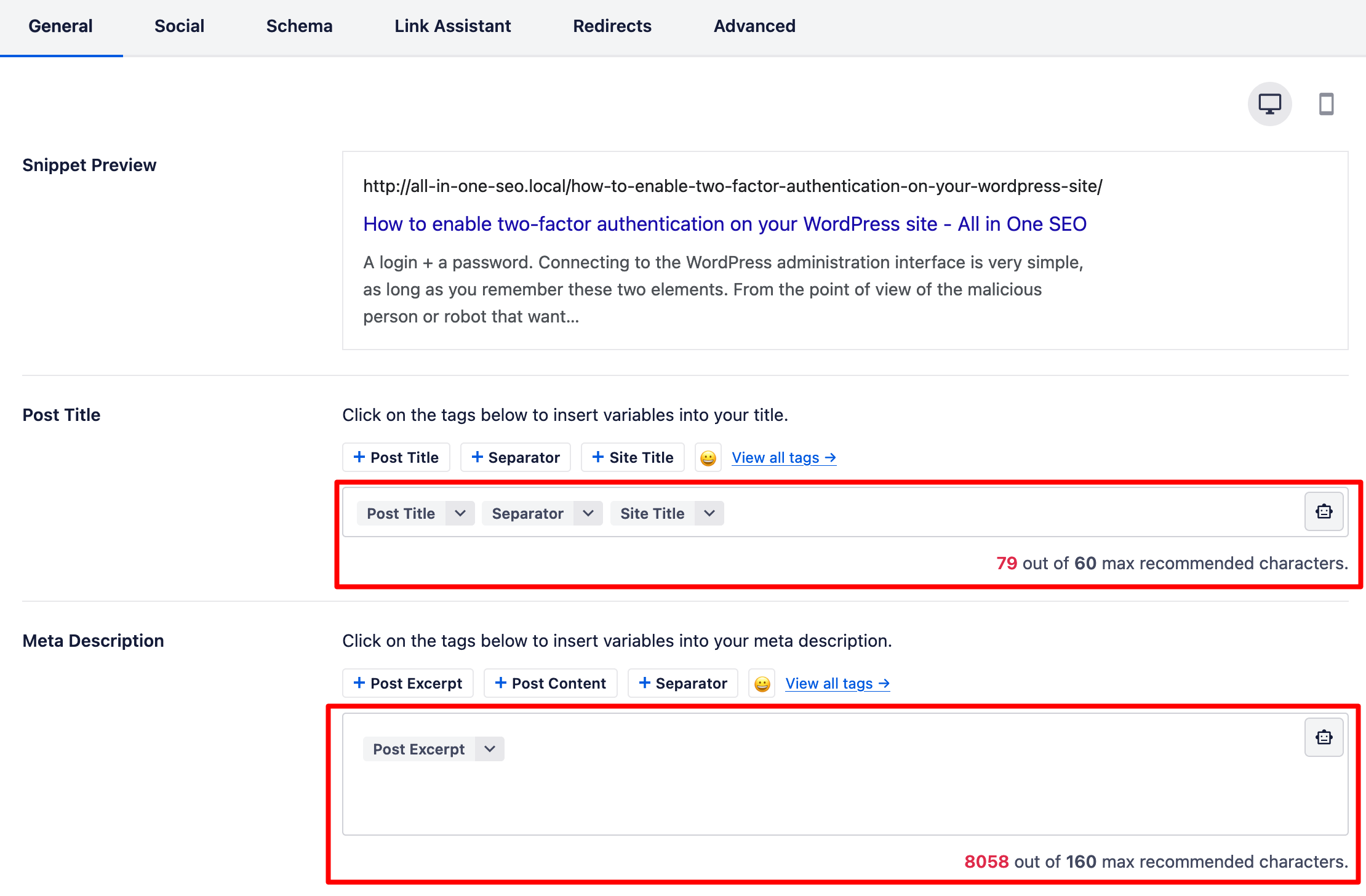
Next, you’ll find a section for entering your page’s main keyword (“Focus Keyphrase”). Do this to access suggestions for improvement from the plugin.
In the example below, you can see that I’m advised to add my keyword in various strategic places (title blurb, meta-description, introduction, etc.):
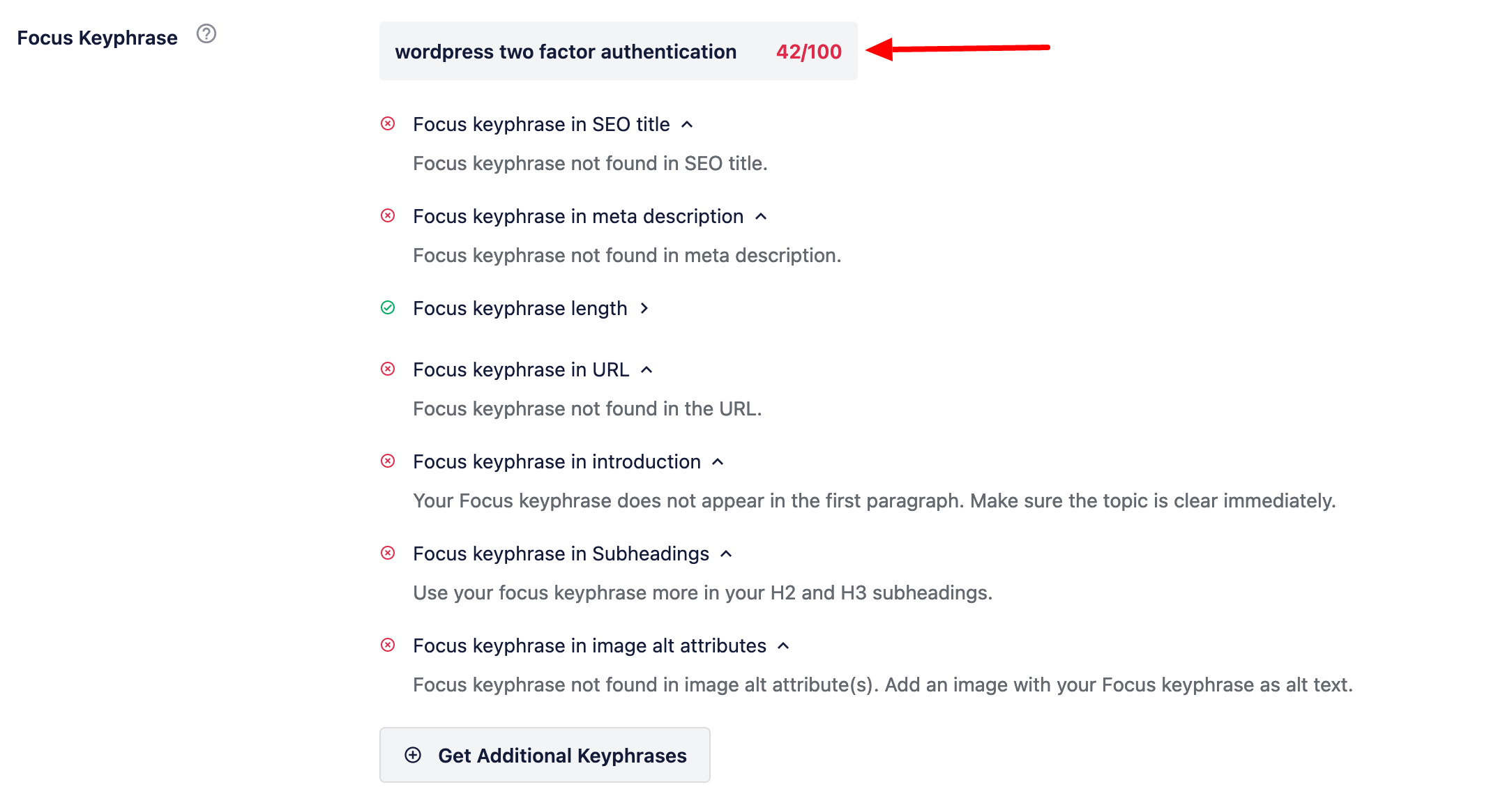
Everything green is optimized, while red indicates that you still have some work to do.
Finally, the last section (“Page Analysis”) offers recommendations on 3 different levels, presented in as many tabs:
- Basic SEO (keyword presence in strategic places, internal and external links, etc.)
- Title (length, presence of keyword)
- Readability (paragraph length, use of active voice, transition words, use of sub-headings, etc.)
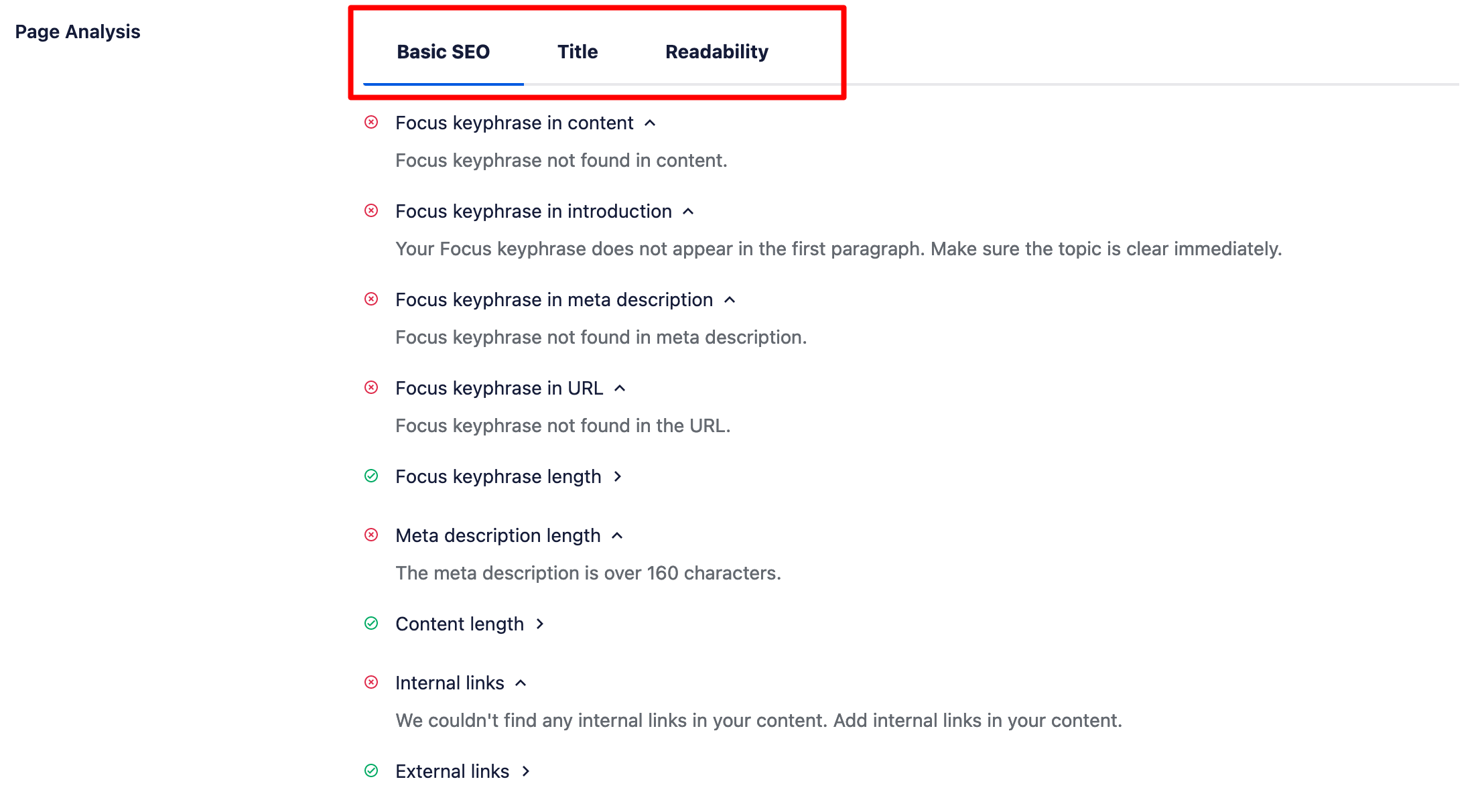
Social tab
We won’t dwell too much on this point here, as we’ve already covered it in detail. Simply put, this is where you configure how your post or page will be displayed when shared on Facebook or Twitter.
Advanced tab
The “Advanced” tab contains advanced settings. In principle, you won’t need to touch it, so leave it as is.
We’ve finished with the free version of the plugin. One of the frustrating things to come out of it is that we’re left wanting more. Many of the options are only available with a Pro license.
Read more about this below.
What options does All in One SEO Pro offer?
Let’s face it: the free version of AISEO only offers a glimpse of what the plugin can do. If you want to have your hands free, you’ll need to upgrade to the Pro version, which offers a great deal of potential.
If you take the plunge, here’s what you’ll be able to enjoy:
- A Schema markup generator
- Title and meta-description tag generation thanks to artificial intelligence
- A tool for managing internal links, with suggested links and display of orphaned publications
- A redirect manager to detect 404 errors and carry out redirections
- Access to “Local Business” schema markup to tell Google your business name, address and phone number, opening hours, and price range
- Video sitemaps and news
- Integration with the IndexNow protocol to tell search engines immediately that a change has been made to your content
- A tool for managing the SEO of your images
- Support for the REST API
- The ability to create customized breadcrumb templates
- Advanced support for WooCommerce to optimize your pages and product categories
- Keyword tracking
- User access control
- Etc.
You won’t necessarily have access to all these options, depending on the pro license you choose. You’ll find more details in the next section, devoted to All in One SEO’s prices.
How much does All in One SEO cost?
Of course, opting for the Pro version of All in One SEO comes at a price. The plugins offers 4 paid licenses:
- Basic: $124/year for use on up to one site
- Plus: $249/year for use on up to 3 sites
- Pro: $499/year for use on up to 10 sites
- Elite: $749/year for use on up to 100 sites

When making your decision, keep these points in mind:
- Like all Awesome Motive products, All in One SEO is used to offering frequent discounts on its licenses through aggressive marketing. As a result, you may see prices that differ from those advertised. What’s more — and this time it’s a little more limited — these discounts are often offered on a long-term basis, even though countdowns and sales messages tell you that they will expire very quickly.
- To choose among the licenses on offer, consider the number of sites on which you need the plugin. If you manage a small site or personal blog, the Basic license will be sufficient. If you’re used to creating sites for clients, you’ll need at least a Pro license.
- Read the description of each license to find out exactly what’s included, and decide on the basis of your needs. For example, the redirect manager is only available with the Pro license.
What are the alternatives to All in One SEO?
Before adopting a new plugin, it’s a good idea to put it in perspective with what the competition has to offer. In this respect, AIOSEO has its work cut out for it, as it has to “fight” against several big fish, including the All in One SEO vs Yoast battle.
Not to mention Rank Math and SEOPress. Several points can be made from this general overview.
Firstly, in terms of free features, All in One SEO is not the most comprehensive of the four. Rank Math, in particular, offers many free options that AIOSEO charges for (e.g. use of artificial intelligence, redirect manager, etc.).
With Yoast SEO, it’s a toss up, as they’re pretty comparable. For certain features, one of the two plugins will be a little more advanced. On another point, its competitor will prevail (for example, AIOSEO has more options than Yoast for configuring an XML sitemap, or an SEO audit function).
In terms of interface, AIOSEO has nothing to envy its competitors. In this respect, the 4 plugins are all equal and work in much the same way.
Finally, when it comes to the prices of the various premium versions, All in One SEO is hardly the cheapest, especially when compared with Rank Math and SEOPress (which can be used on an unlimited number of sites).
On the other hand, All in One SEO Premium is often more affordable than Yoast Premium if you intend to use it on a large number of sites.
So, should you use this plugin? Answer in the final part of this post.
Our final opinion on All in One SEO
To conclude, let’s summarize the strengths and limitations of All in One SEO, before giving you our final verdict on this SEO plugin.
Advantages of All in One SEO
- An easy-to-use SEO plugin
- A practical, efficient configuration wizard for initial settings
- Pleasant, clear user interface
- Integration with numerous tools, both within the WordPress ecosystem (Divi Builder, Elementor, MemberPress, etc.) and outside it (Semrush).
- Default settings and best practices, so you don’t have to do a thing
- The “SEO Analysis” menu, which allows you to conduct an audit of your site’s overall SEO health
- Fine-tuned XML and HTML sitemaps
- WordPress REST API support
- Premium options which, while not revolutionary, have the merit of covering essential aspects of on-page SEO: redirect manager, artificial intelligence generation of title and meta-description tags, internal linking, keyword tracking, traffic statistics, etc.
AIOSEO’s limitations
- The options offered in the free version are limited compared with other competing plugins, notably Rank Math
- Numerous calls to action to entice you to upgrade to a Pro license
- Automatic installation of third-party plugins from the Awesome Motive galaxy (OptinMonster, MonsterInsights) even when you don’t necessarily need them
- Pro license prices are high
Who is All in One SEO for?
Thanks to its ease of use, All in One SEO is a plugin aimed primarily at beginners and non-technical users, although it’s also suitable for more experienced users.
If you’re just starting out on WordPress, there’s a comparison to be made with Yoast SEO. Both offer fairly similar functionality, although AIOSEO has some advantages in certain areas.
For example, it offers an SEO audit feature that Yoast does not. And it also has more advanced options for certain strategic aspects:
- Its XML sitemap generator is more complete.
- AIOSEO offers more variables than Yoast for optimizing your title and meta-description tags.
As for the rest, it comes down to personal feelings and habits. For my part, I find that AIOSEO offers too many ads and incentives to upgrade to its Pro version, which annoys me. I was frustrated by my use of the plugin during this test.
Since Yoast SEO is just as easy to set up — especially with the help of the concrete guide we’ve devoted to it — and I’m in the habit of using it, I don’t see any reason to change today.
On the other hand, if you’re just starting out and haven’t yet chosen an SEO plugin, you might want to give All in One SEO a try. There’s nothing to stop you trying it out and seeing if it’s right for you.
After that, if you’re a more seasoned user with a good grasp of SEO basics, Rank Math or SEOPress seem more appropriate to me. They are at least as comprehensive as AIOSEO, while offering much more affordable rates.
Do you share my opinion? Let us know what you think by posting a comment.

Receive the next posts for free and access exclusive resources. More than 20,000 people have done it, why not you?






Continue reading
Articles posted in WordPress PluginsSpectra: Dive into this page builder that’s integrated into the WordPress editor
Leaving the native WordPress interface? Never. Drowning you in a slew of widgets? He wouldn’t dream of it. With this guy, blocks are the guiding light. Create your next WordPress site without leaving the default editor (Gutenberg), without coding, and…
WP Rocket: We went over this plugin with a fine-tooth comb [2024 Review]
It took me a while, but I finally found it. Yes, I found someone who dared to criticize the WP Rocket plugin sharply. What a nerve! This reader of an American site specializing in WordPress, says that this plugin has…
Yoast SEO: a guide to set up the best SEO plugin for WordPress
With more than 620 million downloads at the time of writing, Yoast SEO is one of the 10 most downloaded plugins of all time. Officially, it’s installed on websites in order to optimize their SEO (Search Engine Optimization). Put another…