It took me a while, but I finally found it. Yes, I found someone who dared to criticize the WP Rocket plugin sharply. What a nerve! This reader of an American site specializing in WordPress, says that this plugin has…
I’m going to ask you a question, but I’m sure I know your answer.
Would you like to turn your site visitors into subscribers to your email list?
If you answer no, my trick falls through, so please make an effort. But I’ll bet you’ve dropped a decided “yes” from behind your screen.
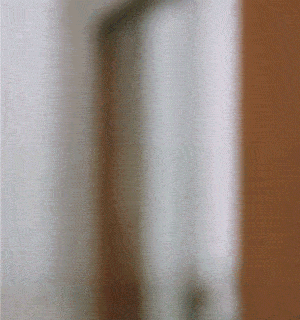
Well done, because having a list of subscribers is crucial. With this list, you will be able to build a long term relationship with your subscribers. And why not encourage them to become customers.
To start building this list, you will first have to set up an email collection form, also called opt-in form.
Without it, you won’t get very far. Of course, you have to ask yourself which service/plugin to choose for this, since there are dozens and dozens of them!
In this article, we will help you by presenting the seven most popular ones. We’ve tested them from top to bottom, and we’ll reveal everything.
Strengths, weaknesses, compatibility with emailing software, handling, etc. you’ll know everything.
In the end, you’ll even be able to choose, thanks to our advice, the one that best suits your needs.
Overview
Originally written in November 2018, this article was updated in January 2021.
What exactly is opt-in?
Definition
First, let’s talk about the definition. Do you know what opt-in means?
Opt-in email is a term used when someone is not initially added to an emailing list and is instead given the option to join the emailing list. Typically, this is some sort of mailing list, newsletter, or advertising. Opt-out emails do not ask for permission to send emails, these emails are typically criticized as unsolicited bulk emails, better known as spam.
Wikipedia
As the ActiveCampaign blog post indicates: “Opt-in email marketing is email marketing that gets sent to people who have willingly signed up for your email list”.
In short, and with certain exceptions, it is not possible to send you emails or newsletters without your consent (your email is then said to be opt-in).
Since the appearance of the famous General Data Protection Regulation (GDPR) in 2018, the opt-in rule has even been reinforced.
The forms you make available on your site, or those of the sites you visit, must:
- Include a transparency statement indicating who is responsible for processing your data.
- Explain why your data will be collected (for example: “Enter your email address to receive our newsletter”).
- Specify the associated rights, i.e. how your future subscribers can access their data, but also rectify and delete them at any time, by unsubscribing for example.
- Refer to the privacy policy to provide more details on the various terms and conditions.
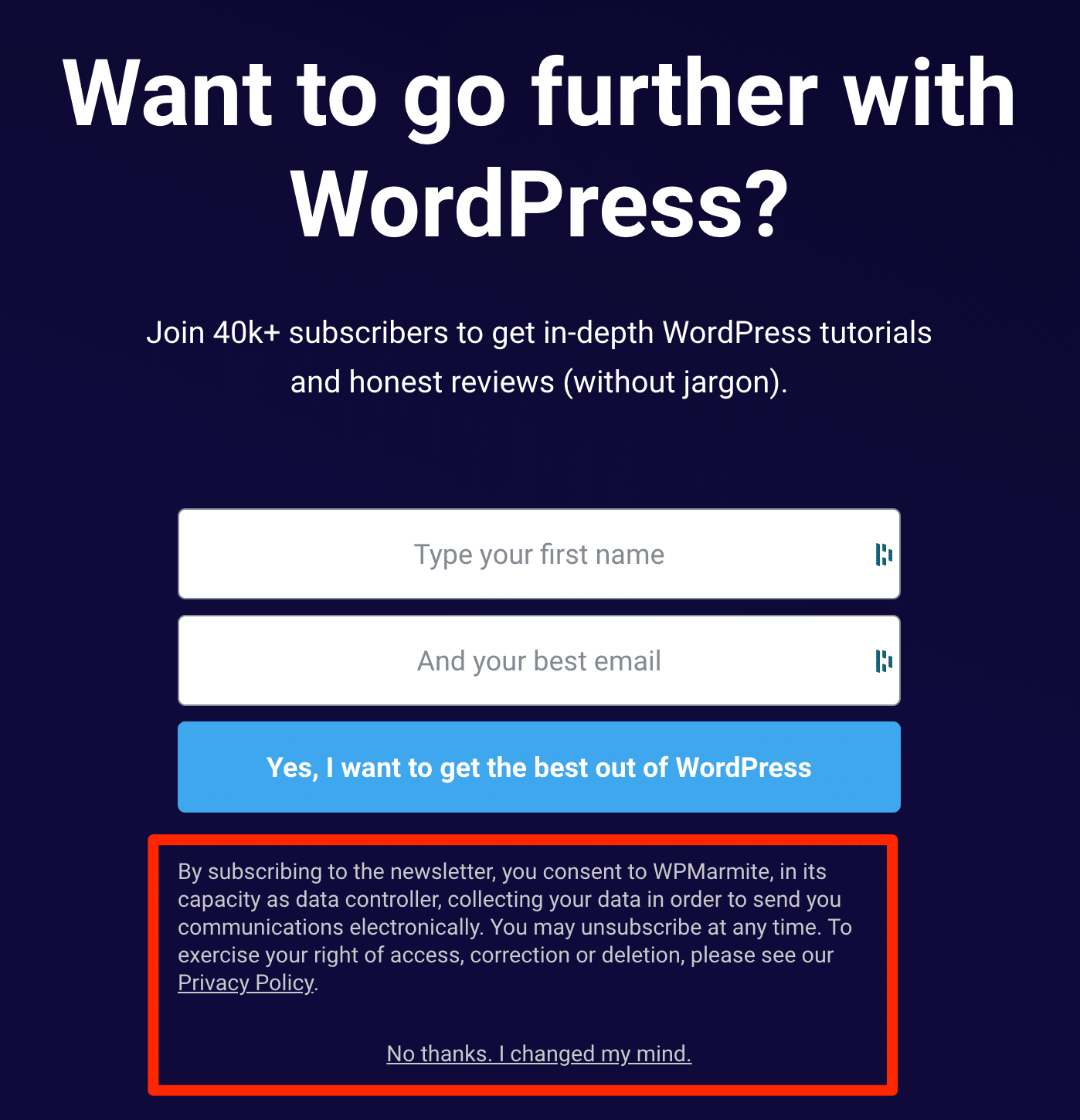
To finish with the definition part, it is necessary to understand that the notion of opt-in is intimately linked to that of the email list.
Yes, to have access to your visitors’ email addresses in order to send them a newsletter, for example, you will have to ask them for their consent! Logical, isn’t it?
And this is usually done through an opt-in form. Got it?
In the next part, we will take a closer look at what these email collection forms look like.
What are the different types of email collection forms?
Some of the most common forms are:
- The full-screen form: as the name suggests, it is displayed to your visitors in full-screen, most often when they land on your site.
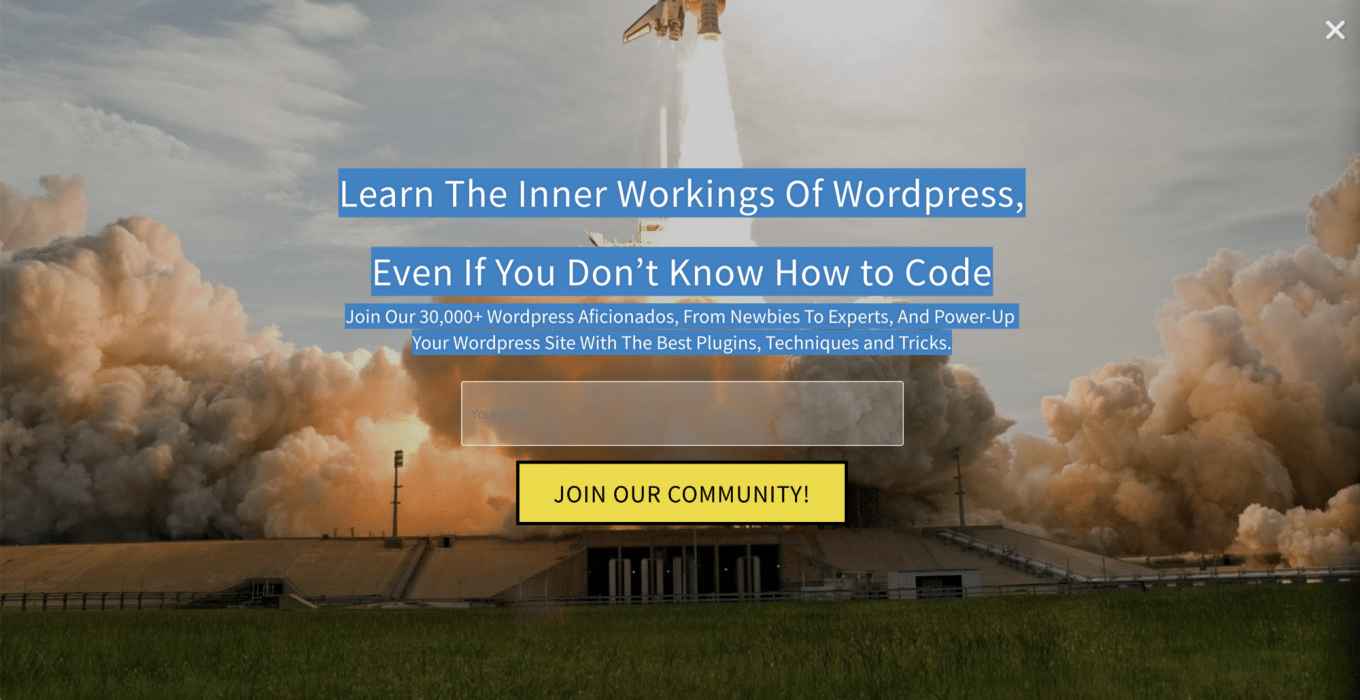
- The sidebar form: you will find it in the sidebar of the WordPress sites you visit. It is often installed via a shortcode in the widget area.
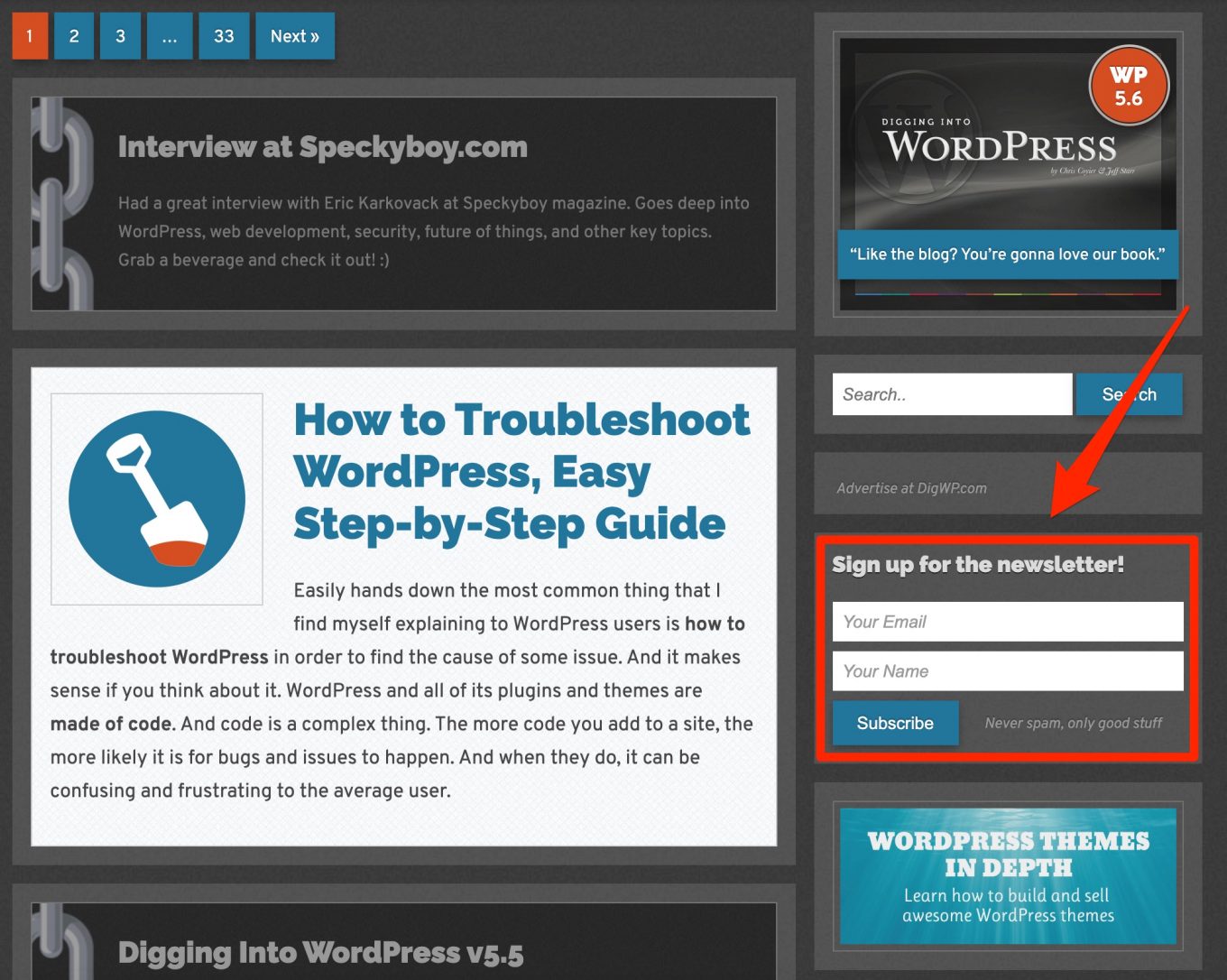
- The lightbox form: a form that appears in a window that opens on top of the page you are currently browsing. This type of pop-up form can be very intrusive but it can also convert very well.
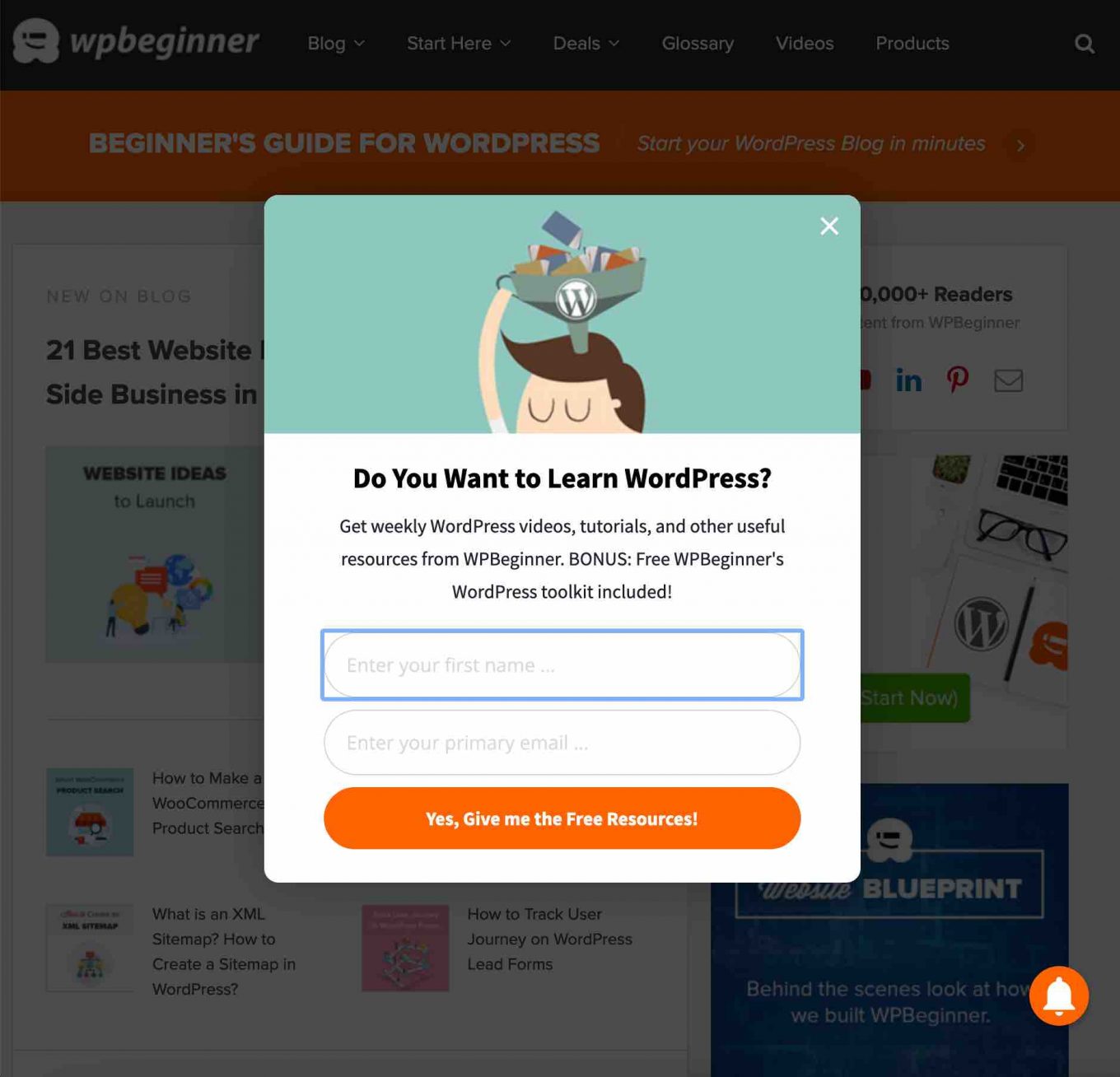
- The floating bar form: often placed in the header or footer, this form remains displayed throughout the user’s visit.

- The form in the footer: you will find it positioned in the footer of the site, acting as a reminder to the visitor who has just read the content.
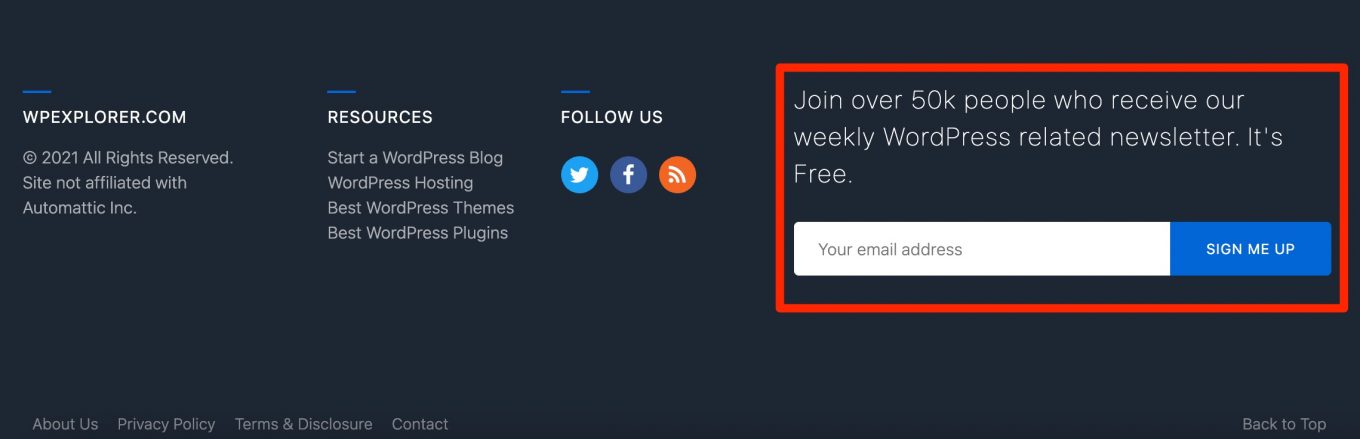
- The inline form or after your article: this form appears at the end of an article, once you’ve read it.
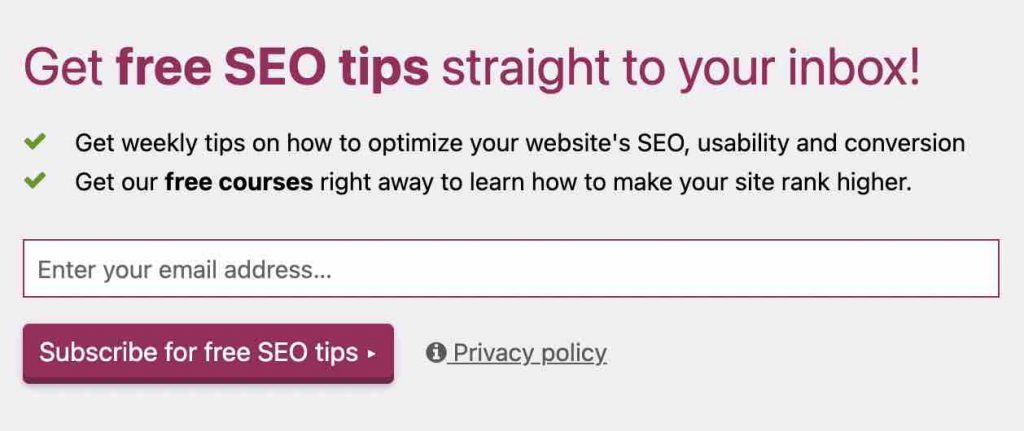
- The slide-in form: this form “slides” on the screen, on the left or right side.
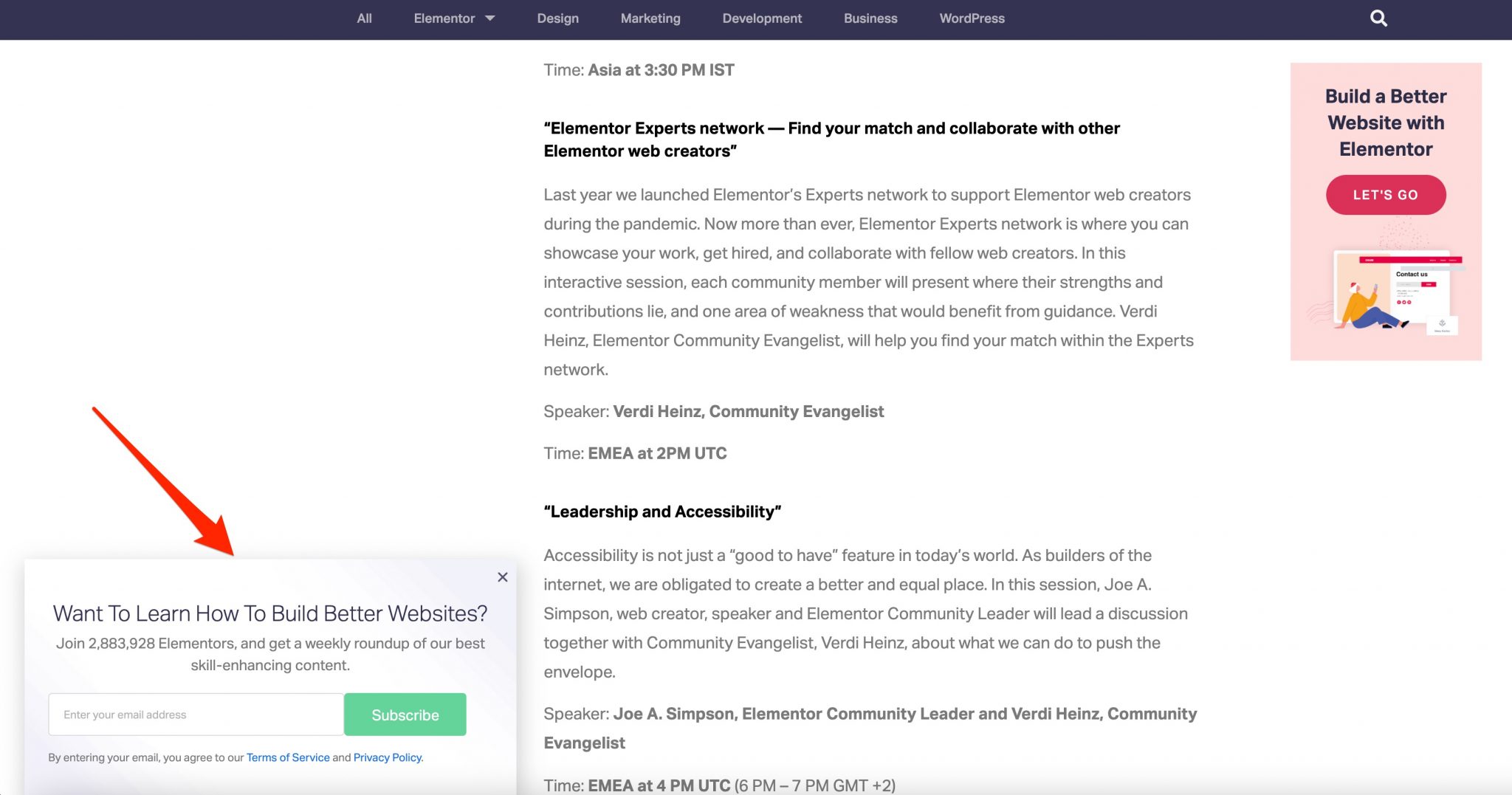
- The landing page: finally, an opt-in form can also be integrated more globally into a landing page. This is what specific solutions such as Lead Pages or OptimizePress offer.
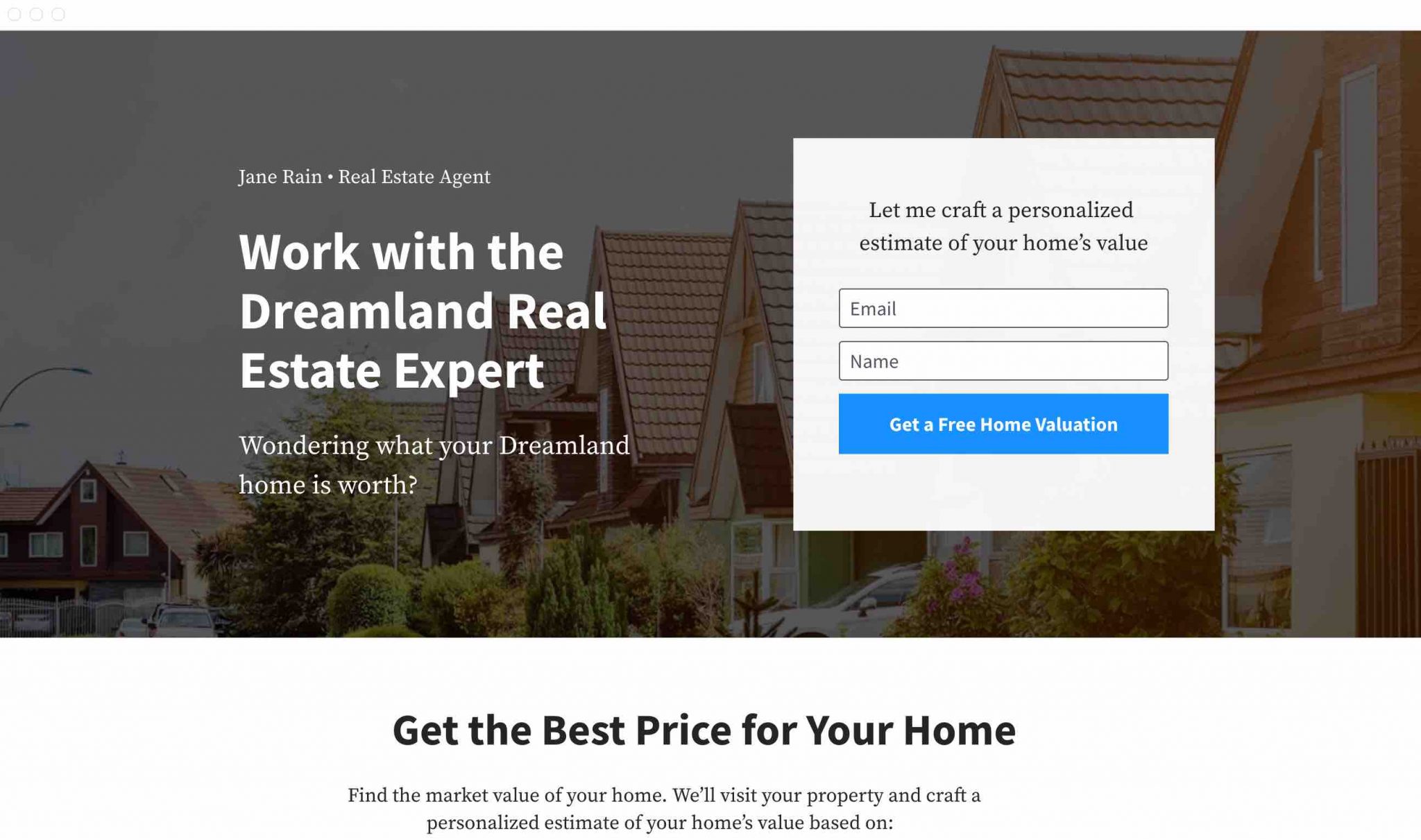
For more information on the advantages and disadvantages of these different forms, you can check this article from the blog of Thrive Leads, a service that I will present in this test.
At this point, you might be wondering how to create a professional WordPress opt-in form?
I’ll introduce you to that in the next part.
How to create a professional WordPress opt-in form?
In order to set up a form that converts well, you will have to take into account some good practices.
Let’s start with the content. I advise you to:
- Opt for a neat design. According to this study, 55% of visitors stay less than 15 seconds on a site. If your form doesn’t attract attention, you’ll have a hard time getting your visitor’s email address.
- Include a clear and visible call to action. Most of the time, a button will do the trick.
- Not use too many fields: a Marketing Sherpa study showed that the opt-in rate decreased by 11% each time a field was added. First and last name + email are sufficient.
- Offer a lead magnet: this is content, often free, that you offer to your visitors in exchange for their email address. For example, a PDF guide, an ebook, a checklist, an explanatory video, etc.
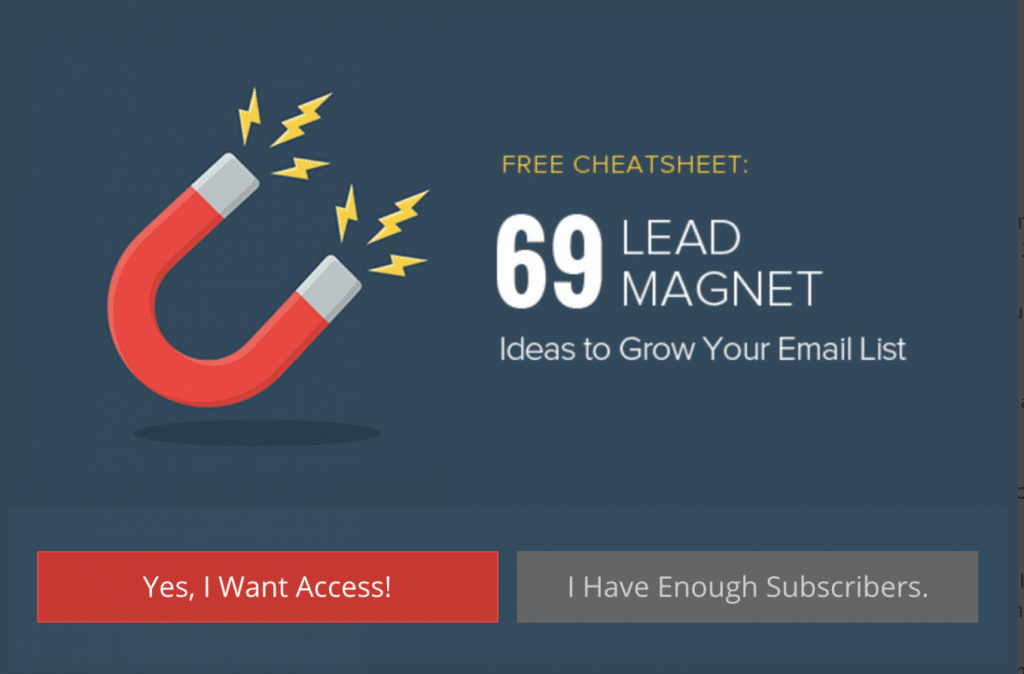
- To comply with the GDPR.
- Use social proof, if appropriate. For example, you can indicate, if it is the case, that so many people have already signed up for your newsletter to stimulate your prospect.
And this form, where do I put it?
Well, you have your form in mind, I guess. The question is where to put it so you don’t ruin all your creative efforts.
On this point, this article from the OptinMonster blog is very instructive. It indicates that:
- The sidebar and the beginning/end of your content make your form visible to your visitors at all times, no matter where they are on your site.
- Placing it at the end of your content works well when readers buy into what you’re explaining.
- The middle of your content is suitable for highlighting high-quality content.
- A full-screen form is sure to grab your visitor’s attention. But it can also annoy them.
To go further, don’t hesitate to consult this article from the Social Triggers blog. It’s worth a look.
Finally, keep in mind that the important thing is not to get stuck on one solution. You’ll have to try things out, and make mistakes.
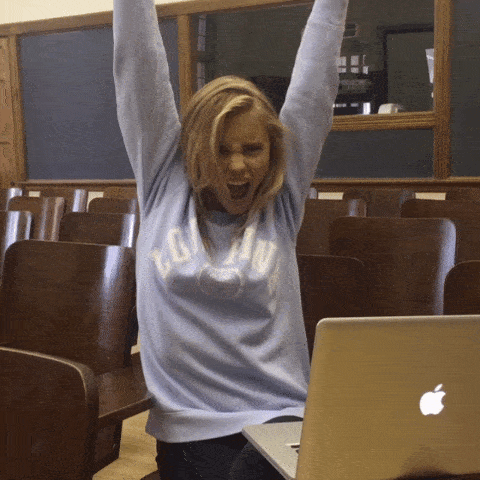
You will be able to learn from your mistakes and correct them by practicing what is called A/B Testing (this is technical, especially if you are a beginner, but you should know that it exists). Most of the services I am going to present to you offer the possibility to do this.
But before discovering them, it is necessary that you understand why you need to set up a WordPress opt-in solution on your site.
The goal behind this is going to be to build up an email list of qualified prospects.
Just below, I’ll explain why it’s so important.
Why do you need an email list?
Sometimes decried and judged as an old-fashioned practice, emailing is still a very powerful practice to collect prospects who have shown interest in your service, and to convert those prospects into customers.
Here are a few stats that speak for themselves:
- Email is 4 times more effective than Facebook in reaching your audience.
- Email generates an ROI (Return on Investment) of 3,800%. That means that for every $1 invested, you get $38 back.
- 96% of your visitors are not ready to buy when they arrive on your site. Hence the need to build loyalty by communicating with them regularly to encourage them to return.
Now, you understand that a WordPress opt-in service can become very interesting to help you build your email list. This last one is preponderant to:
- Attract more traffic.
- Sell products/services.
- Communicate with your audience. Besides the phone, do you know of another more direct way to get in touch with them (without going door-to-door)? And, like most people, I’m guessing you check your email several times a day.
- Build a close relationship with your audience.
- Compared to social networks that keep your data, the email list is your property.
You have understood the importance of the opt-in and, more broadly, of an email list.
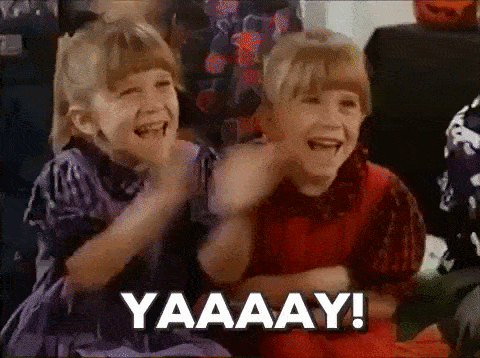
Now you’ll have to choose the right service to implement all this on your site.
Without further ado, check out our full review.
The best WordPress opt-in plugins
As you can imagine, there are lots of solutions available on the market.
We can’t present them all to you, and since we have to make choices, we’ve decided to select some of them.
To make the selection below, composed of free and paid plugins, we have specifically based ourselves on “generalist” plugins/solutions whose main characteristic is to allow you to create diversified WordPress opt-in forms.
That’s why we’re not going to talk about:
- Lead Pages and OptimizePress, which are also and mainly used to create Landing Pages.
- OnePress Opt-in Panda, which is only used for content locked out (content that is blocked until the user performs a required action).
- Popup Maker, Holler Box and Ninja Popups, which are only used to create popups.
- WP Subscribe, which simply allows the creation of very simplistic WordPress opt-in forms, which you can only add in a widget area provided by your theme.
- Icegram, which allows you to set up WordPress opt-ins, but this is not the primary function of this plugin.
In addition, we have also taken into account the following two criteria:
- Minimum user rating of 4 out of 5 stars.
- The last update had to be less than 6 months old. That’s why we removed the Sumo plugin from this test. Initially present in the first version of this article, its last update was more than a year ago when this content was redesigned.
Nothing prevents you from testing them and adopting them, if they meet your needs. In this case, don’t forget to give us your opinion in the comments.
Let’s get back to our test. To begin with, let’s see what is hidden under the hood of Thrive Leads.
Thrive Leads (premium)
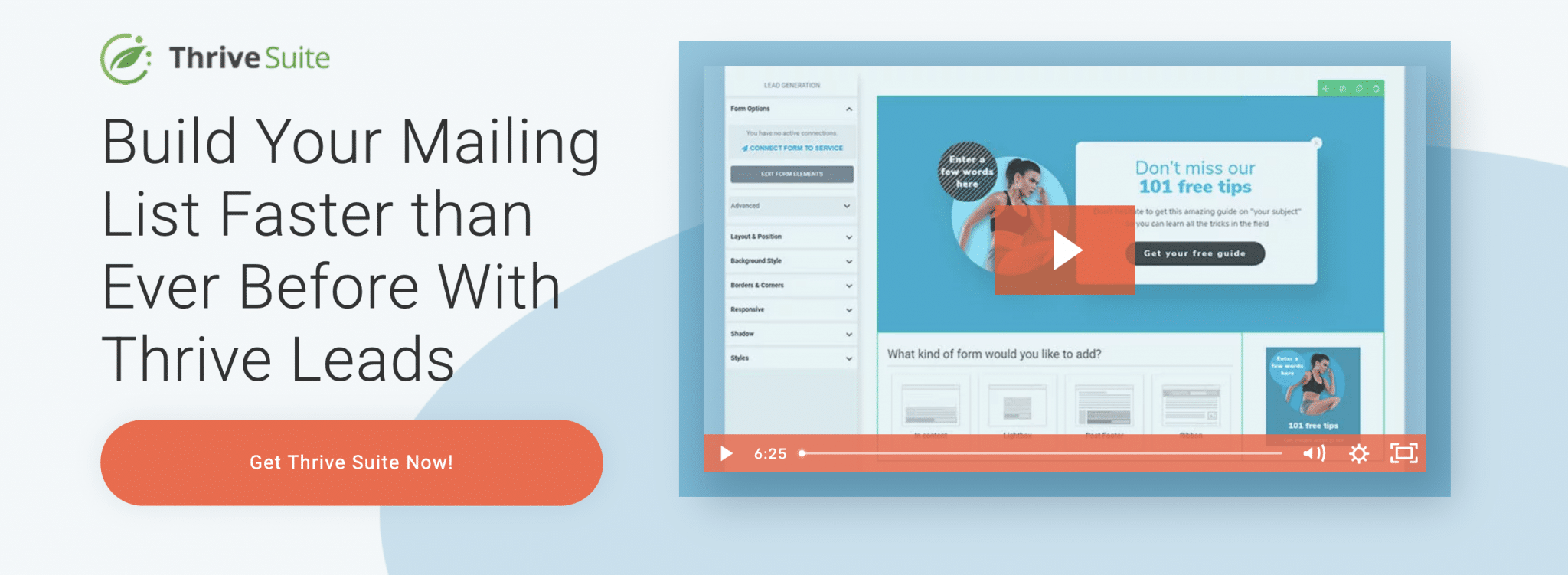
Thrive Leads is a premium WordPress plugin that enjoys an excellent rating. It has a lot to offer: it has tons of options, it was designed by marketers, and it’s very affordable if you want to use other products created by Thrive Themes (e.g. Thrive Architect, Thrive Theme Builder, Thrive Optimize, etc.).
Almost too good to be true. So, a gift from heaven or a scam?
Let’s check it out right now.
The strengths of Thrive Leads
- Thrive Leads is a plugin only dedicated to WordPress (like Bloom or MailOptin, for example). As a result, all the customization is done directly from your administration, which simplifies the process.
- Integration with the most famous autoresponders: Mailchimp, Aweber, ActiveCampaign, Sendinblue, ConvertKit, MailPoet, etc.
- Options galore:
- A dozen types of forms (In Content, Lightbox, Post Footer, Ribbon, Screen Filler, Scroll Mat, Slide In, Widget, 2-step Opt-in, Content Lock, etc.).
- More than 80 templates that are quite nice graphically. You can then customize them from A to Z.
- Content-locker: forms that you can activate to hide part of your content. If your visitor wants to see it, he will have to give you his email. 😉
- Smart Links: if you wish, “smart” links allow your subscribers not to see your forms when they browse your site. This avoids “spamming” them for nothing.
- The presence of a drag and drop visual editor to customize your WordPress opt-in forms. You can then add just about anything you want: text, images, icons, buttons, comments, Google Maps. There is no way to list everything.
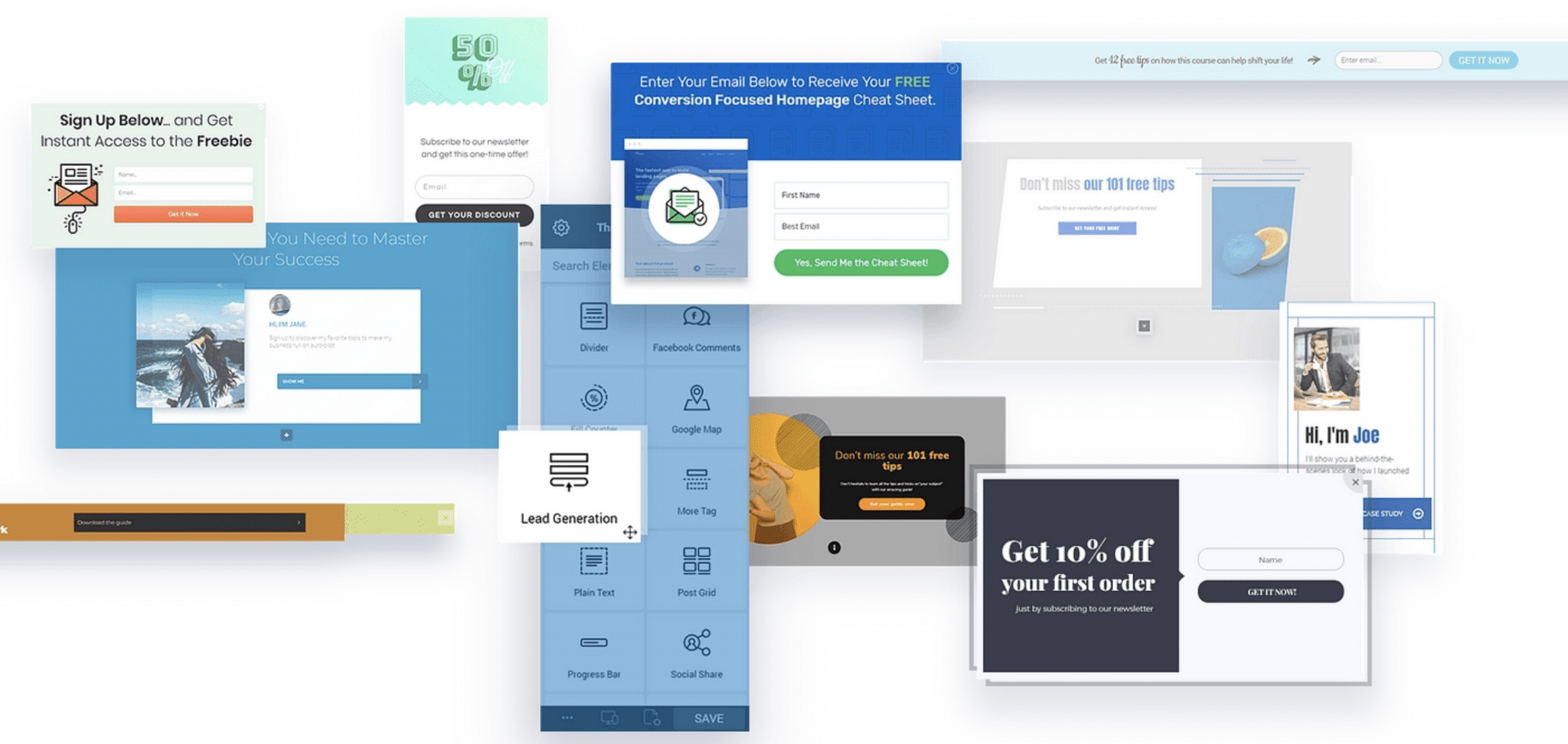
- The options for displaying your forms: after that many seconds spent by your visitor on the site; on scroll; when the visitor will leave your site; or when he will click on a link.
- You can also choose precisely where you will display the form (e.g. on a specific page or article).
- Access to detailed statistics (Lead reports).
- Advanced A/B testing: you can test two different versions of the same form to see which one converts better. And you can test almost anything: the design, the type of form, or even the triggers (e.g. one form that opens after 5 seconds, and the other at the end of the content).
- A dedicated Gutenberg block to integrate your form in your content.
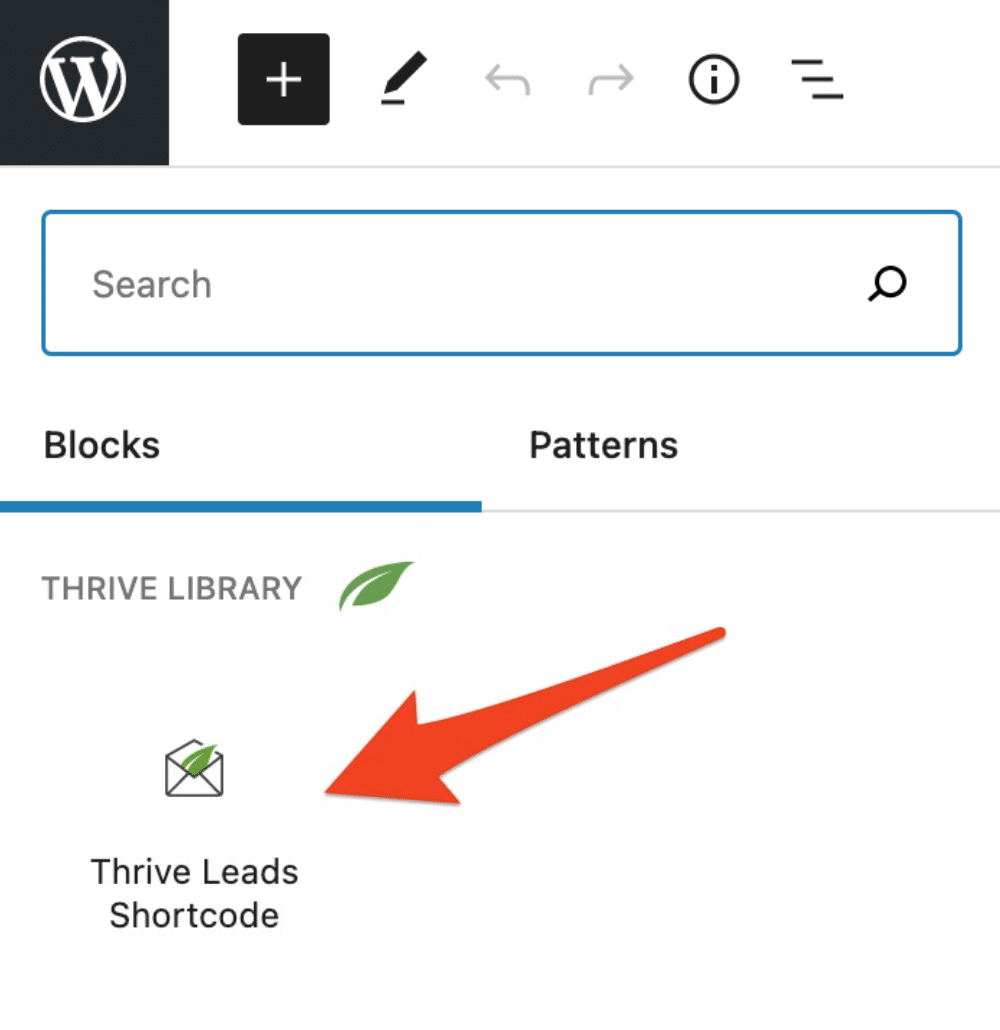
I liked less
- Getting started is not very easy at first. On the dashboard, you will see that you can create “Lead Groups”, “Lead Shortcodes”, “ThriveBoxes” or “Signup Segue”. What do they mean? Fortunately, the documentation is great, their videos too. In short, in a few minutes, you quickly get the hang of it. And Mehdi had also written a great article on WPMarmite about this plugin. It will help you.
- We tend to get a little lost in the middle of all the options when we discover the plugin. A little more streamlined menu wouldn’t have been a luxury.
- Since the beginning of 2021, Thrive Leads can no longer be purchased on its own. To use it, you will have to buy a complete package, the “Thrive Suite”, which gives access to the 9 tools created by Thrive Themes ($19/month if you pay by the year). This is very affordable if you plan to use several tools of the Thrive Suite. It is much less affordable if you are only interested in Thrive Leads.
Thrive Leads, but for whom?
- Thrive Leads is for you if you’re looking for a feature-packed plugin to create anything you can think of (or almost).
- Whether you’re a WordPress beginner or a seasoned marketer, Thrive Leads will fit the bill. No code knowledge is required to create your forms. Keep in mind, however, that you will need to invest a minimum amount of time to master all the intricacies of this tool.
OptinMonster
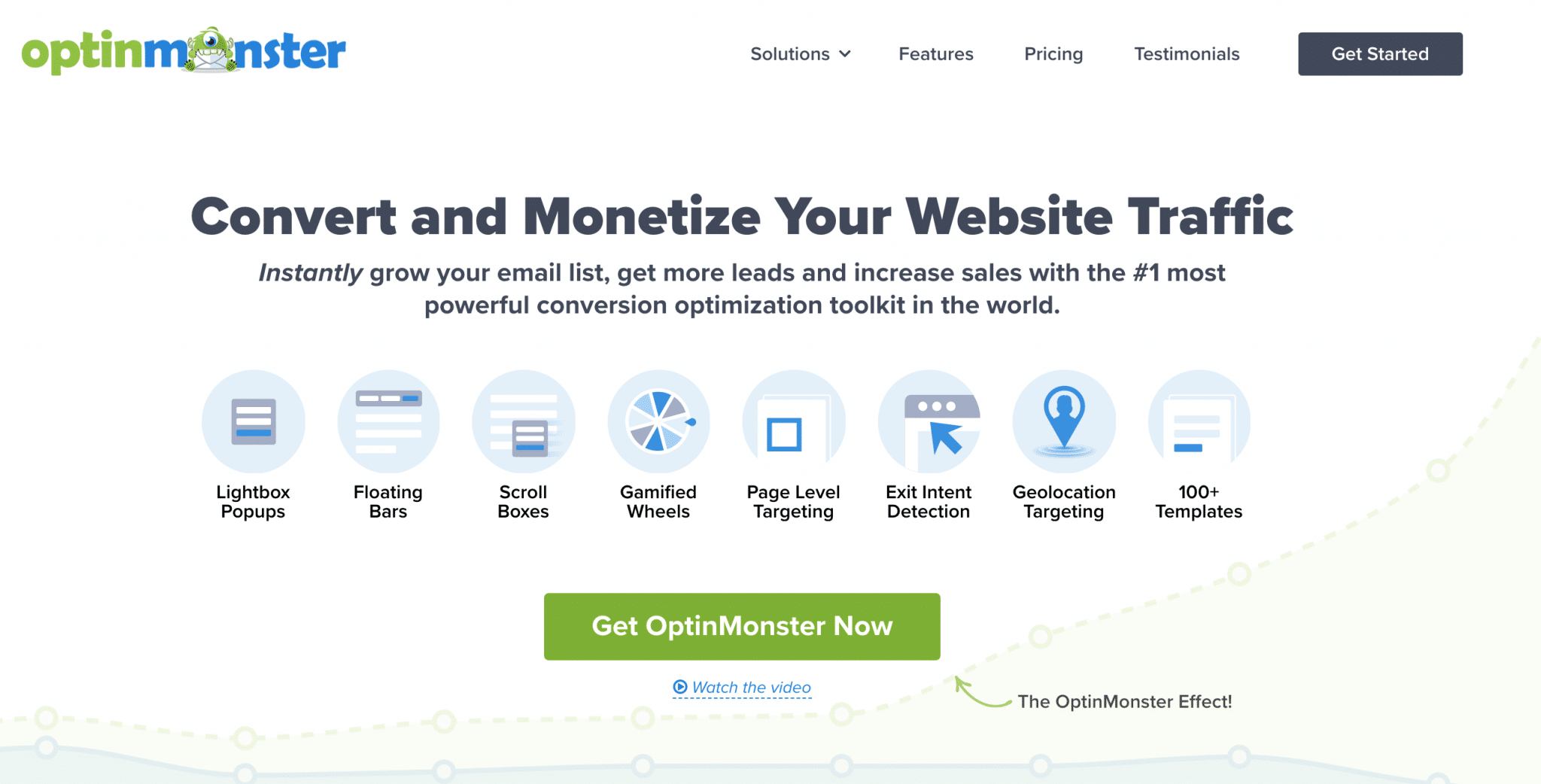
OptinMonster is one of the babies of Syed Balkhi, the boss of the famous American site WPBeginner.
The creators of OptinMonster built their solution with the following goal in mind, as stated on their homepage: “to build a powerful technology to capture leads and maximize conversions on our own website”.
As they detail, 70% of visitors who visit a site will not come back, and most sites collect less than one email for every 200 visitors.
In short, it was time to improve these stats. To do so, you will see that OptinMonster has put a lot of effort into its options.
The strengths of OptinMonster
- Integration with the most famous autoresponders: Mailchimp, Aweber, ActiveCampaign, etc.
- The choice of templates is quite large (about 60 in total at the time of writing this update). But you can of course fully customize them later on.
- One of the major assets of OptinMonster, in my opinion, is the “display rules”: you can set very finely when and how your forms will be displayed by creating several conditions to fully automate the process. For example, if your visitor spends at least 10 seconds on your page and has scrolled through at least 30% of your page, then your form will be displayed. Not bad, right?
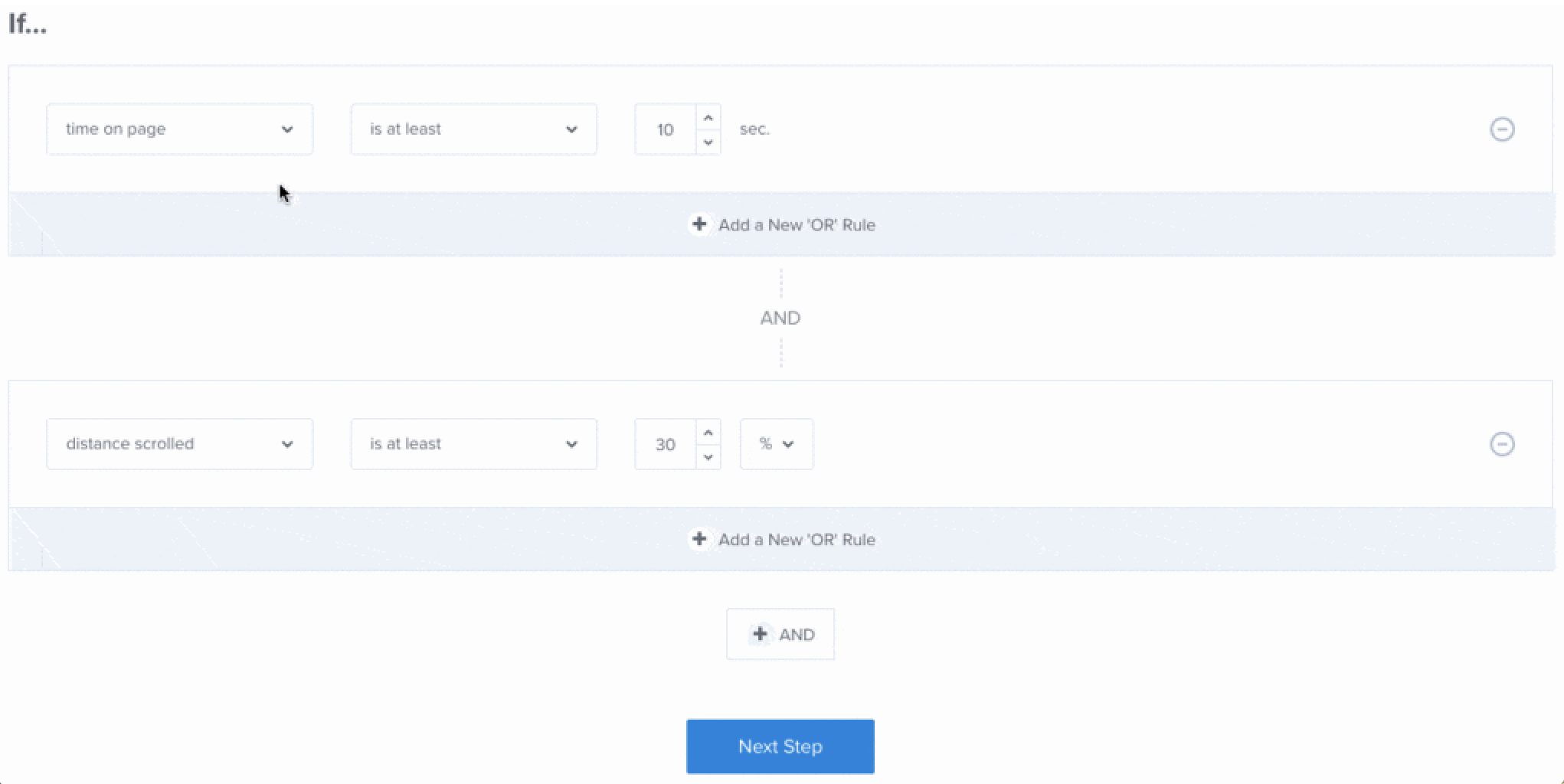
Among all the options proposed in these display rules, there is a really great one called “Exit intent”. It displays your form to your visitors when they are about to leave your site! This makes it less intrusive than a full page form, for example.
- The drag and drop visual editor is great. It is the most intuitive and pleasant to use of all the services tested in this article. Admittedly, the options are not as extensive as with Thrive Leads, for example, but you get the hang of it immediately.
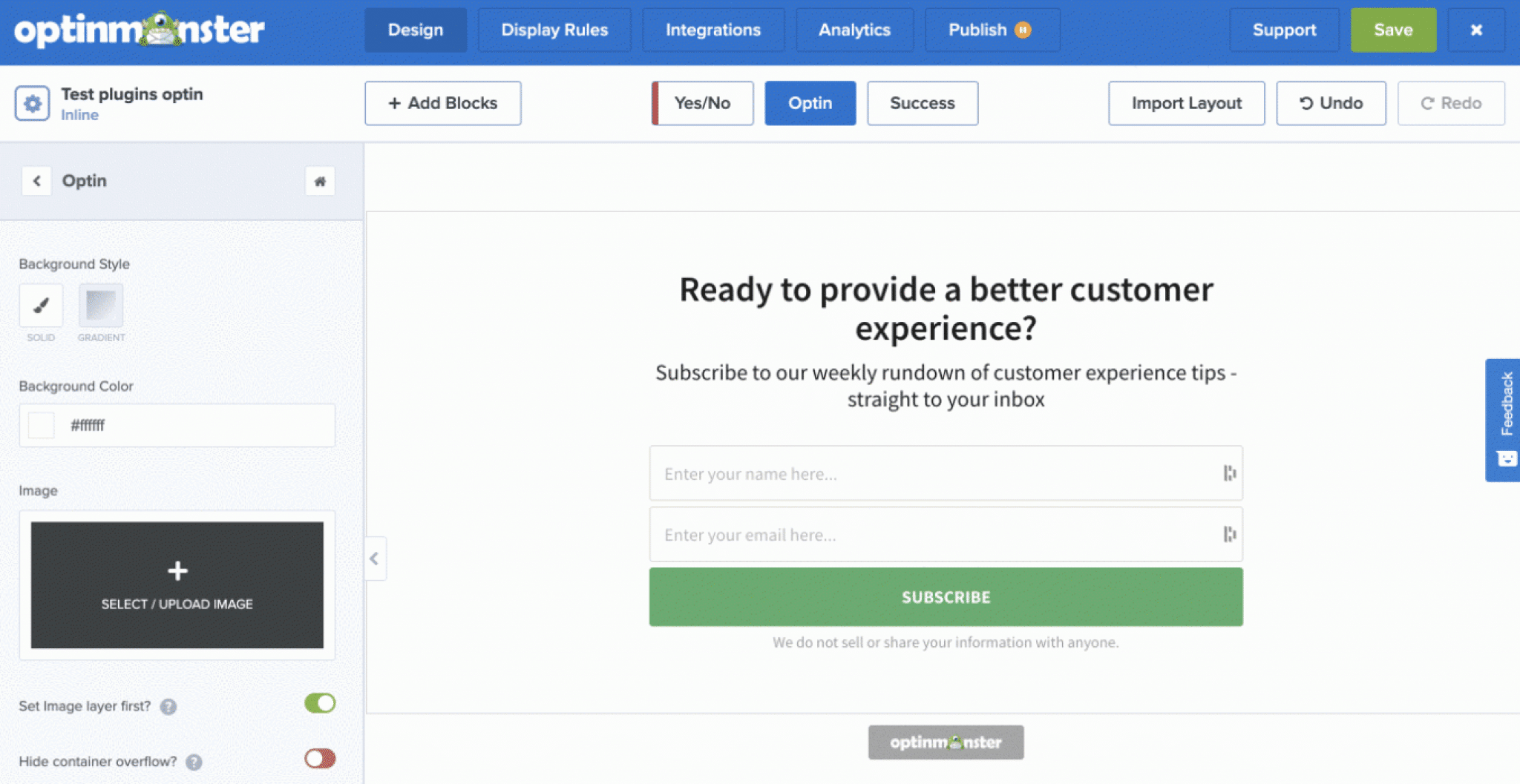
- The user experience is well thought out: you are guided throughout the creation of your WordPress opt-in, from the choice of template to publication. The interface is ergonomic.
- Direct access to your form’s statistics and A/B Testing features.
- GDPR compatibility.
- The documentation is complete and clear.
I liked less
- The main types of forms are present (Popup, Fullscreen, Slide-In, Floating Bar, Inline, Gamified). Frankly, with that, there is already enough to do. But Thrive Leads offers more choices, for example.

- The price: the cheapest offer starts at $14/month (but there are very often promotional offers). The problem is that it is quite limited. You can only use it on one site, cannot remove the “OptinMonster” mark from your form, do A/B testing, etc. To start being less limited, you should opt for the Pro package, which costs $47/month. That’s still $564/year.
OptinMonster, but for whom?
- OptinMonster is perfectly suited to all types of users, whether you are a beginner or an experienced user. It is very quick to learn (no need to know how to code) and the service is very easy to use. The main concern is its price, if you want to have its most advanced options.
- If you specialize in email marketing and need to create forms for your customers very often, OptinMonster can be a good ally because it can do everything. If you want to use WordPress opt-in forms only on a site or for personal use, I would recommend Bloom or Thrive Leads instead. The value for money will be more interesting.
Bloom
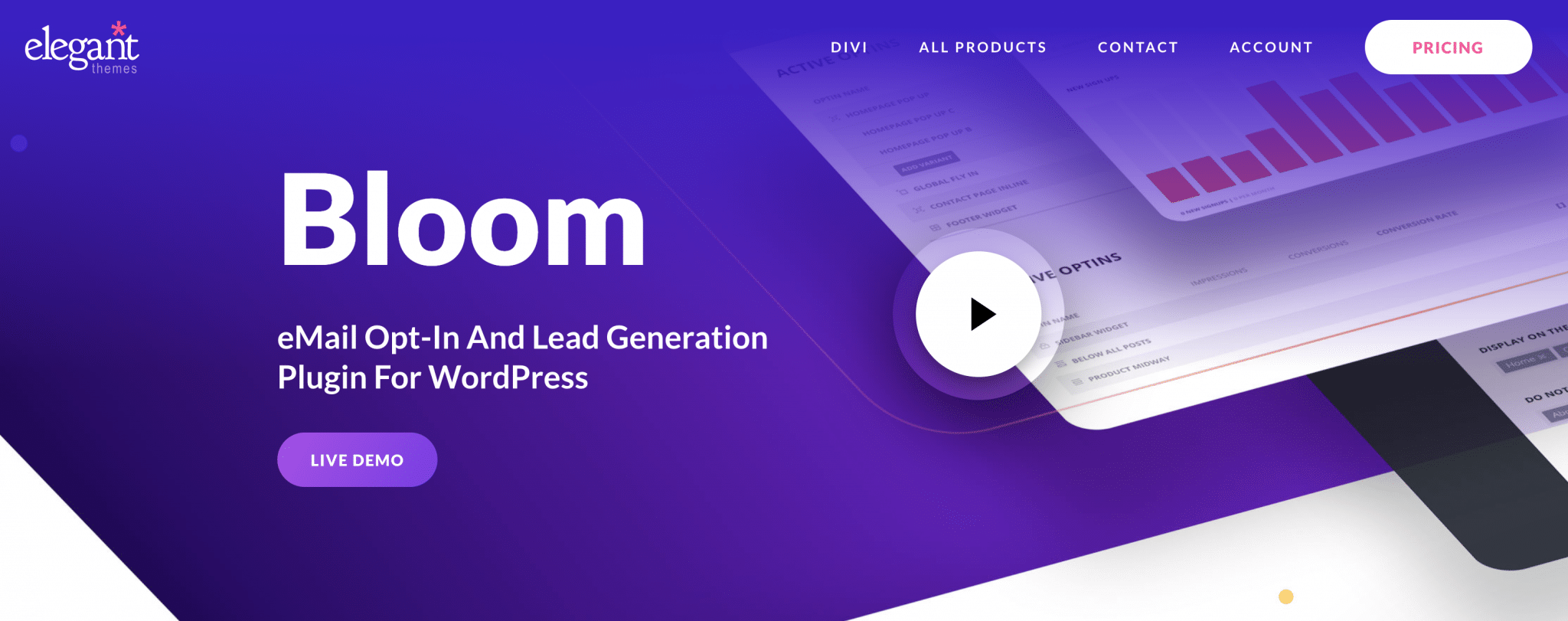
Bloom is a WordPress opt-in plugin designed by Elegant Themes, the creators of the famous Divi.
You can’t buy it on its own, as it is automatically sold as part of a global package including Divi and Extra themes, as well as Monarch, a social sharing plugin.
And this for $89/year. Yes, you’re not dreaming. And you’ll see that quality goes hand in hand with price.
But what should we ask for? A test of Bloom, maybe?
Little spoiler: Bloom is the easiest premium plugin to use, among the 3 I tested. 😉
For the rest of the episode, it happens just below.
The strengths of Bloom
- An intuitive and easy to use dashboard.
- An impressive number of templates: at the time of writing, there were exactly 115! Moreover, they are graphically nice.
- Presence of the main types of forms. There are exactly 6 (Pop Up, Fly In, Below Post, Inline, Locked Content, Widget).
- Integration with 19 email services, including Mailchimp, Aweber, MaiPoet, Sendinblue, ActiveCampaign. You will find the most famous ones.

- Very advanced customization. It’s impossible to describe everything, but you’ll be able to do everything on the design side: animate images, change the font, modify the text and background colors, choose to integrate borders, add fields to your form, etc. And if that’s not enough, you can integrate your own CSS code.
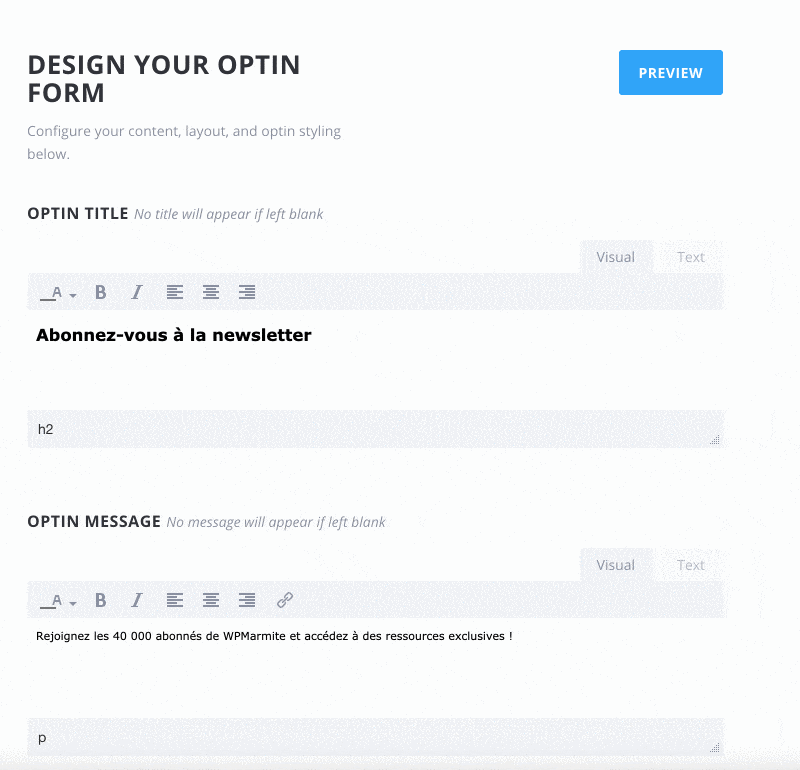
- One of Bloom’s big assets is also its form triggers. For example, you can choose to have your form appear after a certain time, on click, on scroll, after a sale. In addition, you can also choose to display it only on the custom post type or the article/page of your choice.
- Access to detailed statistics (conversion rate, number of subscribers to the email list, number of new subscribers, etc.).
- The documentation and configuration guides are very well done.
- You can also import and export your data to another site and do A/B testing.
I liked less
- There are so many possibilities of customization that one gets a little lost at the first use. But I reassure you, all that fades away after a few minutes of use.
- A/B testing is possible, but only for the design of your forms (appearance + text). It is not possible to test your form triggers, for example, which is what Thrive Leads allows.
Bloom, but for whom?
- Divi users will appreciate to find a menu similar to the one present on the Divi Builder (colors, design). However, Bloom also works perfectly with any other theme.
- Bloom is suitable for any type of user, whether you’re a beginner or an experienced marketer.
Optin Forms
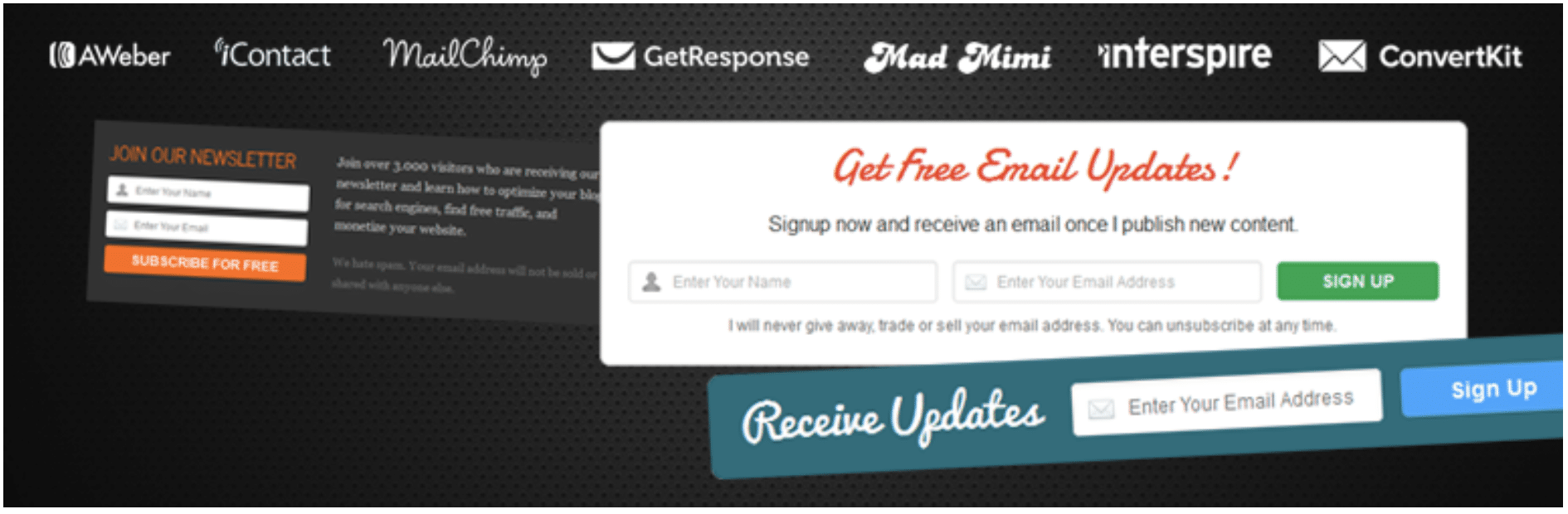
After all these paid solutions, it was time to offer you a totally free plugin: Optin Forms.
With more than 10,000 active installations and an overall rating of 4.6 out of 5, it is quite popular.
You’ll see right away that it’s a plugin that deserves its reputation.
The strengths of Optin Forms
- Simplicity of options: after activating the plugin, there are only two tabs to configure the plugin: Email Solution (where you link your emailing service), and Form (to customize your form). At least, it’s impossible to get lost in a messy menu.
- Ease of use: everything can be customized thanks to 4 submenus.
- A choice of 6 basic forms that you can then easily customize (colors, texts, fonts, buttons, etc.).
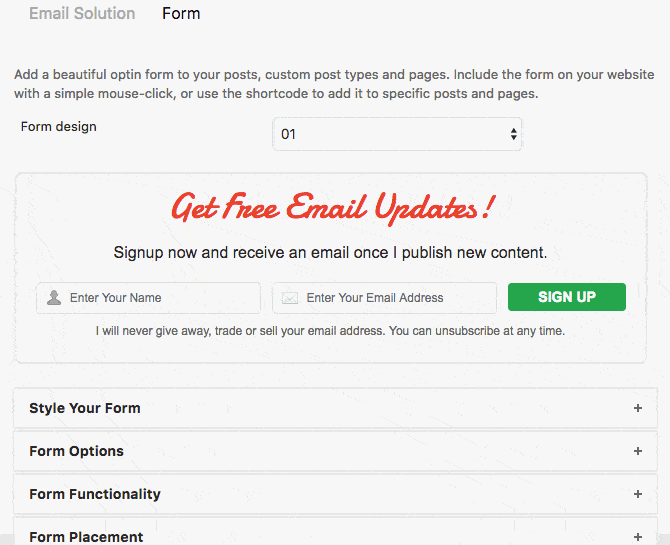
- GDPR compatibility with the presence of a checkbox to collect the user’s consent.
- Detailed tutorials (with screenshots) to connect the plugin to each email service.
- The plugin is completely free. When this article was first written in 2018, the developers explained that they were working on a Pro version. As of now, it hasn’t seen the light yet.
- You can place your form wherever you want thanks to the presence of a shortcode.
I liked less
- As the plugin is free, you don’t have a lot of options, compared to what Thrive Leads, OptinMonster or Bloom can offer. For example, you can’t do A/B testing.
- There are not many email services available to link to your WordPress opt-in form. There are 8 in total: AWeber, iContact, Mailchimp, GetResponse, Mad Mimi, Interspire Email Marketer, ConvertKit and MailerLite.
- We can also regret the absence of a dedicated Gutenberg block to integrate our form in the article or page of our choice.
Optin forms, but for whom?
This plugin will be perfect:
- If you don’t want to invest directly in a paid plugin. You will be able to start conducting your first tests without saying to yourself, “Damn, I invested a fortune in this solution when it’s not made for me.” You’re not taking any risks.
- If you’re new to opt-in forms and want to see what it’s worth “in real life”.
Download the plugin Optin Forms from the official directory:
MailOptin
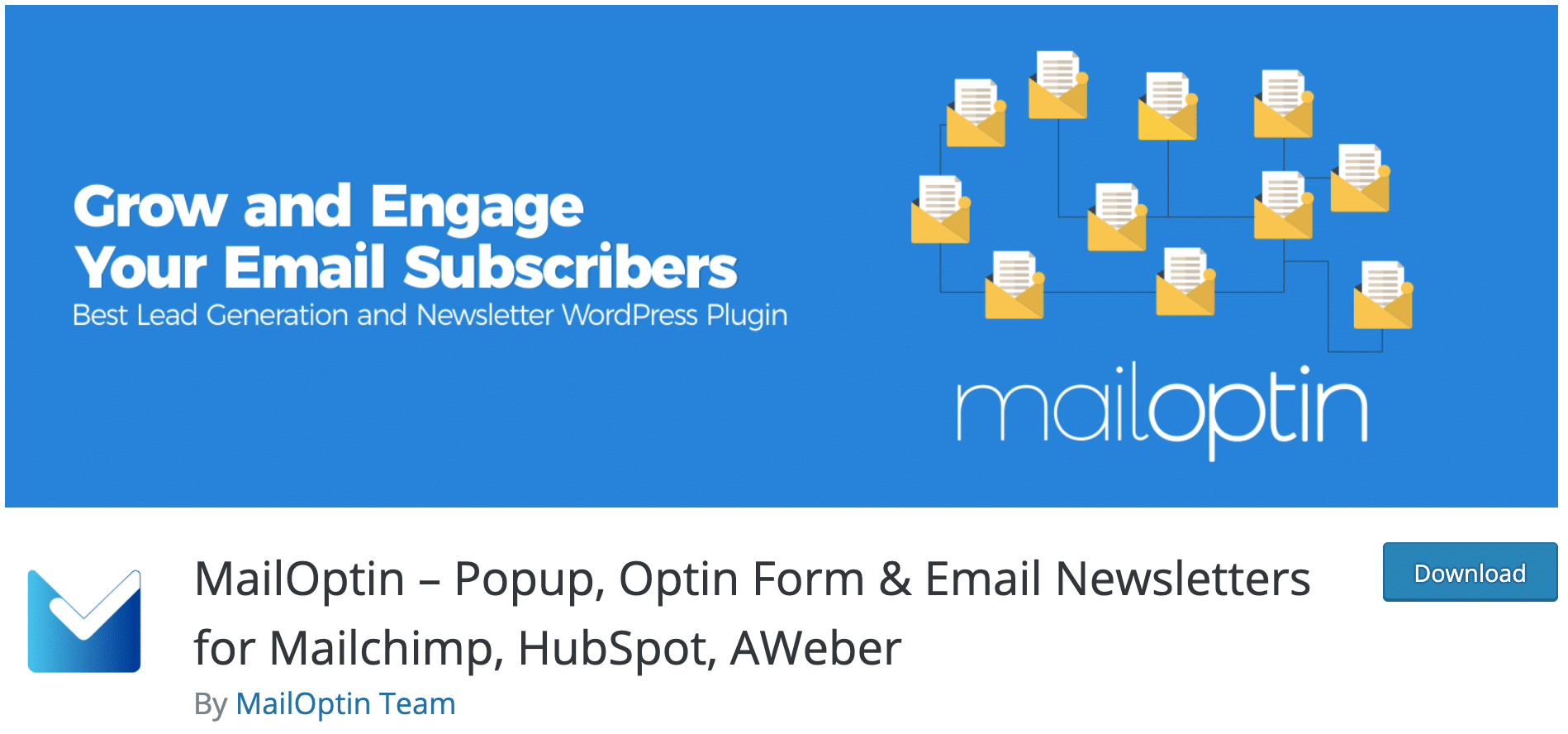
Let’s finish this selection with a freemium plugin that is quite popular: MailOptin.
Between the writing of the first version of this article and its redesign, it has multiplied its number of active users by 4, going precisely from 7,000 to 30,000 active installations.
The opinions and feedback from users are excellent (overall rating of 4.8 out of 5).
It must be said that the plugin allows you to do a lot of things, even in the free version. And that’s part of the reason why it stands out from its competitors.
Find out why in detail just below.
The strengths of MailOptin
- For a free plugin, MailOptin is compatible with a lot of major email services (about 30 in total) like ActiveCampaign, Aweber, Mailchimp, SendinBlue, MailJet, ConvertKit, GetResponse, etc.
- Customization is done directly from the WordPress customization tool: it’s very convenient because you don’t leave the WP administration and you stay in a “known” environment.
- The customization options are quite advanced for a free plugin. For example, you can choose to trigger the opening of your WordPress opt-in form on a page or an article of your choice thanks to the Display Rules. Or you can choose to display only a call-to-action button if you want. Finally, I liked the fact that you have access to some tracking stats (even minor ones) like the number of subscribers or the conversion rate (only with the premium version, though).
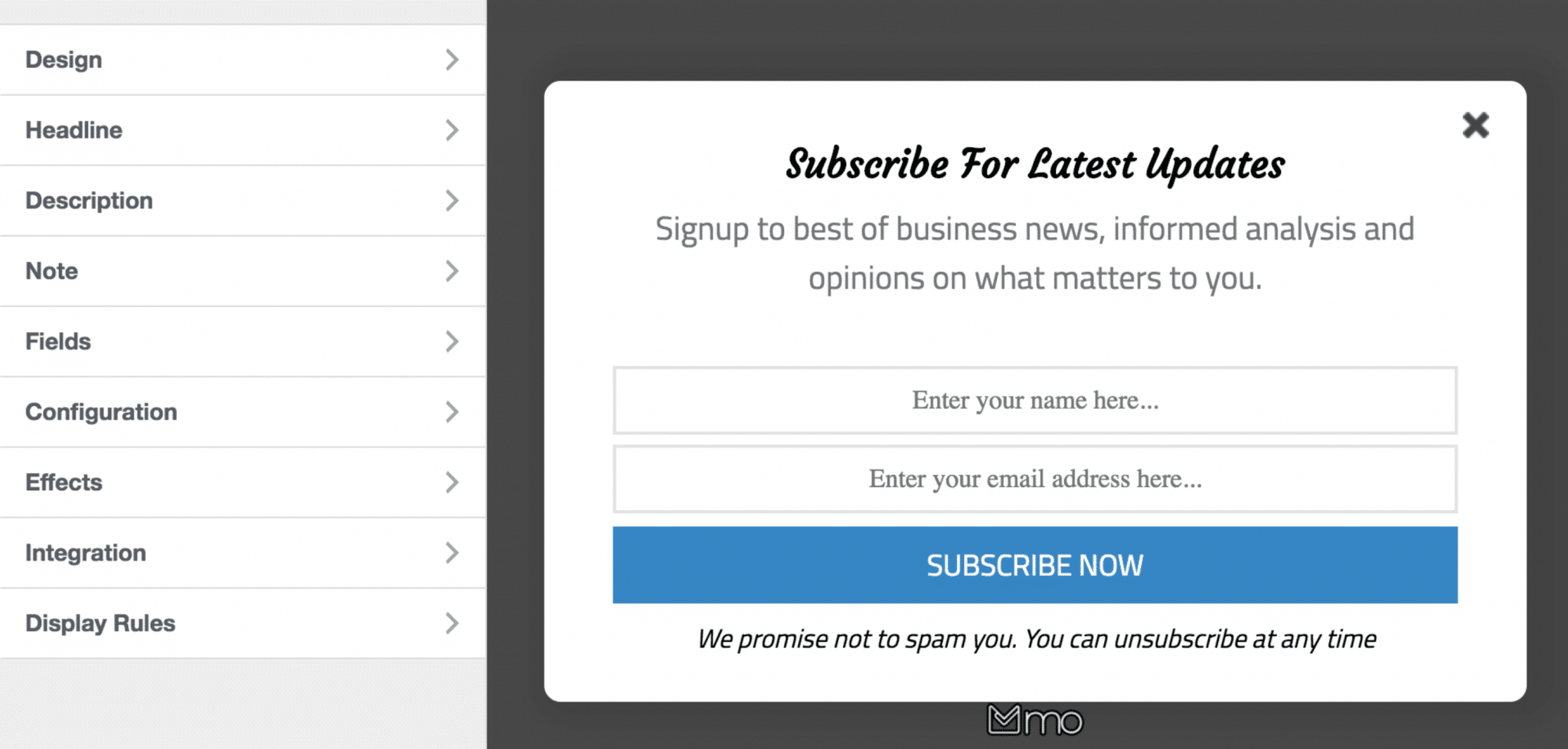
- MailOptin even goes a little further than just creating an opt-in form: you can also design automatic emails (Email Sequences) of two types: “New article notification” and “Article summary by email” (only in premium for this last option). The “New article notification” option, available in the free version, allows you to send an automatic email to your subscribers as soon as you publish a new article. The customization remains basic, but the advantage is that you can do everything from the interface of your WordPress site.
- Integration with the Elementor page builder: with this option, you can collect email addresses using the Elementor contact form (by linking it to MailOptin).
- Integration with Google Analytics is possible (in Premium version).
- The plugin is GDPR compliant.
I liked less
- It’s a pity that you can only create three types of forms in the free version: modal (lightbox), in the content (in-post) and widget. The “notification bar” and “insert” options are only available in premium. But this is also the characteristic of the free versions, teaser to make you want to switch to premium.
- If you also want to take advantage of the email automation option (to build email campaigns), prices start at $199/year for a use on 3 sites.
MailOptin, but for whom?
As with Optin Forms, the free version of MailOptin is primarily intended for people who don’t want to invest in a premium plugin right away and want to become familiar with “risk-free” email collection.
MailOptin is perfect for this because it can be set from the WordPress customizer, on your back office.
Then, if you want to go further, this plugin can be an excellent choice. The Standard version ($79/year), which is in the price range of other competitors on the market, is already very complete.
And if the email service you use doesn’t offer automatic emailing (autoresponder), MailOptin alleviates this problem with its Pro offer ($199/year). Thanks to this, you can have a complete solution at the heart of WordPress. Not bad, right?
Download the plugin MailOptin:
Hustle
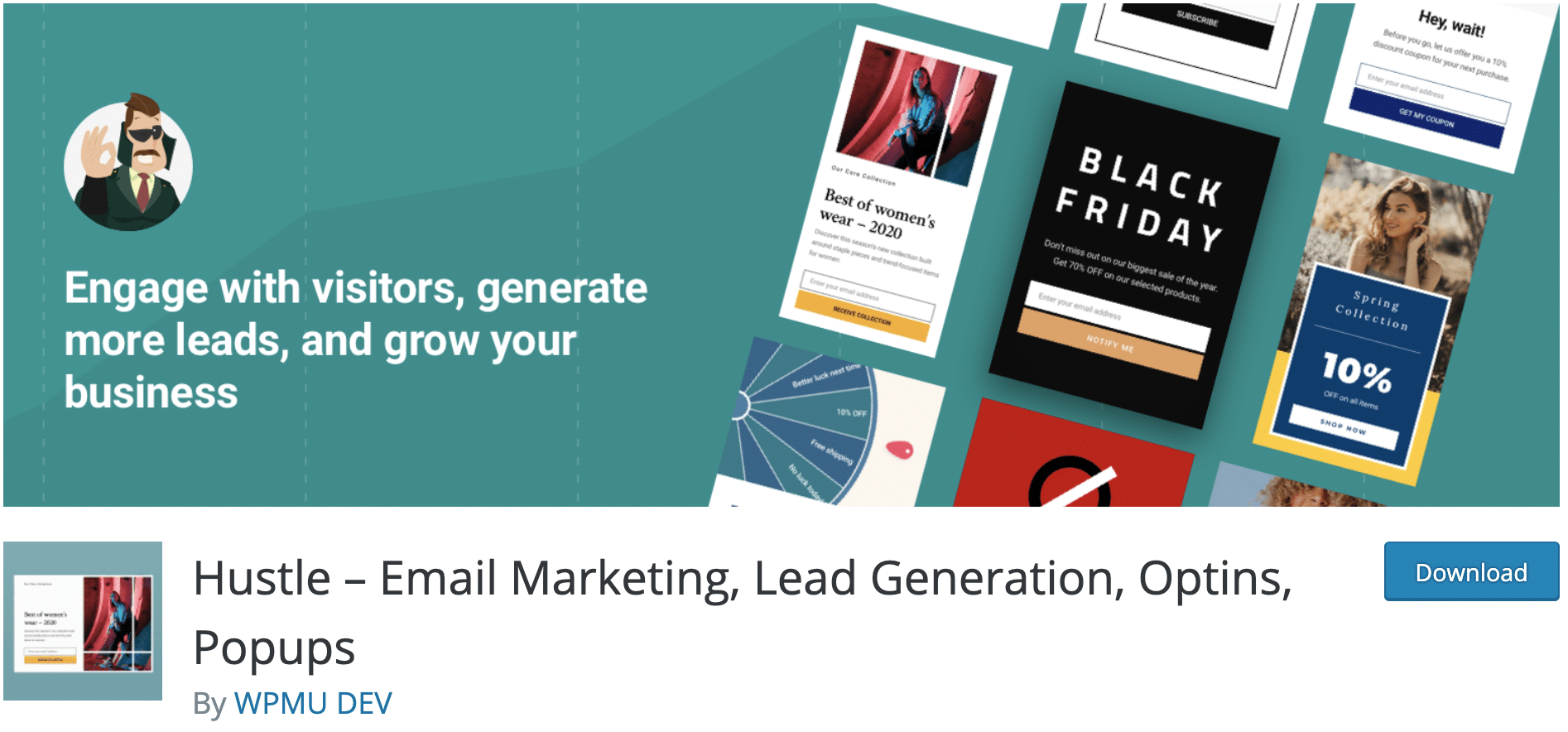
With more than 100,000 active installations, Hustle is the most popular plugin in this test, among those from the official WordPress directory.
It is developed by the WPMUDev team, which is also behind other famous and high quality plugins like Smush (to optimize your images) or Forminator (a form builder).
This made us want to know if Hustle was worth the trip, and if it would be worth using.
The strengths of Hustle
- The configuration wizard that guides us step by step in the creation of our first WordPress opt-in form.
- The templates are nicely designed for a freemium plugin. As a comparison, I found them much more accomplished than Optin Forms, for example.
- Hustle integrates with many famous emailing services such as Mailchimp, ActiveCampaign, Aweber, GetResponse, SendinBlue, etc.
- You can act on the content (text, form fields for example) and design (colors, typography, background, etc.) easily.
- But you will also find much more advanced customization options. You can apply display rules according to several conditions, choose to display your WordPress opt-in form according to the user’s behavior (e.g. on scroll, according to the time spent on your site, exit intent).
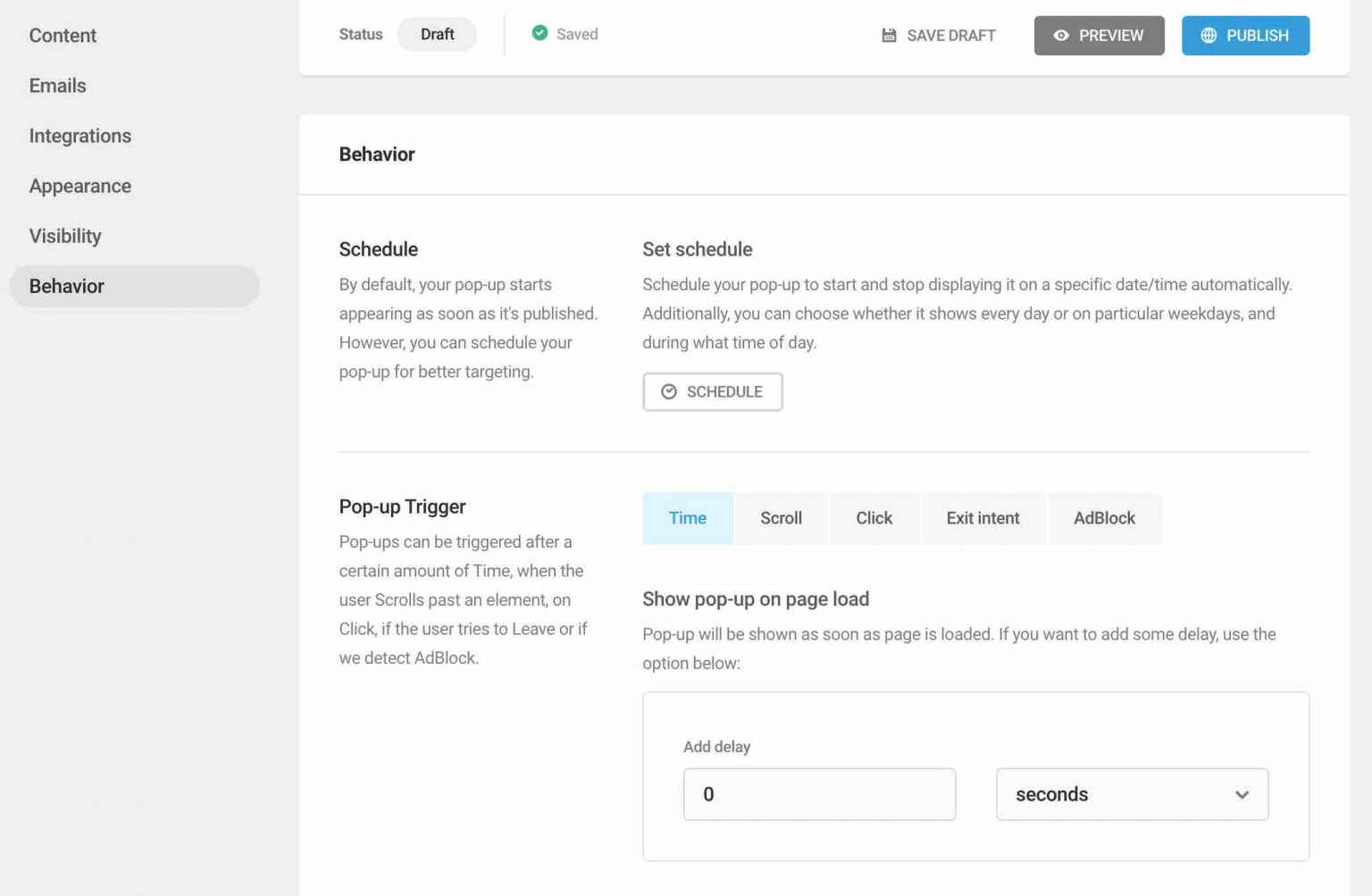
- Presence of a dedicated Hustle block on Gutenberg to avoid using shortcodes.
I liked less
- The handling of the plugin is not as intuitive as with other plugins in this test, which are easier to use (e.g. MailOptin or Bloom, to name a few).
- A limited choice of templates compared to the premium competition: you will find 13.
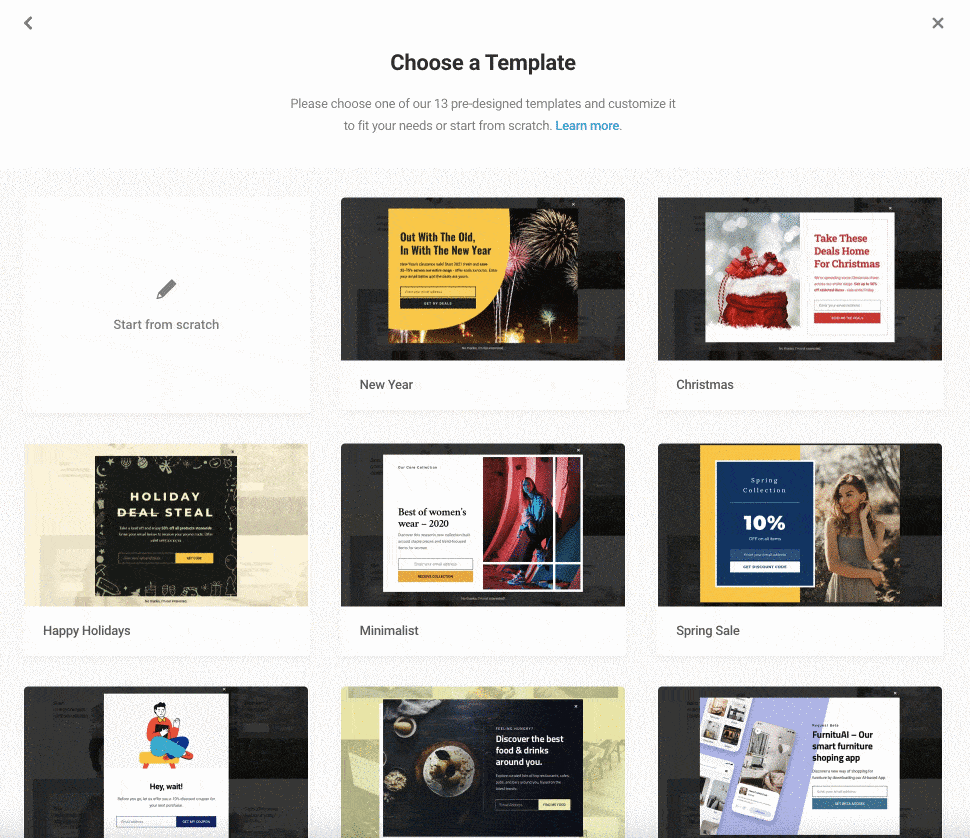
- If the free version of Hustle gives access to all the options of the plugin, its use is (very) limited. You can’t create more than 3 opt-in forms as popups, for example.
If you don’t want to encounter any limitations, you’ll have to turn to Hustle Pro, offered at $60/year for use on 1 site.
Who is Hustle for?
Hustle is an efficient and well designed plugin. It is intended for all types of users, even if its multiple settings require a learning curve.
It can be interesting for those of you who want to discover the world of WordPress opt-in forms without spending a cent. However, to take 100% advantage of it, its free version will be too light.
The Pro plugin is much more complete and comes close to what the premium competition offers. On the other hand, I find it less easy to use than Bloom or OptinMonster, and to a lesser degree Thrive Leads.
Download the plugin Hustle:
MailPoet
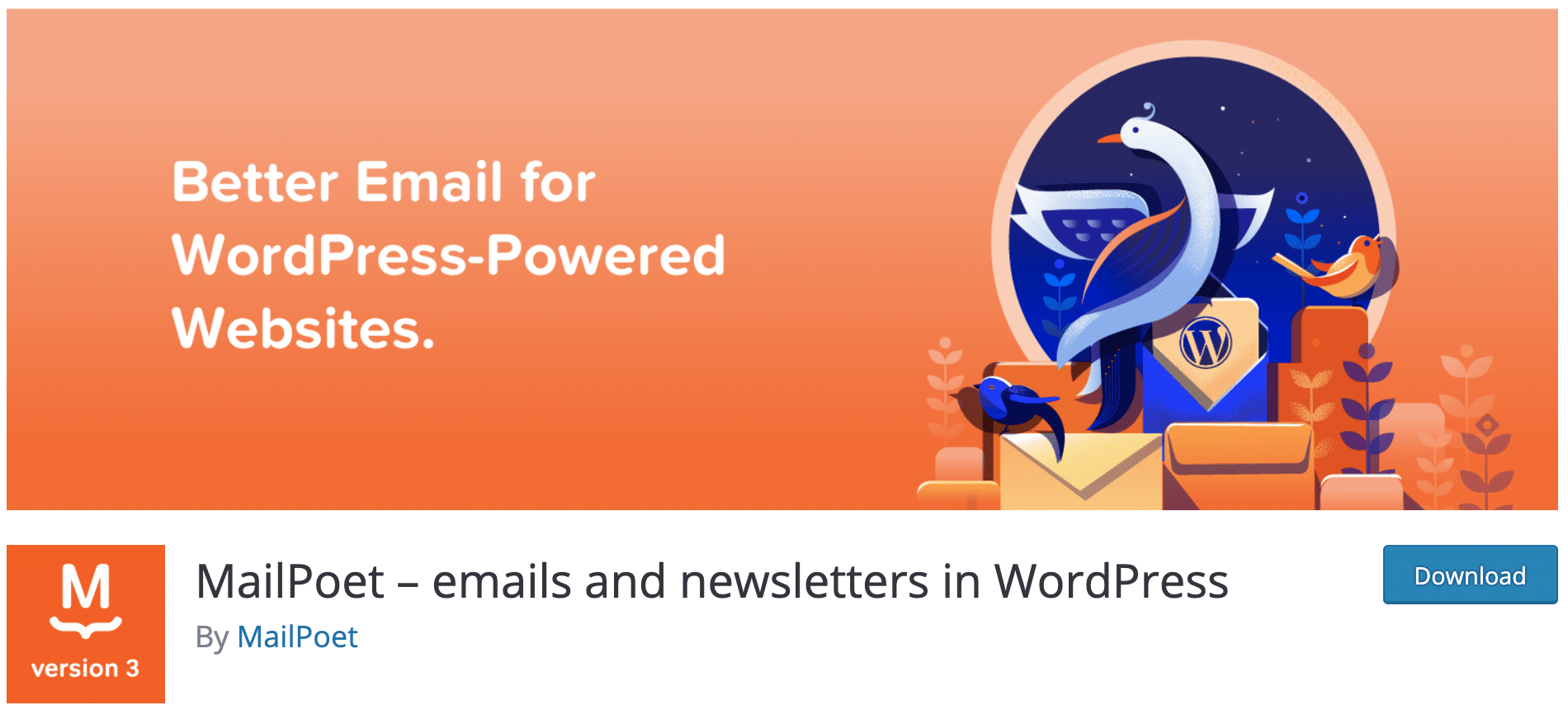
MailPoet is a plugin (200,000+ active installations) that allows you to send your newsletters directly from the WordPress administration interface.
But that’s not all! This plugin will help you to set up automatic emails for each publication of a new article, but also, since this is what we are interested in here, to design WordPress opt-in forms so that your visitors can subscribe to your email list.
The strengths of MailPoet
- A plugin that can be used directly from the WordPress administration interface, which makes it easy to get used to: you’re on familiar ground.
- A rare thing: MailPoet can be customized on the WordPress content editor (Gutenberg). This is an excellent initiative! Everything can be configured block by block, in terms of text and design (colors, typography, background, etc.).
- The user interface is nice and clear.
- The documentation is very detailed and the video guides for use.
- The premium version of the plugin is free if you have less than 1000 subscribers.
I liked less
- The choice of form templates is not very large: you will find twelve in total.
- There are currently “only” five places to integrate your forms: in a popup window, in a slide-in, in a fixed bar, below pages, and in a widget.
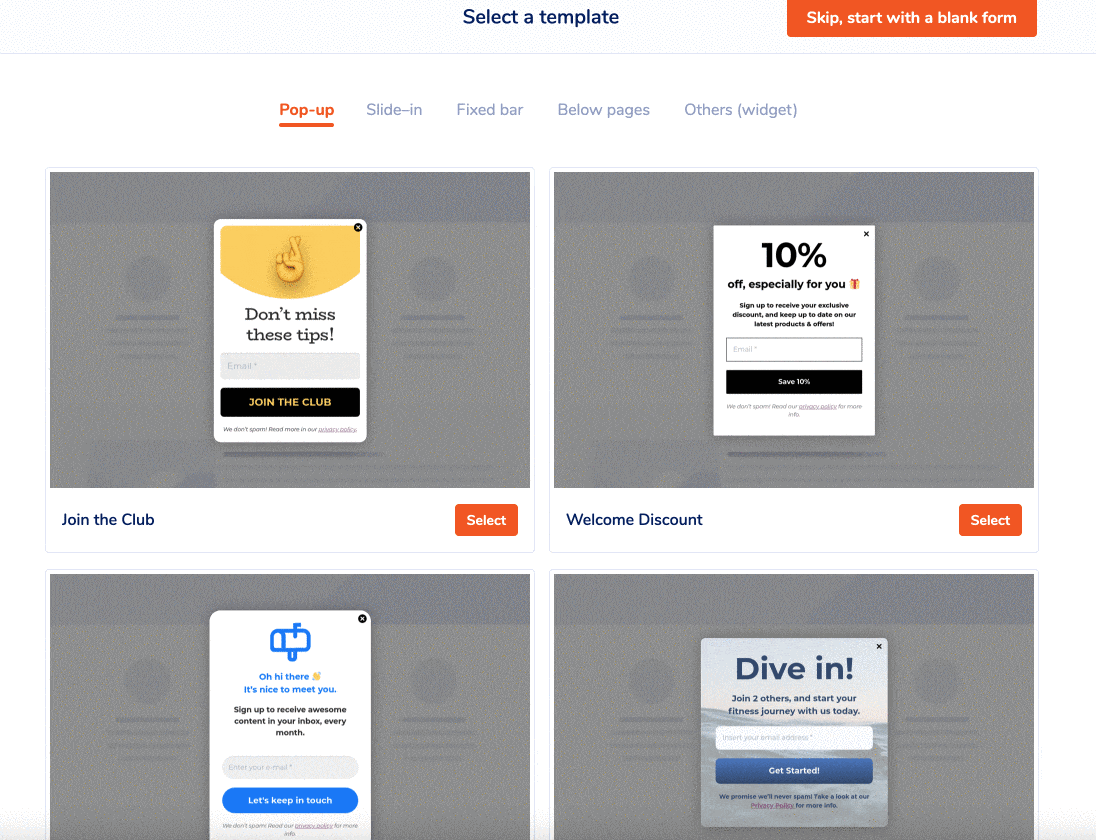
Who is MailPoet for?
MailPoet is intended for any type of user, but it will be particularly suitable for beginners. They will appreciate its ease of use, as well as the fact that they can set up everything without leaving their WordPress site.
Note that the Premium version (price depends on the number of subscribers to your email list) gives you access to support and analytical data (opening and click rates).
You can also remove the small MailPoet logo in the footer of your emails.
Download the plugin MailPoet:
And what about emailing services and page builders?
You can also create a WordPress opt-in form with your own hands using most of the page builders on the market (Divi Builder, Elementor, Beaver Builder, WPBakery).
Often, you will only have to assemble the desired modules together. For example, a title, 2 fields (email + first name), a button, or an image if you want to illustrate all that.
However, you will be doing more DIY than anything else, most of the time. You will be limited in terms of options and customization, unlike the dedicated plugins I just presented.
Elementor offers a Popup Builder in its Pro version that allows you to design advanced WordPress opt-in forms.
The same is true for emailing services such as Mailchimp, Aweber, Sendinblue (which offers its own all-in-one plugin), ActiveCampaign, etc. All these services are not always present.
If you really want to build your email list, you will definitely need a dedicated plugin/tool.
Speaking of Mailchimp, I’m going to finish with a nice plugin: Mailchimp for WordPress. It allows you to create WordPress opt-in forms very easily but, on the other hand, it only works with Mailchimp, as its name indicates.
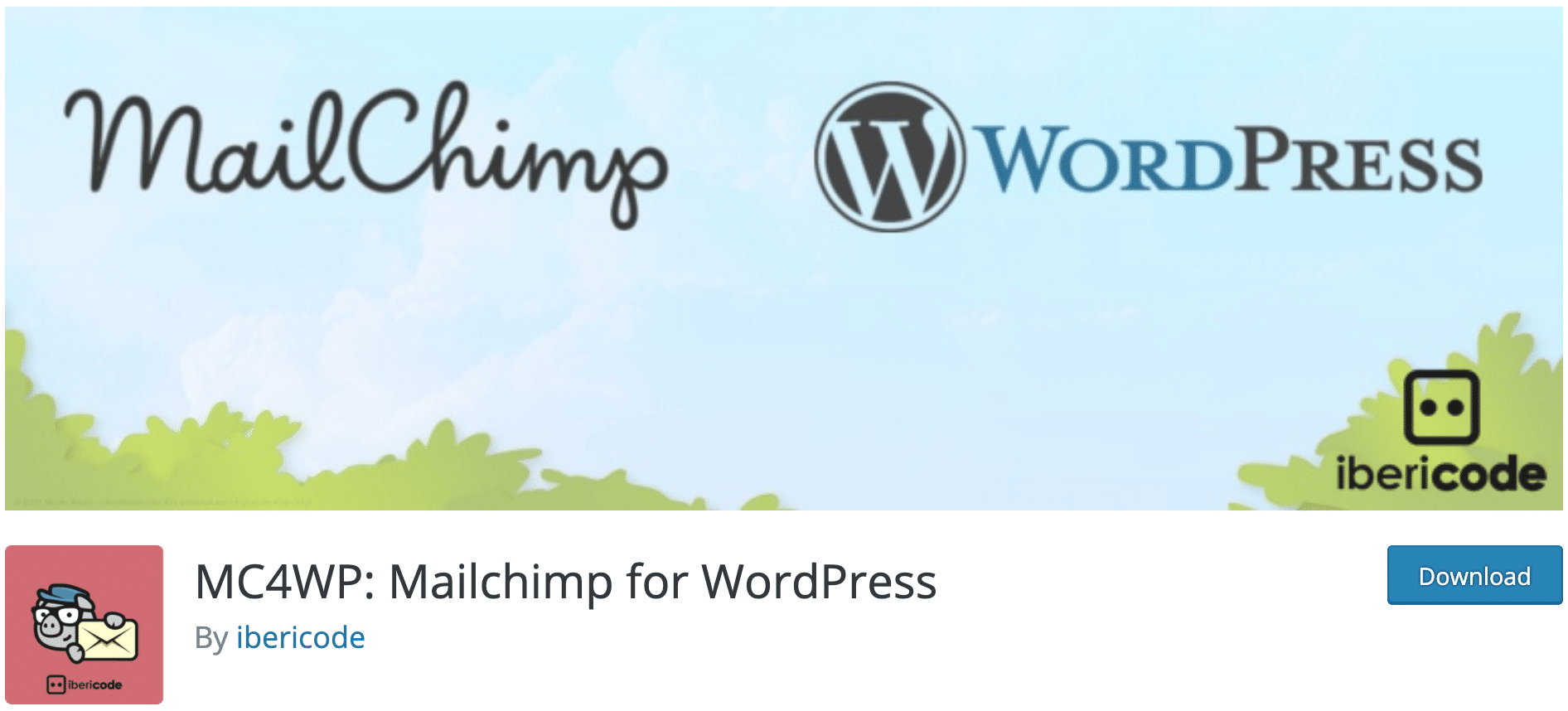
I’m telling you about it because if you’re just starting out in the world of email marketing, Mailchimp is a very good choice, especially because it’s free up to 2,000 subscribers (although beware, you can “only” send 10,000 emails per month, with a daily limit of 2,000).
By the way, WPMarmite offers you a detailed installation tutorial of Mailchimp to create and send your newsletter.
The main advantage of Mailchimp for WordPress? It integrates perfectly with other plugins like Contact Form 7, Gravity Forms, WooCommerce or Easy Digital Downloads. For example, you can ask your visitors to subscribe to your newsletter during the checkout process, if you use WooCommerce.
There’s another product I’d like to mention which is called Growmatik. This one is all about WooCommerce.
The Growmatik pricing model starts with a free plan for up to 2,000 contacts. Then, you pay as you grow.
And if you dig deeper into their website, you’ll even find a comparison between Growmatik and MailPoet, and also versus ActiveCampaign. Check it out and if you’re already using it, drop us a comment to tell us what you think about it!
Finally, which WordPress opt-in form plugin should we choose?
You are now ready to start building your email list. Don’t forget to consider the following when choosing your plugin/service:
- Does it integrate well with the email marketing software you use?
- Will it allow you to perform the desired actions?
- If you choose a premium plugin, ask yourself if it allows you to do A/B testing. Remember, you will never be sure of the effectiveness of a form type until you test several versions.
- Will its functionality be sufficient in a few months?
- How many sites can you use it on?
- What about the price? You will often be offered a 14 or 30 day money back guarantee (check the terms of sale first), so you are not taking that much risk by choosing a premium version.
In summary, we can say that you have 4 major options:
- If you’re looking for a plugin available in a free version that still allows you a minimum of creativity, you can try MailPoet or MailOptin (I find them more complete than Optin Forms, which also does the job).
- If you use Mailchimp to send your newsletters, you can put an option on Mailchimp for WordPress.
- If you are a marketer at heart and are looking for a service/plugin specifically to create an email collection form, Thrive Leads, Bloom, OptinMonster or MailOptin (in premium version) will be great.
Before I conclude, it’s time for me to give you my favorites.
Thrive Leads is the plugin that I find the most complete, closely followed by Bloom and OptinMonster.
The “problem” with it now is that you have to purchase the Thrive Themes suite of tools to use it. If you don’t need to use the other Thrive Themes products, it’s very expensive for one plugin. It’s a shame.
Even if you have to buy it with Divi and Monarch, Bloom will be cheaper, although a little less complete.
If you don’t want to spend a single cent, but still have a minimum of “vital” options, I would recommend either MailPoet or MailOptin.
Personally, the MailPoet plugin seduced me thanks to its very successful integration with Gutenberg.
Now it’s up to you. Which email collection plugin or service do you use?
Tell us all about it in comments. And if you think this article can be useful to others, share it on social networks.

Receive the next posts for free and access exclusive resources. More than 20,000 people have done it, why not you?







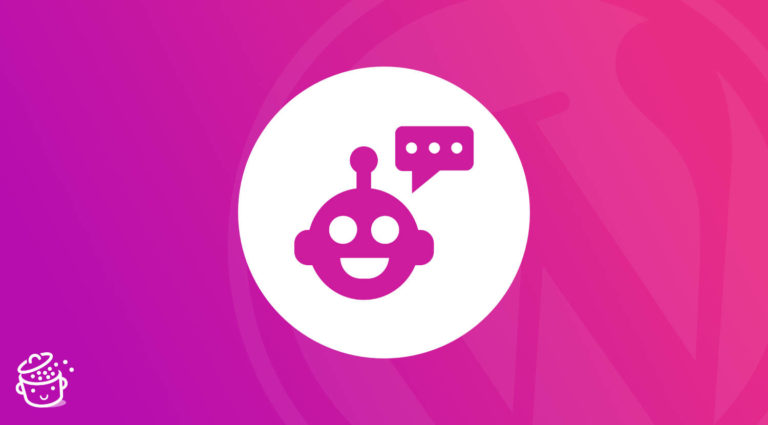

I found MailPoet recently when looking for an e-mail solution, and it has been easy to set up—though I imported users earlier than I should have for true “opt-in” and will have to find a work-around for that to get the actual agreement (but that is not an issue with the plug-in, but with me not reading carefully, being anxious to get out an event announcement).