Do you smell gunpowder? Or is it… some other kind of Powder? Rest assured, there’s no conflict in sight, and no fire to put out. Powder is the name of a block-based WordPress theme that’s compatible with Site Editor. We’ve…
This theme is not as well known as famous athletes or singers.
But if it continues to grow, it could be one day, as its growth is so rapid.
This is OceanWP, “the only truly free WordPress theme with pro features” as explained on the page of its dedicated website.
With over 600K active installations and a slew of positive reviews (rating of 4.9 out of 5 on over 5,000 reviews left at the time of writing), our theme of the day is simply a must-have on the official WordPress directory.
The kind of thing you really don’t want to miss.

But before you jump on it like a starving man (on the theme, not on this little girl’s cake), you need to know if you can rely on our horse for your next projects.
To help you, I put on my best coat to serve you a detailed test that will show you how to handle and customize this theme.
Overview
Originally written in June 2019, this article was updated in March 2022. The version of OceanWP from the official directory tested in this article is 3.1.3.
How to choose a domain name? Check out our detailed guide on the subject. And if you have it already, read our guide to learn how to create a professional WordPress website.
OceanWP, a really premium free theme?
I’ll come back to it in details later in this article, but OceanWP is a theme a little bit different.
It doesn’t offer a Pro version, but paid plugins (add-ons) that add features to its free theme (e.g. a fixed header, widgets for Elementor, a white label, etc.).
Exactly like WooCommerce does, for example.
Nicolas Lecocq, the creator of the theme, explains that he opted for this business model in order to stand out from the vast majority of his competitors (most sell freemium or premium themes).
In an article published in November 2021, Nicolas Lecocq announced that he had left OceanWP, which he had sold 3 years earlier (while continuing to be operational there). Lecocq has since launched a new free theme, called OlympusWP, as well as a freemium addon for the Elementor page builder, called Zeus Elementor.
OceanWP is now managed by an “international team”, it says on the theme’s About page, which is working on improving and updating it.
It’s hard to argue with him when it comes to looking into the subject, as OceanWP’s progress is exponential.
Excluding native WordPress themes (Twenty Twenty One, Twenty Twenty, etc.), OceanWP is the third most popular theme in the official directory, just behind the giant Astra (1M+ active installations) and Hello Elementor (1M+ active installations).
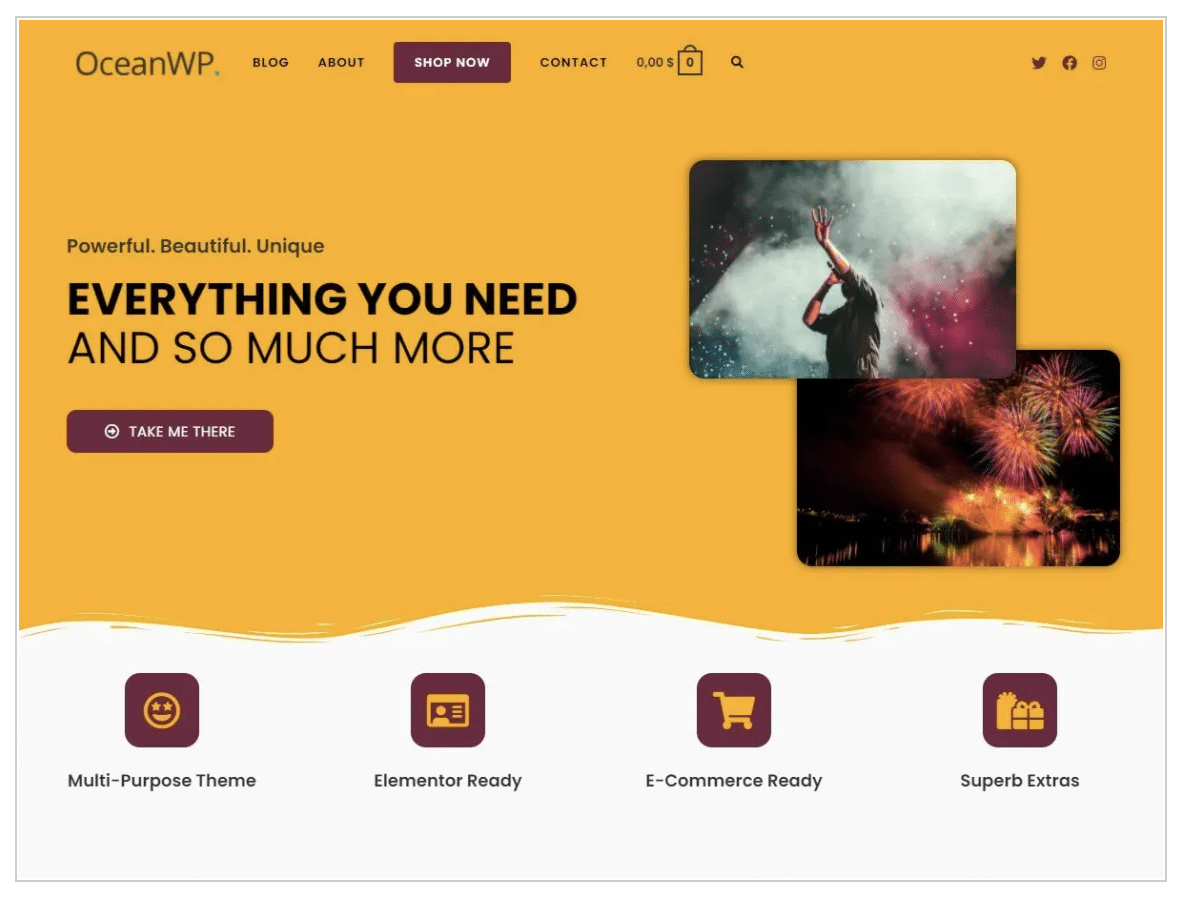
The numbers make you feel dizzy. Installed on more than 600K+ sites, OceanWP is also very popular with its users.
It is almost impossible to find detractors.
So what is it that makes people so addicted? The theme’s homepage gives some answers. OceanWP would be:
- Complete, flexible and quick to customize.
- Fully responsive.
- WooCommerce compatible: it claims to be the “best friend of WooCommerce”.
- Composed of many demos (templates) that can be activated in a few clicks.
- Designed with SEO best practices in mind.
- With a great support.
- Compatible with RTL languages and translatable to any language.
- Compatible with all the best page builders on the market.
On paper, these arguments are interesting but, all in all, they are rather classic and teasing: you have to sell. But is it really good?
As the theme team explains, one of its missions “is to help everyone create powerful websites with minimal tools, using rich functionality and quality coding.”
OceanWP claims to be accessible to both novices and WordPress experts.
Alex is not so categorical. He just would not recommend it primarily to beginners, because of its many options within which it’s easy to get lost.
Now, all you have to do is to make your own opinion by reading the next lines.
Let’s see how to get started with the theme, with a little tutorial of the OceanWP installation.
Find inspiration and browse OceanWP WordPress website examples on BeautifulPress.
OceanWP, a handy theme?
Theme installation process
To install OceanWP, the easiest option is to go through your WordPress Dashboard.
Go to Appearance > Themes. Then at the top of the page, click on Add New.
In the search bar, type in OceanWP, then install and activate the theme.
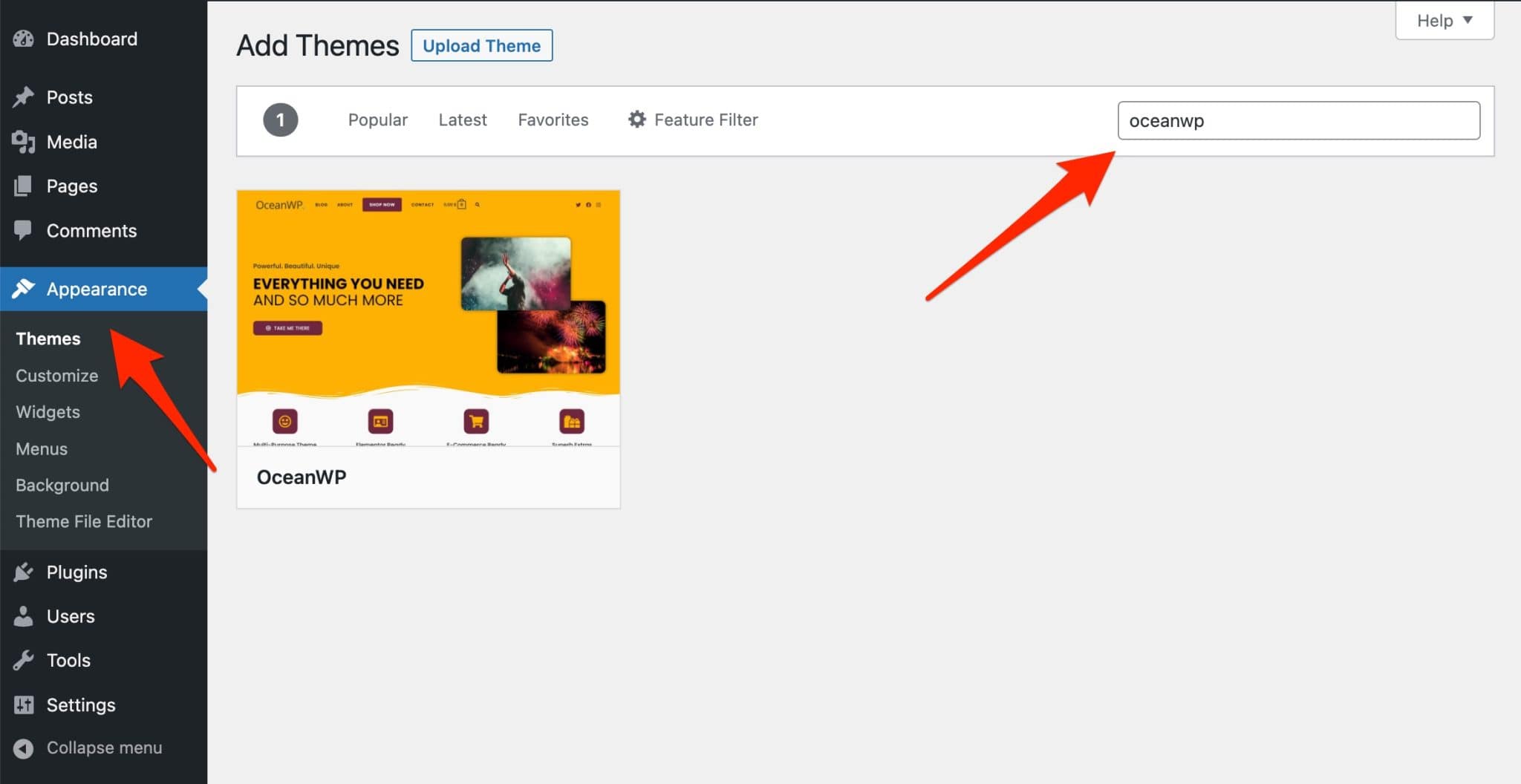
If all goes well, OceanWP should then recommend that you install the Ocean Extra plugin.
This adds additional features to the OceanWP theme, such as widgets, meta boxes, enable/disable customization tool sections, enable/disable theme scripts & styles, import/export and a panel to enable premium plugins.
I advise you to follow the theme’s recommendations, as this plugin will suggest you to use a setup wizard.
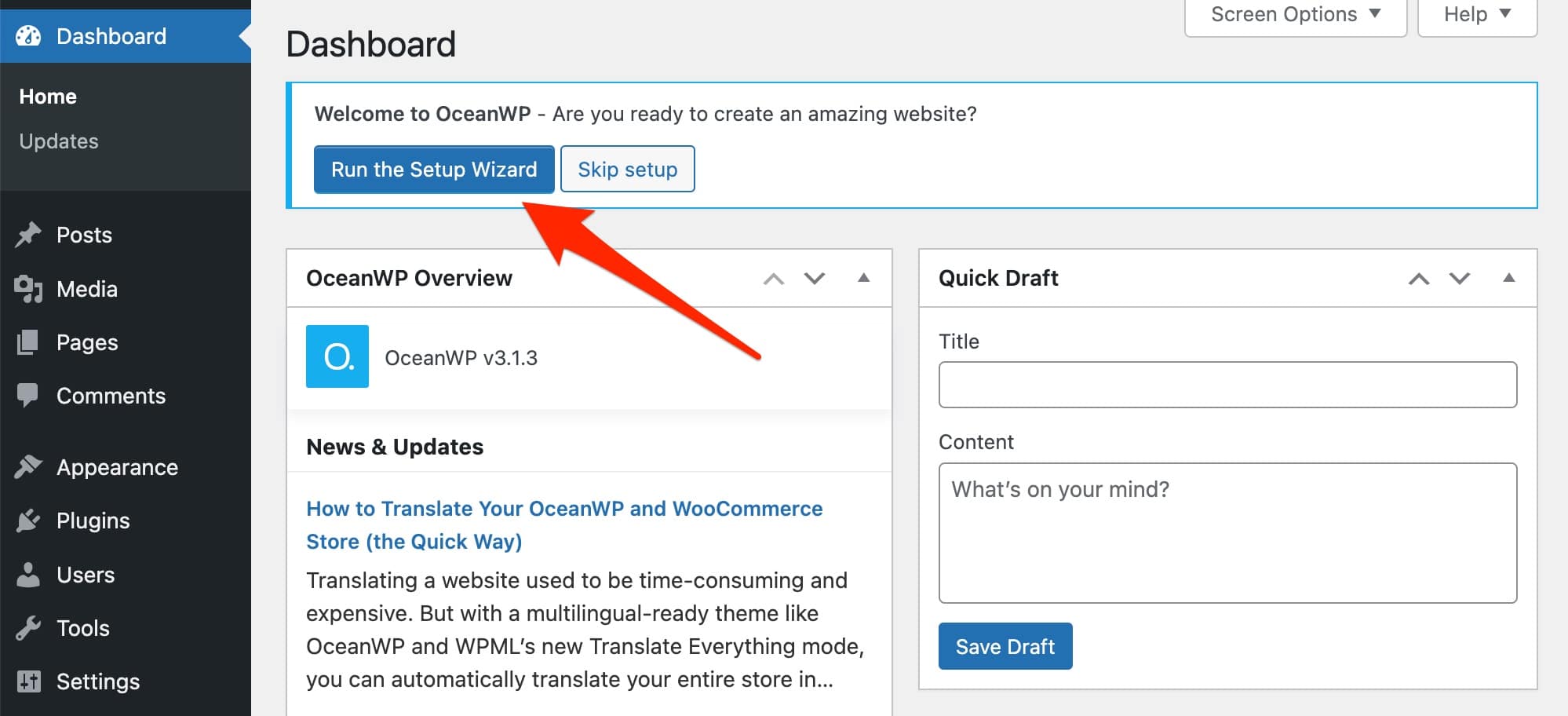
If you ignore the theme’s recommendations, you’ll end up with the basic theme, which you can then customize as you like, of course.
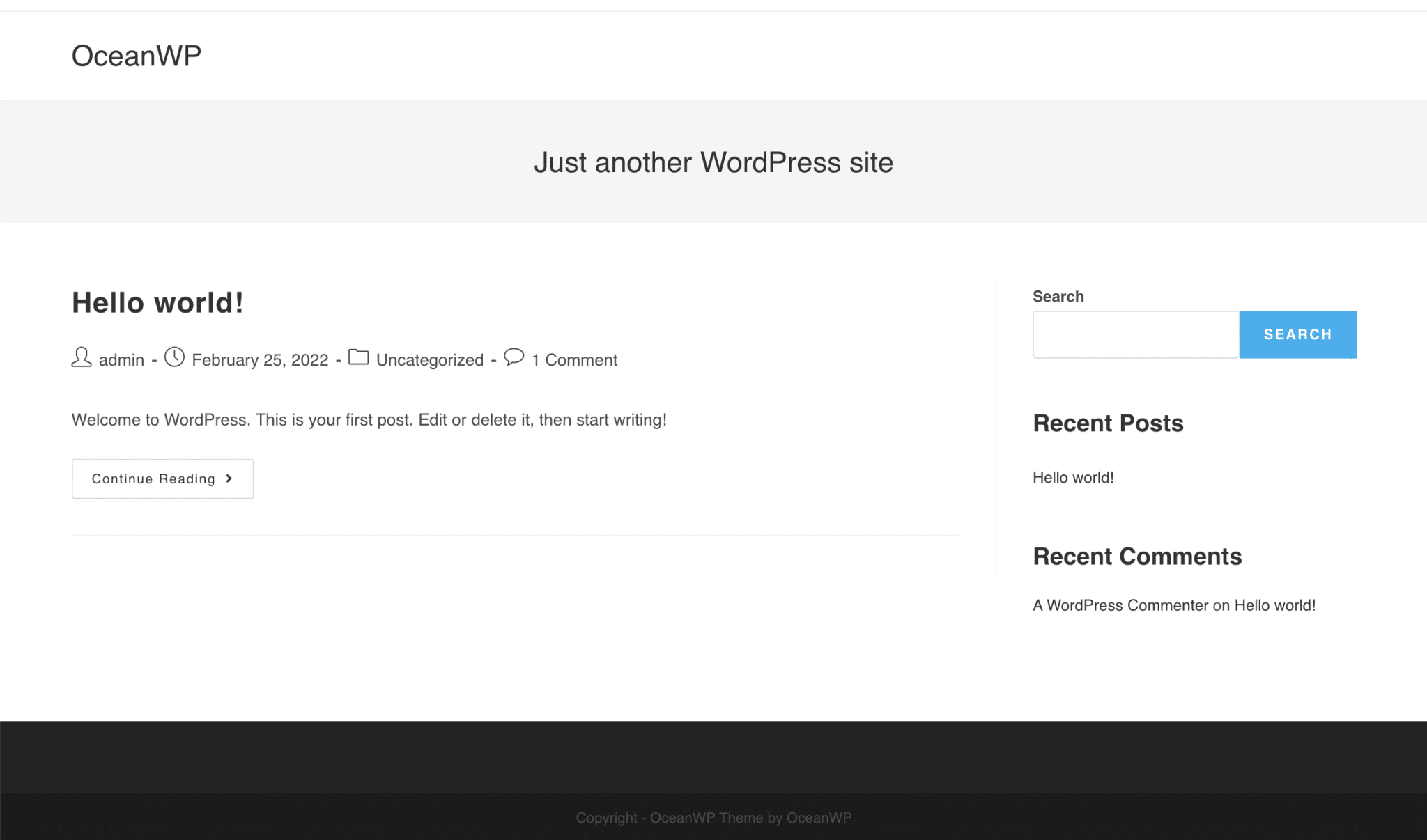
A 4-step configuration wizard
Let’s get back to the point. When you click on Run the Setup Wizard, a bodybuilder shark greets you with a flipper: click on the blue Get Started button.
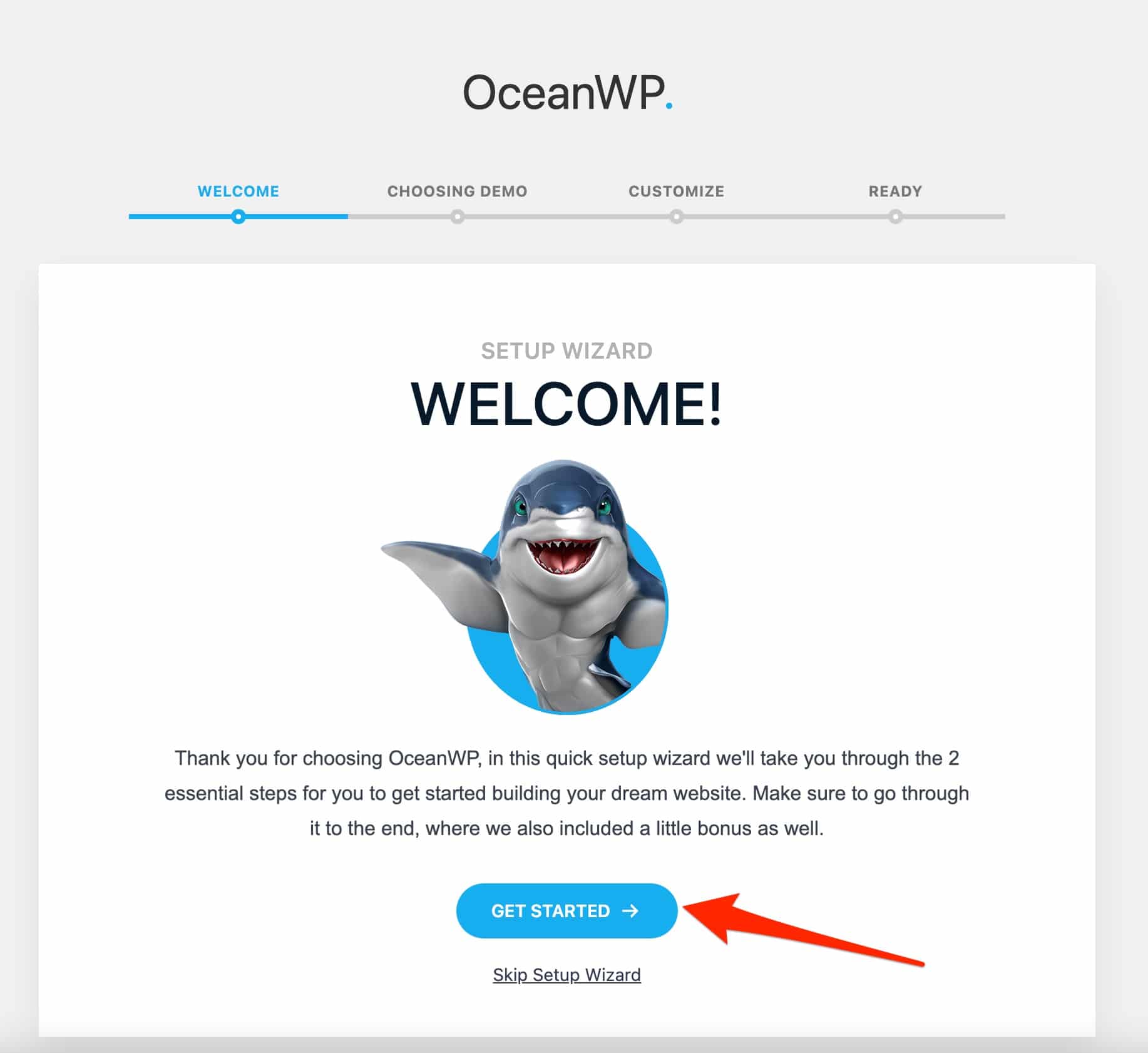
Ready for 4 steps? Here we go.
Step 1: Choosing a demo
First, OceanWP offers you to activate a demo template. There are 15 in total covering several areas (Blog, Business, Sport, One Page, Corporate, Ecommerce).
As I like sports, I chose the Gym template (you don’t have to choose a demo and can also go directly to the Customize step, if you wish).
Step 2: Importing the demo
Then, the theme suggests to import the demo. To do so, it indicates that “necessary” plugins must be installed “to make your site look exactly like this demo”.
It says that “it is recommended that you upload the sample data to a new WordPress installation to avoid conflicts with your current content.”
The theme is free, but you are asked to install several plugins so that the site looks exactly like the demo offered.
There is also Elementor, the most popular page builder in the WordPress ecosystem (5M+ active installations). But also WP Forms (to create contact forms), or Ocean Sticky Header and Ocean Elementor Widgets, which are two… premium plugins sold for $29.99 each (+ VAT).
So, I just activate the free ones (Elementor, WP Forms and Ocean Social Sharing) and import my data at the bottom of the page.
For me, the import took about 20 seconds.
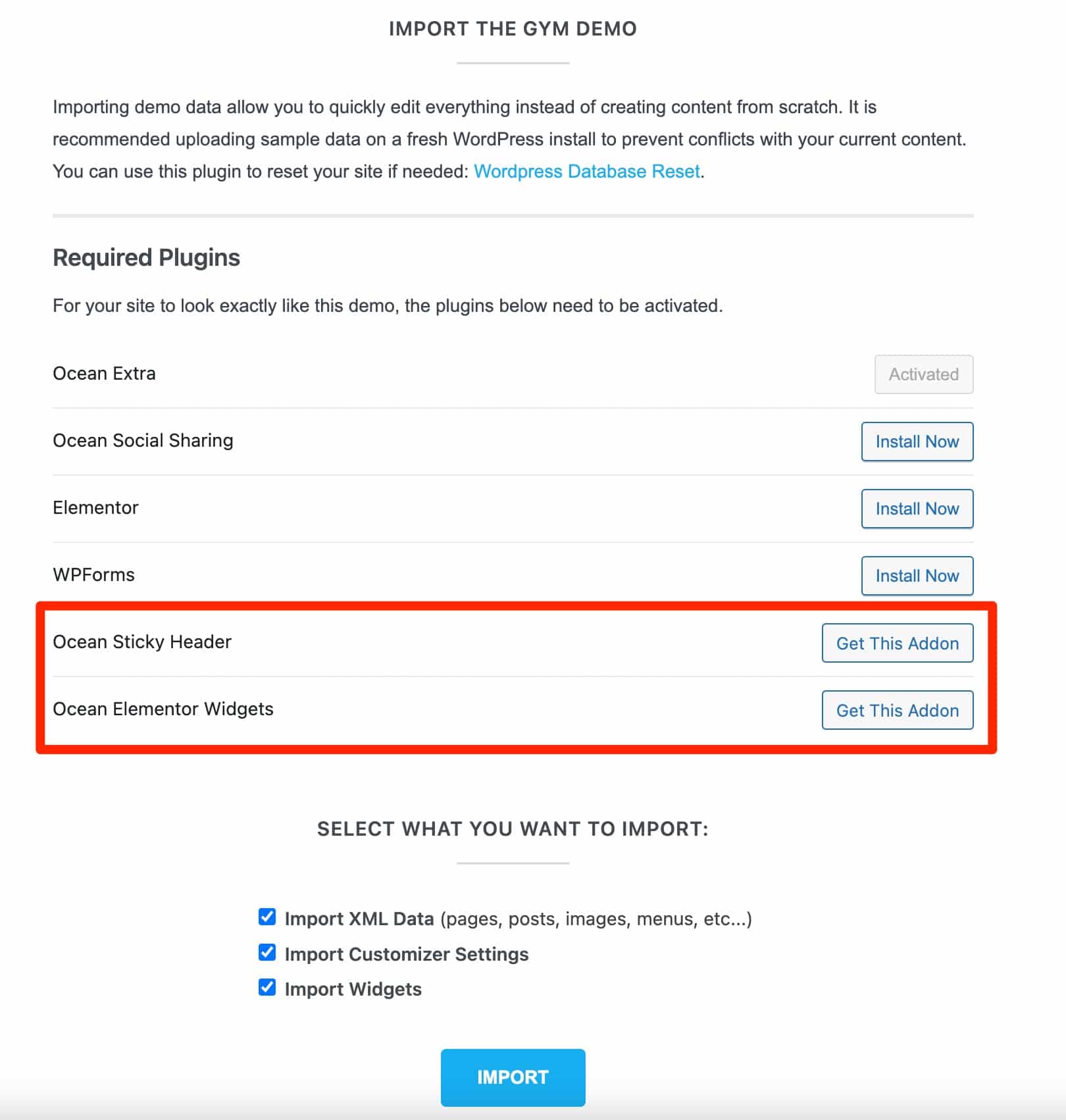
Step 3: Customizing the website
You can now start customizing your website by adding your logo, favicon, slogan, or by choosing your main colors.
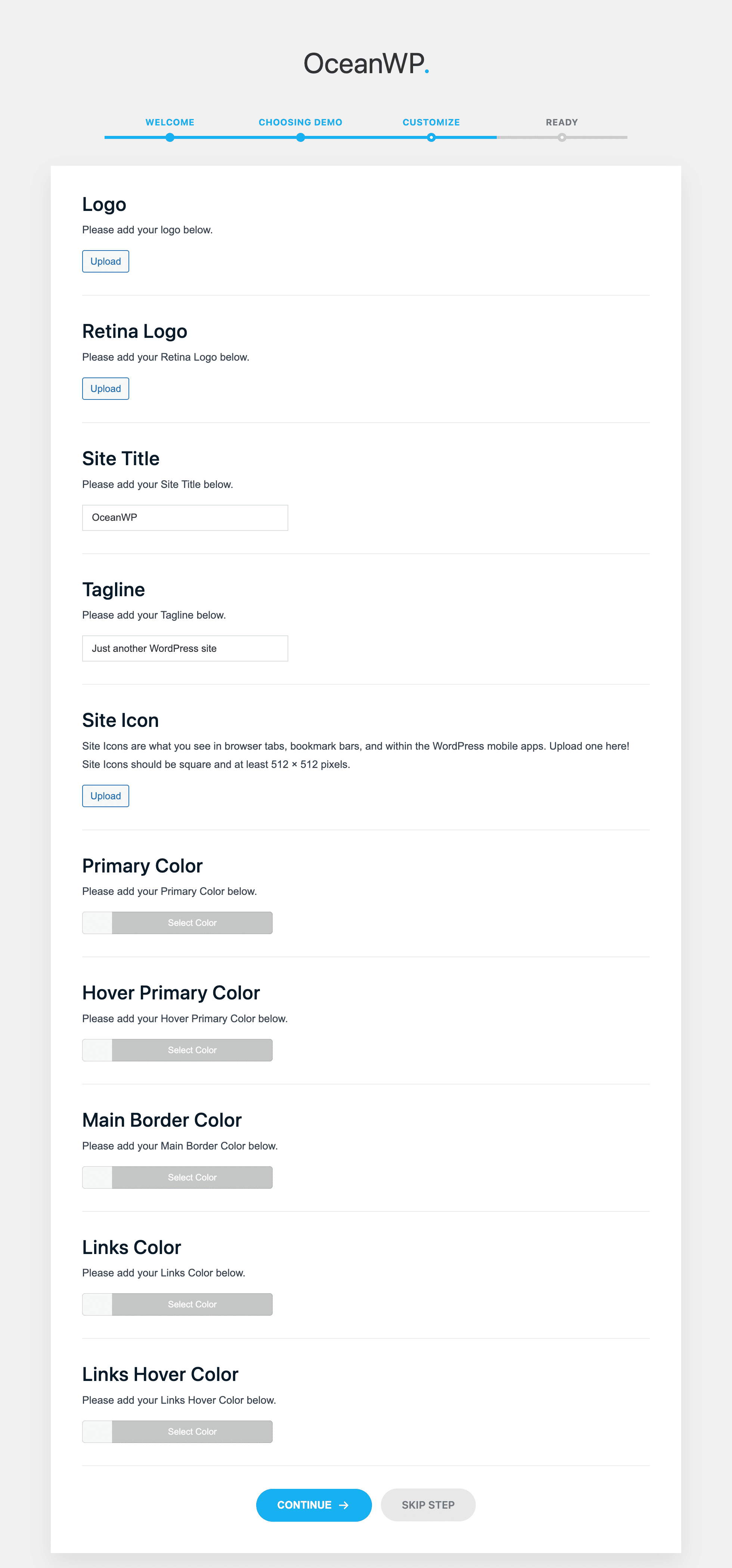
Step 4: Finishing the installation
Your website is ready. If you want to go further, you’re offered to try to get the OceanWP premium extension pack, in exchange of your email address (here’s a nice opt-in form 😉 ). To get it for free, you’ll have to rely on luck, and be one of the 5 people who are selected randomly every month.
All you have to do is click on the View Your Website button to see the final result.
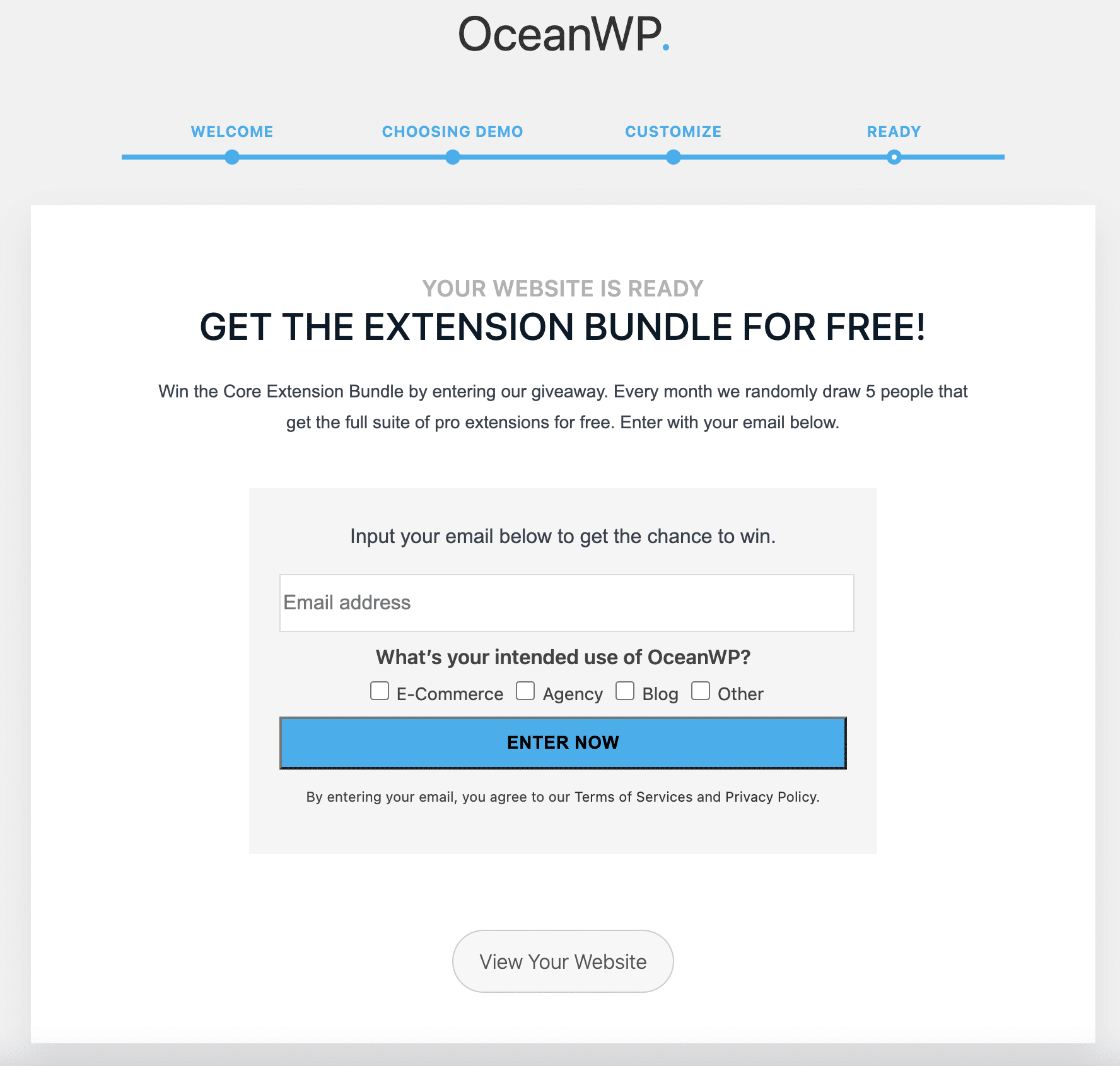
What to think about the installation process?
So, what’s the result?
Let’s start with the positive points of this installation process. I find the wizard very useful for beginners.
We are taken by the hand and each step is really clear. In the end, if you choose to install a pre-designed demo, you get a ready-made site with several pages without having done anything, or almost.
But, there is a but, precisely.
On closer inspection, I noticed that some sections were empty on my freshly installed site.
An example? The pricing table. Look, apart from the title and subtitle, there is nothing.

Actually, the premium plugin Ocean Elementor Widgets should have done the job.
But since I didn’t install it – bought it, in fact – before, we end up with this empty space, without the price display.
A bit of a pity, even if you have the possibility to recreate the missing areas with an extension of your choice, if you don’t want to opt for the premium plugins proposed by OceanWP.
For the installation process, it’s not bad. Now let’s discover what the theme options hide, on the Dashboard.
What does the OceanWP dashboard have in store for you?
You will find the theme options on the Theme Panel menu, located on the left column of your WordPress administration.
But be careful, this will only be the case if you have installed the Ocean Extra plugin right after the theme activation. Hence the importance of doing so. I hope that’s clear! 😉
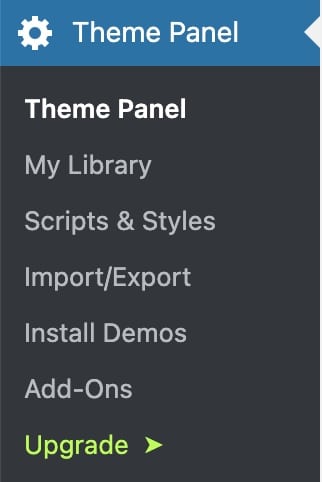
Within this Theme Panel, you will findvarious sections of the Customization Tool (the famous WordPress Customizer). You can enable or disable them to improve the loading time.
There are also links that allow you to quickly customize certain aspects of your site (e.g. logo, typography, colors, sidebar, etc.).
I think it’s a shame that several messages encouraging you to get the premium plugins make the page a little less readable.
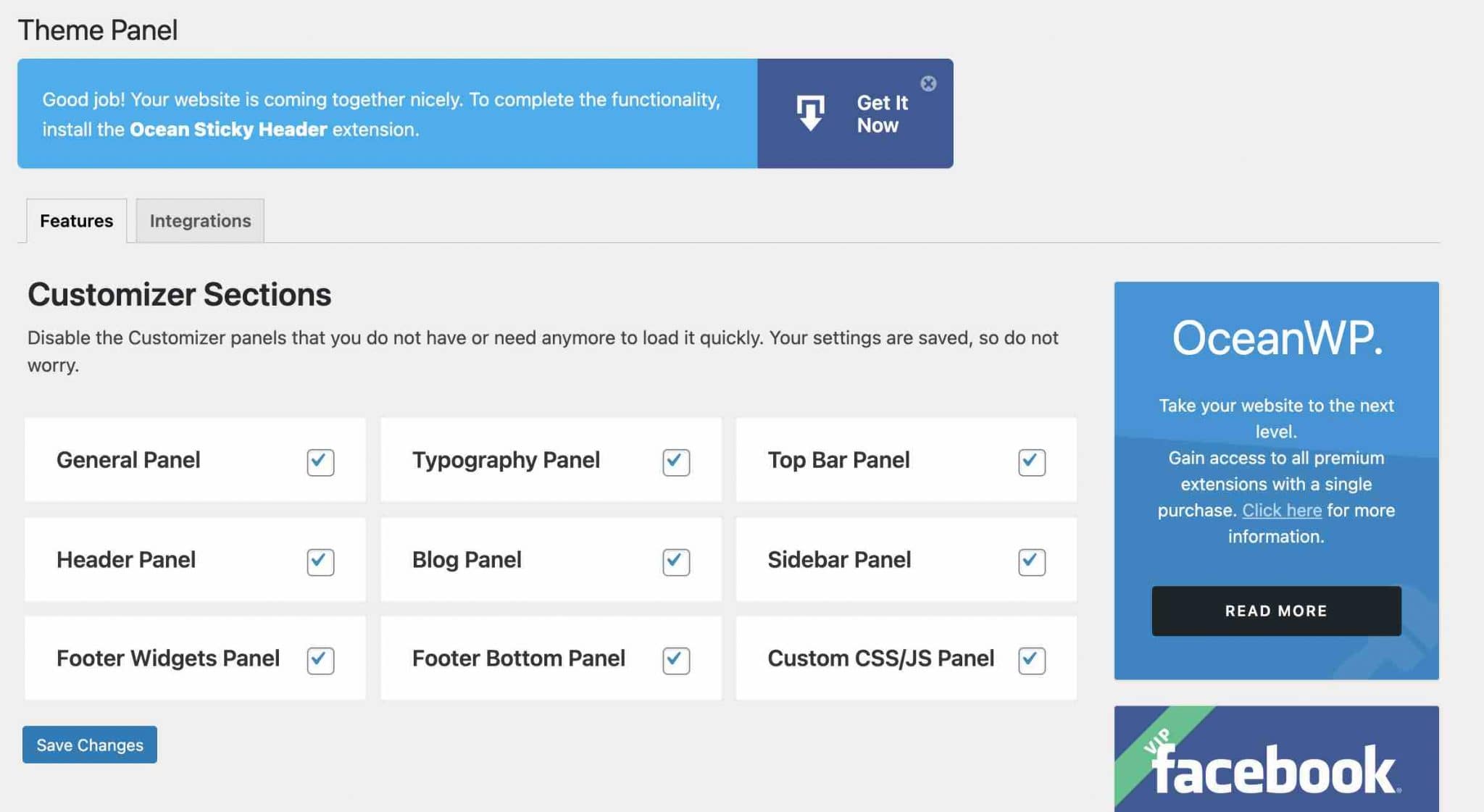
There are six options in total:
- My library: it allows you to create your own page templates that you can then use in many ways: with a shortcode, the Ocean Hooks extension, the Elementor shortcode widget, or custom PHP code.
- Scripts & styles: this option allows you to activate or deactivate in 1 click the CSS and JavaScript scripts you do not want to use. It’s very useful to improve the loading speed of your pages: great! However, there are about fifty of them, and not all of them are understandable for a beginner. If you are not sure what you are doing, don’t touch anything.
By the way, if you are using a version of OceanWP higher than 3.0, the theme recommends that you leave all scripts enabled so that you can take 100% advantage of Vanilla JS, a fast and very lightweight framework that OceanWP has been running under since its 3.0 release in July 2021. - Import/Export: allows you to import or export the settings of your site in a .dat file.
- Install Demos: here you can find the 15 demos you discovered during the theme installation process. You can preview them, then activate them very easily in a few clicks.
- Add-Ons: presents the 21 OceanWP premium plugins (14 premium and 7 free). You will discover them in details later.
- Upgrade: to get the Pro version of the theme.
Without any transition, let’s go to the next step: customizing the theme. You’re going to get your hands dirty, I’m telling you!
Since the release of WordPress 5.9 and the appearance of the Full Site Editing project (see our study on the subject), it is possible to customize all areas of your site with the WordPress content editor, without using the Customization Tool. Provided that your theme is Full Site Editing (FSE) compatible, which is not yet the case with OceanWP.
The theme team told us the following about this: “FSE is not on our table just yet. We talked with our users, not only are they not interested but they’re also really against it because they do not find the FSE stable enough for usage. We have no doubt this project is going places, but we will definitely wait until things get evolved a bit more.
How to customize the OceanWP theme ?
The Customization Tool options
On OceanWP, most of the settings are done from the Customization Tool, which is really nice.
It makes your life easier because everything is centralized in the same place.
For your information, you can find the Customization Tool by going to Appearance > Customize.
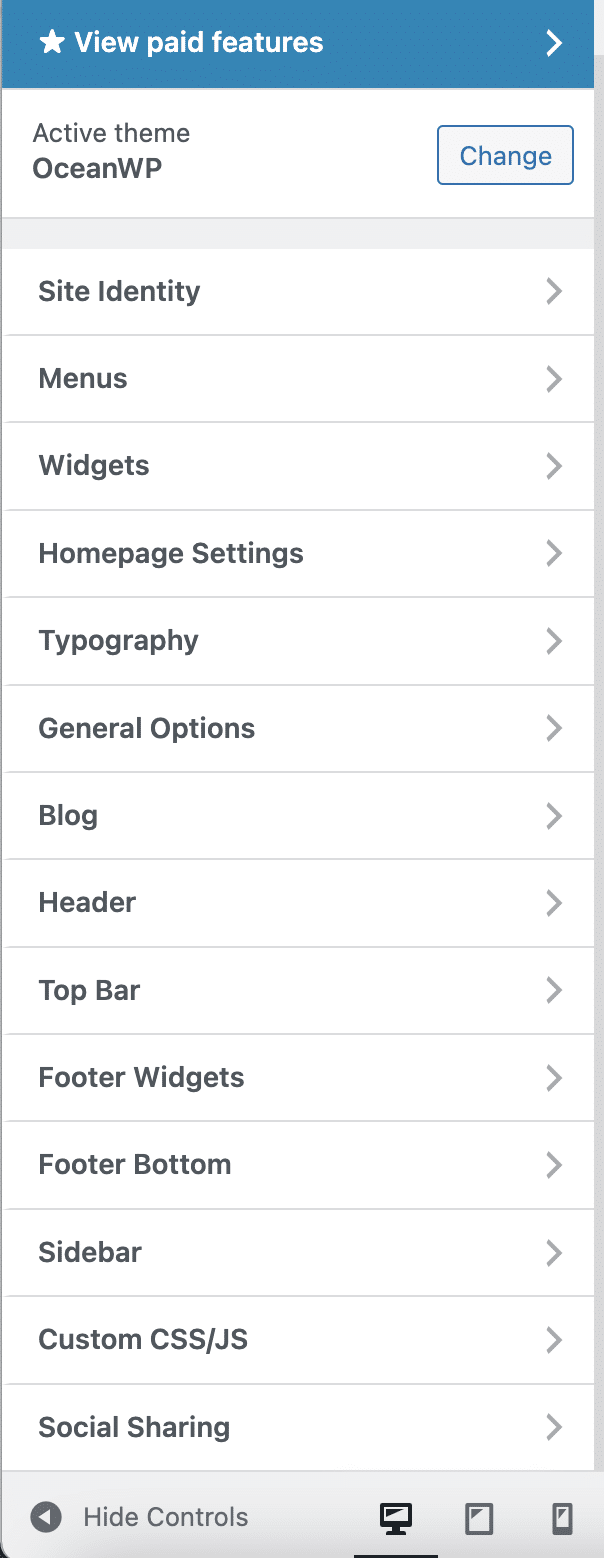
For the release of OceanWP version 3.1. in November 2021, the Customization Tool has changed its style, in terms of its main color. Dark blue replaces light blue, especially for buttons and hover links. Its performance and loading time have also been improved.
As you can see, there are a lot of options. In total, there are 14 different main “menus”, which is particularly abundant for a freemium theme.
As a comparison, Astra and GeneratePress, which are two themes with a profile quite similar to OceanWP, have less options menus at this level, in their free version.
Within this customization tool, you will find some classic settings (Site identity, Menus, Homepage Settings, Widgets, etc.).
But here, we will rather develop some features that seem to me major, and worth the detour.
General options
Among the interesting elements of this menu, I could mention:
- The possibility to customize the layout style (wide, boxed or separate). Being able to display your content in full width is very interesting, especially if you couple the theme to a page builder later. It is also possible to set the width of your content and your sidebar to the nearest pixel. For the latter, you have the choice between displaying one or two sidebars (left, right, both sidebars), or no sidebar at all.
- A feature to apply your favorite colors uniformly on all pages and articles of your site, to save time;
- The many options to create a Scroll To Top button. 10 icons are available, and you can even customize the border radius.
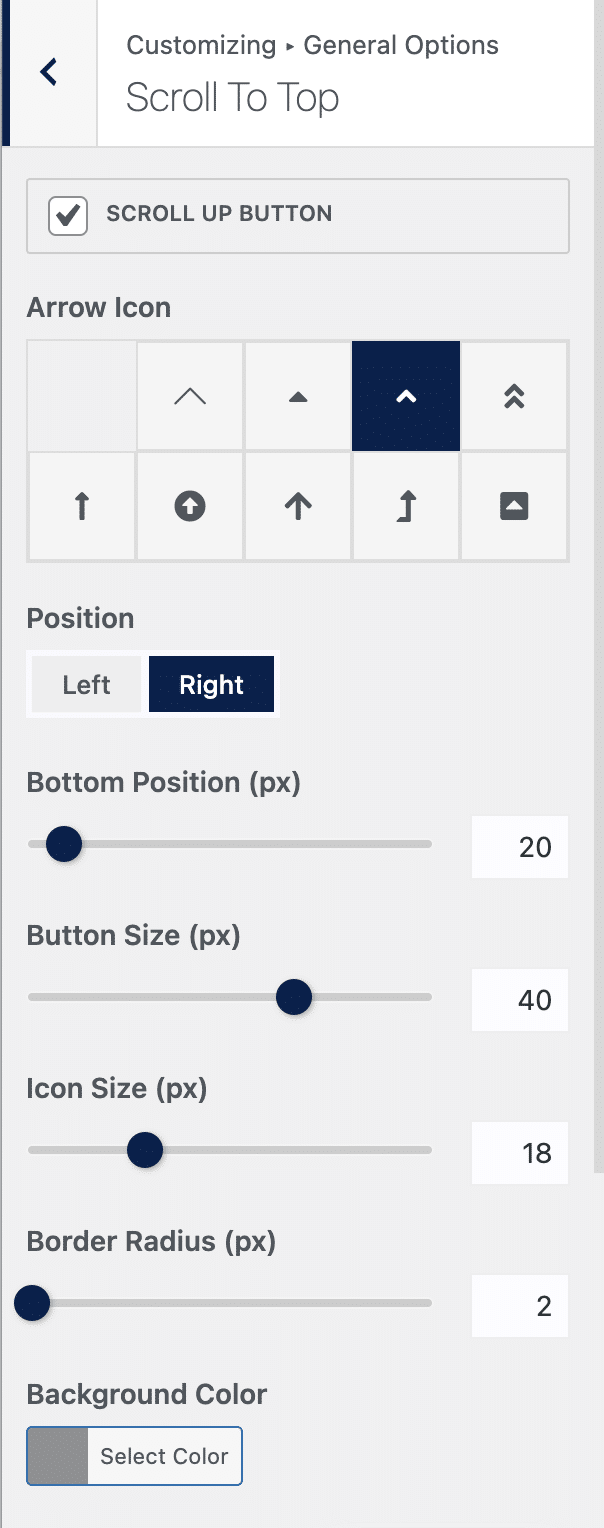
- Full control over your 404 error page, if you wish, thanks to the use of a template previously created in your Library from the Theme Panel.
- The Theme Icons option, which allows you to choose between icons from the Font Awesome and Simple Line Icons libraries. By the way, this menu also allows you to set the color of the icons providing information about a blog post (date, author, category, number of comments, etc.).
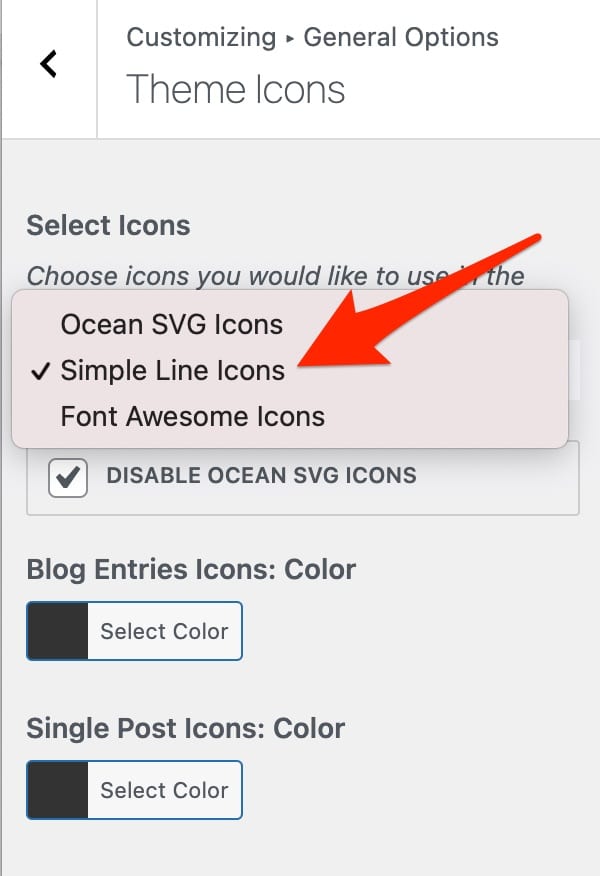
Top bar
As the name suggests, this option allows you to activate and customize a Top Bar on your site.
This can be useful to display some contact information to your visitors as soon as they arrive on your site (phone number, address, email, etc.), or your social networks.
You can also assign it the custom menu of your choice and of course change the background colors of the text, links etc., and choose to disable this top bar on some devices (e.g. smartphones and tablets).
Header
Header is a menu that I found really great. The options are really advanced.
For example, it is possible, among the 8 styles offered, to create a transparent header so that it blends into a background image, or a video.
It is even possible to adjust its height and to install a custom header, thanks to a template that you will have created beforehand in your Library, for example, using Elementor. You can even choose to display this or that header on the page or article of your choice.
In addition, you can also:
- Download a Retina logo and adjust the height and width of your logo directly from the Customization tool. Quite practical.
- Set up a dozen effects on your menu links. See what it looks like with the one called Tripple Dot Under:
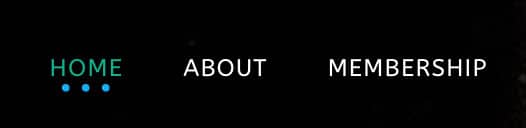
- Fine-tune breakpoints, which is when you want to display the mobile menu, as well as display a different logo for mobile and tablet.
- Customize your mobile menu in large sizes by choosing to display it in a side column, a drop-down menu or in full screen. You can also change its icon and colors.
Are you sure you know what a good header is on WordPress? To be sure, check out the WPMarmite blog.
Blog
The Blog section is highly customizable. To begin with, you can act on 2 levels: Blog Entries – that is, the page where all your articles are listed -, and Single Post, which allows you to make adjustments to the articles themselves.
The options of these two “menus” are almost identical. Among them, I liked:
- To be able to drag and drop the ten or so elements of your choice (Title, content, featured image, etc.) and to deactivate them in 1 click.
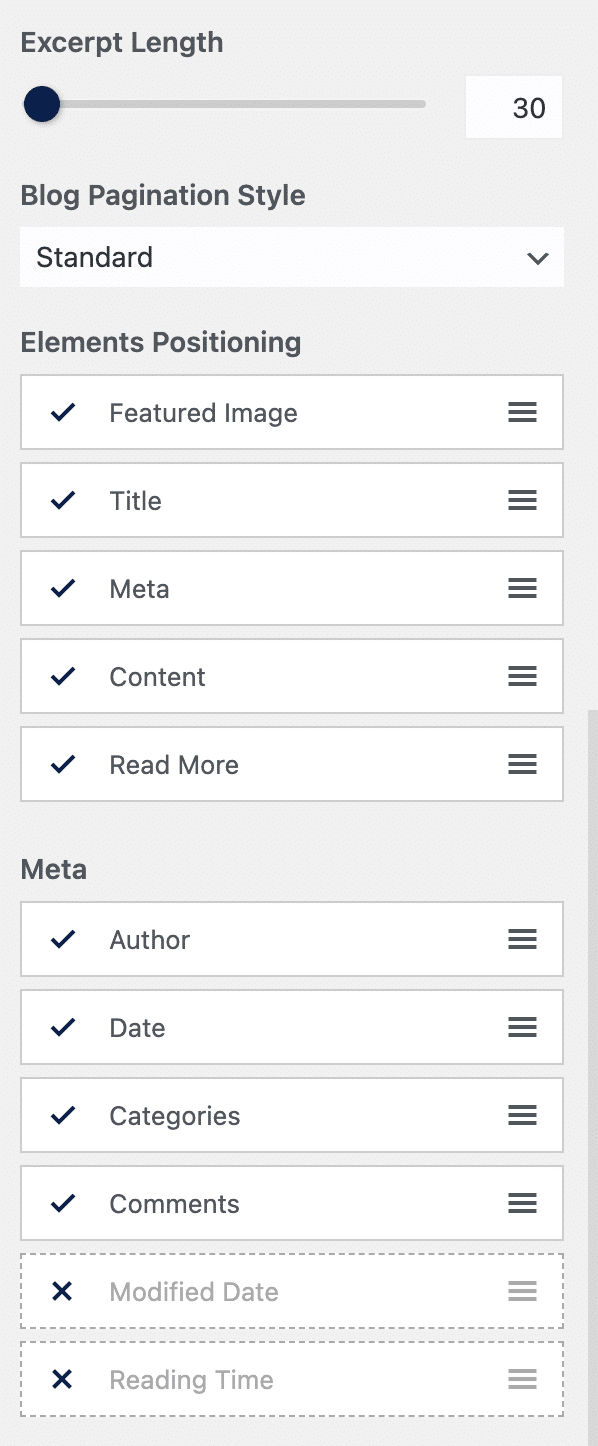
- To have the choice of the pagination style of the blog (Standard, Infinite Scroll, Next/Previous).
- To be able to adjust the length of the excerpt.
- To display or not sidebars and your content in full width.
- To propose a module to display related posts This can be useful to create internal links, and therefore for your SEO. And it also saves you from activating an additional plugin to perform this task.
Footer Bottom
Depending on the theme you use, customizing your footer can sometimes be tedious, especially if you have little knowledge of code.
Often, the first thing you want to change to make your site more professional is the Copyright. And it’s not always easy to do it without going through some WordPress Core files.
At this level, OceanWP makes it easy. Via its Footer menu (still in the Customization Tool), it is possible to enter the text of your choice, without bothering to get your hands dirty.
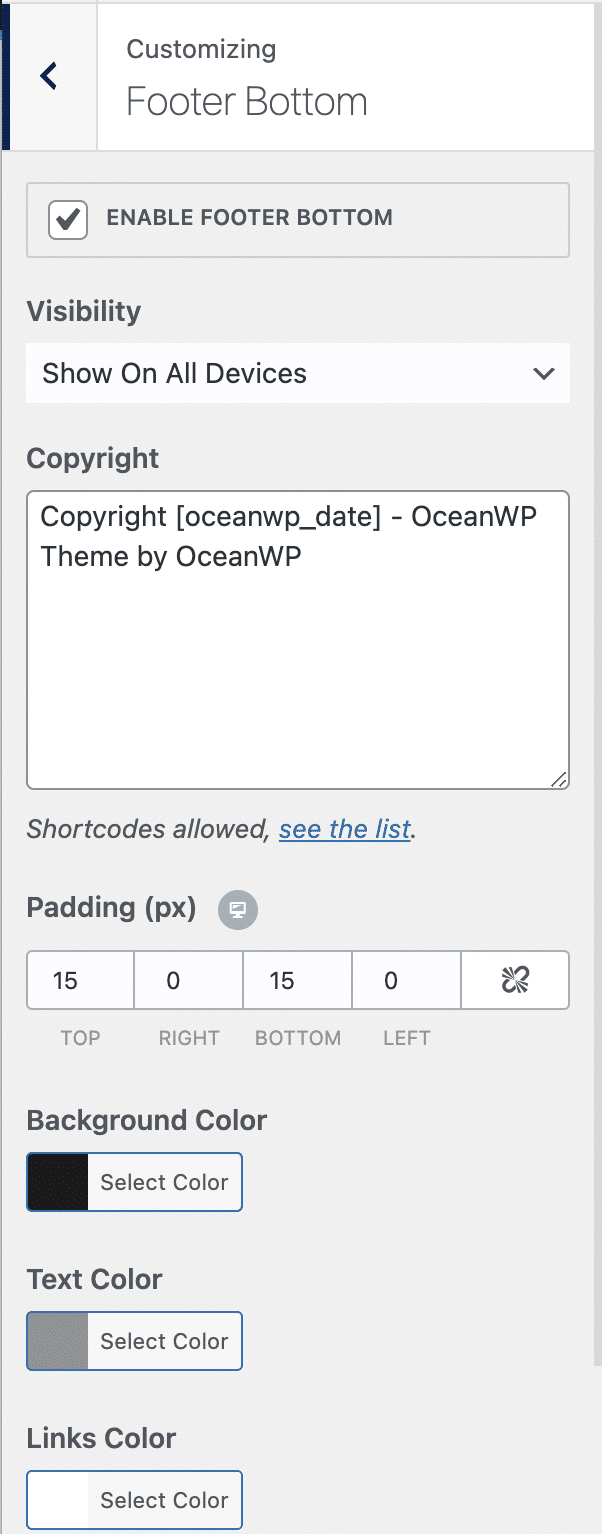
Other very interesting possibilities:
- You can add shortcodes to display certain elements like a search bar, a shopping cart if you have an ecommerce store, a button to log in/out, etc.
- It is possible to hide the footer on some devices (e.g. smartphones and/or tablets).
- You can change the background colors, text and links.
- You can add up to 4 columns of widgets (through the Footer Widgets menu) to display certain elements of your choice (e.g. social network icons, menu, etc.).
- You can integrate a parallax effect is possible, if you want.
- Finally, you can create your own custom footer using Elementor and set its display directly on the Customization Tool.
So far, you have discovered native features of the theme, integrated in the Customization Tool.
You should know that OceanWP is also flexible and has additional options that you can take advantage of by activating specific plugins, both free and premium.
Let’s start with the free ones, to discover just below. Let’s scroll!
The free plugins
At the time of writing these lines, OceanWP offers 7 of them. You can find them from the administration panel of your Dashboard (in the “Plugins” menu), as well as on the official WordPress directory.
Among them, we can highlight:
Ocean Extra
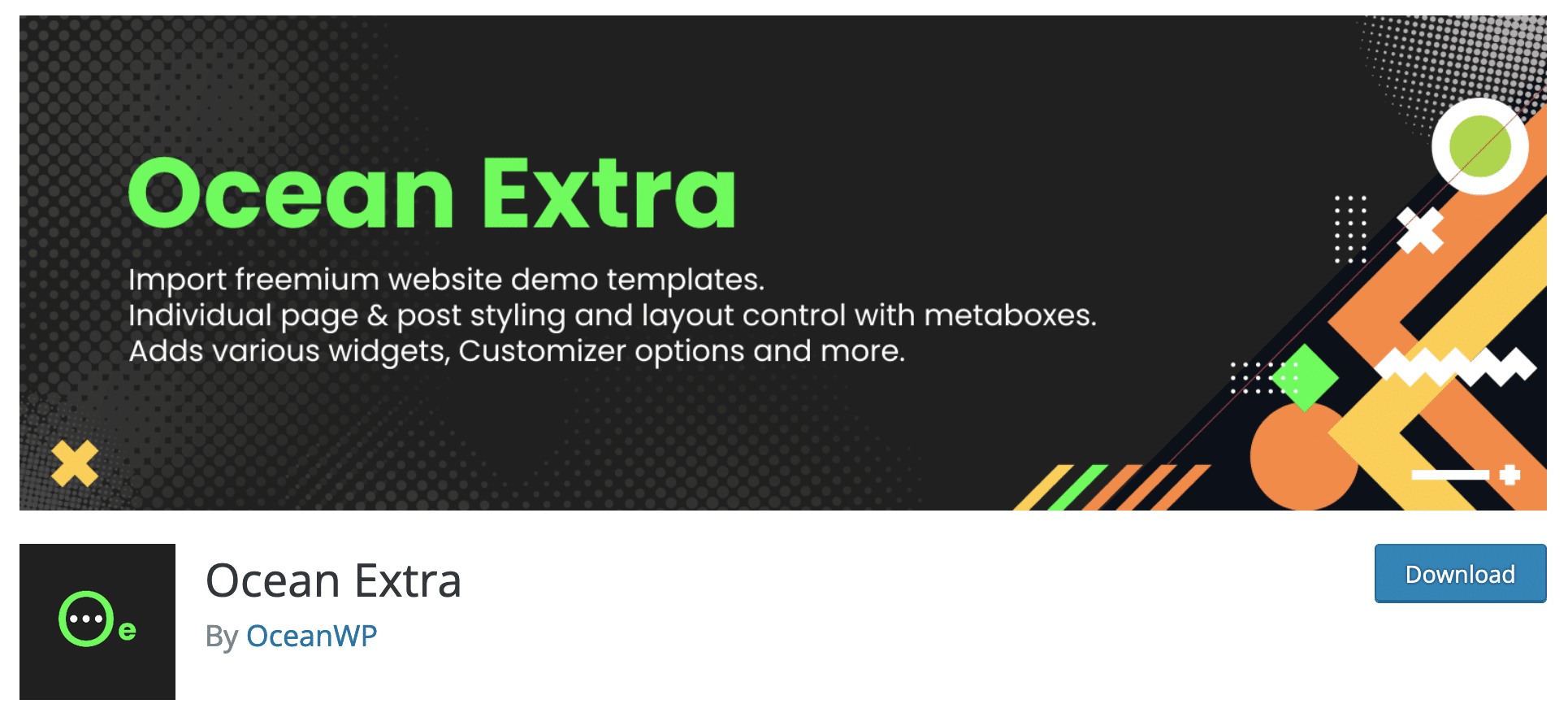
Once again, I’m going to repeat myself, but better twice than once: in my opinion, Ocean Extra is a must-have if you use the theme, so install this plugin (which will be necessary to activate… other plugins specific to OceanWP).
Its big plus is the addition of meta boxes, i.e. a settings box at the end of each article, page or custom post type.
This can be very useful to create custom pages.
Among the options available here, you can:
- Setup a custom layout and enable/disable sidebars.
- Add shortcodes (in the header, top bar, footer, etc.).
- Enable/disable page title, widgets or copyright.
- Display or not a particular menu.
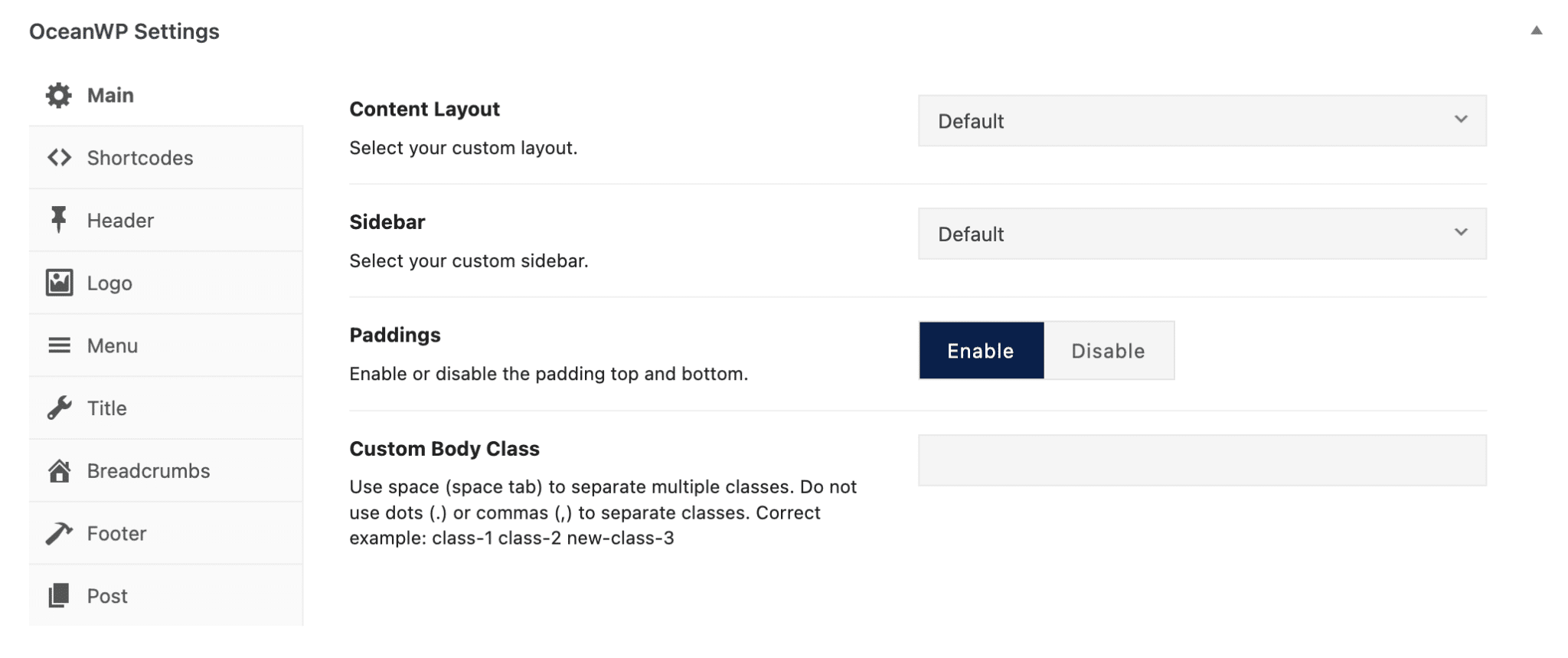
Ocean Social Sharing
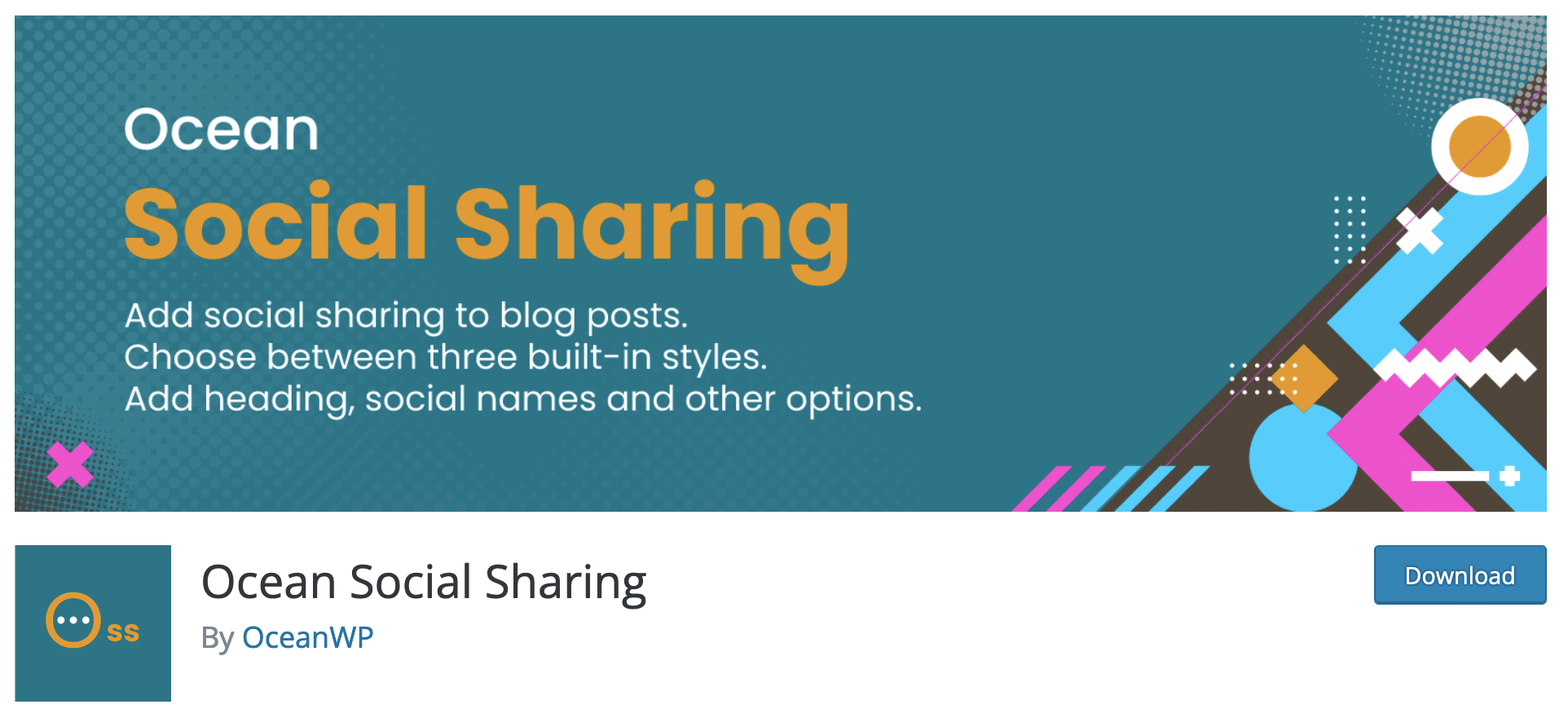
Let’s now have a look at the Ocean Social Sharing plugin.
As its name suggests, it adds sharing buttons to your articles.
The main social networks are present (Facebook, Twitter, LinkedIn, etc.) and the customization options are quite nice for a free plugin.
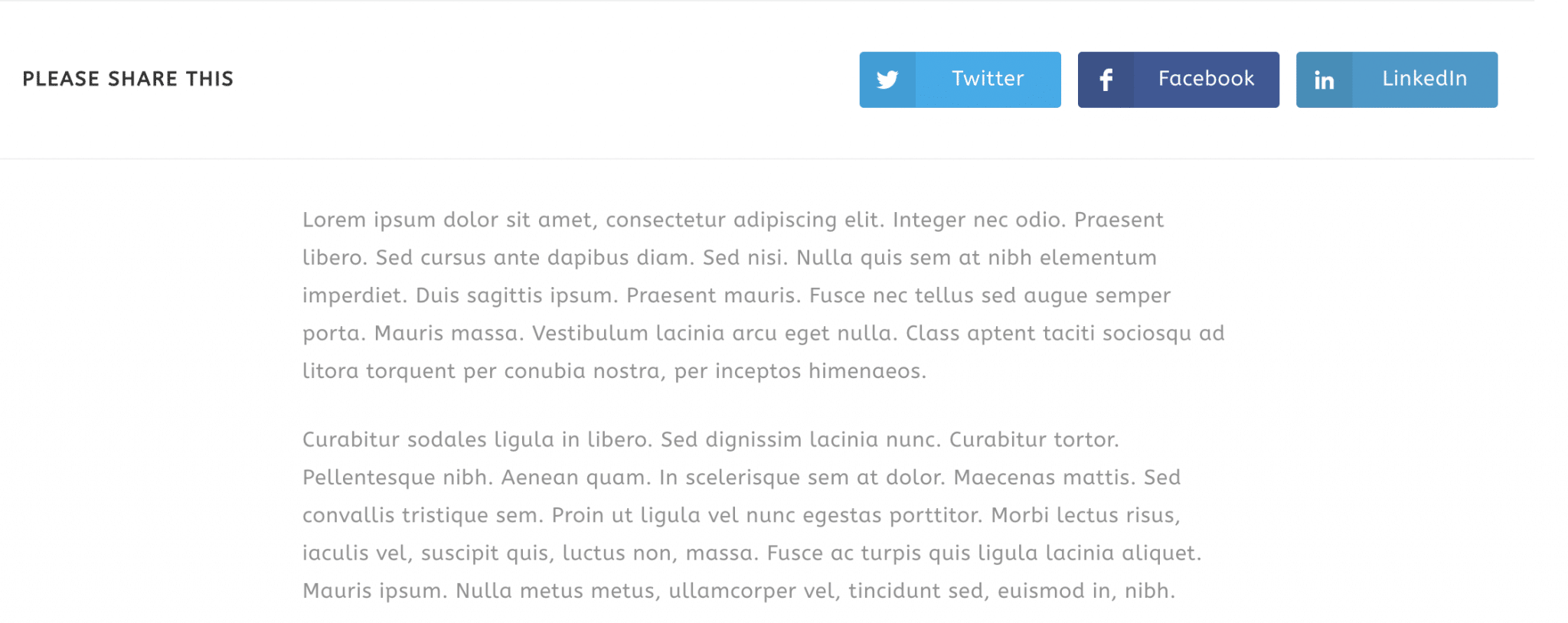
You will notice that you can:
- Choose the position of your icons (before, after, or before and after the content).
- Display the name of the social network.
- Write the introductory text of your choice (e.g. share on social networks).
- Change the style of the buttons (minimal, colored or dark) and their margin.
In short, it’s really not bad. A small drawback, however: it is not possible to display your share buttons on pages.
For a complete solution, you’ll have to use a dedicated plugin like Social Warfare, for example.
Speaking of social networks, if you use WooCommerce or Easy Digital Downloads, OceanWP also offers the Ocean Product Sharing plugin, which allows “to add social sharing buttons to your product page”.
Ocean Custom Sidebar

Thanks to Ocean Custom Sidebar, you will be able to create as many sidebars as you want and place them where you want.
Once activated, a Sidebar option will appear in the Theme Panel. Give a name to your sidebar (e.g. sidebar test), then find it in your widget areas (menu Appearance > Widgets). All you have to do is add the widgets of your choice.
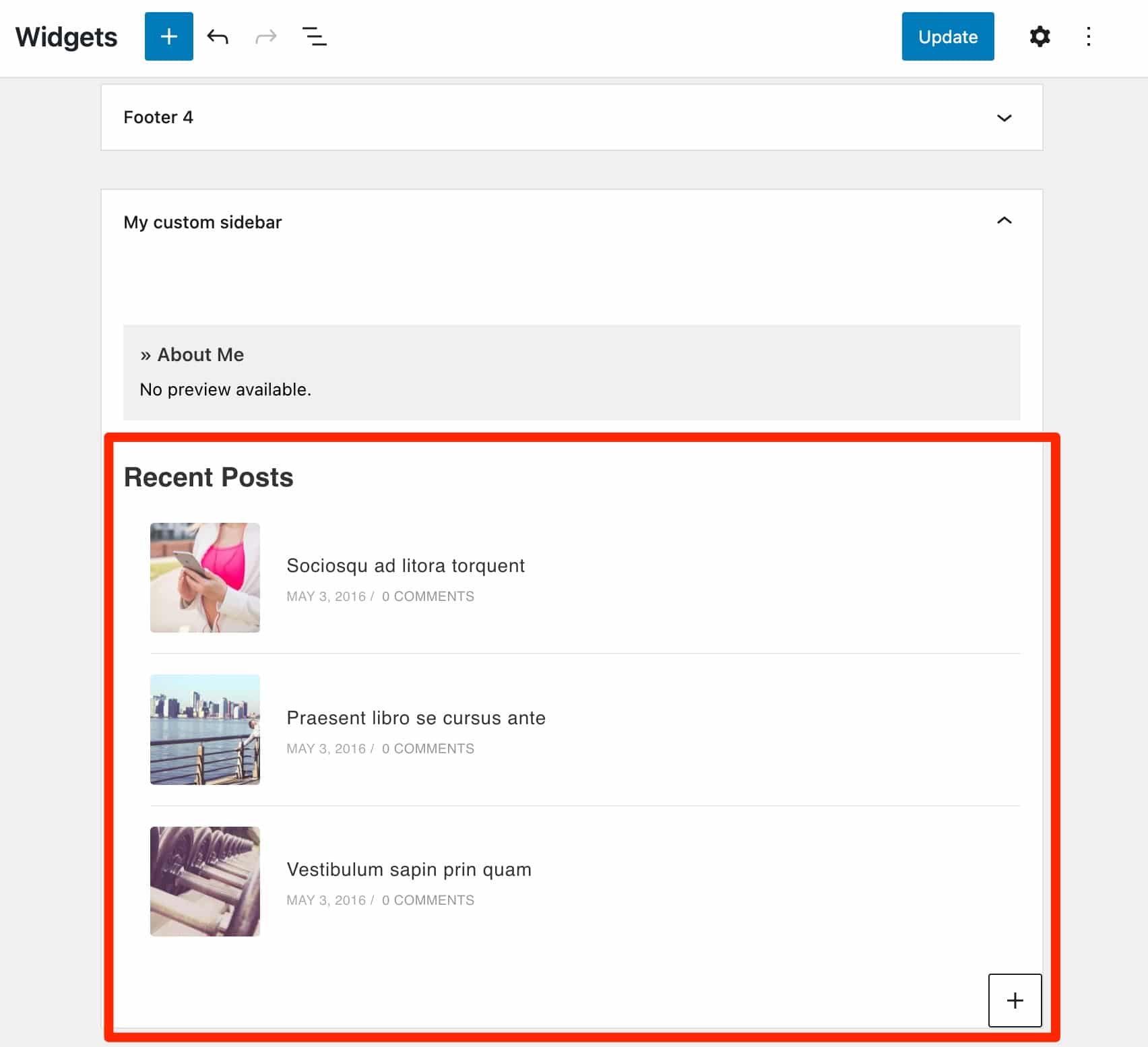
As a reminder, since the release of WordPress 5.8, the widget editor works with blocks, just like the WordPress content editor (Gutenberg). We detail all this in our complete guide on widgets.
For a complete overview, you will also find the following free plugins:
- Ocean Stick Anything to make any element of your site static, thanks to its CSS class.
- Ocean Posts Slider to display your last articles in a slideshow. Why not, but beware of sliders, which can slow down your site.
- Ocean Modal Window to create a modal window – which is displayed across the entire width of your screen when clicked – in which to insert the content of your choice.
An eighth plugin may also appear in the “Add-Ons” submenu of your Theme Panel. It is Ocean Demo Import, which used to import the content of site demos. The latter is no longer available for download since February 2022 as it has no further use. Since August 2019, all free demos are included in the Ocean Extra plugin.
OceanWP Premium plugins
For even more choices, OceanWP also offers 14 Premium plugins.
You can:
- Either buy them individually ($29.99/year + VAT).
- Or get a global pack, a kind of OceanWP Pro, containing the 13 (*) Premium plugins + 200 website demos, from $54/year. This is the price proposed when you add a single plugin in your cart.
The screenshot below shows that you will enjoy 13 premium extensions when you take the global package. In reality, there are 15 premium extensions available for download on your OceanWP account (and 14 on your WordPress admin interface!).
It’s all a bit confusing, but know that the 15th extension, the one you don’t see on your WordPress admin, is Ocean Gutenberg Blocks. It allows you to add ready-made Gutenberg blocks to your content.
The OceanWP team told us that the extension is “in the early stages still. However, we plan on adding more blocks soon“
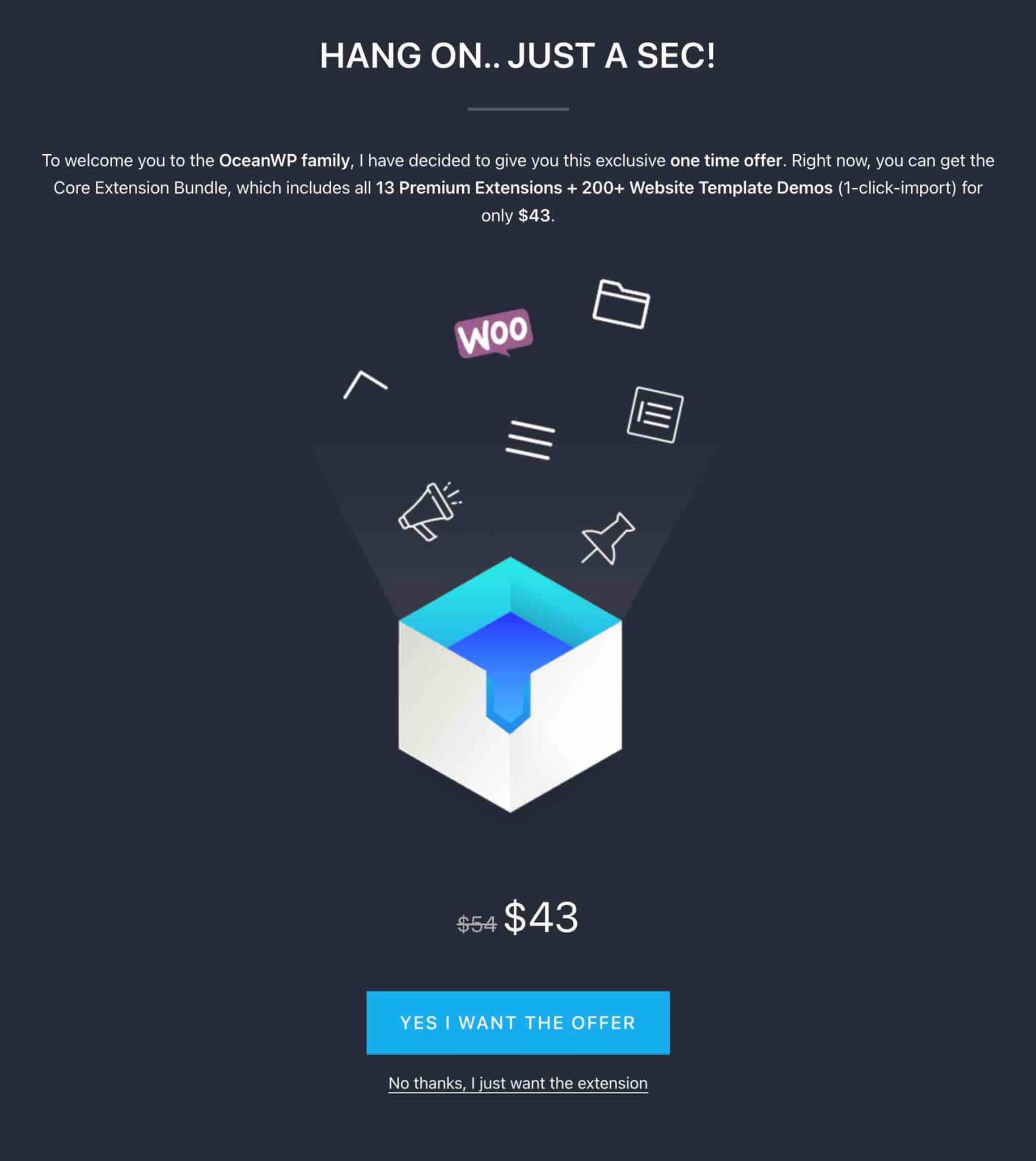
Note that between the first version of this article and its redesign, the unit price of each plugin has increased by $20, from $9.99 to $29.99. The price of the global pack has increased from $34.99/year to $54/year.
This is an incentive for the future customer to buy the global pack, which is a good marketing move. For an extra $5 ($29.99 or $34.99 + VAT), you’ll get a complete pack including 13 plugins. Financially speaking, it’s a no-brainer.
But let’s get back to our plugins. You should know that I have tested them all. Here are three that I think are essential to start customizing your site, especially if you are a beginner.
This does not mean that the others are not interesting. It’s just that they meet more technical and specific needs, as you’ll see right after.
Elementor Widgets

This plugin adds about 50 modules to the page builder that has the most active installations in the official directory.
For example, you can add:
- Price tables
- Animated titles
- Login forms
- Price lists, etc.
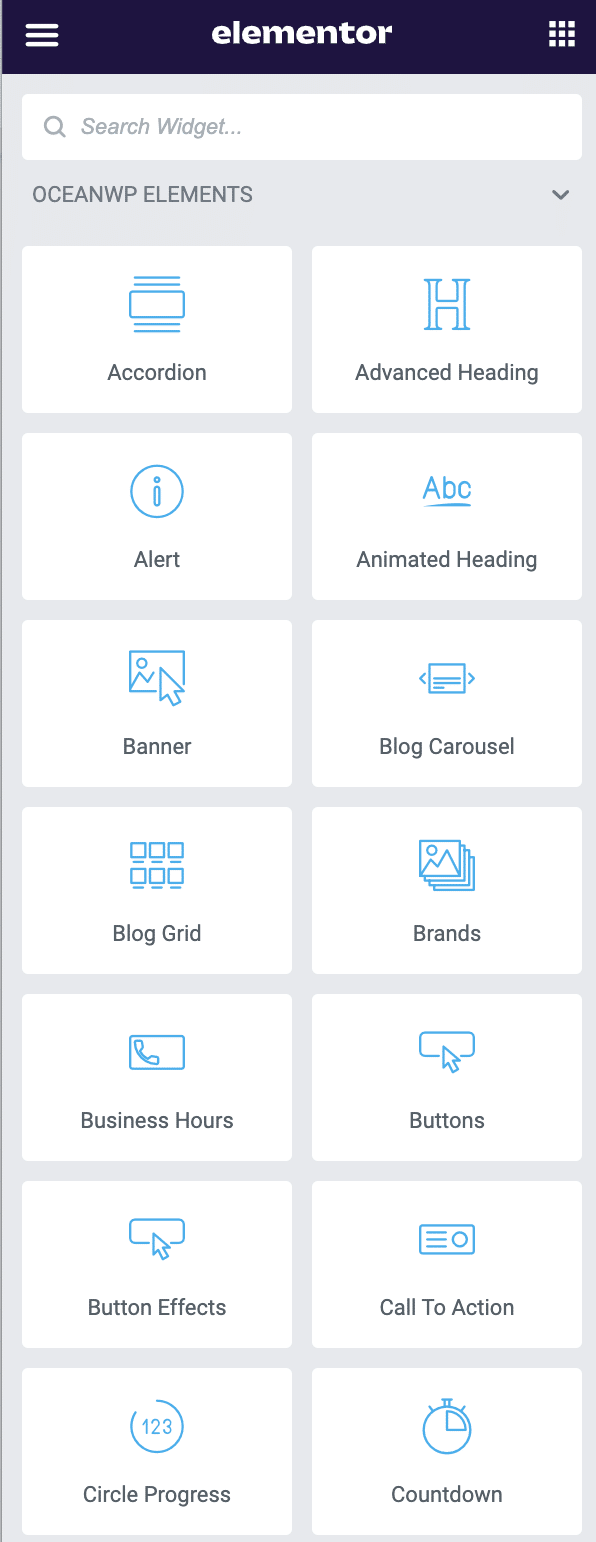
As far as integration is concerned, everything is fluid and you don’t lose any intuitiveness. I did not complain about any latency.
Sticky header

Natively, OceanWP doesn’t allow to create what is called a sticky menu, that is to say a menu that stays stuck at the top of the screen, even when the user scrolls in the page.
This feature is very useful to facilitate the navigation of your visitors and encourage them to stay on your page.
In premium, it is possible to achieve this with the Sticky Header plugin. Once you activate it, a new menu named Sticky Header will appear at the bottom of the Customization Tool.
One of the things I liked was the possibility to add a logo when the menu becomes sticky.
Thanks to the Ocean Sticky Footer plugin, it is also possible to make your footer sticky, as you did with the header.
And to go even further, the Footer Callout plugin adds a call-to-action bar where you can add text and a button, both easily customizable (color, typography).
You’ll find it under the name Footer Callout Block in the Customization Tool.
And this is what it looks like when integrated into a page:

Side Panel

The Side Panel plugin (called Side Panel in the Customization Tool) allows you to design a kind of sidebar that will only open when your visitor clicks on a button.
Inside, you can slide in widgets of your choice. Not bad for adding additional content that you don’t necessarily want to display automatically in the body of your page.
This way you give your visitors the choice to discover more or not.
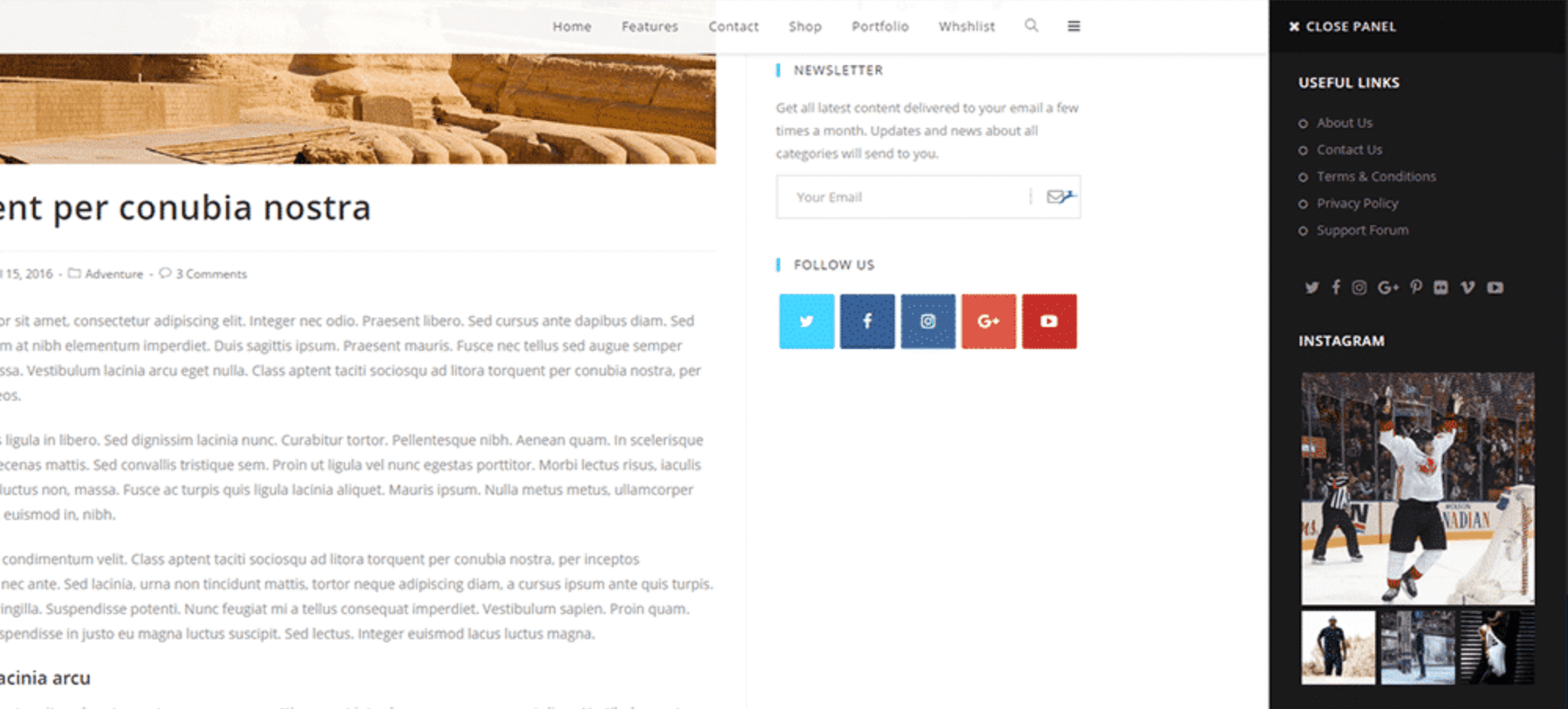
Other premium extensions
Among the Premium plugins, you will also find:
- Ocean Hooks: I had planned to tell you more about this plugin, but while testing it, it seemed complex for a beginner. But nothing prevents you to make your own opinion. 😉 As a reminder, a hook is an entry point in a WordPress function. With Ocean Hooks, you’ll be able to add custom code pieces to go even further than what the plugins offer, and without using a child theme. If you know the code well, you should like this plugin.
- Woo Popup: will display a popup window (which will be highlighted on the page) on your WooCommerce store, when a visitor adds a product to his cart.
- White Label: this plugin allows you to replace the OceanWP brand name with the name of your choice, such as your company name, especially in the administration and theme name.
- Portfolio: allows you to create an image gallery.
- Full Screen: this plugin displays your page in full screen when scrolling, but it only works if Elementor is enabled.
- Cookie Notice: adds a banner to inform your users that your site uses cookies. A first step to be compliant with the GDPR.
- Popup Login: allows you to add a form to ask your visitors to log in to your site.
- Ocean Pro Demos, which adds more than 200 more templates than the free version.
- Instagram, to display your news feed from the social network.
In conclusion, what to retain from the premium plugins?
Generally speaking, I find first of all that it is not always easy to find your way around: some of them can be set from the Dashboard, others from the Customization Tool (for the majority of them, this is the case).
Then I would say that some free plugins available on the official directory can be just as effective. For example, Cookie Notice for GDPR & CCPA can replace Cookie Notice. Envira Photo Gallery also allows you to create a photo gallery as a portfolio, like the Portfolio plugin of OceanWP.
Finally, Smash Balloon Social Photo Feed allows you to view your Instagram posts.
The site demos
As I detailed during the installation process, the free version of the theme gives access to 15 demo sites (OceanWP theme demos).
As a reminder, these are ready to use templates, which can be activated in 1 click, and which will install a complete website in a snap (or almost).
The Premium version offers around 200 more OceanWP templates than the free version. For a total of 210 demos.
To install them, you just have to activate the Pro Demos plugin included in one of the three Premium plans (I detail them in the Pricing section, a little further down).
New templates have been added to the basic categories (Business, Blog, Sport, One Page, Corporate, Ecommerce).
A new Coming Soon tab has also appeared, giving you the possibility to set up Coming Soon pages, i.e. maintenance pages before the launch of a site, for example. In total, 5 templates are present in this tab.
The templates will allow you to activate sites for professionals in a whole range of fields (hairdressers, web agencies, restaurants, photography, weddings, fitness, florists, etc.).
Also note:
- The presence of 80 templates specially dedicated to ecommerce stores.
- 20 templates designed with blocks and intended to work only with the WordPress content editor (Gutenberg). This last addition is recent at the time of writing this update. This is good news if you use the content editor, because until now, OceanWP had left it aside in favor of Elementor, as you will see in the next part.
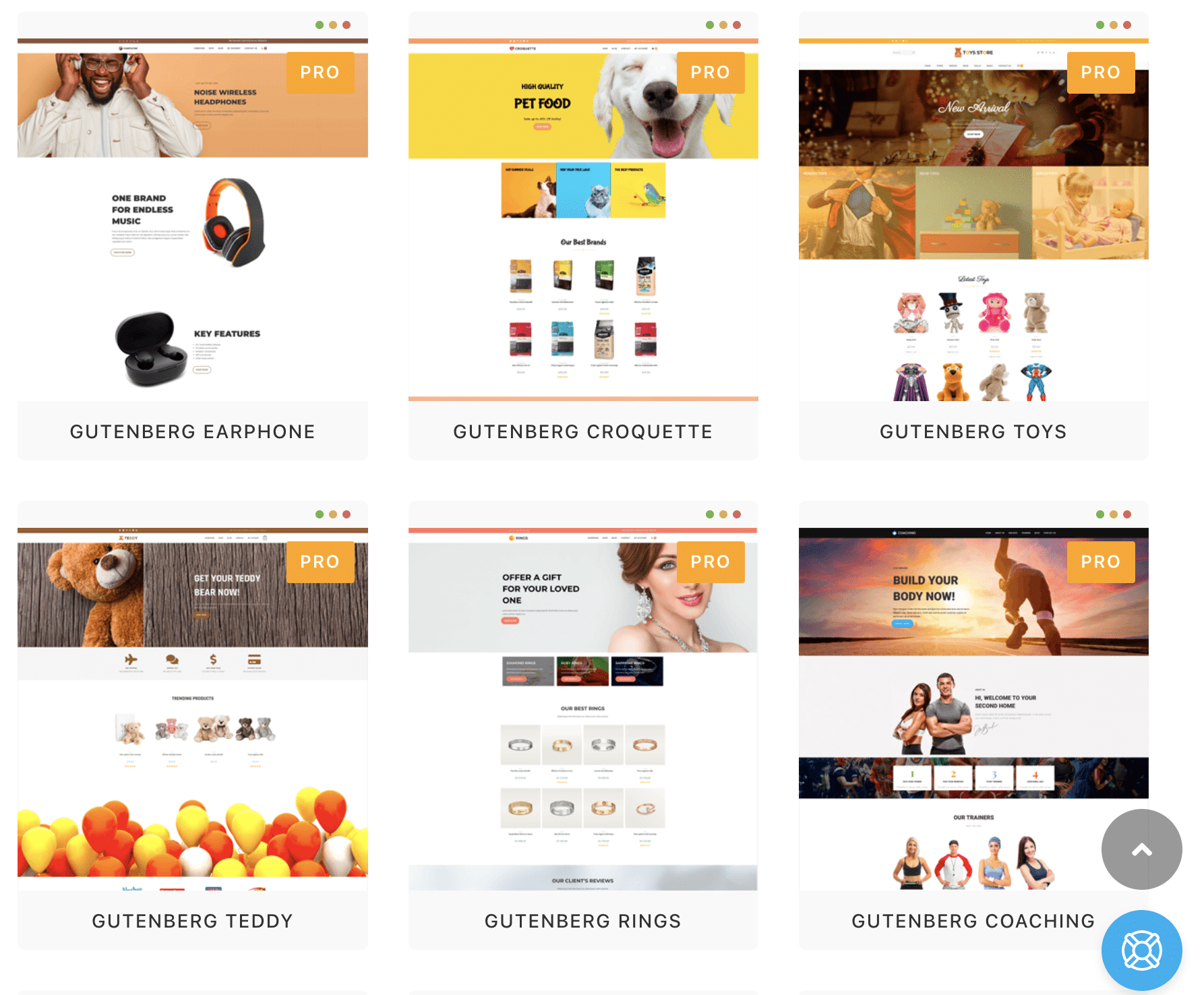
This time, you are done with the site customization.
Now I’ll show you how the theme behaves with page builders and plugins.
What adaptation to page builders and plugins?
OceanWP and page builders
As explained on the homepage of the OceanWP website, the theme has been “designed to work with the best page builders on the market”.
To convince you, the logos of famous page builders like Elementor, Divi Builder or Beaver Builder are displayed ostensibly.

However, what we can say with certainty is that OceanWP has its own favorite: Elementor.
First of all, as you’ve seen, OceanWP often asks you to install it in order for its demos to work properly.
Secondly, the theme has a specific premium plugin, Elementor Widgets, which you discovered further above.
Finally, you should know that OceanWP is still very convenient to use with a page builder, overall.
Thanks to the Settings insert present within each page, you can also control the layout by displaying your content in full width, by disabling sidebars, the title of your pages, etc.
OceanWP and WooCommerce
Within the WordPress ecosystem, OceanWP also gets a good reputation because of its excellent compatibility with WooCommerce.
Indeed, it offers many features to customize your online store.
To take advantage of this, you must have WooCommerce enabled, beforehand.
With the Premium version of OceanWP, you have 80 ready-to-use demos for your ecommerce store, in various fields (services, books, jewellery, street food, shoes, gardening, fashion, etc.).
The settings are done from the Customization Tool, which is quite rare to find in competing themes.
They are also quite intuitive and practical for beginners. For example, you can change the position of the summary items (Price, Rating, Excerpt, Add to Cart, etc.) by dragging and dropping them.
OceanWP also has several native options to enhance the user experience and encourage conversion.
For example, a popup window will appear to encourage your visitors to validate their order when they hover over their Cart.
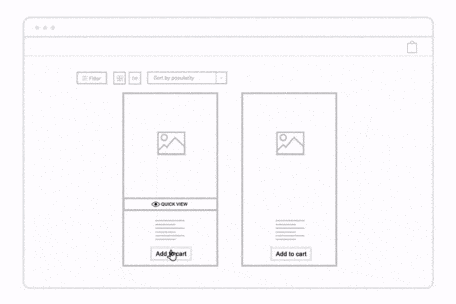
The Quick View option allows you to display detailed information about a product without your visitor having to leave the page.
We can also note the presence of an option to redirect directly to the payment page when adding an item to the cart (available on the free version of the theme), to remove steps and avoid “friction” before payment.
Moreover:
- You can now control the conditional display of the “Add to cart” button, as well as the price display.
- It is possible to display a customized message to your visitors to encourage them to create an account.
WooCommerce being a plugin, the transition is quite found to end this part.
What about the compatibility of OceanWP with plugins?
In principle, you won’t encounter any problem with the plugins present on the official WordPress directory.
Even if, as you probably know, nobody is safe from a bug during an installation or an update. If this happens to you, you can always refer to our guide on WordPress errors to get you out of trouble.
Performance, SEO, responsive: zoom on 3 major aspects
Performance
Having a fast site is very important for the user experience of your visitors.
For example, it is estimated that 40% of users leave a website if it takes more than 3 seconds to load.
The loading time can also impact your ranking on search engines, even if it has a small impact.
Indeed, to rank a page, Google uses more than 200 criteria, including the speed of your page.
So you’d better be sure that the theme you will choose will be the best one.
Is the OceanWP loading time up to par? That’s what I checked by running it through several tests.
Below, you will find my procedure:
- Test services used: WebPageTest (using Paris as location each time) with the “fully loaded” criterion taken into account (when the site is fully loaded, including external scripts and applications); Pingdom Tools (using London as location each time).
- Test site hosted on a shared server of Bluehost (affiliate link).
- I did not activate any plugin.
- I compared OceanWP to another popular free theme (Sydney, 100K+ active installations) from the official WordPress directory.
Test on WebPageTest with OceanWP activated: loading time of 1,154s (fully loaded).

Test on WebPageTest with Sydney activated: loading time of 2,237s (fully loaded).

Test on Pingdom Tools with OceanWP activated: loading time of 629 ms.
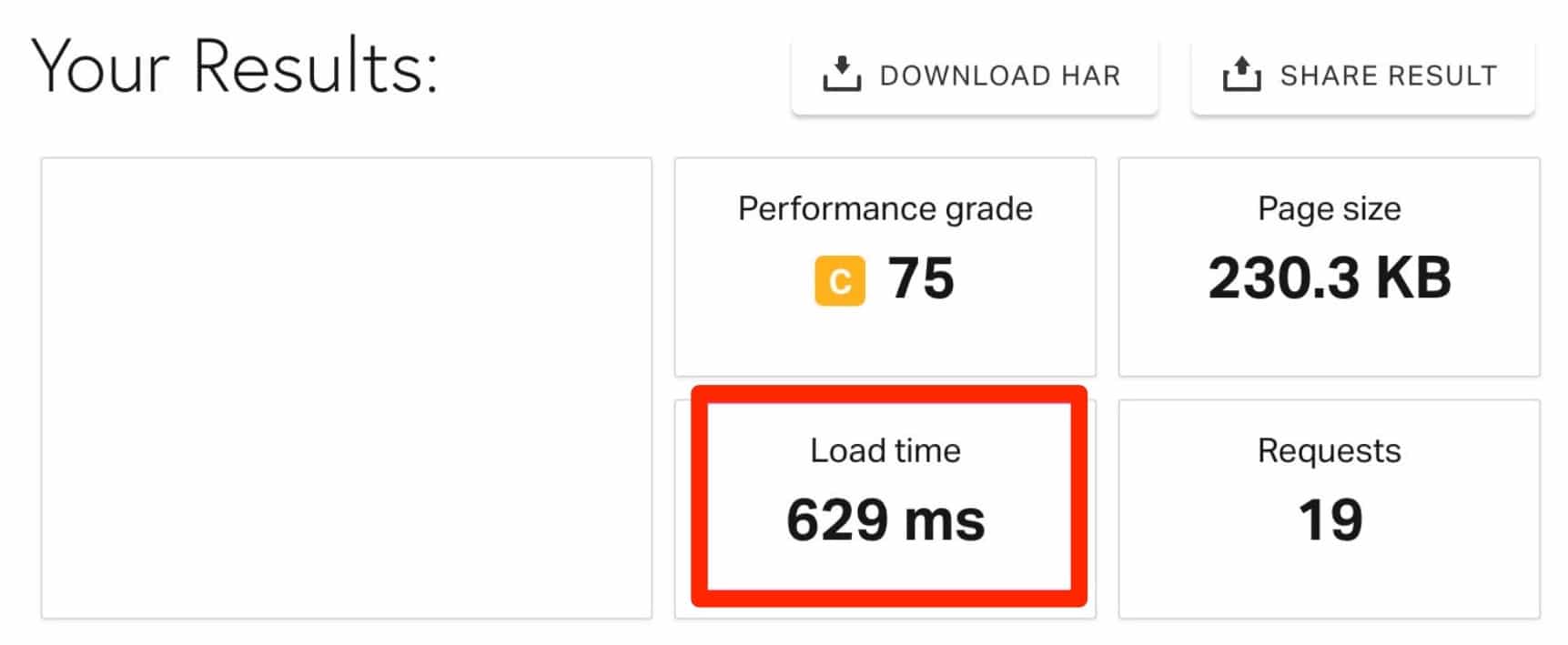
Test on Pingdom Tools with Sydney activated: loading time of 2.03s.
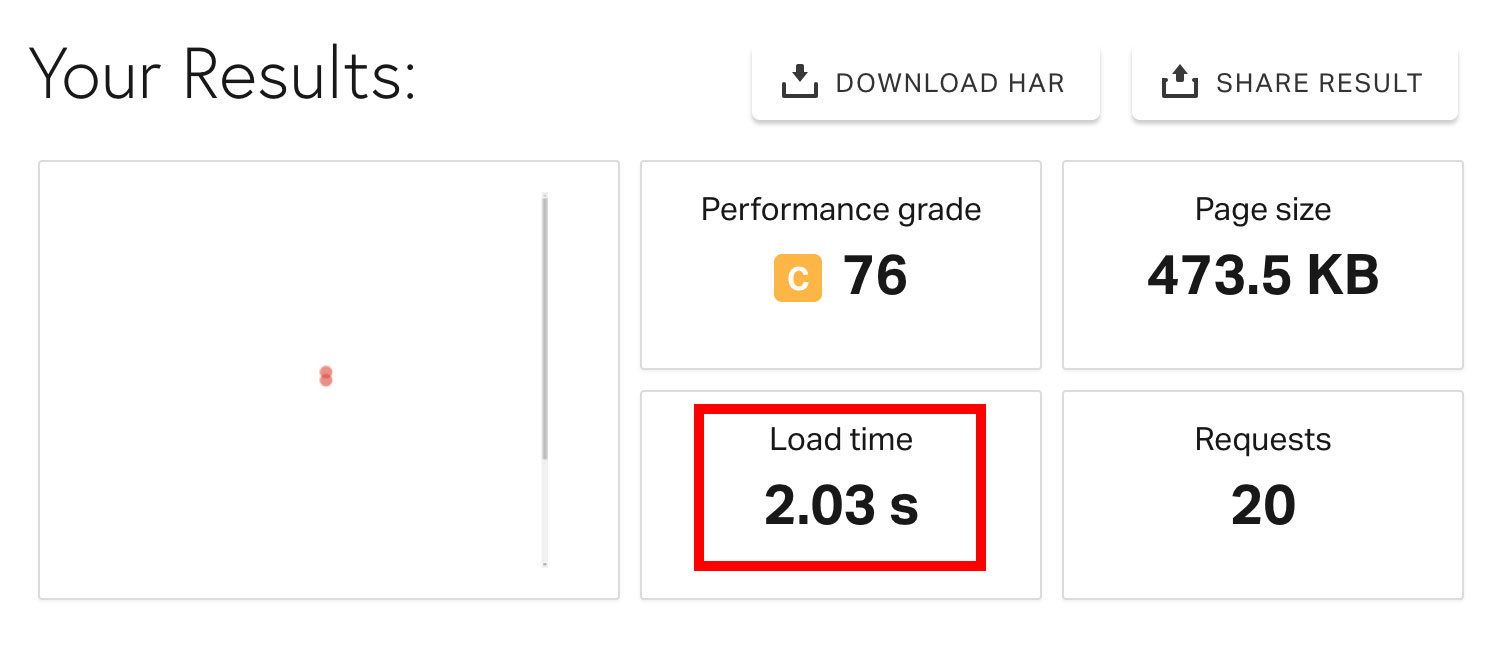
The result is that OceanWP is a very fast theme.
However, our tests have shown that it is a little bit less powerful than two of its competitors: Astra (1.040s with WebPageTest) and GeneratePress (0.942s with WebPageTest).
The above results help to have a first overview, but can’t be considered as a final and definitive judgment. You could have different data on your site, depending on your hosting, or on the plugins you use. If performance rating services are useful, you should not focus on them either, but rather on the “real loading time of your site” and the “impression of smoothness”. For further details about page speed, check out this post from WP Rocket.
Finally, to finish on performance, you will also find a sub-menu dedicated to it in “General Options”, on the Customization Tool.
Inside, you have the possibility to disable emojis and the lightbox effect (displaying a highlighted window) on your images.
Impact on SEO
OceanWP has been built respecting good SEO practices. First, it applies the WordPress code standards.
Second, OceanWP uses Schema.org structured data. This is an HTML markup method that helps Google understand what type of content you have.
You can enable this markup schema via the General Options > General Settings menu in the Customization tool.
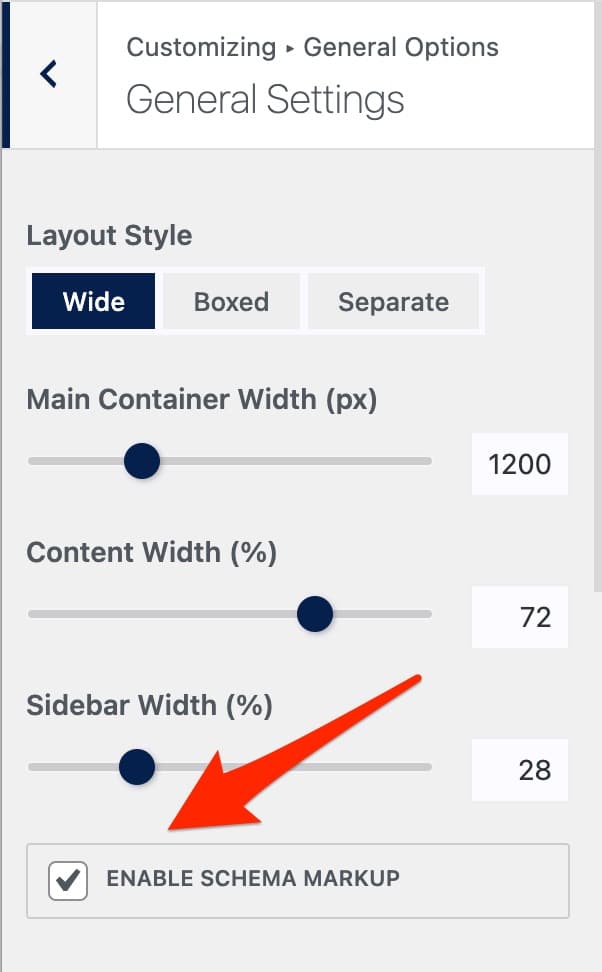
Responsive management
A website is said to be responsive when it adapts to any screen (computer, smartphone or tablet).
You probably suspect it a little, but if your site does not display correctly on smartphone, you risk losing a lot of visitors on the way.
It is therefore essential to take care of this aspect to:
- Improve the user experience.
- Increase your conversion rate.
- Not penalize your SEO: with the mobile-first indexing, Google mainly uses the mobile version of your site to index and rank your pages in its results.
On the responsive level, is OceanWP doing well? A first manual test gives a first positive answer.
By resizing the window on my browser, no shocking detail jumped to my eyes.
But for more reliability, I used Google’s mobile optimization test, which went well with the theme’s homepage.
What is the value for money?
OceanWP is first available for free on the official WordPress directory. You can also install it directly from your WordPress Dashboard.
If you want to benefit from more features, 2 options are available:
- Buy one of the 14 Premium plugins individually ($29.99/year + VAT).
- Opt for one of the 3 premium packages (Personal, Business or Agency).
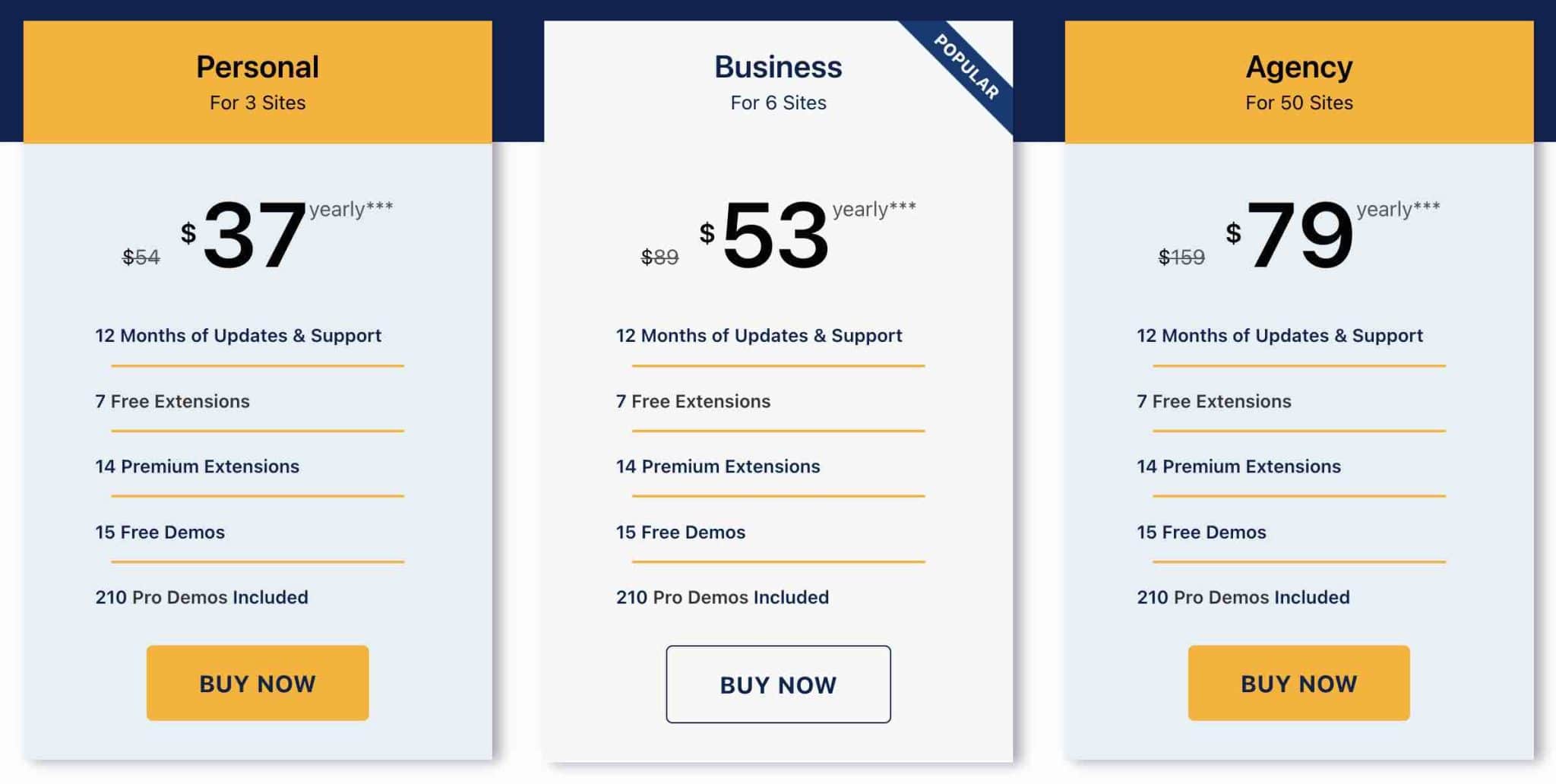
Apart from the price – the range is from $54 to $159/year – the main difference between the 3 offers is the capacity of use.
Depending on the package you choose, you will be able to use the theme on up to 3 sites (Personal), 6 sites (Business), or 50 sites (Agency).
For the rest, the 3 offers include the same options, namely the access to 12 months of updates and support, the 14 Premium extensions and 210 Pro Demos (templates of sites).
Also note that you can benefit from a Lifetime License in order not to renew each year, starting at $222 for 3 sites.
In order to find the right plan, it all depends on your needs. You manage from 1 to 3 sites? The Personal offer will be sufficient.
On the other hand, if you regularly create sites for clients (more than 6 per year), the Agency plan offers a better return on investment, even more so if you pay it for life.
If you create large scale sites with OceanWP premium extensions (the theme, free, has no limits), keep in mind the 50 sites limit, which is its main drawback. But before getting there, you still have some work to do. 😉
And how does it compare to other solutions on the market?
- ThemeForest: most of the themes sold on the platform cost on average around $59. They are not always usable on an unlimited number of sites and include 6 months of support.
- GeneratePress (affiliate link): it will cost you $59 to use on 500 sites maximum.
- Astra: the theme created by Brainstorm Force starts at $59 for use on an unlimited number of sites.
Discover the best free WordPress themes to create your site on our dedicated resource.
Our final opinion
Strengths of OceanWP
- The customization of the theme via the Customization Tool.
- A lot of options, even though the theme is free.
- OceanWP is fast and powerful.
- A theme that respects WordPress code standards and is SEO friendly.
- A rich and clear documentation.
- The support is rather reactive. At least that’s what came out of the research I did.
- The theme is regularly updated and properly maintained.
- The compatibility with WooCommerce and the many options natively integrated into it.
- The Lifetime License to get the theme once and for all.
- The installation wizard is well done to guide you step by step to install the theme.
Areas of improvement of OceanWP
- There are so many customization options that it’s not always easy to find your way around at first, especially if you’re new to WordPress.
- The Ocean Extra extension seems to me essential to take advantage of additional features for free (e.g. customize each content type, activate/deactivate scripts and styles, etc.). It’s a pity that it’s not natively integrated to the theme, even if OceanWP told us that it was voluntary. They preferred not to make the theme unnecessarily heavy by adding options that their users won’t necessarily need or use.
- Many demo sites offer the option of installing premium plugins, if you want the display to match the demo in every way. Otherwise, you may end up with less content, as explained at the beginning of this article.
OceanWP, for whom?
As you could read at the beginning of this article, Alex would not advise it to beginners because of its numerous options in which it is easy to get lost. A point of view I share, after this test.
On the other hand, if you are an experienced user and create sites regularly, I think that OceanWP will seduce you. First, it has a lot of hooks to be customized, which makes it flexible and scalable.
Secondly, for a freemium theme (with premium add-ons), it is still incredibly rich in options
Finally, if you are planning to create a WooCommerce store, OceanWP will be a perfect companion. You will surely appreciate its many native features.
Let’s get out of the water
And that’s it, your diving session in OceanWP is over.
But on the other hand, I find it a bit confusing, especially because of the multiple options it offers. Options that allow you to push the customization very far, it’s undeniable and a real plus, provided you have a minimum of experience with WordPress.
Download the OceanWP theme:
Now, the floor is yours.
Do you use OceanWP ? Do you have any comments to add to our test ?
Tell me everything in the comments.

Receive the next posts for free and access exclusive resources. More than 20,000 people have done it, why not you?










I have Oceanwp (lifetime) and use it on a few sites. Oceanwp is very configurable IMHO. There are a couple of things about it that I find lacking though. Namely, custom theming using a page builder. (I have Elementor Pro) In the OceanWP library, you are able to set up custom pages for header, footer, topbar, bottom bar, etc and then edit those with your page builder. What you can’t do is set a custom blog, archive, 404, or search result layouts through the Oceanwp library using your page builder. In my case I use Elementor Pro’s theming for those items, but the ability to do that through the OWP library would be very nice as there is no lifetime option for Elementor Pro.
Thank you so much for sharing this information helpful for us