Do you smell gunpowder? Or is it… some other kind of Powder? Rest assured, there’s no conflict in sight, and no fire to put out. Powder is the name of a block-based WordPress theme that’s compatible with Site Editor. We’ve…
Sydney? The capital of Australia, of course! Red alert. After choking up, geography fans will have rectified that.
The capital Down Under is Canberra, of course. Phew, here is the honor safe.
If we continue our little tour of the Australian land, you probably (didn’t) know that the famous Hugh Jackman and Natalie Imbruglia were born in Sydney. Yay, CSB!
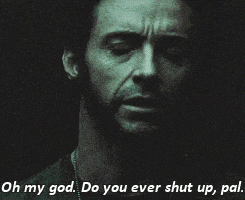
Well, since we’re used to talking about WP around here, we’ll leave geography and Hollywood stars in aside.
Let’s continue talking about the Sydney theme on WordPress. What is this rather famous theme worth, with over 100,000 active installations?
Can it sit at the table of the big boys (themes) and look them straight in the eye? Can you count on it for your next web design projects?
Answers in this detailed test that focuses on all the major aspects of the theme.
Overview
- What is the Sydney theme on WordPress?
- How to use it?
- Theme customization
- What is the added value of the premium version of the theme: Sydney Pro?
- What adaptation to page builders and plugins?
- Performance, SEO, responsive: focus on 3 major aspects
- Documentation and user support
- What is the value for money for Sydney?
- Our final opinion on the Sydney theme on WordPress
The free version of Sydney used in this article is 1.79. The version of Sydney Pro tested is 2.1.5.
What is the Sydney theme on WordPress?
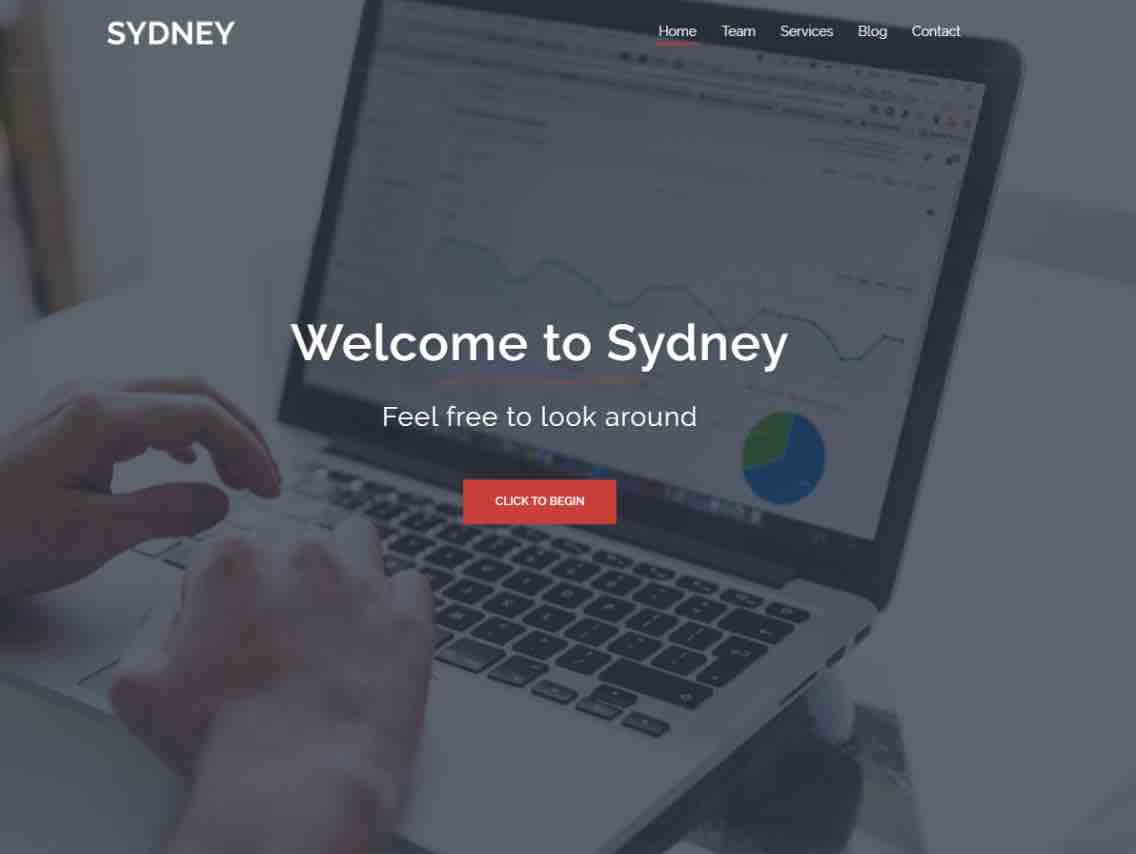
Sydney is a freemium WordPress theme aimed at two main targets, according to its description on the official directory: companies and freelancers. Compatible with page builders, especially Elementor, it allows its users to create websites without coding, using for example ready-made templates.
It is available in two forms:
- A free version, which can be activated from your WordPress administration interface. This version is active on more than 100,000 sites and the feedback from users is excellent (overall rating of 4.9/5 at the time of writing, on a panel of nearly 500 people).
- A premium version, called Sydney Pro, sold for $69/year for use on one site. I’ll detail its specificities in a dedicated part, a little later in this article.
In the landscape of WordPress themes, Sydney is not just anyone. With more than 100,000 active installations, it is one of the most popular themes in the official WordPress directory.
Only a few big names like Astra (1 million+ active installs), OceanWP (700,000+), Neve (200,000+) or GeneratePress (400,000+), to name a few, are in its shadow.
By the way, if you have some experience with WordPress, Sydney might tell you something. Before the arrival of Astra and others, it was already there, solid on its feet.
Its 1.0 version was launched in 2015 and it quickly became a hit, with its followers particularly detaching its ease of use.
It came to nothing in the last few years, as its user base has dropped by half between 2018 and 2021, from 200,000 active installations to 100,000.
The theme hasn’t necessarily lost quality, but let’s just say that it has rather taken the emergence of the very competitive and full-featured themes I mentioned just above in the face.
This doesn’t prevent the aThemes shop, which develops and maintains the theme, from continuing to improve it as time goes by. Sydney is still its flagship, ahead of its little brother Airi (20,000 active installations), so you might as well pamper it properly.
In order to seduce its users, Sydney has the following characteristics:
- Its responsive aspect, meaning that the theme is supposed to be displayed legibly on any type of device (computer, smartphone and tablet).
- Numerous customization options: control of the layout, colors, parallax background, addition of a slider in the header, etc.
- Ready-to-use sections (blocks) compatible with the Elementor page builder.
- Integration with more than 600 Google Fonts, to customize the typography of your content.
Are you happy? Because I’m not that impressed. That’s the reaction I had when I saw the above listing of the Sydney theme on WordPress.
It’s nothing new, since these features are very common – in fact, they’re the bare minimum – in most of the themes that matter (what theme isn’t responsive, today?).
Does this make Sydney a theme that won’t make you jump to the ceiling? Answer in the following lines.
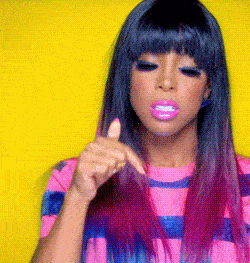
How to use it?
In order to see what Sydney has in its belly, let’s start by activating it, in order to have an overview of how to use it.
The settings are condensed on one page, accessible via the menu Appearance > Theme Dashboard.
Personally, I liked the clarity of this dashboard:
- Depending on the version of the theme you use (free or premium), you will see a clear separation between the settings, thanks to a clear color code (green for free and blue for paid).
- Useful links are present to be redirected quickly to the support and the user forum.
As far as getting started is concerned, there is not much to say: everything is done to avoid complicating the life of the new user, which is a success.
Finally, I almost forgot: we also recommend the installation of Starter Sites (ready-to-use site templates) to allow you to start with a preconceived base to shape your site to your image.

I won’t go into detail on this subject now: I’ll develop it in the next part. Stay with me!
Theme customization
Make your settings from the Customization Tool
To proceed with the theme settings, go to the WordPress Customizer via Appearance > Customize.
Here again, we give a good point to the developers of the Sydney theme on WordPress. Allowing users to do their own tweaking on the Customizer is a real asset for at least two good reasons:
- The user (you) lands on a familiar environment, which makes it easier to get used to.
- The changes made are visible in real time, without having to refresh a page in a new tab (don’t laugh, there are still themes that “force” you to do that).
For now, everything is working. Sydney adds about ten submenus to be able to be modified at several levels (e.g. header, blog, colors, footer, etc.).
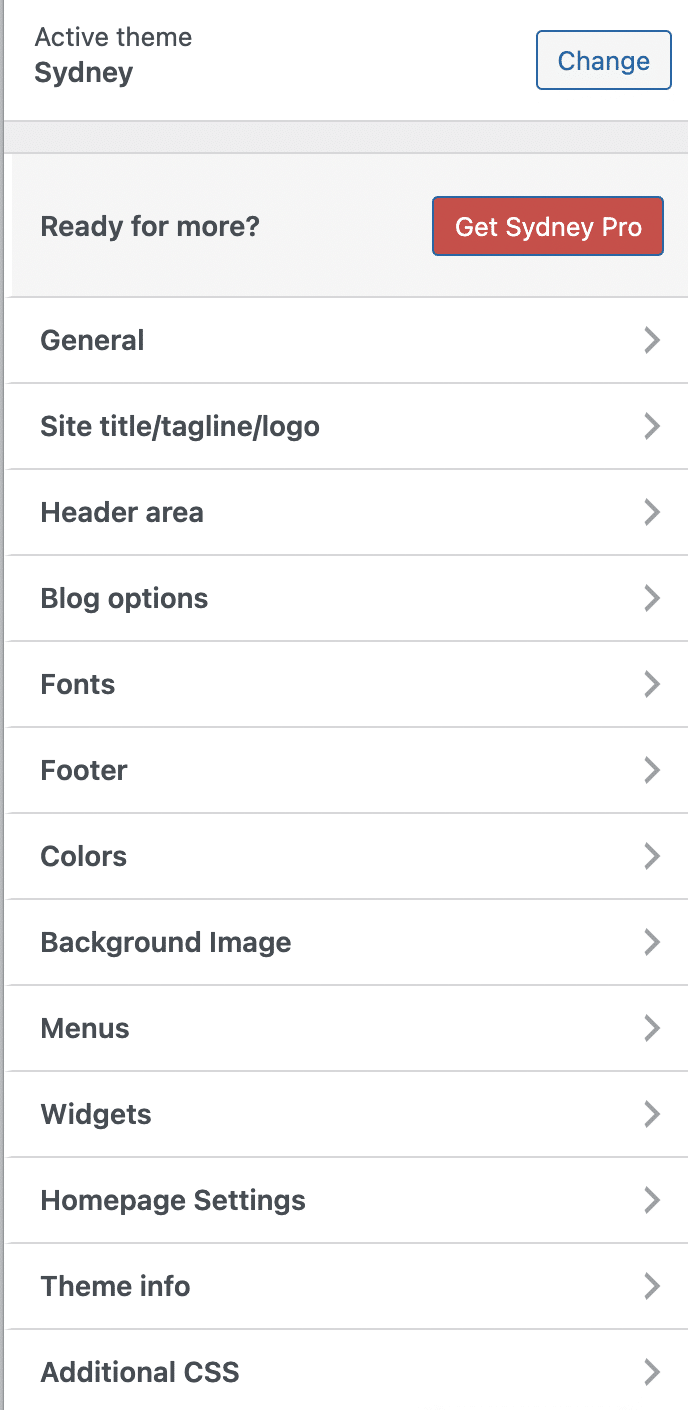
Let’s now check out the different submenus.
What to remember about the different settings? If I had to summarize, I would say that there’s nothing to write home about. The classic settings are there. For example, you can set the colors and typography of the main sections of the site (header, body text, footer), or change the credits in the footer, as well as the layout of the widgets in this same footer.
Note that the options related to the footer appeared with the latest version of the theme at the time of publishing these lines (version 2.5 released in late August 2021).
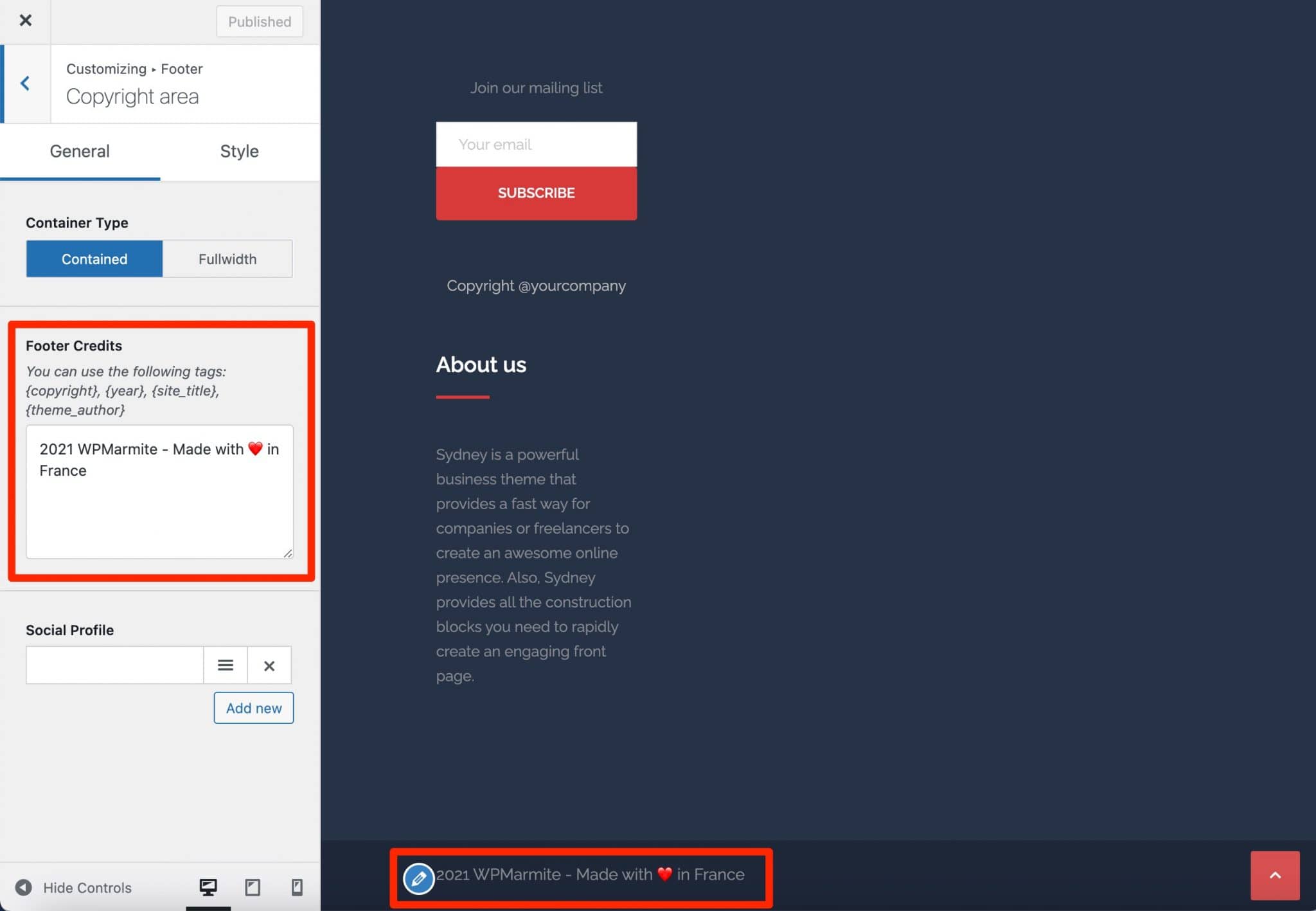
In addition to new features in the footer, the last two versions of the theme (freemium and Pro) also offer a “Scroll to top” arrow with several options.
Four display formats are available, and you can change the position of the arrow (left or right), its appearance (color, size, margin), and even add a small text to it.
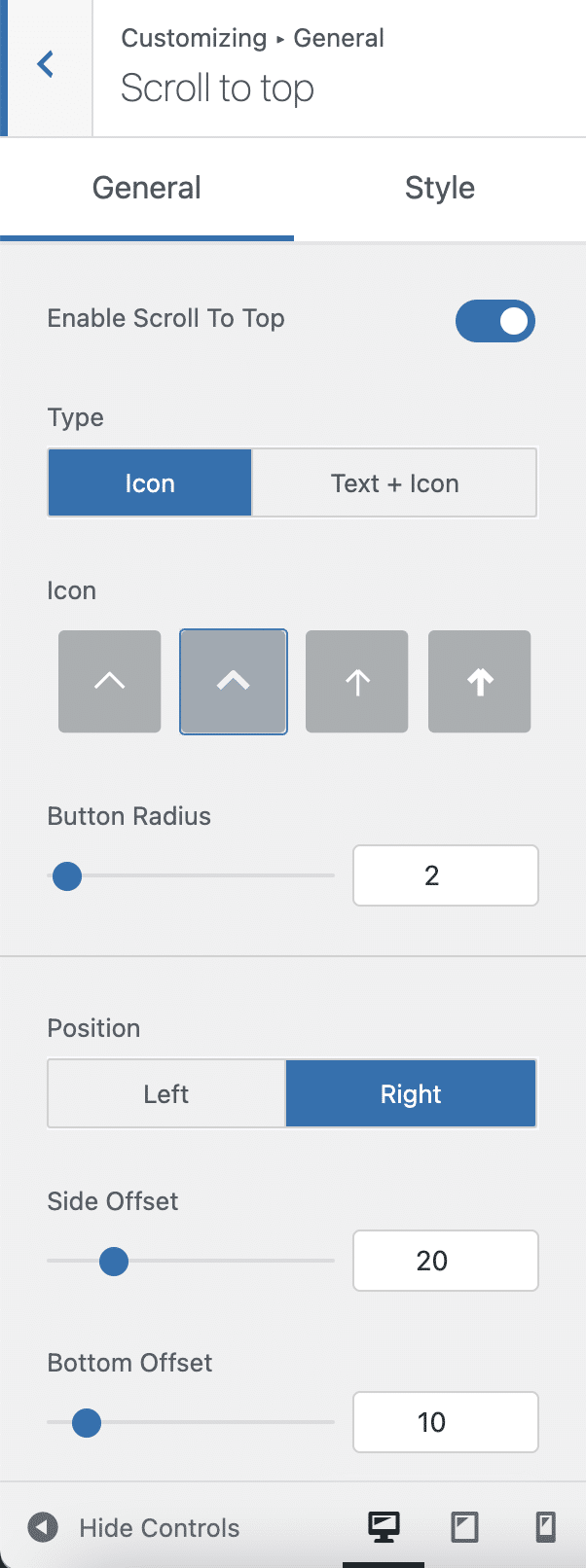
Regarding the blog, it is possible to choose among 5 types of layouts. It is also possible to set up a slider in the header, or to create a sticky menu (fixed to the scroll).
Basically, that’s about it. And since it’s hard to avoid comparison in this kind of exercise, I can tell you that the Sydney theme on WordPress is far from offering the options offered by behemoths – which remain its competitors, let’s remember – like Astra, OceanWP, Neve and GeneratePress.
In short: Sydney’s options will allow you to do the job, but you’ll still feel hungry if you have a creative appetite.
But the Sydney theme may make up for it with its Starter Sites, which are often closely scrutinized by first-time users.
Sydney Theme’s Starter Sites on WordPress
Starter Sites, you know, are those famous site templates that you can activate in 1 click to have a site already up and running with several pages, content, illustrations, etc.
Of course, you’ll have to customize this site with your own images and text, but you get the idea: Starter Sites are a great help, especially because they save you a lot of time (can you imagine if you had to create a website from scratch?).
In short, they often represent a strong marketing point for the theme creators, who do not hesitate to communicate on it with a lot of figures to seduce the customer.
This is not the case with the Sydney theme on WordPress.
At the time of writing, it offers only three Starter Sites in free version, and 13 in Pro version. That’s a meager total of 16 Starter Sites.
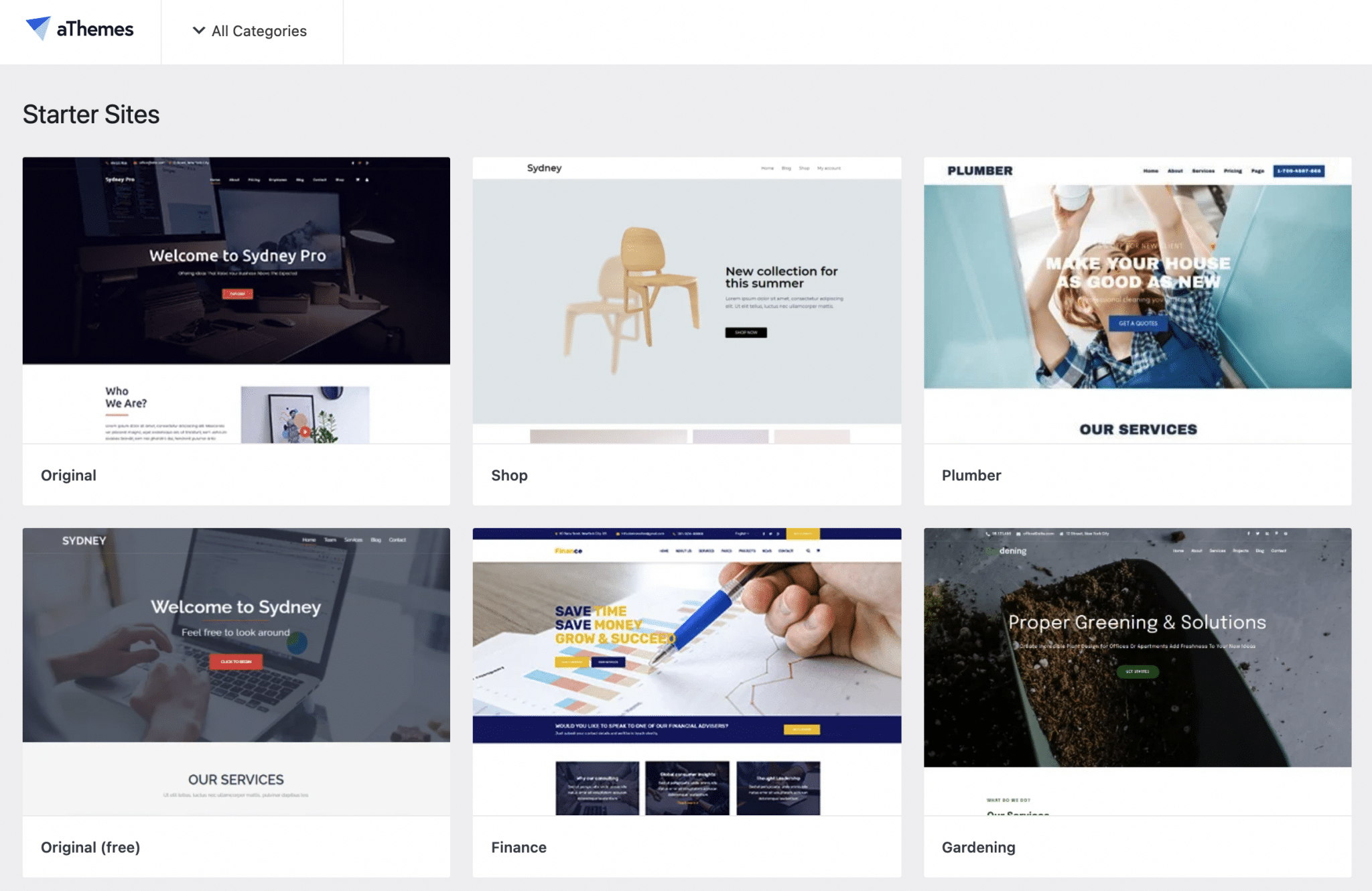
But let’s not be mistaken: quantity is not everything. It’s mostly the quality that should be judged. It’s better to have 10 well-designed Starter Sites – especially since you can then adapt them as you wish – than 500 Starter Sites that don’t look great… and from which you won’t get anything.
With Sydney, the designs are very decent and neat. Personally, I liked the minimalist look of the Starter Sites, with a predominance of the white color.
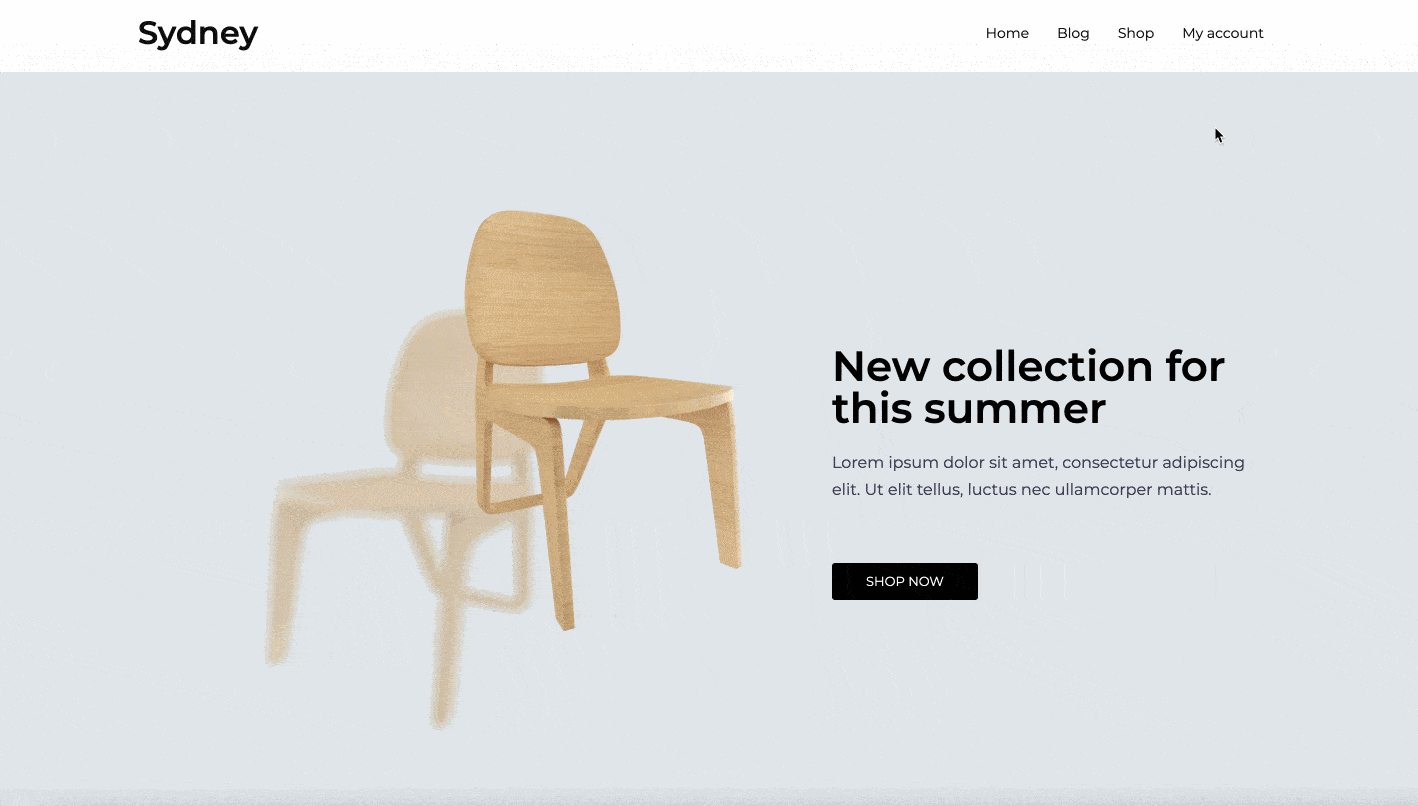
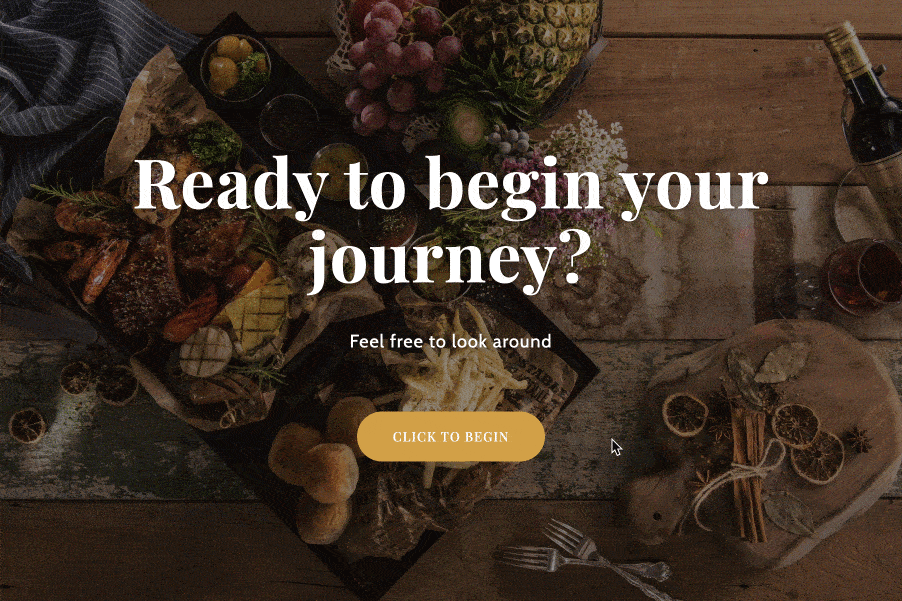
We have clean and airy pages, which make it easier for the user to find his way around.
It works well, but it will not make you jump to the ceiling either, which is not very annoying for all that. It’s often better to be effective rather than too flashy with fancy effects.
Another positive element: the aThemes team had the good idea to offer templates that fit different niches: catering, business, freelancing, ecommerce, portfolio, sports, music, wedding, etc.
A Starter Site dedicated specifically to the blogging niche would have been a real plus.
In use, the process of importing the Starter Sites went well for me (I did the test with the “Original” and “Shop” templates, FYI).
I did not notice any problem with the display. I also noticed that there were no bugs that could have occurred. Everything was in accordance with what I could see on the preview, before importing the files.
That’s it for this first review, which concerns the free version of the theme, quite classic. Now let’s see if the premium version of the WP Sydney theme is worth it.
What is the added value of the premium version of the theme: Sydney Pro?
As you can imagine, the premium version of Sydney (Sydney Theme Pro) gives you additional cards to design an even more personalized WordPress website, without touching a single line of code.
The differences between the free version and the premium version are presented on this page. In summary, Sydney Pro offers:
- Almost five times as many Starter Sites (13, versus 3). The comparison talks about 15 premium Starter Sites, I counted 13 during my test.
- 6 extra page templates, with or without a header, for example.
- More options for the header, with the possibility to add a bar with your contact information. Same thing for the footer: you can for example integrate a dedicated area (with a form if needed) to add your contact information.
- Additional hooks, that is to say the WordPress event system.
- Additional options for WooCommerce and Elementor (we will develop them later).
For your information, you can access these Pro options from your Dashboard (Theme Dashboard, in the Appearance menu), but also from the Customization Tool.
You will then find them in a new dedicated submenu (Sydney Pro: Extra options), which appears as soon as you activate the Pro version.
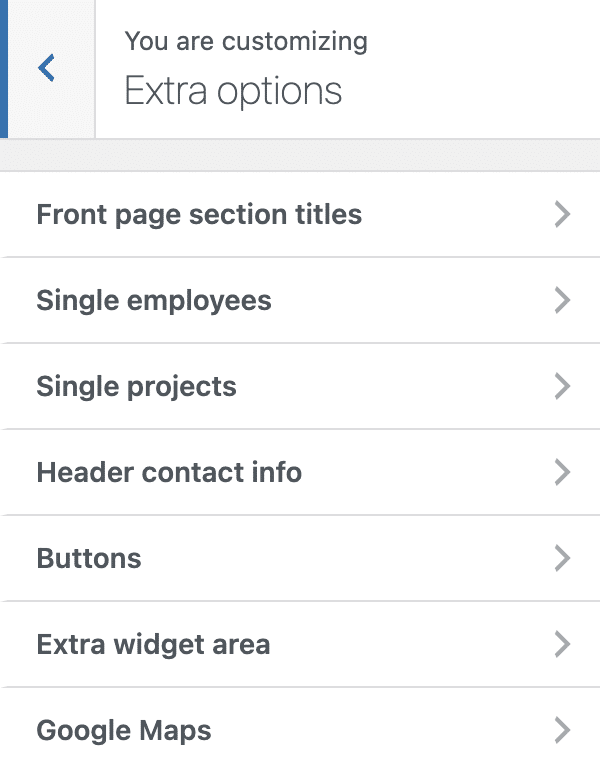
I’ll show you what it looks like in practice, starting with the header.
The header options on the Sydney Pro WordPress theme
With Sydney Pro, you can first add a full-width bar to your header, called “Header contact info”, containing several pieces of contact information:
- Your phone number
- Your email address
- Your mailing address
You can also change the background and text color, as well as center your text.
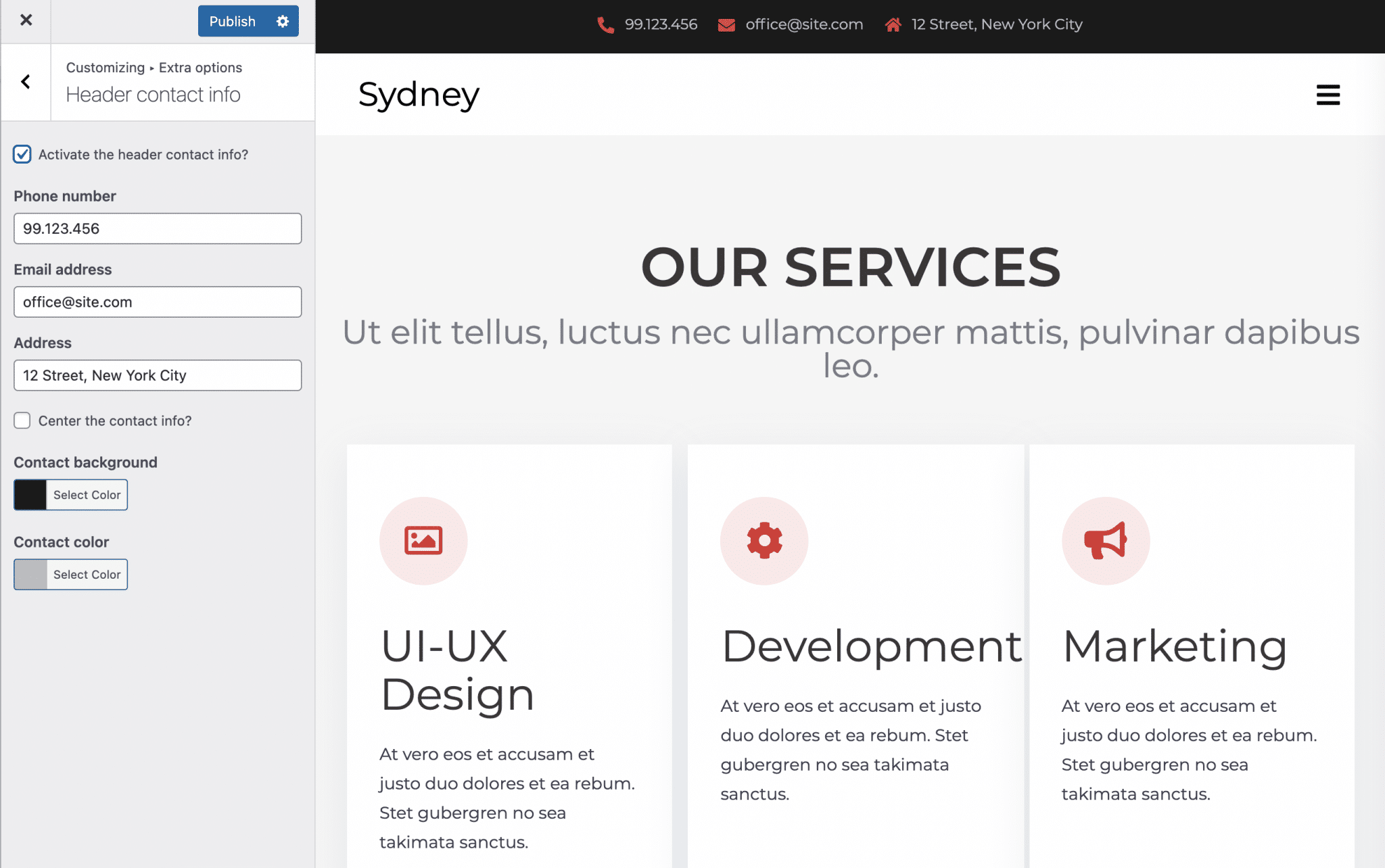
Note that you can also activate an extra widget area, which will be added under your header if needed.
Moreover, it is possible to act on the slider of the homepage and pages of your site.
With the free version of the Sydney theme on WordPress, you can create a full screen slider, but its options are limited. You can “only” embed up to 5 images, change the scroll speed and add a call-to-action button.
Sydney Pro allows you to go further by integrating the shortcode of a slider created with the plugin of your choice, for example Smart Slider 3.
Finally, you can also add the alias of a slider designed with the Crelly Slider plugin (20,000 active installations), which integrates natively with Sydney Pro.
This implies that you activate Crelly Slider beforehand on your site, a very well rated plugin (4.9/5) and that can be used without coding, by drag and drop.
Sliders should be handled with care as they can hinder the loading speed of your pages, and mess up the user experience.
Overall, with Sydney, you can create a header in the form of a slideshow, a video, or an image.
A (slightly) more complete footer
After the header, let’s go back down one or more floors to talk about the footer. Before the release of version 1.79 of the free theme, at the end of August 2021, only Sydney Pro allowed to modify the copyright of the footer.
This is no longer the case, which “takes away” an asset from the Pro version of the theme, so to speak. Nevertheless, Sydney Pro allows you to add an additional area that allows you to display a contact form.
We’ve known a simpler and faster way to do this, because here it will only work if you add the shortcode of a contact form created for example using a dedicated plugin like Contact Form 7.
The hooks
One of the most valuable features of the Sydney Pro theme on WordPress is the possibility to add hooks from the Customization Tool. This is not necessarily for beginners, as it requires a minimum of technical knowledge, but the more technical among you will appreciate it.
Hooks allow you to add custom code snippets via HTML code or shortcode (through the “Hooks” submenu in the Customization Tool).
Sydney Pro allows you to do this in about 20 different areas on your theme, for example before or after your header.
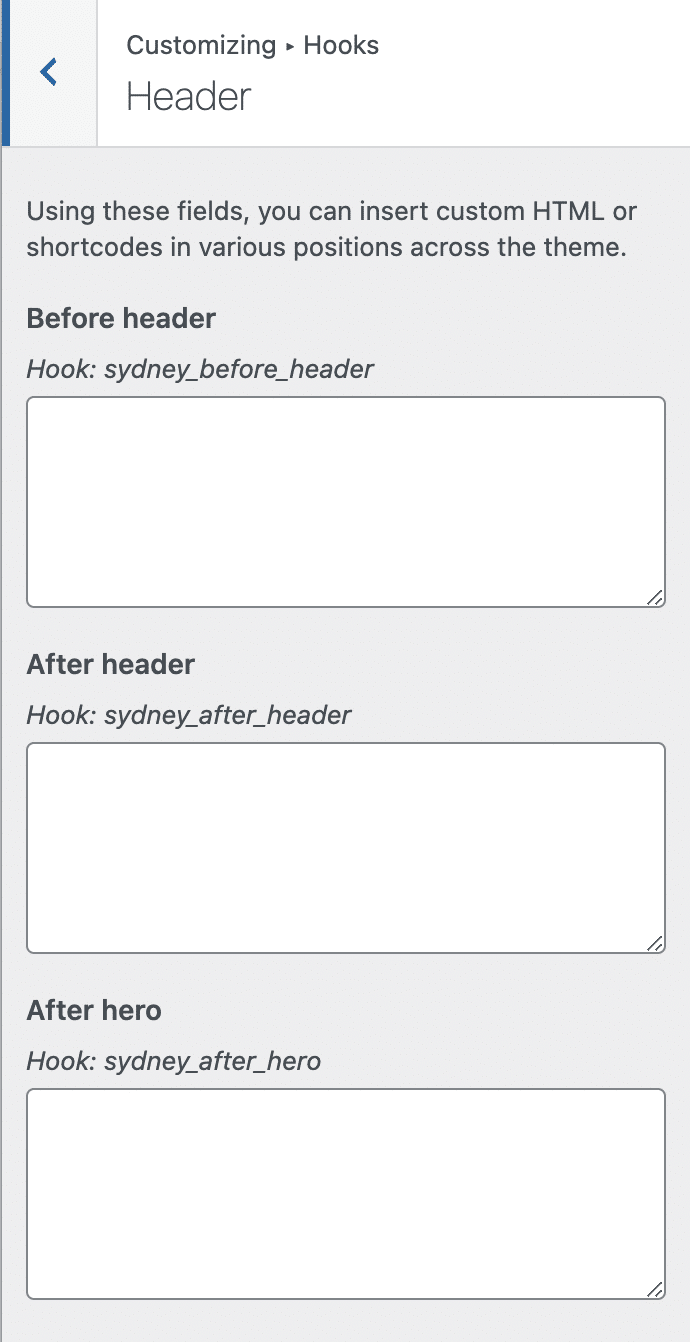
An example of how to use the hooks? You can for example use the one named wp_head to add your Google Analytics tracking code (if you don’t use a plugin like MonsterInsights).
Very attractive on paper, the hooks require to know how to handle the code, which may complicate your life if you are allergic to the slightest line of HTML.
And it is not on the theme documentation that you will find at least a few snippets of explanation (same on the forum): there is absolutely nothing on this subject.
The nebulous “Single employees” and “Single projects” options
Now I want to talk about two new settings in the “Extra Options” menu in Sydney.
These are “Single Employees” and “Single Projects“. It’s hard to know what they are at first glance. From the way they are presented, one can assume that they are options to customize the display of your employees (if you have any) and projects you have done (a portfolio, maybe?).
I couldn’t get these settings to work from the Customization Tool. Upon investigation, these are actually Elementor widgets created specifically by aThemes for their Sydney Pro theme.
So in order for you to edit them from the Customization Tool, you must first add them to a page designed with Elementor. Too bad there is no trace of this in the documentation or the support forum to guide us on this.
To be exhaustive, the “Extra Options” menu also allows you to act in a very basic way on the visual appearance of your buttons, by managing their internal and external margins, as well as the size of the text. You can also define the style and presentation of your titles (in capital letters or not), and integrate a Google Map.
More page settings
More page templates on the Sydney Pro theme on WordPress…
To finish this part on the Sydney Pro theme, let’s finish by talking about the settings you can make on your pages.
With the free version, you have 5 page templates (including 2 with Elementor), allowing you to display your pages in full width, or not.
Sydney Pro adds 6 more page templates that will help you to have for example:
- A ready-made Contact page.
- A login page.
- A page with a photo in the header, full width or not.
- A header without image.
To access these templates, go to the page of your choice in the content editor and select the “Templates” drop-down menu in “Page Attributes” in the sidebar:
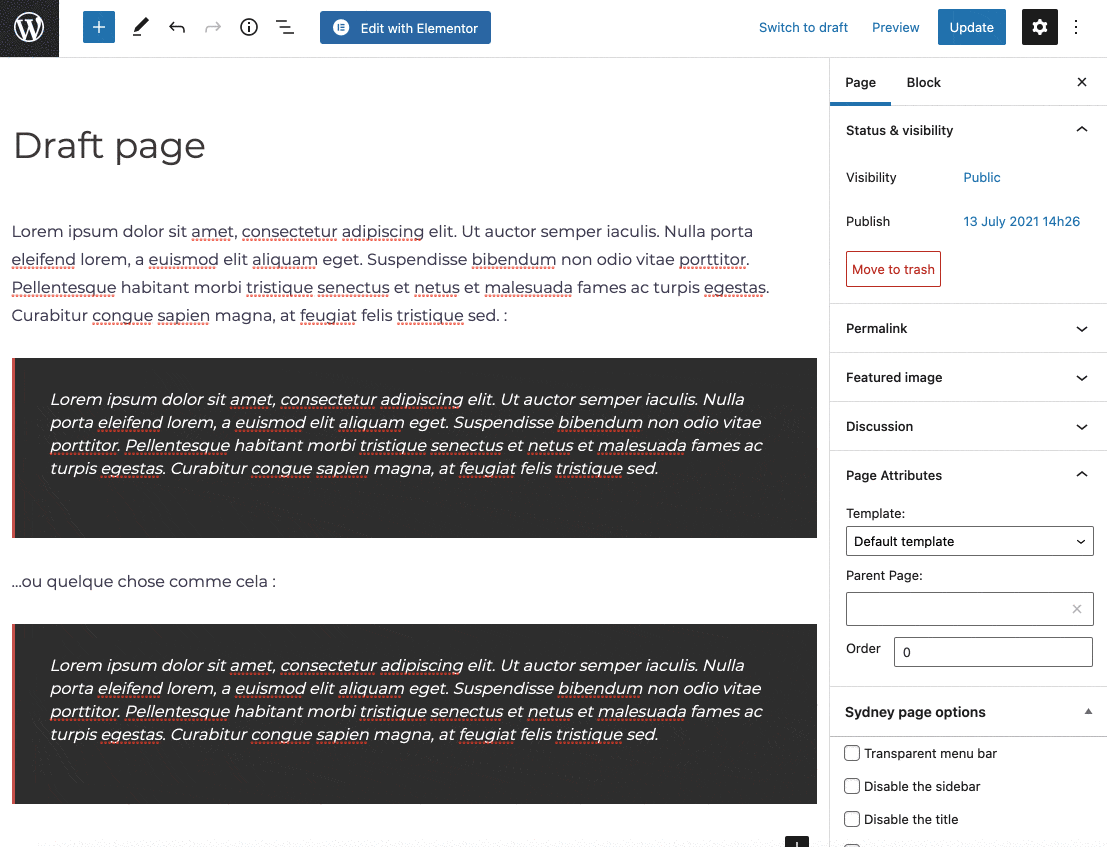
And this is what it looks like when you apply the “Featured header image – Wide” (featured image in the header in full width):
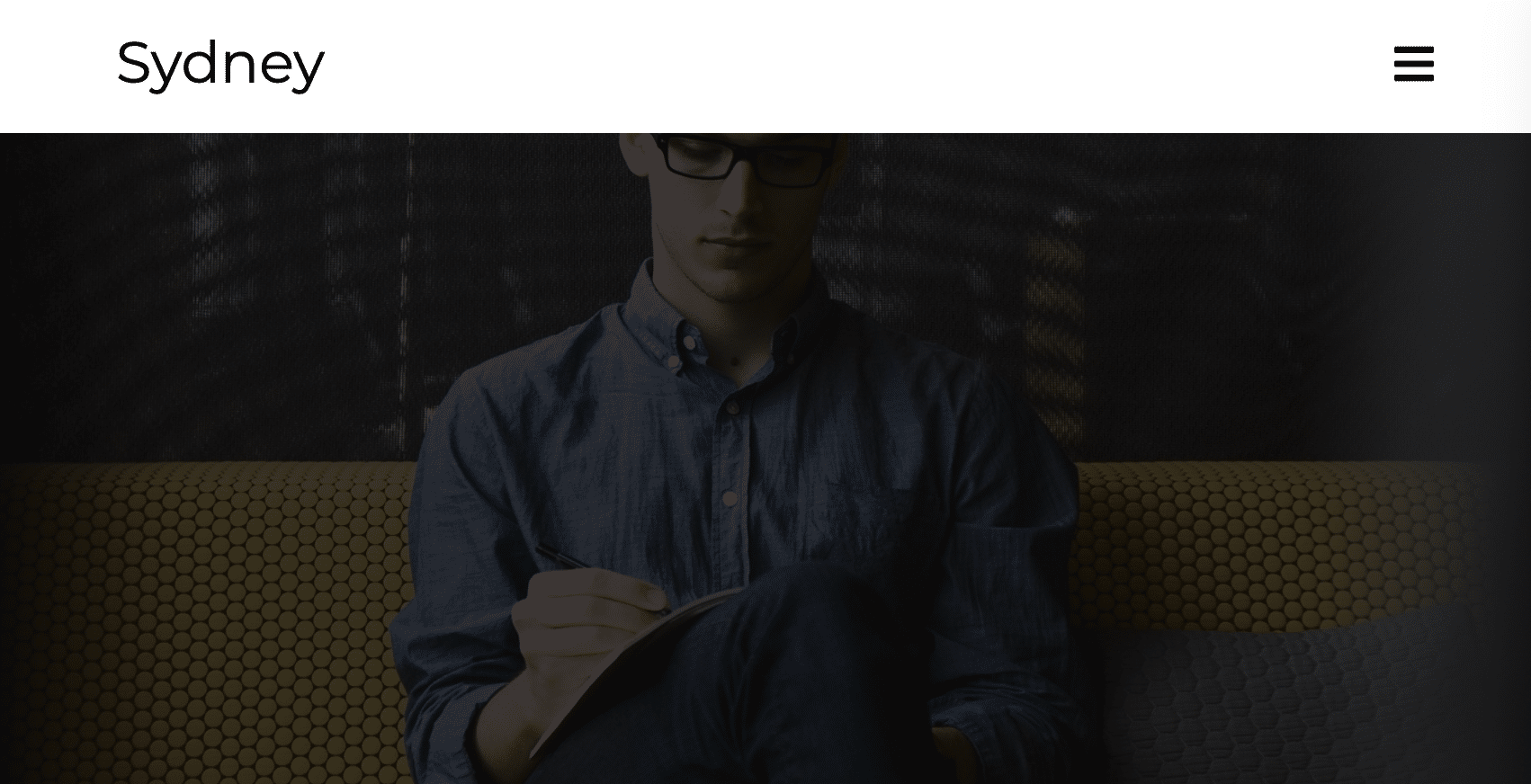
These different settings allow you to act page by page or article by article, to shape unique and independent content, if you wish.
… and page by page settings
To go even further, the same logic prevails in the “Sydney Page Options” menu (also accessible in the content editor):
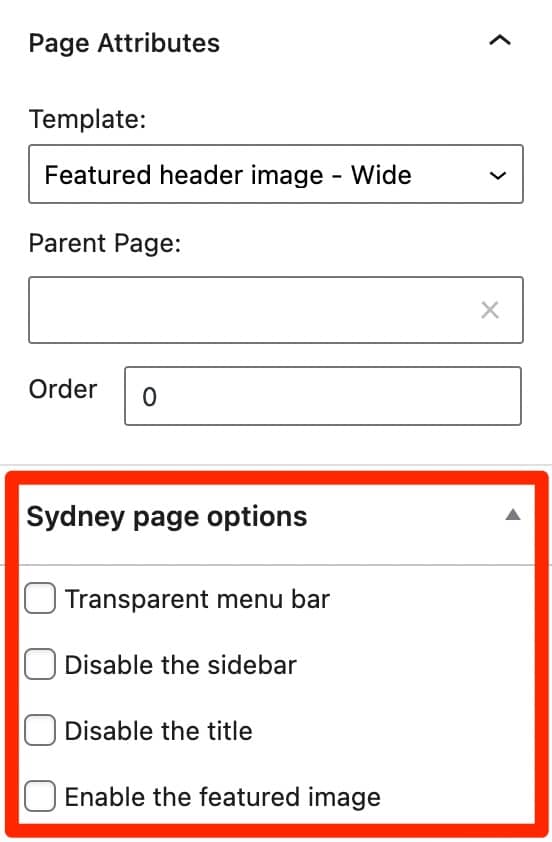
As you can see in the above screenshot, you can for example enable a transparent menu to integrate it into your header, or disable the sidebar and the page title.
What can we say after discovering Sydney Pro? It is undeniable – and fortunately, since you are paying – that this premium version offers more advanced settings.
Personally, I was left wanting more. Once again, the features are very classic and won’t make you jump to the ceiling.
And a bit more annoying, you’ll also have to fumble and poke around (sometimes without answers) to understand some logic and operating modes (cf. the hooks and the “Single employees” and “Single projects” options).
What adaptation to page builders and plugins?
With the rise of page builders and their success with users, it is difficult to present a theme without talking about its integration with page builders.
A page builder is a tool that allows you to create rich and complex layouts for your content without touching a single line of code, especially through the use of ready-made templates. Editing is often done in drag and drop and in real time. We present 10 of them in this resource.
Elementor integration of the WordPress theme Sydney
Like many of its competitors, the Sydney theme on WordPress has taken the decision to build all its Starter Sites only with Elementor. From a business point of view, this is logical.
It’s hard to miss the most popular page builder on the market, and its gigantic user base: it has more than 5 million active installations.
Marketing an Elementor-compatible theme means reaching a very large target of potential customers.
If we look at it from the user’s side (you), now, Elementor’s omnipotence on Sydney has a consequence: to best handle its Starter Sites, you need to have a good knowledge of the page builder if you don’t want to turn a nice design into a three-year old’s painting.
Perhaps flattered by so much recognition, Elementor, for its part, puts Sydney on its official list of recommended themes to work with it.
In practice, this compatibility with Elementor ensures that Sydney’s user will benefit from additional widgets on the page builder interface.
The free version of the theme gives you the following widgets:
- Testimonials carousel
- Portfolio
- List of posts
- Slider
- Carousel to present your employees
Sydney Pro offers 4 additional widgets:
- “Single employee” (adds info about your employees with a featured photo and links to their social networks)
- “Timeline (to add info by date)
- Pricing table
- Menu (for a restaurant)
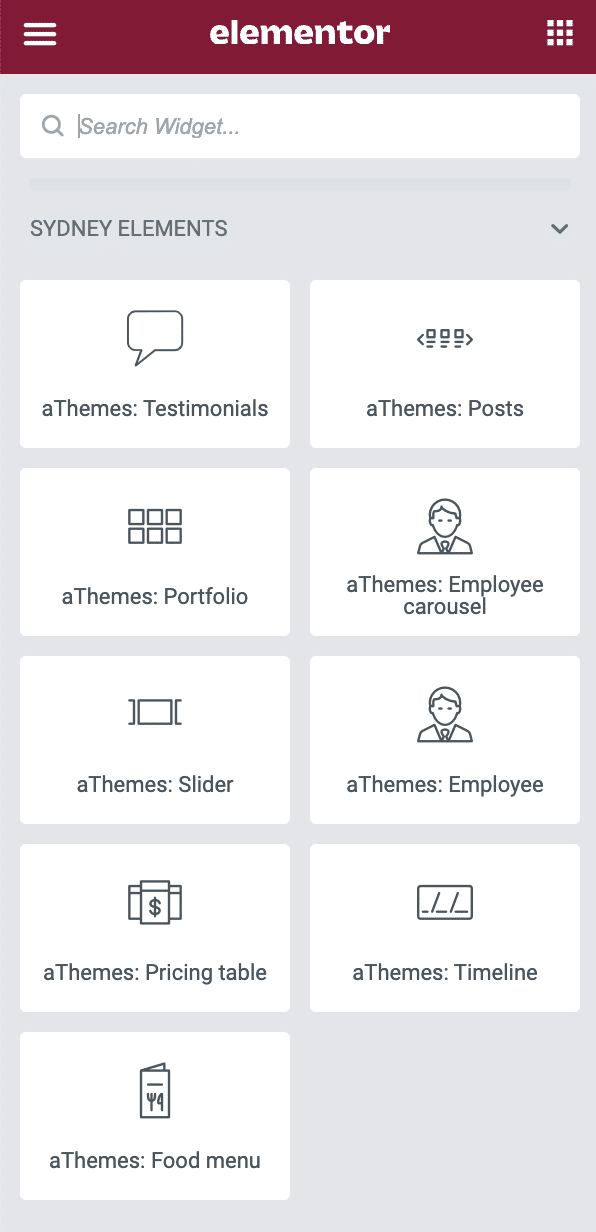
As an example, the Pricing Table widget looks like this by default:
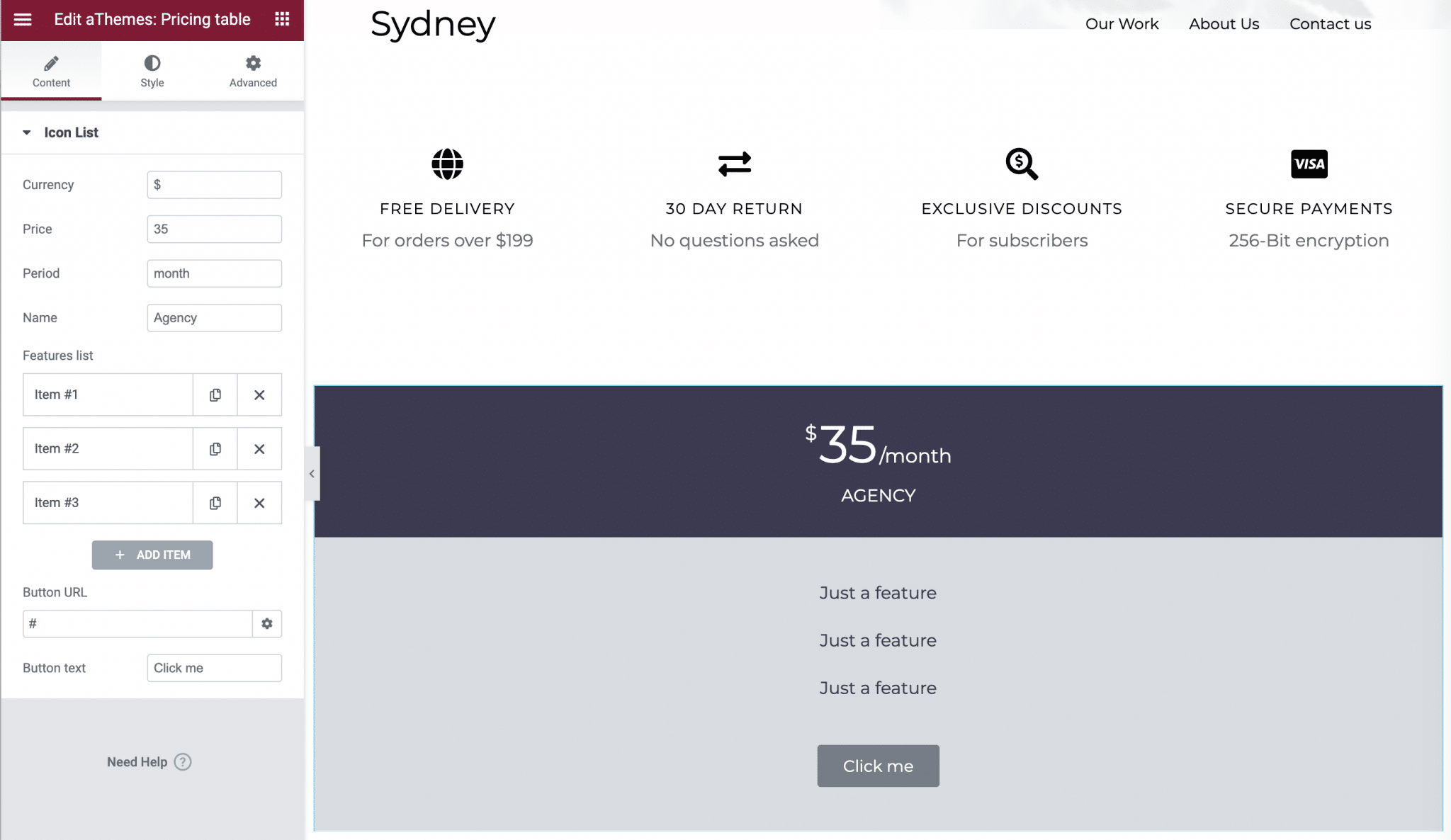
These widgets work well, nothing to say about that. However, if you already use Elementor Pro, they do not bring anything new.
The paid version of the page builder already offers this kind of widgets, but with more advanced settings options.
WooCommerce integration
Let’s move on to another essential extension of the WordPress ecosystem: WooCommerce. As a reminder, WooCommerce allows you to transform your website into an online store.
You should already know that almost all the WooCommerce options offered by the Sydney theme are found on its Pro version.
Among those to note, I could mention:
- The possibility to show/hide a “Shopping Cart” and “My Account” icon in your navigation menu.
- The appearance of a mini-cart on the screen as soon as you click on the Cart icon in your menu, or when you add a product to the Cart.
- A distraction-free mode on the checkout page, to encourage purchase.
- Several options to change the design and display. On each product page, you can for example display user notes, a breadcrumb trail, a sales badge to display a special offer, reasons to buy the product, or customize the visual aspect of the call to action buttons, the title and the price of the product concerned.
- The presence of a notification bar (to be activated) to display events or special offers to your visitors.
Of course, you need to have WooCommerce enabled on your site beforehand to benefit from additional options on the Customization Tool (relevant Sydney Pro Starter Sites will automatically install it during the import process):
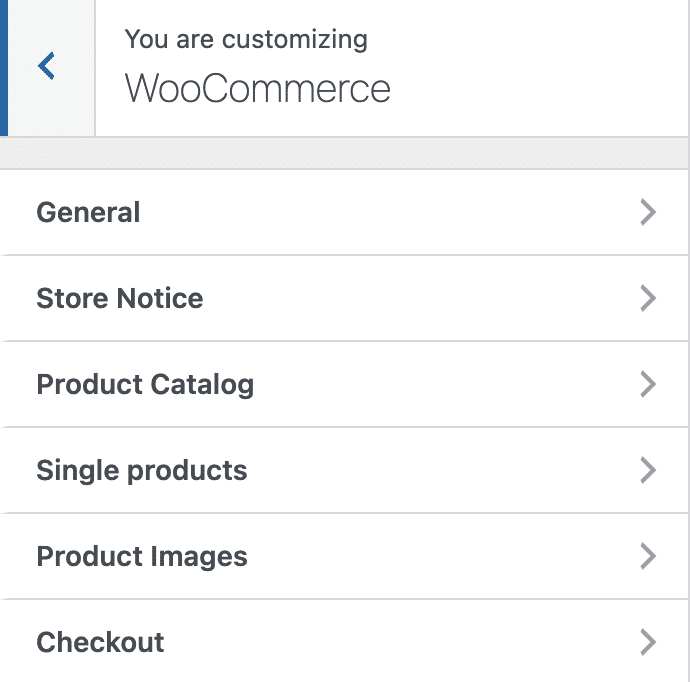
Performance, SEO, responsive: focus on 3 major aspects
Sydney performance
Along with security, web design and SEO, the loading speed of a site is often a major concern for the webmaster.
And maybe even more since the Core Web Vitals are taken into account by Google’s algorithm since June 2021, to rank a page in its search results.
In general, the themes do not hesitate to communicate on the loading speed. An aspect that Sydney does not emphasize at all, either on its presentation page on the WordPress directory, or on its official website.
No trace, either, of specific settings to try to improve the performance of your pages on the Sydney dashboard, or the Customization Tool.
Does this mean that the Sydney theme on WordPress is a slow theme, and that it has something to hide?
Not at all, according to a test made by the WP Rocket blog. The latter ranks Sydney among the fastest themes it has tested. This is enough to reassure the future user.
In use, for my part, I did not notice any slowdown when editing pages created with Sydney, either in back office or front office.
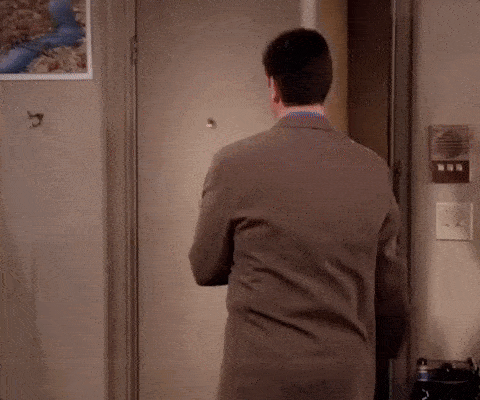
SEO
Let’s move on to SEO (Search Engine Optimization).
The same applies to performance: Sydney does not emphasize this aspect in its communication, and does not offer specific dedicated options, as is often the case with competing themes.
We can only read, on its official website, that it is coded according to the best practices of WordPress. A good architecture at the code level already allows you to avoid putting obstacles in the way of the search engine bots that will browse your site, which is already positive.
I didn’t make a detailed study of the code lines of each template of the theme, but out of curiosity, I checked the organization of the Title tags (we say hn tags in the jargon), to see what was going on.
FYI, I snooped on the “Services” page, from the Starter Site called “Original”. Result: the hierarchy of titles was not really respected. For example, I found several h1 titles, while a good practice requires to use only one per page (for the title of the page, precisely).
So you’ll have to be careful when using them, but fortunately, Elementor allows you to easily modify these tags in 2 clicks.
Don’t hesitate to use an SEO plugin like Yoast SEO, for example.
Finally, if you want to have a chance to rank high in a search engine, the important thing is to create excellent content optimized around the right keywords, and of course to get the famous backlinks.
Responsive Sydney theme
Last part of this section, let’s talk about responsive. We say that a WordPress site is responsive when it is readable on any type of device (computer, smartphone and tablet).
The vast majority of themes are responsive by default, except for a few small details that you may have to adjust, using a little CSS.
Sydney presents itself as a responsive theme, which is easy to check.
To start, you can use the little icons at the bottom of the Customization Tool to simulate a display of your pages on different devices:
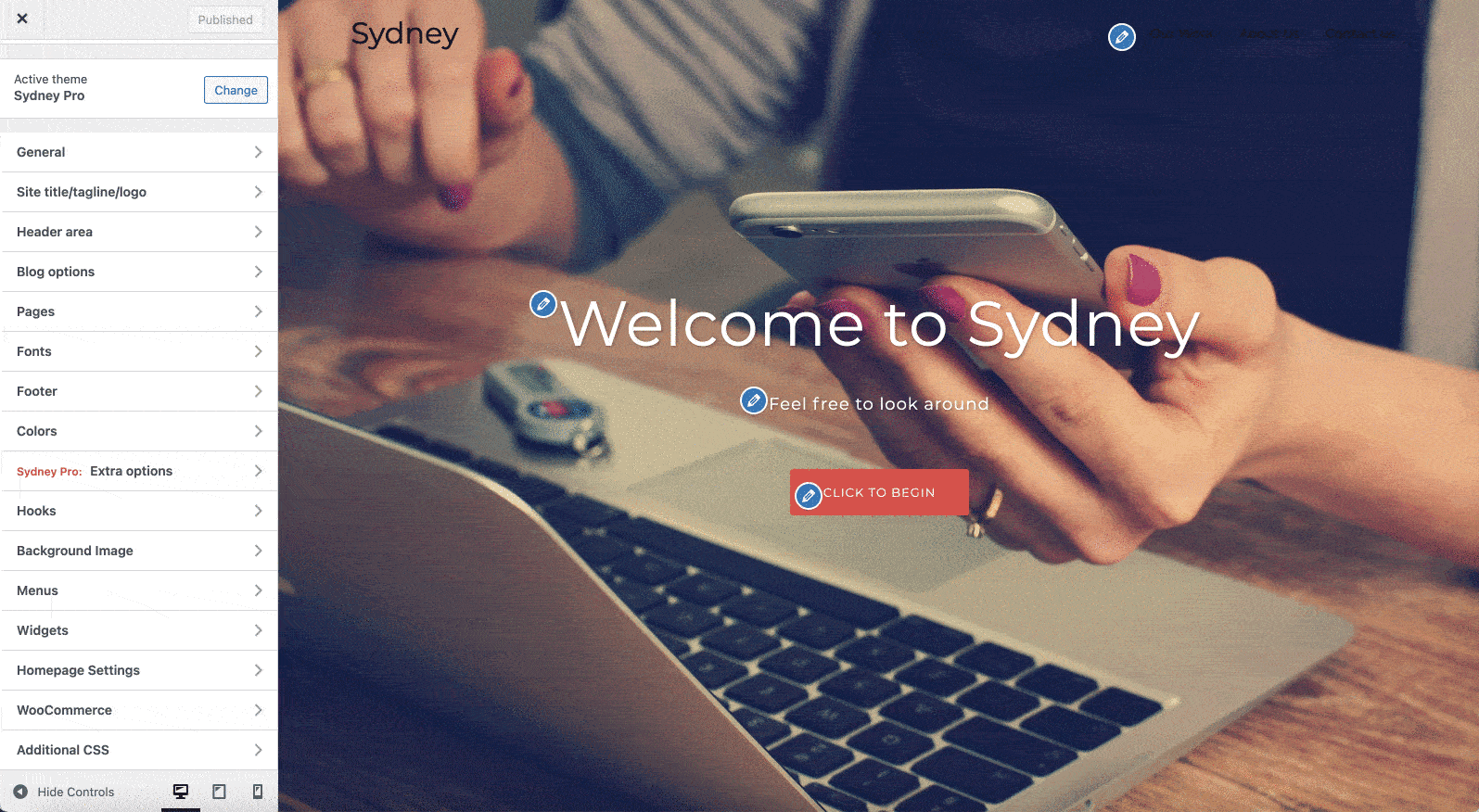
Then you can use a free tool, the Google Mobile-Friendly Test. A test passed without any trouble by the Sydney “Shop” demo:
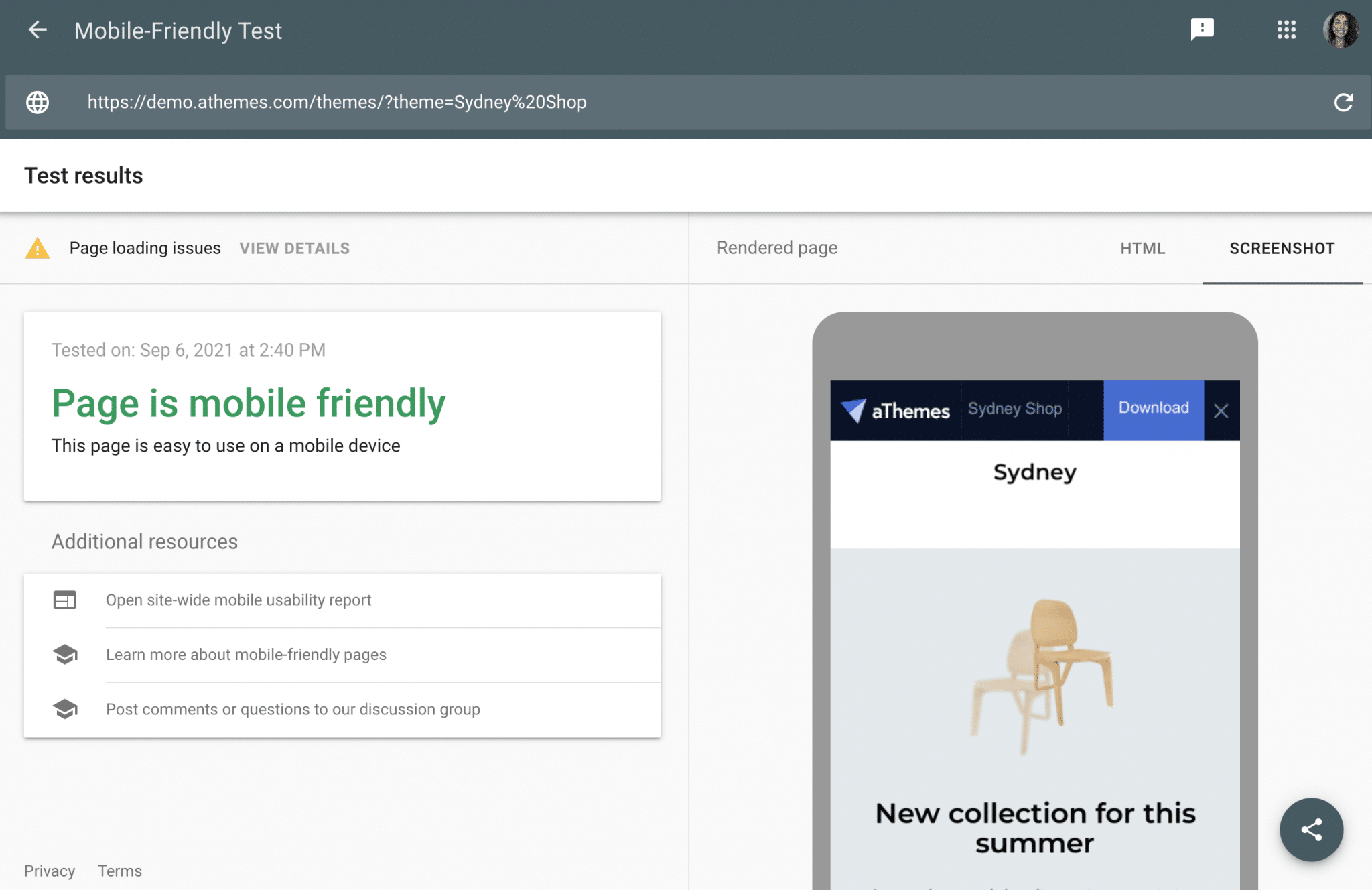
Overall, we can say that Sydney remains effective on the 3 major components developed above: performance, SEO and responsive.
Does it hold up when it comes to user assistance (support)?
Documentation and user support
Minimalist documentation
If Sydney is not a complex theme to use, it still has its own specificities that can make you struggle at some point.
In this case, you don’t scream for help in front of your screen – it won’t help much -, you go to the theme documentation.
First pitfall: you have to find it. Logically, you would have thought to find it on the page linked to the support, but no.
It is simply highlighted on the theme presentation page, before the theme characteristics. It’s a pity that a link is not present on the settings dashboard, to make our life a bit easier.
If you have to go there, you will notice that it is (very) brief. The bare minimum is developed, with only 11 entries for Sydney Pro:
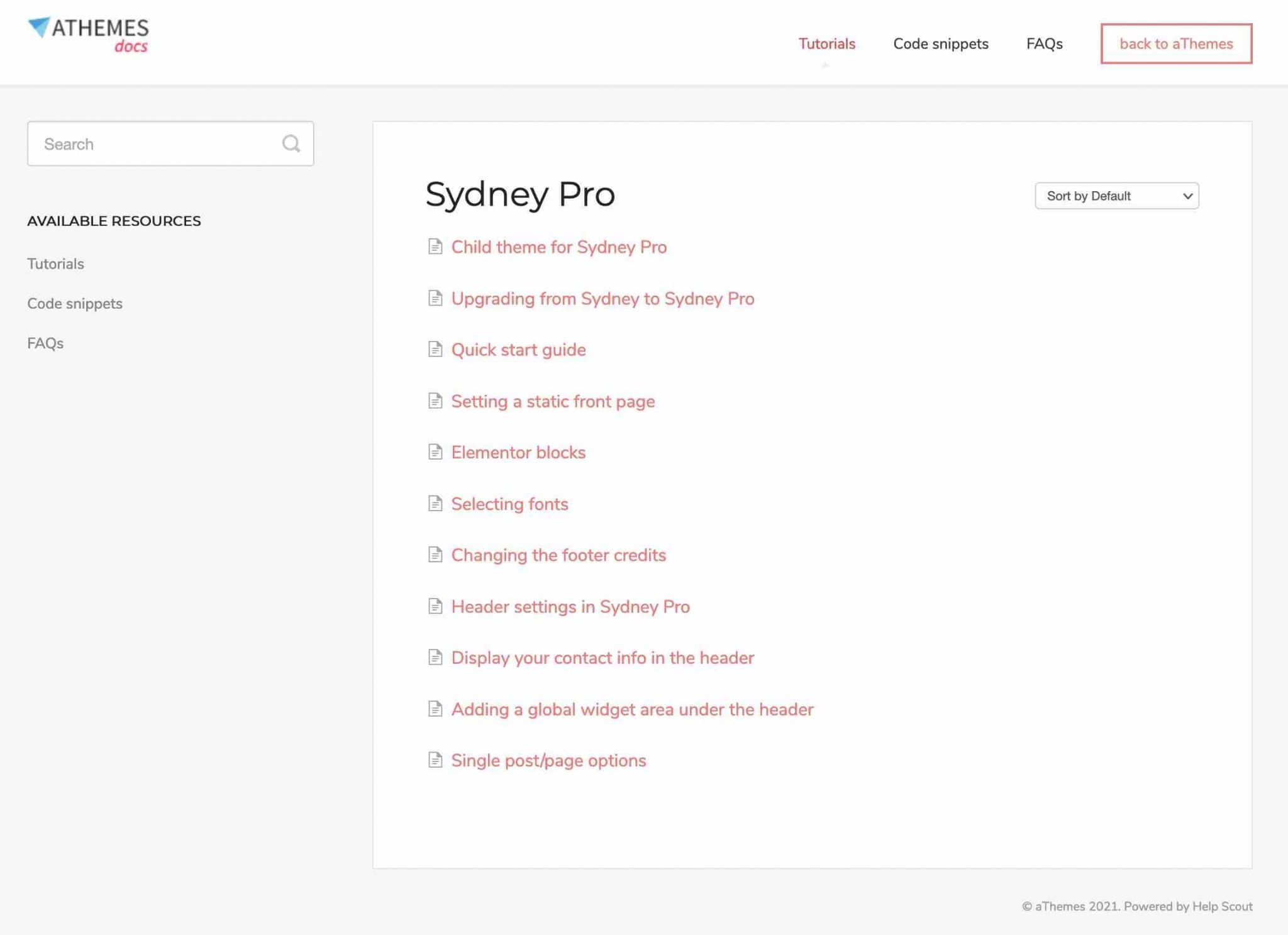
Also note the presence of code snippets to help you push the customization even further, provided you want to get your hands dirty.
What about support?
If you can’t get your head around the documentation, you can always fall back on the public forums dedicated to Sydney and Sydney Pro.
Activity there is high, with several user posts per day on average. The aThemes support team is very reactive to provide you with a solution, which is an excellent point.
This is also what you can see from many of the reviews left on the theme’s page on the official directory: the support is fast and efficient.
If you use Sydney Pro, note that you’ll have access to priority email support, available 24/7.
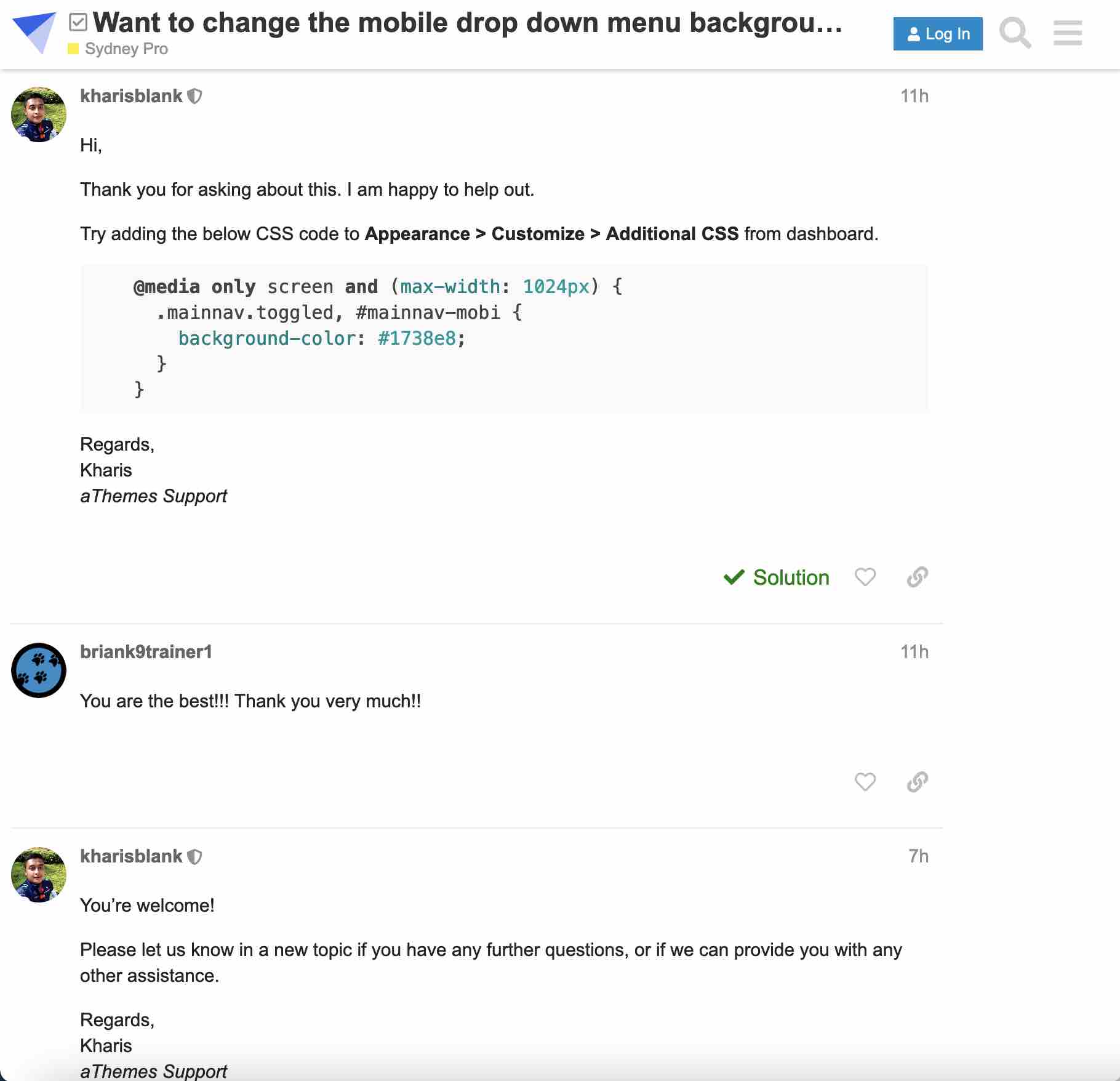
Now, let’s move on to the crux of the matter: the price of the theme.
What is the value for money for Sydney?
Sydney is first available for free: you can activate it from your WordPress dashboard. But as you may have noticed, all these options are available in its paid version, called Sydney Pro.
The latter offers 3 plans:
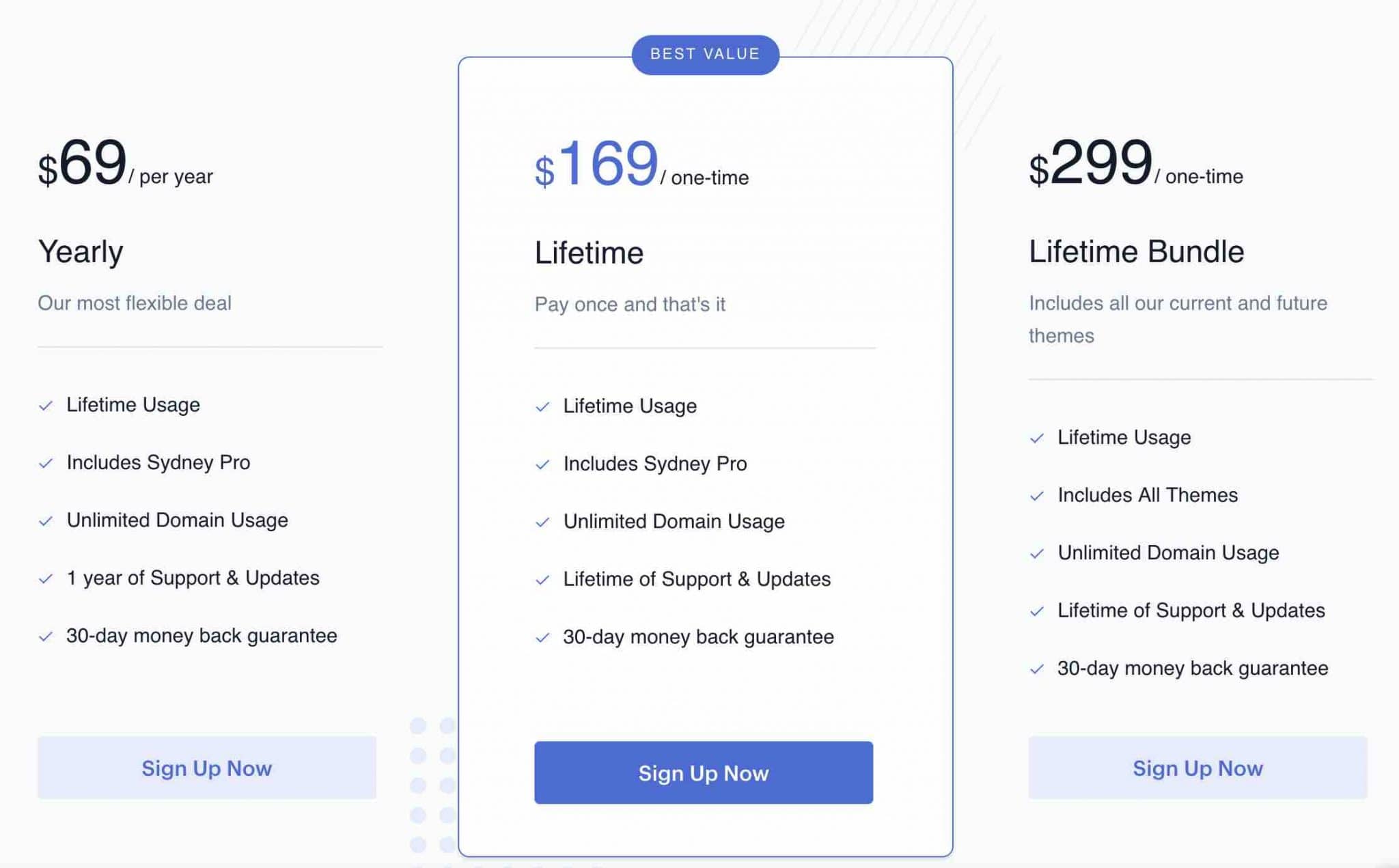
Each plan can be used on an unlimited number of sites, has updates and support, and offers a 30-day money-back guarantee.
To decide which planh to choose, here’s how they differ:
- Yearly ($69/year) is the cheapest at first glance, but you have to renew it every year if you want updates and support.
- If you’re excited about Sydney Pro and want to make it your #1 tool for building sites, the Lifetime plan is probably the best value. A one-time payment of $169 gives you lifetime access, including support and updates.
- Finally, if you want to have access to all the Pro versions of the themes (current and future) designed by aThemes, go for the Lifetime Bundle plan ($299 as a one-time payment). For your information, aThemes offers 5 themes at the time of writing (Sydney, Airi, Astrid, Moesia and Leto).
Now, you’re probably wondering if Sydney Pro is really cheap? To answer this question, I have made a comparison with 4 freemium themes that can be called competitors, also from the official directory:
- Astra (1 million active installations), the most popular non-native theme in the official directory, is available from $47. Big difference: it is more complete in terms of options, offering for example more than 150 templates. It can also be used on an unlimited number of sites.
- GeneratePress (400,000 active installations), known for its performances, GeneratePress is sold from $59 for a use on 500 sites maximum. It also offers about 100 ready-to-use templates.
- OceanWP (700,000 active installations), “the theme that gives you more”, is its tagline, is sold from $39 for a use on 1 site. Its highest plan costs $129/year for use on 25 sites. It includes 150 demos and 13 premium extensions.
- Neve (200,000 active installations), Themeisle’s flagship theme is sold from €59/year (± $70) for unlimited use. Its highest plan is sold for €159/year (± $189) and offers about 50 website demos.
Our final opinion on the Sydney theme on WordPress
The Sydney theme on WordPress is a “historical” theme that has managed to make a place in the sun by focusing primarily on simplicity and ease of use.
This is a precious asset for the user, especially the beginner who will have the pleasure to find himself quickly in the middle of settings and other options. We can also note the care given to the maintenance – the theme is very regularly updated – and also to the user support.
Well established in the landscape of WordPress themes since 2015, which proves its solidity and seriousness, Sydney remains an interesting theme.
As you’ve seen, it also has limitations, like its low number of Starter Sites, or its dependency on Elementor, to name a few.
The question remains: is Sydney worth adopting for your future projects?
Answering this question implies a certain amount of subjectivity, but it is also a question of affinities and preferences.
Understand: the person who started on WordPress with Sydney may swear by it, especially because he will have adopted certain habits. Afterwards, it will be difficult to switch to another theme, even if it is technically better designed and more complete.
Download the Sydney theme:
However, I find that several competing themes, with equal or better value than Sydney’s, are more powerful and just as easy to use for a novice audience.
I’m referring to the few themes already mentioned throughout these lines, such as Astra, GeneratePress and Neve, without forgetting Kadence and Blocksy.
What do you think of Sydney? We’re looking forward to your feedback!

Receive the next posts for free and access exclusive resources. More than 20,000 people have done it, why not you?









Hello WPMarmite!
This is Charlie, the founder and CEO of aThemes, the company behind Sydney theme. Thank you for taking the time to write this review! I like how much detail you went into.
For those reading this, I wanted to let you know that the additional footer options mentioned in the review are just the beginning of a series of updates we have planned out to modernise Sydney theme and bring it up to par with the competition.
Hello Charlie,
Thanks for stopping by! Let us know when new updates will be live. One of our goals is to have the most up to date content, so we’ll be happy to share these new features. 🙂