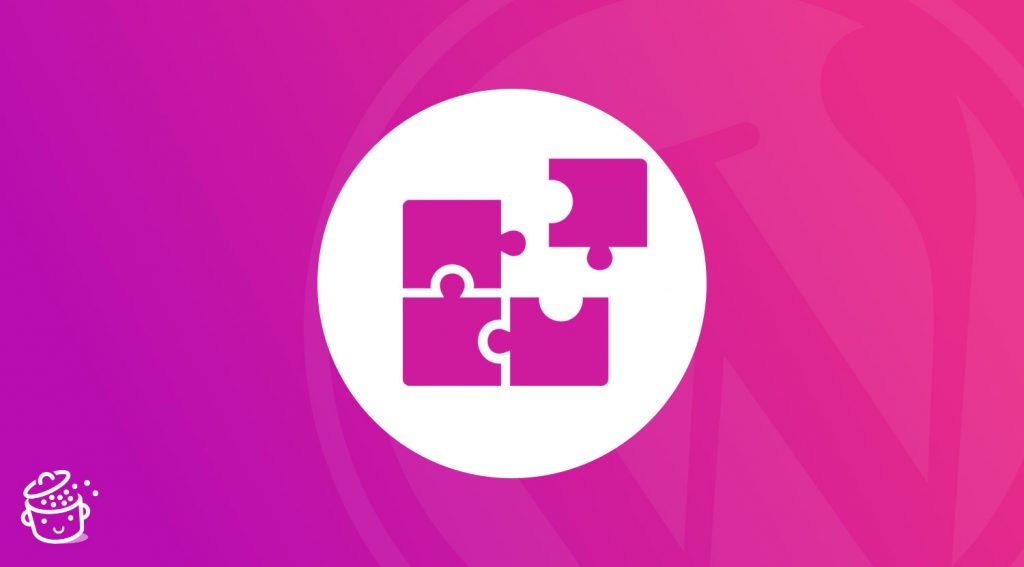A WordPress blog is a bit like a beautiful car. You want to pamper it so that it performs to its full potential and never breaks down.
However, when you take the wheel and the controls, everything is not so simple. There are thousands of plugins to make your articles more efficient, attractive and powerful.
But which ones are really essential? Which ones can be trusted to keep your blog from going out of control?
Let me guess: you’re at a loss for answers to these questions. Don’t panic, I’ve got a full can of gas to help you get started. In this article, I present the 22 must-have WordPress blog plugins.
Fasten your seatbelts, let’s go!
Overview
This article contains affiliate links. If you buy one of the presented plugins through our links, WPMarmite will get a small commission. But don’t worry, this doesn’t prevent us from remaining impartial and honest. We don’t want to promote mediocre solutions in order to earn commissions! Also, this won’t make you pay more than you should.
WordPress, a tool made for blogging
Do you blog with WordPress, or are you planning to do so? Good for you! If it is used today to give life to any type of project, from a showcase site to an ecommerce store, WordPress (WP) was first designed as a tool for blogging.
And if it powers more than 40% of the world’s web and has been adopted by more than 60 million people, it has always kept blogging in its DNA, throughout its multiple evolutions (WP was launched in 2003).
Technically, the user will be able to take advantage of multiple functionalities that will make his life easier when he creates content:
- The WordPress content editor is easy to use and makes life easier for the beginner. He can add the elements of his choice wherever he wants in his content (titles, images, buttons, paragraphs, etc.) with a simple click.
Moreover, he can see all his changes in real time, a bit like using a classic word processor.
- WordPress allows a rather fine management of user roles which will allow you to give freedom of action to guest editors, if you need them.
- WordPress is naturally optimized for SEO (Search Engine Optimization), even if you’ll have to make a lot of adjustments, in particular by using one or more dedicated plugins (we’ll come back to that).
- You can make your blog evolve as it goes along. Need to change its visual appearance? Change your theme, for example by choosing one of those present on the official directory (more than 8,000 free). Want to add extra features? Choose from the 58,000 free plugins available in the plugins directory.
In the end, you don’t need to know how to code or be a technical expert to blog on WordPress. You “just” have to install the software to take advantage of its power and flexibility, provided you spend a few hours to understand the basics, of course.
Can’t wait to discover our selection of must-have plugins for your WordPress blog? I’ll torture you a bit more, before that.
See why just below.
Before you think of a plugin, have you looked in your content editor?
“Oh boy. But actually, I already have that in the store.” You’ve already given yourself this kind of thought, I’m sure.
You know, when you want to get something badly, but you already have it, most of the time without knowing it. Afterwards, you end up with a nice duplicate, less money in your wallet, and some regrets (“ah, if I had thought about it…”).
What does this have to do with a WordPress blog? Here it is. Before activating a plugin that you’d like to use, make sure there isn’t a Gutenberg block that can do this natively.
You’ll avoid unnecessarily overloading your blog, which is never a bad idea for the loading time of your pages.
Gutenberg is the name given to the content editor of WordPress which is the tool you will use to write your articles. It is composed of “blocks”, that is to say containers with content elements (e.g. text, image, button), each of them working independently.
We don’t always think about it, but the WordPress content editor offers by default several blocks that are very useful for blogging, like for example :
- The “Buttons” block. You can use it to add a call to action at the end of your articles (see the button examples above).
- The “Quote” or “Pullquote” block.
- The “More” block (that appears as “read more”).
- Blocks to embed content (social networks, YouTube videos, etc.).
It can already help you out and be very useful. But I know what you’re going to tell me: “Yeah, what else?”…
Right. Gutenberg blocks are deliberately kept quite simple: the idea is to make the editor’s editing process as easy as possible.
So if you don’t find what you’re looking for in Gutenberg blocks and want to take advantage of more advanced features, then go for a plugin.
Perfect timing as I’m presenting you with twenty-two plugins for your WordPress blog right now. This time, the torture is over. Just sit back and enjoy.
22 essential plugins for your WordPress blog
A few final details before delivering our list of essential plugins for your WordPress blog.
First of all, we’ve decided to present you with plugins that are almost exclusively present on the official WordPress directory (with 2 or 3 exceptions), especially since they have the advantage of offering a free version at least.
However, don’t install all of them, it wouldn’t make sense! Just activate the ones you need at the time.
Then, we took care to select only well maintained and frequently updated plugins, with a minimum rating of 4 stars out of 5 by their users.
I also remind you that the compilation below includes plugins specifically dedicated to blogging. If you want to discover plugins for a generalist site, help yourself here.
Last but not least, you should know that some of the features offered by some of the plugins in the selection are already present in some page builders. If you use one of them (e.g. Elementor, Divi Builder), make sure you know what options it offers. This will prevent you from duplicating work.
Akismet, the WordPress blog plugin to manage spam in your comments
Active installations: 5+ million
We start with a first essential plugin for your WordPress blog, present by default on each new installation of WordPress. Akismet – not easy to pronounce, huh – automatically checks all comments and messages from contact forms, then filters out the ones that look like junk.
If you don’t want to get tons of messages advertising little blue pills, financial investments with unprecedented profitability, or luxury watches sold at the same price as the ones at your local flea market, don’t ignore Akismet.
In addition, it is maintained by Automattic, the company that contributes most to WordPress. We have known worse as a guarantee of quality, right?
Imagify, to optimize the weight of your images
Active installations: 400,000+
To govern is to plan. To write is to illustrate. When you write an article, remember to illustrate it when possible, to give your reader some breathing room and to reinforce the weight of your words.
However, be careful when you add your images! On average, they are responsible for more than 50% of the loading time of a page. You must think about optimizing them so as not to disturb the user experience of your visitors.
The French plugin Imagify – developed by the same creators as WP Rocket – will automatically compress the images you add to your Media Library, without making them “lose quality“.
Ergonomic and easy to use, it will provide you with valuable services and save you time, especially thanks to its bulk optimization feature. That’s definitely a very useful plugin for your WordPress blog.
Yoast SEO, the WordPress blog plugin to optimize the SEO of your articles
Active installations: 5+ million
“The number 1 WordPress SEO plugin”: this is how Yoast SEO presents itself on the homepage of its official website.
Based on the number of users, it’s hard to argue with that. Currently, more than 5 million aficionados have activated it on their WordPress site. This makes it one of the 5 most popular plugins in the official directory.
For the blogger in you, Yoast is very handy to manage all the SEO optimizations on your posts.
Thanks to a custom insert at the bottom of your content editor, you will be able to fill in your Title and Meta-description tags for example, which are very important in SEO.
Thanks to a traffic light system, Yoast will also suggest improvements to be made on your texts, concerning their readability for example.
Note that it also allows you to add a breadcrumb trail on the articles of your choice, using a dedicated block. As a bonus, its free version will be more than enough in most cases.
(Also, I think it’s probably THE plugin for your WordPress blog that you really can’t do without if you want to get seen and read.)
Yoast Duplicate Post, to duplicate your articles
Active installations: 3+ million
Speaking of Yoast, let’s stay in its world with this new plugin proposed by the same team.
Its name? Yoast Duplicate Post. As its description on the official directory indicates, this plugin for your WordPress blog “allows users to clone posts of any type, or copy them to new drafts for further editing”.
The handy little extra? Duplicate Post allows you to choose the elements of your content to copy (title, date, identifier, format, comments etc.).
Envira Gallery, to create a photo gallery
Active installations: 100,000+
By default, you can create a photo gallery on your blog using the “Gallery” block. This will work, but the “Wow” effect for your readers may be limited; indeed, you can only:
- Choose your photos.
- Place them in the gallery.
- Add a description.
If you want more customization options for the visual appearance of your gallery, turn to Envira Gallery.
This plugin for your WordPress blog is very easy to use, with a convenient drag-and-drop interface.
You can also add a lot of effects to make your photos even more attractive (e.g. polaroid effect, lightbox effect, add sharing buttons on social networks, etc.).
Yet Another Related Posts Plugin (YARPP), to display related posts
Active installations: 100,000+
YARPP is the most famous plugin in the official directory to display related posts. Related posts are publications from your blog that you will display at the bottom of your articles, more or less related to the article your reader has just read.
They allow several interesting things:
- Strengthen the internal link building between your blog posts, which is useful in SEO to strengthen the weight of your articles.
- Try to limit the bounce rate by retaining readers on your blog.
- Offer complementary articles that your visitors might not have known about.
Previously, the main drawback with YARPP was that, like many of the related article plugins (e.g. Contextual Related Posts), it could overload your database if you had many articles. Their loading speed could then be negatively impacted.
This is not the case anymore so you can be reassured about it.
Ultimate Blocks, to create engagement with your readers
Active installations: 20,000+
Ultimate Blocks is a plugin that offers you about twenty additional blocks for your content editor.
What interests us about it is its target: you. It is primarily aimed at “bloggers and marketers”.
In its toolbox, you will find for example a block to add a Table of Contents (*), another to integrate a reading progress bar, or one to add content in accordions.
Basically, it’s an all-in-one WordPress blog plugin that can do the work of several plugins at once. But unlike some of the more generalist competitors that focus on one option at a time, Ultimate Blocks may not be packed with enough options for you.
It’s up to you to see if it will suit your needs.
(*): Since the launch of version 5.7 in early March 2021, WordPress now offers a Table of Contents block natively integrated in the content editor.
Spectra, to build websites and edit your articles
Active installations: 700,000+
Spectra is not the only Gutenberg block plugin that will help you edit your articles, I agree. You can also use CoBlocks or Kadence Blocks, to name a few.
Nevertheless, it’s hard not to mention it for three good reasons:
- It’s the most popular in the official directory for adding custom blocks on the content editor.
- Although there is a Pro version, the free one is generous.
- It offers a plethora of options, while being maintained by a super strong team, which also maintains the excellent Astra theme (700,000+ active installations).
In short, with Spectra, you will be able to:
- Use 28 blocks, numerous block patterns, wireframes and readymade site templates.
- Add and customize columns. A “Columns” block is already present in the content editor, but it is not as rich in customization options. Spectra allows you to play with margins, borders or spacing between columns.
- Integrate a timeline.
- Display your articles in a grid, carousel, or masonry format.
- Add sharing buttons on social networks.
- Incorporate inserts to broadcast a customized message to be highlighted in your articles (e.g. a warning message).
MonterInsights, to know your traffic stats directly on your administration interface
Active installations: 3+ million
Now, let’s continue the tour in the middle of this field of plugins for your WordPress blog in the company of a monster.
A nice monster whose goal is not to devour you alive, but rather to serve you all the statistics related to visits on your blog.
MonsterInsights will connect your blog to Google Analytics to allow you to view your traffic data directly on your administration interface. Isn’t that great? In addition, its free version will already be more than enough for most beginners.
And as our little buddy is the docile type, it is easy to handle, and even offers advanced options in its premium version, especially regarding ecommerce with a deep integration to WooCommerce.
Smash Balloon, to add a news feed from your social networks
Smash Balloon is a bundle of four plugins allowing you to display on your blog the news feed from the following social networks: Instagram, Facebook, Twitter and YouTube.
Displaying user generated content can be a great way to improve your brand awareness, your audience trust and even your sales.
Regarding news feeds, we often find those from Instagram among fashion, food or photography bloggers, for example.
Now, how to get all this gear? To start with, you can get the free version of each plugin, depending on the social network you are interested in:
- Smash Balloon Social Photo Feed (ex Instagram Feed)
- Smash Balloon Social Post Feed (ex Custom Facebook Feed)
- Custom Twitter Feeds
- Feeds for YouTube
If you want more features, you can get the premium version of the plugin of your choice ($39.20 each for use on 1 site):
Simple Author Box, to display an Author insert at the end of your articles
Active installations: 50,000+
“Hey, who wrote this trash?” or a contrario: “who is this individual with such a bewitching pen?” Sometimes a reader will have a good reason for wanting to know who’s behind the writing they’ve just savored (or not).
To satisfy them, you can put yourself forward by posting an insert with a brief biography at the end of your articles. Take the opportunity to tell a little more about yourself and explain what you want to bring to your blog, for example.
The Simple Author Box plugin will help you do this in a snap. You will also be able to add your profile picture, as well as icons to redirect your visitors to your social networks.
Warning: While this plugin for your WordPress blog may be useful, it may not be necessary. Your theme may already offer a placeholder to display your biographical information. Once again, remember to check its settings before taking action.
Social Warfare, to display sharing buttons on social networks
Active installations: 60,000+
As a blogger, you are surely sensitive to one thing: traffic. Like everyone else, you probably want to attract as many visitors as possible to your site, but it’s not easy.
To do this, you need to create excellent content, while respecting good SEO practices. You can also use a few additional techniques, which can have an effect.
Among them, I think of displaying sharing buttons on social networks. That way, every time a visitor wants to share your prose with his audience, he can do so in a couple of clicks. And trigger a little snowball effect by redirecting traffic to your blog.
Not bad, right? There are several plugins on the market for this, and our favorite is called Social Warfare.
Pleasant to use thanks to a neat user interface, Social Warfare offers in its free version a choice of 5 social network sharing buttons (Facebook, Twitter, Pinterest, LinkedIn, Mix), the display of sharing counters, and even a Click to Tweet block.
Even more complete, Social Warfare Pro allows you to upload your images in the right format depending on the social network, and to customize the descriptions that will be shared on social networks.
Not to mention the addition of Social Follow buttons, to encourage your visitors to follow you on social networks.
Comments – wpDiscuz, for a new commenting system
Active installations: 80,000+
By default, every WordPress installation has a comment system ready to work. A simple and efficient tool, which will suit many bloggers
A very basic tool, too. Let’s just say it lacks interactivity and won’t be the most appropriate for maximizing your readers’ engagement. Does this bother you? Call wpDiscuz to the rescue.
This plugin for your WordPress blog will simply replace the native WordPress commenting system with a new, more aesthetically pleasing, comprehensive and interactive system.
Your visitors will be able to comment by connecting to their social network accounts. Or sort comments according to their freshness (e.g. recent or old), or the number of reactions they get.
If that’s not enough, premium addons are also available individually or in a bundle for $99/year.
Speaking of comments, did you know that WPMarmite has its own plugin to moderate them? Modern Admin Comments replaces the default comment editor with a rich text editor, to improve the admin experience.
KK Star Ratings, to encourage your readers to rate your articles
Active installations: 80,000+
Want to get the stars? You may be interested in the KK Star Ratings plugin.
This plugin allows you to display readers’ opinions in the form of stars in the search engine results, under the links leading to your articles.
Be careful with it, though. If a lot of good ratings left by your readers can help you to improve the click rate on your articles, bad ratings can seriously handicap you as well.
Nothing prevents you from testing on one or several “test” articles, to see how it goes, and adjust your strategy accordingly.
In the broadest sense, you should know that these ratings in the form of stars visible on search engines are part of what is called rich snippets.
LuckyWP Table of Contents, to add a table of contents
Active installations: 70,000+
I don’t know about you, but when I read a good book, I like to refer to its table of contents from time to time. I find it very useful when I need to find a key part, or simply to find out what’s coming up in the next chapters.
The nice thing about WordPress is that you can also add a table of contents to your articles. Obviously, this is especially useful for content that is rather long, or at least broken down into several parts and subparts. If you’re writing 500-word articles, you don’t need to bother with this.
The Gutenberg block plugins mentioned above (UltimateBlocks and Ultimate Addons for Gutenberg) each offer a block dedicated to this. This may already be enough, but they won’t have as many options as LuckyWP Table of Contents, which is specifically dedicated to this.
And with it, there is a lot to do, especially when it comes to the appearance of your table of contents. You can finely customize its colors, width, font size of the headings, or reveal the contents of the table of contents on click.
Finally, you can either automatically set the table of contents to be displayed in a specific place for each article, or you can manually add a Gutenberg block wherever you want in your content.
MailPoet, the WordPress blog plugin to send your blog posts by email
Active installations: 200,000+
Have you ever tried to light a fire without a lighter or a match? Not easy, is it? Well, Neanderthal Man would laugh at that, he used to do it with the means at hand (there was no zippo, in the ice age).
In short, we are not in prehistory anymore but in the 21st century, and the problem remains the same with your blog posts.
If you don’t light a fire, no one will read them. In other words, you have to promote what you write to have a chance to be read. Because if your blog is brand new, believe me: the so-called wait-and-see strategy to get traffic (I publish and cross my fingers and pray to the Virgin Mary that some nice readers stumble upon my blog) won’t work.
How do you promote? You can share your articles on social networks (or encourage your readers to do so with Social Warfare, remember), do some Facebook advertising, or distribute your content in a nice newsletter to your subscribers.
Don’t have one yet? I’ve got just what you need to kill two birds with one stone: the lucky one is called MailPoet. This newsletter builder not only allows you to build your subscriber list, but also to send your newsletters directly from the WordPress administration interface.
Everything can be configured directly from your content editor, and there are even ready-to-use email templates to make your job easier.
A nice little extra? The premium version of the plugin is free if you have less than 1,000 subscribers.
Thrive Leads, the WordPress blog plugin to capture your readers’ emails
You’ve seen it with the presentation of MailPoet: to send a newsletter, it is necessary to have subscribers to a mailing list.
And how do we capture emails? Well, we use what we call an opt-in form, which will encourage the reader to subscribe to your list.
There is an excellent plugin for your WordPress blog called Thrive Leads. It’s one of the few totally premium plugins on this list, but it’s well worth a little infringement to the rules.
It offers dozens of different types of forms, with nearly a hundred ready-to-use templates that can be customized using a drag-and-drop visual editor. Not to mention advanced marketing options (e.g. A/B Testing).
Thrive Leads is available in a global package, the Thrive Suite, which includes 9 tools created by Thrive Themes ($19/month).
Pretty Links, to shorten your links (and customize your affiliate links)
Active installations: 300,000+
How about some nice, clean, short, pretty links? If so, I’ve found a master of the art: Pretty Links.
Its basic functionality allows you to shorten a URL and customize it to your own domain name, while tracking the number of clicks generated.
Pretty cool, isn’t it? Now, let’s take another case study. As your blog evolves, you may want to make a living from it and monetize it.
One way to do this is through affiliate marketing, which means getting paid when a reader buys a product or service that you recommend.
In this case, Pretty Links may be even more interesting: it will help you present the affiliate links on your site as internal links, under your brand name.
Reading progressbar, to set up a reading progressbar
Active installations: 7,000+
Alert! You have a dentist appointment in exactly 8 minutes. Will you have time to finish that massive article you’ve been eyeing? Hard to know.
Unless the article in question makes use of a reading progressbar, as proposed by the Reading progressbar plugin.
A plugin for your WordPress blog made in France, designed by the expert hands of JB Audras, technical director of the Whodunit agency and developer of the WordPress Core (among other things, because he does many things).
As the plugin’s description details, for the reading position indicator, you can “show it where you want: top, bottom or custom position in different templates or post types”.
You can also customize its background and foreground color, or its height.
Redirection, the WordPress blog plugin to fix 404 errors
Active installations: 2+ million
When you’re new to WordPress and blogging, you often make a major mistake: forgetting to redirect posts you’ve just deleted.
The result? A nice error page (called a 404 error) will be displayed if your visitors come across these deleted posts, which is not a good thing.
To improve navigation, while maintaining your SEO, you should think about creating a redirect. The most famous plugin to do this is called… Redirection (amazing, isn’t it?).
Thanks to it, you will be able to make simple or more complex redirects, based on certain conditions. We also appreciate the functionality to migrate old permalink structures to your new structure.
Should I insist on the fact that Redirection is another very useful plugin for your WordPress blog?
SchedulePress, to schedule your articles (and their publication on social networks)
Active installations: 8,000+
SchedulePress is a plugin for your WordPress blog that will help you manage and schedule all your posts from your WP dashboard.
It will be adequate for designing your editorial schedules without leaving the WordPress interface, thanks to its built-in calendar feature, which also allows you to schedule the publication of your articles.
Whether you write alone on your blog, or in collaboration with other writers, this plugin will be of great help to you to see things more clearly. We also appreciate the drag and drop interface, as well as the possibility to create articles directly from your editorial schedule.
And don’t forget the auto-sharing feature of your writings on social networks (Facebook, Twitter, LinkedIn, Pinterest).
MemberPress, to create a member space for your readers
MemberPress is a very powerful and complete member space plugin. Why should we talk about it in an article dedicated to must-have plugins for your WordPress blog?
Well, because it offers some interesting advanced features for your content:
- You can restrict the use of all or part of your posts;
- You can design a dedicated forum for your members, to encourage interaction;
- You can sell digital products, if you ever want to start monetizing your blog.
However, this Swiss army knife has a cost: it is only available for a fee (starting at $149/year for 1 site).
And to go further, there is still…
SEO, content management, comments, social networks, emailing or even photos: you have discovered 22 essential plugins for your WordPress blog dedicated to these topics.
As you’ve read it, each WordPress blog plugin is meant for a very specific use, which is why there are 22 of them.
I hope you’ve made some great finds, and that they will help you take your blog to the next level.
To complete my remarks and broaden your horizon, I invite you again to check out the article on the 25 best generalist WordPress plugins, i.e. those that could be used on any type of site (blog, store, portfolio, etc.). I bet you’ll find some new nuggets there.
Finally, even if they are not specifically dedicated to blogging, I advise you to activate without delay a plugin to take care of:
- Security (e.g. iThemes Security)
- Backup (e.g. UpdraftPlus)
- Contact forms (e.g. Gravity Forms)
- The loading speed of your blog (e.g. WP Rocket)
Otherwise, what did you think of this selection? Do you have any suggestions or remarks to make? Feel free to give me your opinion in the comments.