Cold sweats, trembling, the urge to throw yourself out the window: what is happening to you?
After consultation, the diagnosis is clear: you have all the symptoms of a person who wants to migrate his site.
Is it serious, doctor? Not at all if you use a miracle cure: WordPress migration plugins for your site.
You’ll regain your confidence, vigor and drive as soon as you activate one. Thanks to it, no more stress and hassle of manual migrations.
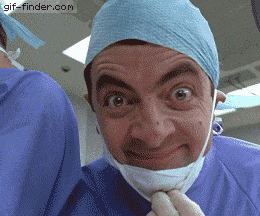
In order to help you select the most appropriate plugin for your situation, I have tested 8 of them, which I present to you in this selection
Pack your bags, we’ll move your site right away!
Overview
Originally written in June 2020, this article was updated in October 2021.
Don’t know how to choose a domain name for your next WordPress site? Check out WPMarmite’s ultimate guide.
Why do a migration?
Before you dive into our overview of the best WordPress migration plugins, you may be asking yourself the question, “but why would I do a migration at all?”.
Here are some answers to help you understand.
The different types of migration
Let’s start with a simplified definition. A migration consists in moving a site from a point A to a point B.
Here are a few cases where you might need to do this:
- You develop a site locally (on your computer) and want to move it to your online server, once your job is done. Note that it also works the other way around. You may well need to migrate an online site to a local environment, for example to add new features. To work locally, you can use Local by Flywheel.
- You want to transfer your site to a new host. Technical reasons (e.g. you want a better performing host) or personal reasons (you are not satisfied with the customer service) may push you to do so.
- You create WordPress sites on your own online server and want to switch them to your clients’ server, for example.
To migrate, you don’t have 56 options. You can either do it manually or use WordPress migration plugins.
Using a plugin is less dangerous for a beginner, remember what the doctor told you. 😉 I’ll explain you why.
Why choose WordPress migration plugins?
If you have a minimum of technical knowledge and a good dose of confidence, you can perfectly migrate a site by hand.
On the other hand, you have to be careful because you will be manipulating both:
- The files of your site, in particular the so-called wp-config.php
- The database
- An FTP (File Transfer Protocol) client, i.e. a software that allows you to communicate with your server and transfer files to it
If you’re just starting out, all this may give you hives, or the willies. Or both.
In short, you probably don’t want to get your hands dirty. And even less to crash your site because of a damn error that would occur during the migration.
The very nice “Database connection error” for example has a great potential to ruin an evening, or a sunny Sunday (this is experience speaking).
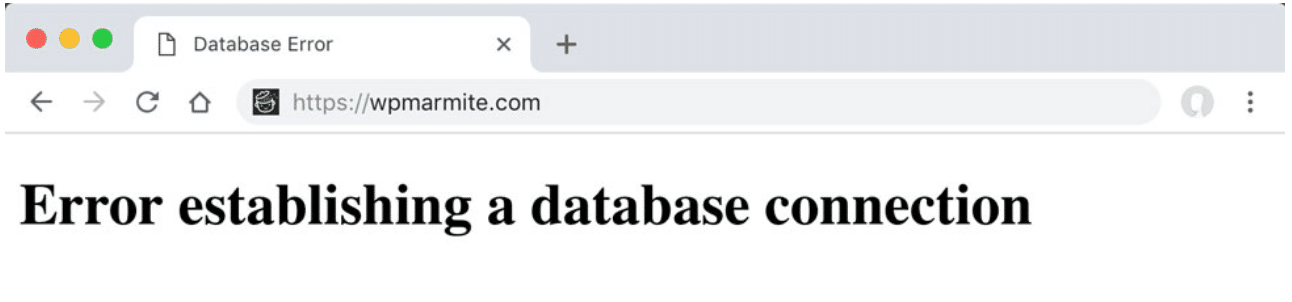
I don’t know about you, but I prefer to leave this kind of thing to my neighbor or my mother-in-law.
In order to be safe, I have your saviors: WordPress migration plugins. These plugins will limit the risk of breakage, while automating the migration process. So, isn’t life great?

On the other hand, using WordPress migration plugins does not exempt you from good practices. Before taking action, remember to back up your site (files + database).
Some hosting companies also offer to help you migrate your data. Bluehost (affiliate link), for example, offers to do it for free when the WordPress website is under 2GBs storage space. Please contact your hosting company to find out their policy on this subject. Finally, please note that some “big” hosting companies (e.g. WP Engine, Cloudways) even offer their own migration plugin on the official WordPress directory.
8 WordPress migration plugins
There are a lot of WordPress migration plugins. To help you make the best choice, I’ve put together an eclectic selection. You will see, there is something for everyone.
You’ll find some of the most popular plugins that have been downloaded millions of times, but also some less famous plugins that deserve to be known.
Concerning the criteria of choice, I have decided to present you some plugins:
- Available only on the official directory. So you won’t find traces of Backup Buddy, Super BackUp & Clone, or WP BackItUp.
- Which offer a migration feature in their free version.
- Frequently updated. For security reasons, it is important to use properly maintained plugins.
- Well rated by users.
For your information, the WordPress migration plugins in this test are ranked in descending order, according to their number of active installations. There is no favoritism here. You’ll see which one I preferred at the end.
All-in-One WP Migration

Active installations: 5M+
Well known in the field of WordPress migration plugins, I present you All-in-One WP Migration. It’s simply the official directory plugin with the most active installations (5+ million) on our topic of the day, at the time of writing.
Obviously, I had to introduce it to you. Besides, you’ll see, it does the job.
Overall highly rated (4.6/5 out of nearly 7,000 reviews submitted), this plugin will migrate your entire site (plugins, themes, database, media) “with absolute ease”.
Launched in 2013 and used by more than 60 million websites, according to its claims, All-in-One WP Migration was primarily designed for “non-technical” and “beginners“.
The advantages of All-in-One WP Migration
- Its simplicity of use thanks to a clear and user-friendly interface: there is no complex settings menu. You only have 3 options: import, export, or save your site.
- You can select the data you want to migrate or not (e.g. do not export plugins, unwanted comments, etc.). Useful if you have some large data that you don’t want to transfer.
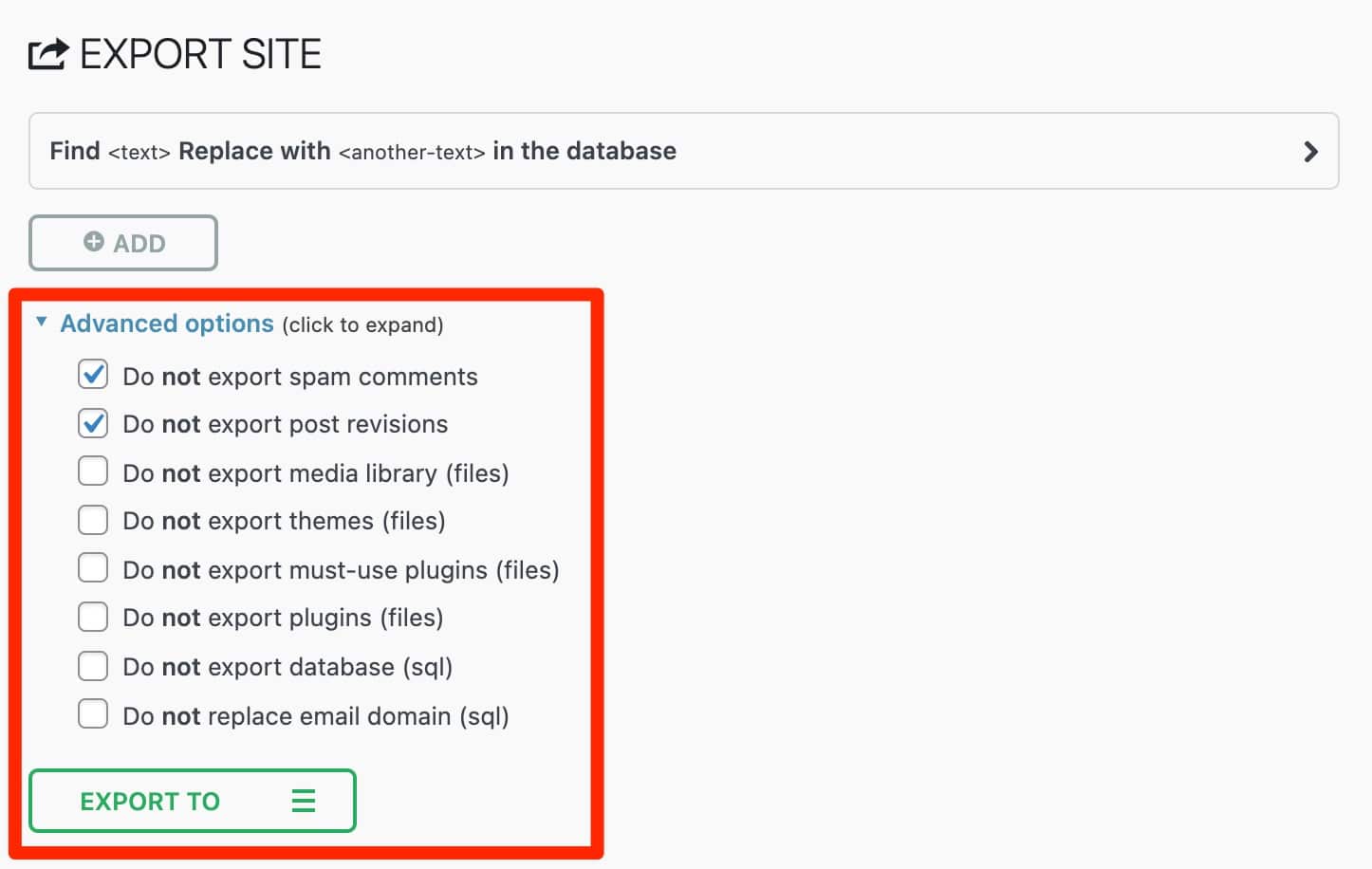
- The possibility to use drag and drop to import the files to be migrated.
- Compatibility with many hosting providers.
The best part: In order to avoid the download size limitations imposed by some hosting providers (often fixed at 2 MB per file), All-in-One WP Migration migrates your site by fragments. This means that it splits your files into chunks (there is no risk) so that large files do not compromise the migration process.
Limitations of All-in-One WP Migration
- The free version of the plugin only allows you to migrate sites whose total size does not exceed 512 MB. A Pro version available from $69 breaks this limit. It also gives access to support, allows restoring a backup from your server, and integration with WP-CLI.
- To import or export a site, you must first export the files of the site to be migrated from its back office, then go to the back office of the site receiving the migration to import the file. So there are a few round trips to be expected.
- In the free version, you can only export your backups via a file, downloaded directly to your computer. Only custom plugins sold individually (between $69 and $319) allow you to send your backups to third-party storage solutions (e.g. Amazon S3, Dropbox, Google Drive).
Download All-in-One WP Migration:
Duplicator
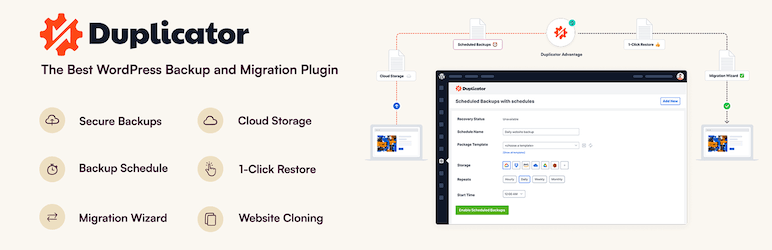
Active Installations: 1M+
Now, let’s talk about another must-have: Duplicator. Personally, I can’t do without it. I do most of my site migrations with it.
And by the way, I have never encountered any problem, which says a lot about its efficiency and reliability. As Alex extrapolates, this plugin “saves lives”.
Duplicator’s promise? To help you duplicate and move a site from one location to another quickly.
Check out my feedback on this specimen.
The advantages of Duplicator
- A wizard guides you step by step through the migration process. Technically, Duplicator creates what it calls a package, i.e. a zip archive containing your entire site (themes, plugins, database, etc.) + an installation file that allows you to transfer the site to be migrated to the destination server (e.g. online or locally).
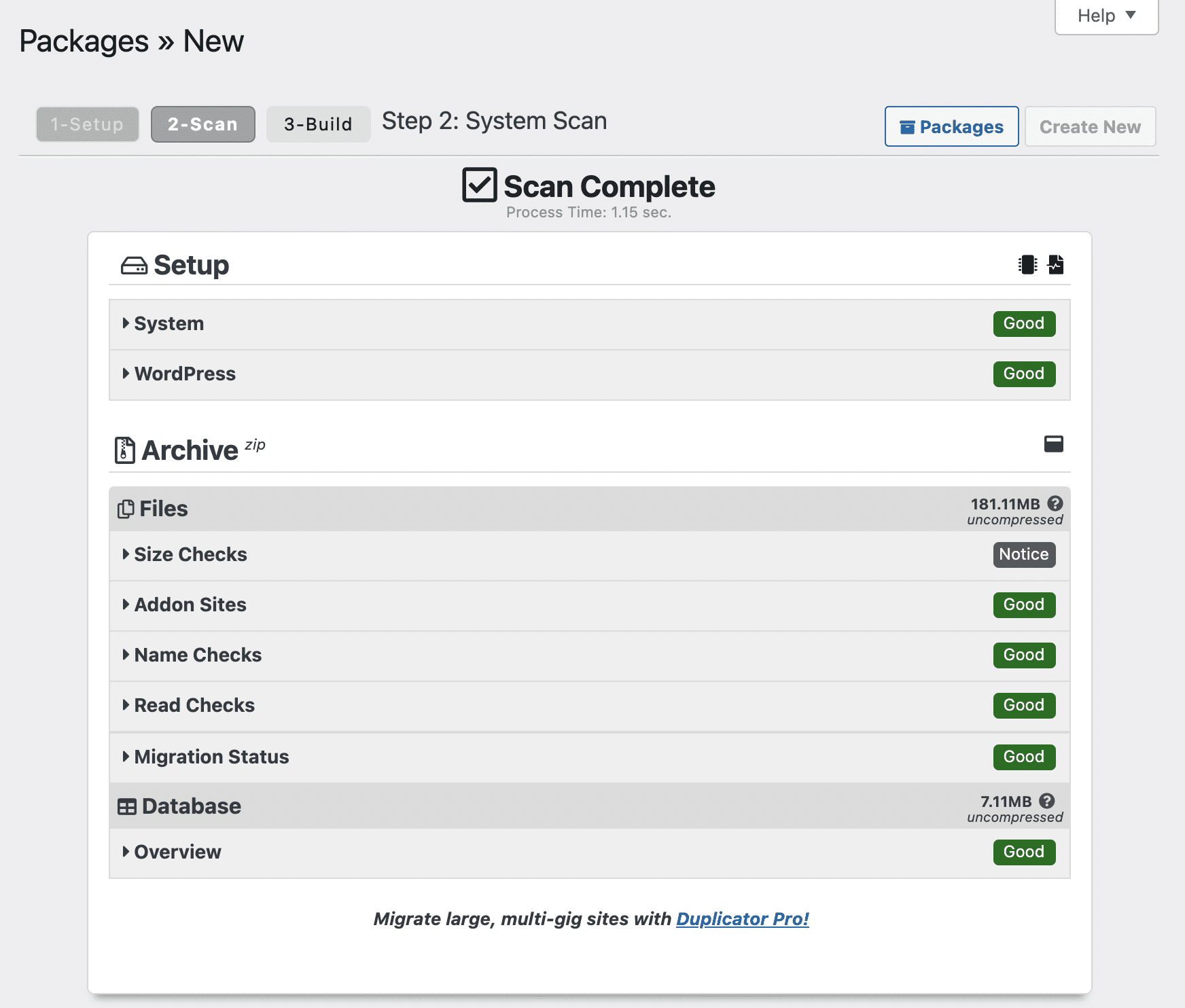
- The handling is accessible for a beginner.
- You can select the files you want to migrate or not. It is for example possible to exclude certain tables from your database.
- Duplicator also allows you to make backups, even if this is not its primary functionality.
The best part: Duplicator warns you if some files are too big during the creation of your package, which not all plugins do. You can choose to exclude them from the export process to optimize your chances of a successful migration. The only drawback is that these files will then have to be manually transferred to the migrated site.
Limitations of Duplicator
- If your site’s files are too large, the free version of Duplicator may not always work. I therefore recommend it primarily for “small” sites.
- The settings and information on the dashboard are full of technical terms (e.g. Read Checks) which can be a bit confusing at first. But don’t panic: the basic configuration allows you to migrate without any problem, and without touching the initial settings.
- Even if Duplicator warns you at the end of the migration, you must be sure to delete the files it installs on your server to avoid any security holes.
- You must use your FTP when migrating a site to an online server. This is not a negative point in itself, but it can be a hindrance for beginners.
To go further, you can opt for the Premium version. Duplicator Pro is available from $69 for use on 3 sites. It allows in particular:
- The migration of a multisite WordPress installation in one go.
- Connect to cPanel directly from the installer.
- Access to professional support.
- Cloud storage to Dropbox, Google Drive, Microsoft OneDrive, Amazon S3 and FTP/SFTP.
Download Duplicator:
WP Migrate
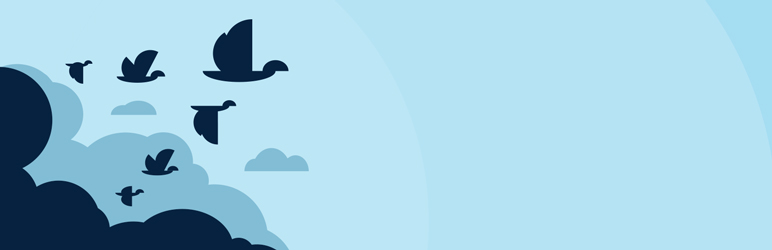
Active installations: 300K+
WP Migrate is a plugin with a well-targeted use, since it only allows you to migrate your database (in its free version) in the form of a file in SQL format. For your information, MySQL is a software that allows you to manage databases.
If you want to use it, you will have to manually copy your site files to your new environment.
The advantages of WP Migrate
- The settings menu is clear, you don’t get lost in the options, most of them being blocked and reserved for the premium version.
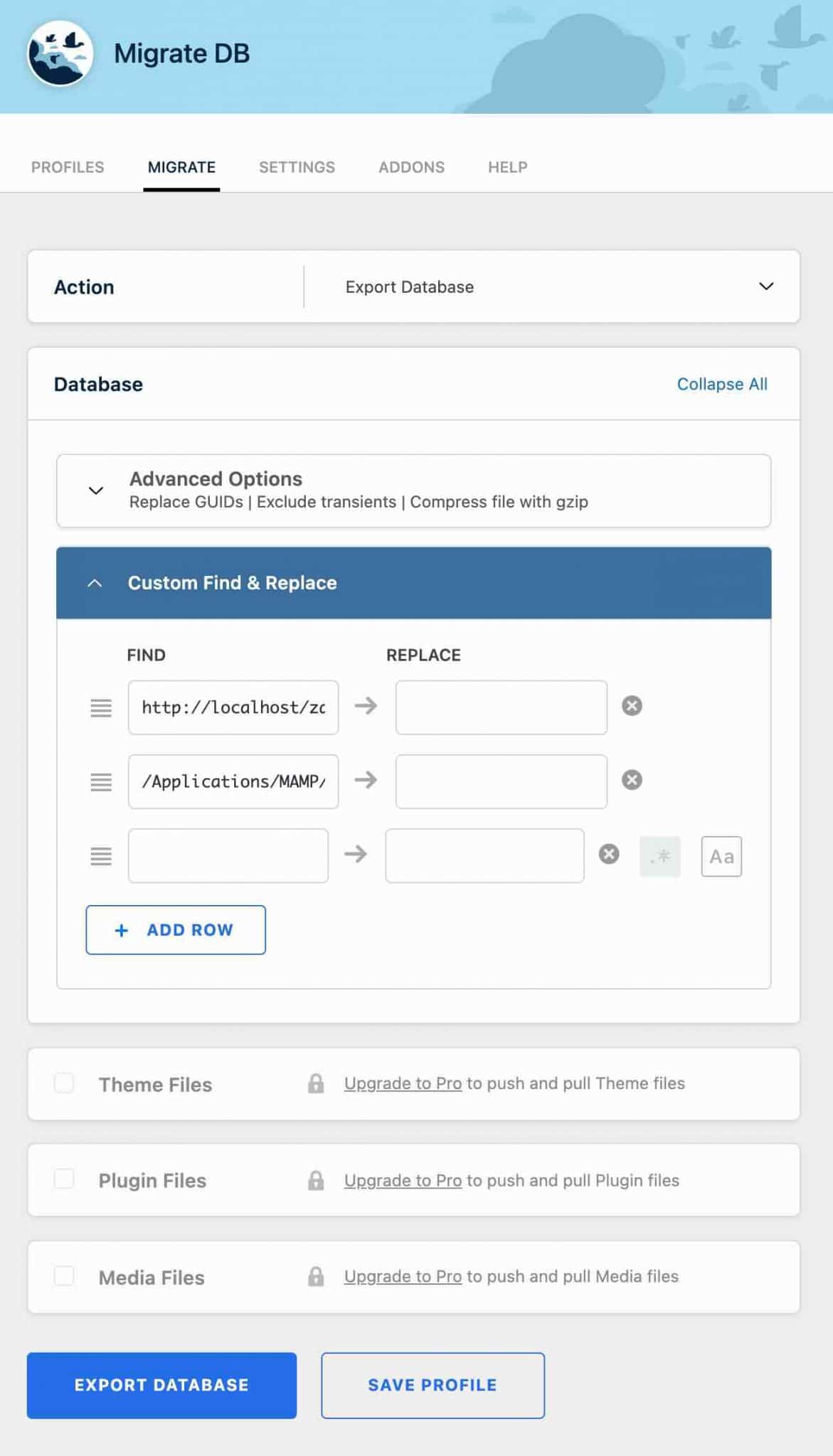
- You can exclude some data from the export process of your DB (e.g. post revisions, spam comments).
- To improve performance and avoid conflict, you can choose not to load your plugins during the database export.
- You can also save your database in SQL format.
- The developers of the plugin offer a 50% discount (the first year) if you want to switch to the Pro version.
The best part: WP MigrateDB allows you to replace the URLs contained in the database to be migrated (e.g. localhost/yourwordpresswebsite, if you develop locally), by those of the migrated site (e.g. /youramazingwebsite.com).
Limitations of WP Migrate
- You can’t migrate an entire site without using the premium version of the plugin.
- The plugin is great for developers and experienced profiles who want to have control over the migration process. On the other hand, for a beginner, it is a little more complex (you have to migrate the files by hand). For example, the interface puts you face to face with pro-developer vocabulary that is like gibberish for a non-expert. If I talk to you about transients, and GUIDs, do you answer me?
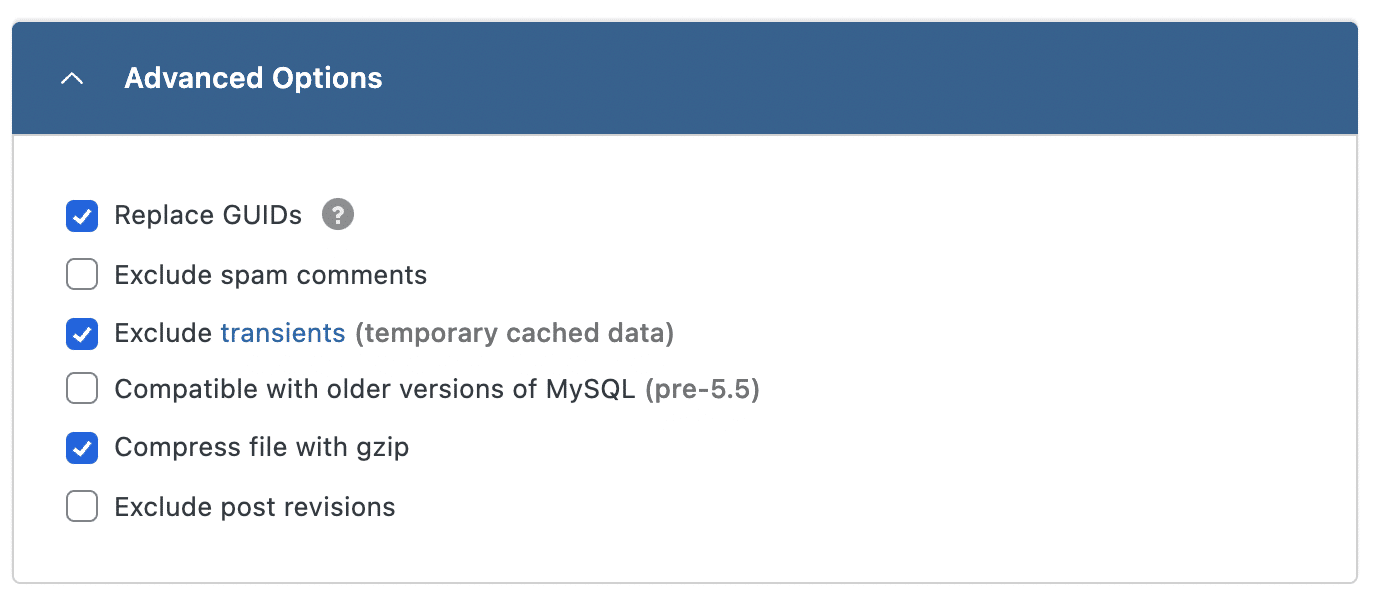
- Once your DB is exported, you have to use a tool like phpMyAdmin to import your SQL file into the new database. This is not a limitation in itself, but it makes the procedure a little more complex if you are not used to it.
What about the premium version? Available from $49 the first year (then $99 from the 2nd year) for a use on 1 site, it automates the migration process by allowing you to migrate your entire site (themes, plugins, etc.), and not only the database.
You can also choose the tables of the database to export, or exclude certain types of content.
However, be careful. Many options (e.g. multisite export, themes, plugins and media files export) are only available with the Plus version (at $189/year).
Download WP Migrate:
WPvivid
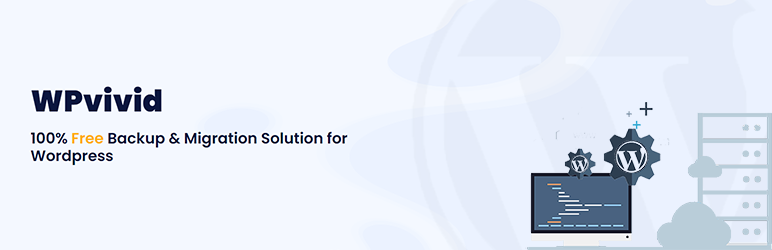
Active installations: 400K+
WPvivid is a Swiss army knife plugin with multiple features. With it, you can backup, restore and of course migrate your WordPress site.
As you can see, it offers a lot of options in its free version. Is it a guarantee of quality? Find out right away.
The advantages of WPvivid
- The multi-tasking aspect of the plugin is interesting: you can both migrate and backup your site.
- The migration process is easy and is done automatically in 1 click.
- You can migrate your WordPress site from your development environment to the online server, or from one online server to another. Each time, you must activate the plugin on both environments (site to be migrated and destination site).
Note: It is possible to migrate your site to a subdomain and to proceed to a migration by uploading a backup of your site.
Limitations of WPvivid
- The settings menu is a Rube Goldberg machine: there are infos everywhere and you don’t really know where to look when you discover it for the first time.
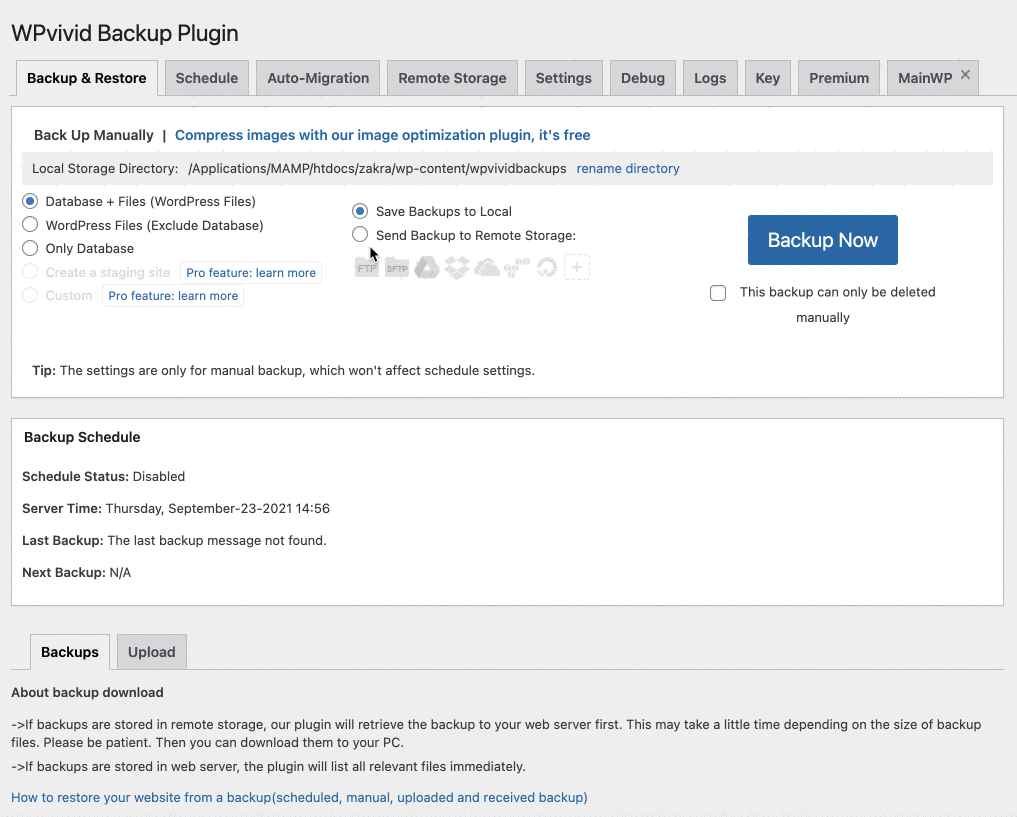
- You can choose the content to be migrated, but within a certain limit: you have the choice between migrating the files and the database, migrating the files only, or migrating the database only (without being able to select your tables).
For those who want even more, the plugin offers a Premium version, starting at $49/year for use on up to 2 domain names.
With it, you will be able to:
- Make incremental backups.
- Create multi-site backups.
- Choose exactly what you want to migrate.
- Customize the schedule of your backups.
Download WPvivid:
Migrate Guru
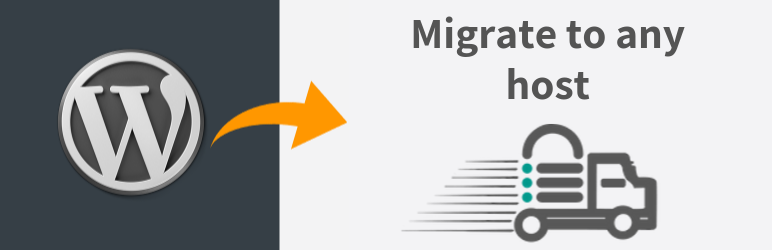
Active Installations: 100K+
“The fastest way to migrate WordPress sites”. This is how Migrate Guru is presented on the official directory.
This plugin is not the most famous one on the official directory to migrate a site.
But you’ll see, that doesn’t prevent it from being an excellent tool. As you can see, quality is not necessarily linked to the number of users.
And I say this without bias: I have not been recruited into the Migrate Guru sect..
Now, let’s find out why this plugin seduced me.
Migrate Guru is developed by the creators of BlogVault who also offer a backup plugin called BlogVault Backups. That one also allows you to migrate a site. We will focus here only on Migrate Guru, the solution specifically dedicated to migration.
The advantages of Migrate Guru
- Its simplicity of use. Migrate Guru does not add a dashboard to your WordPress administration. To use it, you just need to enter your email address and a new window will show you the steps to follow.
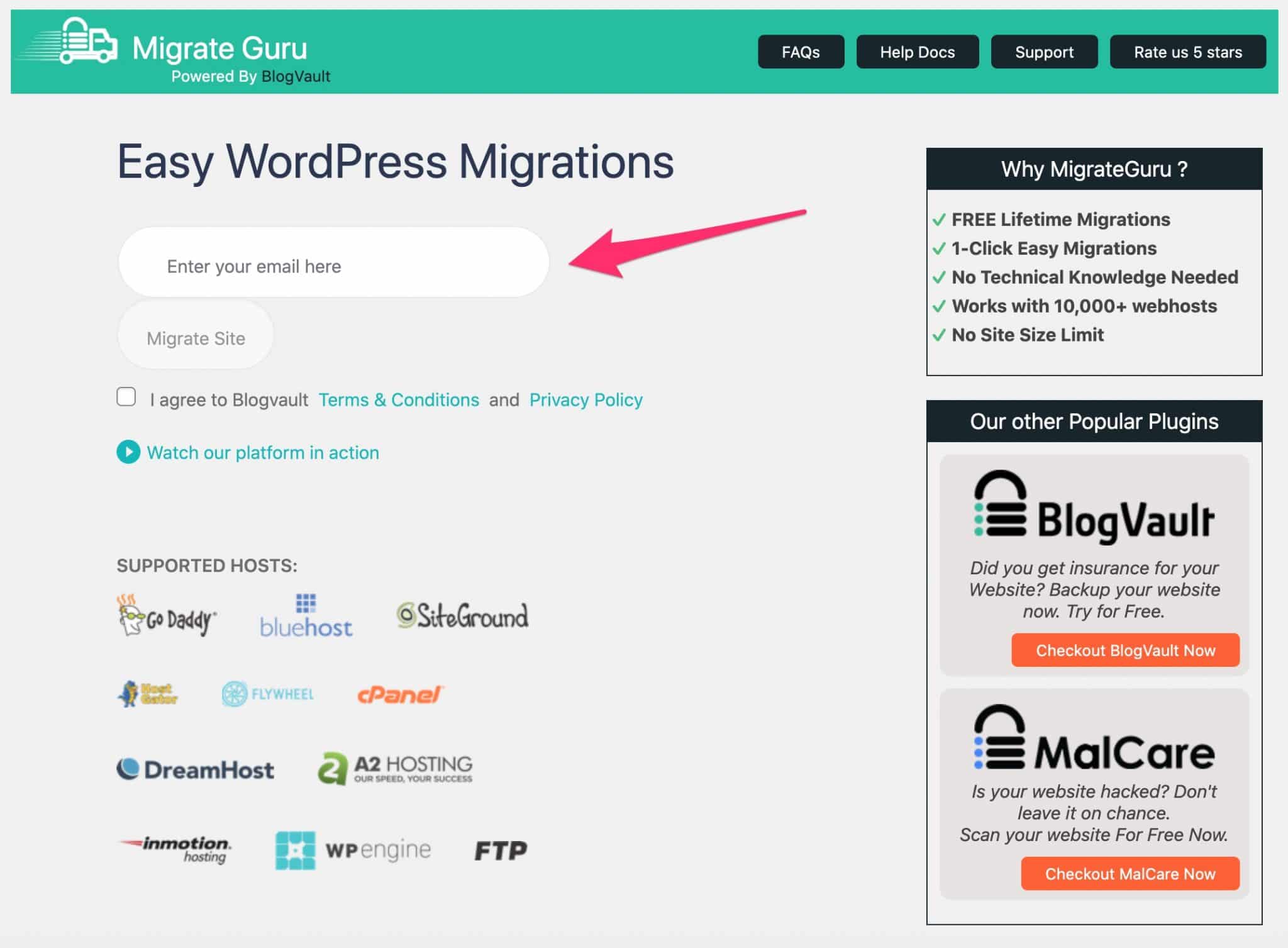
- A plugin that requires no technical knowledge to use.
- The process is automated from A to Z. Migrate Guru takes care of everything, including changing your URLs.
- There is no size limit on the site to be migrated, which makes Migrate Guru very effective for migrating sites with large files.
- Migrate Guru is perfect for large sites, such as WooCommerce online stores. It claims to be compatible with more than 10,000 hosting providers. If yours is not in the list, you can use FTP or cPanel.
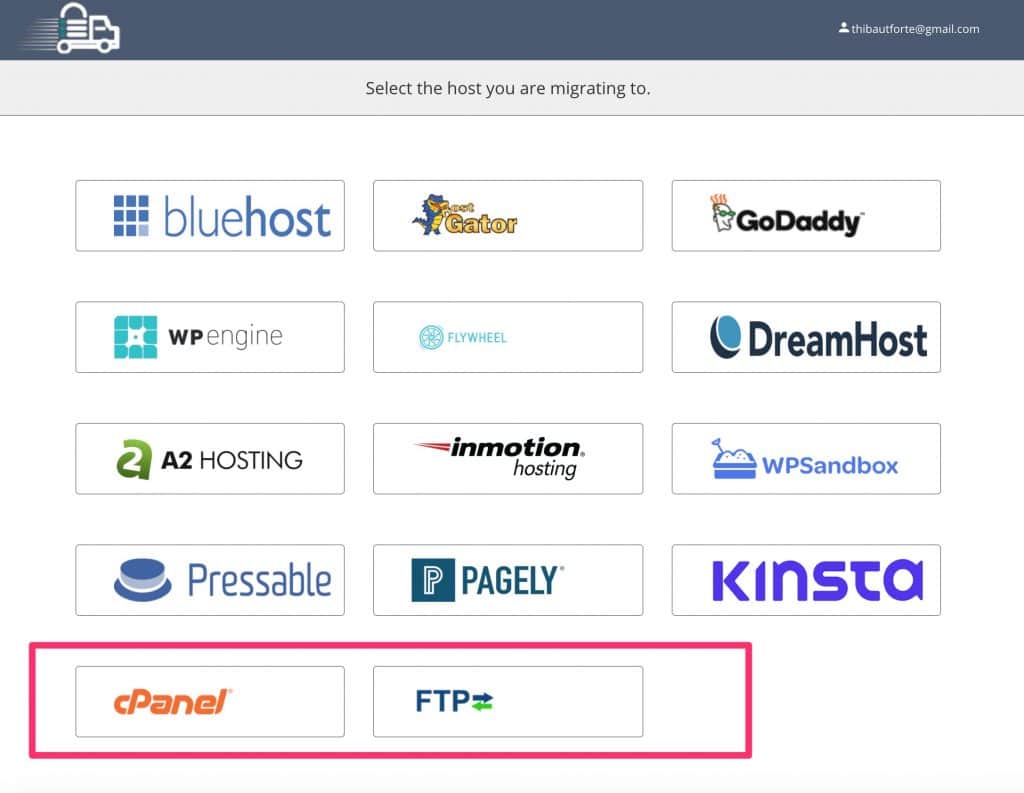
- The plugin is free.
- You can follow the migration in real time.
Note: Migrate Guru uses its own servers to migrate your site. This makes the process more reliable, with less risk of your hosting being unavailable during the transfer.
Limitations of Migrate Guru
- Migrate Guru states that it does not work if you plan to migrate a site from local to online server.
- You can only migrate 5 sites per month, but as many times as you want.
- Having to give your email address to use the service is rather weird and not really user-friendly. Migrate Guru says that it will only use it to notify you about the status of your migration.
- If you choose to migrate by FTP, the operation will be less automatic because you will have to enter your FTP credentials. Well, that’s not a big deal either.
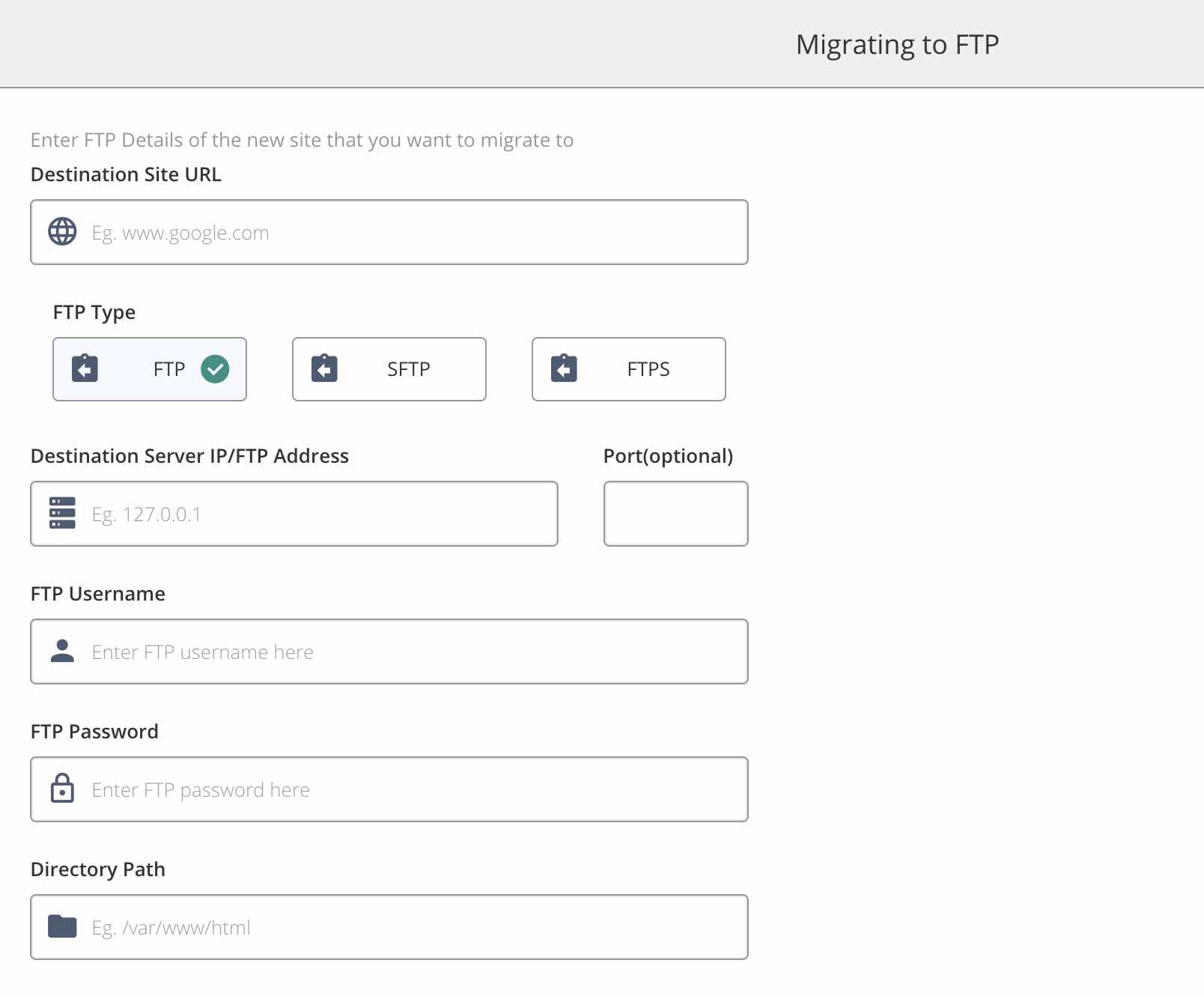
Download Migrate Guru:
WP Staging
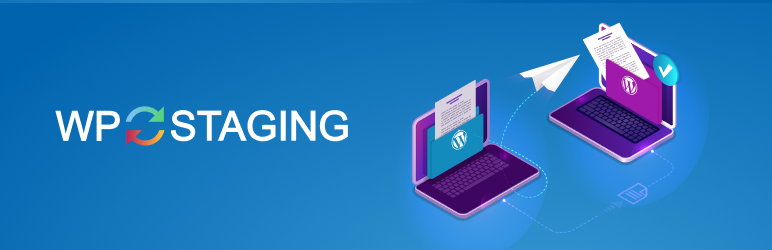
Active installations: 90K+
Like WP Migrate, I now present you a plugin for a very specific use.
WP Staging allows you to move a site to a staging environment by creating a copy of the site to be migrated.
Technically speaking, the plugin explains that it clones your site in a sub-folder of your WordPress installation in production, including a copy of your database.
Beware: the database tables are duplicated with a different prefix, even if the database remains the same. So remember to clean up after use!
As you can see, WP Staging is primarily intended for those of you who want to test their site without fear of breaking everything before putting it into production.
This is useful, for example, when you want to update plugins, to check that they do not cause incompatibility problems.
After the presentations, it’s time for the conclusions. What’s up with WP Staging?
The advantages of WP Staging
- WP Staging is very easy to use: two clicks are enough to start cloning your site.
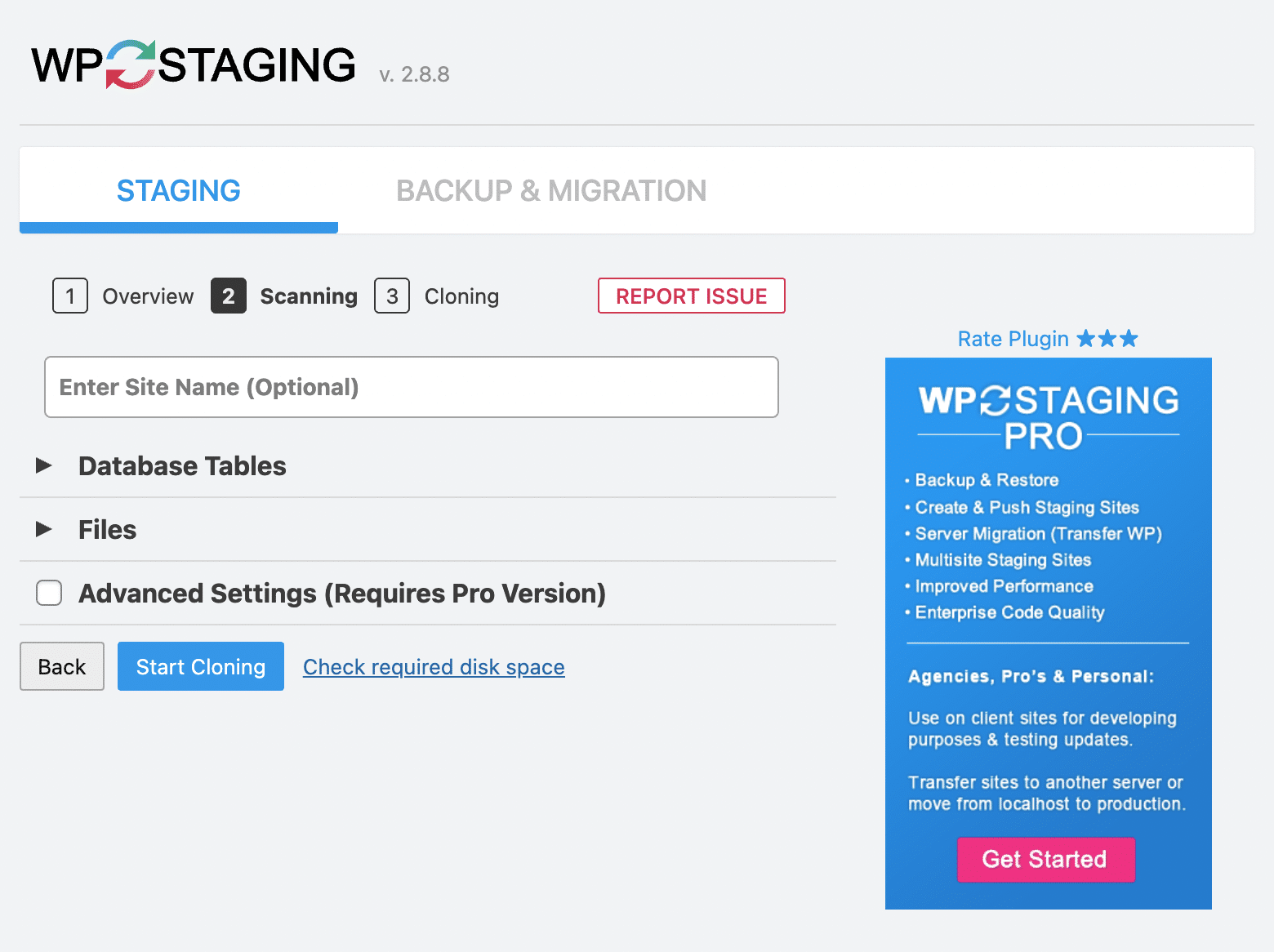
- You can select the folders (e.g. wp-admin, wp-includes, wp-content), as well as the database tables to be cloned (you even have a preview of their weight, which is handy).
- Some settings allow you to manually set the maximum size of files allowed for copying, or to disable plugins, to make the cloning process more reliable.
Note: Only administrators can access the staging site, with the same credentials as those used to access the production site.
Limitations of WP Staging
- WP Staging specifies that the site cloned on the simulation environment is not accessible to search engines or Internet users. However, it is possible to access the cloned site by typing its URL, where you will find a custom login page where a subscriber can log in, for example.
- You cannot clone changes made on the test site to the production site. This is only possible with the Pro version of the plugin, available from €89/year i.e. ± $103 for a use on 1 site. The premium version also allows you to clone a multisite installation, or migrate a site to the subdomain or custom domain of your choice.
Download WP Staging:
Backup Migration
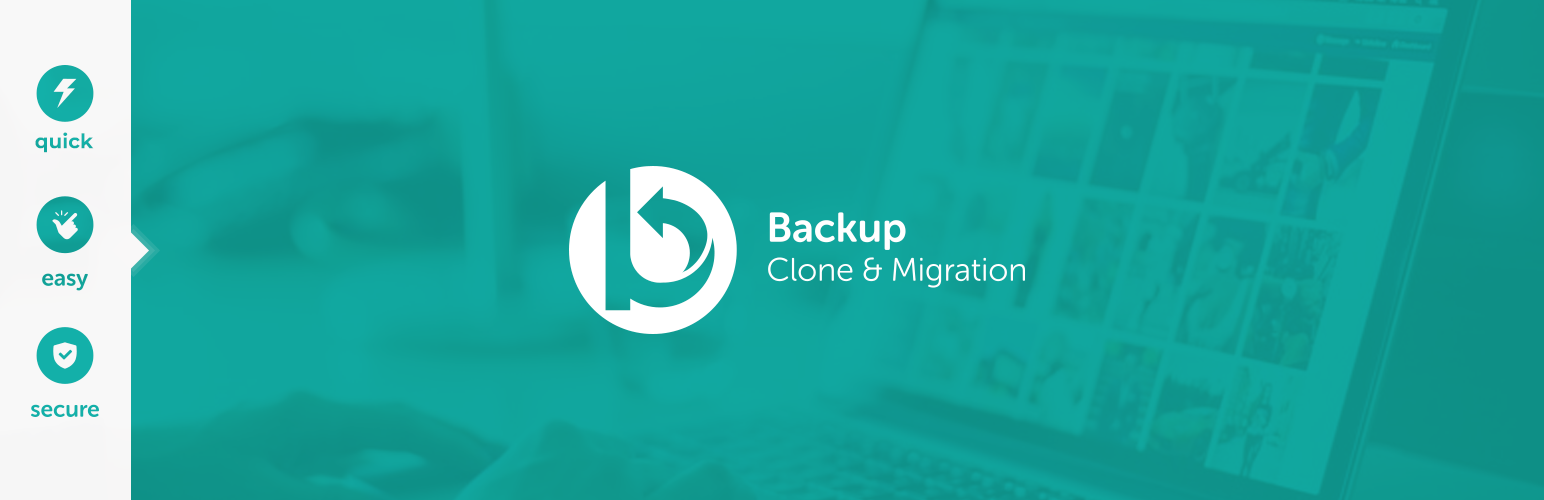
Active Installations: 80K+
In the first version of this article, I presented the Clone plugin (100,000 active installations), which had several advantages: simplicity, ease of use and free.
As well as some notable drawbacks: in 10% of the cases, the migration doesn’t work, in particular because of the configuration of your host. Moreover, the migration of large sites (over 2 GB) can take up to an hour.
This plugin that can be effective has seen a severe drop in its active installations from 200,000 to 100,000 between June 2020 and September 2021.
I have chosen to no longer feature it for a simple reason: its designers urge you to replace it with a new plugin they have created, called Backup Migration (overall rating 4.8/5).
As its name suggests, this plugin allows you to both backup your WordPress site, and migrate it.
It has kept what makes the strength of Clone, while being more complete. Find out why.
The advantages of Backup Migration
- A very easy to use interface: all settings are concentrated on one page.
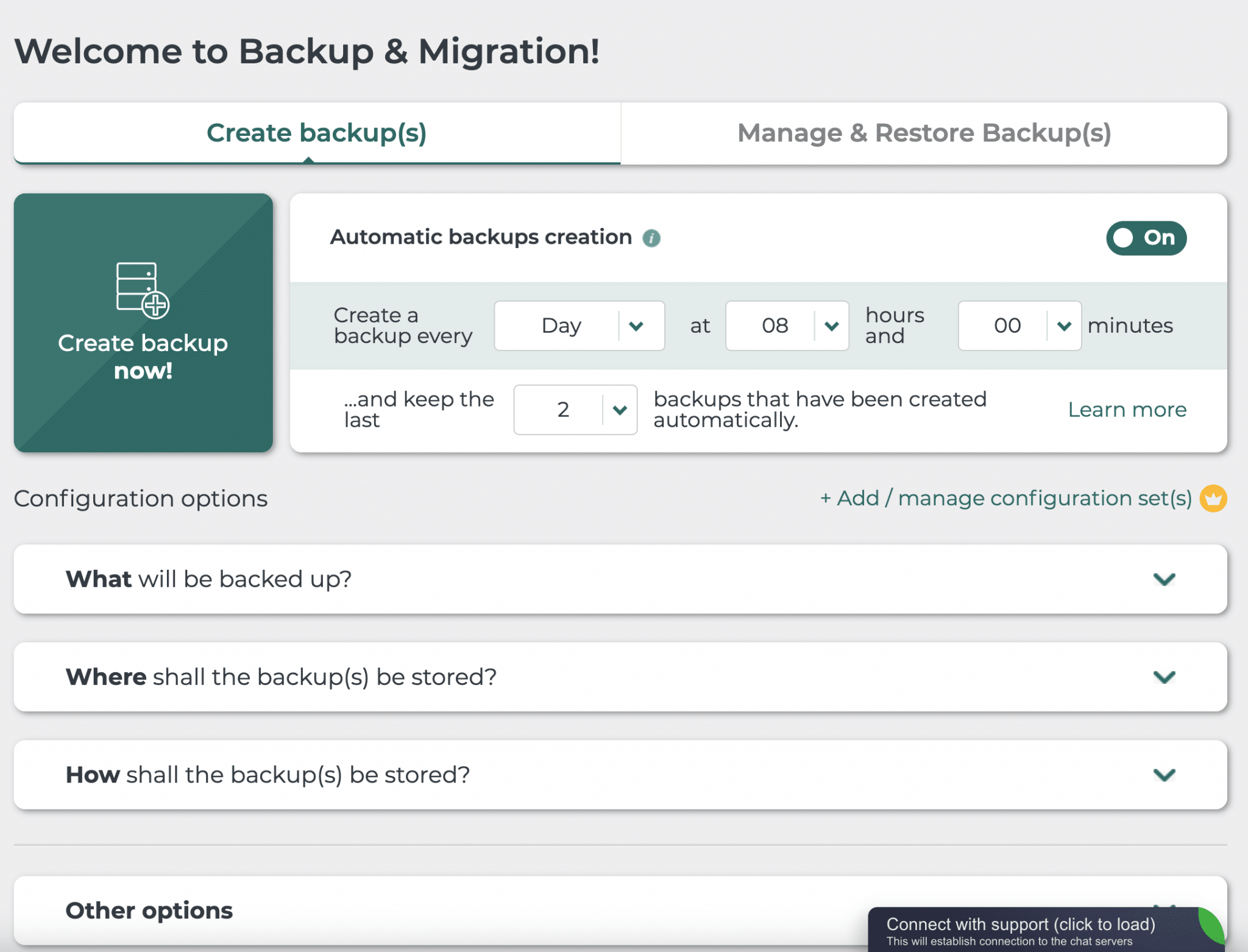
- You can choose which files you want to export (plugins, themes, WordPress core, downloads, etc.), but not exclude certain tables from your database with the free version, though.
- It is possible to receive an email to be notified in case of backup or site restoration, for example.
- The migration is easy and works on the same principle as All-in-One WP Migration. You create an import from site A, then you export it to site B by copying the corresponding URL, where the file is generated. You must therefore install Backup Migration on both sites.
Note: It is possible to create an automatic daily backup of your site, by choosing the exact time. Before migrating, you can also exclude certain files based on their size, by indicating a limit not to be exceeded (e.g. 100 MB).
Limitations of Backup Migration
- You can only store your backups on your server. It is impossible to send them to a remote storage space (except in premium).
- The free version is limited to a maximum of 2 GB of backups.
To take advantage of additional options, there is a Pro version (at $19.98) that offers you the following options, among others:
- No limit on the size of your backups.
- Priority support.
And that’s it for now. More features are in development and are expected to be added soon, as the developers indicate.
For now, the Pro offer is therefore very limited but, in time, you should have access to backups to remote spaces (such as Drive, AmazonS3, Dropbox etc.), advanced filters for creating backups before migration, or protection of your backups by password and encryption.
Download Backup Migration:
Migrate WordPress Website & Backups – Prime Mover

Active Installations: 9K+
This last plugin is far from reaching the number of active installations of some of the behemoths presented here. In fact, it has the fewest, with just over 1,000 active installations.
However, it caught my attention for this reason: it has 100% 5-star reviews on the official directory, which is very rare (36 people had submitted a rating at the time of writing).
It’s the only one in this category in this test, which was worth a little development, don’t you think?
The advantages of Prime Mover
- The plugin is very easy to use. You have a main settings page that allows you to do 2 things: import or export a site. Another menu allows you to find the files of the sites you have exported, and that’s all.
- The whole migration process is done from the WordPress administration (no need to use an FTP client, for example). You export the files from site A, and then migrate by installing the files from the exported site on site B, in one click (like with All-in-One WP Migration, for example).
- There are no restrictions on the number of sites to migrate, or the size of the sites to export. And this is true from the free version of the plugin.
- You have several options for exporting: the whole site (files + database); the database only; the media files and the database.
- The plugin has a feature to restore your site, and you can use the migration tool to backup your WordPress.
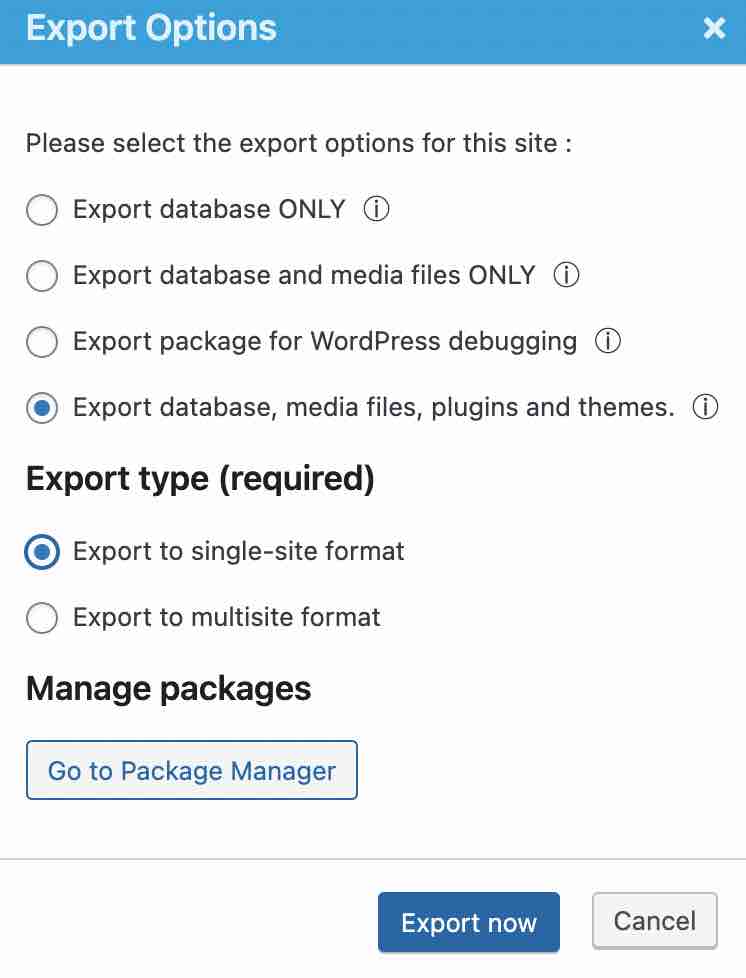
Note: The free version of the plugin allows you to perform a multi-site migration, which is very rare for a free plugin. You can actually migrate a “single” site to a multisite installation, too.
Limitations of Prime Mover
- The interface of the plugin is not very modern.
This is a plugin that deserves to be better known, despite its confidentiality. Its free version already does the job very well and will be very useful if you work on multi-site installations.
To go further, there is also a Pro version, available from $49/year for a use on 1 site.
It simplifies the migration process even more and gives access to more advanced features. You can for example:
- Migrate your site using a URL.
- Export and restore your files using Dropbox or Google Drive.
- Choose to exclude specific files/folders from the migration process.
- Encrypt the files you want to migrate.
Download Prime Mover:
With these premium plugins, we also migrate
As mentioned earlier, this selection focuses only on plugins that offer free migration features.
However, there are also powerful paid WordPress migration plugins that allow you to perform migrations. Here are a few to consider:
- UpdraftPlus. This is one of the most famous backup plugins in the WordPress ecosystem. It offers an addon called Migrator to migrate and clone a site (from $30).
- Jetpack. One of the most famous plugins of the WordPress ecosystem (more than 5 million active installations) aims to help you improve the management and operation of your site on 3 main aspects (design, security, marketing). Its Backup offer (€4.95/month i.e. ± $4.95) offers tools to migrate a site.
- Backup Guard. This practical and pleasant to use plugin offers above all functionalities related to backup. However, an option to migrate your sites is available in its Pro version (from €25 i.e. ± $28.95 for a use on 2 sites).
- ManageWP Worker. This plugin links your site to the ManageWP service, which allows you to maintain your sites from a decentralized dashboard (theme and plugin updates, backups, spam and database cleanup, etc.). ManageWP also offers an option called Clone. It helps you clone a site on a test environment, migrate it to a new host etc. This option is part of a backup addon that is charged from $2/month by Manage WP.
Which WordPress migration plugin to choose?
Throughout this article, you’ve come across several WordPress migration plugins.
You may be wondering: which one to choose? It all depends on your needs.
Personally, I have a soft spot for Duplicator, and I really appreciate the efficiency of Migrate Guru.
To help you make an informed choice, I have identified several use cases:
- You are a beginner and are looking for a migration solution that “moves” your entire site (files + database) from any environment (local or online): use All-in-One WP Migration or Duplicator. With the last one, remember to clean up after using it.
- You are a developer or a skilled technician and are looking for a solution to migrate your database: use WP Migrate.
- You want to migrate a site on a staging environment: install WP Staging. With this plugin, pay attention to security, and don’t forget the cleanup. The new duplicated site being a folder on your WordPress installation, each full backup of your site will also take the duplicated site!
- Want to migrate a multisite installation for free? Turn to Prime Mover.
- You want to be able to migrate your sites without being limited by the size of your files: Migrate Guru will delight you (and to a lesser extent, Prime Mover too).
How do you go about migrating your sites? Do you use a plugin that I haven’t mentioned here? Let me know your remarks and feedback in the comments.

Receive the next posts for free and access exclusive resources. More than 20,000 people have done it, why not you?






Continue reading
Articles posted in WordPress PluginsSpectra: Dive into this page builder that’s integrated into the WordPress editor
Leaving the native WordPress interface? Never. Drowning you in a slew of widgets? He wouldn’t dream of it. With this guy, blocks are the guiding light. Create your next WordPress site without leaving the default editor (Gutenberg), without coding, and…
WP Rocket: We went over this plugin with a fine-tooth comb [2024 Review]
It took me a while, but I finally found it. Yes, I found someone who dared to criticize the WP Rocket plugin sharply. What a nerve! This reader of an American site specializing in WordPress, says that this plugin has…
Yoast SEO: a guide to set up the best SEO plugin for WordPress
With more than 620 million downloads at the time of writing, Yoast SEO is one of the 10 most downloaded plugins of all time. Officially, it’s installed on websites in order to optimize their SEO (Search Engine Optimization). Put another…