It took me a while, but I finally found it. Yes, I found someone who dared to criticize the WP Rocket plugin sharply. What a nerve! This reader of an American site specializing in WordPress, says that this plugin has…
You’ve probably already visited sites full of affiliate links, you know, those advertising links that allow a blogger to get paid if you buy a product through their site?
I have nothing against affiliation, if it’s well done: if the site is transparent on the subject, and offers to discover quality products, recommended with full knowledge of the facts, it’s a win-win!
Besides, we don’t hide it, we sometimes insert affiliate links at WPMarmite , for example when we talk about the Elementor plugin or Bluehost.
However, what stops me is when I hover over a link and realize that it takes me to a strange URL, such as
click.affiliate.com/1357djs67bsg8676.
My long experience with the web has proven to me many times that an ugly link has a 50/50 chance of taking you to questionable sites, toolbar downloads and other whatnots. You know what I mean?
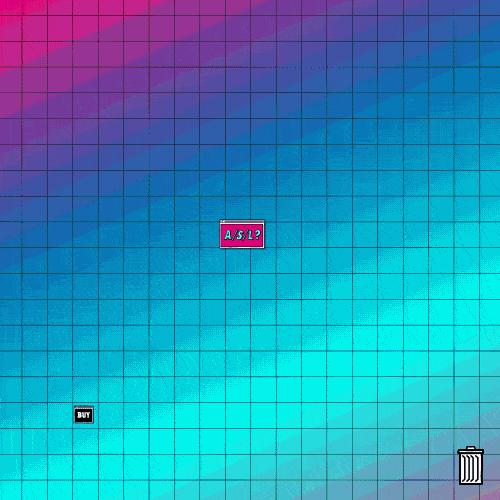
Unfortunately, when you’re doing affiliate marketing, you don’t have any control over what the affiliate links will look like when you insert them into your pages.
And that’s where a link shortener can make your life easier. But not just any URL shortener: Pretty Links!
Let’s discover it in this article, which presents it in detail… without any shortcut. 😉
Overview
- Pretty Links, a link shortener to your image
- What is a link shortener for?
- How to create a shortened link with Pretty Links?
- How to create and add a short link from the content editor?
- What additional options are available to you?
- What does the Pro version of the plugin offer?
- Our final opinion on Pretty Links
Since we’re talking about affiliates in this article, you should know that WPMarmite has a clear transparency policy: we work with a limited number of affiliate programs. And for the record, this article does not contain any affiliate links to the Pretty Links service. 😉
Pretty Links, a link shortener to your image
The basic function of Pretty Links is to be a link reducer, or URL shortener: that is to say a tool that allows you to transform a long link into a short and easily memorable link. For what use? We’ll come to that.
But first of all, in the family of URL shorteners, there are many other players. The best known is Bitly, but there are other competitors such as Cuttly, TinyURL, or Shortify.
So why am I telling you about Pretty Links?
Because Pretty Links allows you to create custom URLs with your own domain name.
Download Pretty Links:
Let me explain: let’s say I want to create a short link to our guide to creating a professional WordPress site.
If I use a tool like Bitly to shorten the link, the result will be something like https://bit.ly/.create-website
With Pretty Links, I’ll be able to create a URL in my own image, which will have the structure wpmarmite.com/create-website. Not bad, right?
Of course, you’ll also be able to track the number of clicks on each generated link, just like with any other link reducer.
But let’s go back to the basics: what is it for? I’ve listed a few concrete cases.
What is a link shortener for?
Customize links shared on social networks
At the beginning, shortened links flourished on social networks. With the old 140-character limit on Twitter (the social network went to 280 characters at the end of 2017), it was then literally essential!
Thus, social networks and publishing tools have mostly integrated their own link reducer.
The main advantage? Tracking. it’s very easy to measure the number of clicks on a shortened link. A simple and effective way to track the performance of your posts on social networks.
And with Pretty Links, it’s totally transparent for the user. As the link is customized to your image, he doesn’t feel like he’s clicking on a shortened link, but directly on a page of your site.
Sharing links offline
The second classic use for URL reducers is to create short, easy-to-remember URLs in an “offline” context: in a book, on a presentation, a poster, a flyer, etc.
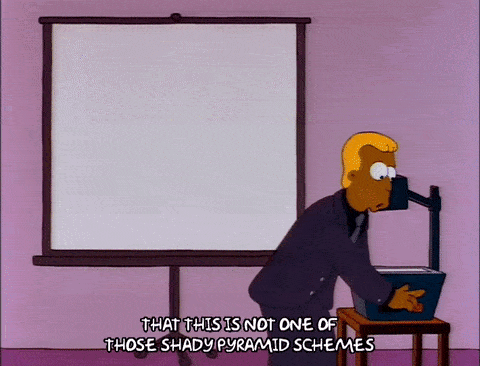
Are you hosting a conference and offering the attendees to download a white paper from your site?
No need to make them write down the full URL. With Pretty Links, you can create a short, personalized URL dedicated to attendees.
Not only are you more likely to have them write down or remember the URL, but you’ll also be able to see exactly how many people actually viewed the page as a result of the conference.
Detailed tracking of clicks to third-party sites
We’ve already talked about it, but using shortened links has the advantage of allowing simple and precise tracking of clicks on your links, including links to third-party sites.
Indeed, you can track the traffic on your own site with a tool like Google Analytics, but from the moment the users leave your site, it is impossible to know what happens!
Let’s say you run a YouTube channel, which you promote from many channels. With Pretty Links, you will be able to create a URL like my-site.com/youtube, and see exactly how many people click on it, regardless of the source.
Another example is partnerships: if you send traffic to partner sites, with a shortened URL, you will know exactly how many unique visitors you are sending to them.
Hide affiliate links on your blog
Last but not least, Pretty Links is known for its affiliate links.
We talked about it at the beginning of the article, affiliation is one of the methods to monetize your website: you are paid according to the sales you bring to a third party via affiliated links placed on your site.
You can go further on the subject thanks to this article: How to make money on the Internet with WordPress?
Pretty Links will allow you to present your site’s affiliate links looking like internal links. Affiliate links are often long, and not very pretty, so people are not likely to click on them. They will trust shortened links and your brand name more.
How to create a shortened link with Pretty Links?
Step 1: Install and activate the plugin
Like any plugin, you can download the free version of Pretty Links from the official WordPress directory, or from your site’s admin (under Plugins > Add New).
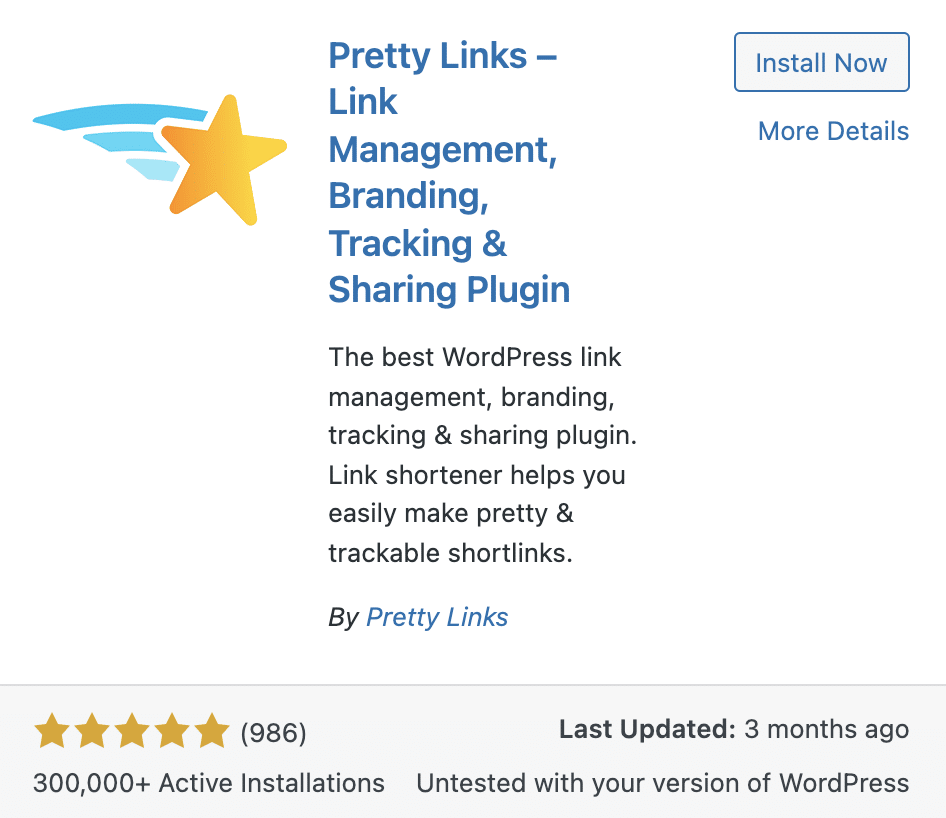
Once the plugin is activated, a landing page appears, showing you how to create your first shortened link with Pretty Links.
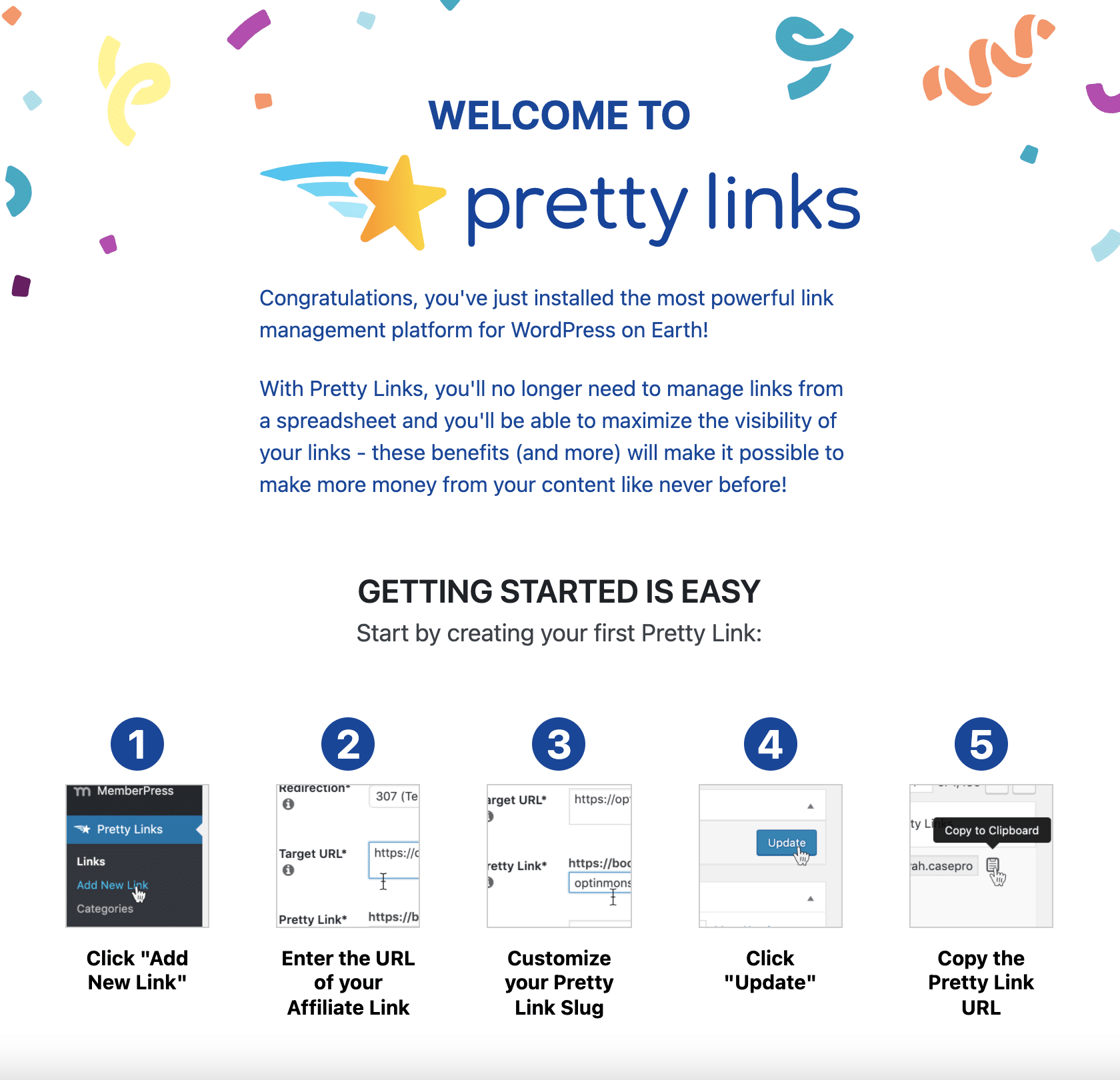
Let’s detail this process just below.
Step 2: Set up and publish your link
In the WordPress admin bar, on your left, click on “Add” in the Pretty Links menu.
You will be redirected to a settings page where you can create your first shortened link.
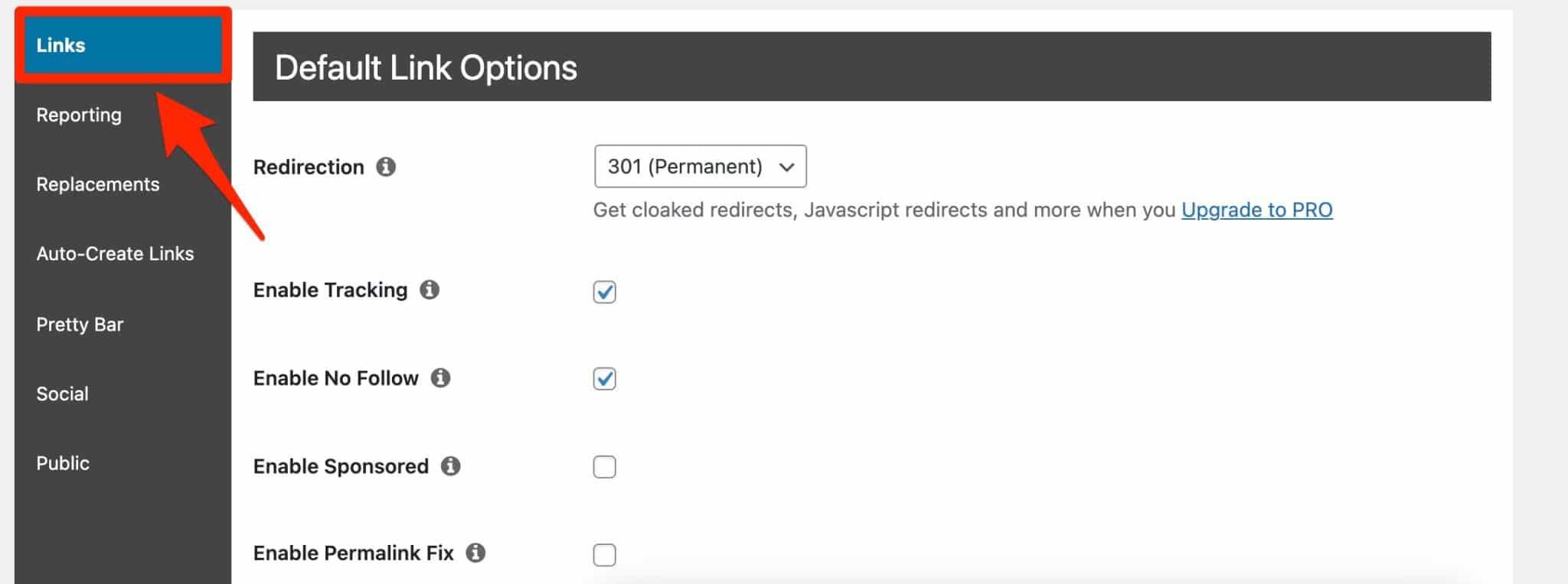
The Basic Tab
To get started, you’ll find some basic options available in the “Basic” tab:
- Redirection: First, choose the type of redirection associated with your short link. Indeed, short links are based on redirects (to learn more on the subject, don’t hesitate to refer to our article How to do redirects on WordPress).
Generally speaking, we advise you to choose the 301 redirect type, especially if you think the target URL will not change. - Target URL: Simply paste the “target” URL your short link will redirect the user to.
- Pretty Link: This is where you create your short link! By default, the plugin creates this link from a random string of 4 characters (for example:
mysite.com/jgei).
It’s up to you to define the content of your slug (the identifier of a content, located at the end of a URL). Make it short and as clear as possible. - Notes: This field allows you to put a note that will be visible only to yourself.
The Advanced tab
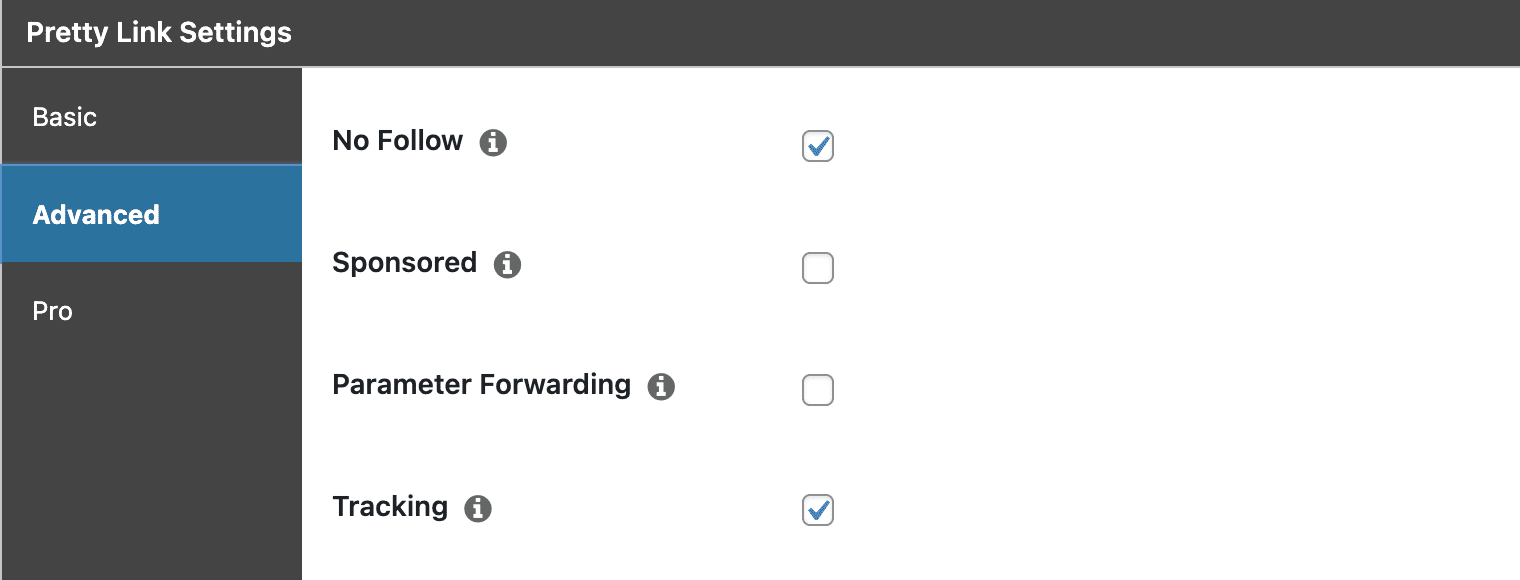
By clicking on the “Advanced” tab, you can access more advanced options:
- No Follow: This setting is only useful if you are doing a 301 redirect. In the case of a temporary redirect (307), it will not be taken into account. On the other hand, if you choose to perform a 301 redirect, remember to tick it (it will be ticked by default).
A NoFollow link is a link that will not be followed by search engines: it does not transmit popularity. - Parameter Forwarding: This option is important if you need to pass a parameter (example: customer ID, coupon code etc.) to the target URL.
- Tracking: ticked by default, this option allows you to activate/deactivate the tracking of clicks on your links.
Once you have made your settings, click on the blue “Update ” button to publish your short link.
And that’s it. You can find your pretty link in the “Pretty Links” menu.
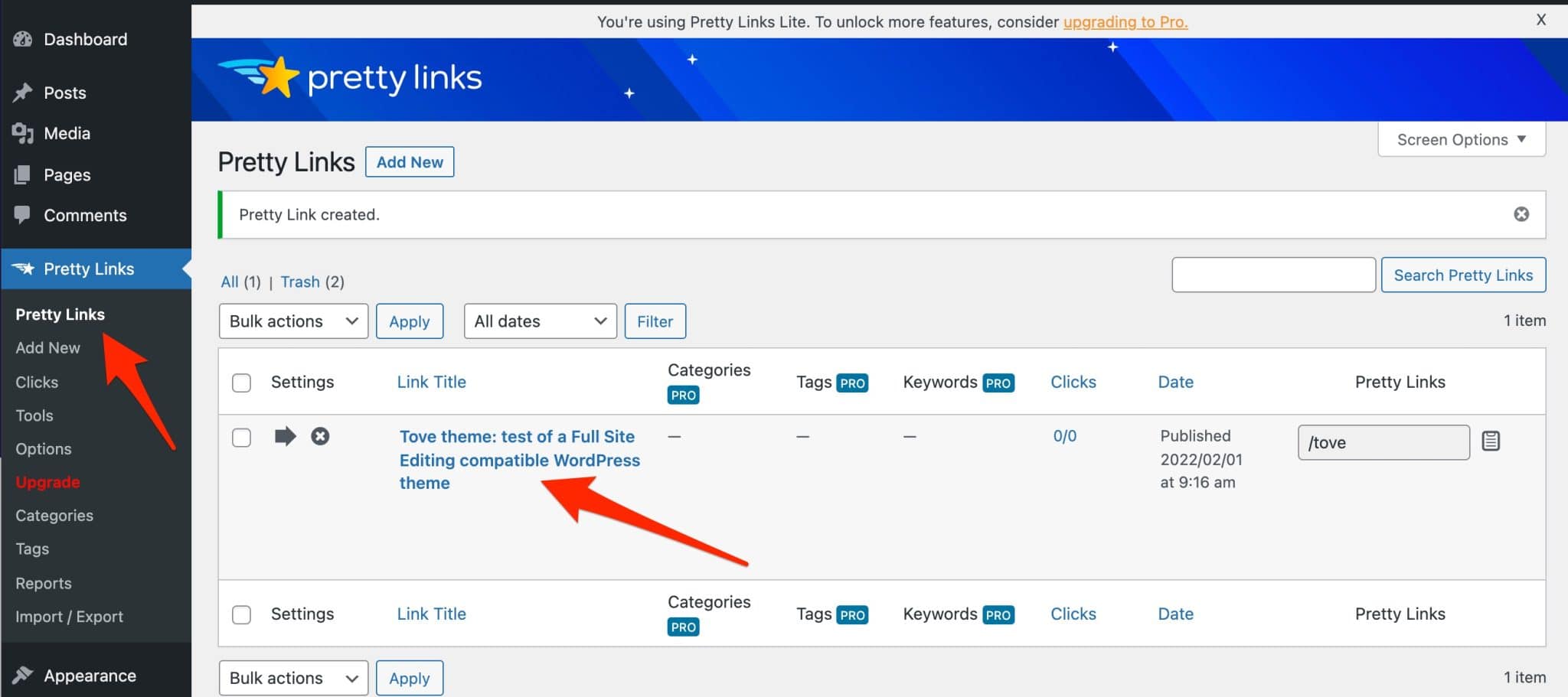
How to create and add a short link from the content editor?
Add a short link
When you are creating a page or a post, you can add a short link directly from the WordPress content editor.
Highlight the text of your choice, click on the icon that displays more tools for your block, and then click on the Pretty Links icon:
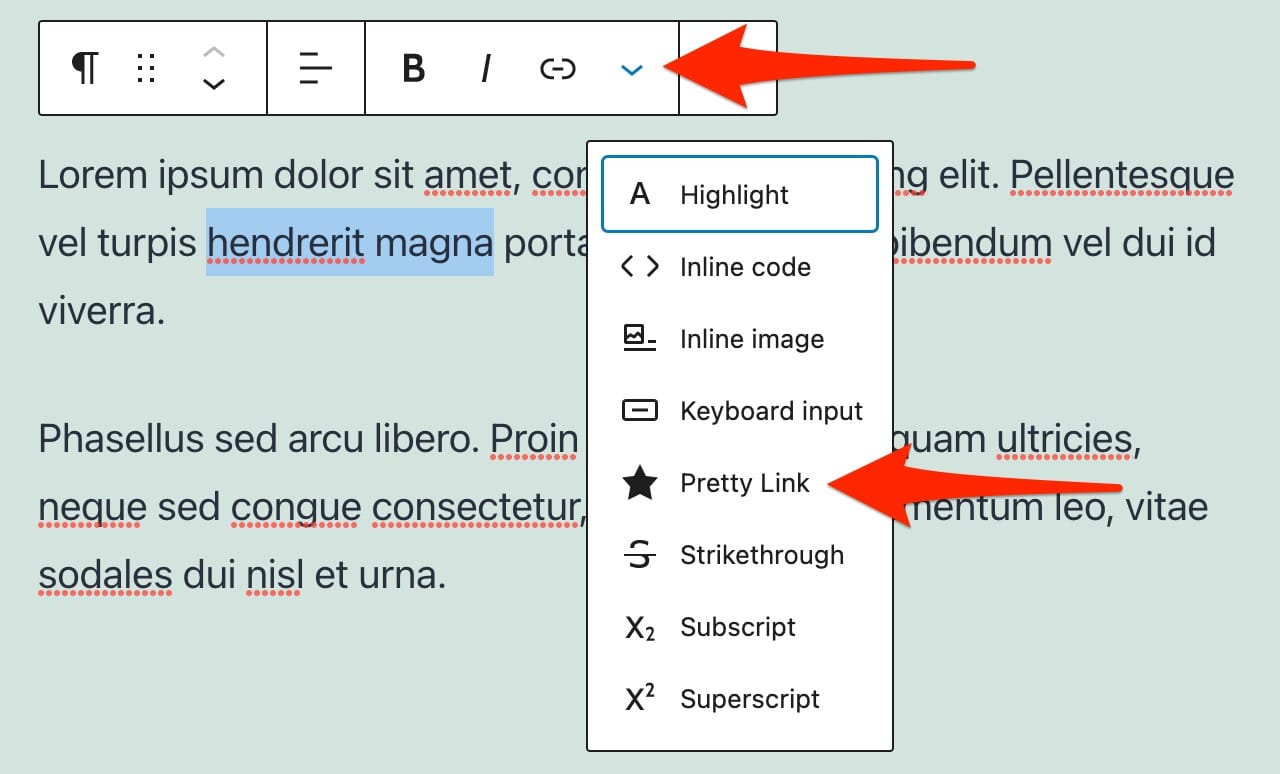
Add the already existing link of your choice to the search bar, either by pasting it or searching for it. Finally, click on the arrow to insert your Pretty Link:

Create a link from the content editor
You can also create a short link directly from the content editor interface. To do so, in the previous step, click on the little down arrow icon. It will display additional settings for your link.
Enter the URL or slug of the short link you want to design, then click on the “Create New Pretty Link” button:
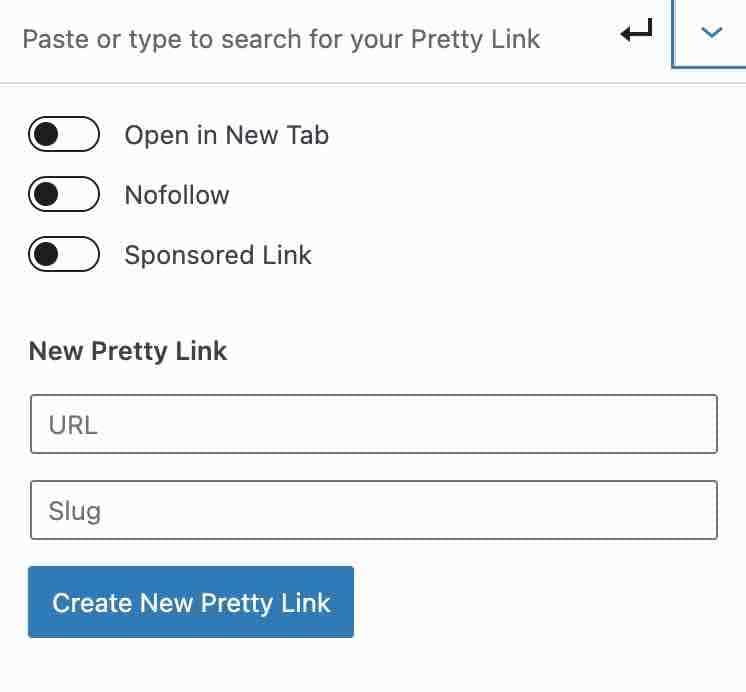
All you have to do now is add it to the piece of text of your choice, as you now know how to do. 😉
If necessary, you can also assign the “nofollow” and “sponsored” directives to your link, or even open it in a new tab (“Open in New Tab”).
How do you track the performance of your links with Pretty Links?
Once you have created and shared your short links, you can track their performance with Pretty Links, in your WordPress admin.
To view this, click on the “Pretty Link” submenu.
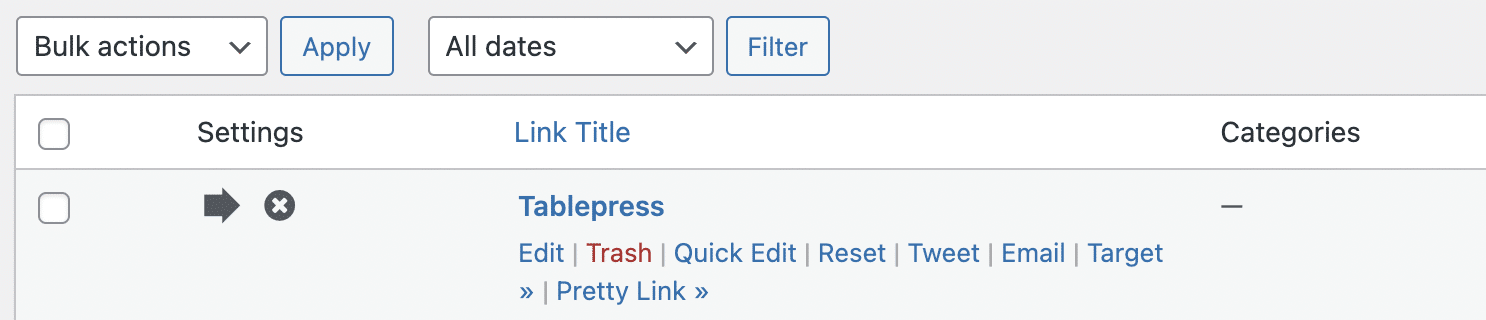
For each short link created, the overall number of clicks and unique clicks will be displayed.
You also have the option to see the details of clicks on each link, by going to the Pretty Links > Clicks submenu.
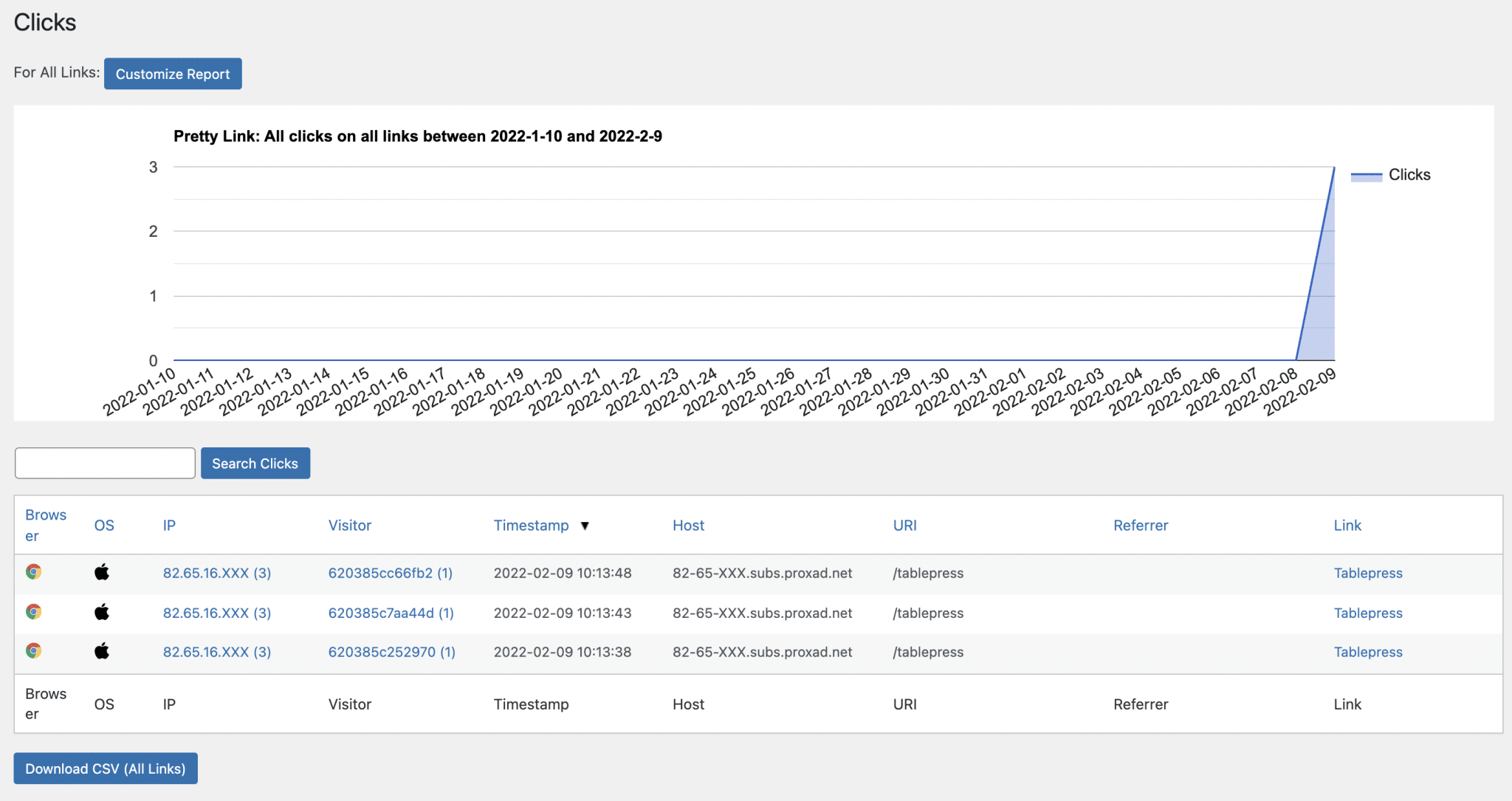
A graph shows the evolution of clicks on your links. At the bottom, you can find the whole history: date, IP, referrer (source of traffic).
I have one regret though. In the free version of Pretty Links, no graph can show you the distribution of clicks filtered by referrer (Facebook, Twitter, direct, etc). To get this information, you will have to export the history in CSV format and do the calculation yourself.
With this tracking method, you also don’t have the option to anonymize IP addresses. Indeed, to be compliant with the GDPR, you should not store this kind of personal data without obtaining the user’s consent (but do you really need it?).
Fortunately, this can be circumvented by changing the tracking method (see next paragraph), but this results in a less detailed report.
What additional options are available to you?
The link options
The Pretty Links > Options menu allows you to modify the default link creation options:
- Redirection allows you to define the type of redirection.
- Enable Tracking is used to enable or disable click tracking.
- Enable No Follow to enable or disable the nofollow option on your links.
- Enable Sponsored can be activated to assign a directive to sponsored links, especially advertising.
- Enable Permalink Fix is only for sites with a specific permalink structure.
In most cases, the default options will work for you and you will not need to change them.
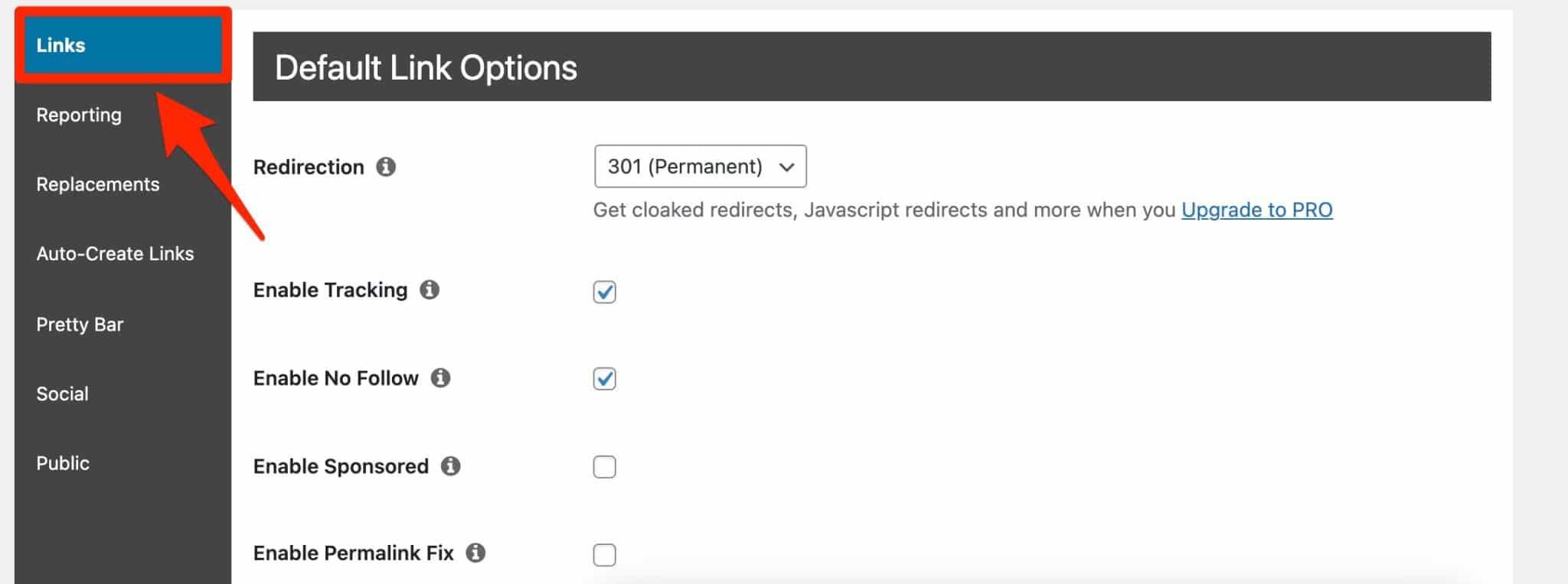
Reporting options
The “Reporting” tab of the options page is more interesting.
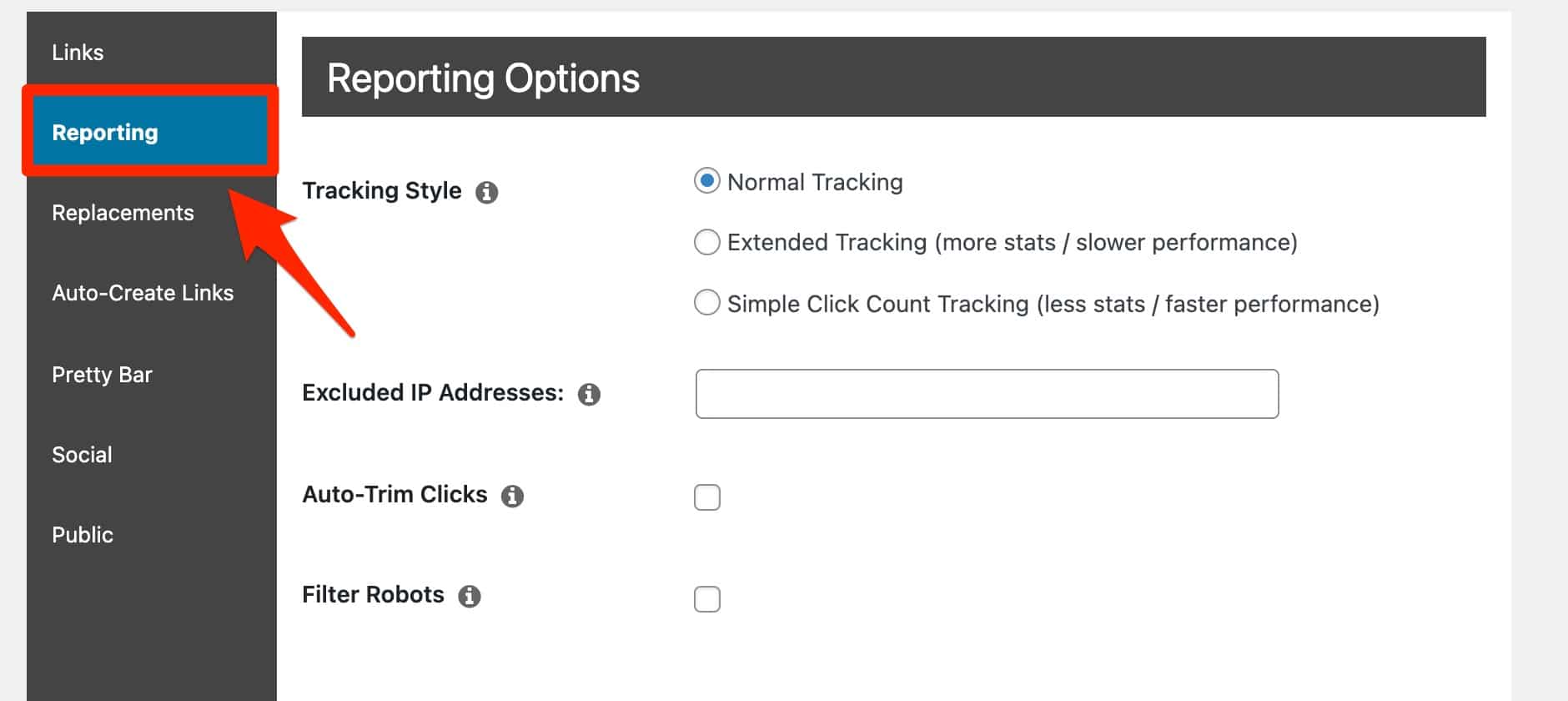
It allows you to choose the type of tracking:
- Normal (default tracking)
- Extended (more detailed follow-up)
- Simple click count tracking
The “Simple Click Count Tracking” option will only allow you to track the number of clicks on each link: no more, no less.
This allows you not to store IP addresses and therefore to be in compliance with the GDPR. And in general, it avoids overloading your database.
The “Extended Tracking” option will give you the following options, in addition to those already listed:
- Browser (Chrome, Safari…)
- OS (Mac, Windows…)
- Visitor ID
- Host name
The interest is not obvious but it can meet some needs.
You also have the possibility to exclude IP addresses (for example, yours), to tick the option “Auto-Trim Clicks” to automatically delete the history after 90 days (important if you don’t want to slow down your site), and to filter all known robots (“Filter Robots”).
Pretty Links Tools
The Pretty Links > Tools menu gives you access to two additional tools:
- “Bookmarklet“: adding this little plugin to your browser bookmarks will allow you to create a shortcut link from any web page, without going to the administration of your site.
- “Trim Clicks“: allows you to manually delete all clicks older than 30/90 days.
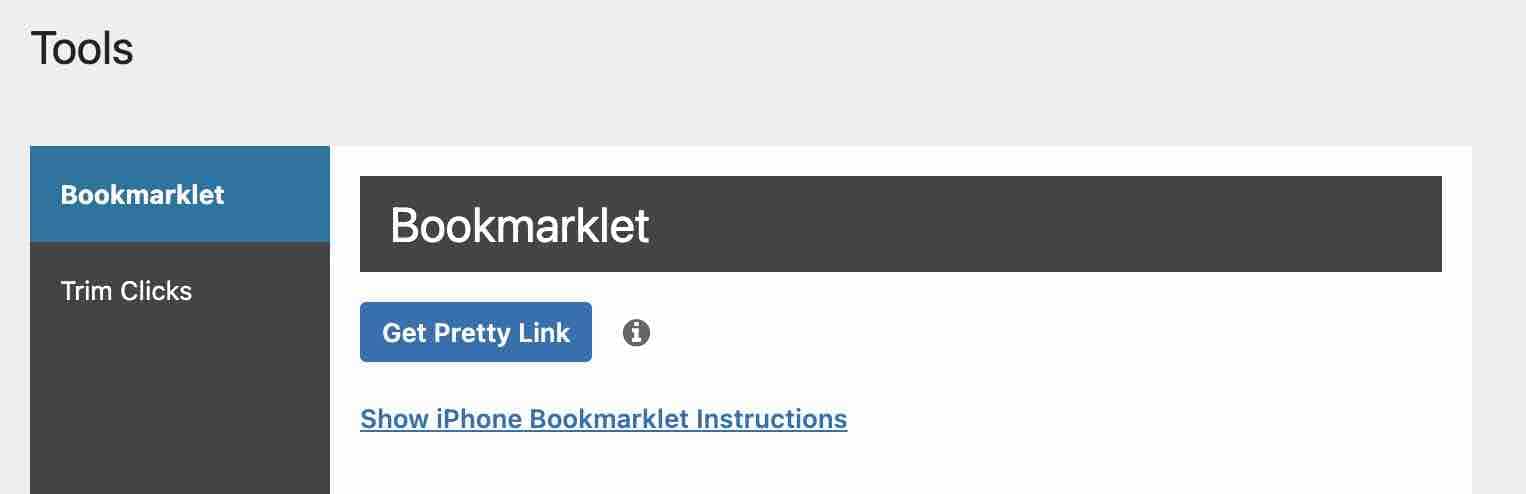
What does the Pro version of the plugin offer?
As usual, there is a downside. I have just presented you the features of the free version of Pretty Links.
The paid version, which is mainly aimed at sites that make a living from affiliation, includes many additional options:
- Adding automatic affiliate links on the keywords of your pages and articles.
- Setting up link cloaking (hiding the target link, including in the user’s navigation bar).
- Other types of redirections (JavaScript, Meta-refresh).
- Redirection options based on the visitor’s location and on other criteria.
Let’s discover all the features of the paid version on the Pretty Links website (without affiliate link 😉 ).
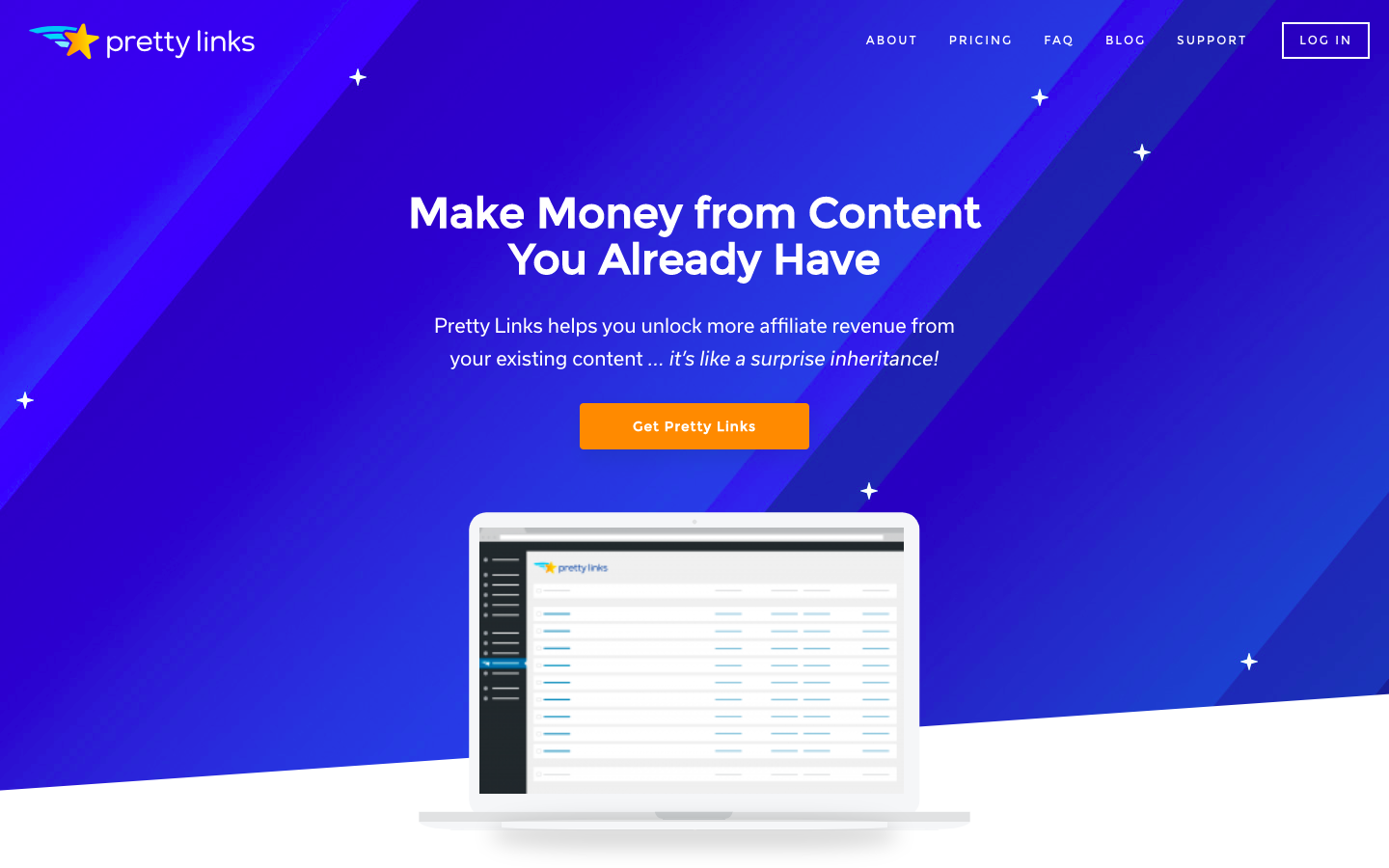
On our side, at WPMarmite, we are satisfied with the free version, which perfectly meets our needs.
We are not in favor of this practice of overloading every article with affiliate links, we want to keep our content in check and for us, the readers experience is what matters first and foremost.
How much does Pretty Links Pro cost?
If the premium version of Pretty Links meets your needs, three licenses are offered:
- Beginner: $79/year for a use on up to 1 site.
- Marketer: $99/year for a use on up to 2 sites.
- Super Affiliate: $149/year for a use on up to 5 sites.
The higher the license fee, the more sites you can use it on, and the more options you have. Each of them has a user support for one year.
A 14-day money back guarantee is also included.
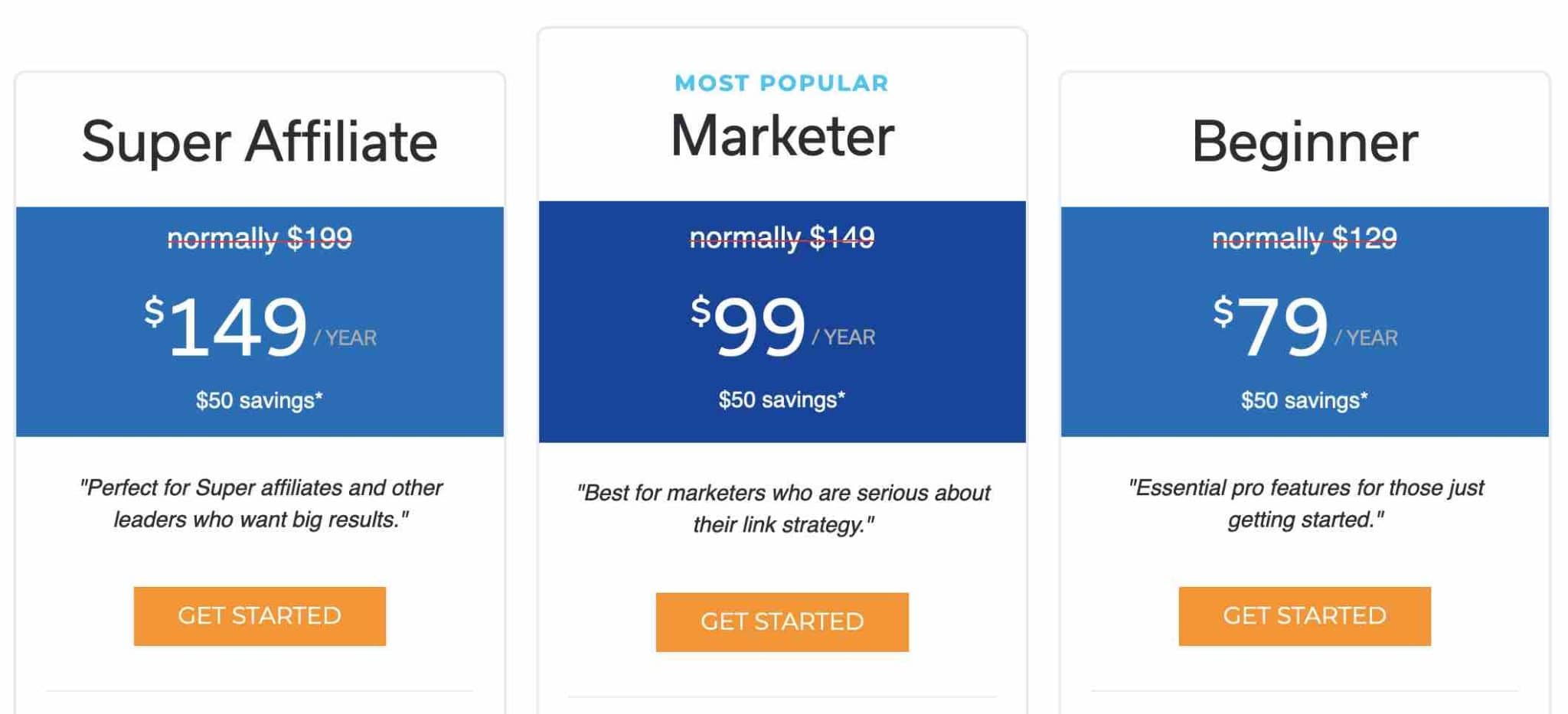
For your information, Pretty Links is the most popular plugin in the official directory to shorten your links. It is also one of the best rated and probably the one with the most options (if you include its premium version). However, it is not the only one on the market! Among the existing alternatives, I could mention the following plugins: ThirstyAffiliates, Easy Affiliate Links, BetterLinks, Affiliate Links Lite or even URL Shortify.
Our final opinion on Pretty Links
Pretty Links is an interesting alternative to classic link reducers or URL shorteners like Bitly.
Not only everything happens on your website admin (no need to register to another online service), but it also allows you to create links in your own image using your own domain name.
I liked its ease of use and handling.
As for the rest, as you can see, this plugin is intended for a very specific audience: those of you who need to create affiliate links.
Hey, did you take a look at our selection of the best free WordPress themes? Here it is!
Pretty Links and… that’s it?
If you fall into this category, one might ask: do we still need the Redirection plugin when we already use Pretty Links?
On WPMarmite, we have chosen to use Pretty Links in addition to the Redirection plugin.
Each plugin has a specific use: Pretty Links for affiliation, Redirection for content redirections, but also for shortened links. This helps you see more clearly throughout all these links.
How about you? Do you use link shorteners? What do you think about Pretty Links? Feel free to give us your opinion in the comments.

Receive the next posts for free and access exclusive resources. More than 20,000 people have done it, why not you?







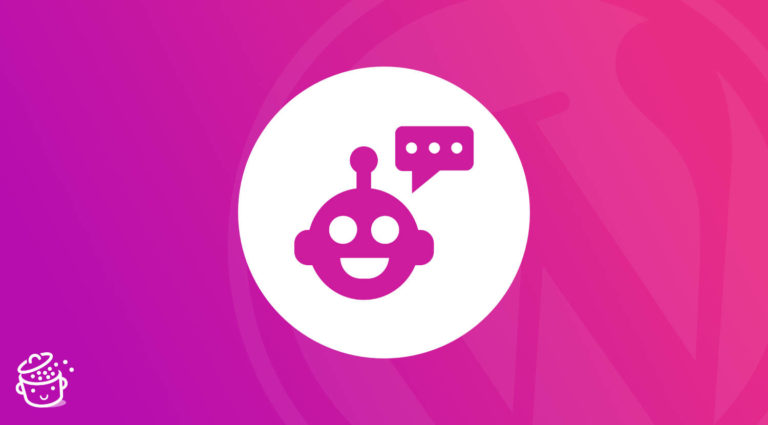

Pretty Links is a good plugin. If you are promoting affiliate products then it’s a must. I like that they are offering a free version that will get you started and if you need more advanced stuff like statistics you can go with pro version.
I am using Gutenberg on WordPress and I like the fact that they have an easy way to choose the links from the interface.