I’m sure you agree with me: finding the best Instagram plugin for WordPress can be quite a hassle. Right?
I heard you all, yelling “damn right!” I knew it! Well, the good news is it’s not that complicated. So take a deep breath, you’ll finally find the right solution.
Since WPMarmite is pretty cool, we tested the 9 Instagram plugins that we thought were the most popular.
The best of the best, in our opinion. That way, you’ll be able to make your choice easily. To find these plugins, we did our shopping on the official WordPress directory.
If you’re allergic to plugins, don’t panic. Know that you can also add Instagram content manually (but be ready). We’ll explain how a little further below.
Overview
Originally published in August 2017, this article was last updated in June 2021.
Instagram, zoom on a powerful social network
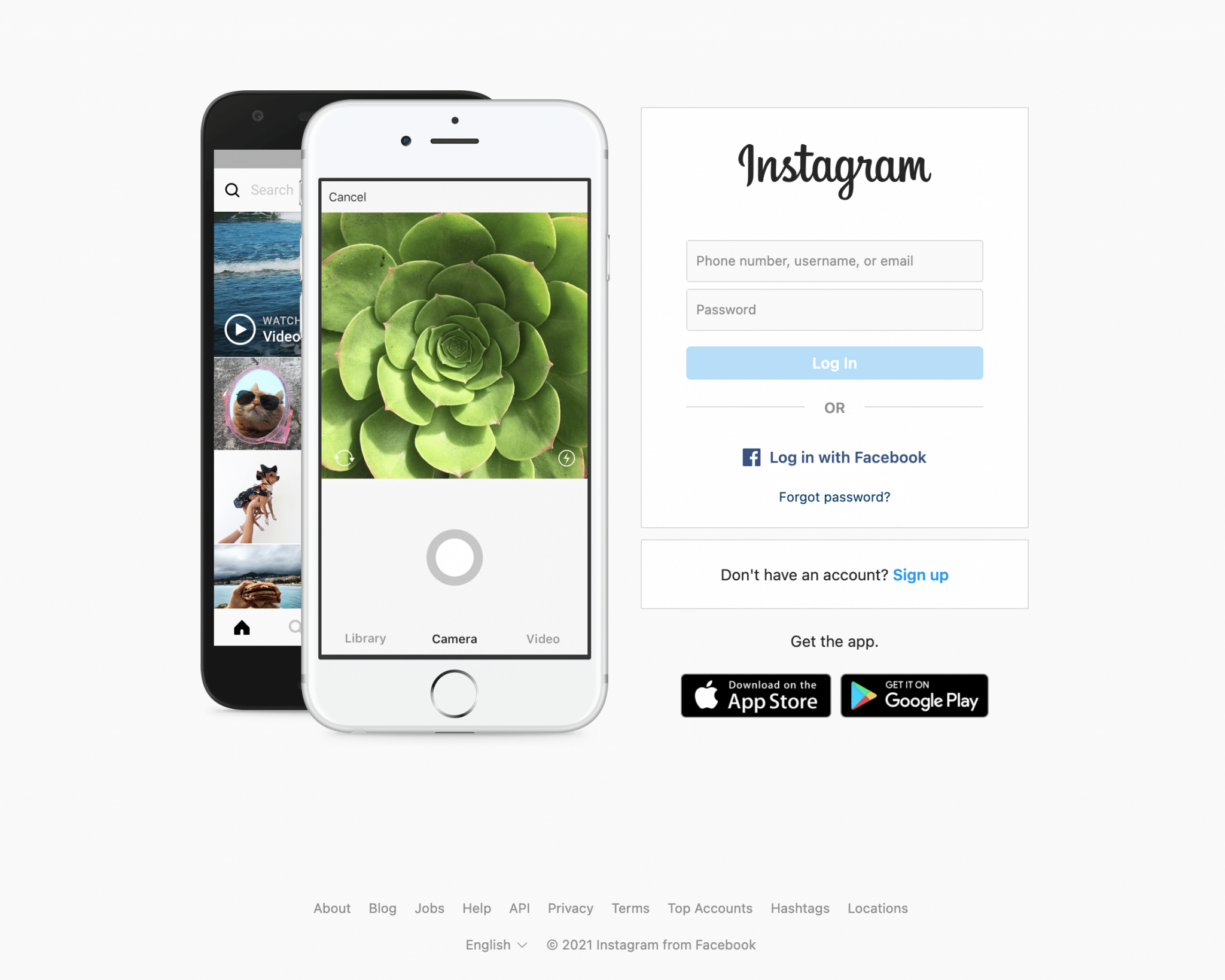
Instagram is a mobile app a social network and a photo and video sharing service, according to the definition given by the encyclopedia Wikipedia. Among the many features offered to users is the ability to “customize” their shots with filters.
Launched in October 2010 and owned by Facebook in 2012, Instagram is now THE social network that’s kicking ass. Here’s some data:
- More than 1 billion users worldwide (source).
- 5th most popular social network in the world. It is overcome by Facebook (2.74 billion users), YouTube, WhatsApp and Facebook Messenger.
- Over 100 million photos are posted on Instagram every day.
- #Love is the most shared hashtag on the social network.
- After the official Instagram account, the account of the soccer player Cristiano Ronaldo is the most followed on the social network (nearly 300 million followers).
Why integrate Instagram with WordPress?
You might be asking yourself: why is this guy bothering me with this?
I already have an Instagram account and a WordPress blog/site. Both of them are doing very well. So there’s no way I’m marrying them. That’s gonna add more work for me.
Wait, wait, wait. Let’s start again. I have the ultimate point. Think return on investment. In short, connecting WordPress and Instagram could be beneficial to you for:
- Promoting your Instagram account and amplifying its visibility.
- Increasing your number of followers.
- Increasing your brand authority.
- Increasing your audience’s engagement and making them stay longer on your WordPress site.
- Encouraging your visitors-readers to take part in your content and therefore RE-TAIN them.
Great, right? Good, let’s move on.

Can you use Instagram on WordPress without a plugin?
Yes you can! But if you don’t know how to code and don’t want to get lost in a technical process, it’s a bit of a headache.
Let me explain. Before October 24, 2020, manually adding an Instagram post to WordPress was a breeze. All you had to do was copy the URL of the content you were interested in, and paste it into your posts or pages where you wanted it, using a dedicated Instagram block on the content editor (Gutenberg).
But that was before. At the end of October 2020, then, Facebook and Instagram decided to change their API (a programming interface).
The new API requires authentication so that you can continue to embed Facebook and Instagram posts directly on WordPress, without using a plugin.
To do this, you must create a Facebook app from the platform’s developer account, then use code (HTML and JavaScript, in particular) and add it to your site.
So you have to know how to do it, and have a minimum of time to do it.
That’s why the easiest way to integrate Instagram content to WordPress is to use a plugin.
Why should you use a dedicated Instagram plugin?
An Instagram plugin on WordPress has several advantages, compared to the manual method:
- You don’t have to get your hands dirty.
- It’s the least complex and fastest way to add your Instagram feed to your WordPress site. Basically, a plugin will use its own API key. That way, you don’t have to create your own via the Facebook developer platform.
- As soon as a new photo is posted to your account (or another user’s account), the feed you add to WordPress will be automatically updated.
- Depending on the plugin you use, you may be able to view the feeds of multiple users at once.
- Most of the time, a plugin will guarantee a responsive display of your photos: they will adapt themselves to the screen of your visitors, whether they are browsing on a computer, smartphone or tablet.
- You will benefit from advanced options to customize your photos and their display (e.g. filters, sliders).
Test of the 9 best Instagram plugins for WordPress
For your information, this test focuses only on plugins specifically dedicated to Instagram that meet the following criteria:
- Presence of the plugin on the official WordPress directory.
- Minimum rating of 4 stars out of 5.
- At least 1,000 active installations.
- Updated within the last 12 months.
- Compatibility with more than three major WordPress updates.
After these few details, here is a list of the best Instagram plugins for WordPress in 2021:
- Smash Balloon Social Photo Feed
- 10Web Social Photo Feed
- Gallery for Social Photo
- Meks Easy Photo Feed Widget
- Social Slider Widget
- Enjoy Social Feed plugin
- Spotlight Social Media Feeds
- Social Feed Gallery
- WPZoom Social Feed Widget
The order of presentation of the plugins is neither strategic nor hierarchical. In the conclusion, we will recommend the one we think is the best instagram plugin of the moment.
Smash Balloon Social Photo Feed
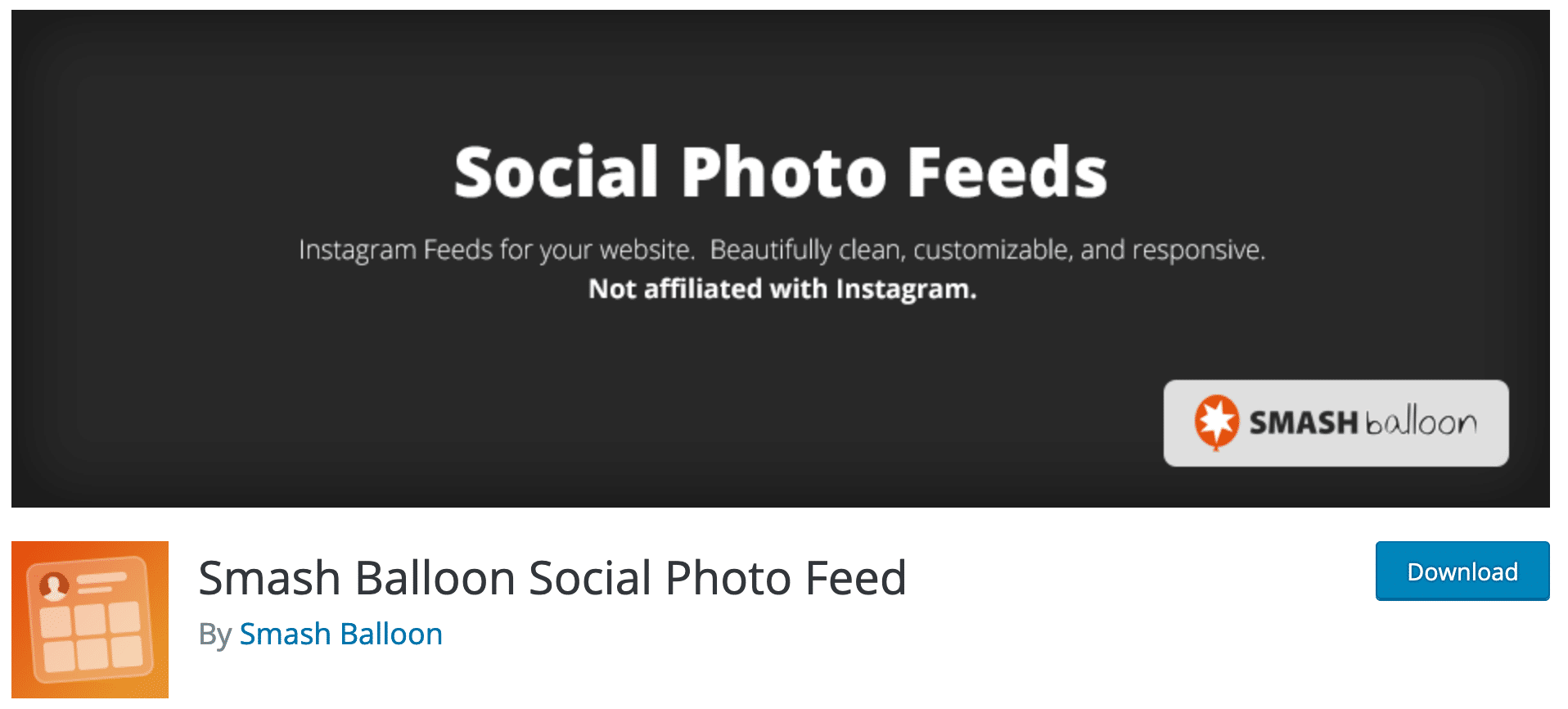
“Excellent”, “Woooh” or ” Great plugin “. This is the content of the vast majority of reviews left on this plugin developed by Smash Balloon. With over a million active installations, Smash Balloon Social Photo Feed is the most popular Instagram plugin for WordPress.
The icing on the cake is that it’s also one of the highest rated in this test (4.9 out of 5 stars). With it, you are sure to bet on a safe value.
Very easy to configure and responsive, it allows you to display on your WordPress site the photos of several Instagram feeds at the same time (but only those on which you have an account, the latest API from Instagram does not allow you to display the feeds of third party accounts).
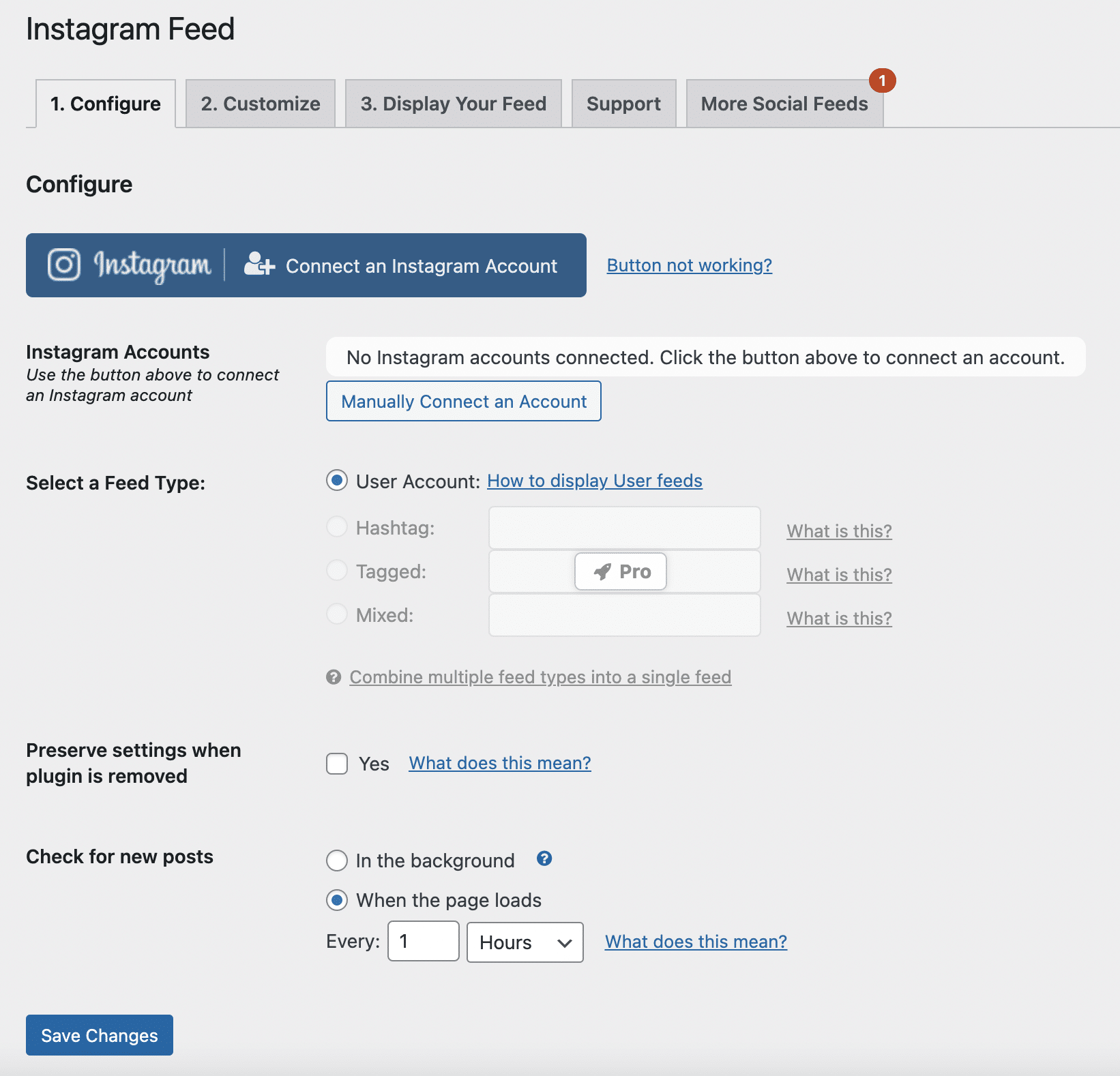
In addition, this plugin is easily customizable (width, height, number of photos to display, number of columns, button text color, etc.), and even allows you to add a button to make people follow you on Instagram.
To integrate it into your content, it’s very simple: select the “Instagram Feed” block on your content editor. It will automatically load the feed of photos associated with your account.
Want to push the customization even further? Several options to integrate into a shortcode allow you to customize your photos by playing with the background, color or even the resolution of your shots. You can even add a CSS class to customize the appearance of the feed through the code. It’s well thought out.
In the end, the integration on your site will look like this:
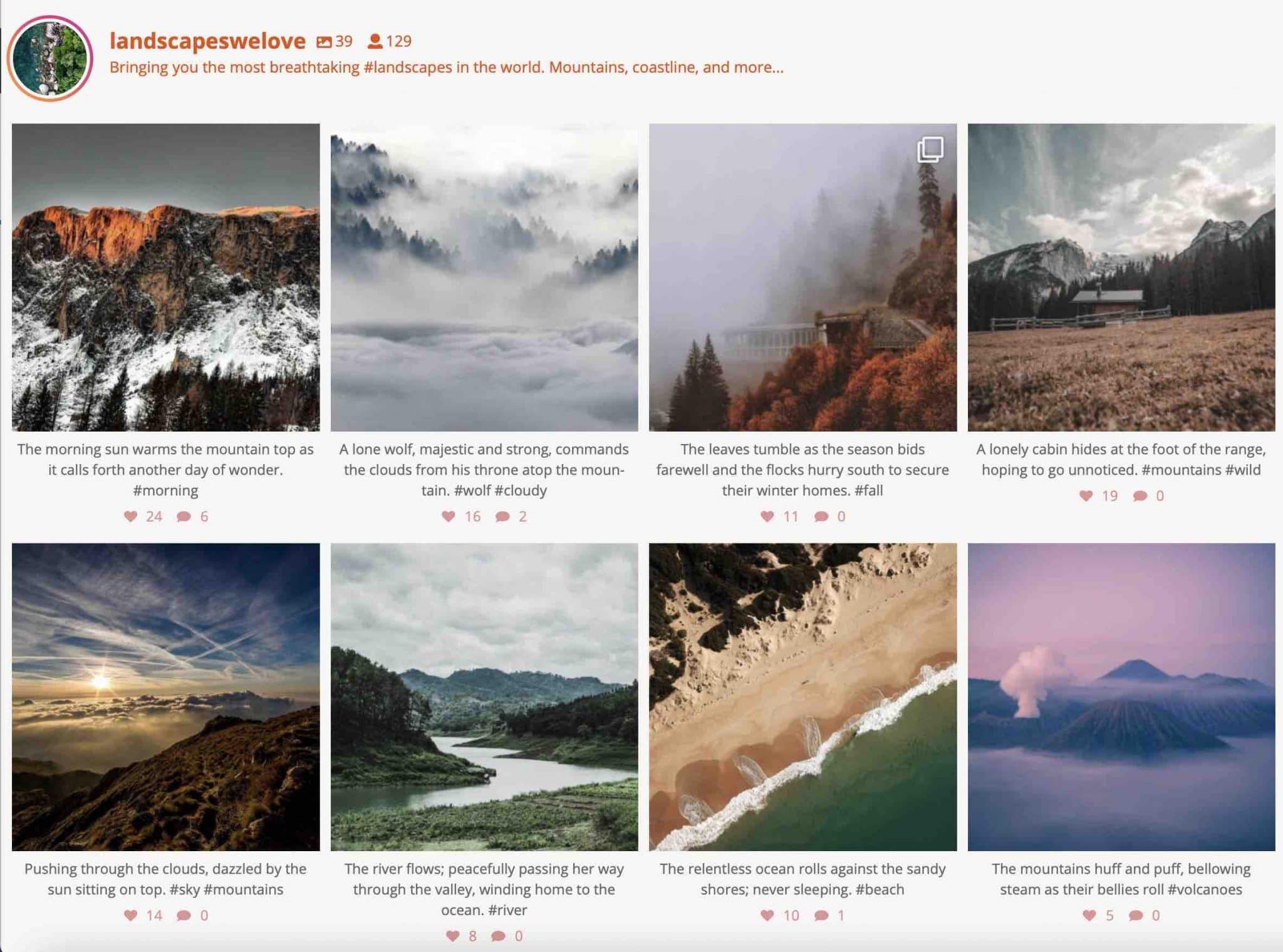
Note that there is a pro version ($49/year for a site) that allows even more options.
For example, the possibility to have photos scrolling in Carousel mode, to play videos from an Instagram feed directly on your site, or to display photos with a particular hashtag.
Smash Balloon Social Photo Feed is part of a bundle of plugins that also allows you to display news feeds from the following social networks on your site: Facebook, Twitter and YouTube.
Download the Smash Balloon Social Photo Feed plugin:
Spotlight Social Media Feeds
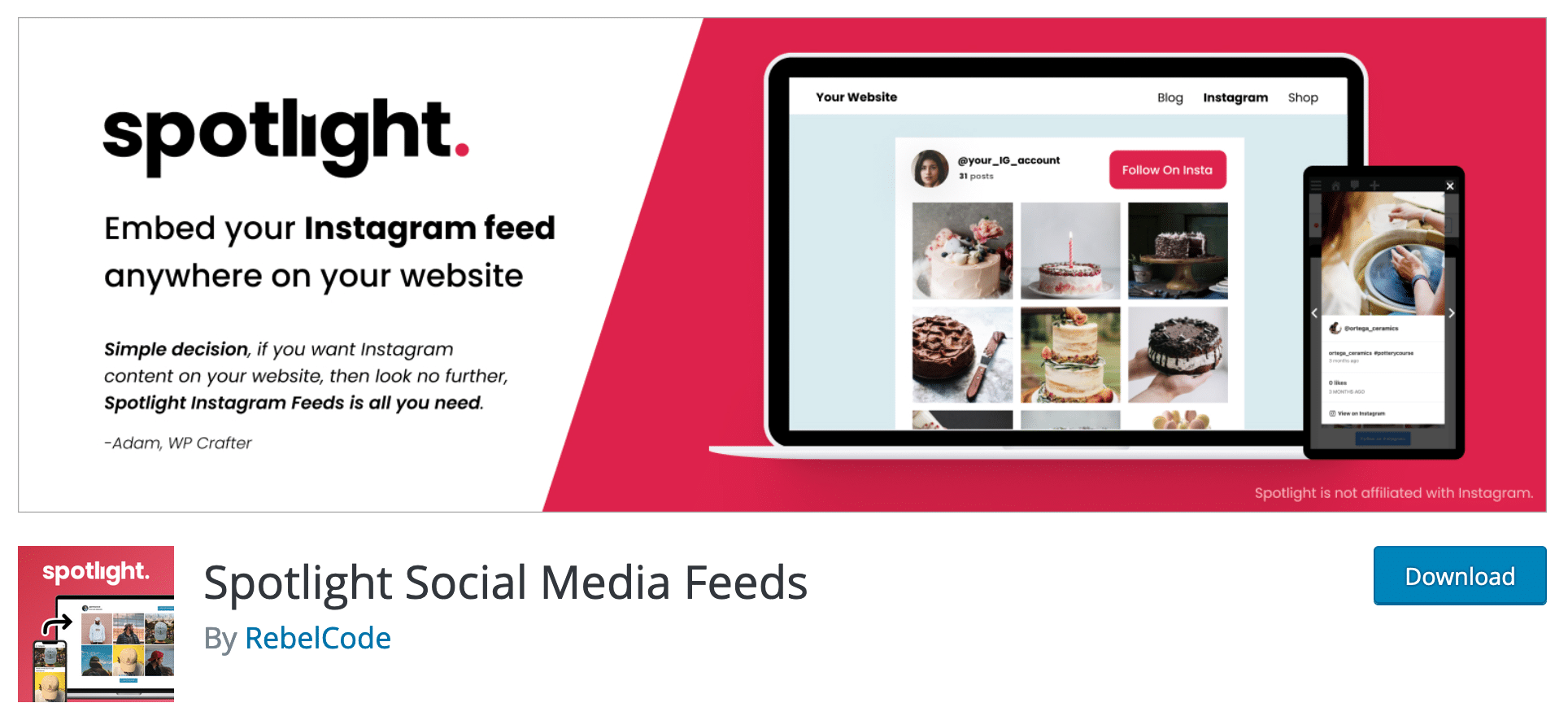
I might as well warn you right now: nugget in sight. Spotlight Social Media Feeds (10,000 active installations) is one of the highest rated plugins in this comparison.
Out of 69 reviews left at the time of writing, 68 gave it a rating of 5 stars out of 5.
Wow, almost a full house! As you can imagine, this made us want to see what’s under the hood. Especially since its designers claim that this plugin can be used “without coding”, nor “complex shortcodes”.
Without delay, we can already tell you that the plugin is well made, from our point of view. Its big strength, which will delight beginners, is its Customization Tool that allows you to see the settings made on your feed in real time. The latter appears on the left, the options on the right:
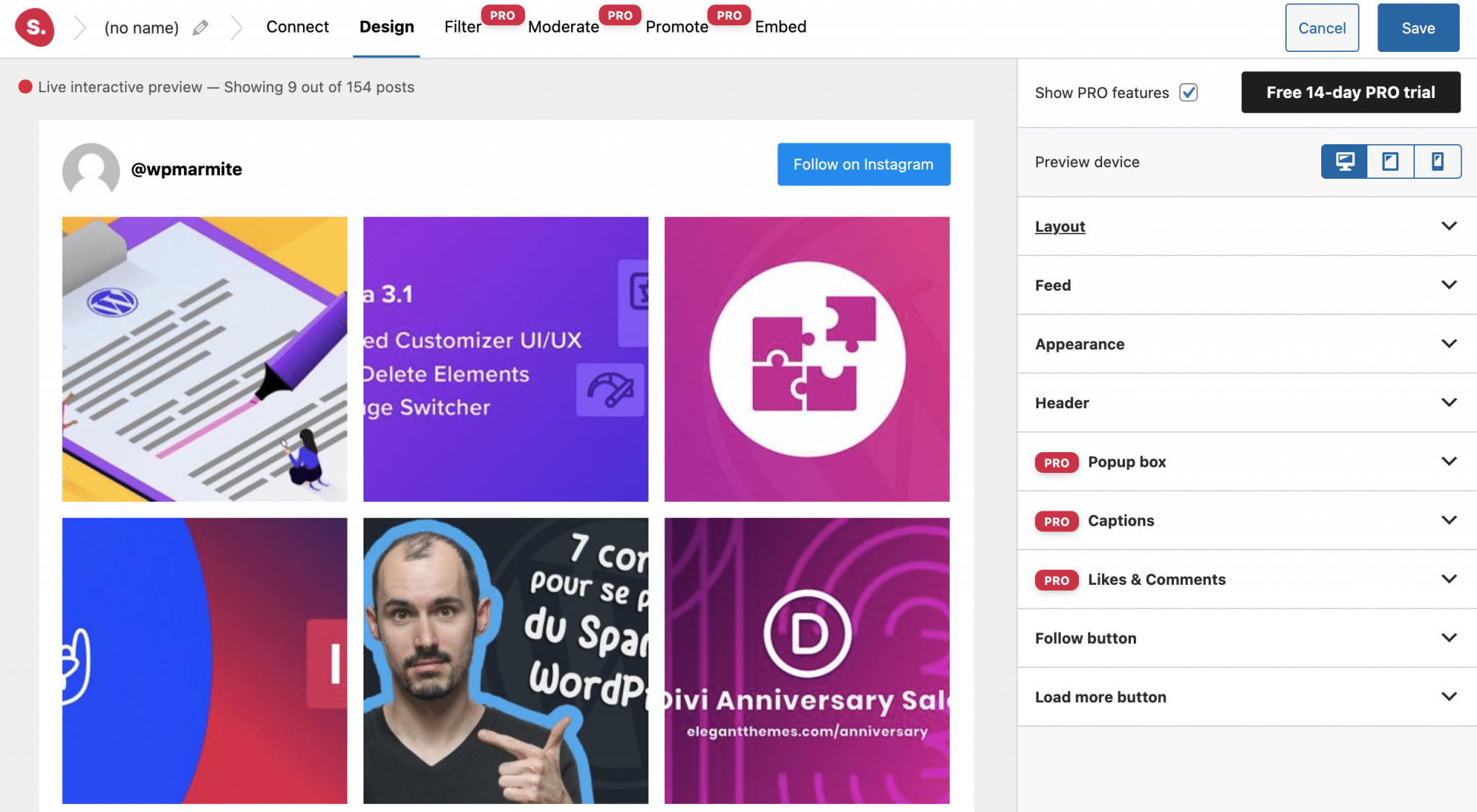
Thanks to this, getting started is a breeze.
With the free version, the settings are already well provided. In particular, you can:
- Use one of the 4 templates proposed to display your photos (Classic, Gallery, Solo, Row).
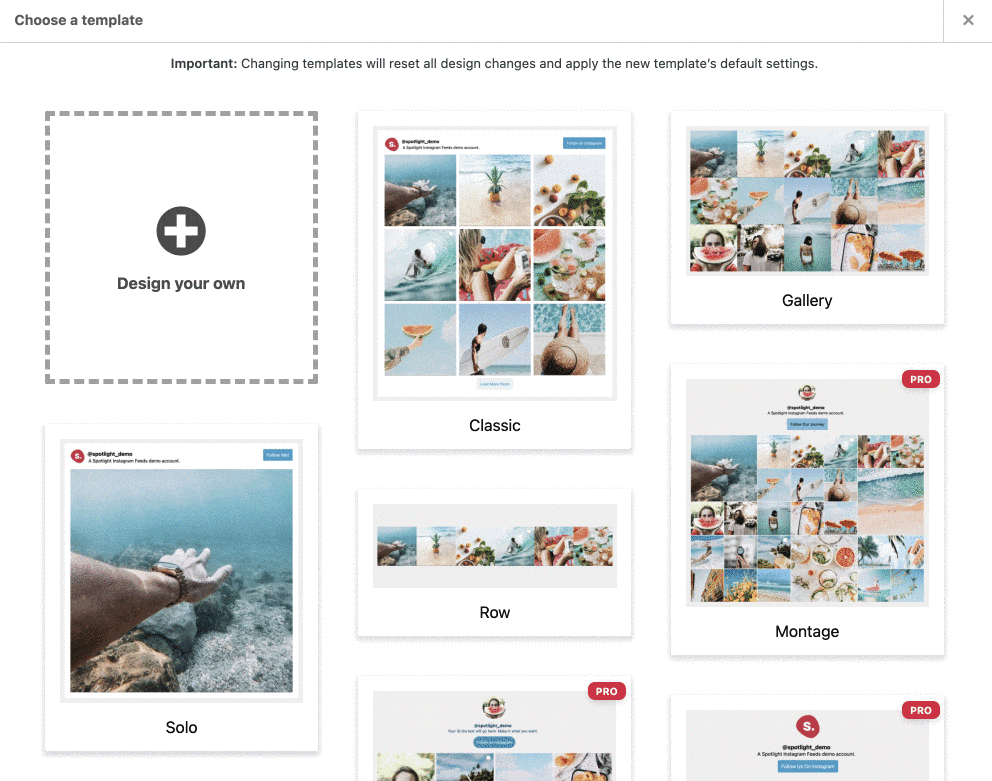
- Select the number of publications and columns to display.
- Choose from several criteria for displaying your publications (from the most recent to the oldest; from the oldest to the most recent; the most popular, etc.). You can also display comments and likes.
- Adjust the margins, height and width of the publication feed, but also the background color.
- Fine tune the “Follow” and “Load more” buttons. Define the text of your choice, but also its color (text and background).
Beyond that, we appreciate having a dedicated Gutenberg block (called “Spotlight Instagram Feed”) to integrate our feed into our content (ah, that feels good). Spotlight also offers a widget to embed your photos in one of your theme’s widget areas.
Another interesting fact: Spotlight offers support for both its free and paid versions, which is very rare. However, we haven’t tested it to confirm it.
Talking about the premium version called Spotlight Pro (from $49 for a use on 1 site), it offers “more layouts, new customisation options, engaging hashtag feeds, filtering and moderation, shoppable Instagram feeds, and much more”. Not to mention 6 additional templates (Montage, Carousel, Brick, Slideshow, Link in Bio, Tile).
Finally, the last interesting detail about this plugin that is really worth a look: it offers its own Elementor widget, to help you create and customize your Instagram post feed directly from the page builder interface.
Download the Spotlight Social Media Feeds plugin:
10Web Social Photo Feed
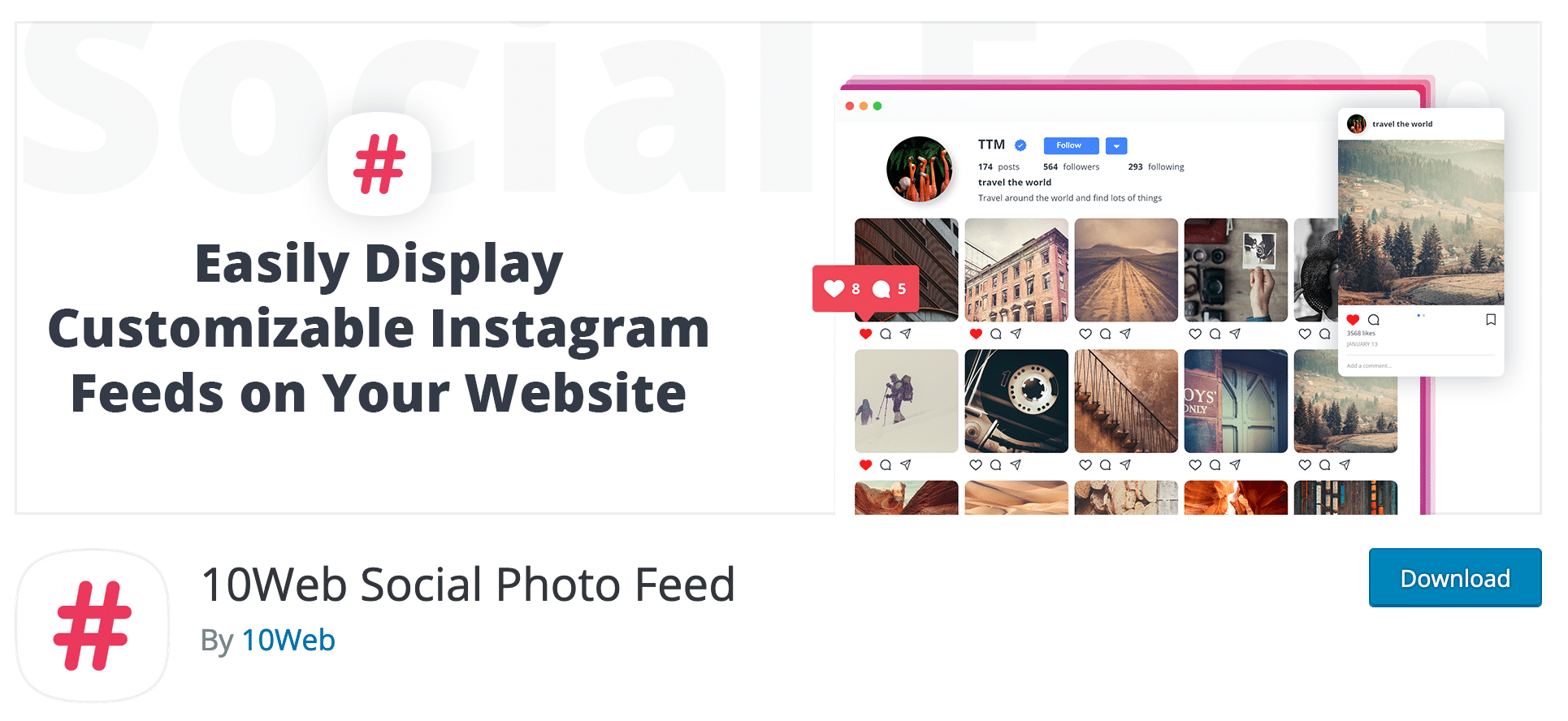
You want an SEO friendly (naturally optimized for SEO), responsive or even widely customizable plugin? 10Web Social Photo Feed (60,000 active installations) should meet your expectations.
Thanks to it, you will be able to present the feeds of one or more Instagram accounts in your articles, pages or even sidebars. And judging by the quality of customer reviews left, this plugin has very good press and remains highly rated (4.6 stars out of 5).
Like most of its competitors, 10Web Social Photo Feed takes only a few short minutes to install and requires an Instagram account to log in to automatically get an API key. The menu is clear and concise, with four tabs not too overloaded with options, which makes it easy to get started with the tool:
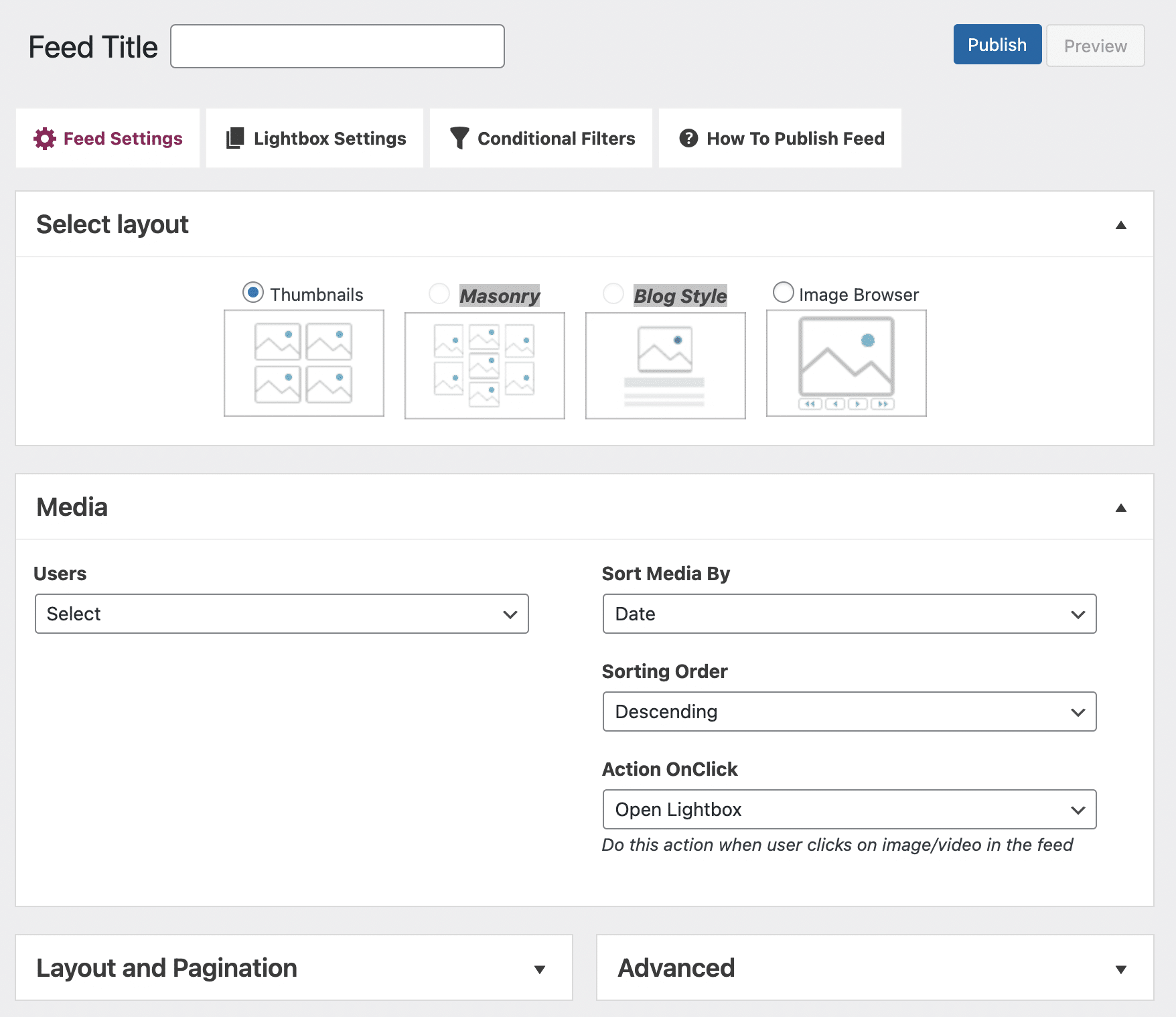
Its free version offers the basic features, even if it is a little less complete than Smash Balloon Social Photo Feed:
- You have two layout formats: thumbnails, image browser (large thumbnails with navigation capability), blog style (large thumbnails), masonry (the last two are only present in the paid version).
- You can choose the number of columns and determine the number of images to display.
- It is possible to sort the publications by likes or comments.
- If you wish, your publications can be opened in a lightbox (highlighted window), with some customizable settings (width and height in pixels).
It’s quite minimalist, but it does the job. We can regret the absence of a dedicated Gutenberg block (you’ll have to use a shortcode to integrate your publication feed).
Moreover, most of the options that “make the difference” are only available in the paid version (from $25 for a single domain name).
It adds, for example, conditional filters for the display of your publications, infinite scrolling on your feed, additional options for the lightbox, and two new page layout formats.
Download the 10Web Social Photo Feed plugin:
Gallery for Social Photo
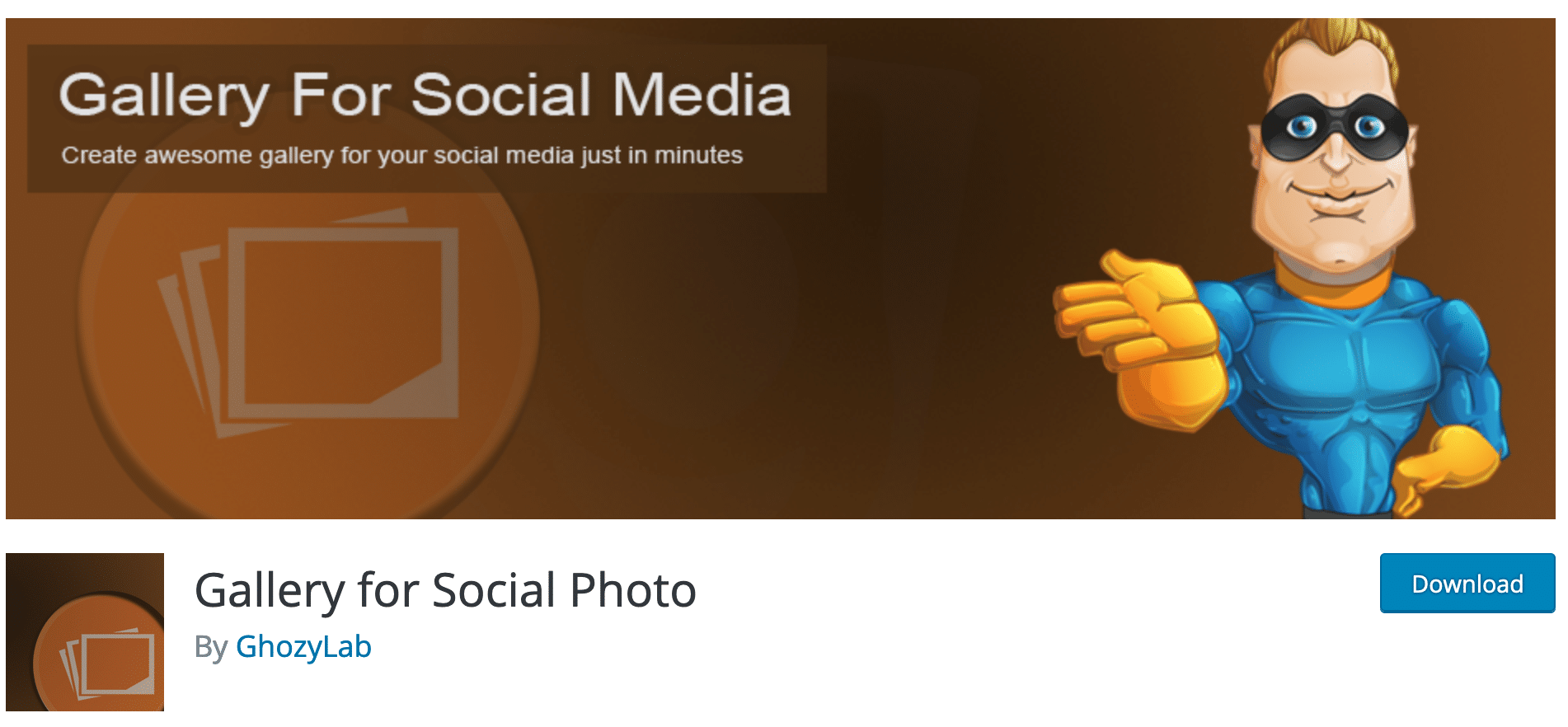
Gallery for Social Photo (ex Instagram Feed Plugin) is still very effective and easy to use for free.
Once the beast is activated, you can automatically generate a Token access key to be able to display your Instagram content (photos or videos).
To add a photo gallery, click on “Add New Feed”. Then you can give it a name (e.g. Instagram Showcase) and add your user profile/hashtag or that of the account you want to display.
To add more than one, just use multiple usernames and/or hashtags separated by commas.
And that’s it! In fact, almost all the features are only available with the Pro version.
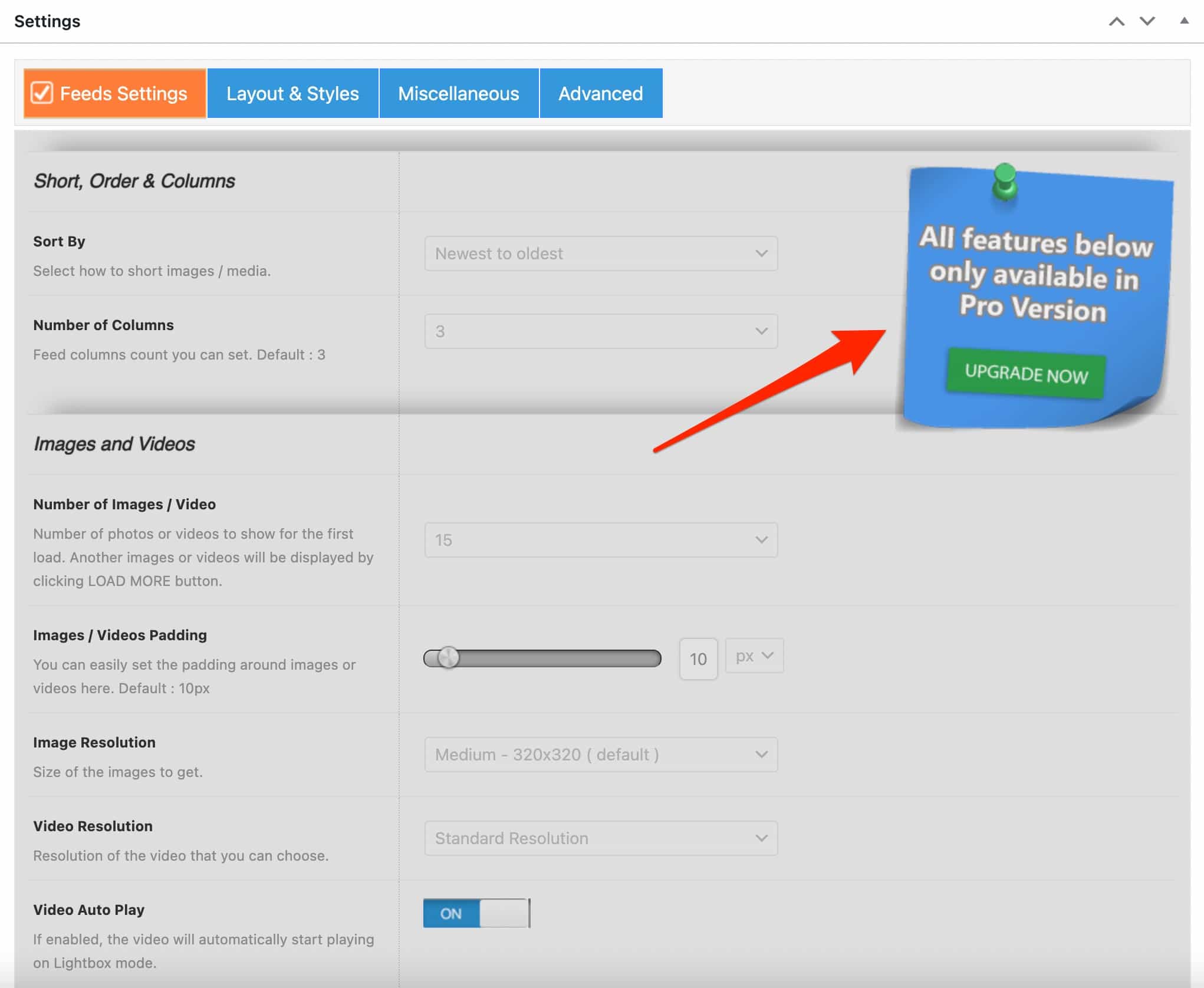
It’s pretty frustrating to use, but let’s just say Gallery for Social Photo might work for you if you want to embed your Instagram photo feed really quickly, without being fussy about the settings.
Once you’ve posted, go to a post or page and select the Gutenberg “Instagram Lite” block to choose your gallery ( Instagram Showcase), in our case.
And there you have it, once on the page:
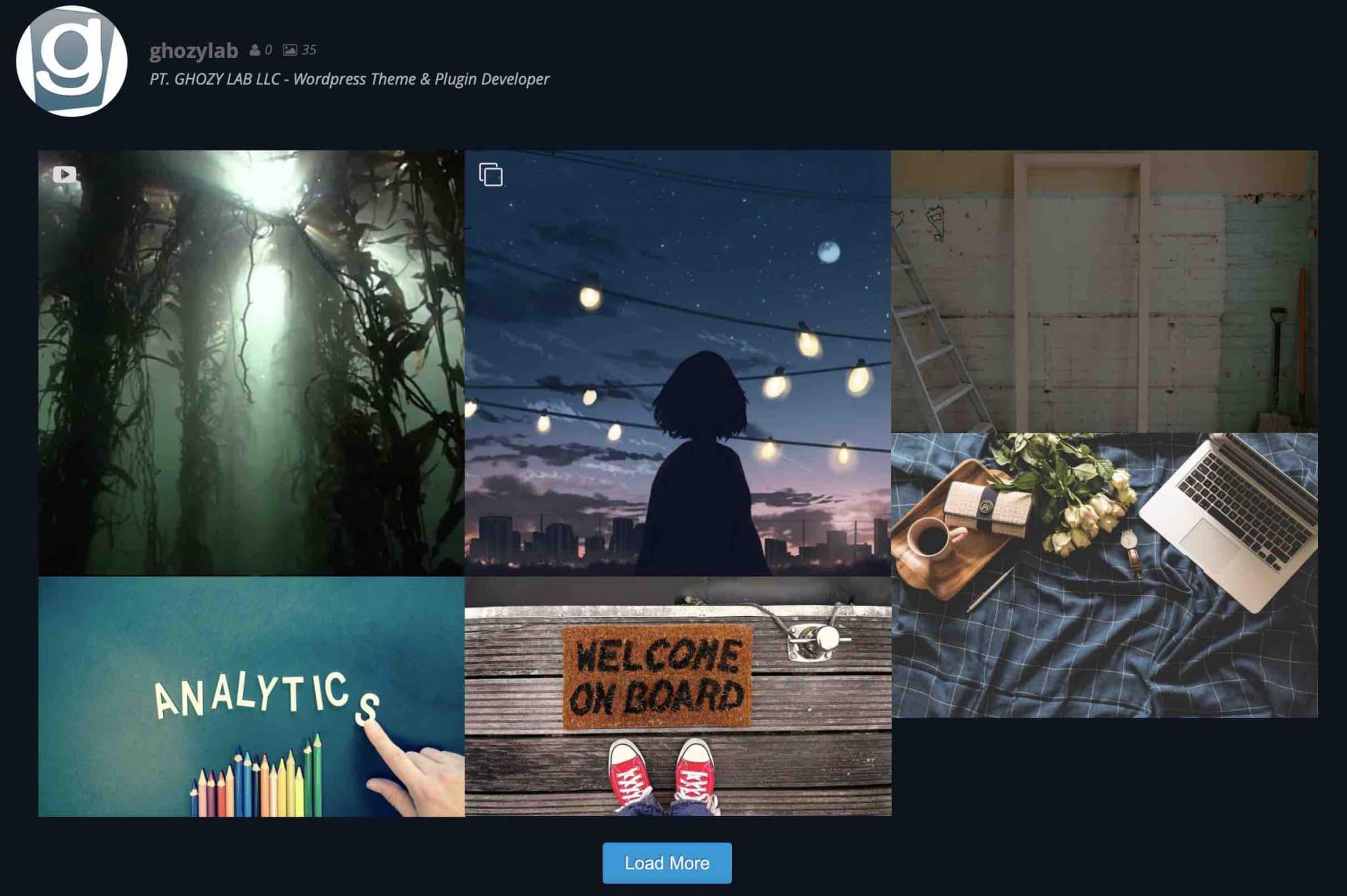
Not bad, right? Small drawbacks: you can’t directly see comments and Likes, for example, without clicking on the photo (redirection to the Instagram account).
If you want more options, you’ll have to get your wallet out, then, and upgrade to the Pro version ($29/year for use on one site). You will be able to:
- Change the layout of your gallery.
- Change colors and typography.
- Use hashtags to sort your publications.
- Display the comments.
- Customize CSS and JavaScript etc.
Download the Gallery for Social Photo plugin:
Meks Easy Photo Feed Widget
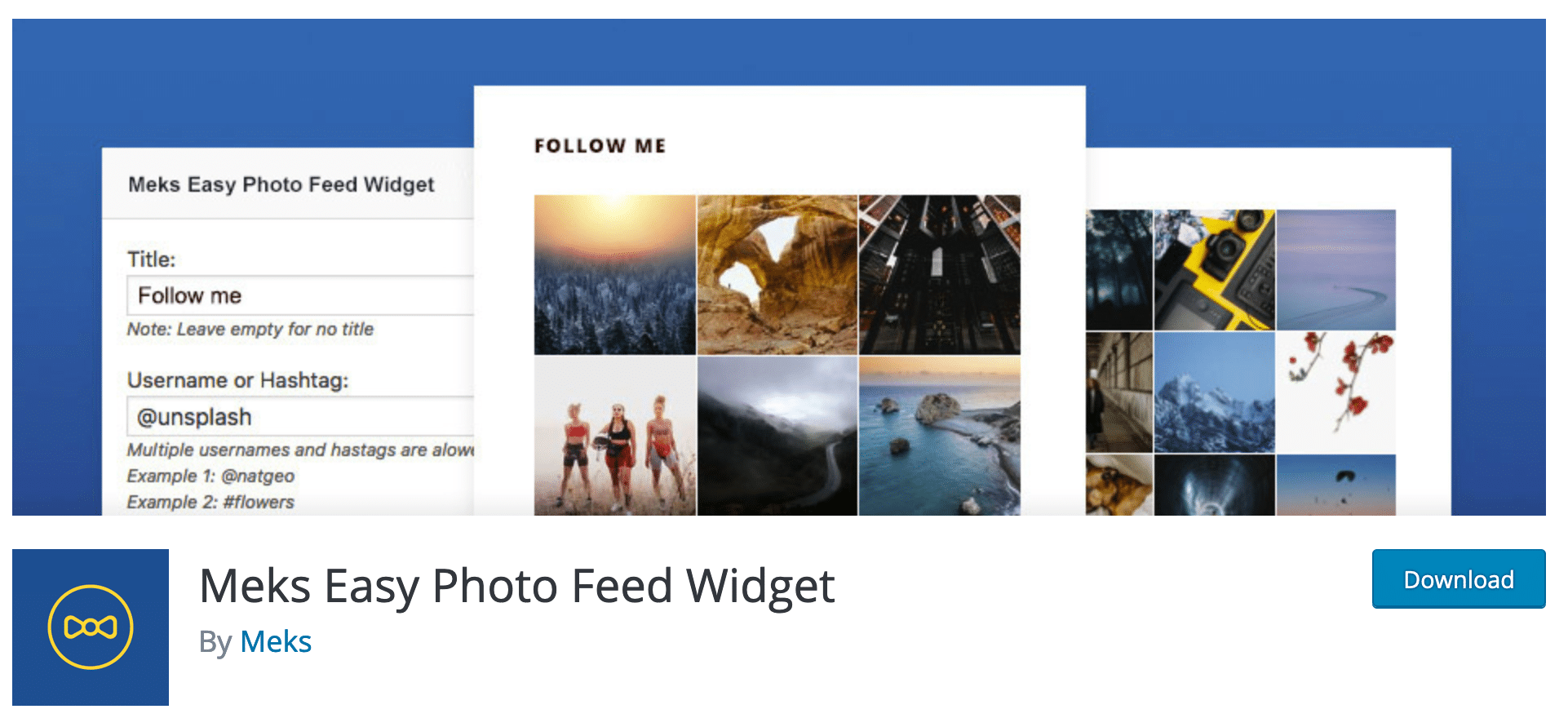
Alright, let’s make way for the fourth plugin in this test, Meks Easy Photo Feed Widget.
As its description details, this plugin claims to help you “display good looking Instagram photos with a few clicks of the button”. If we rely on the reviews left by its users, we have the right to believe it.
Its followers particularly praise its “simplicity” and “ease of use”. And they have given it an excellent rating of 5 stars out of 5 (out of 7 reviews left at the time of writing).
What does it look like in use? We can confirm: the plugin is very easy to use.
Even if it’s not very “academic”, it’s worth mentioning that all its settings are in a widget (in Appearance > Widgets), called “Meks Easy Instagram Widget”.

In total, you have 8 options to choose from, which will prevent you from getting lost. You can for example:
- Choose the number of photos to display (12 maximum).
- Set the space (in pixels) between your photos.
- Define the number of columns to display your photos.
- Change the text (e.g. Follow) to encourage your visitors to follow you on Instagram.
As you can see, we’re getting straight to the point here. Move on if you want a plugin full of options.
To integrate your Instagram feed on page, two options: go through a widget area provided by your theme (sidebar, footer, etc.), or use a shortcode to add in your content.
No dedicated Gutenberg block, then, to make life easier for the user. It’s a shame. To conclude on this plugin, note that all its options are free, as it doesn’t offer a premium version.
Download the Meks Easy Photo Feed Widget plugin:
Social Slider Widget
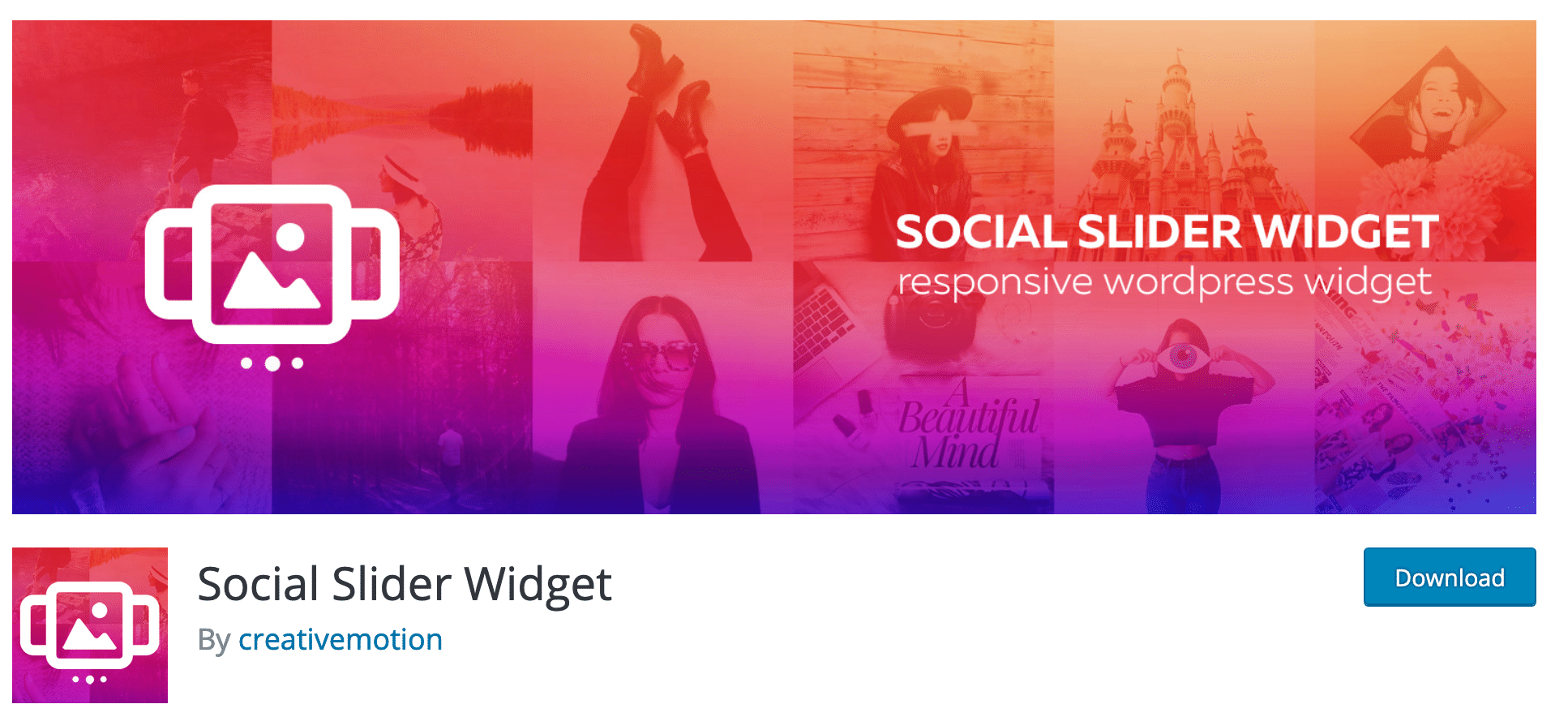
For fans of sliders (slideshows), this plugin is for you. Once installed and activated, it allows you to display up to your last twenty Instagram shots either as a slider or as a grid.
Responsive and easy to use, Social Slider Widget (formerly Instagram Slider Widget) does not require an API key to work. Your Instagram username (or a hashtag) will be enough to enjoy the services of this plugin.
This is quite appreciable because the previous plugins only allowed you to display the feeds from your Instagram accounts.
With this plugin (over 100,000 active installations), images can be archived locally. The loading of your pages and articles is thus faster.
To use it, go to the Appearance > Widgets section of your WordPress site/blog. A “Social Slider” area is then created. This is a rather unusual place to set up a plugin but why not.
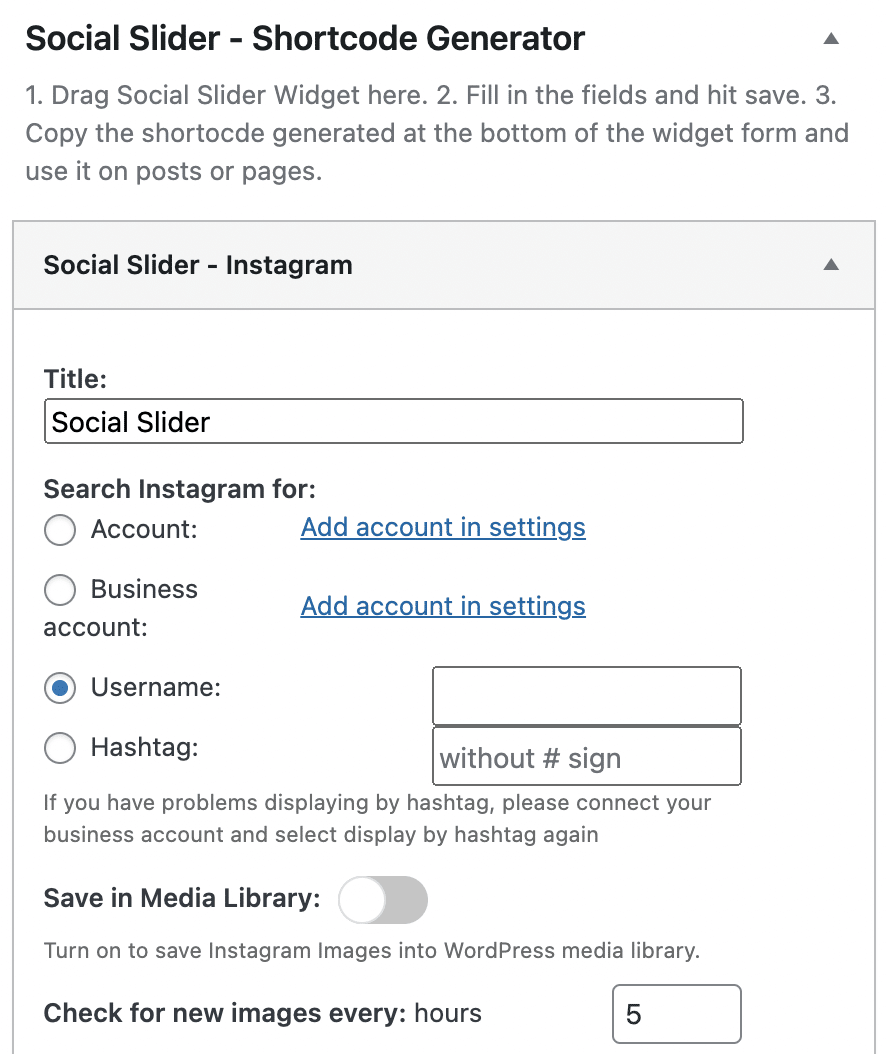
Inside, you can fill in:
- Your username or hashtag.
- The number of photos to display (example: 5).
- The image format.
- The scrolling speed of the pictures.
- The type of slider.
- The image format.
- The display order.
- The type of link to place on the images.
- And other settings for the images and the slider.
Once this is done, the application generates a shortcode like this one [jr_instagram id="2"] that you just have to paste in the article or page of your choice.
Another important point to note: you can specify the number of hours (for example, 5 hours) to perform a check of new photos submitted on Instagram and thus display them on your site.
A Pro version is also available (from $29/year for use on up to 3 sites). Inside, you’ll have the possibility to display several publication threads at once, the number of likes and comments for each publication, or trigger the opening of your publications in a lightbox window.
Download the Social Slider Widget plugin:
Enjoy Social Feed plugin
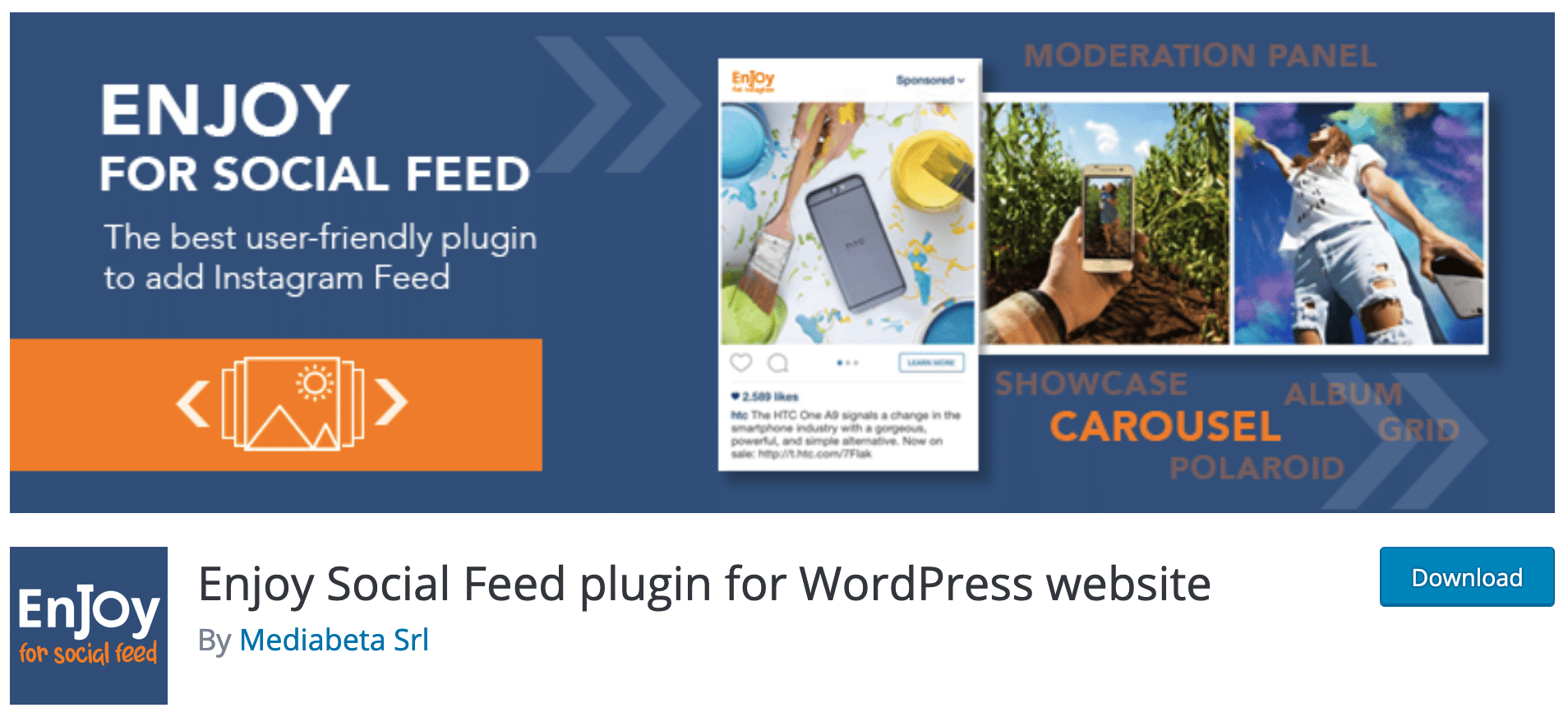
Enjoy Social Feed Plugin allows you to display your images as a grid or carousel.
In its free version, its options are very limited. To summarize, you only have control over the following elements:
- The number of columns and rows in your feed (if you opt for the grid format).
- The origin of your photos. Either you use one of your Instagram accounts to be able to display them, or the hashtag of your choice (e.g. #food).
And then… that’s it. For the rest, you will find yourself face to face with this kind of locked menus, with the mention “Go Premium”:
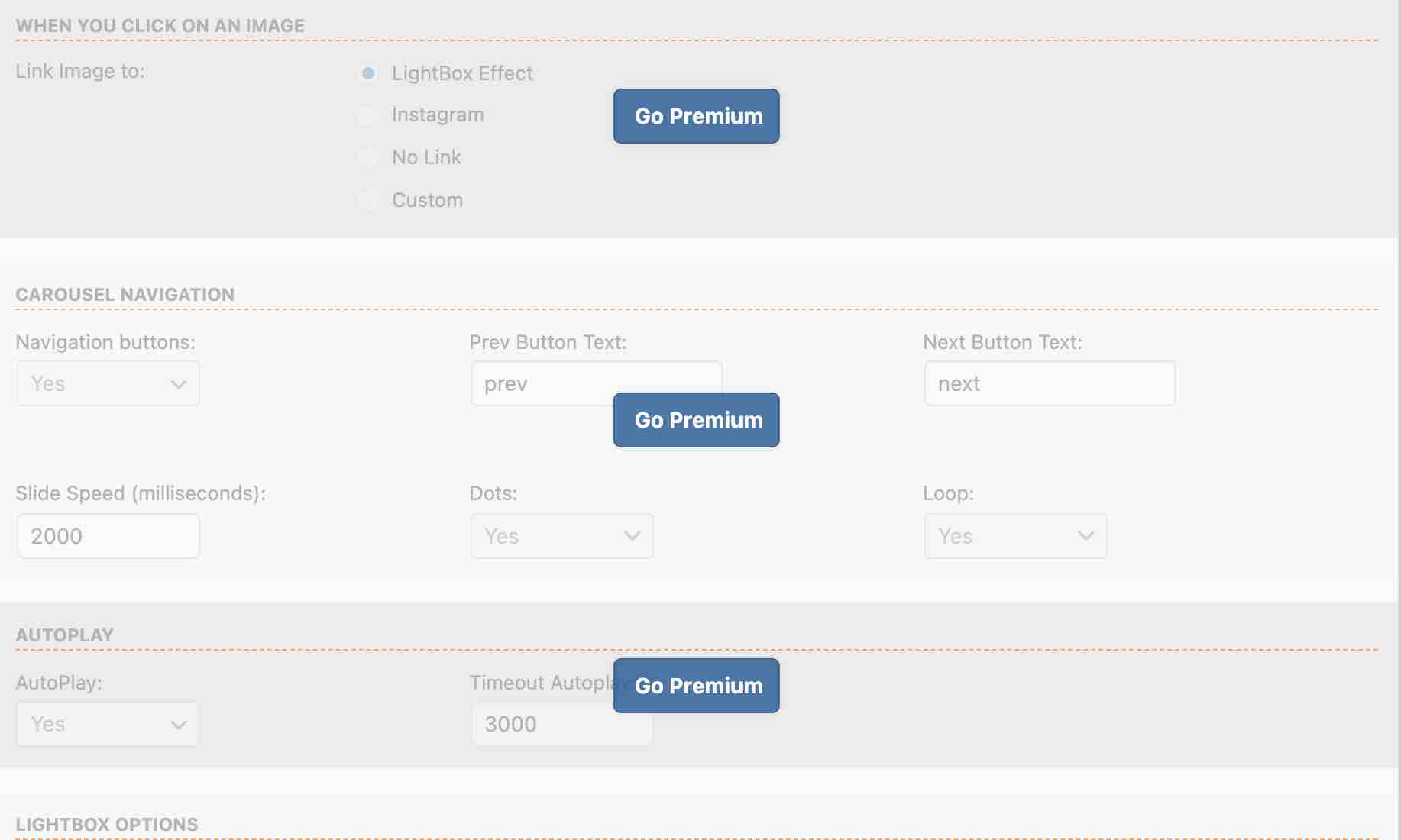
In addition, two types of widgets become available in Appearance > Widgets. They are called “EnjoyInstagram – Grid” and “EnjoyInstagram – Carousel”.
They allow you to configure the number of images to display (from 4 to 10), the presence or not of navigation buttons, or the way to choose your photos (by account or by hashtag):
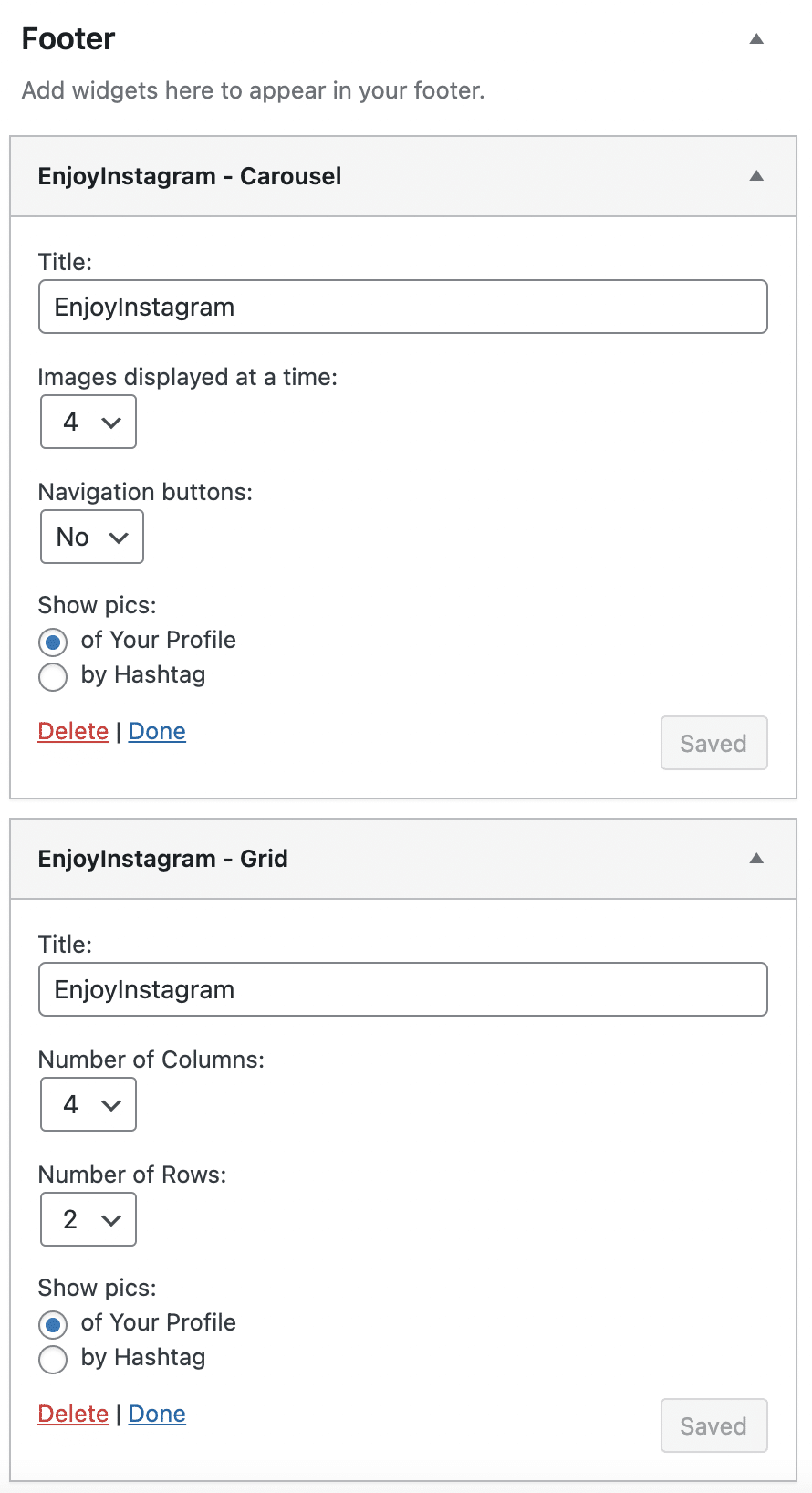
Enjoy Instagram is optimized for browsing on smartphones and tablets, like most of its little buddies presented by the way.
As a user, you’ll also have the possibility to show your shots to your visitors with a lightbox effect, which is very nice.
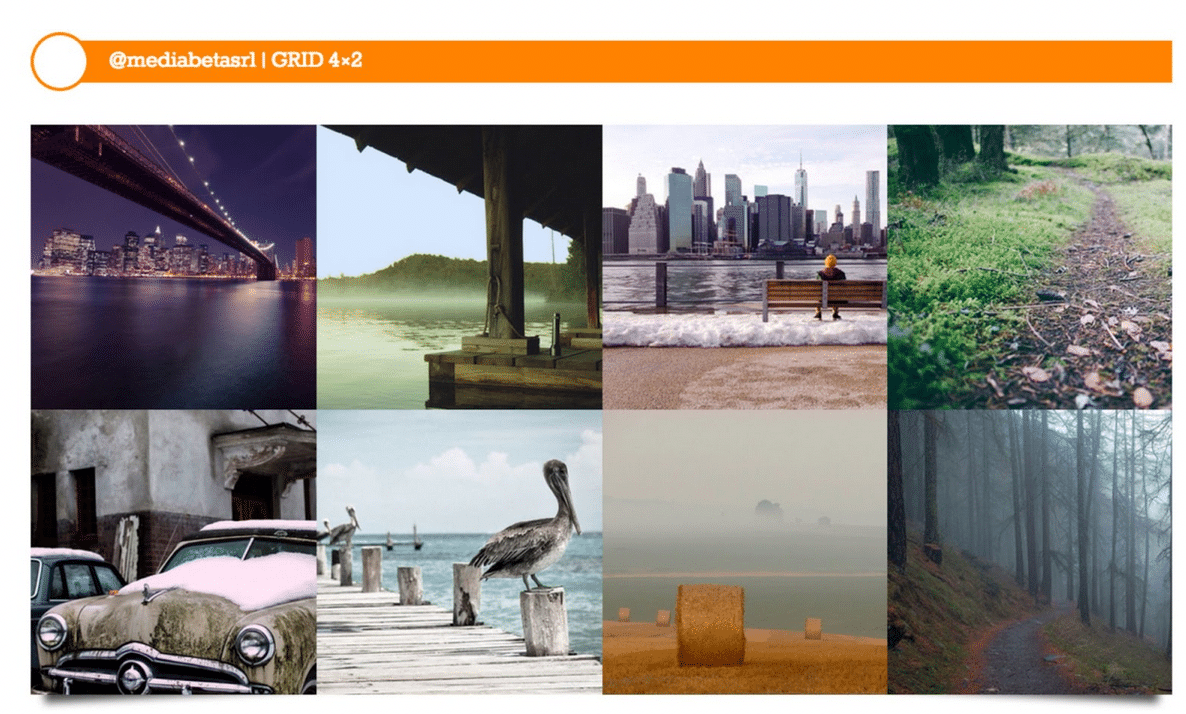
The premium version (25.19 euros/year) gives access to some optimizations:
- Polaroid view allowing you to present your photos as a Polaroid image. This immediately gives an additional “design” and original touch.
- Further customization of the carousel (autoplay, loop, input and output animations) and the grid (animation speed, margins between photos, etc.).
- Lightboxes settings.
- Customization of CSS and Javascript, etc.
Download the Enjoy Social Feed plugin:
Social Feed Gallery
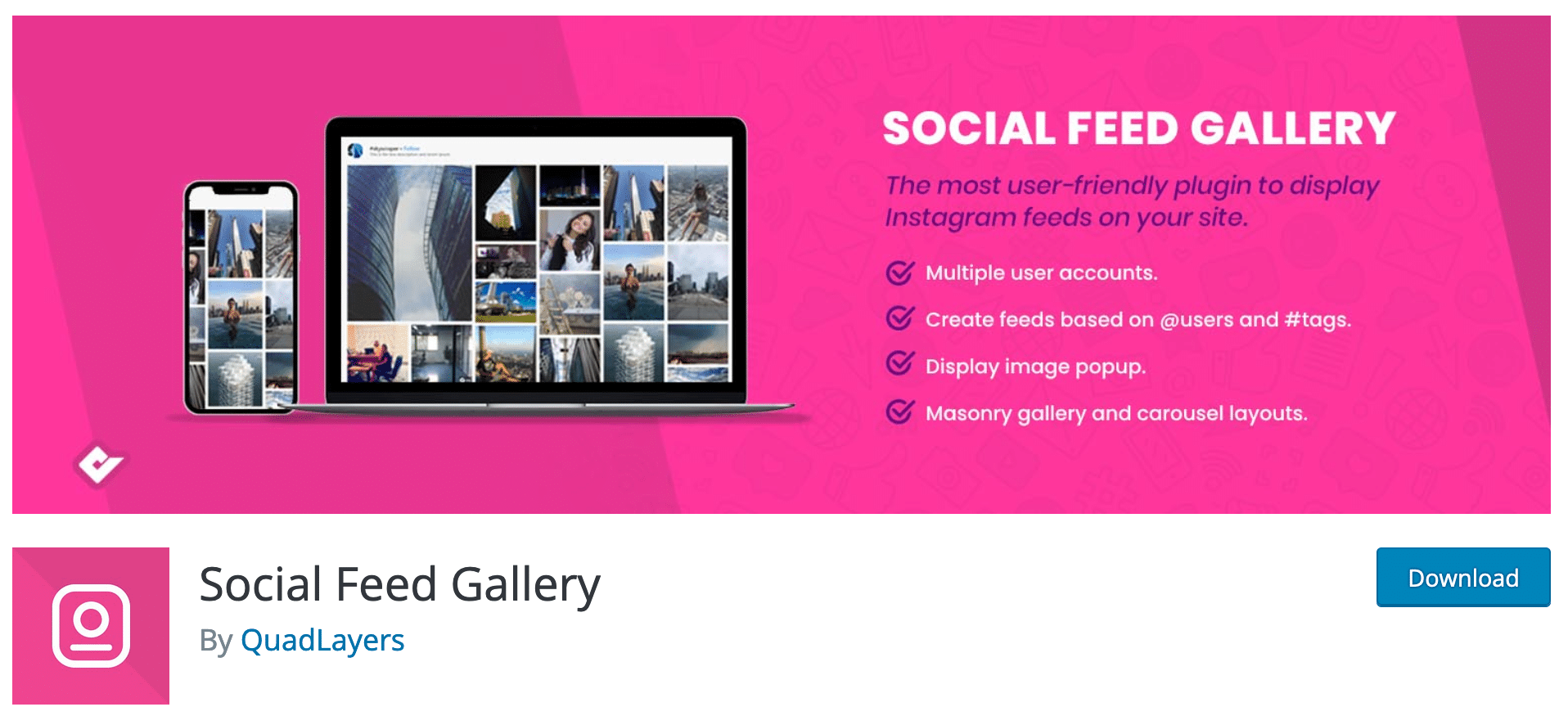
Social Feed Gallery, which you may know by its former name (Instagram Feed Gallery), is a plugin developed by QuadLayers, a company that develops solutions for online stores.
It is also behind the Checkout Manager for WooCommerce plugin. But since we’re not here to talk about ecommerce, let’s go back to Instagram and WordPress.
With its plugin, Social Feed Gallery spreads the following promise: to offer “the most user-friendly Instagram plugin for WordPress”. A plugin “built to simplify the integration”.
When you activate it, you have the pleasure of landing on a clear interface. Your photo feed can be customized via the “Feed” tab, which triggers the opening of a popup window with 9 submenus of settings:
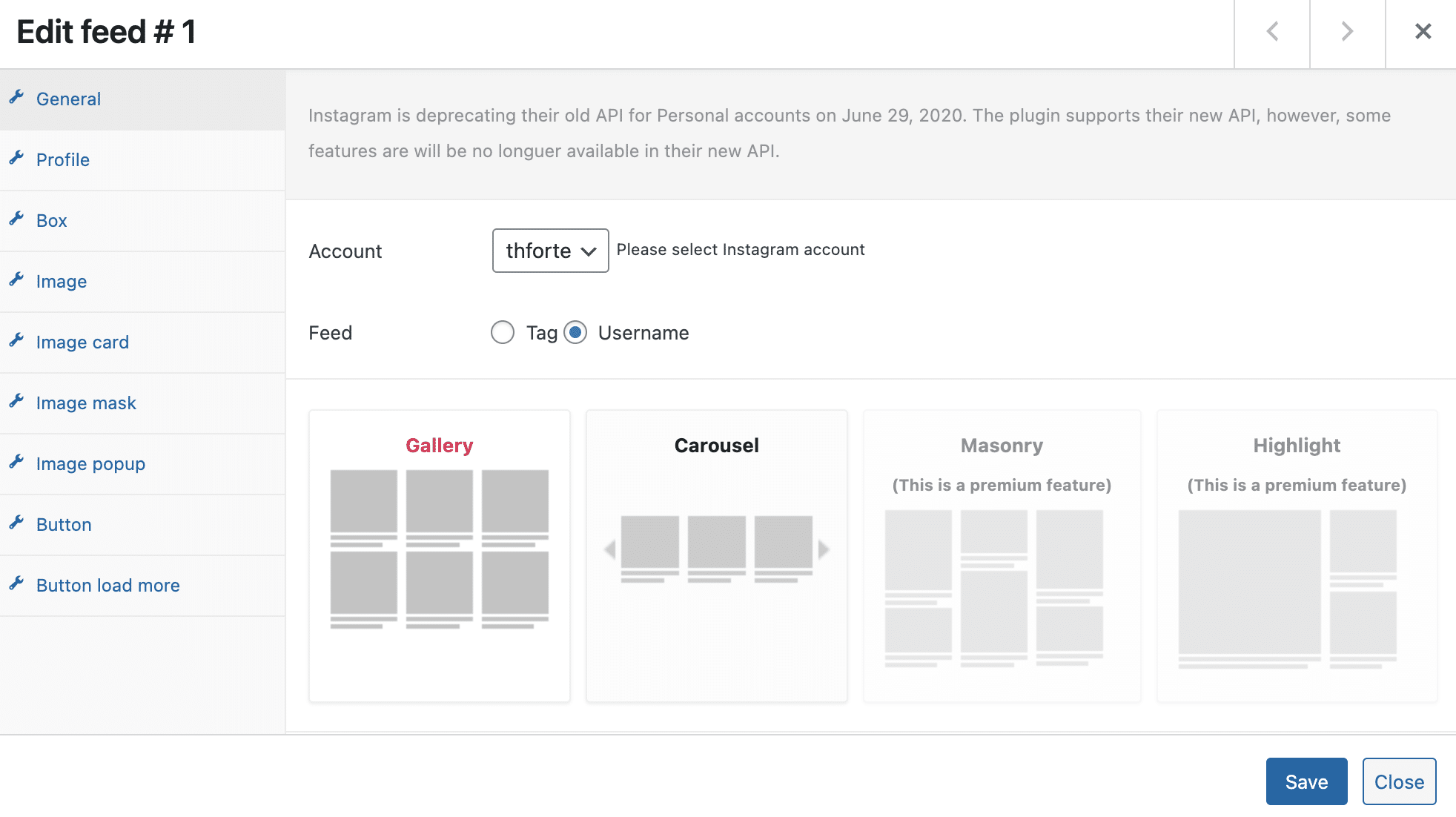
The options are not very extensive, but you can still do the following:
- Choose between Gallery and Carousel view modes for your post feed.
- Set a spacing (in pixels) between your images.
- Expose your photos in a popup window, when the user clicks on one of them.
- Display a “Follow on Instagram” button and change its background color and text.
However, you can’t play with the visual appearance of your feed with the free version (margins, colors, background).
All this is accessible with the pro version (starting at $19 for use on 1 site), which also offers two additional display modes (Masonry and Highlight) and a “Load More” button to display the rest of your photos.
Download the Social Feed Gallery plugin:
WPZoom Social Feed Widget
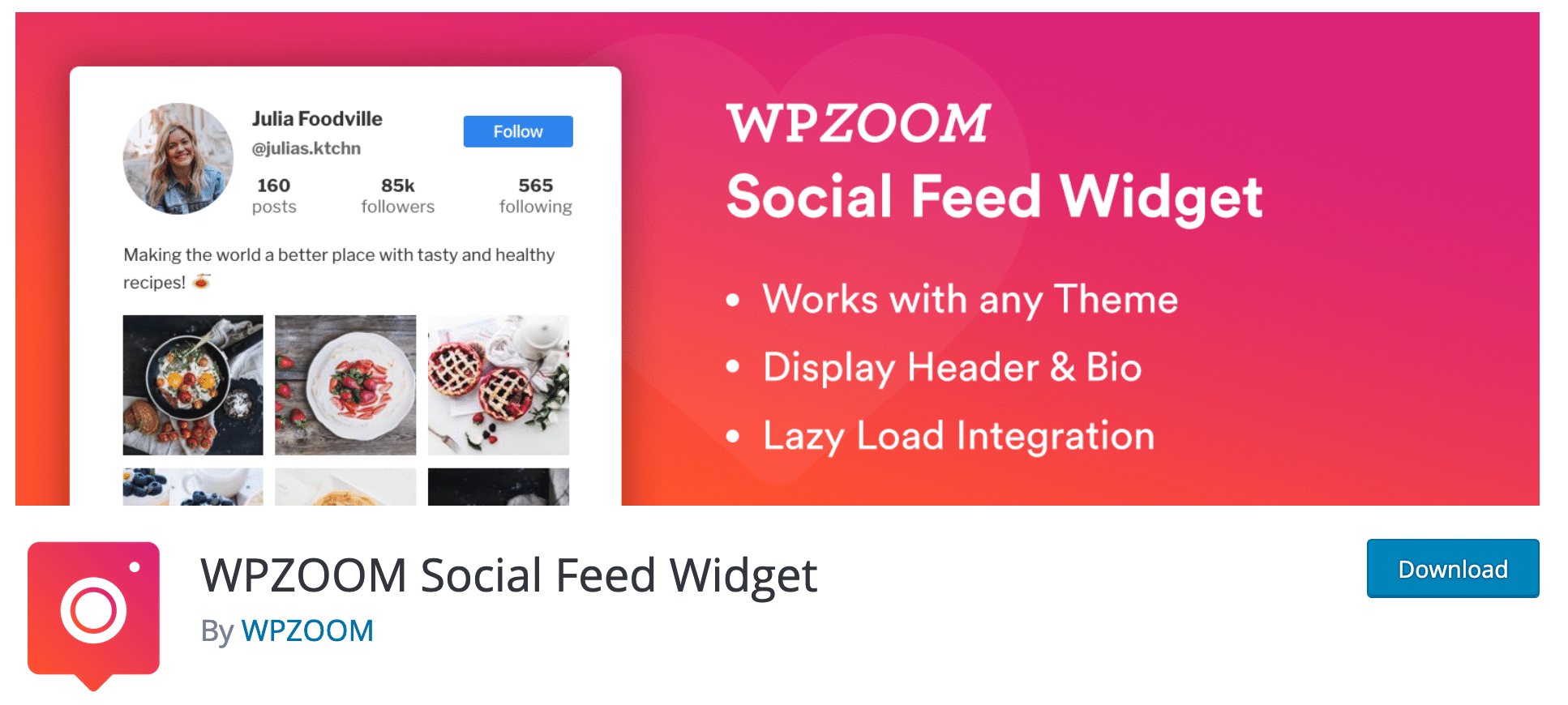
We end this presentation of 9 Instagram plugins for WordPress with the so-called WPZoom Social Feed Widget (50,000 active installations).
Behind this plugin, we find the team of WPZoom (affiliate link), a store of clean themes offering a hundred references in different niches.
As for some of the other plugins in this test, the WPZoom plugin can be set from the WordPress widgets page (via Appearance > Widgets).
Regarding the settings, we find the classic:
- Number of images to display and spacing between them (in pixels).
- Possibility to modify the text to encourage people to visit your Instagram account.
- Display of the user’s bio, likes and comments, etc.
Nothing that will make you jump to the ceiling, so, but it remains effective and functional. However, to change the design of your post feed, you’ll have to go through the CSS code. The plugin doesn’t offer any option in this sense.
There is no trace of a possible Gutenberg block either. Finally, the plugin does not offer any shortcode, which by default will make it impossible to display your feed inside the content of your choice.
You will be limited to displaying it in a widget area allowed by your theme.
Download the Social Feed Gallery plugin:
Bonus: 4 premium Instagram plugins to consider
We haven’t tested them, so it’s impossible to give you an informed opinion on each of them.
However, they caught our attention because they often came up during our research to shape this article. Among them, we could mention for example:
- Instagram Feed – WordPress Instagram Gallery ($59). This is the best-selling Instagram plugin for WordPress on the Code Canyon platform (nearly 19,000 sales), and probably the most complete.
- Instagram Theatre ($16).
- Instagram Feed Gallery – WordPress Instagram Plugin ($19).
- Instagram Journal ($20).
Conclusion
First of all, the above list of plugins is based on objective elements but also includes subjectivity, of course. What we consider efficient or design, for example, may be less efficient for you. And vice versa.
The offer of WordPress plugins is constantly evolving and you will surely find, in the course of your research, plugins that we have not found. You may even find new challengers to shake up our list. We would be delighted. In that case, don’t hesitate to share your opinions and findings with us in the comments.
Then, as you could see, the majority of Instagram plugins have many similarities.
However, most of them do not have very intuitive interfaces. We regret that you often have to copy/paste shortcodes when a small Gutenberg block on the content editor would simplify things a lot.
If we had to recommend one, it would be either Smash Balloon Social Photo Feed or Spotlight Social Media Feeds. Both are the easiest to use, yet come with options right from the free version.
It’s hard to separate them. It’s up to you to test and make your own opinion. 😉
As for you, always keep the following in mind when making your choice:
- Where do you want to place your Instagram photo feed? (content, sidebar, elsewhere on your site)
- Can you display images from any account or hashtag?
- What layout do you want to offer your visitors?
- Are the images saved on your site?
- Do you absolutely need the features of the paid version? (A compulsive purchase is rarely productive)
So, which plugin have you chosen to integrate Instagram on your site? Tell us why in the comments.

Receive the next posts for free and access exclusive resources. More than 20,000 people have done it, why not you?






Continue reading
Articles posted in WordPress PluginsWP Rocket: We went over this plugin with a fine-tooth comb [2024 Review]
It took me a while, but I finally found it. Yes, I found someone who dared to criticize the WP Rocket plugin sharply. What a nerve! This reader of an American site specializing in WordPress, says that this plugin has…
Yoast SEO: a guide to set up the best SEO plugin for WordPress
With more than 620 million downloads at the time of writing, Yoast SEO is one of the 10 most downloaded plugins of all time. Officially, it’s installed on websites in order to optimize their SEO (Search Engine Optimization). Put another…
How to add a chatbot to WordPress
It’s cropping up everywhere. You find it on almost every page of the Internet. It’s ready to answer your questions at a moment’s notice. Does the word “chatbot” ring a bell? Yes, you know, that little dialog box that pops…