Need to modify the PHP version of your website? That’s where it happens. Need to create an email address? That’s where it happens too. Need to install an SSL certificate on short notice? Here again. Where? On your WordPress site’s…
Post or page? Page or post? If you’re new to WordPress, you’re probably a little hesitant when it comes to choosing one of these two types of content.
WordPress (WP) is a little rascal that doesn’t make it easy for you to decide.
Whether you want to add a post or a page, you always end up on the WP content editor, with a similar interface. This can be confusing.
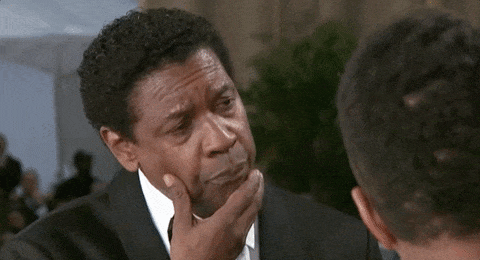
While they look the same – each contains text – posts and pages have different purposes and are used in different ways.
So, what are the differences between posts and pages on WordPress? By the end of this post, you’ll know the particularities of each, and won’t hesitate to choose one or the other (I promise!).
Overview
Originally written in June 2014, this post was last updated in June 2022.
What are the characteristics of a post on WordPress?
A post is one of the two main content types offered by default on WordPress… along with pages.
That’s the main thing they have in common. For the rest, many things oppose them.
First of all, please note that you are reading a post. Typically, writing posts allows you to build a blog or a news feed.
WordPress posts have several characteristics:
- A publication date displayed from the most recent to the oldest (or the opposite).
- An author: in the case of this post, it’s me (Alex).
- One or more categories (or even sub-categories), and possibly tags. Formerly called keywords, tags allow you to sort a post even more precisely, within a category. These two taxonomies (categories and tags) are used to organize the content of a site.
For example, this post is in the “WordPress Tutorials” category. If you click on it, you will see a list of all the posts in this category (“WordPress Tutorials”), from the most recent to the oldest. - A format: some themes offer posts in different formats: video, quote, link, gallery, etc.
- A comment thread to encourage readers to discuss.
- Possibly social share buttons (even if the pages can have them, they are less likely to be shared). To have this option, you can for example activate the Social Rocket plugin.
- Finally, they appear by default in RSS news feeds which allow you to monitor the internet.
How to create a post on WordPress (and when to do it)?
A post is dynamic content linked to a publication date. Want to write a post to start feeding your blog? Here’s how to do it:
- Go to the Posts > Add New menu.
- Once you’re in the WordPress content editor (Gutenberg), write a title.
- Add the content of your choice (text, images, video, etc.) by including ready-to-use blocks by clicking on the small “+” icon (zone #1 on the screenshot below).
- On the right hand side, you can assign a category to the post, define its permalink and add a featured image (zone #2).
- When you are done, click on “Publish” to see the result.
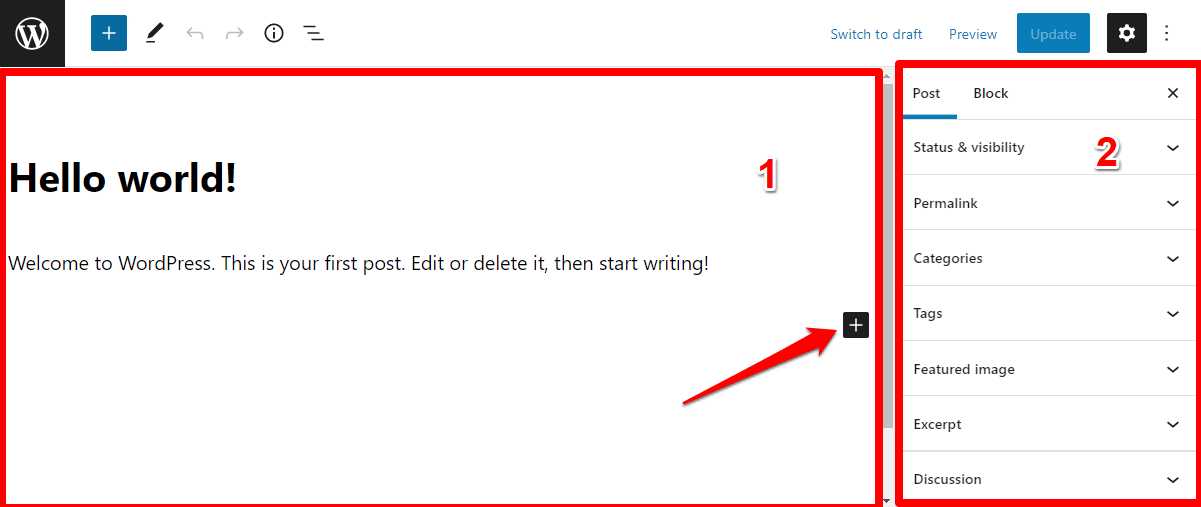
Avoid assigning tags to your posts, as they can be detrimental to your SEO. Just categorize your posts, if possible.
Once your posts are published, you will find them in Posts > All Posts:
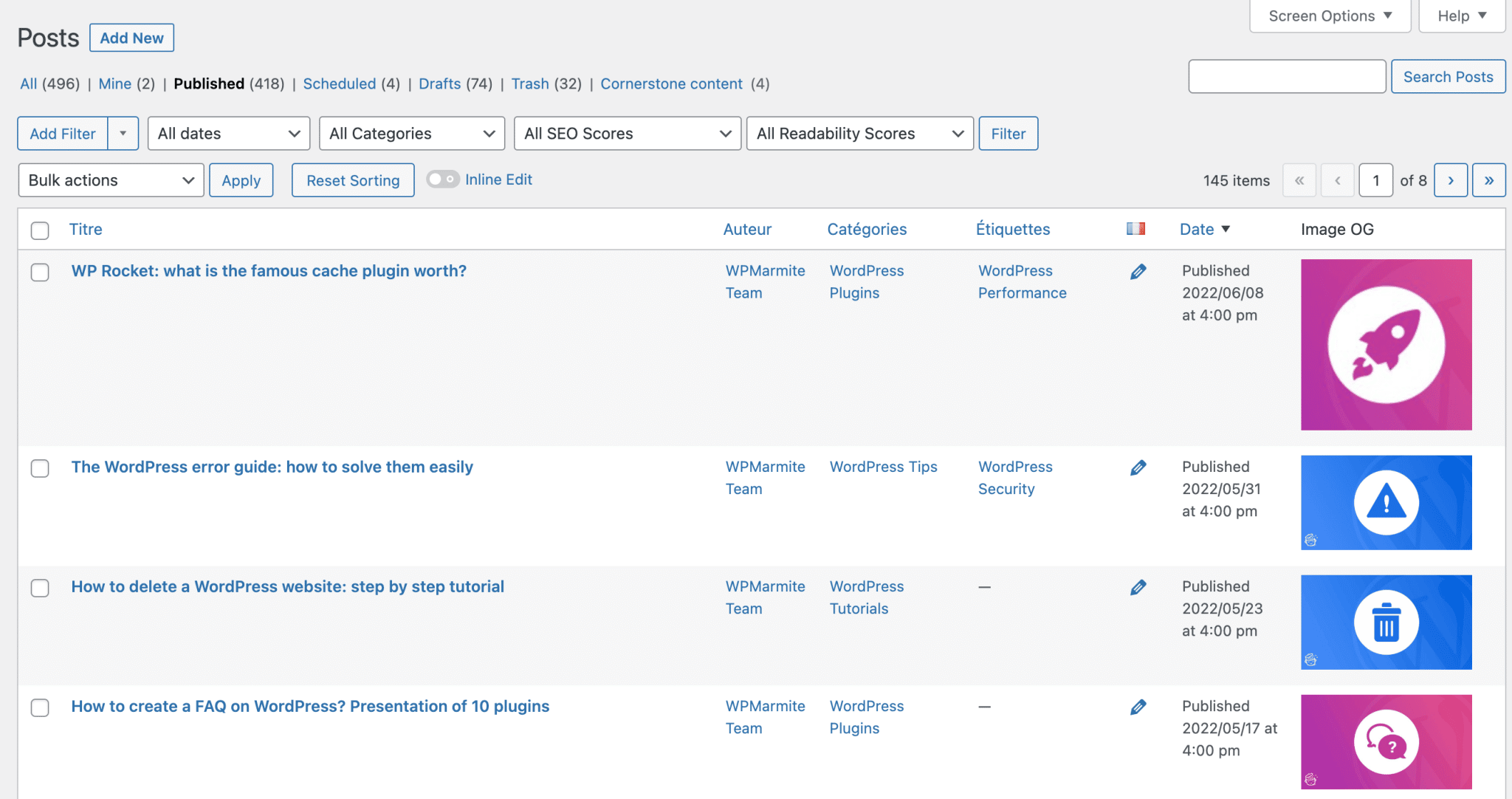
You will find in particular:
- Their title
- Their author
- The category or categories
- The number of comments
- The publication date: you can change the reverse chronological order by clicking on the arrow next to “All dates”.
To finish this part, do you want to know how to modify a post? You can make some quick changes by clicking on the “Quick Edit” link under the post title you are interested in.

For content changes, simply edit your post in the content editor.
If you change the permalink (the URL, or web address) of your post, make a redirection with the Redirect plugin. Otherwise, you will generate a 404 error.
How to add a blog on WordPress to write posts?
Now you know how to write a post. But how to create a “Blog” page that would group all your posts in one place?
By default, your latest posts will be displayed on your home page. If this solution does not suit you, you can create a “posts page” that will list them (in this case, the posts will no longer be displayed on your home page, unless you adjust them later).
To do this, follow these steps:
- Add a page and name it “Blog” (via Pages > Add). Don’t put any content in it, and publish it.
- In Settings > Reading, select “Home page displays a static page”.
- In the drop-down menu next to “Posts page”, choose your Blog page.
- In “Blog pages show at most”, enter a value of 20 (instead of 10, the default value).
- Click on the “Save Changes” blue button at the bottom of the page, and you’re done.
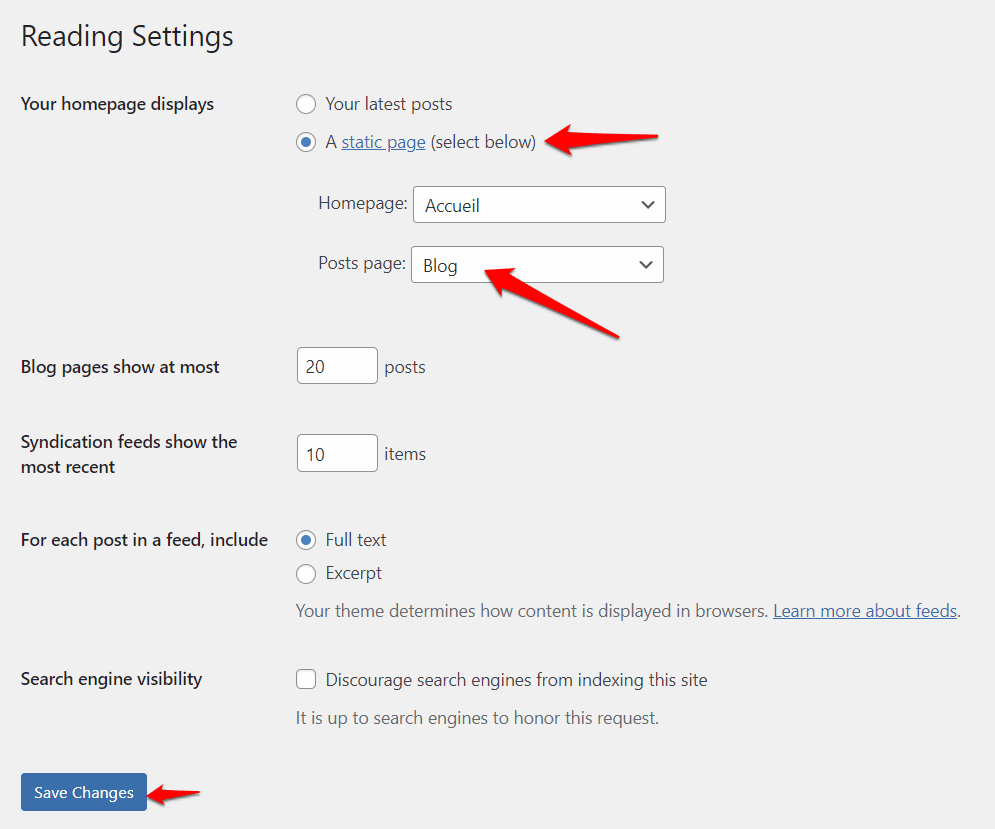
If you use the Elementor site builder, the most popular one in the official directory, you can also design a custom blog page with different key elements: header, footer, calls to action, pop-ups. You can also manage the visual appearance of your posts. All of this is possible using the Elementor Pro’s Theme Builder . 👇👇👇
How to add a category to a post?
If you’ve been following along since the beginning of this post, you’ll remember that your posts can be categorized.
To do the same on your website, it’s very simple:
- First, add the category of your choice in All Posts > Categories by entering its name, its slug and a description. For example, WPMarmite offers the following categories: “Plugins”, “Themes”, “Tutorials”, “News” or “Tips”.
- Go to the content editor interface and choose the category of your choice in the “Categories” box.
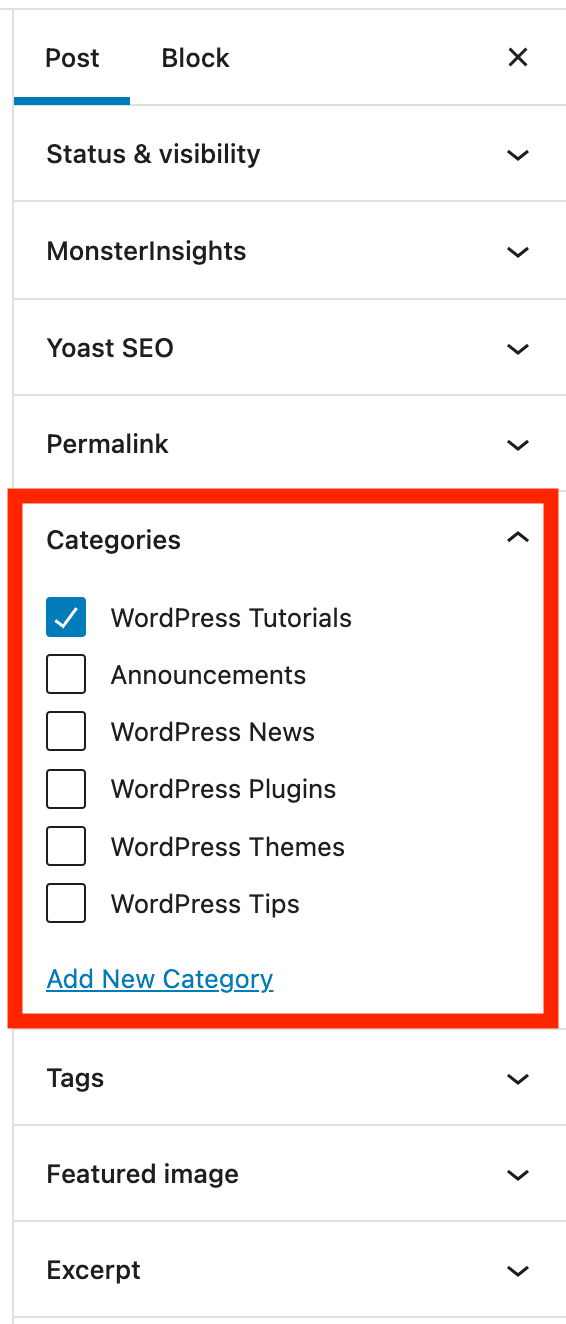
If possible, and again for SEO reasons, try to assign only one category per post.
How to display posts in a page?
By now, you may have created a few posts and the categories that go with them, to sort them by topic.
Even if you’re happy with your Blog page, you also want to display your latest posts on the homepage of your site. This is a good idea for SEO, as Google likes to browse fresh content.
To achieve this, there are at least two possibilities:
- Depending on the theme you use, it may offer homepage templates that include a section displaying the latest published posts.
- If you edit your homepage with the WordPress content editor, you can add the “Latest Posts” block to display a list of your most recent posts.
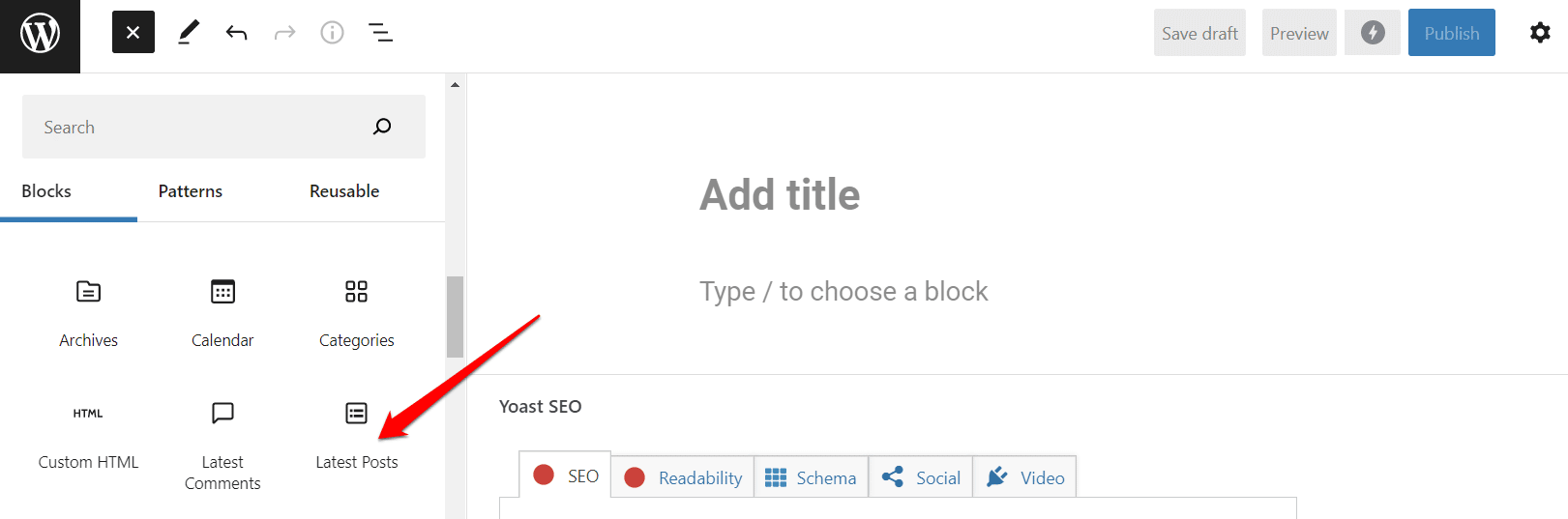
Without further ado, let’s put pages through the mill.
What is a page on WordPress?
Unlike posts, “pages are for non-chronological content”, says the official WordPress documentation.
That’s why their publication date is not highlighted. Their content is static and timeless.
In journalism, we also talk about “cold” media: WordPress pages are not linked to a news item, and are not intended to be modified regularly (even if you can obviously update their content whenever you want).
They represent a kind of fixed content, which does not evolve permanently, like the pages:
- Contact
- About us
- Legal notice
- Terms and Conditions, if you have a WooCommerce online store, for example.
You will usually find the different pages of a site in the main and secondary menu.

How to recognize a page on WordPress?
Pages have the following characteristics:
- By default, they cannot be sorted by category, nor identified by tags.
- Comments are (usually) disabled by default.
- They can have a hierarchy. That is, some pages may depend on others. You can imagine that on a showcase site, the “Our Story” and “Team” pages can depend on an “About” page.
You can set this up in the “Page Attributes” box:
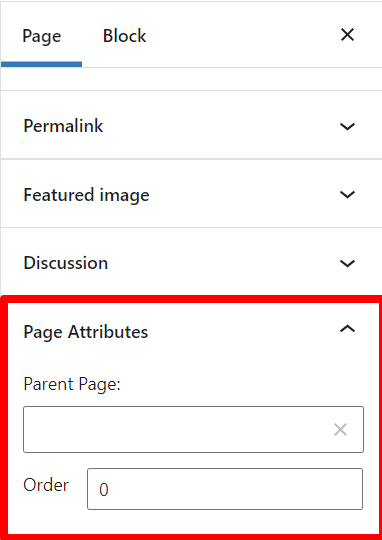
Of course, there is no obligation to establish a hierarchy between your pages. On WPMarmite, our WordPress guides are for example linked to a parent page, which introduces each of them.
- It is possible to assign a page template to the pages. This way, you can give them a particular layout. Finally, it depends on the number of page templates offered by your theme.
For example, the WordPress Astra theme has the following homepage templates:
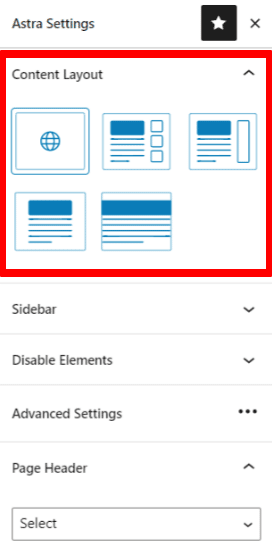
Finally, take a look. This is, for example, a WordPress page that features WPMarmite’s favorite resources:
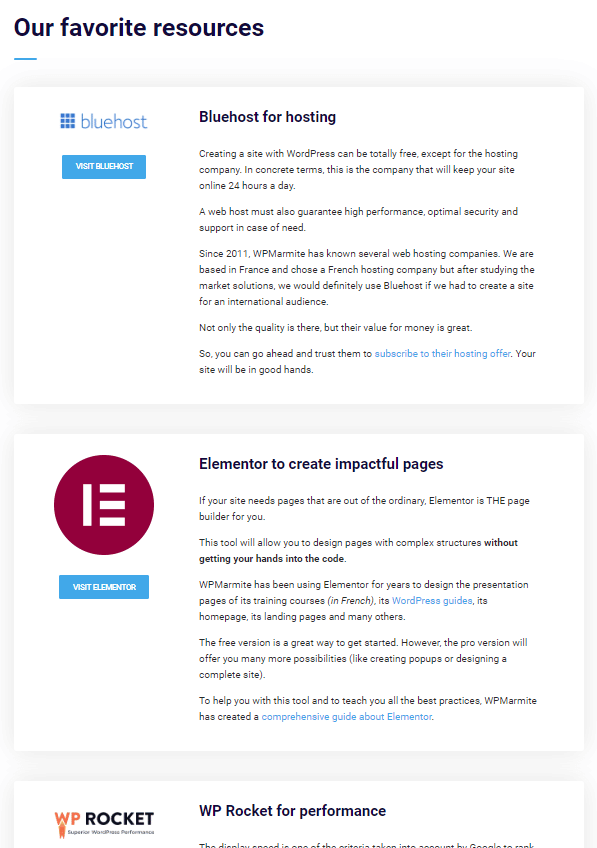
How (and when) to add a page to WordPress?
Opt for a page when you want to create static content that is not intended to change often. To help you, this can correspond to content:
- That has no reason to be dated.
- That doesn’t need comments, nor to belong to a category, nor to be identified by tags.
- Whose author’s name does not matter.
To add a page on WordPress, the process is the same as for a post. Only the menu to access it changes: go to Pages > Add New to get there. You will then find yourself on the WordPress content editor. All you have to do is fill in your content page.
You can also create, edit or modify a page using a page builder like Elementor, Divi Builder (affiliate link) or Beaver Builder to name a few. When one of them is active on your site, it will suggest you to go through its editing interface when adding your page.
As for the posts, all your pages are then displayed in Pages > All pages. You will find their title, the author’s name and the publication date.
How to transform a page into a post or a post into a page?
Warning! Have you just pressed the “Publish” button too quickly at the end of your page?
In fact, you wanted to create a post. The opposite can also happen. When you find yourself in one of the two following cases, it is possible to switch from one type of content to another with the Post Type Switcher plugin.
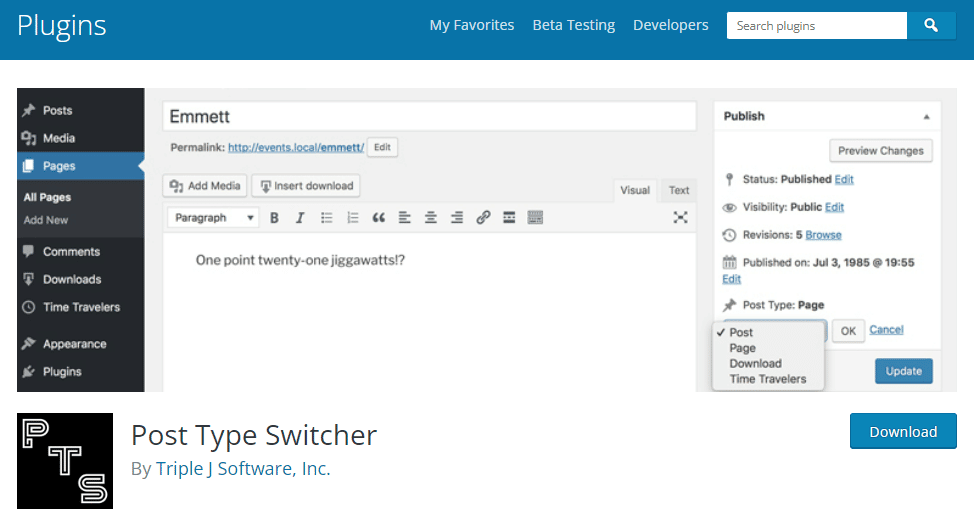
Once you activate it on your back office, a new option called “Post Type” will appear on the WordPress content editor:
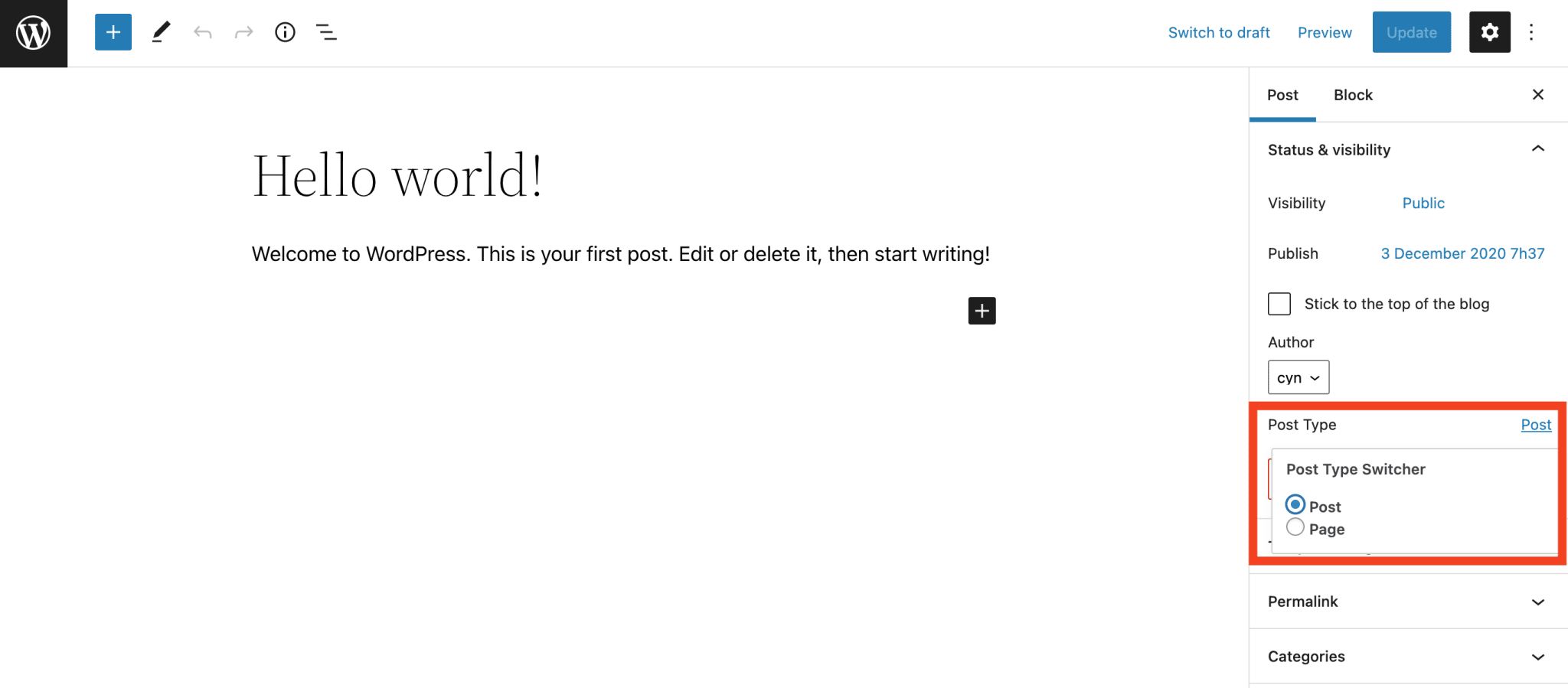
You can then simply turn your page to a post or your post to a page. However, keep in mind that you will have to make some adjustments afterwards:
- When switching from a page to a post, you will have to choose a category and a featured image.
- Your comments will disappear when moving from a post to a page.
- You will have to set up a 301 redirect (with the Redirection plugin you already know) if you have included the category of your post in your URL, when converting a post to a page.
Recap of the differences between posts and pages on WordPress
Posts and pages: Both types of content can be used on your WordPress site. You don’t have to choose between one or the other, posts and pages are complementary.
A blog will publish posts (like WPMarmite), and pages will communicate information about the site, among other things.
A showcase website can however choose not to use posts if it has nothing to publish periodically (blog posts or news). In this case, the pages will show the necessary information to the visitors.
To recap and summarize what you have read since the beginning of this post:
- Design pages for static and timeless content.
- Create posts for everything else.
When it comes to SEO, know that whether you’ve created a post or a page, search engines like Google will scan it in the same way.
In SEO, the important thing is not the type of post, but rather the quality of the content you produce, by choosing the right keywords and getting backlinks in particular.
Lastly, I’ll give you a bonus in the form of an infographic, to remind you of all the elements developed in the post. You can download it and set it as a background on your desktop. 😉
Do you have any comments or tips to share about the posts and pages? Let us know what you think by posting a comment.

Receive the next posts for free and access exclusive resources. More than 20,000 people have done it, why not you?






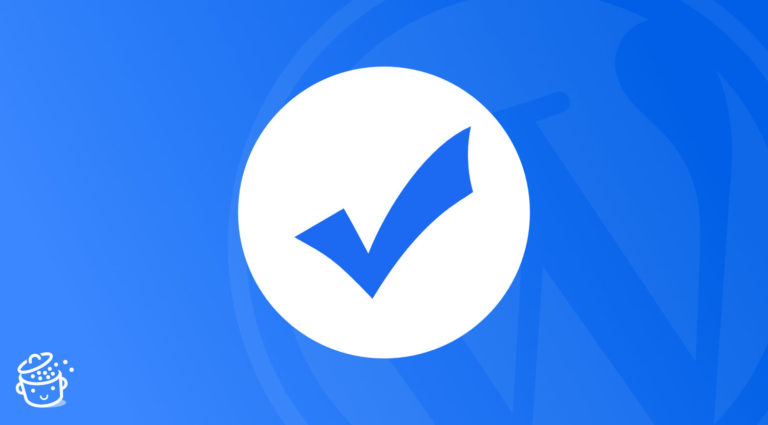
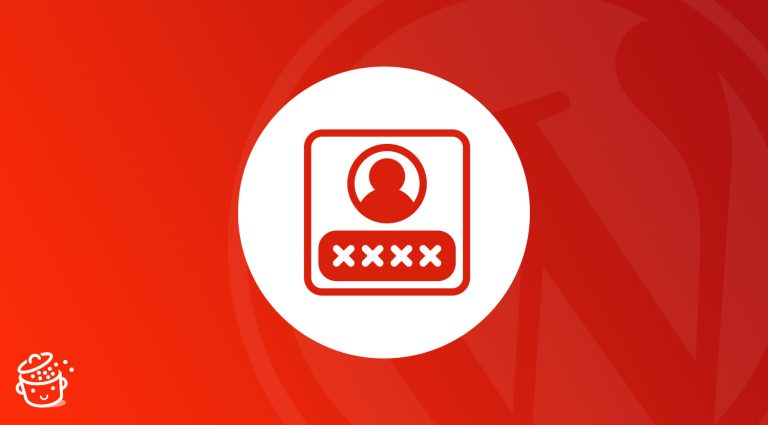

Thank you. This is very helpful and informative post.
Very basic but informative content keep sharing