Do you want to be hacked? Do you want to have a slow site like a turtle? Do you want to be unable to restore your site?
If you answer “yes,” you are a kamikaze. A little birdie tells me that you’re more likely to be saying “no” right now.
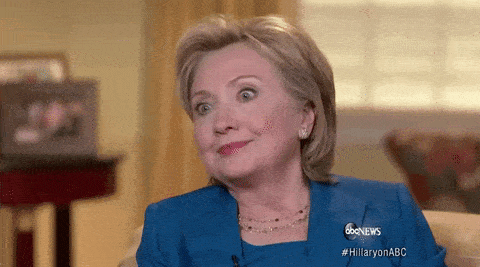
No one wants to deal with these kinds of problems, am I right? To avoid them, there is an effective solution: maintain your WordPress site.
At the end of this article, you’ll know everything about the subject, including our tips and tricks for performing maintenance on your own sites and/or those of your clients.
Let’s maintain our course towards… maintenance!
This article contains affiliate links. If you purchase any of the plugins presented, WPMarmite will earn a small commission, without costing you any extra money. This helps finance the research and writing of our blog articles. We will only recommend options that we have tested and, for the most part, that we personally use.
Why is maintaining your WordPress site essential?
Because the life of a site is not a long quiet river
The launch of a WordPress site is often considered to be a great achievement by the webmaster.
This is normal: as a site creator, you have spent time designing a site with attractive content and a polished design. You are proud to show it off to the world.
But that’s only the beginning. As soon as it is put into production, your site starts its life and should not be abandoned.
You love your site, don’t you? Then it’s necessary to take care of your baby and to pamper it to ensure its proper functioning.
That’s what maintenance is all about on WordPress. To put it simply, maintenance, in the broadest sense of the word, refers to all the actions you take (modifications, corrections, improvements, etc.) to keep your site functional and efficient.
Because, of course, not everything works like clockwork. On a daily basis, your site may encounter various little problems that can ruin your life (as well as your visitors’). By problems, that includes:
- Conflicts between plugins
- The appearance of WordPress errors such as “The White Screen of Death” (it exists, and it’s scary, I know)
- Inability to log into your administration interface
- The occurrence of 404 errors that make some of your posts and pages unsearchable
- The detection of a security flaw in one of your plugins
- Etc.
Maintenance of a WordPress site is crucial to reinforcing security and improving performance and the user experience
To address these issues, WordPress maintenance comes to the rescue. Here are some of its major benefits:
- It improves the security of your site. As the most used CMS (Content Management System) on the planet, with 62.8% of market share (for known CMS) at the time of writing, WordPress is logically the target of many attacks on a daily basis. Even if its Core (source files) is secure, vulnerabilities can be detected in your plugins and your theme.
Regular updates allow you to limit the risks, and also help correct security flaws as soon as they appear. - It enhances the user experience. A properly maintained WordPress site is available (without downtime), easily navigable, and secure. This last aspect is crucial if you have an ecommerce store designed with WooCommerce, for example. You must ensure the security of your customers’ transactions and data 24/7.
- It optimizes your site’s performance (loading speed) by deleting unnecessary files, compressing images, or reducing the size of CSS and JavaScript files.
This means your visitors are less likely to come across pages that take many long seconds to display and will limit your bounce rate. A fast site will also tend to have a positive effect on your conversions (an action you want your visitors to perform, like buying a product). - It limits the negative impact on your SEO actions: WordPress maintenance limits the risks of hacking, which can have very negative consequences in terms of SEO. A hacked site can be penalized by Google and lose position on the search results pages. You will then have less traffic and lose sales.
- It ensures that you will encounter fewer errors and malfunctions, because your site is updated regularly. It’s well known: an ounce of prevention is worth a pound of cure.
- It adapts your site according to the evolution of your activity. The maintenance of a site also consists in improving it (i.e. modification and addition of content) to best reflect the most recent changes in your business.
- It is an essential operational support in case of major problems. If you are victim of a hacking, for example, you will be able to restore your site quickly thanks to the regular backups made during maintenance.
The expert’s opinion: WPSitter
The maintenance of a WordPress site is essential to ensure its daily functioning and to offer a perfect user experience to your customers.
It can be compared to the maintenance of a car. You don’t have to take your car to a mechanic for regular maintenance, but if you don’t do it, you’re not exempt from breaking down.
What are the different types of maintenance?
To prevent your WordPress site from breaking down, there are three types of maintenance you can do.
Preventive maintenance
Here, the actions you take have one objective: to do as much as possible to avoid breakdowns (errors, bugs, hacking, etc.).
Preventive maintenance is the most common type of maintenance on WordPress. It includes the following actions:
- Regular WordPress updates. This concerns both the core of the CMS (major and minor versions), your plugins, your themes, and your translations
- Frequent backups of your site
- Checking the security and compatibility of your plugins
- Updates of PHP (the software on which WordPress runs) and MySQL (the software used by your database)
- Maintenance of your hosting, your domain name, and your mailboxes
- Removing spam comments and checking for broken links
This ensures that you have up-to-date code and a site that doesn’t host any known security holes.

Corrective WordPress Maintenance
The second type of maintenance on WordPress is corrective maintenance. As the name implies, it consists of correcting a problem encountered on your site, as unfortunately, preventive maintenance is not always enough.
It’s hard to make an exhaustive list, but here’s an overview of the different technical problems you might have to fix when doing maintenance:
- Errors in the code (PHP, JavaScript, or CSS)
- A malfunction on a plugin
- An incompatibility between two plugins after an update
- The hacking of your data following a brute force attack, a directory traversal attack, SQL injections, cross-site scripting (XSS), or downloading of malicious files
- The momentary disappearance of content
- Problems connecting to your administration interface
- The modification of the design of your pages after an update
- Etc.
Evolutionary maintenance
Finally, WordPress evolutionary maintenance aims to add new features to your website to make it more efficient, and/or match changes in your activity or new online practices.
This may involve, for example, the implementation of the following elements:
- An opt-in form to encourage your visitors to subscribe to your email list
- The implementation of a forum or a members’ area to create a “private” community for your readers
- The transformation of your website into an online store using an ecommerce plugin such as WooCommerce, Easy Digital Downloads, WPshop, or BigCommerce
- The migration to a new, more efficient, and secure hosting server
- The modification of the design of some key pages
- Adding additional content to present new products and/or services, or the arrival of new members to your team
- Adding special elements following the entry into force of a new regulation. The arrival of the GDPR (General Data Protection Regulation), in 2018, among other things, required the creation of a Privacy Policy page.
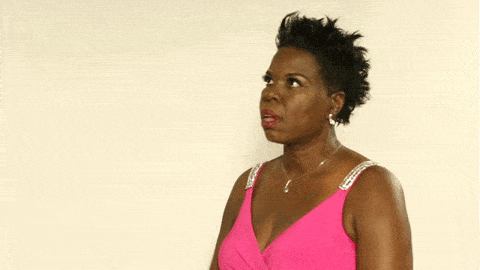
By now you know the importance of maintenance for your WordPress site, and the different types of maintenance that exist.
Now, let’s get a little more technical with a more detailed overview of the actions you can take to maintain your WP site on a daily basis.
What areas are concerned by maintenance on WordPress?
Schematically, maintenance actions concern five main areas that you will discover just below.
Backups, the heart of maintenance on WordPress
The backup of your WordPress site is the most important maintenance step to implement on your site.
Backups allow you to keep a copy of all your data safe and sound, ensuring that you can restore your site in the event of a problem.
To backup your site, you have two major options:
- Use a backup plugin. One of the best known is UpdraftPlus. Take a look at our comparison of plugins to make your choice.
- Use your host’s backup system, if it offers one.
Using a plugin is often the easiest solution for a beginner, since you don’t have to leave the WordPress interface. In any case, be sure to follow the following tips when backing up your site:
- Back up both your files AND your database
- Send your backups to a remote storage space such as Google Drive, Dropbox, or AmazonS3
- Schedule your backups to gain peace of mind. Their frequency depends on the activity on your site (more or less important traffic) and the freshness of your content.
For a news site or an ecommerce store with many references, back up the site at least once a day. For a showcase site that doesn’t publish content, a monthly backup may be sufficient.
Updates
Updating your CMS is essential in a maintenance operation on WordPress. Updates allow you to:
- Reinforce the security of your site.
- Benefit from new features. For example, version 5.9 of WordPress introduced the Site Editor, , which allows you to customize the entire structure of a WordPress site (including header, footer, menu, and page templates) using the content editor blocks.
- Fix technical bugs and code conflicts.
In terms of best practices, remember to:
- Update the WordPress core, but also your plugins and your theme.
- Don’t wait too long to make your updates. You will be notified of the availability of updates on your administration interface in Dashboard > Updates.
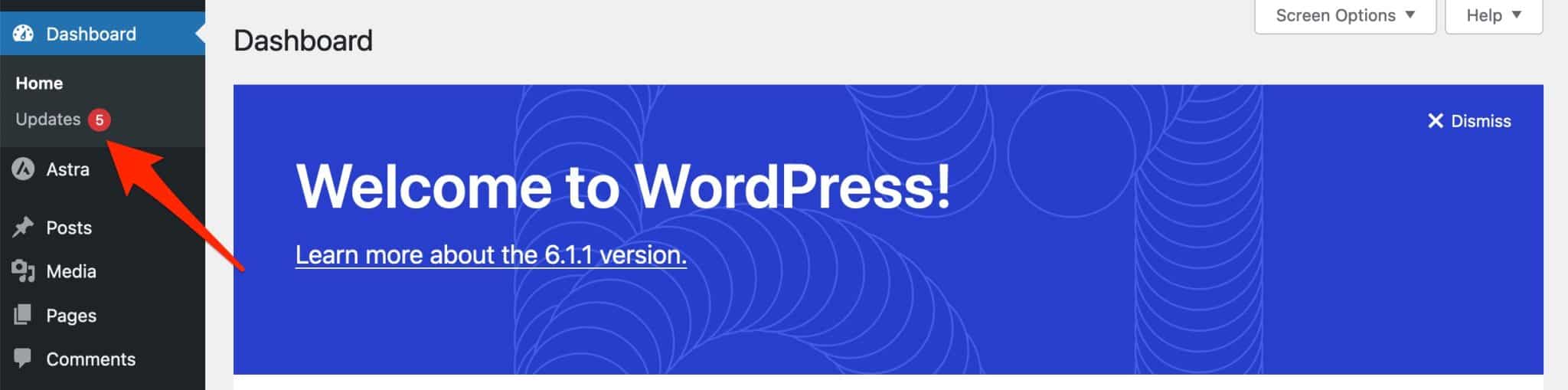
By default, minor and security updates will run automatically in the background on your admin interface (unless otherwise specified by you or your host, but this is rare).
Major updates (double-digit versions of WordPress such as 5.9 or 6.0) will have to be done manually, or through a dedicated tool such as ManageWP, MainWP, or WP Umbrella.
Security
The third major area of maintenance on WordPress is of course the security of your site, in the broadest sense.
In total, about 90% of attacks perpetrated against a CMS affect WordPress. 2,800 attacks per second target WordPress installations, worldwide!
While no site is infallible, you can still do your part by applying the strongest security measures possible. In terms of maintenance, this can be achieved by:
- Using an all-in-one security plugin such as Wordfence Security, Solid Security (formerly known as iThemes Security), SecuPress, or Sucuri Security. These allow you to activate a firewall, two-factor authentication, and security scanners, while fighting against brute force attacks.
- Fighting spam with a plugin like Akismet
- Creating strong passwords. Many security plugins offer this option, but you can also use a specialized generator like Dashlane.
- The installation of an SSL certificate to switch your site to HTTPS
- Choosing a secure host, if you don’t already have one. For this, I recommend the excellent bluehost.
Performance and user experience optimization
Having a functional WordPress site also means optimizing its performance. Your site should be able to load quickly at any time.
In terms of WordPress maintenance, this can mean, for example:
- Setting up a caching system using a plugin like WP Rocket
- Optimizing your database, again with WP Rocket or with a specific plugin
- The compression of your images, responsible for nearly 50% of the weight of a web page. A plugin like Imagify will be perfect to reduce the weight of your images
- Switching to one of the latest versions of PHP
- Hunting down 404 errors. An SEO plugin such as Rank Math will help you identify them, and then suggest redirects to solve your 404s.
Want to know if your WordPress site is performing well? Use one of the following tools: PageSpeed Insights, Pingdom or WebPageTest. Rely on this this tutorial to learn how to do it.
Monitoring uptime
Finally, we should also mention the importance of uptime monitoring in doing maintenance on a WordPress site.
Here, it’s all about making sure that your site is available as often as possible for your visitors. From time to time, it may be inaccessible, for example due to maintenance on your host’s servers.
To find out, the easiest way is to use a dedicated tool, like WP Umbrella, for example. This tool will alert you by email or Slack as soon as your site is unavailable.
Don’t worry, it usually only lasts a few seconds, but it’s always safer to know and find out the cause.
Note that you can also find out the real-time activity on your site (adding/deactivating a plugin, creating a new user, changing content, etc.) using the WP Activity Log plugin.
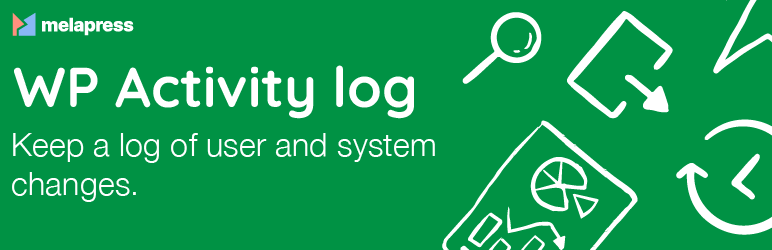
The expert’s opinion: WPSitter
Are you a professional service provider (freelancer, agency, etc.) and want to set up a maintenance offer for your clients? To get started, include the classic services detailed above, namely:
– WordPress updates
– Securing the site
– Performance optimization
– Backups & restoration of the site
– Debugging
– Monitoring
On the other hand, beware! Although many services (WP Umbrella, ManageWP, etc.) and plugins (SecuPress, UpdraftPlus, etc.) make it easy to set up a maintenance offer, think carefully before you start, as you may encounter some specific needs.
A minimum of technical knowledge is necessary to respond to the requests of your customers and to the problems that may arise (errors, hacking, bugs, etc.).
If it’s easy to manage a site without problems, it’s sometimes complicated to take over a site that you did not create.
How do I do maintenance on WordPress?
In the previous section, I suggested several plugins to help you maintain certain aspects of your WordPress site. You will now see that this is not the only way to go.
Option 1: Manually
The first “natural” option for performing maintenance — essentially preventive maintenance — on WordPress is to get your hands dirty, as they say.
In concrete terms, you do it yourself, without the use of plugins or third-party solutions.
Let’s just say that it can be done if you have a “small” site with little content and few active plugins.
In this case, you go to your dashboard and make updates individually, as they come up.
There are two main advantages to doing this:
- You keep control over the management of your site
- You don’t overload its code with one or more new plugins
That’s about it, however, and it’s pretty minimal compared to the disadvantages. First of all, manual maintenance is very time consuming. Imagine the time lost to update one by one each plugin and theme if you manage several sites at the same time. It will become long — very long.
Then, there is also the technical aspect to take into account. Simple site updates, that’s fine. But what about security management and performance optimization, for example?
Do you really want to optimize your database tables by diving into SQL code? Or are you able to implement the right security measures in the code by yourself? Complicated, isn’t it?
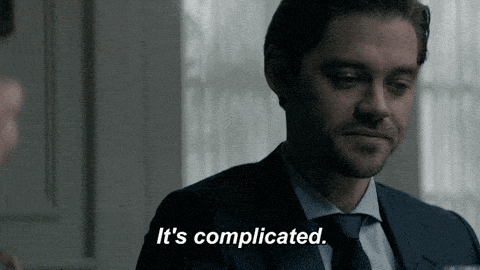
That’s why, regardless of your profile (beginner or experienced user), it’s quicker and easier to opt for a plugin or a dedicated maintenance tool.
If you want to do manual maintenance on WordPress, whether it’s to fix a problem, change a technical aspect, or test a new plugin, it’s useful to put WordPress in maintenance mode. WordPress maintenance mode can be activated manually, using a .maintenance file. The quickest and least technical solution is to activate a dedicated plugin like SeedProd, CMP, or WP Maintenance.
Option 2: With a plugin or a dedicated maintenance tool on WordPress
When I mention the word “plugin” to maintain your WordPress site, I have two options in mind:
- You can enable multiple plugins on a case-by-case basis to enhance security, optimize performance, or back up your site.
- You can use a plugin or an all-in-one tool that will automatically take care of all these operations for you.
For this last case, there are several options on the market, such as:
- WP Umbrella
- ManageWP
- MainWP
The advantage of these tools? They take care of everything for you! You save precious time so you can focus on activities that add more value to your business.
Moreover, their centralized dashboard allows you to find all your maintenance options in one place: backups, updates, site monitoring, etc.
This is essential if you have several sites to maintain. This is suitable for both freelance web designers and specialized agencies.
On the other hand, you need to plan a small budget to take advantage of one of these services. But that’s fairly minor. All the options of WP Umbrella, for example, cost $1.99/month for one site.
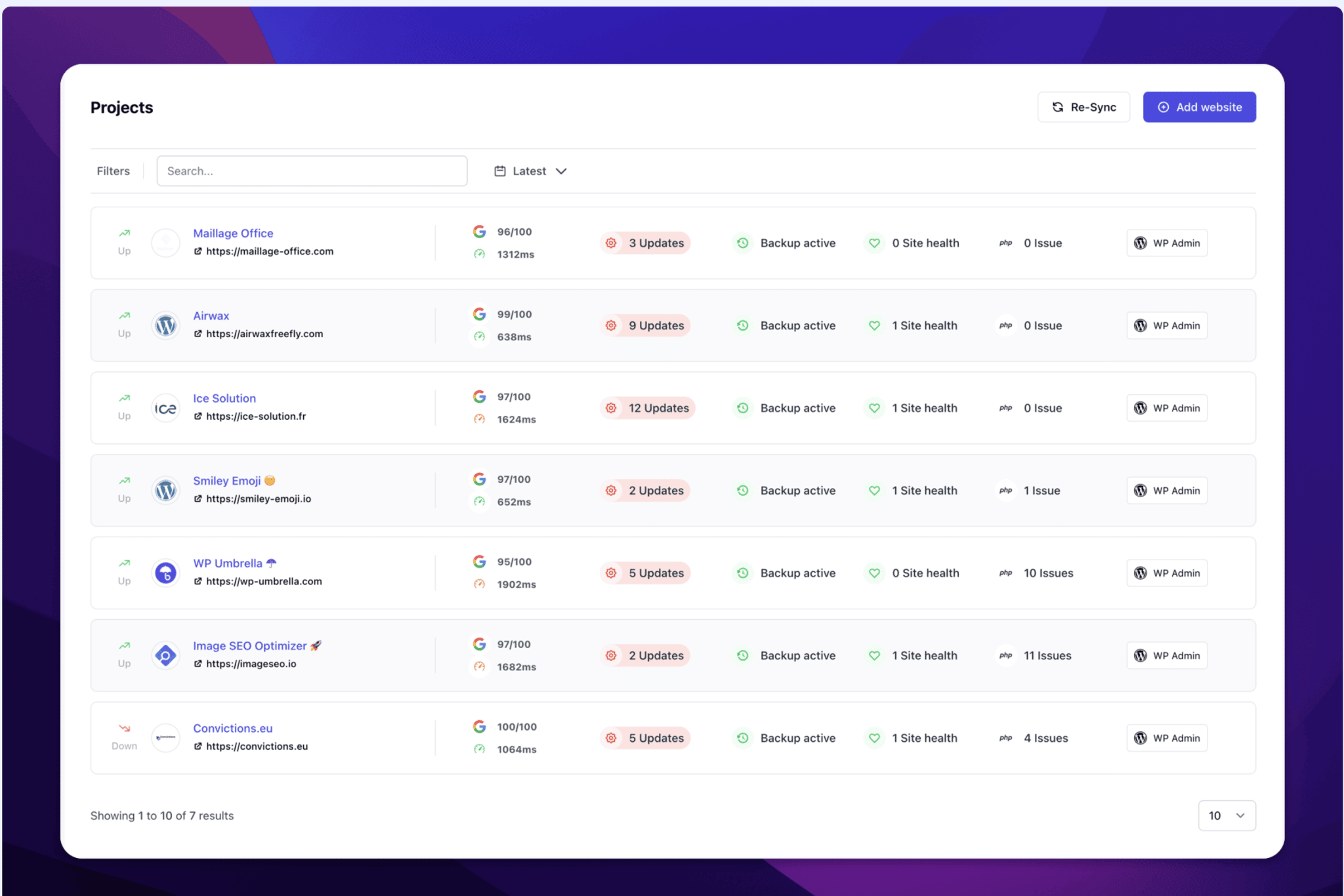
Option 3: Outsource to a specialized provider/agency
Finally, if you don’t want to take care of the maintenance of your WordPress site yourself (either by hand or with a dedicated plugin), there is still another solution: go through a service provider or a specialized agency.
This gives you the peace of mind that WordPress experts will take care of all the maintenance for you.
And if something goes wrong, you don’t have to worry about repairs. In fact, even if you use a maintenance plugin, you are not immune to hacks, incompatibilities, or other bugs. You will have to solve it by your own means. A minimum of technical knowledge is often required for this.
In my experience, finding a WordPress error can take several minutes to several hours, depending on your skill level. And then, you have to solve it…
On the other hand, choosing a specialized service provider remains the most expensive solution to maintain your site. Prices vary according to the services offered. On average, estimate between $65/month and $110/month before tax to benefit from a serious and professional service.
WPSitter is a specialist in WordPress maintenance and offers a maintenance package starting at $89/month (quarterly payment). Click here to find out more.
How to choose a maintenance plan
Among the three options proposed above, which one of the providers specialized in WordPress maintenance has your favor? Before committing yourself to one of them, first take stock of your goals and needs.
The expert’s opinion: WPSitter
Choosing a maintenance offer is never easy. To be on the safe side, first think about your needs:
– Do you need a lot of modifications?
– Do you have an online store?
– Do you have a multilingual site?
– Do you need frequent and responsive support?
– What impact does the price of a package have on your turnover?
Depending on the answers, you will already have an idea of which offer to choose.
While each provider offers its own prices and features, here is a list of options that must be included in a maintenance offer:
- WordPress updates (core, plugins, and themes), at least twice a month
- Regular backups (at least weekly) of the site’s files and database
- Optimizations of the site’s loading speed
- Support for basic security measures, such as protection against brute force attacks and creation of a firewall
- Site restoration in case of problems
- 24/7 uptime monitoring
Summary
Throughout these lines, you have discovered what maintenance on WordPress consists of. To summarize:
- You now know the importance of maintenance. It is essential to keep your site running smoothly on a daily basis, while also enhancing its security and user experience.
- You know how to distinguish between the different types of maintenance: preventive, corrective, and evolutionary.
- You have a detailed overview of the general components of a good maintenance package, from backup to updates, restoration, and securing the site. If you are an independent service provider, you are well equipped to launch this type of service.
- You have a clear vision of the different options for maintenance, including the possibility of opting for a dedicated tool like WP Umbrella, or for a specialized provider like WPSitter.
How do you handle maintenance on your own or your clients’ WordPress sites?
Give me your opinion in the comments.

Receive the next posts for free and access exclusive resources. More than 20,000 people have done it, why not you?








Continue reading
Articles posted in WordPress TipsGutenberg vs. page builder: Which to choose?
On my left, Gutenberg. On my right, a page builder. In the center, you. Gutenberg draws you in. He holds out his arms. And yet no: This page builder still has a few choice features that make you love it….
16 ways to make money on the internet with WordPress in 2024
“How to make money on the internet with WordPress? Here we go, another clickbait title!” I can hear you from here, dear readers. Let me be clear: far be it from me to fall into the trend of those websites…
How much does a WordPress site cost (and how much should you sell it for)?
$1,000 on your left. $4,300 on your right. And do you remember that one day you came across an offer to create a site for $7,500 not including tax?! With all these widely differing prices presented online, it’s very difficult…