On WordPress, too, some heads stick out more than others. For example, with 5 million active installations, Elementor is the most popular page builder in the official directory.
In terms of freemium themes, Astra is the winner, with its million active installations.
In the premium themes, the undisputed champion and leader is Avada. Launched in August 2012, it had more than 605,000 sales on the famous ThemeForest platform at the time of writing.

These figures make it the best-selling premium theme of all time, far ahead of its first competitor: Theme X (212,000 sales).
Is this success deserved? Do you absolutely have to use this theme? To find out, we tested it from top to bottom and we give you our conclusions at the end of this article.
Overview
Originally written in July 2016, this article was updated in July 2020. The version of Avada used is 6.2.3.
Check out our detailed guide about choosing your domain name and the one for creating a professional WordPress website.
What is Avada?
A premium theme with (big) success
As you have just seen, Avada is a phenomenal commercial success. Behind it is the ThemeFusion company – hence the name of some of the elements you will discover later – which must be rubbing its hands well.
Avada gives it so much work, it’s all about it! About twenty people are there to pamper the theme and take care of its development, maintenance, design, user support, and marketing.
The mission of the theme, hammered on its home page, is to help you to “design anything and build everything”.
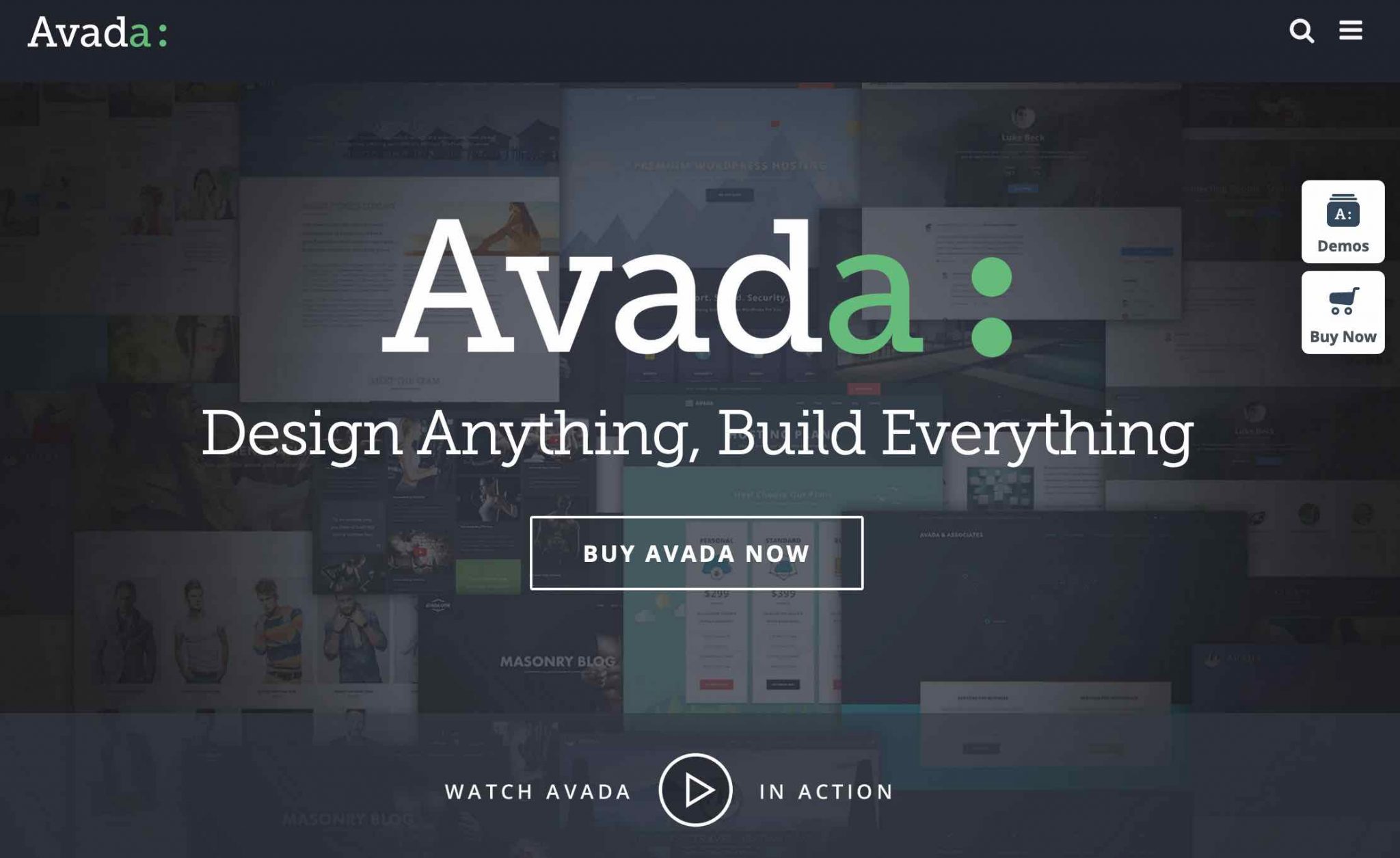
To do this, Avada includes its own page builder, the Fusion Builder.
A page builder is a plugin or an element of a theme that allows, thanks to modules/add-ons (image, text, button, video etc.) and ready-to-use page templates, to create your site’s design without coding. Check out our comparison of the 10 best for more details.
The Fusion Builder offers the basic features found in other page builders, namely:
- No knowledge of code (HTML, CSS etc.) is required.
- Visual front-end editing (what your visitors see) in real time, thanks to a WYSIWYG interface (What you see is what you get).
- Manipulation of content elements is done through drag and drop.
- The page builder is natively optimized for navigation on mobile devices (smartphones, tablets).
Avada also allows you to install one-click site demos in order to have a good starting point without having to start from a blank page. You can then modify the pages to your liking, thanks to the Fusion Builder.
A Swiss Army Knife with almost unlimited options
In fact, Avada is a real chameleon, a Swiss Army knife that can help you design any kind of site. And this, whatever your level, whether you are a beginner or an expert.
Talking about Avada also means talking about the profusion of options it offers. It’s quite simple, they’re absolutely everywhere!
If you browse the presentation page dedicated to it, you won’t really know what to think.
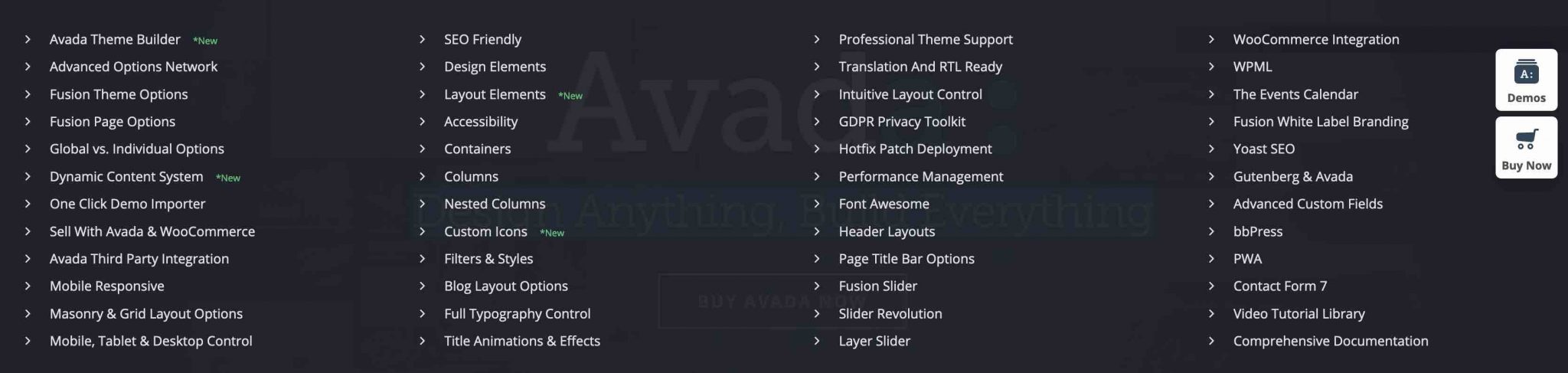
We’ll get to some of them in more detail throughout these lines. Note that Avada comes with several premium plugins such as ACF Pro or Convert Plus.
Slider Revolution and LayerSlider are also included so that you can easily create slide shows. They are in addition to another home-grown solution available: Fusion Core. So if you like slideshows, you’re in luck!
Finally, Avada is also compatible with the most popular plugins on the market such as WooCommerce, WPML, Polylang, Yoast SEO, bbPress, Contact Form 7, Gravity Forms, The Events Calendar. This allows to extend its functionalities while ensuring that integration will be optimal.
Are all these options and features really worth the detour? Start discovering what’s really under the hood of Avada by focusing on how to get started.
BeautifulPress showcases Avada WordPress website examples if you need some inspiration.
Getting Started with Avada
To start, I recommend that you install the Avada theme, then activate its child theme (Avada Child), also offered in zip format when you purchase Avada.
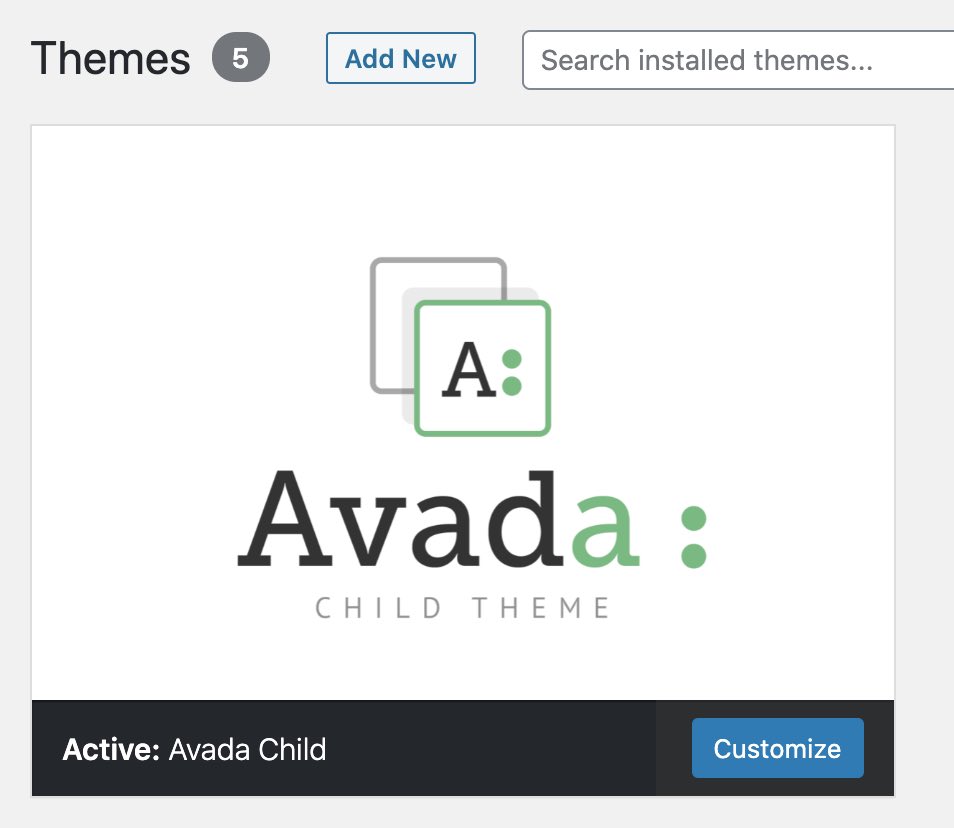
A child theme is a sub-theme that inherits all the features and style of the main theme, also called the parent theme (in this case, Avada).
By using a child theme, you make sure that you don’t lose the changes you made (e.g. CSS modifications) in future updates of the main theme.
Once the child theme is activated, Avada requires the activation of its two homemade plugins to work: Fusion Core (slider) and Fusion Builder (page builder).
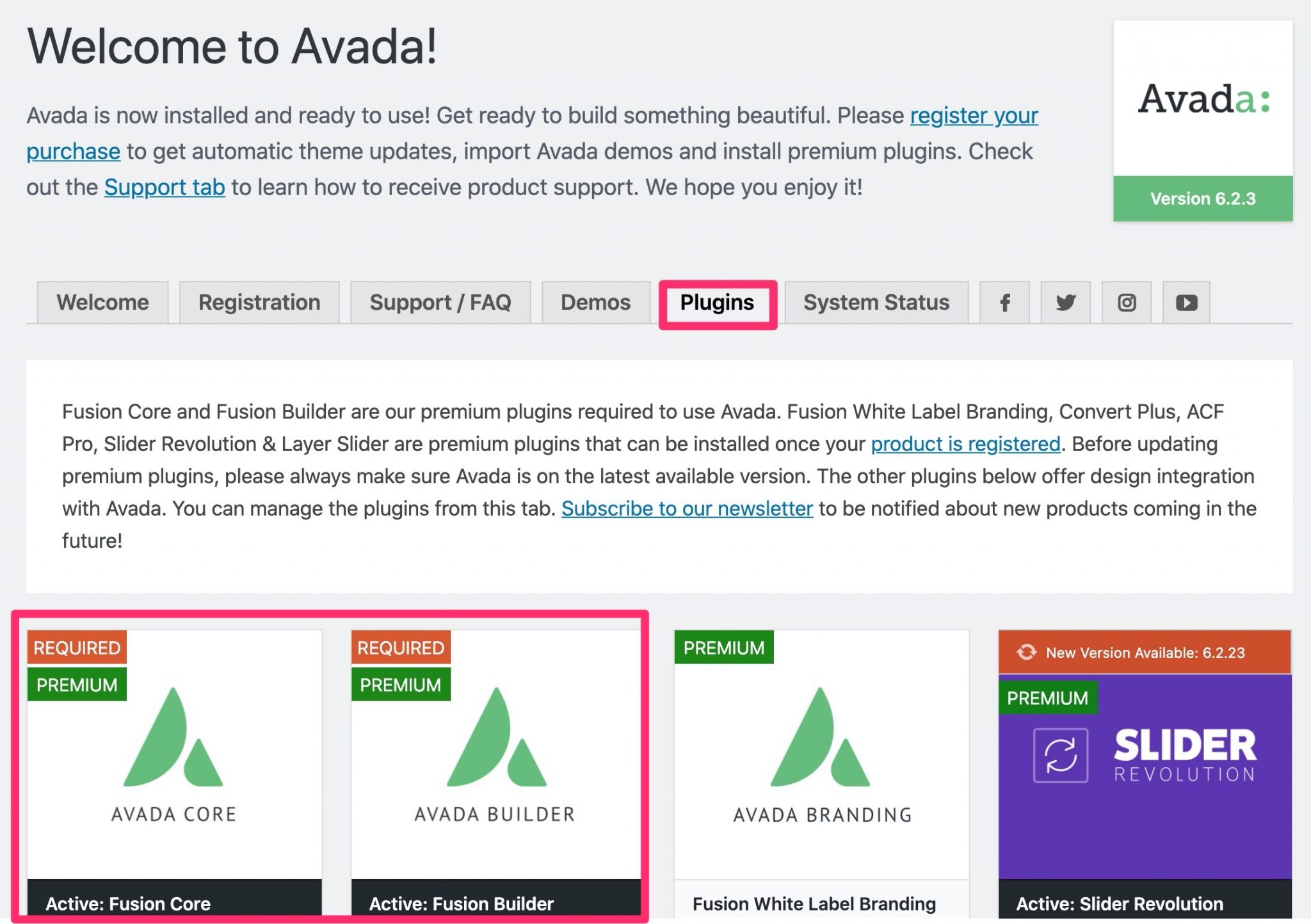
It is also in this menu that you can activate the plugins included with Avada: Revolution Slider, LayerSlider, WooCommerce, bbPress, The Events Calendar, Yoast SEO, Contact Form 7 etc.
Weigh the pros and cons of each plugin and install only the one(s) you need.
Then you will be prompted to enter your ThemeForest key to access Avada demos, updates and premium plugins included with the theme.
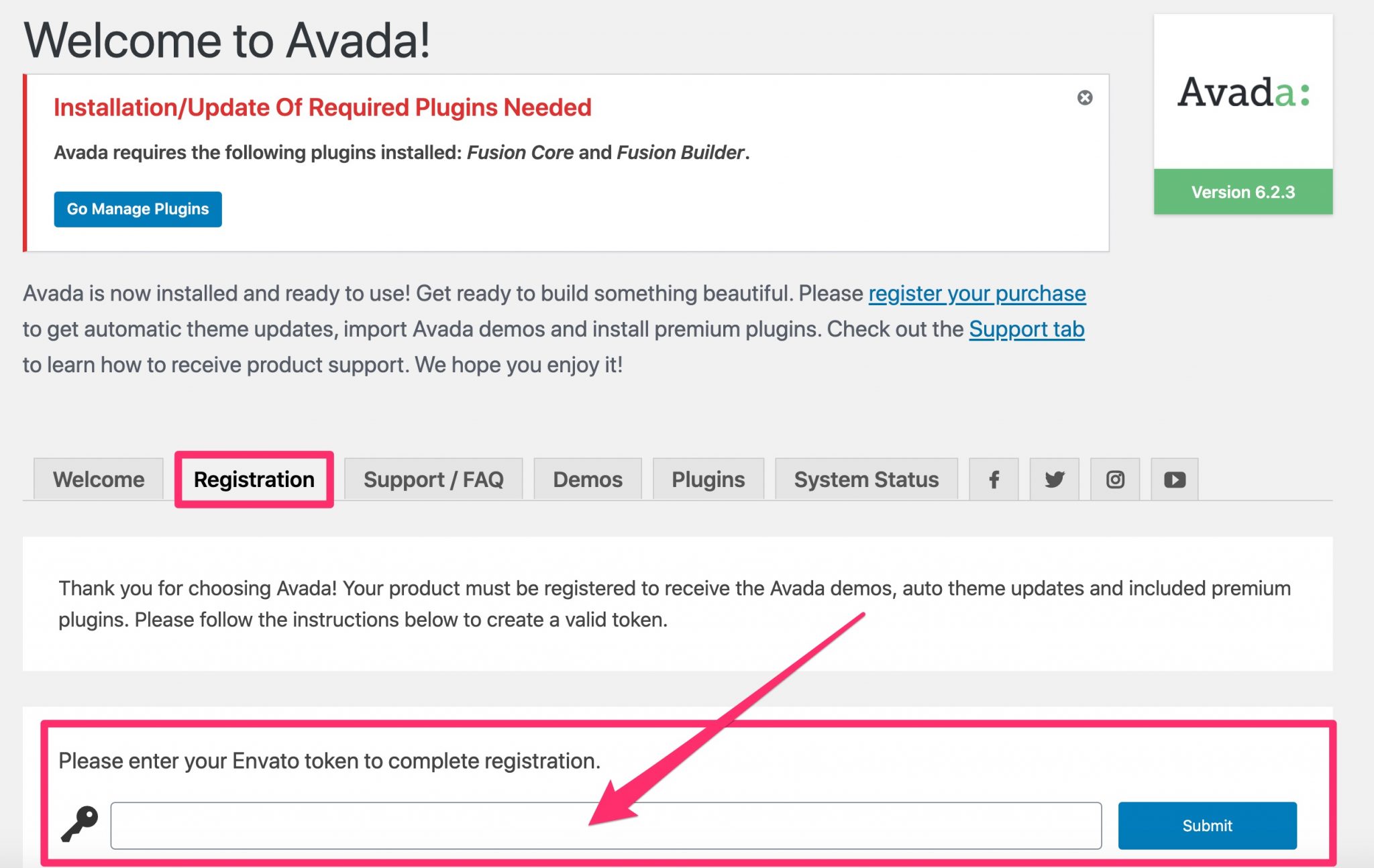
Soon after, you’ll be able to use the Fusion Patcher, which allows you to install minor updates one by one. It’s a really interesting system if you’re waiting for a bug to be fixed: developers don’t need to propose a new version of the theme, just install the desired patch.
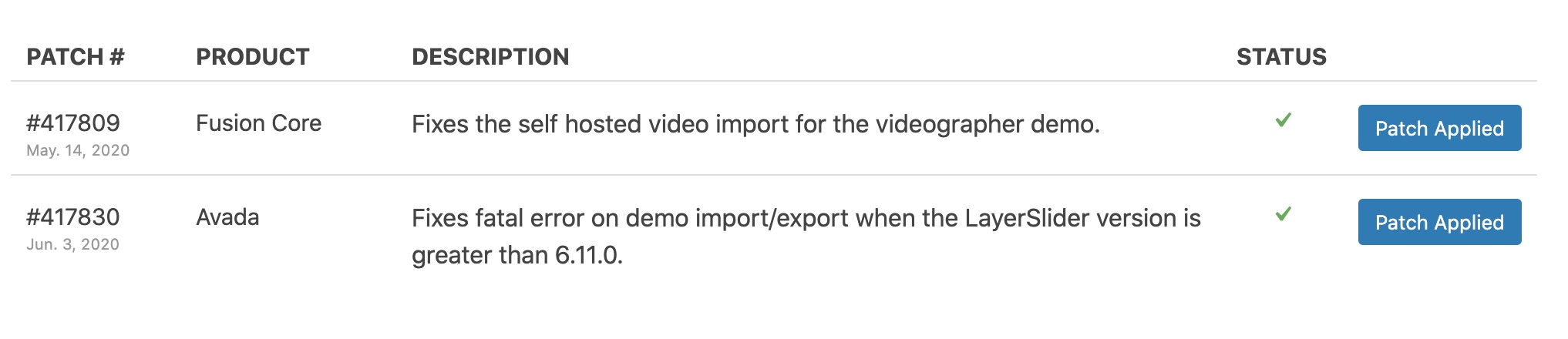
Once all required items are activated, you will see that Avada offers 3 global settings menus: Avada (1), Fusion Builder (2) and Fusion Slider (3).
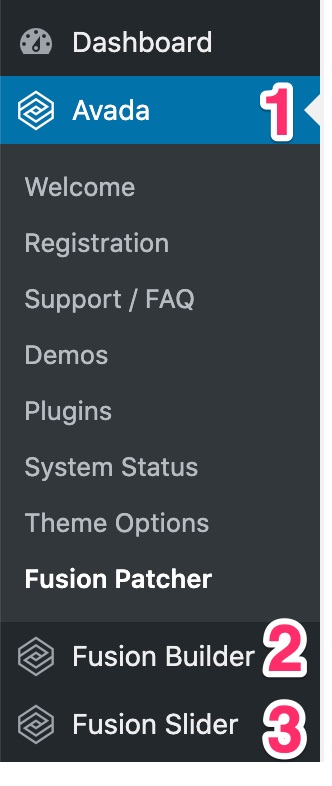
To sum up, I would say that getting started with Avada is pleasant. You are quite well guided in the first basic actions to implement, which avoids getting lost.
From now on, I suggest you tackle the theme configuration, to see what it is about.
Because for the moment, Avada looks like this on the front-end (what your visitors see):
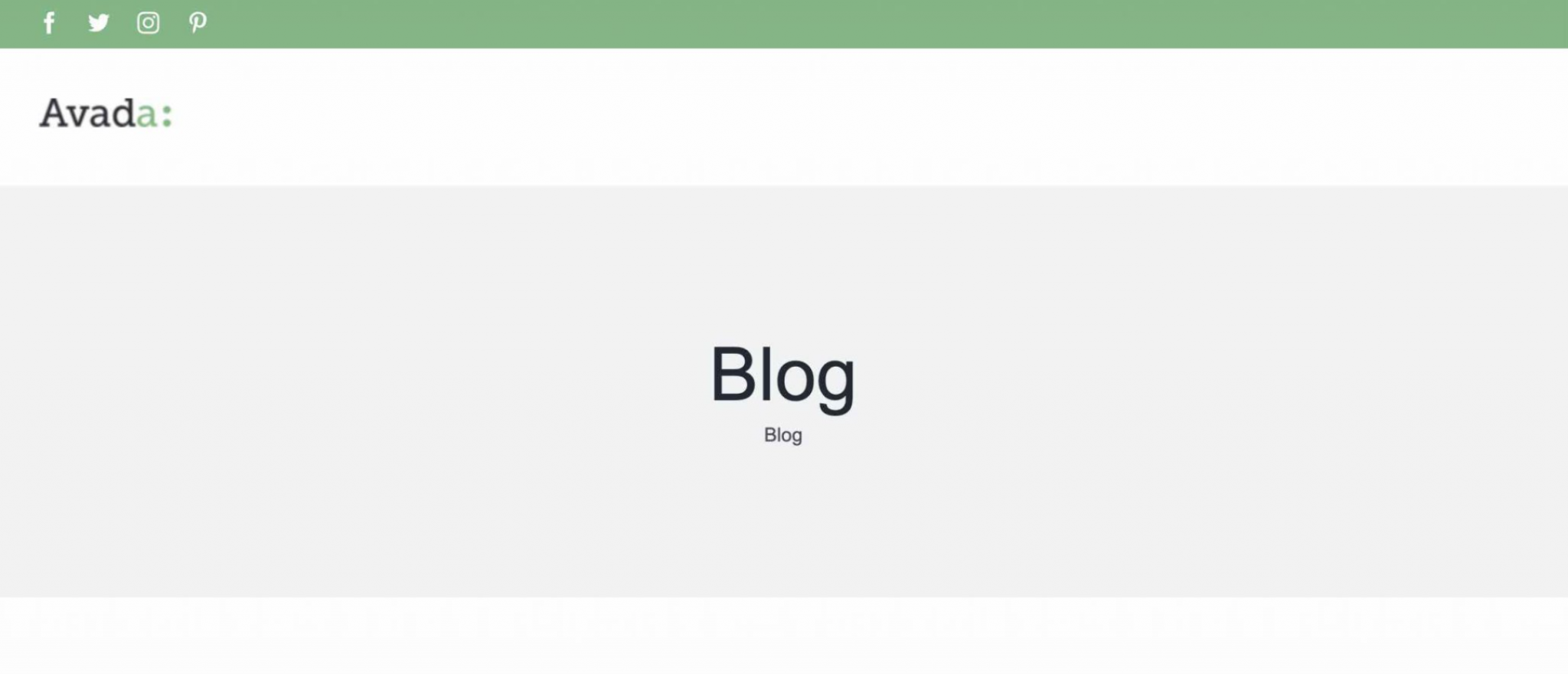
My little finger tells me that you probably want to put your personal touch on it ;-).
Theme customization
The demos
To help you build a site without starting from a blank page, Avada offers 67 ready-to-use site demos that can be activated in a couple of clicks.
They include most of the classic pages of a normal website (Home, About us, Services, Contact etc.).
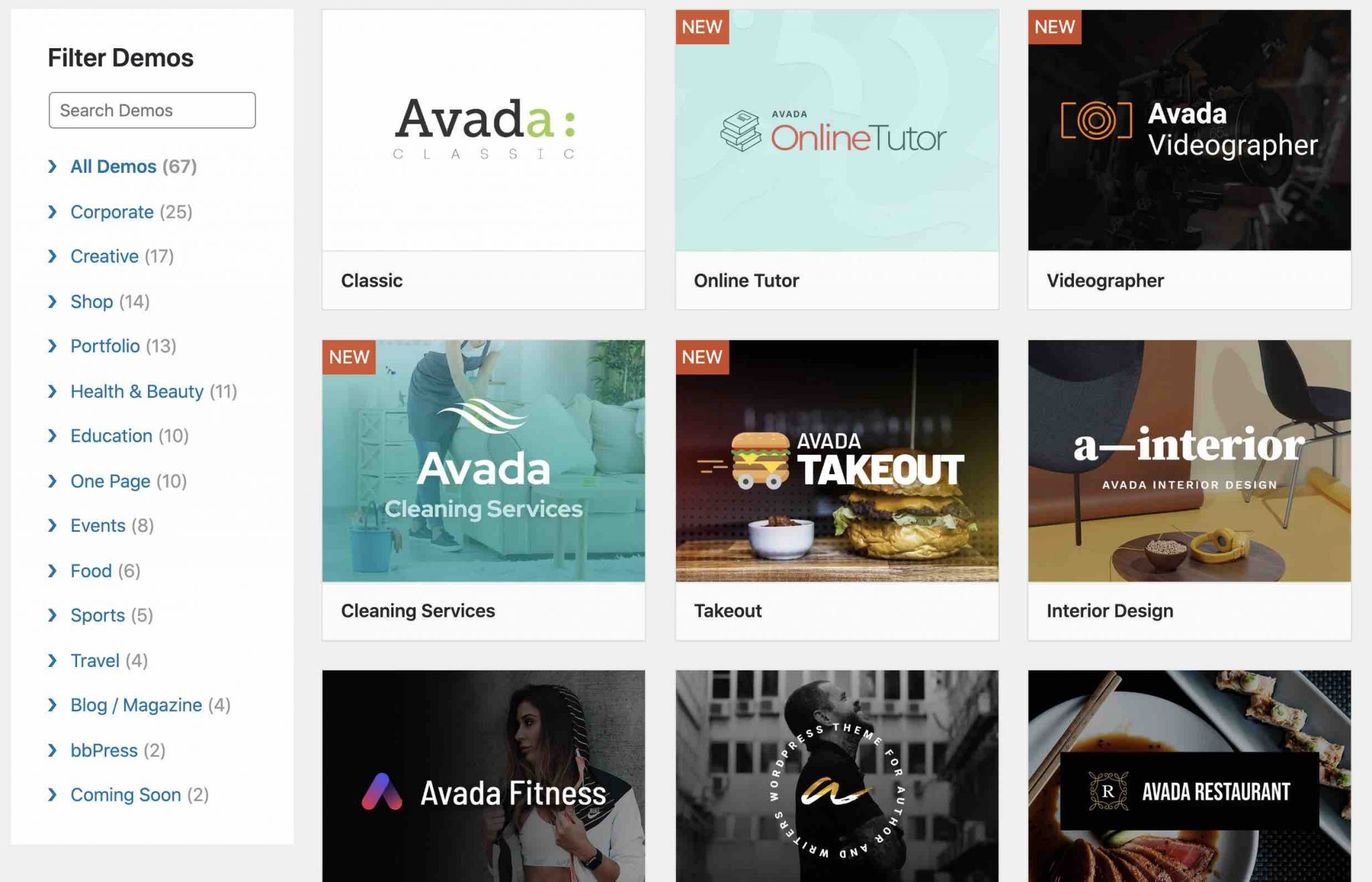
You can find these demos by going through the menu Avada > Demos. Various and varied niches are covered (Company, Portfolio, Shop, Fashion, Beauty, Sport, Catering, Travel, Blog etc.).
Personally, I really liked the design of the different demos. They are both sober and elegant and are really well made.
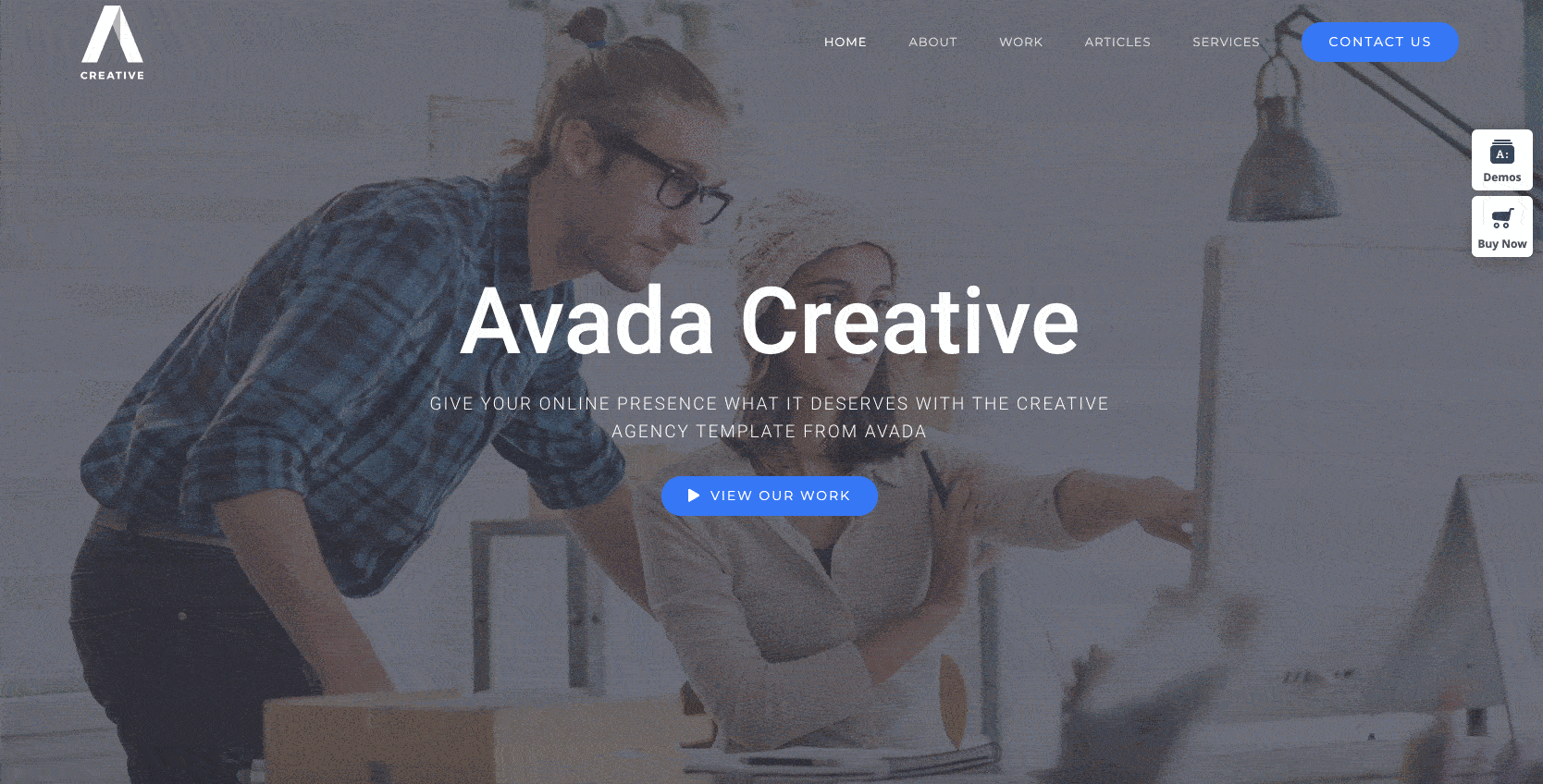
When importing them, Avada offers you a context menu where you can choose the content you want to import (e.g. pages, articles, images, widgets).
On the other hand, the theme will very often require you to install certain plugins such as Slider Revolution or Contact Form 7 in order to work properly.
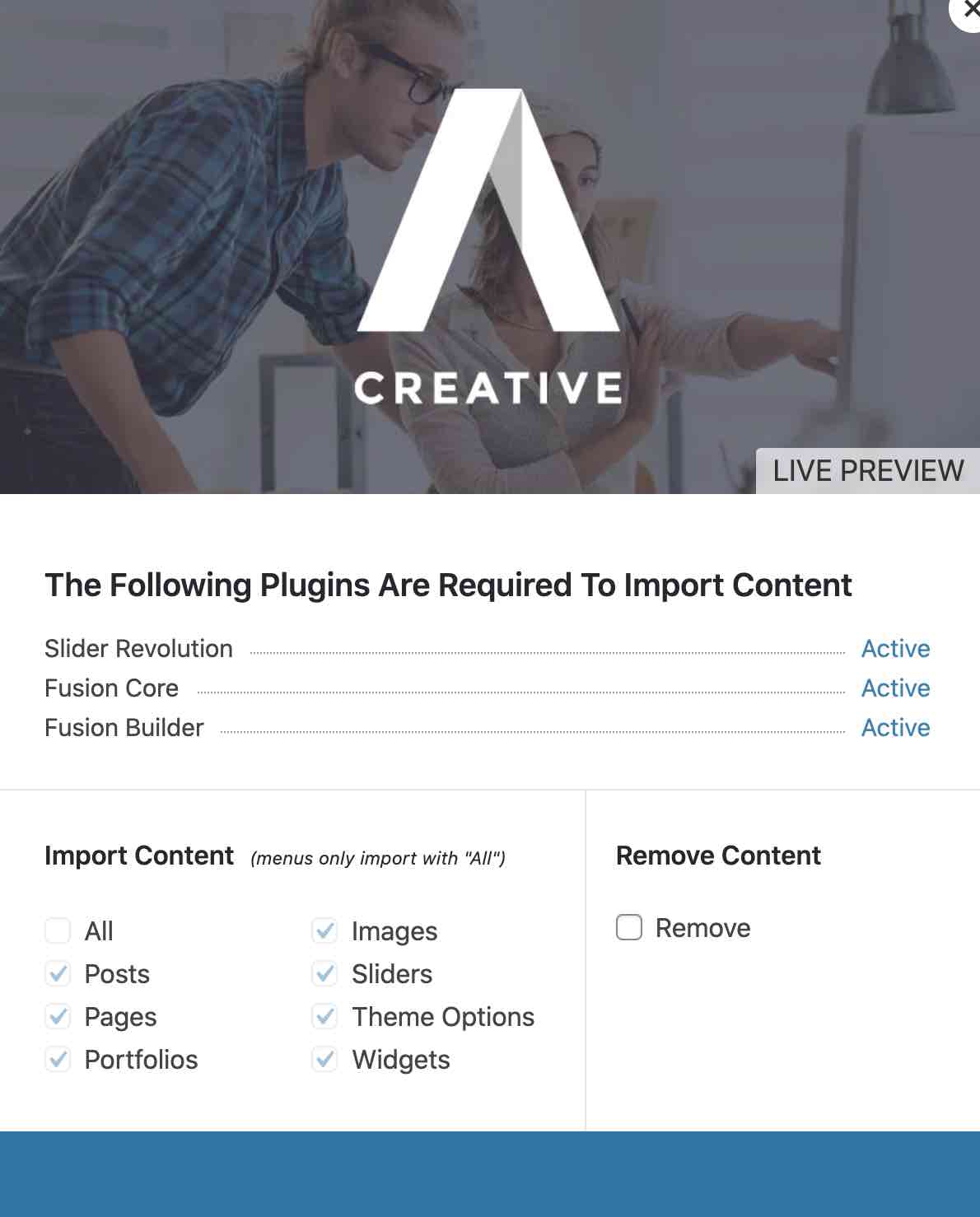
In total, the import process took me about a minute to import an entire Avada template. Everything worked perfectly and I didn’t notice any bug at all.
I even took the process a step further by testing the process to remove the content from the demo.
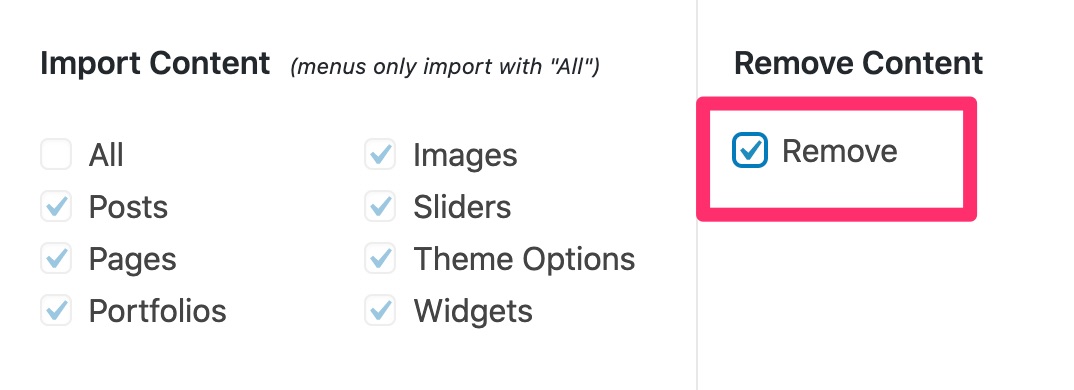
Well, that’s flawless there too. Avada cleaned up very well, leaving no trace behind. We insist on this point because it is not so common with other competitors.
New demos are appearing as and when the theme is updated. This means that the offer is growing over time, which is a real plus for the user.
A lot of settings
After the demos, let’s move on to the actual settings. With Avada, we can regret the very low use of the WordPress Customization Tool (Customizer). It only allows you to modify:
- The colors of the header and background text
- The header image
- The background image
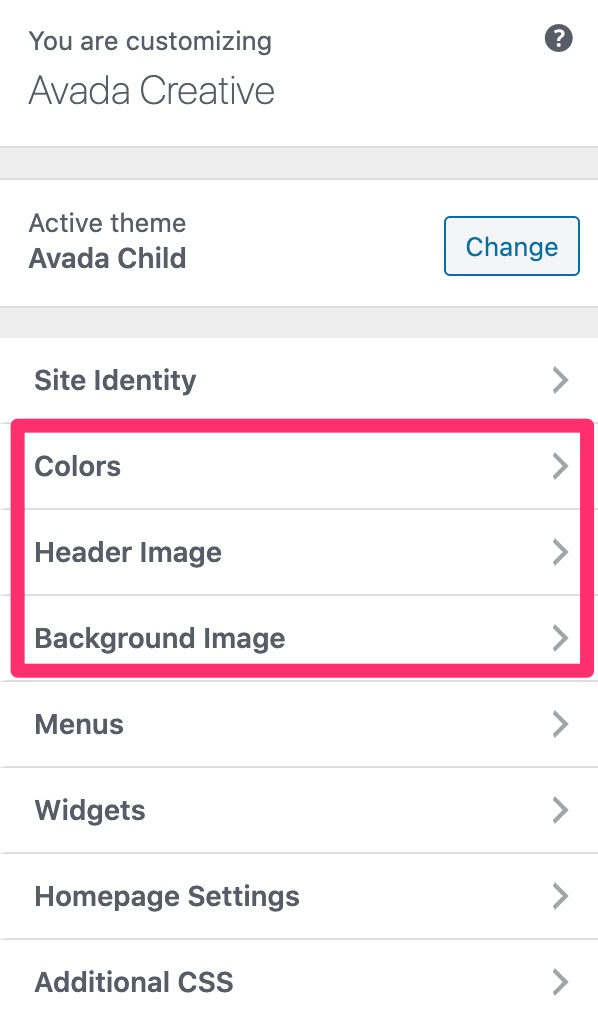
In short, its usefulness is almost nil. That’s a pity, because the Customizer allows you to have a preview of your changes in real time.
Instead, Avada invites you to go through the many settings available on your dashboard, including via the Avada > Theme Options menu. Here, on the other hand, the offer is there with 28 sub-menus:
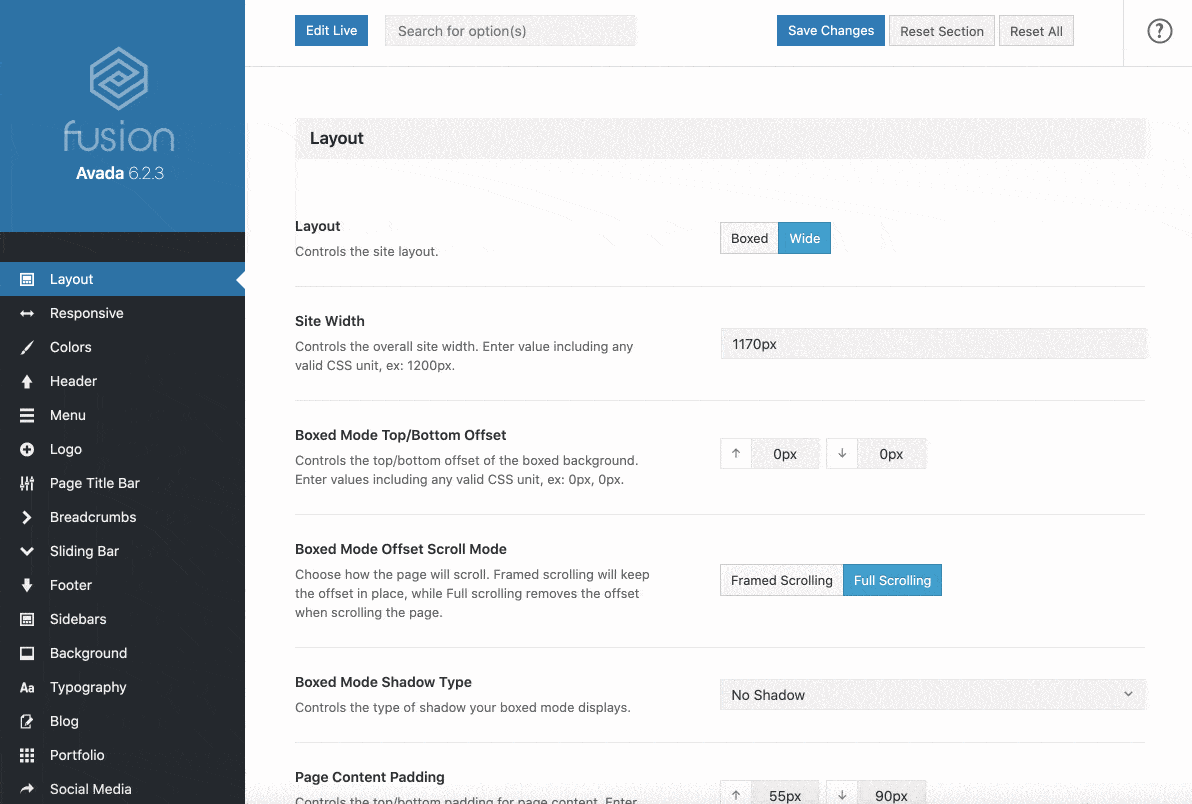
Yes, but there you have it: you’ll come across endless lists of settings which doesn’t make it easy for the user to get used to them.
And so? Customization is really laborious. If you want to allow everyone to make “this and that” setting, you end up with an interface that’s pretty cumbersome and not very intuitive.
To see the effects of your actions, you have to adjust the different settings blindly, by saving and then reloading a page.
So, if you’re planning to make your first site with Avada, you’ll spend many hours on it.
However, let’s not bury Avada too quickly. As mentioned at the beginning of this article, don’t forget that the famous theme also comes with its own page builder. The latter allows you to customize your online content, on the visible interface of your site.
This should be much more pleasant to use. Let’s see if it is easily malleable. Answer in the next part.
The Avada Fusion Builder
A “bad student”. That’s how Nicolas, who wrote the first version of this article, called the Fusion Builder at the time. He added: “it is not among the best on the market. Its interface is rather old-fashioned, not very precise and it is to wonder if the creators of the theme use it themselves!”.
It must be said that the builder was not very attractive.
In short, the ergonomics were not there and the customization experience was identical to the theme options: laborious.
Since then, changes were made and Avada took over its page builder entirely to try to bring it up to the level of other solutions on the market.
This was a very important update in early 2020, with the addition of many new features to the builder.
A page builder that can be used as a back-end…
Avada’s page builder can first be used in back-end (your administration interface).
However, the interface is quite confusing. You can’t have a visual preview of your changes, as is the case in the front end.
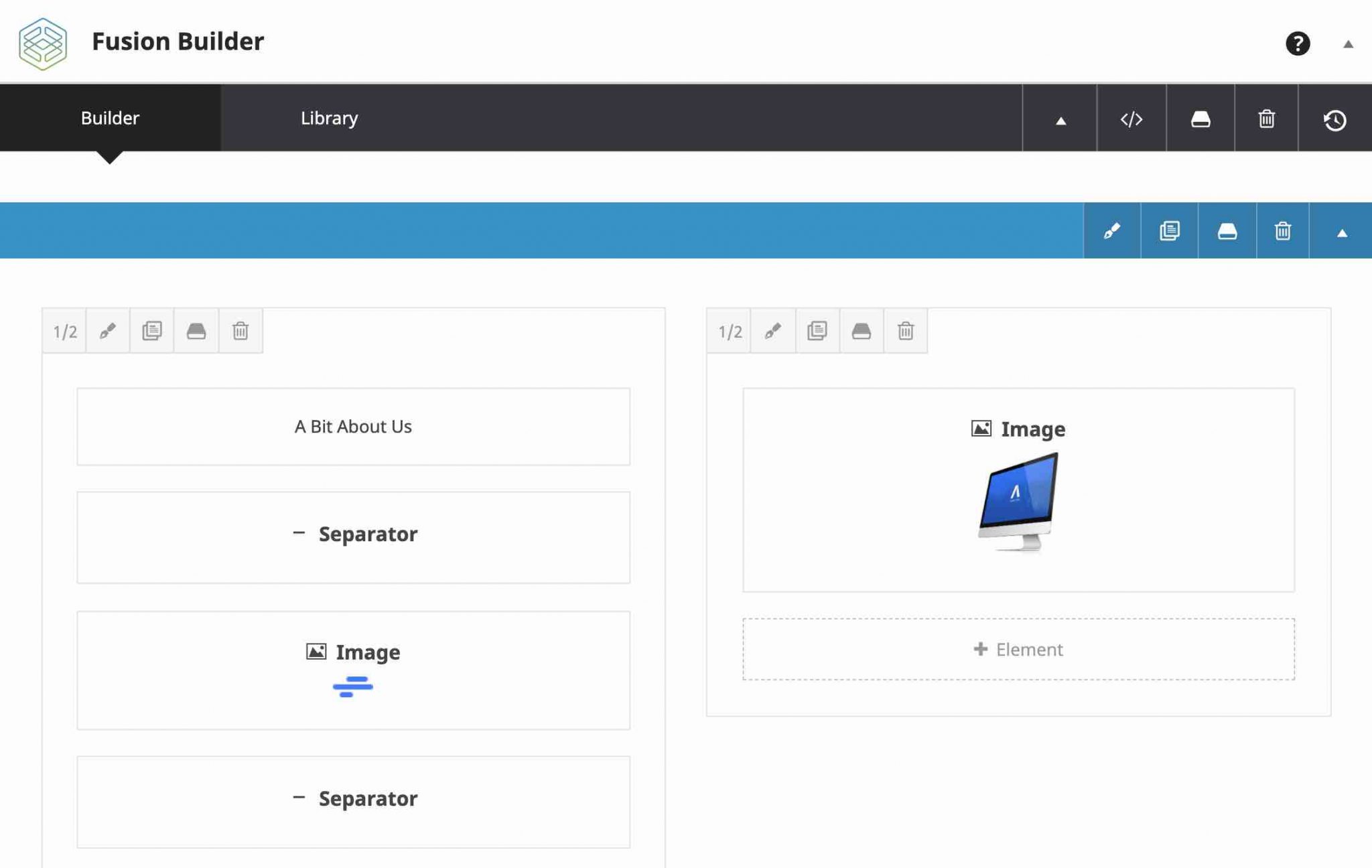
Here again, you will find yourself with settings buttons all over the place. A quick look at the documentation will not be too much to tame the beast.
Its austere and impractical side put aside, the back-end interface still has an interesting advantage: being able to visualize the structure of your pages quite quickly.
For the rest, it’s hard to get excited. As for the way it works, it’s quite simple:
- Either you start from a demo from the Library.
- Or you build your page from scratch. In this case, you have to add a horizontal container, in which you include columns and the content of your choice, in particular thanks to ready-made Elements (we’ll come back to this later).
Avada also offers individual settings that you can apply to each item or page, via a dedicated insert when you edit the page. For example, you can change the width of the page, whether or not to display the header, copyright area, sidebar location etc.
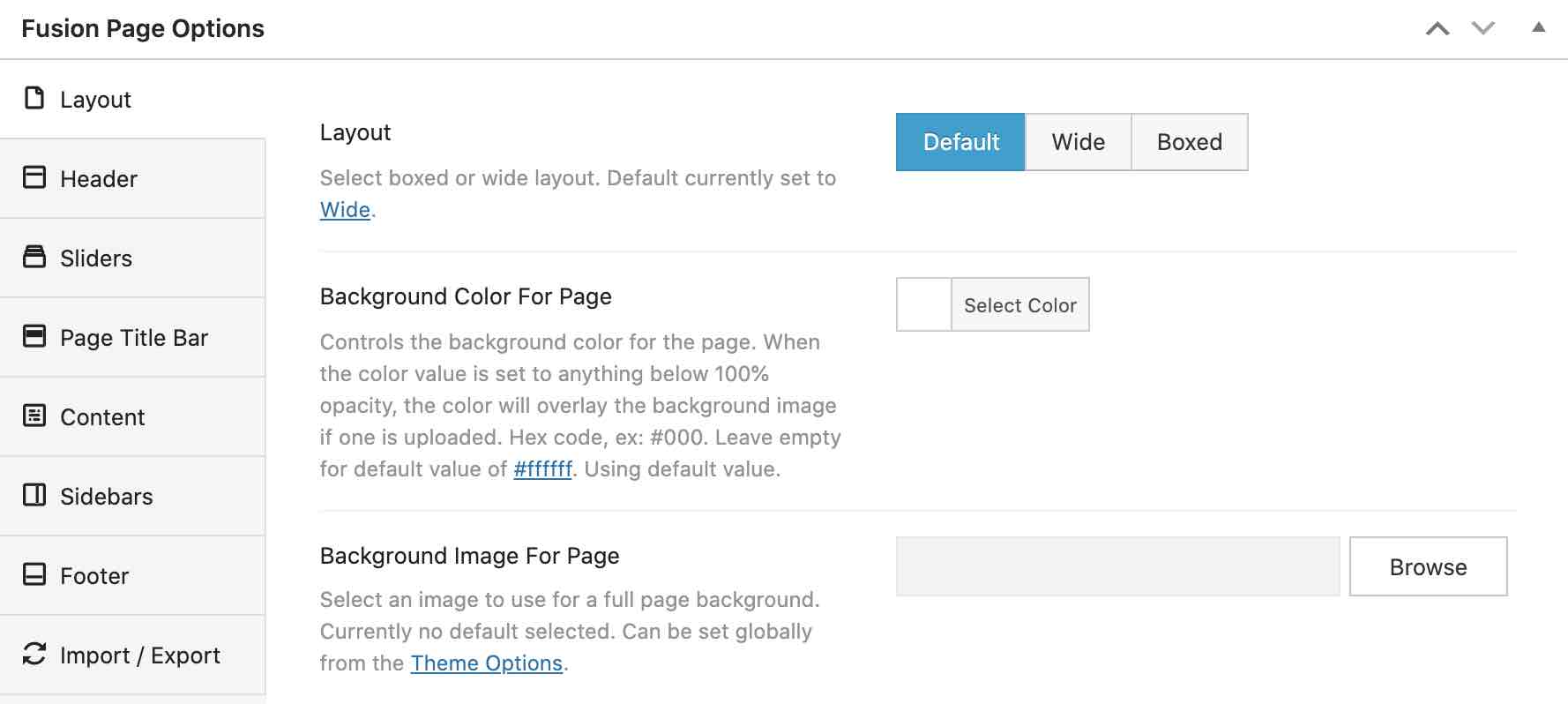
… but also in the front-end
Like the Divi Builder, the Fusion Builder can be used both in the back-end and in the front-end (the visible interface of your site that your visitors see).
In terms of user experience, it’s much more satisfying here, since you can edit your content visually online. Thanks to a WYSIWYG interface (What you see is what you get), you have an immediate overview of your changes.
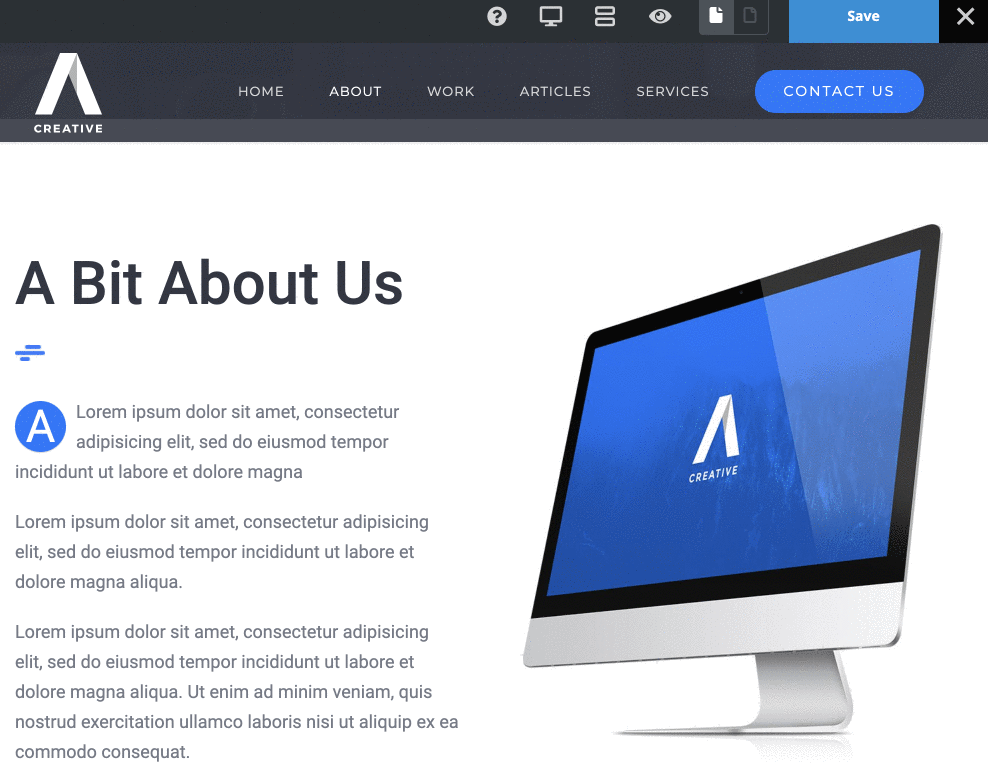
You gain in productivity and efficiency, but it doesn’t work on every piece of content on your page.
For example, you can’t directly modify the text of a button without going through a small dedicated menu, which multiplies the number of clicks.
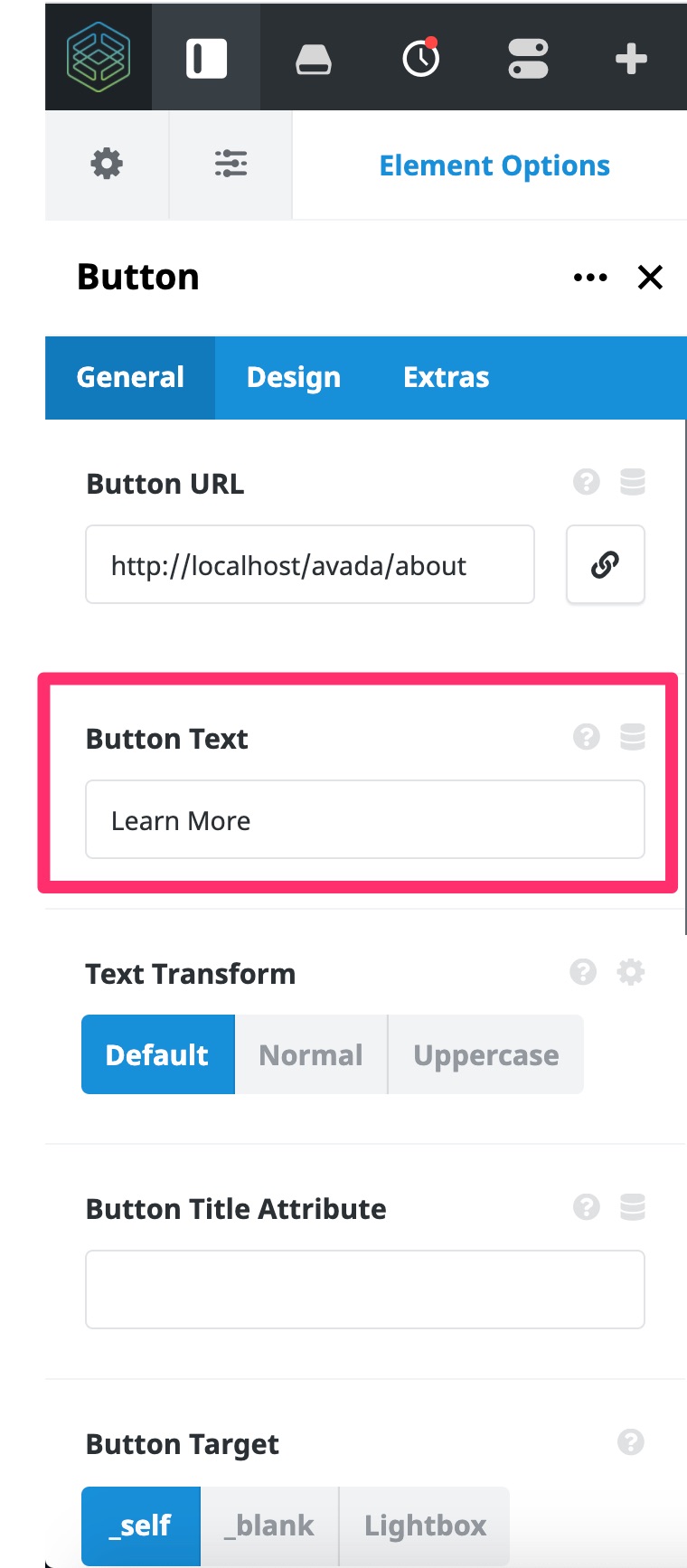
In order to edit your content, you first have a horizontal toolbar at the top of your screen.
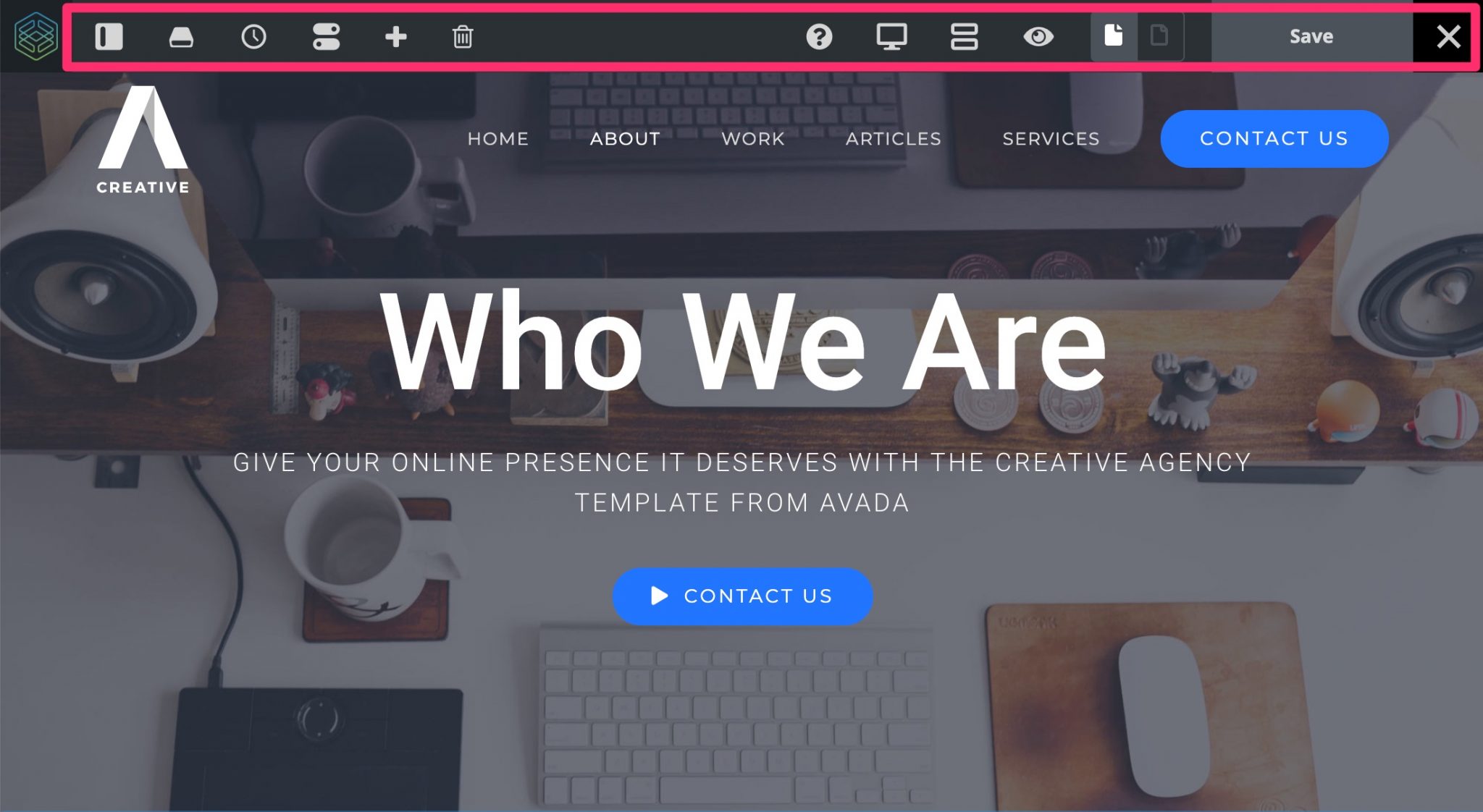
For example, it gives you access:
- To options on your page (header, slider, page layout, footer, sidebars etc.).
- To the Library of site demos.
- To a mode to check the display of your site on all screens (computer, smartphone, tablet).
- To a history to cancel/retrieve your last modifications.
Then, you are also able to customize each content item in a specific way. By hovering your mouse over the area of your choice, you will trigger the display of a contextual menu that will offer you, among other things, new setting options in your side column.
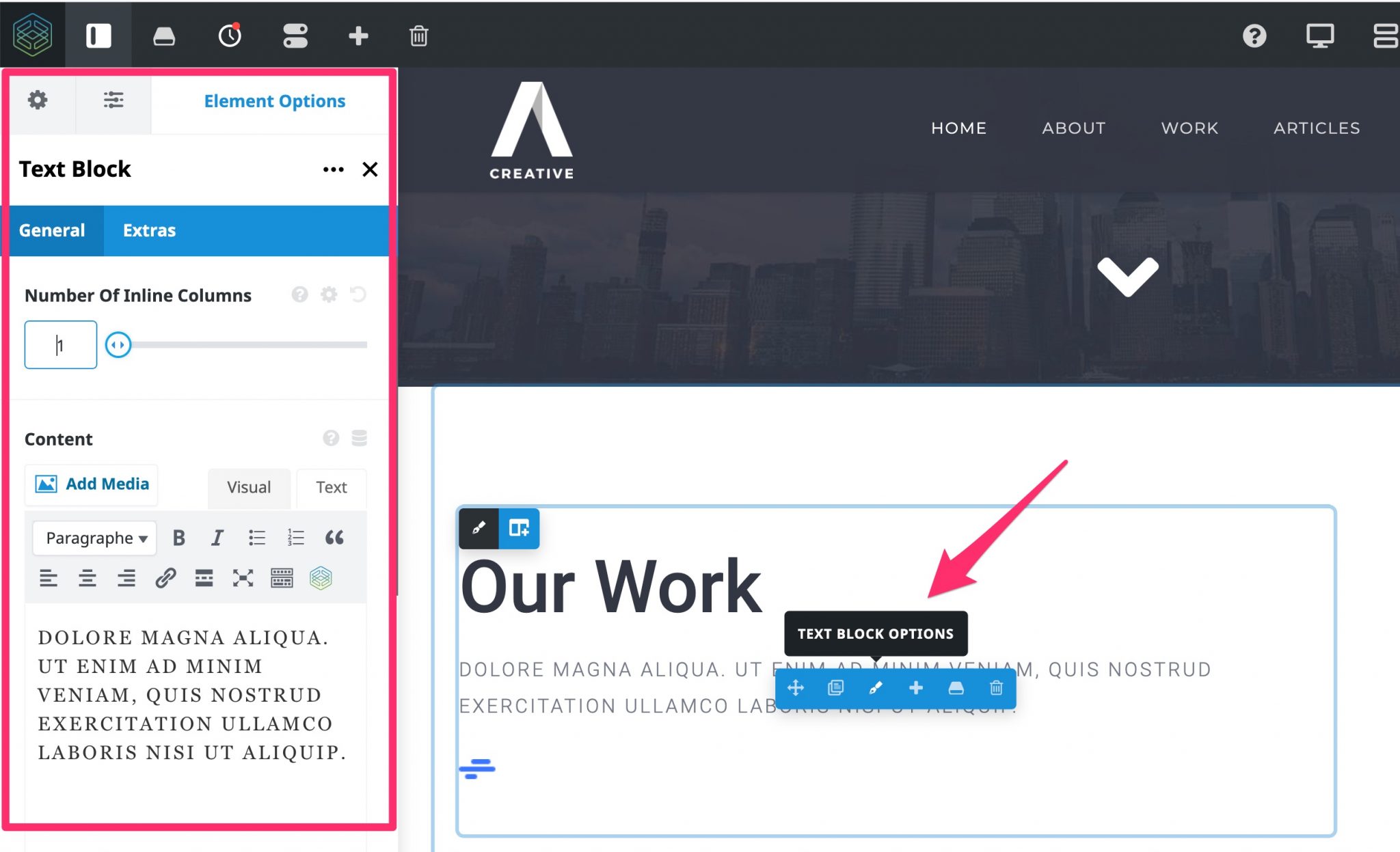
Finally, let’s note that drag and drop works efficiently to move the elements of your page where you want them to go in your page.
Zoom on the Elements
A flexible and adaptive page builder must be able to offer you a wide variety of templates that can be activated with a few clicks (demos on Avada), not to mention ready-to-use content modules/add-ons.
Avada fulfills its mission here by providing you with nearly 70 design elements (which is the equivalent of what Elementor Pro offers, FYI), the name it gives to its famous content modules.
Depending on the page builder you use, the elements may have different names. This is their generic name on Avada, but Divi talks about modules, Elementor of widgets, for example.
The classic elements are of course there (Text, Image, Video, Icon, Button, Google Map), but you will find more advanced ones (Graphic, Flip Boxes, User Lost Password etc.).
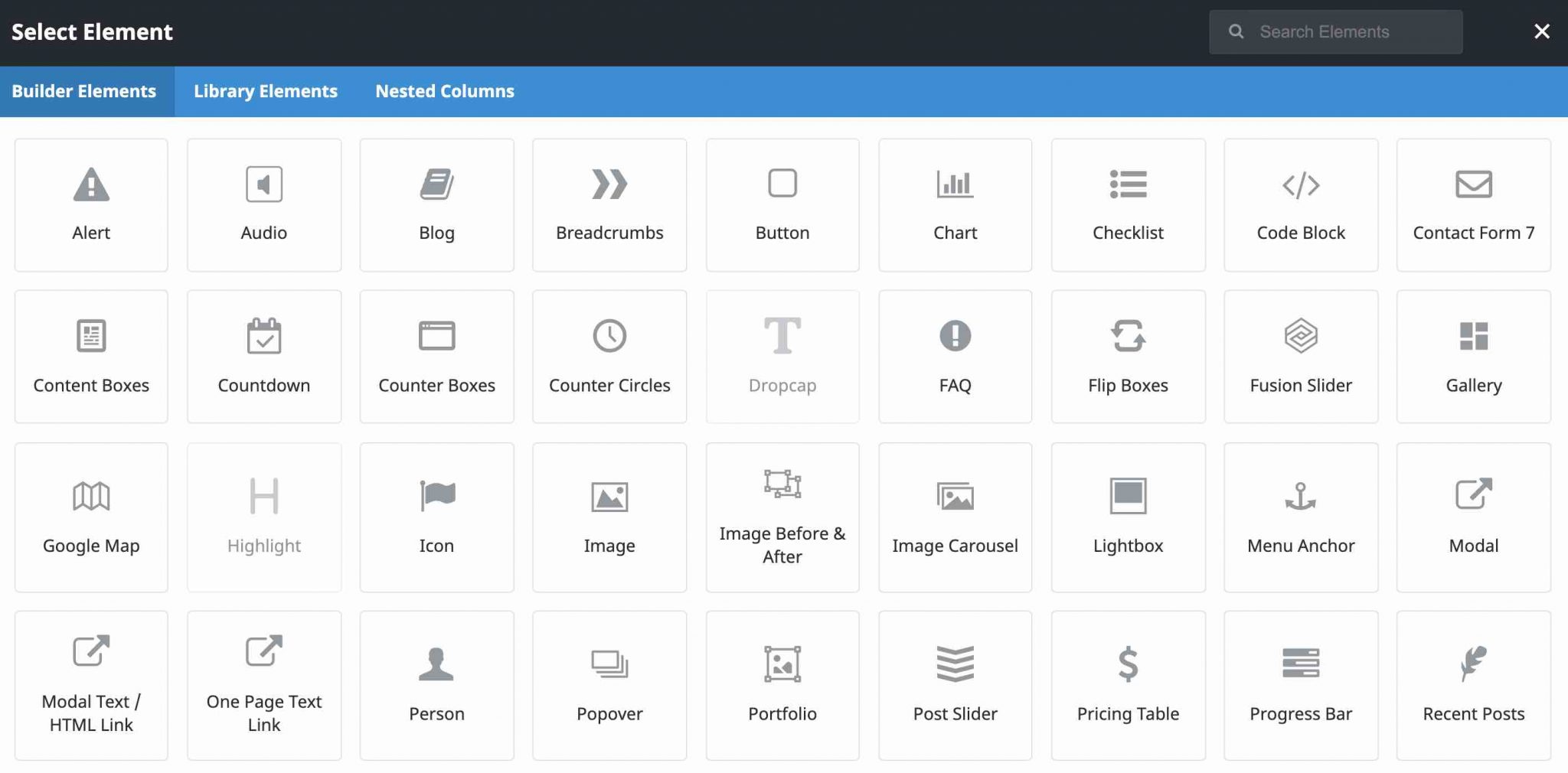
Avada Theme Builder, what is it?
Since version 6.2 of its page builder, Avada also allows you to create what it calls Custom Layouts on your site, i.e. “containers containing the content of your page”.
This is a more advanced use of the page builder, which will require practice and a learning curve, especially for beginners. But with this process, the creative possibilities expand considerably.
For example, you can create a footer or a personalized 404 page from scratch. FYI, the settings are made via the menu Fusion Builder > Theme Builder.
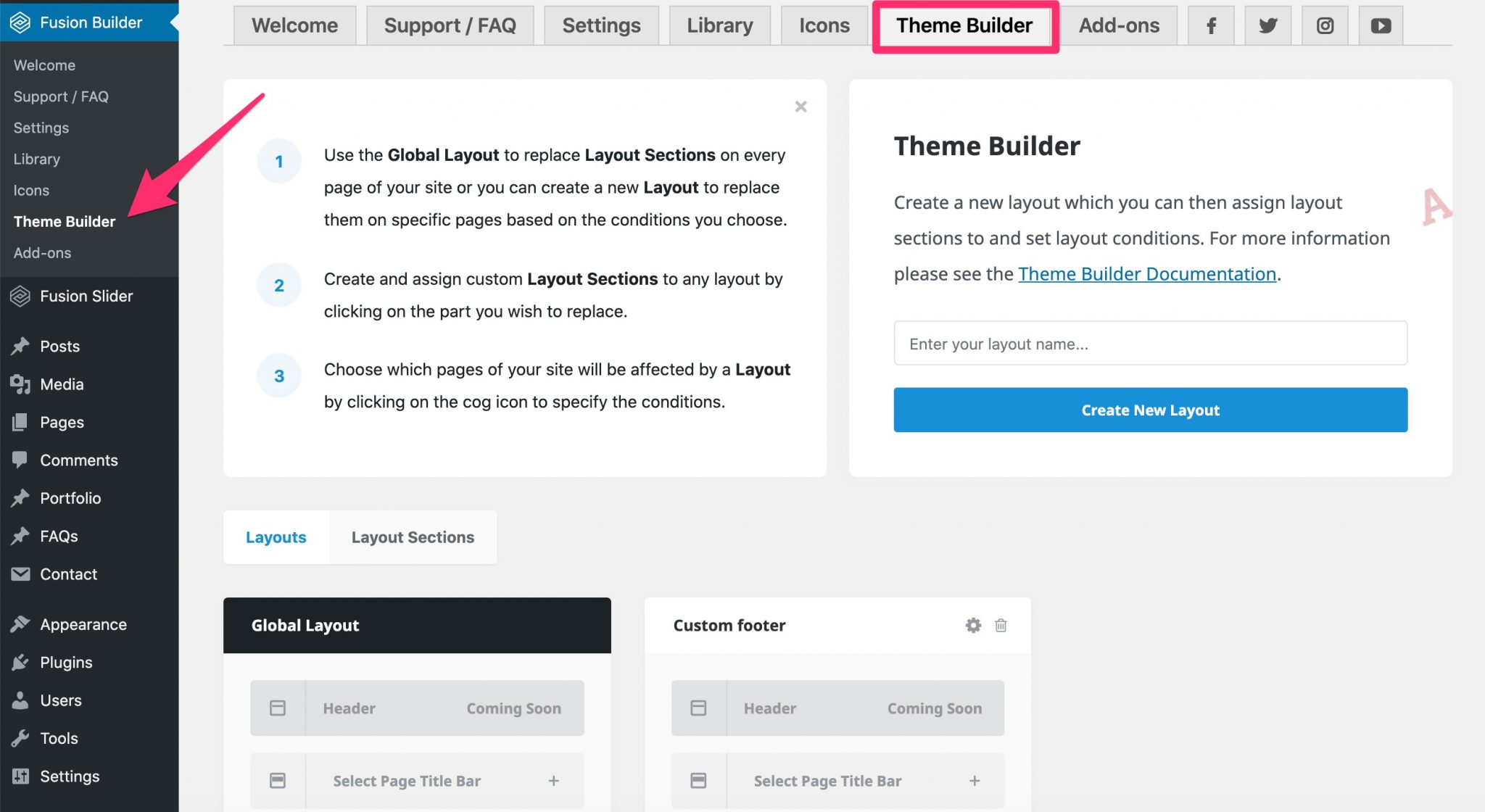
This home-made video available on the Theme Fusion YouTube channel will surely speak for itself. It shows you how to create a footer:
Even more interesting, the Avada Theme Builder also allows you to apply display conditions to the layouts (your Custom Layouts) that you will create, on the types of personalized content of your choice (e.g. article, page, portfolio, products etc.).
For example, you can choose to display a custom footer wherever you want on your site, for example by excluding it on certain types of pages. This gives you more flexibility.
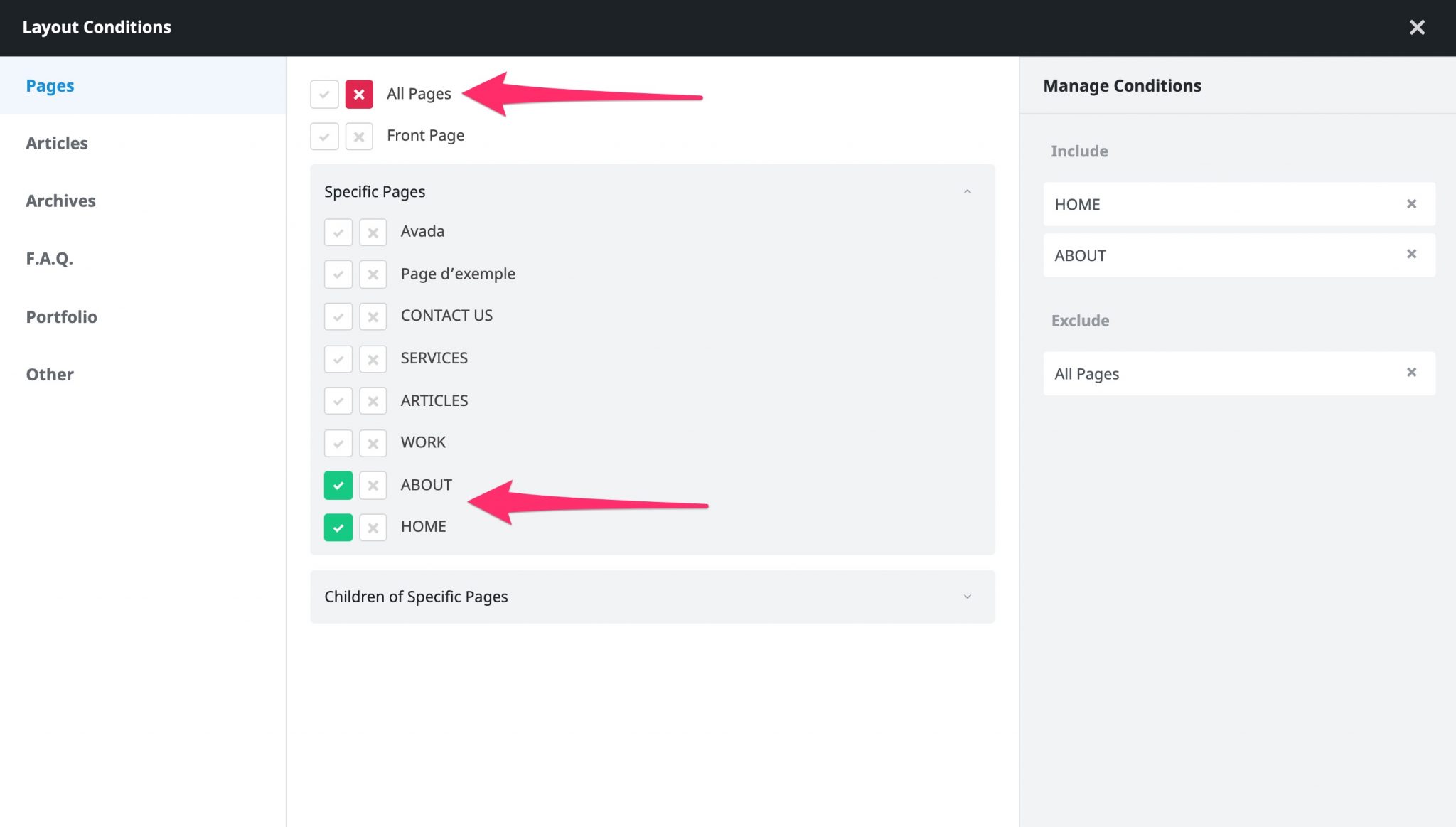
Since Avada is full of options, it is possible that you may get lost at some moments during its use. To help you, you can count on a complete and detailed documentation on text format and video. Moreover, the commercial success of the theme has fostered the emergence of an active community, such as this official Facebook group with 20,000 members. Finally, I haven’t had to test the support, but the positive feedback available online all seem to indicate that it is fast and of high quality.
What adaptation to plugins?
Avada is supposed to be compatible with any plugin. It particularly highlights its integration with The Events Calendar, bbPress or WooCommerce, the plugin to create the most popular online store in the official directory (+5 million active installations).
Apart from the plugins that you need to install to be able to work (Fusion Core and Fusion Builder), Avada also comes with several Premium plugins that you can activate if needed:
- Slider Revolution: allows you to create a slideshow.
- ACF Pro, to add custom fields.
- ConvertPlus, to turn your visitors into subscribers and customers.
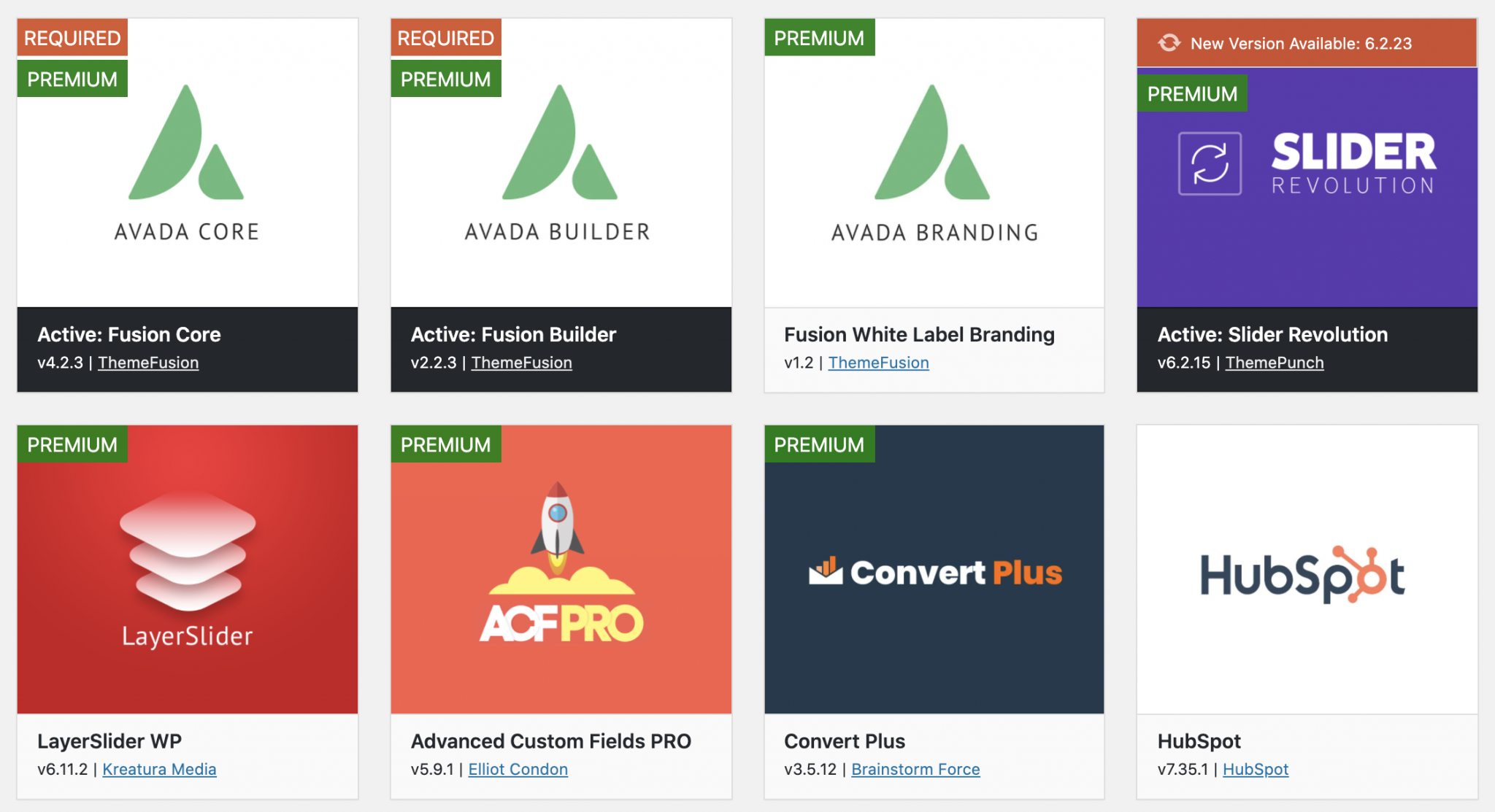
If you plan to use these plugins, it’s worth the effort. You’ll save a lot of money. For example, ACF Pro costs $49/year. However, don’t activate a plugin to look nice if you don’t plan to use it.
Slider Revolution is the best-selling slider plugin on the CodeCanyon platform. It has multiple options, but its performance are questionable. In other words, it could slow down the loading speed of your site. So leave it in the closet if you don’t want a slider on your site.
Speaking of performance, let’s continue the discussion by digging into the next part, which deals with the user experience.
The user experience
Performance
As you have seen, Avada is a theme full of options. Between the plugins it asks you to install and the demos you can use, the content of your page can quickly become overloaded.
In turn, this can have an impact on the loading time of your pages, which is a good thing to take care of in order to offer a great user experience to your visitors. On the other hand, the loading speed can also have an impact – but a very small one – on your positioning on Google.
Okay, let’s stop beating around the bush: is Avada a fast theme? As you can imagine, the WP Rocket team, a cache plugin, has been looking into the question.
They tested the speed of Avada by activating one of its demos and 3 plugins (ConvertPlus, Slider Revolution and The Events Calendar). And their results showed that Avada was not a rocket.
The size of each page of the demo exceeded 2 MB and the loading times were between 4.5 and 6 seconds. Which is “relatively slow,” says WP Rocket in its article.
In summary, even if I’m repeating myself: install only the plugins you need. A good practice is also to use a cache plugin like WP Rocket to speed up your site.
Need advice to optimize the performance of your site? Check out this article: How to speed up a WordPress website without breaking the bank?
SEO
If you want to make your site visible on Google without paying for advertising (Google Ads), you will have to take care of your SEO.
To position a content as high as possible on Google, you must create good content, collect backlinks and take care of the technical architecture of your site.
This is a very quick summary but, it gives you a first vision of things. In SEO, it is also important to apply some good technical practices, at the risk of being caught by the Google patrol.
I’m thinking for example of optimizing your hn tags (title tags such as h2, h3, h4 etc.). Avada makes it easy to do this, at the level of the options of each content (e.g. Title, Paragraph):
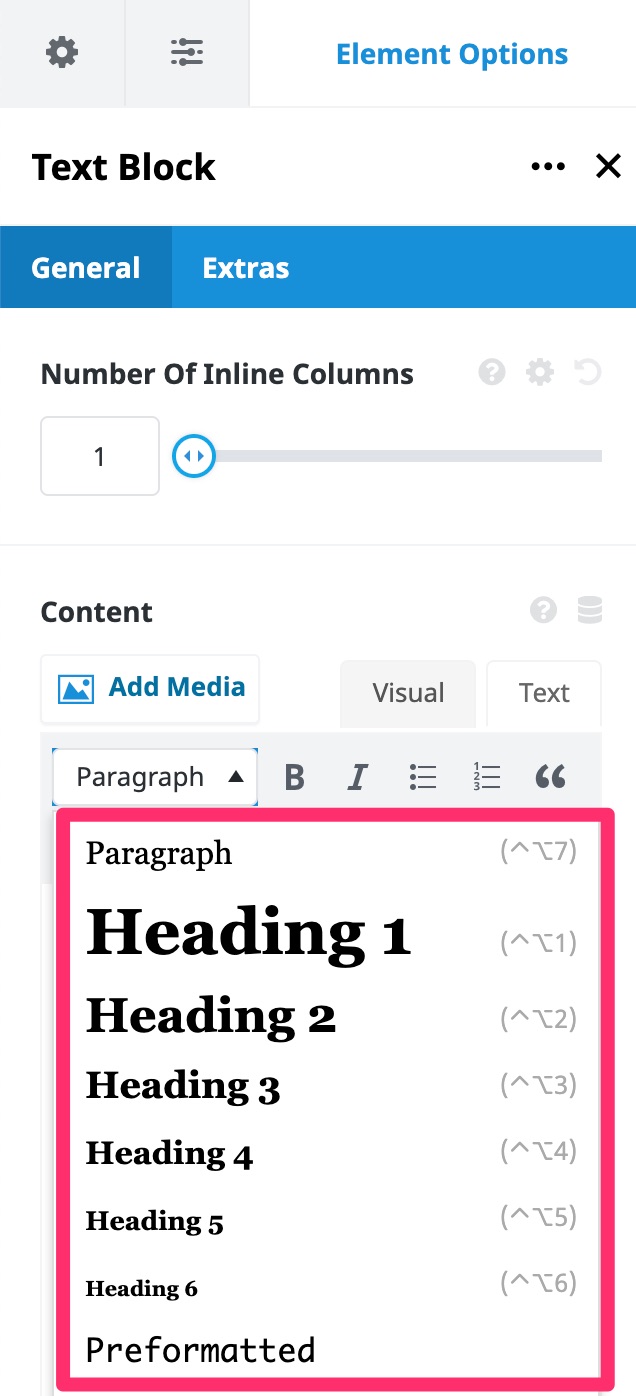
FYI, use only one h1 tag (it corresponds to the title of your page or article) in your content.
Finally, don’t hesitate to activate an SEO plugin to help you optimize your texts. Avada recommends Yoast SEO, but you can also turn to Rank Math or SEOPress.
Responsive
Avada says it all: it displays perfectly on any type of device.
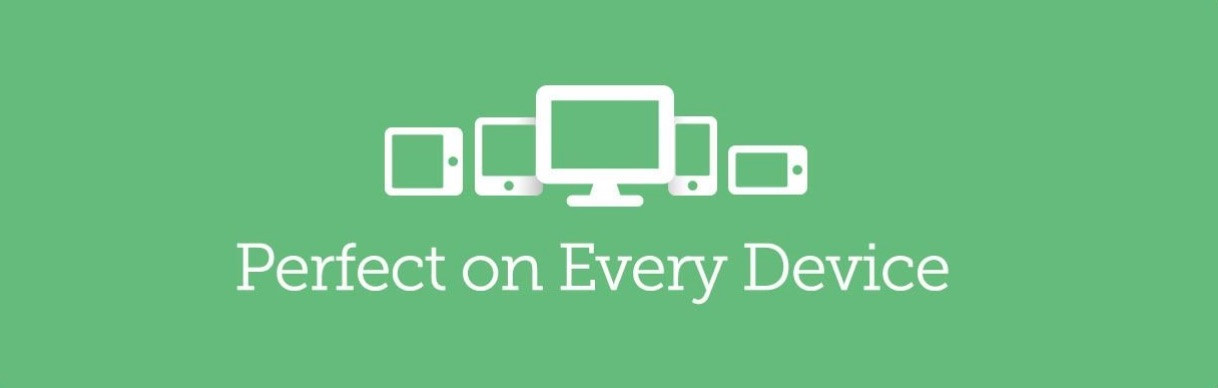
The theme is therefore responsive, meaning that it can be read on any type of device used by your visitor: computer, smartphone or tablet.
This is an important criterion for a theme, which is why developers do not hesitate to highlight this aspect.
On the technical side, it should be noted that Google mainly uses the mobile version of a site for indexing and ranking pages in its search engine: it is also called mobile-first index.
Your site must therefore be responsive, especially since most of Internet users surf the web with their smartphone. In short, you understand what’s at stake.
To find out if your site adapts to any type of device, Avada offers a handy little tool at the top of its toolbar, to simulate the display according to your device:
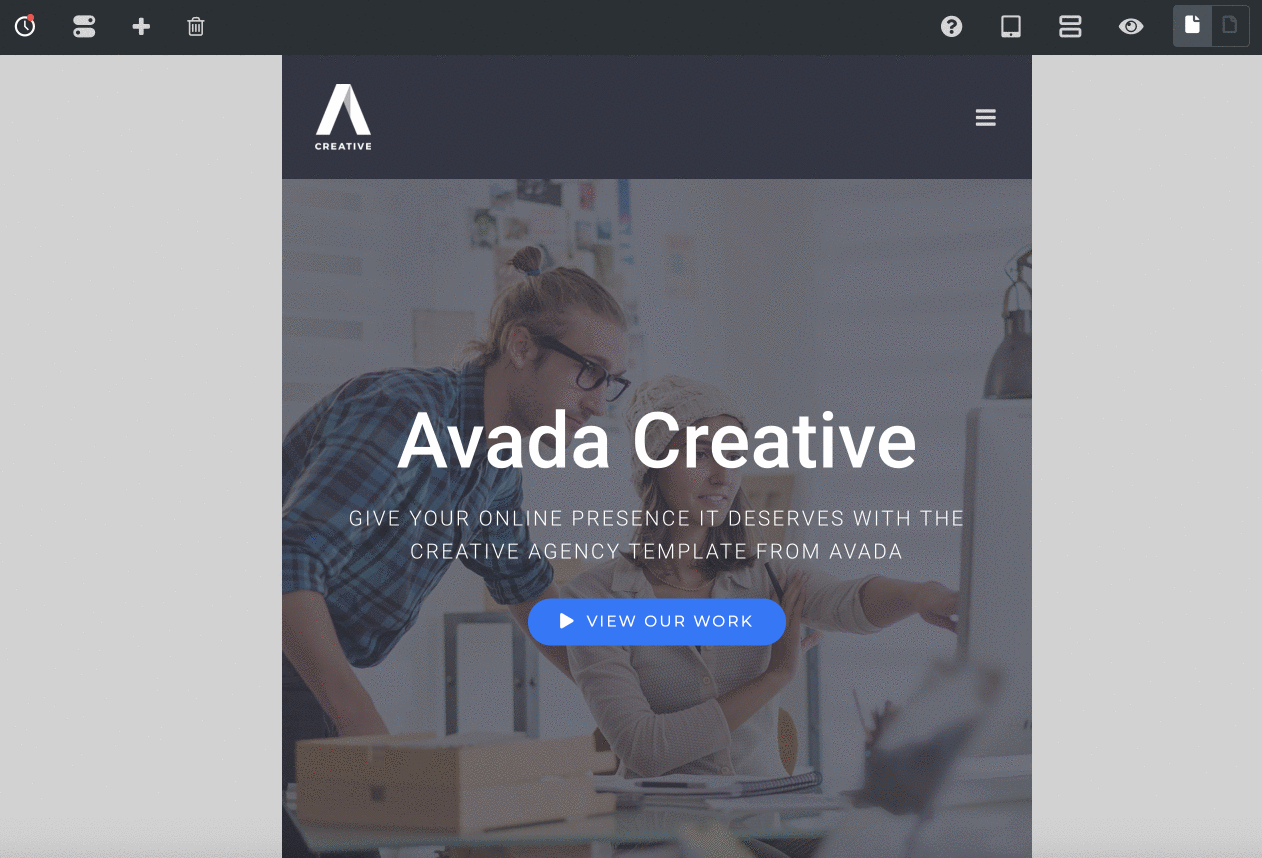
Moreover, it is also possible to make visible/invisible certain elements according to the device used by your visitor, when the settings allow it. For example, here, with a container:
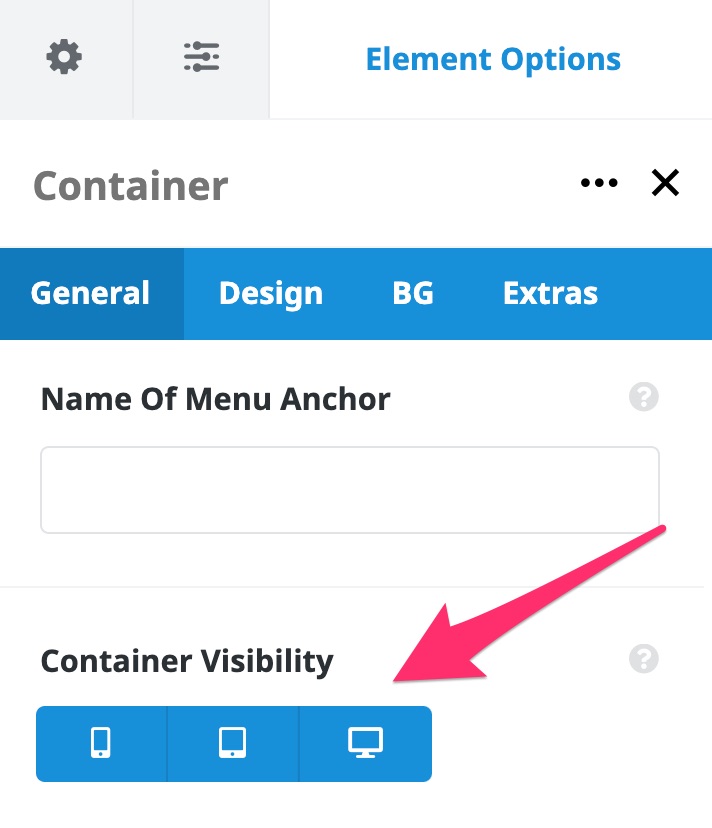
To test the mobile compatibility of your site, don’t hesitate to use Google’s mobile optimization test (free).
How much does Avada cost?
Avada is available on Themeforest for $60. At this price, you benefit from lifetime updates of the theme, as well as 6 months of support from its creators.
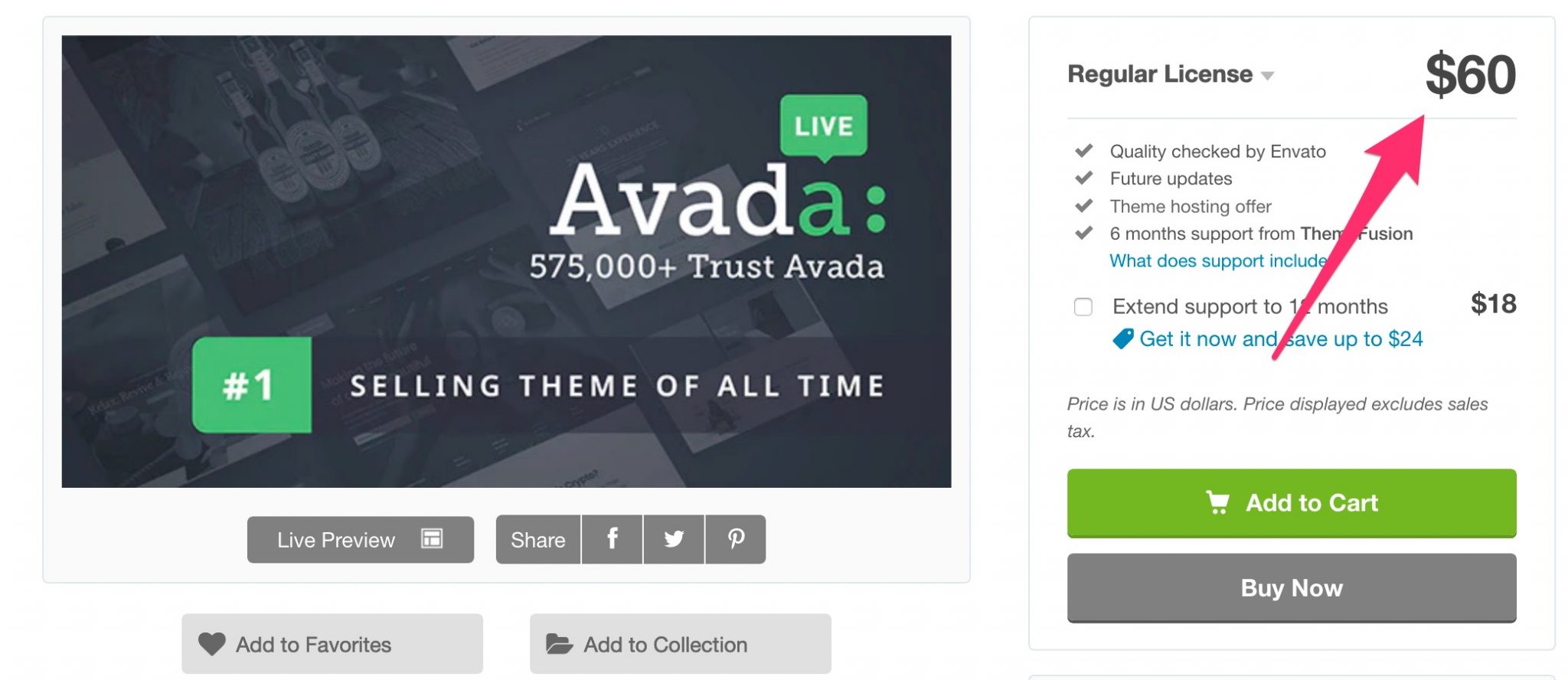
Two important notes:
- You can use the theme on 1 site only.
- You can benefit from 12 additional months of support for $18.
Finally, note that the selling price is in the average of what is practiced on ThemeForest. On average, it takes about $50 to get a premium theme on this platform.
Is it necessary to use Avada?
When you’re new to WordPress and have little or no technical knowledge of code (HTML, CSS), you often have a tendency to go for “heavy” themes. Understand those with lots of options, so you can get by without a developer.
Avada falls into this category and, in certain aspects, we must admit that it still has assets to seduce you.
Its customization options are almost unlimited, it is regularly updated, and on top of that, it offers nearly 70 ready-to-use site demos so you don’t have to create your site from scratch.
Nevertheless, as Nicolas rightly said in the first draft of this article, I think it is not for everyone.
Personally, I wouldn’t recommend it to beginners who want to create their first site. Avada requires a long learning curve, and you may need quite some time before mastering all its subtleties.
A simpler and lighter theme like Astra or GeneratePress, coupled with a good page builder like Elementor, will give you as many or more features, while being much more manageable.
Find a free WordPress theme in our selection of the best ones.
On your side, do you use Avada? What do you think of this theme? Share your feedback with us by posting a comment.

Receive the next posts for free and access exclusive resources. More than 20,000 people have done it, why not you?







Continue reading
Articles posted in WordPress ThemesPowder: A WordPress theme that sets the world on fire?
Do you smell gunpowder? Or is it… some other kind of Powder? Rest assured, there’s no conflict in sight, and no fire to put out. Powder is the name of a block-based WordPress theme that’s compatible with Site Editor. We’ve…
Neve FSE: Test of this block-based WordPress theme
A block in your page header. Another in your footer. And since it’s also possible, here’s a pretty navigation menu designed entirely with blocks. Yes, it’s possible to create every part of a WordPress site from A to Z using…
Will Jupiter help you send sites into orbit?
You have your feet firmly planted on the ground? Then how about embarking on a trip to Jupiter? For fans of the Solar System and Antiquity, sorry in advance: we’re not going to talk about the huge planet or the…