You all know the story of David and Goliath. Today, you will learn about two Goliaths.
Two behemoths. Two giants of ecommerce. The two most-used platforms in the world among the top one million sites receiving the most traffic.
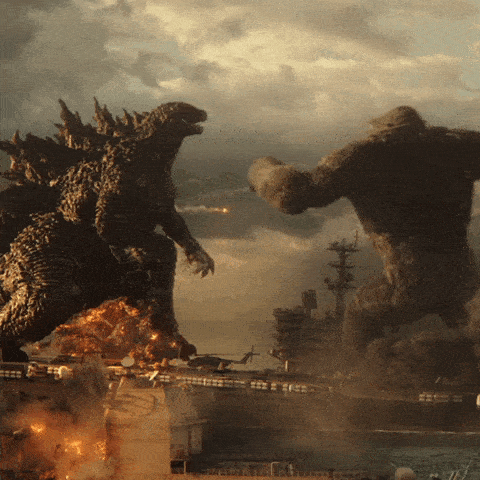
If you’re planning to set up an online store, you’ve probably already heard of these two must-haves.
WooCommerce vs Shopify: that’s the theme of today’s confrontation. Well, our detailed test, that is, but you know what I mean.
In order to find the perfect challenger, the one adapted to your profile and your needs, we compared what the two platforms offer based on a dozen criteria.
Overview
- WooCommerce vs Shopify Overview
- WooCommerce vs Shopify: What’s the difference in terms of installation?
- How easy is it to use WooCommerce and Shopify?
- What are the design and customization features on these two platforms?
- What ecommerce features do these two platforms have?
- Applications, marketing, blogging, dropshipping: bonuses to go further
- How do you manage your SEO on Shopify and WooCommerce?
- WooCommerce vs Shopify: How can you ensure the security of your site on both platforms?
- Help and support on both platforms
- What are the price differences between the two options?
- WooCommerce vs Shopify: Which should you choose ?
Originally written in June 2019, this article was last updated in December 2022.
WooCommerce vs Shopify Overview
What is WooCommerce ?

WooCommerce is an open-source ecommerce plugin for WordPress. Once activated, it allows you to transform your website into an ecommerce store.
It works for the self-hosted version of WordPress called WordPress.org (learn more about the differences between WordPress.org and WordPress.com here).
Unlike Shopify, this means you have full control over all aspects of your store.
Launched in 2011, WooCommerce is developed and maintained by Automattic, the major contributor to WordPress.org. It has over 5 million active installations.
Due to its open-source nature, the plugin is very scalable and customizable, even more so if you know the code.
This makes it attractive for beginners, but also for more technical people (developers, webdesigners, etc.).
We’ll talk about WooCommerce in this article, but you should know that it’s not the only plugin for ecommerce on WordPress. For example, you could consider SureCart, BigCommerce, or Easy Digital Downloads (to sell digital products).
What is Shopify?
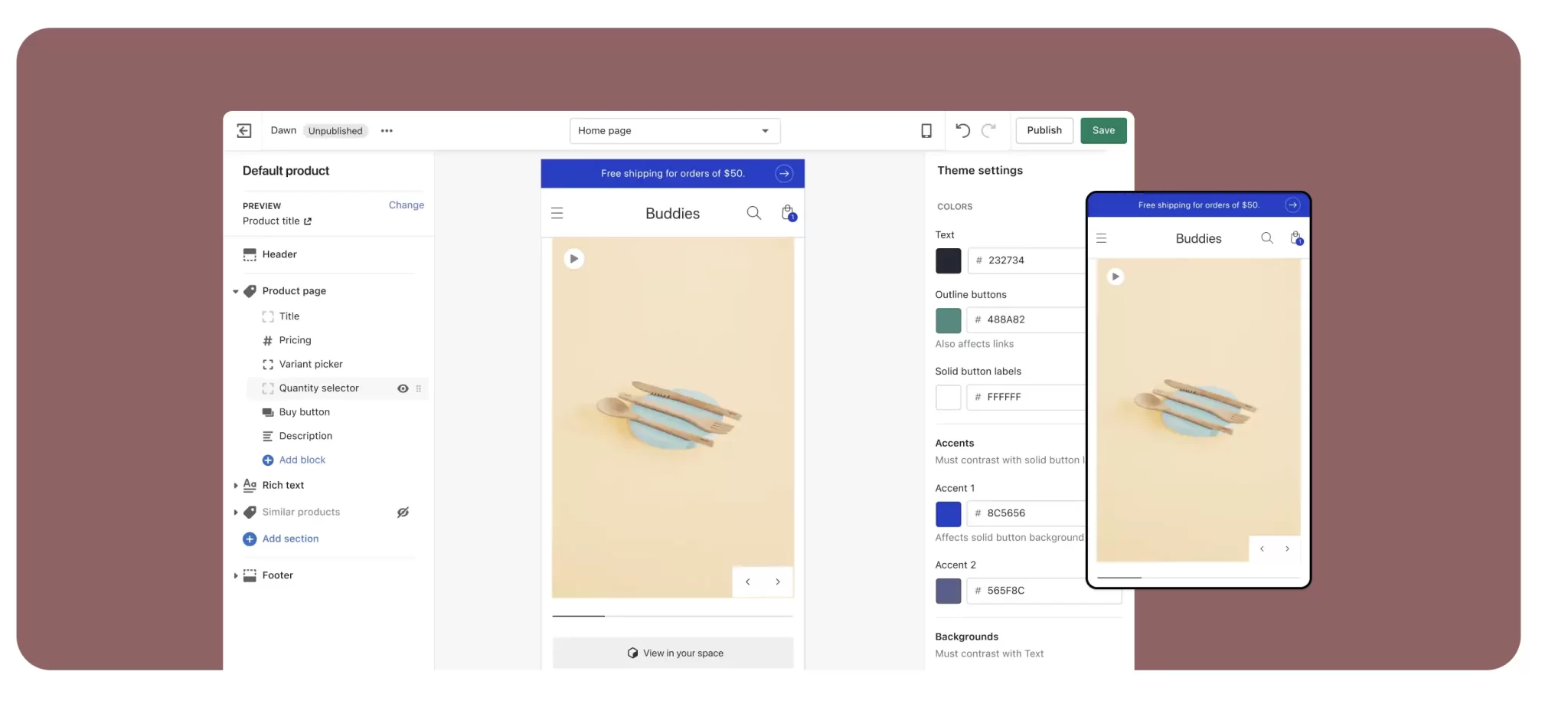
Shopify is an online ecommerce platform that operates in Saas mode (Software as a Service).
This means that it runs on its own servers: you don’t install it on your computer per se, nor do you own it.
Shopify was launched in 2006, in Canada. Frustrated by the lack of a simple platform to create an online store, its creators decided to design it.
For the record, the first Shopify store was dedicated to selling snowboarding equipment.
Today, it’s safe to say that everything slides: the software is used by millions of businesses across 175 countries and has generated nearly $600 billion in total sales.
Driven by the mission “to improve all aspects of commerce,” Shopify has built its reputation on the ease of use of its product, among other things.
To use it, no design or programming skills are required, making it a popular tool for beginners.
WooCommerce vs Shopify: What’s the difference in terms of installation?
Installing WooCommerce
To use WooCommerce, you need to have a WordPress site installed. To do this, there are a few steps up front, namely:
- Find a domain name.
- Choose a good web host.
- Choose a theme optimized for the platform.
- Install the right plugins.
Got your WordPress site up and running? Great. Now all you need to do is get WooCommerce.
The easiest way to do this is through your Dashboard, on your admin, by going to Plugins > Add new.
After activating WooCommerce, I advise you to install a theme with which it is compatible, like Astra, Kadence, or Blocksy, to name a few. You can certainly also use Storefront, the flagship theme of WooCommerce, but you should note that its default design is still quite basic.
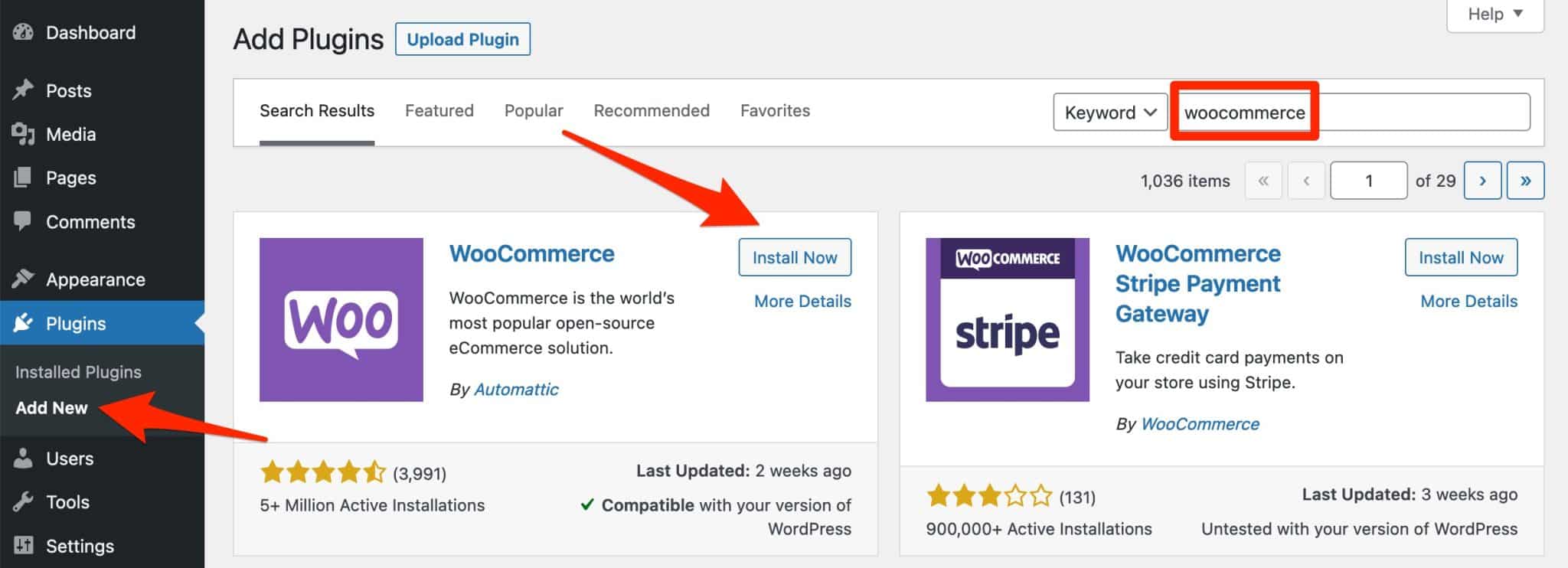
Once the plugin is activated, a wizard will help you configure your store so that you can use it as soon as possible.
You will have to fill in the following information:
- Your store (address, types of products sold, etc.)
- The sector of activity associated with your store (fashion, food, etc.)
- The number of products you plan to sell
Finally, we also suggest that you activate a theme for your online store. You can change all these settings later.
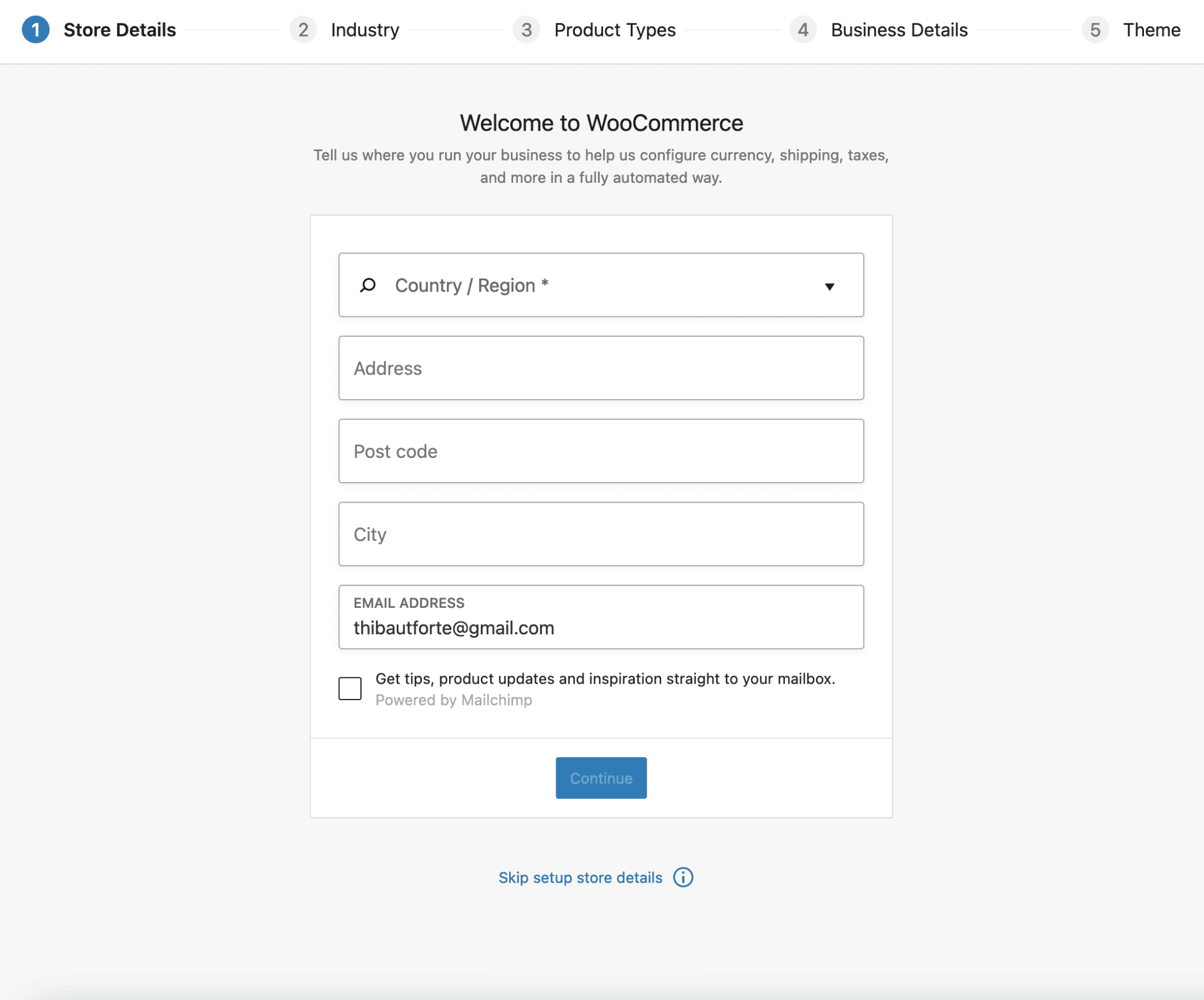
Once these actions are completed, WooCommerce continues to take you by the hand by suggesting several basic actions:
- Add store details
- Add products
- Set up payments
- Add tax rates
- Personalize your ecommerce store
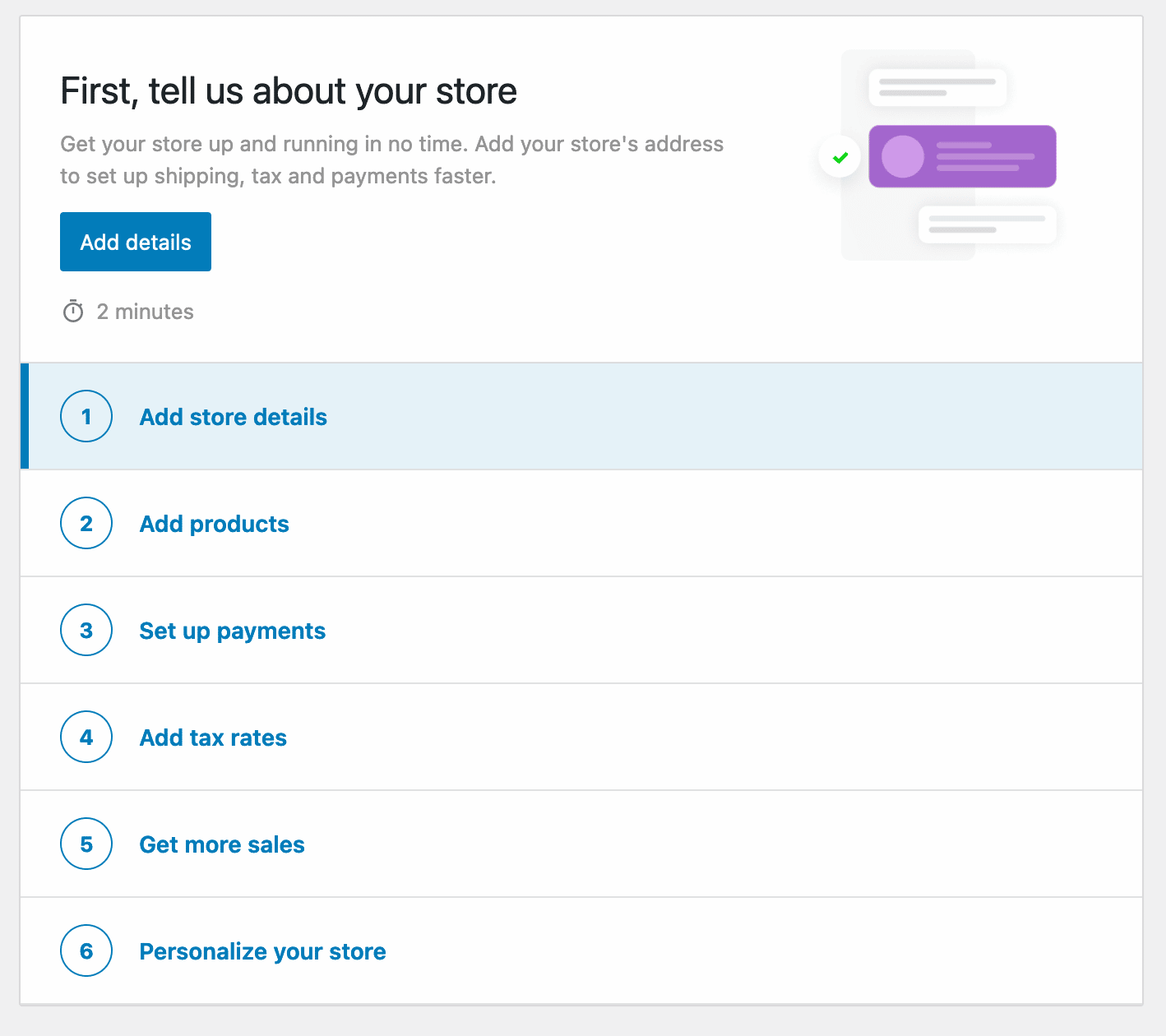
On the Shopify side: how does it work?
About a minute: that’s how long it took me to set up my online store with this tool.
I was first asked to provide my email address, a password, and to choose a name for my store.
Then I was asked a few questions about my business: for example, if I already sell products and what my turnover is.
Finally, I was asked to add an address so I could get paid.
Like WooCommerce, Shopify also offers a 6-step setup guide to add products, pages, a payment method, or even customize your store:
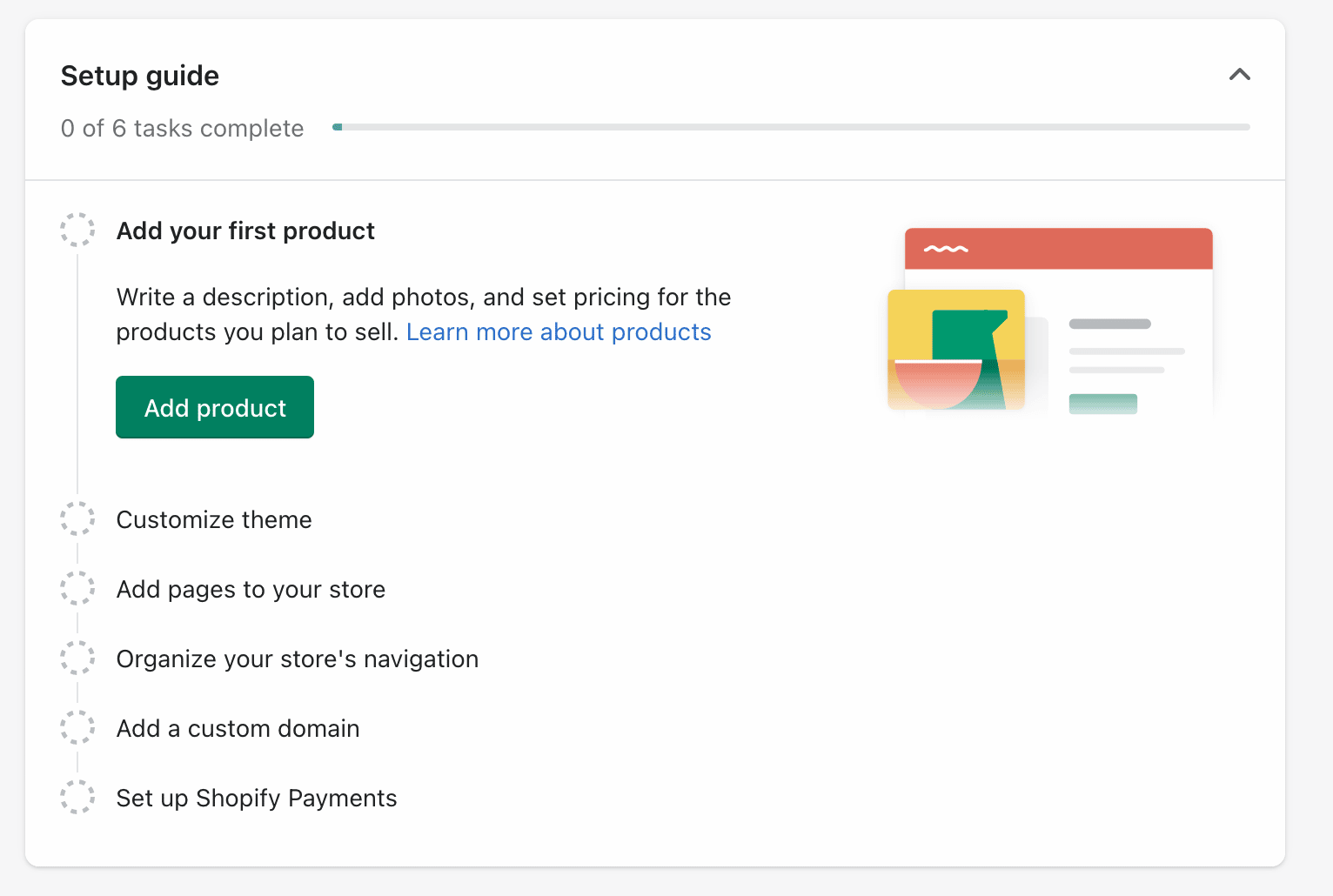
And then? And then that’s it. Here’s my store on its feet, ready to be customized:
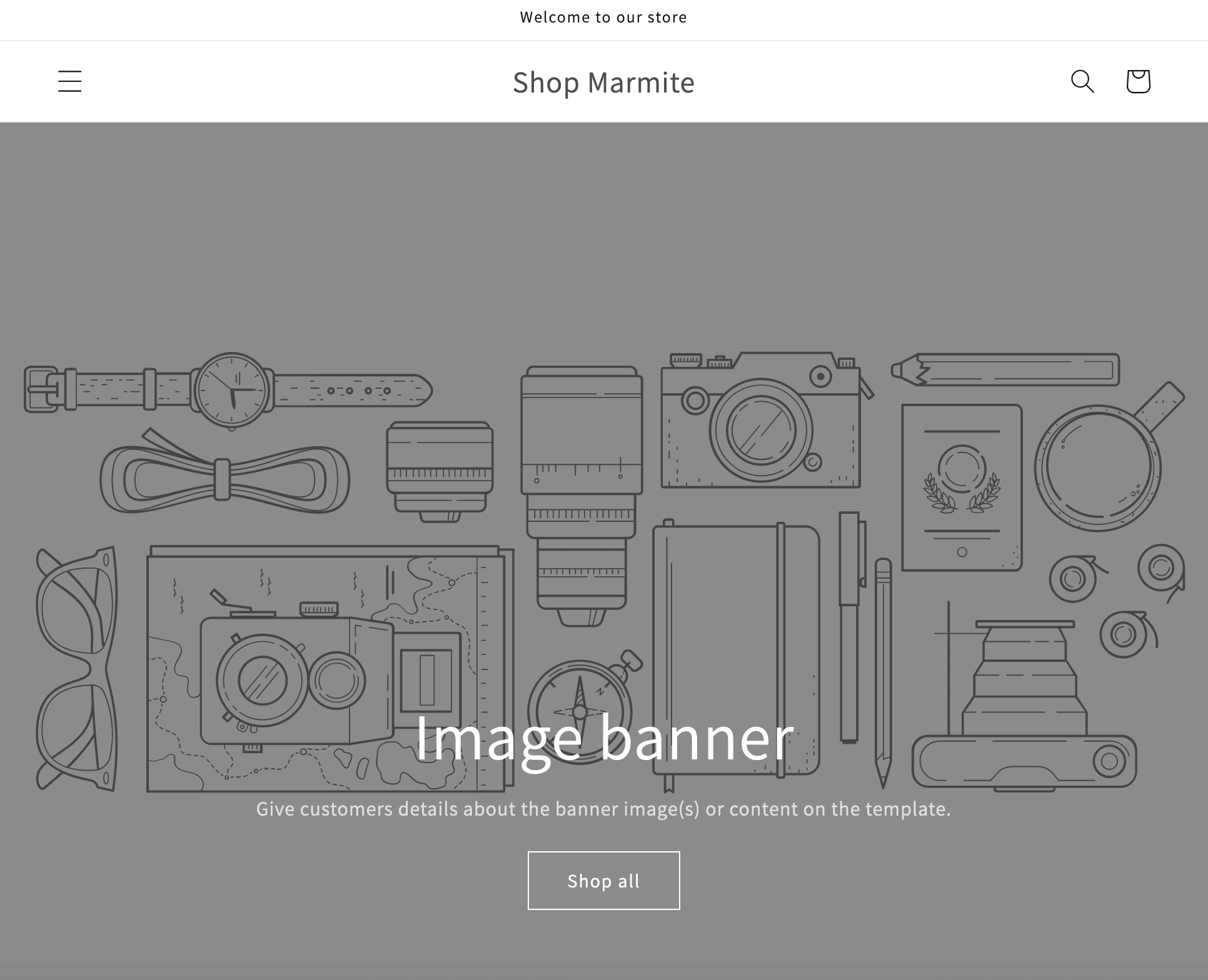
Granted, for the moment, it doesn’t look very personal… But you’ll see later on that you can push the customization much further.
So stay attentive and focused as you read this WooCommerce vs Shopify comparison.
WooCommerce or Shopify: who wins here?
In terms of ease and speed of installation, Shopify wins over WordPress.
WooCommerce’s setup wizard is very convenient. However, it has a bit more information to fill in than Shopify’s, which is more straightforward.
As you’ve seen, using WooCommerce also requires that you know a little bit about how WordPress works, otherwise you might spend quite a bit of time getting acclimated to both environments (WP and WooCommerce).
How easy is it to use WooCommerce and Shopify?
Shopify vs WooCommerce usability
Both options have at least one thing in common: they have a fairly similar interface, with a main menu located in a sidebar on the left side.
On the other hand, I find that the dashboard is more intuitive and clear on Shopify. You can access the essential features at a glance.
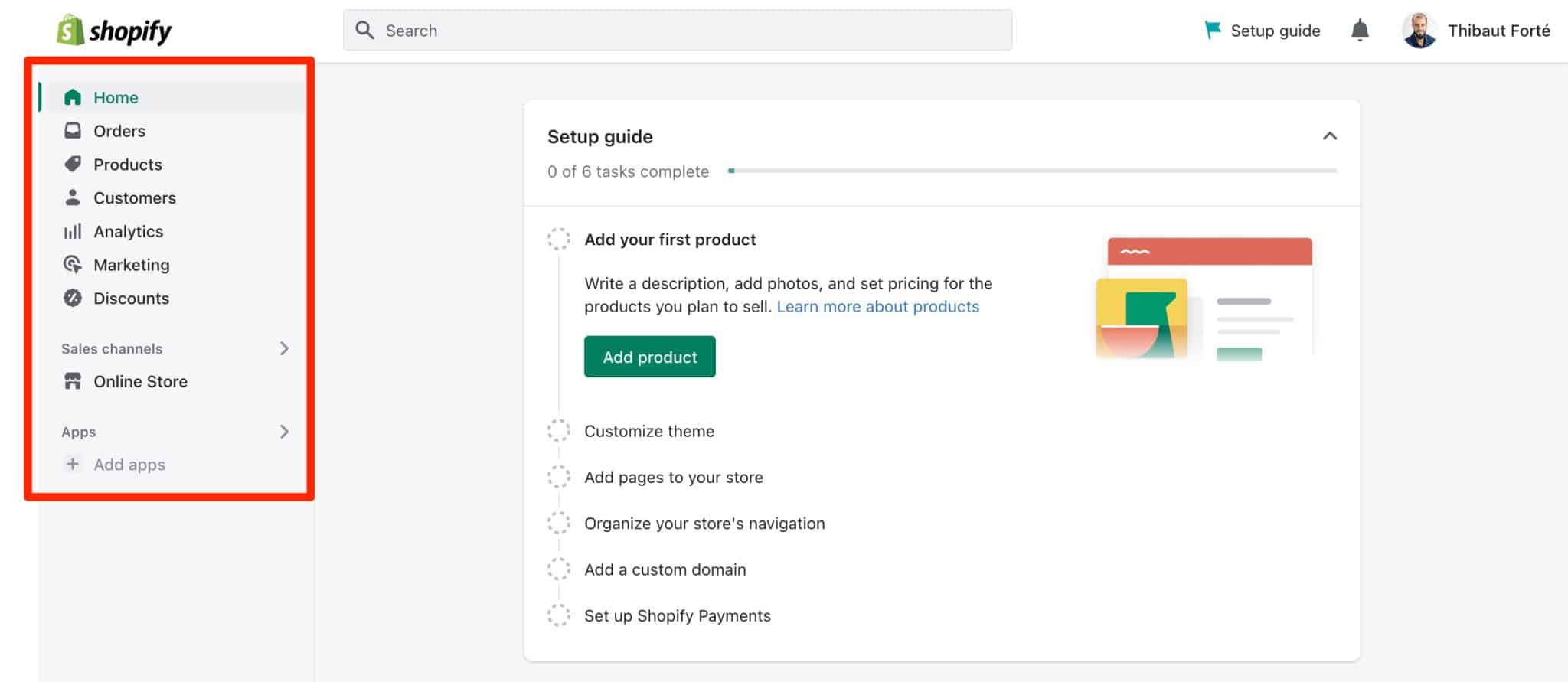
Everything is done to make life easier for beginners and non-technical people.
For example, they give you some tips on adding products, customizing your theme, and adding a custom domain name.
Shopify uses a WYSIWYG (What You See Is What You Get) editor: to add elements to your page, you simply add the section of your choice (text, promotions, images, products, etc.).
To organize them within your page, a simple drag and drop action is enough. You will see the changes in real time.
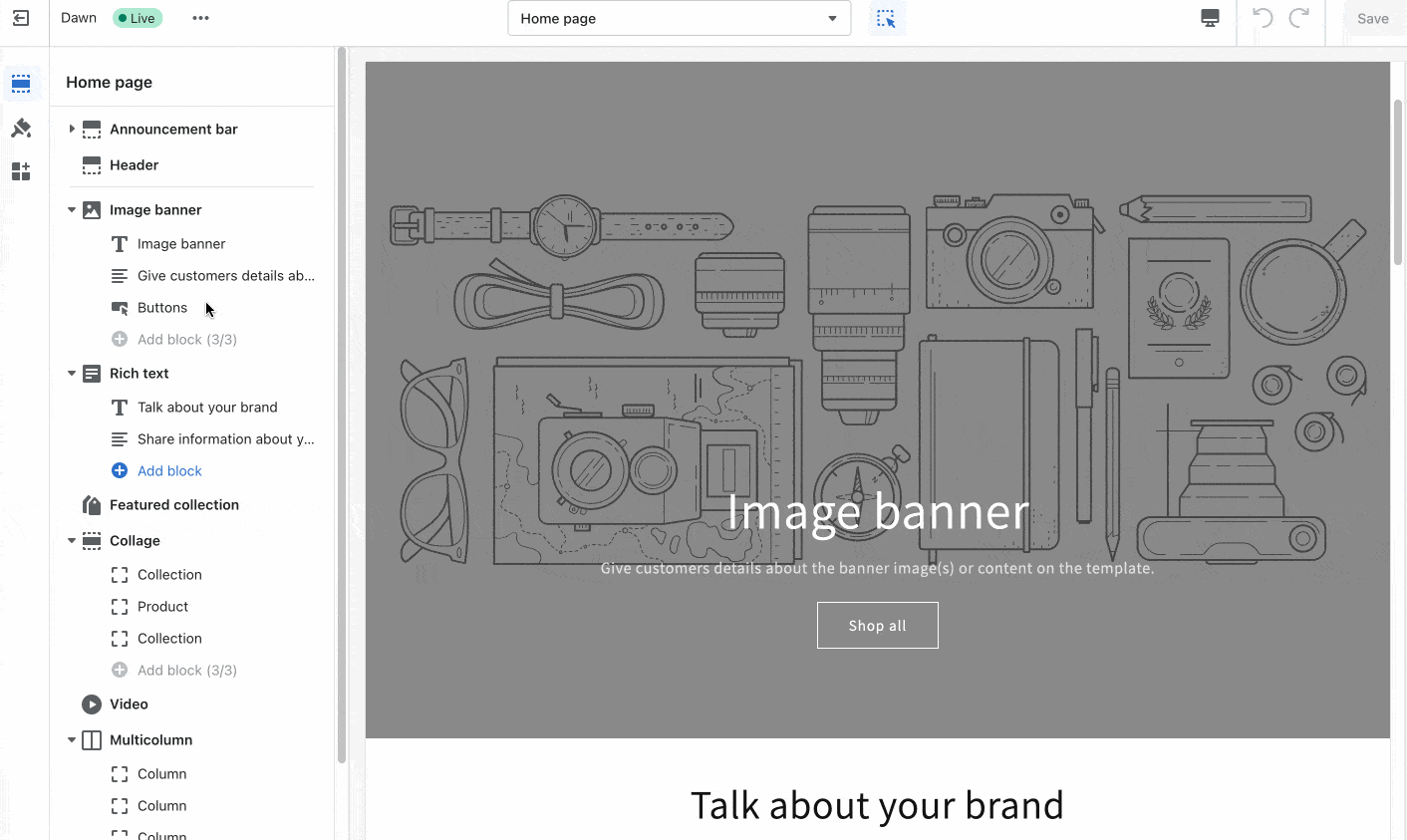
You can also easily disable the display of a section of your choice with a simple click on a small eye icon.
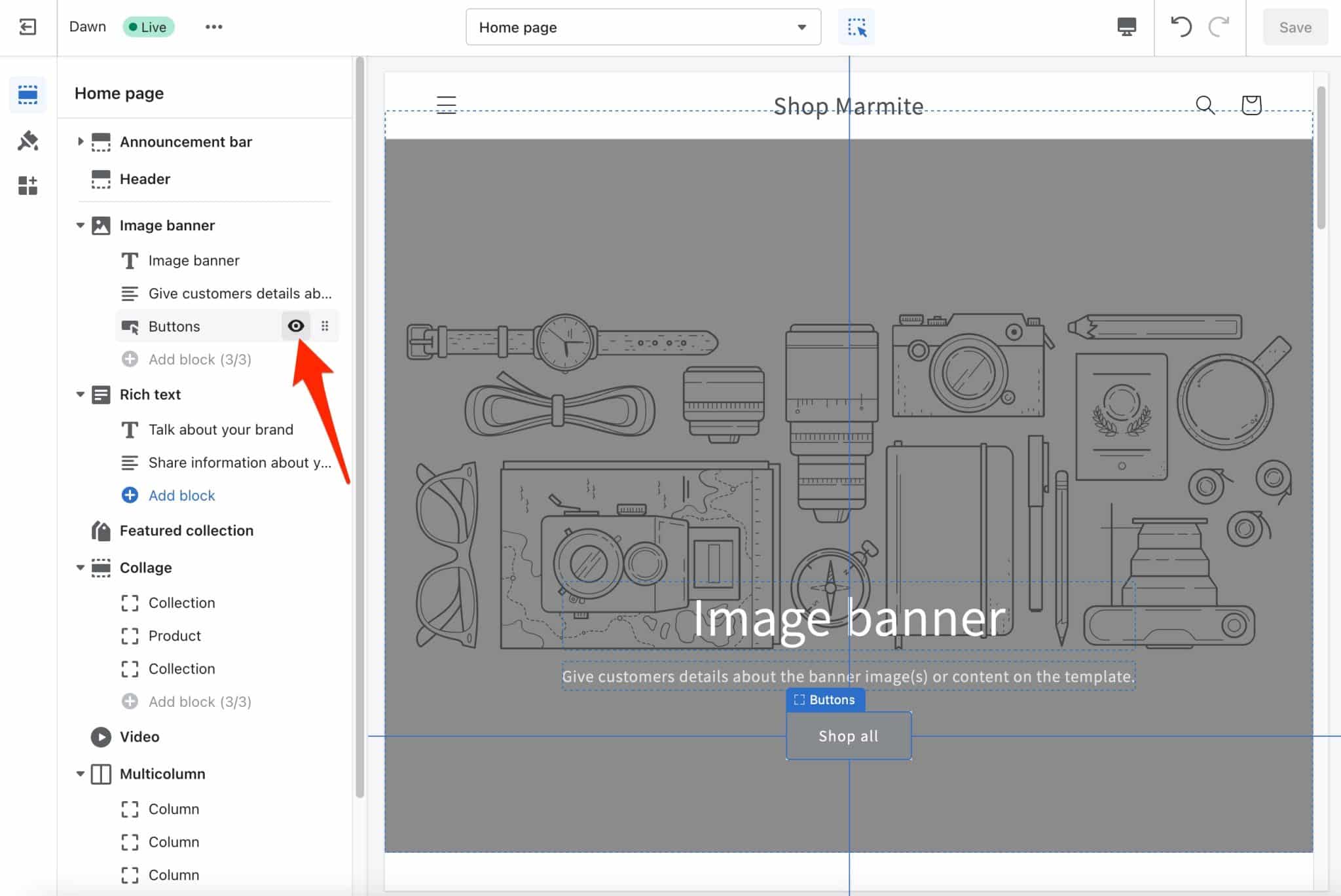
Handling of WooCommerce
Getting used to WooCommerce won’t be as easy for a beginner, especially if you are learning how WordPress works at the same time.
The first thing you’ll notice is that the settings aren’t as easily accessible as they are on Shopify.
You’ll find some in the “WooCommerce” menu, and others in the “Products,” “Analytics,” and “Marketing” menus:
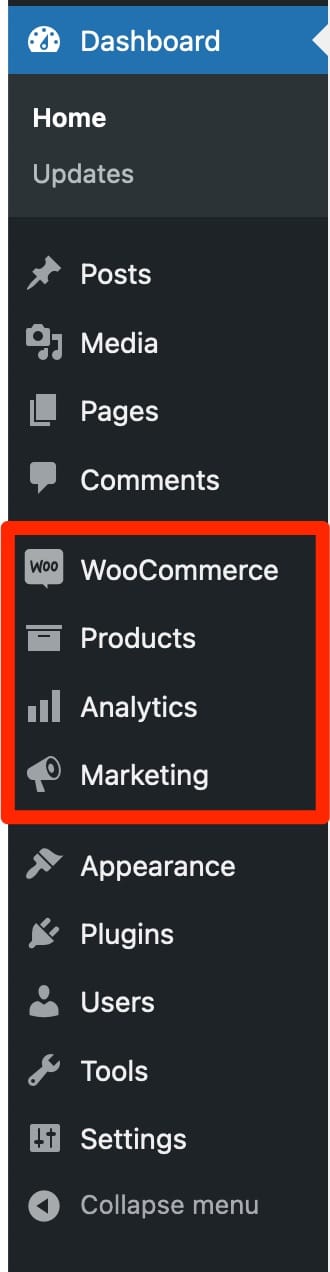
Not to mention the Customizer, accessible from Appearance > Customize.
With this, you can start to modify the visual appearance of your theme (colors, typography, header, footer, etc.). You can also make some adjustments via the “WooCommerce” tab.
If you are using a block-based WooCommerce theme, you will still have access to the Customization Tool. However, most of the changes to the visual appearance of your theme will be made from the site editor, through Appearance > Editor.
The site editor is a feature that was introduced with the release of WordPress 5.9. With it, you can edit all areas of your site (including header and footer) using Gutenberg blocks.
To sum up, let’s say that the dashboard is less intuitive and a bit more austere on WordPress than on Shopify, and you get a bit lost when you first put your nose in it.
In terms of usability, WooCommerce does not automatically work on the drag-and-drop principle, at least from the Customization Tool.
However, it is possible to get closer to this functionality by using the WordPress content editor.
With ready-made blocks — containers — (text, images, maps, media, paragraph, video, etc.), you can add content in one click.
However, it is not yet possible to drag and drop your blocks. A small button allows you to move your blocks up or down, to get closer to what Shopify offers:
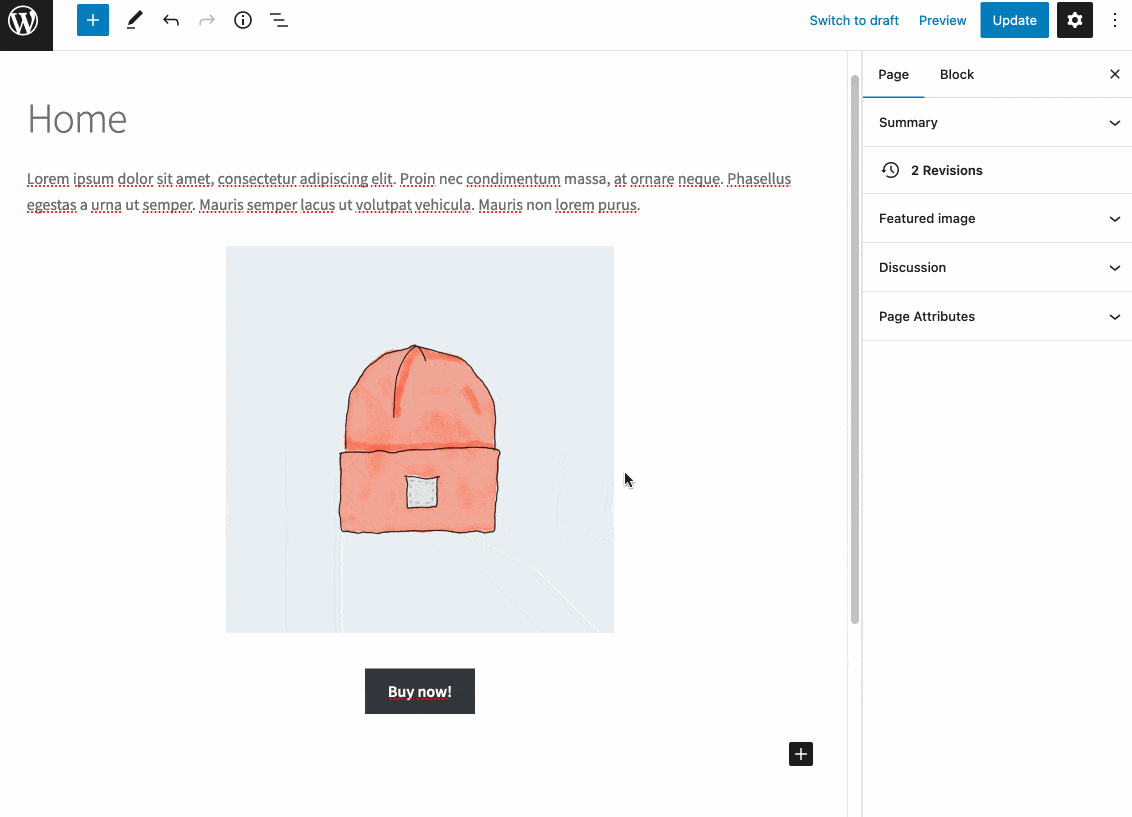
Another possible option? Use a page builder like Elementor, the Divi Builder or even Beaver Builder. Drag and drop editing is part of their DNA.
All three are optimized for WooCommerce and even offer, in order to facilitate the layout of your content:
- Specific modules for the ecommerce plugin
- Ready-to-use templates and pages that can be activated in one click
- A builder dedicated to WooCommerce (especially on Elementor and Divi Builder) to customize the basic pages of WooCommerce without coding: Cart, Product, Order, and Payment.
A page builder is a tool that allows you to create rich and complex layouts for your content, without touching a single line of code, especially through the use of ready-made templates. Editing is often drag-and-drop and in real time.
WooCommerce vs Shopify: who wins here?
For the person who has little or no technical knowledge and wants to launch their online store very quickly, Shopify will clearly be easier to handle.
But at this level, WooCommerce also starts with a handicap, since the user who wants to learn about it will also have to get used to WordPress (don’t forget that WooCommerce is a WordPress plugin).
The learning curve will therefore be longer.
What are the design and customization features on these two platforms?
Design and customization on Shopify
Which themes should you choose on Shopify?
Let’s continue this WooCommerce vs Shopify comparison with the question of themes. To change the look of your eshop, Shopify has its own theme store integrated into its platform.
As the company explains, a theme is “a template that determines the look and feel of your online store.”
At the time of writing, Shopify offers 109 themes (11 free and 98 paid).
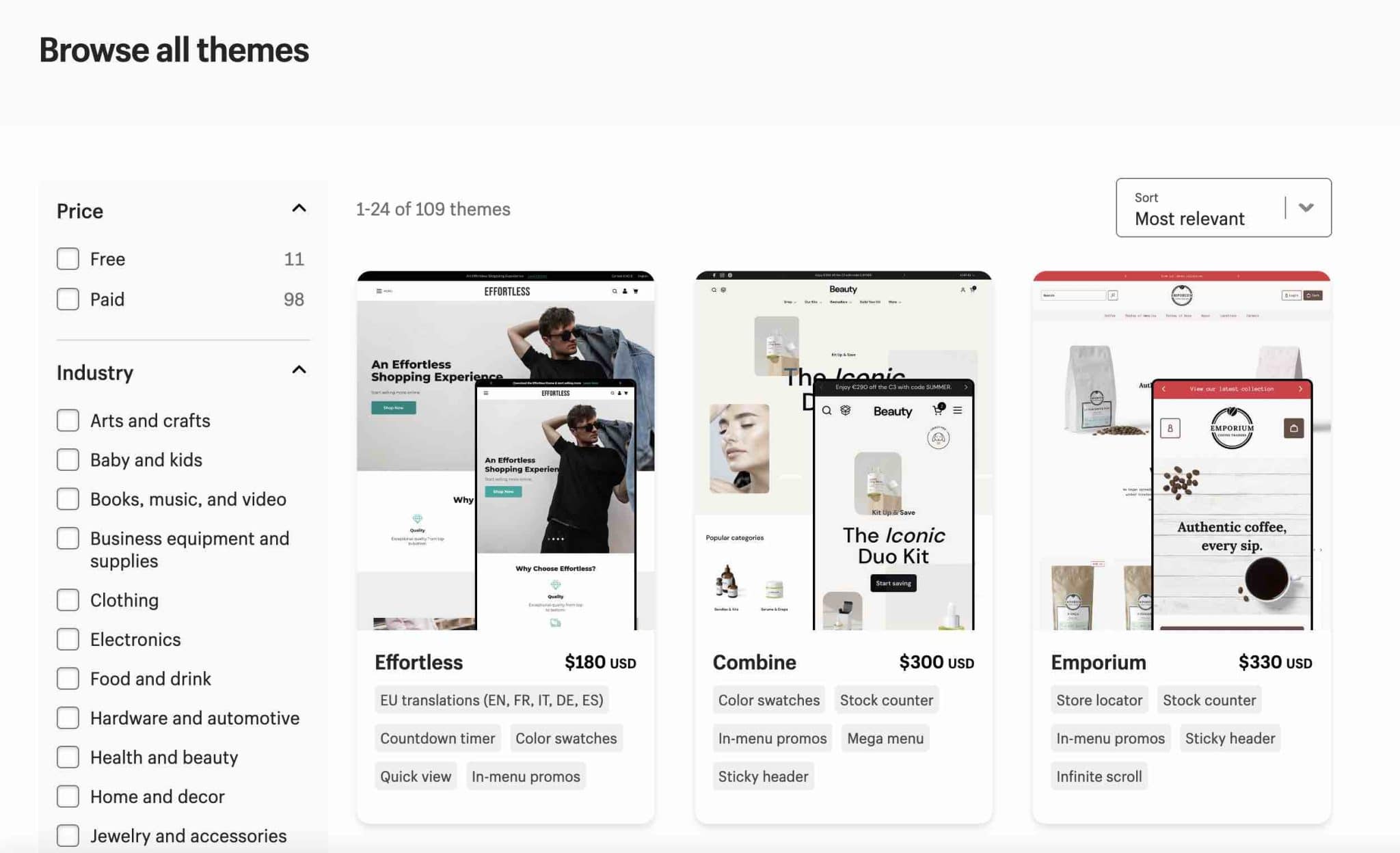
These responsive (adaptable on computer, smartphone, and tablet) themes can be adapted to many areas, depending on your business (photography, restaurants, fashion, jewelry, sports, beauty, furniture, etc.).
They are characterized by their minimalist and uncluttered design, with an emphasis on images, with the idea of showcasing your products in the best possible way.
For premium themes, prices range from $180 to $350 per unit. This price ranges from three to seven times more than a premium WordPress theme optimized for WooCommerce ($55–$65 on average).
You might think that 109 themes gives you a rather limited choice, especially if you want to stand out from other stores created with Shopify.
You can access more options by going to a specialized platform like Themeforest.
The latter offers, for example, more than 1,500 themes for Shopify created by third-party developers (external to Shopify).
Customization on Shopify
Let’s move on to customization. Themes can be modified from your admin interface using the theme editor.
In particular, it is possible to:
- Change colors (of text, buttons, forms, etc.)
- Change the typography
- Edit the favicon
- Adjust the width of the page
- Add a logo
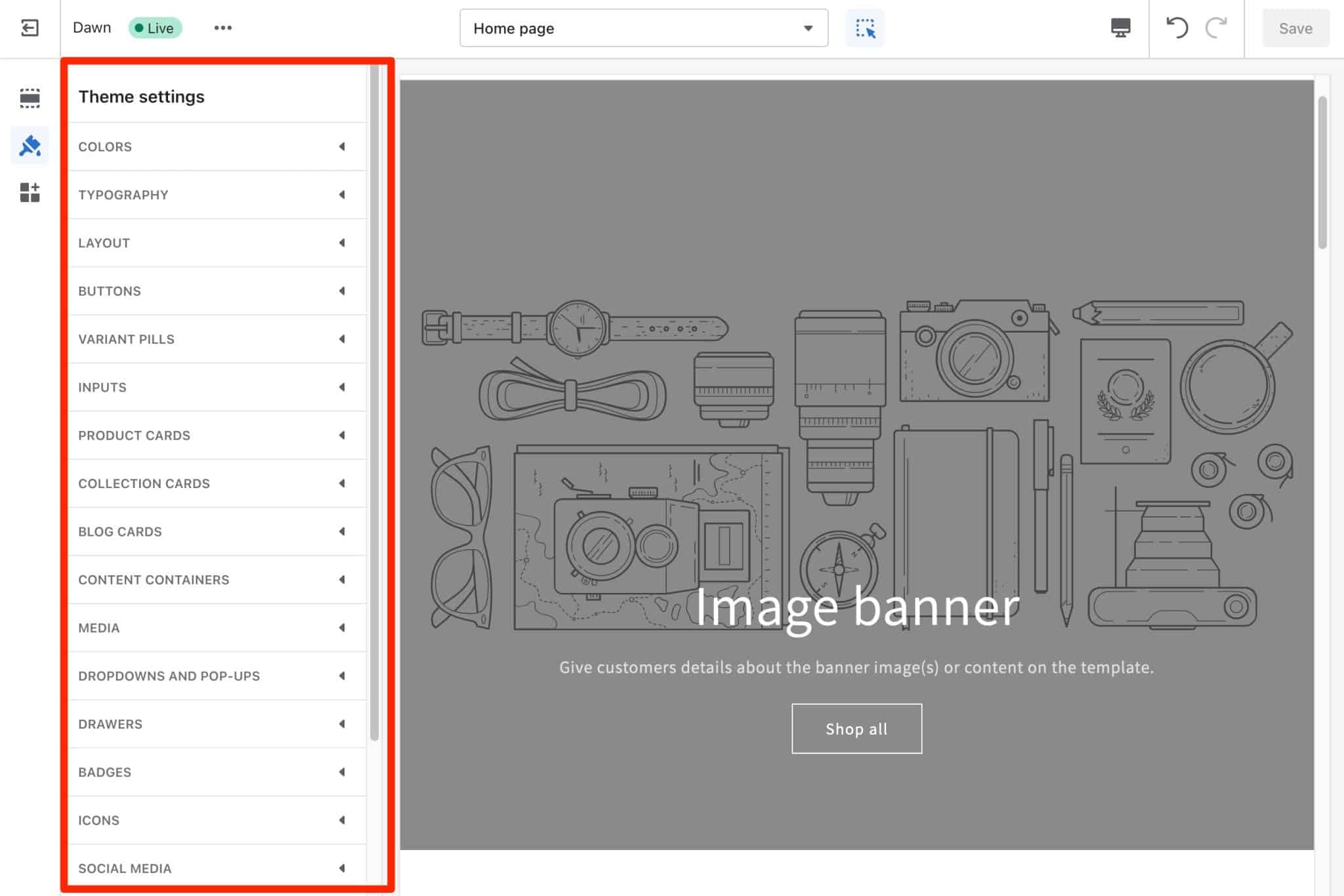
Compared to WooCommerce, you will see that it is very basic.
Nevertheless, it is possible to have a little more control by directly modifying the code.
But for that, you will need to know and understand the programming language used by Shopify, called Liquid. Not the easiest thing if you have no knowledge of code, though you can try.
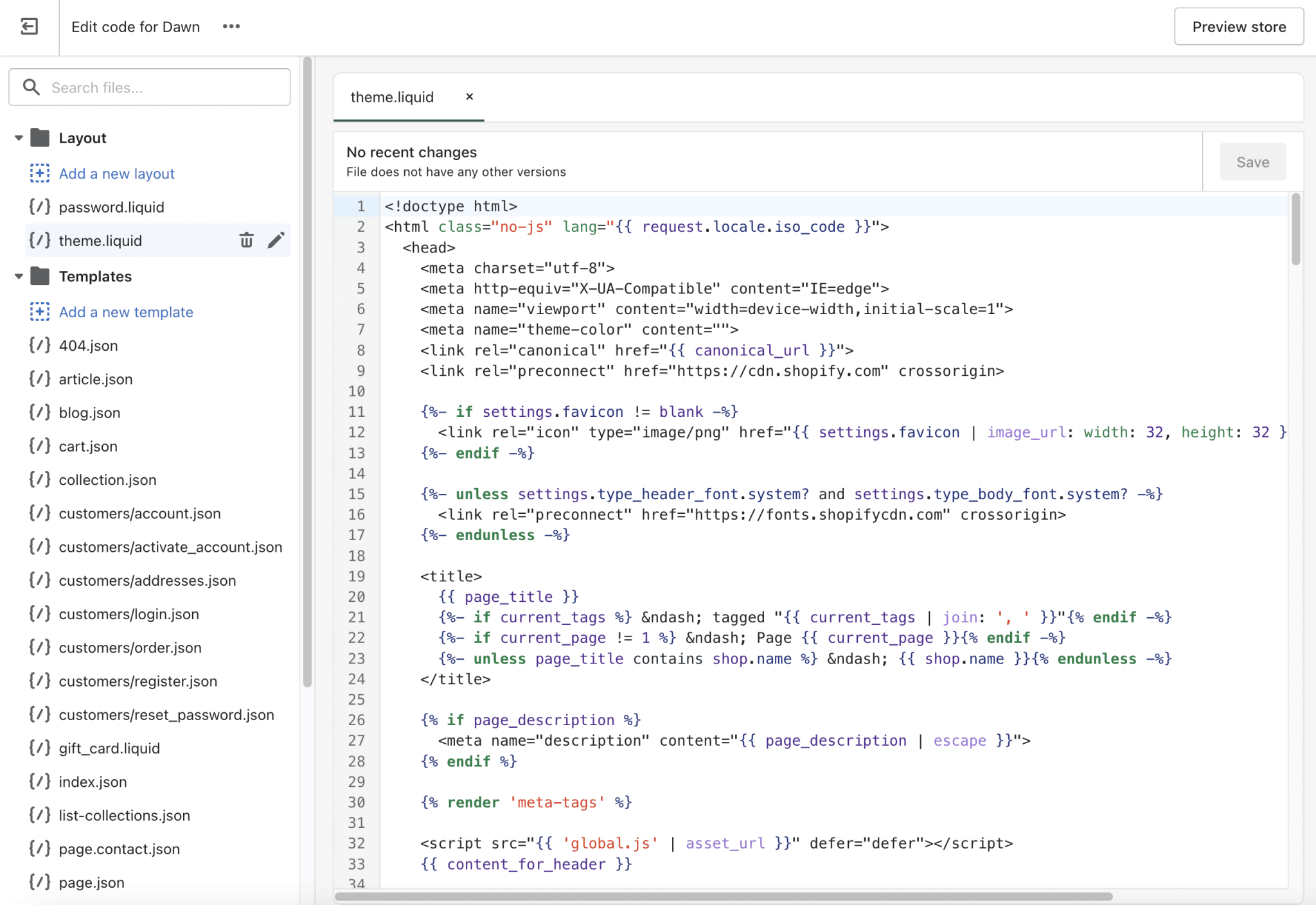
By default, your Shopify domain name has the myshopify.com extension, which doesn’t look very professional (e.g. mystore.myshopify.com). Don’t panic! It is possible to purchase and configure the custom domain name of your choice (provided it’s available). A link is provided on the Home page of your Dashboard.
Design and customization on WooCommerce
What themes and plugins are available on WooCommerce?
Now it’s WooCommerce’s turn. Its theme offering is much more abundant.
First of all, if you use Storefront, you can use one of its 14 child themes (up to $39 each).
A child theme is a kind of sub-theme that allows you to customize the look of your main theme.
When choosing your theme, make sure it’s compatible with WooCommerce. If it is, this will normally be mentioned in its description.
On average, a premium theme will cost you about $50-$55 (just like for Shopify, you can also find premium themes on specialized platforms like Themeforest).
Let’s not forget the free themes, available on the official WordPress directory. There are nearly 2,000 of them.
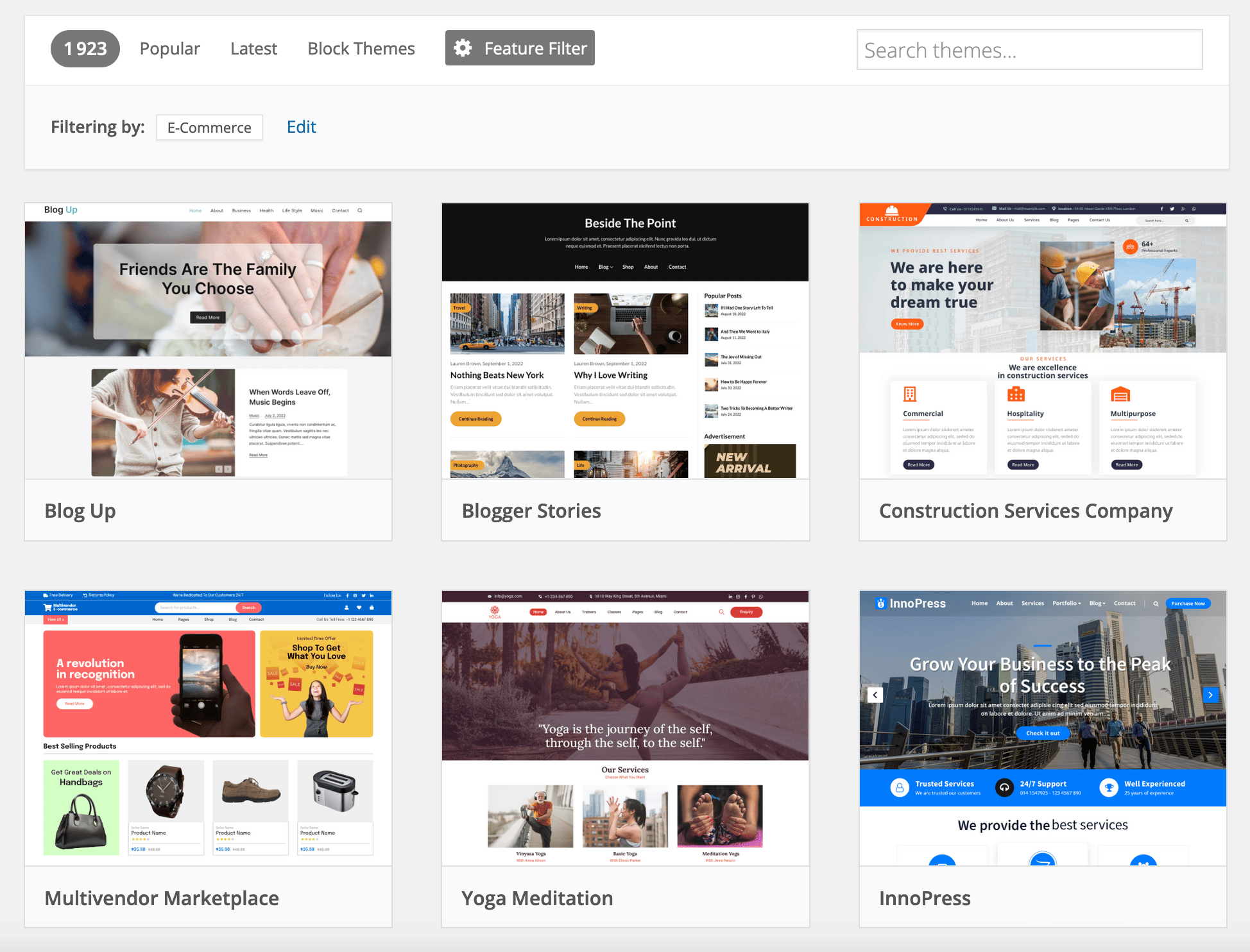
In addition, one of the great strengths of WordPress — and by extension, of WooCommerce — lies in its plugins.
There are over 60,000 plugins on the official directory, and there are a whole bunch of them that will help you customize the look of your theme.
To be completely objective, Shopify also offers its own “plugins,” if you will, through its App Store. But the offering is much smaller.
Customization on WooCommerce
Let’s finish this part by addressing the customization of WooCommerce. As the latter is an open-source software, it’s characterized by its flexibility.
In short, you can do whatever you want with it and modify its code as you see fit: all its files are accessible.
Shopify vs WooCommerce: who wins here?
WooCommerce wins the design and customization battle. It has a much wider range of themes and is much more flexible.
This will allow you to make the most of it and do whatever you want with it.
What ecommerce features do these two platforms have?
When choosing the platform for your store, there is an element just as important as its customization to take into account, if not more: the ecommerce features it offers.
Your purpose is to sell your products, so you shouldn’t be limited in this aspect.
The purpose here is not to dive into all the options offered by the two tools. Instead, we will focus on four elements that seem major to us:
- The creation of products
- The management of payment methods
- Multilingualism
- Shipping costs and delivery
WooCommerce vs Shopify: product creation
On Shopify, you are taken by the hand on your dashboard and the options are pretty clear.
In short, you fill in a title, a small description, add an image, give info on weight and shipping, and you’re done.
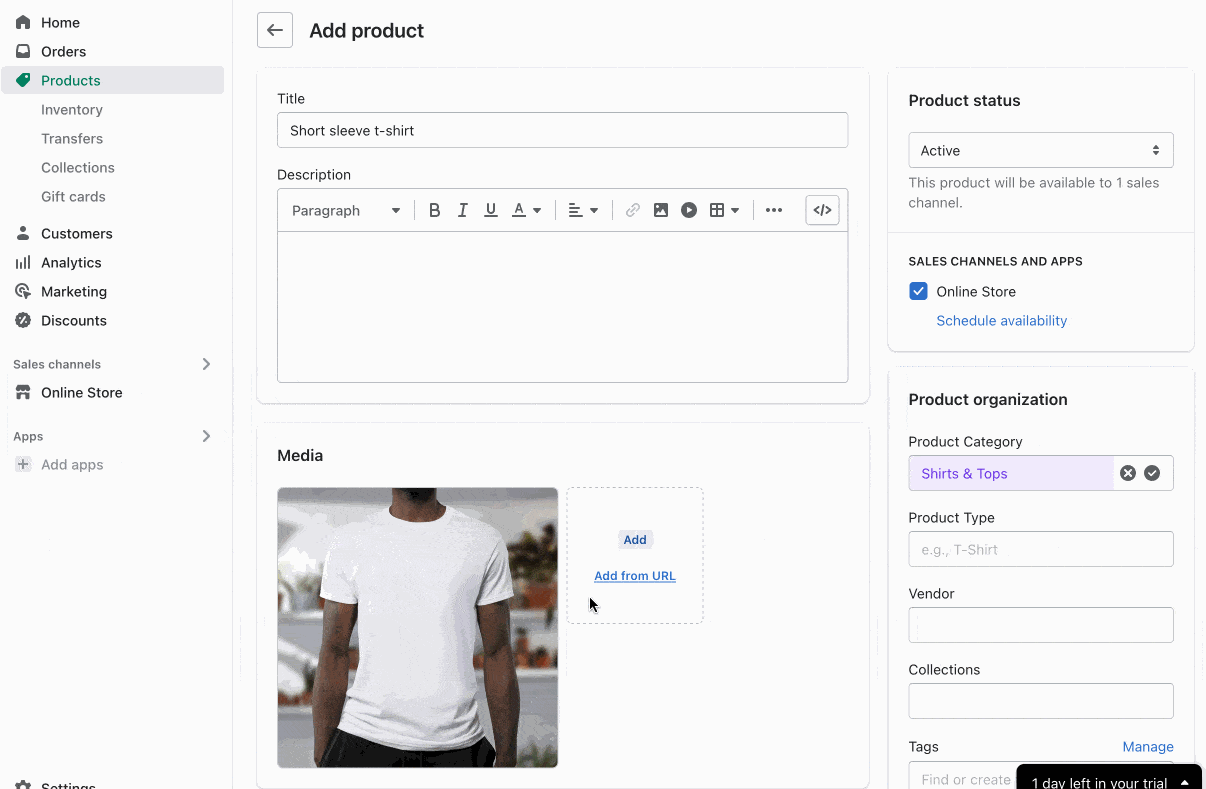
With WooCommerce, the plunge into creating a new product is a little less clear for the beginner.
There are fields all over the page. Being dropped into this for the first time you might be a little confused.
But the good thing is that there are many customization options.
Most of them are found in a “Product Data” box under the text editor.
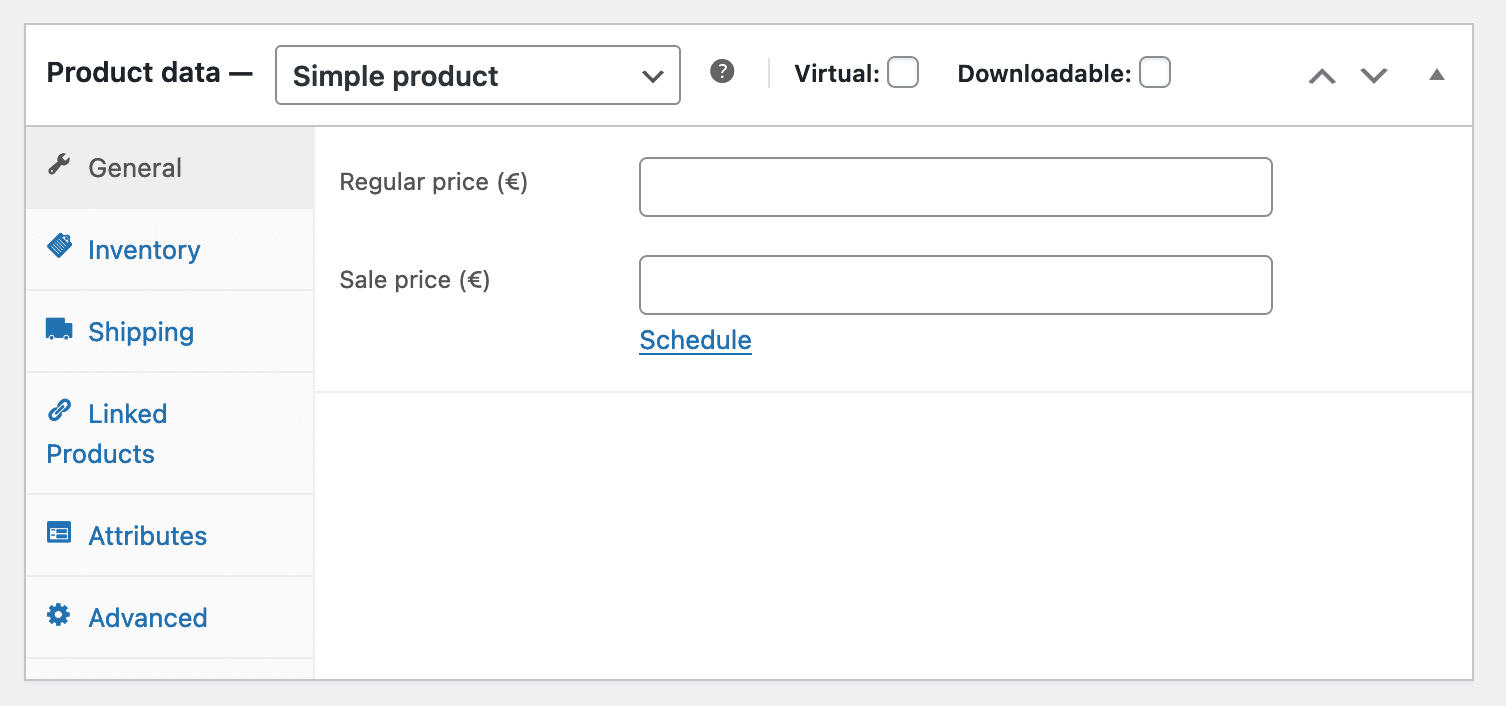
As on Shopify, you can enter a price, define a weight, indicate whether your product is physical or downloadable, and define variations (called variants in Shopify).
Well, let’s talk about variations. They allow you to create combinations of options for a given product, which you can offer in different versions (for example: several colors, several sizes, etc.).
On Shopify, you can create up to a maximum of 100 variants for a product and each product can have up to 3 options at most. This is a limitation that WooCommerce does not have.
Finally, neither platforms have a limit to the number or type of products you can sell in your online store.
Payment methods
As Shopify explains, “Shopify Payments are the easiest way to accept payments online”.
This is a big advantage because it is totally free (you don’t pay any transaction fees). As a result, you no longer need to use an external payment platform to accept online credit card payments.
If needed, Shopify offers more than a hundred of these payment platforms, including the famous Stripe, PayPal, and Amazon Pay.
However, you will automatically be charged a fee (from 0.5% to 2%) on each transaction if you use them. I’ll come back to this when I talk about prices.
With WooCommerce, no worries there. The payment platforms mentioned above are available for free as plugins.
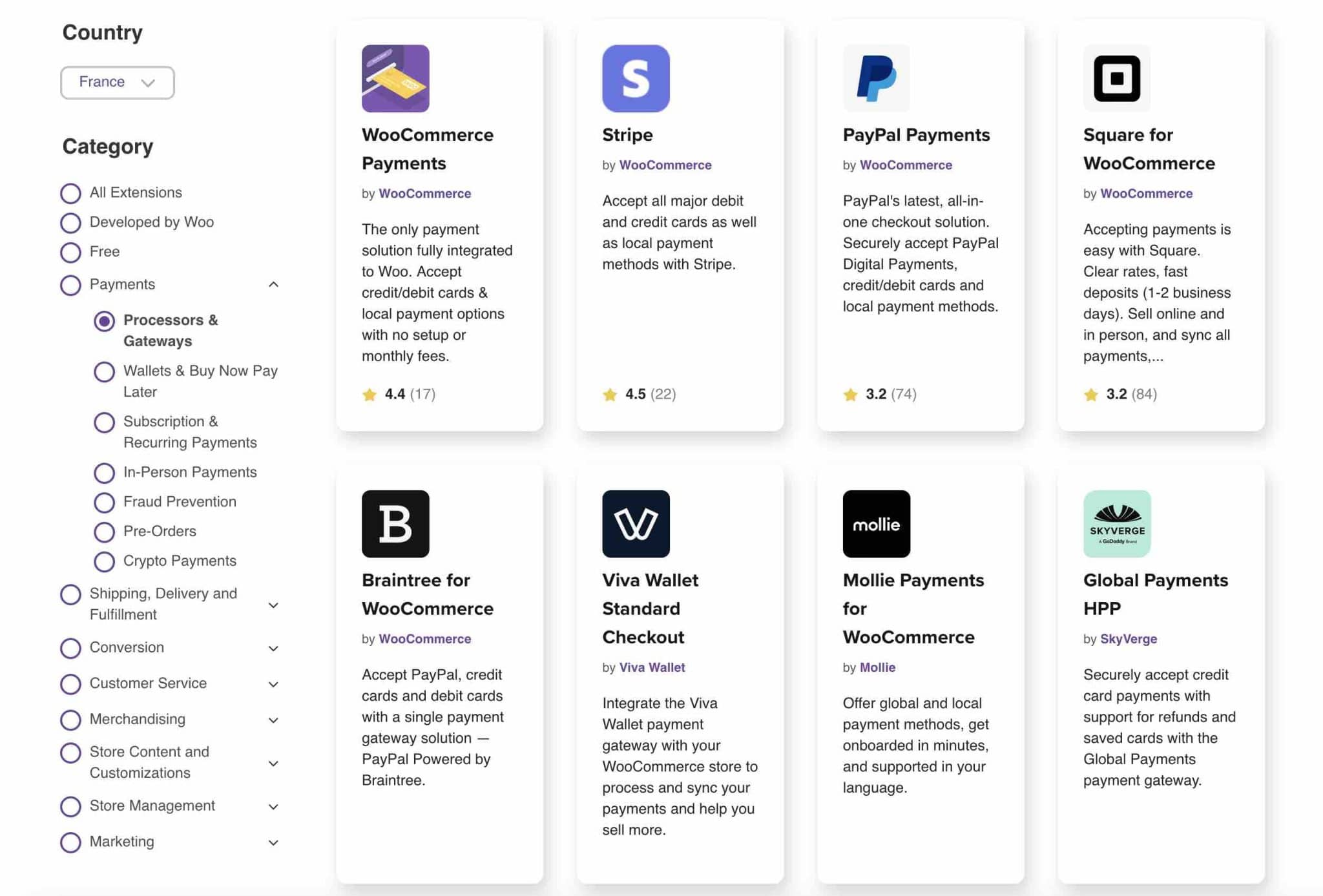
Multilingualism
To increase your store’s sales and reach new customers, offering your products in different languages remains a strategy you should consider adopting.
As a result of adding multiple languages, you can also start ranking on additional search engine queries.
How does this work on Shopify? The first possibility is to use a theme with multiple language options.
The second option is to use a dedicated application, such as Langify ($17.50/month) or Weglot (free up to 2,000 words).
By default, WordPress doesn’t support multilingualism (which is also true for Shopify).
To do so, you will have to use a plugin or a dedicated service like Polylang (freemium), WPML (premium), or Weglot (freemium).
The bottom line is that transforming your site into a Tower of Babel will cost more or less the same on either platform.
Shipping costs and delivery
Shopify, like WooCommerce, allows you to set shipping costs according to different parameters such as:
- The size of the product
- The weight of the product
- The delivery area, in order to define a particular rate
WooCommerce or Shopify: who wins here?
In terms of ecommerce features, Shopify has been slowly catching up on some points. But overall, WordPress remains more flexible and complete.
Applications, marketing, blogging, dropshipping: bonuses to go further
How to customize the features of each platform
On Shopify, you can install applications to customize your online store.
These applications, available on the so-called App Store — accessible via the “Applications” link on your dashboard — allow you to add additional features to your store.
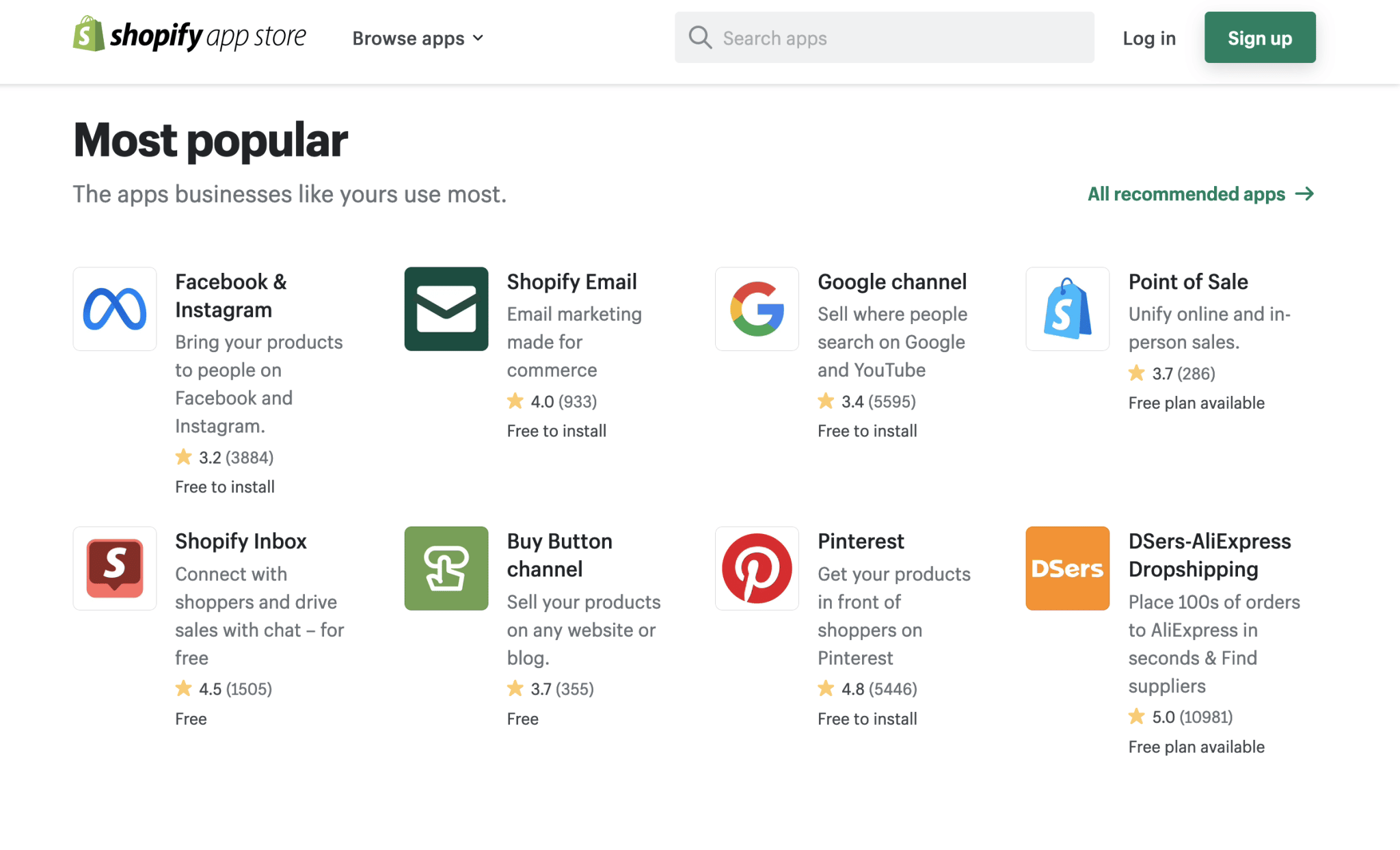
Some of them are free, others have a cost (usually around $10). You will find them in several categories, such as:
- Sales tools
- Marketing
- Inventory management
- Sales and conversions
- Finances
- Etc.
The applications are the equivalent of the official plugins offered by WooCommerce.
There are nearly 800 of them (from $0 to $300), divided into several categories, like on Shopify: payment, marketing, shipping, store management, etc.
But that’s not all, far from it. One of the strengths of WordPress is its ecosystem and community.
You’ll find thousands of third-party plugins to further customize WooCommerce, either for free on the official WordPress directory, or on specialized stores.
Tracking Stats/Marketing
Shopify gives you access to track your stats by default, directly from your dashboard.
At a glance, you’ll get an overview of many stats like your sales, number of visits received (by device type, traffic source, etc.), conversion rate, etc.
I liked the fact that you can create reports on various topics (sales, acquisition, margin, financials, etc.), and also customize them by applying your own filters.
That’s really nice if you want to give your customers a concrete overview of how their store is doing, for example.
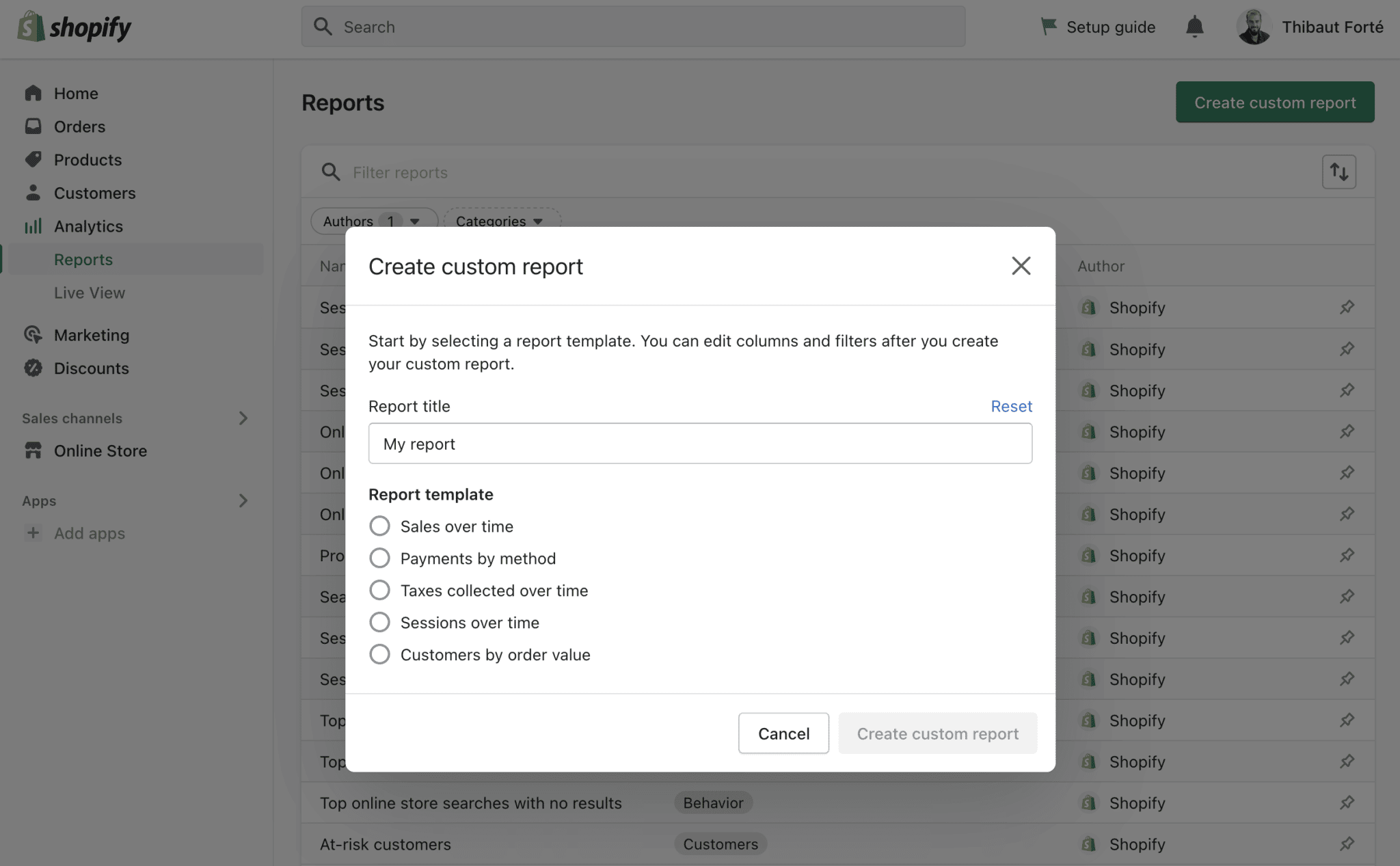
Finally, Shopify allows you to access real-time visits to your site, as well as orders and sales made.
With WooCommerce, it’s also possible to access a lot of data through the “Analytics” menu on your dashboard.
This gives you access to precise data on your product sales, orders, downloads, promo codes, etc.
You even have the possibility to filter your stats according to the period of your choice, to segment, and even to download these data in CSV format.
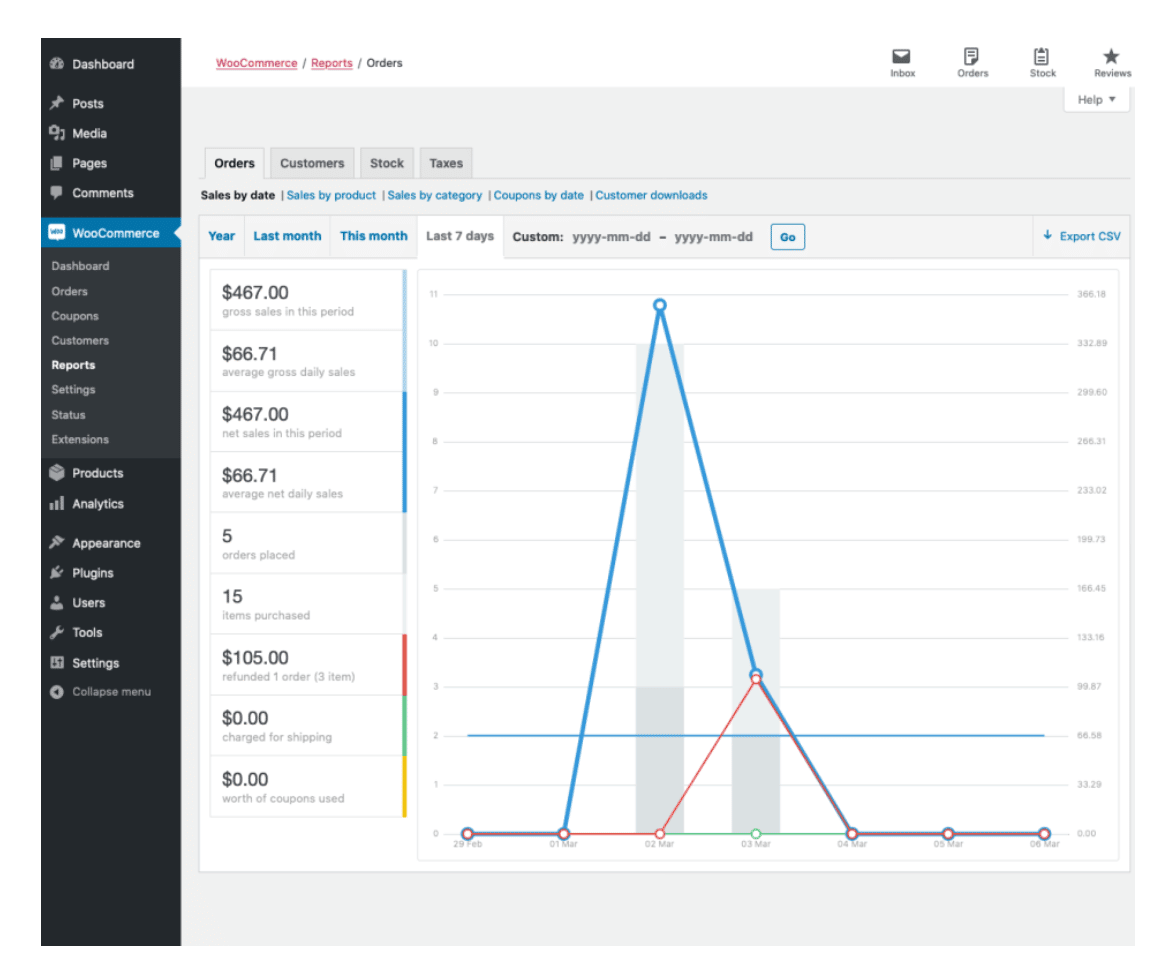
But it’s a far cry from the details offered by Shopify. For an advanced tracking of your statistics, you will have to connect your store to Google Analytics (which you can do with the MonsterInsights plugin).
In terms of marketing and affiliation, both platforms have options, provided you install a plugin of your choice.
For example, Mailchimp, which you can use to send newsletters, do email marketing, or re-launch abandoned carts.
Blogging
Even if your goal — and your priority — is surely to make as many sales as possible, setting up a blog on your store can be an excellent return on investment.
First of all, relevant and useful content that helps your users can help you attract more traffic, and potentially more customers.
Secondly, quality content will also reinforce your brand image and position you as an expert. You’ll also be able to build customer loyalty.
Between the two platforms, WordPress seems to me to be a better tool for blogging, and not just because it was originally designed for that.
Shopify does have a built-in blog engine and you’ll be able to write your posts and manage comments without worry.
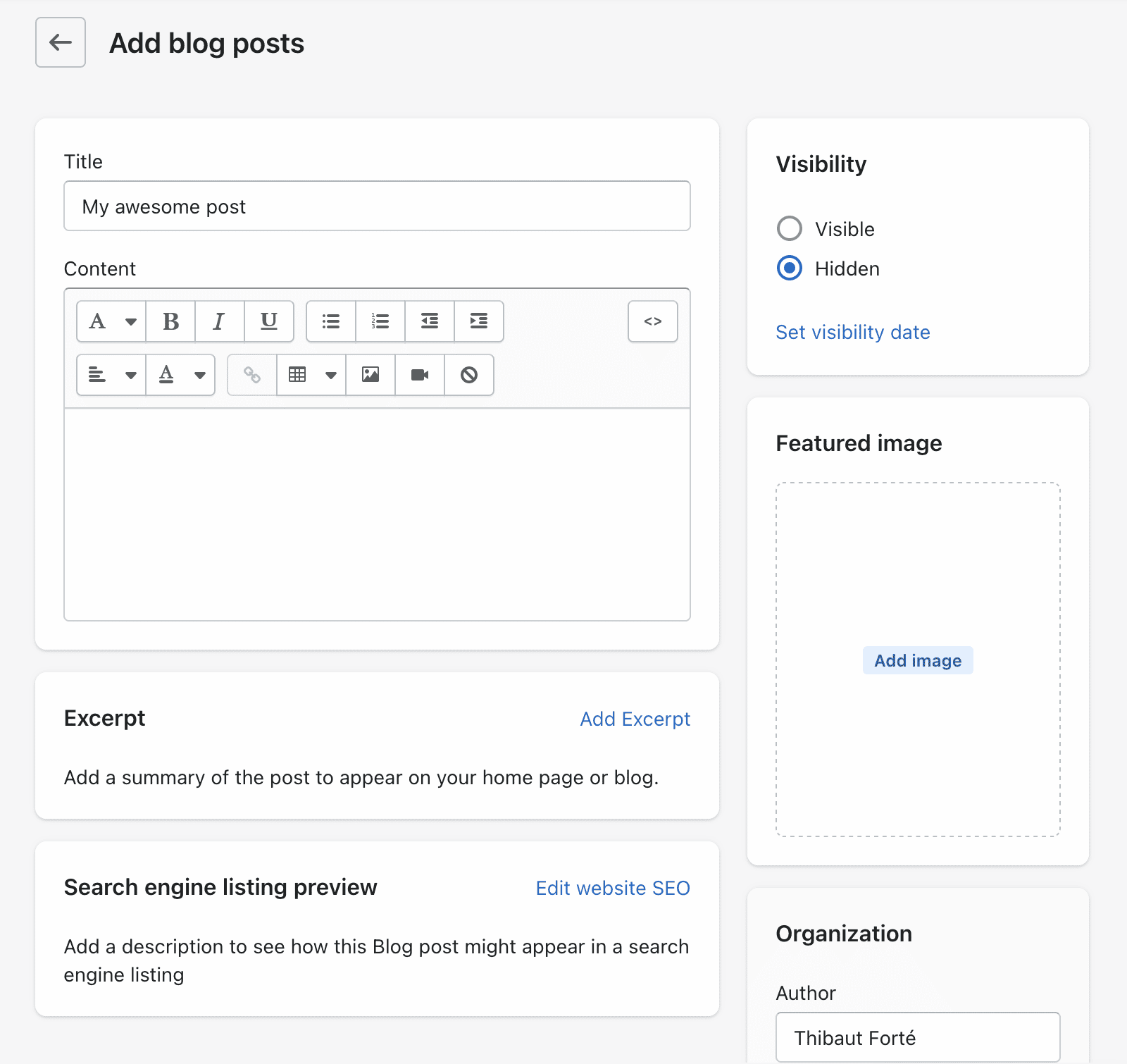
On the other hand, you’ll have fewer settings. For example, you won’t be able to create custom URLs to please Google.
Shopify will add the categories “blogs” and “news” to your article URL.
Dropshipping with WooCommerce or Shopify
If you’re really into ecommerce, I bet you’ve heard of this buzzword: dropshipping.
The idea? To allow an e-merchant to sell products it doesn’t keep in stock, by relying “on a third-party supplier to handle inventory warehousing and order fulfillment”.
In other words, your store acts as a simple shop window and you no longer have any stock to manage, nor any delivery to ensure.
So, to do dropshipping, should we go for WordPress (WooCommerce) or Shopify?
On both platforms, you’ll need to use one or more plugins to link your store to a third-party reseller.
As this article explains, choosing one or the other option depends on the type of store you want to launch.
If you want to test this with WordPress, check out our dedicated article.
WooCommerce / Shopify: who wins here?
Thanks to its integration with WordPress, WooCommerce takes advantage of the huge ecosystem that comes with it and allows you lots of flexibility for customization.
How do you manage your SEO on Shopify and WooCommerce?
SEO on Shopify
Is your store ready and properly set up? To have the chance to sell your products to the largest number of people, you will have to make yourself visible on search engines (Google, Bing, Yahoo, etc.).
49% of marketers report that organic searches, which SEO relies on, have the best ROI of any marketing strategy. Moreover, it is estimated that 46% of product searches start on Google.
You get the idea: optimizing your SEO is becoming a necessity. Shopify offers quite a few useful options in this arena by default.
For starters, you can edit your title and meta description tags, which are very important in SEO, without using a third-party tool.
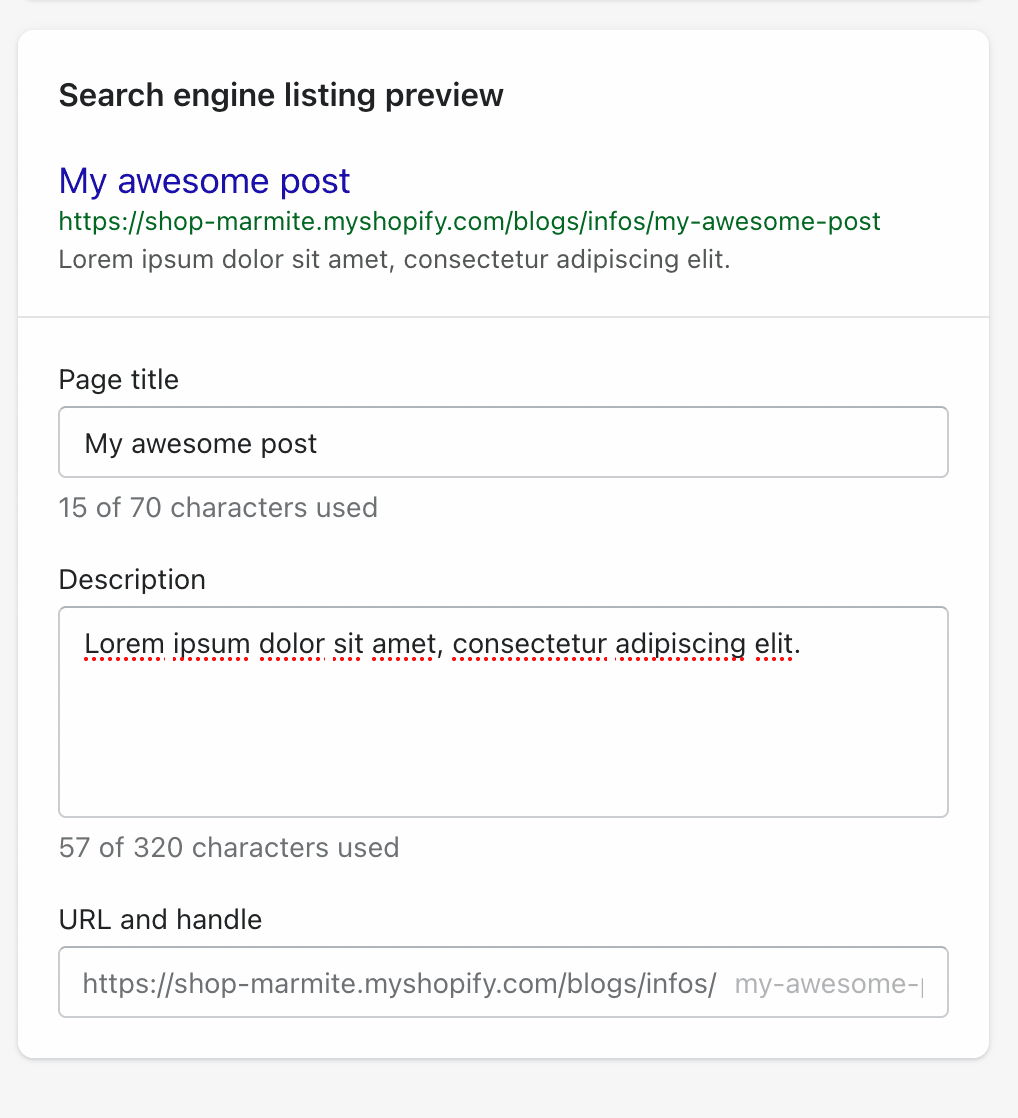
Then, Shopify automatically generates an XML sitemap. The latter allows you to facilitate the indexing of your pages on a search engine.
Shopify also automatically provides an SSL certificate to your store after adding your custom domain. A small padlock will then appear right in front of your URL.

This is simply essential because it allows you to secure your store; remember that visitors will be making payments on your site.
Moreover, the Google Chrome browser punishes sites that are not in HTTPS by indicating to the user that he is browsing on a page that is not secure.
Finally, you can also create and manage your 301 redirects from your admin interface.
SEO on WooCommerce
We return to WooCommerce now. Even if it is naturally optimized for SEO, it is not quite up to par with Shopify, in terms of its default options.
However, a very famous free plugin allows you to equip it with all the necessary features. Its name? Yoast SEO.
Alex explains how to set it up in this article.
If Yoast doesn’t suit you, you can also turn to other solid solutions like Rank Math, SEOPress, or SEOKEY.
WooCommerce or Shopify: who wins here?
WooCommerce has more options for fine-tuning your SEO. For example, on Shopify, you don’t have complete control over rewriting your URLs.
The platform automatically adds categories (e.g. “pages” before your page name), which doesn’t allow you to make them completely clean.
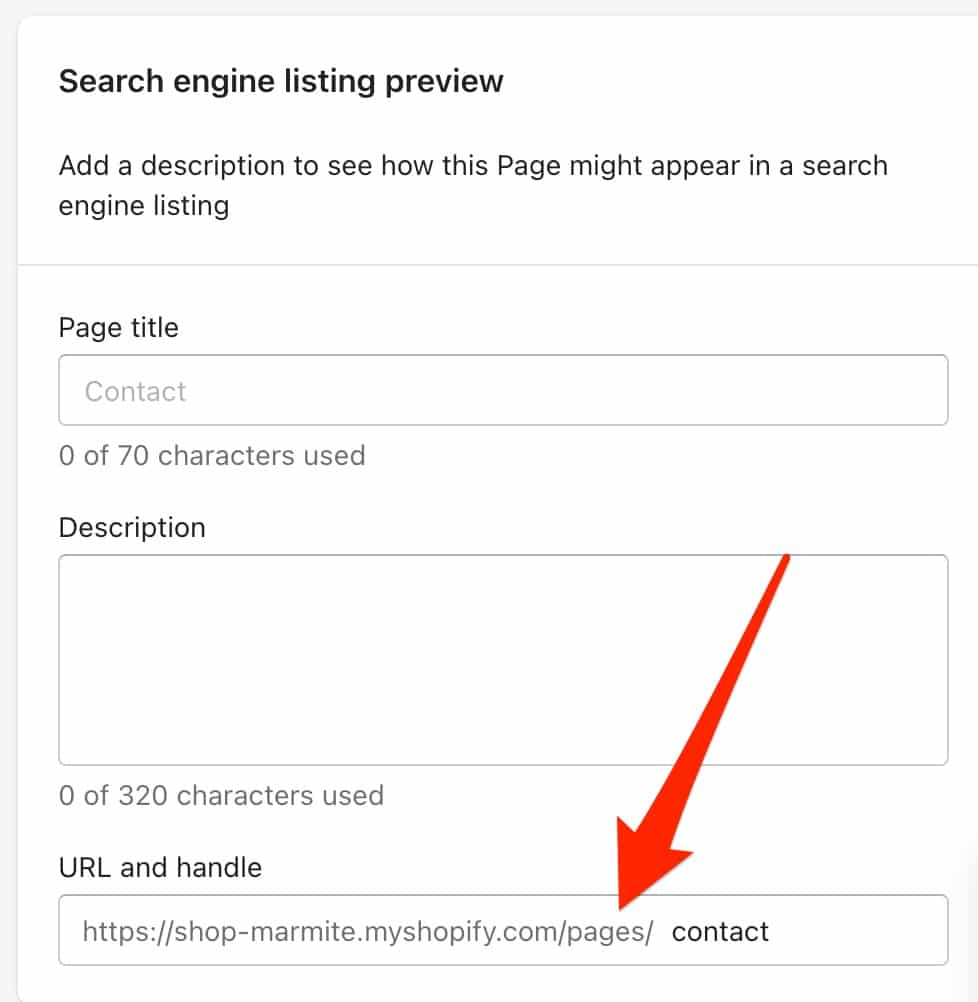
However, it’s also worth mentioning that the speed of your site can have an impact on your SEO ranking (Google recommends a load time of under 3 seconds on mobile).
In this sense, Shopify is known for its speed, since it hosts its sites on its own servers.
With WordPress, you’re more likely to have bad surprises in this area if you use a low-quality host. Beware of this.
If you’d like to learn more about optimizing your SEO, check out our guide.
WooCommerce vs Shopify: How can you ensure the security of your site on both platforms?
If you’re using Shopify, you can rest easy: the platform takes care of everything security-wise, whether it’s maintenance, updates, or even fixing any security flaws on your site.
On WooCommerce, it’s a different ball game.
Even if the plugin is developed and maintained by Automattic (the major contributor to WordPress.org), which guarantees compliance with code standards in terms of security, you are solely responsible and you manage like a big boy.
In concrete terms, you must:
- Update the WordPress Core, your themes, and plugins as soon as possible.
- Apply good security practices, such as using a dedicated plugin like iThemes Security.
- Install an SSL certificate and switch your site to HTTPS.
- Use a solid host with secure servers, like the one offered by Bluehost (affiliate link).
WooCommerce vs Shopify: who wins here?
It all depends on how involved you are: if you don’t want to get involved, Shopify will be perfect for you.
On the other hand, if you want to have total control over your site’s security, WordPress will offer you more latitude.
Help and support on both platforms
Support on Shopify
Behind your screen, I can see you complaining. How do you add this darn feature, you say?
How do you get out of it without alerting the emergency services?
Shopify has several things you can do to avoid a crisis:
- A prominent search bar at the top of your admin interface provides access to specific resources
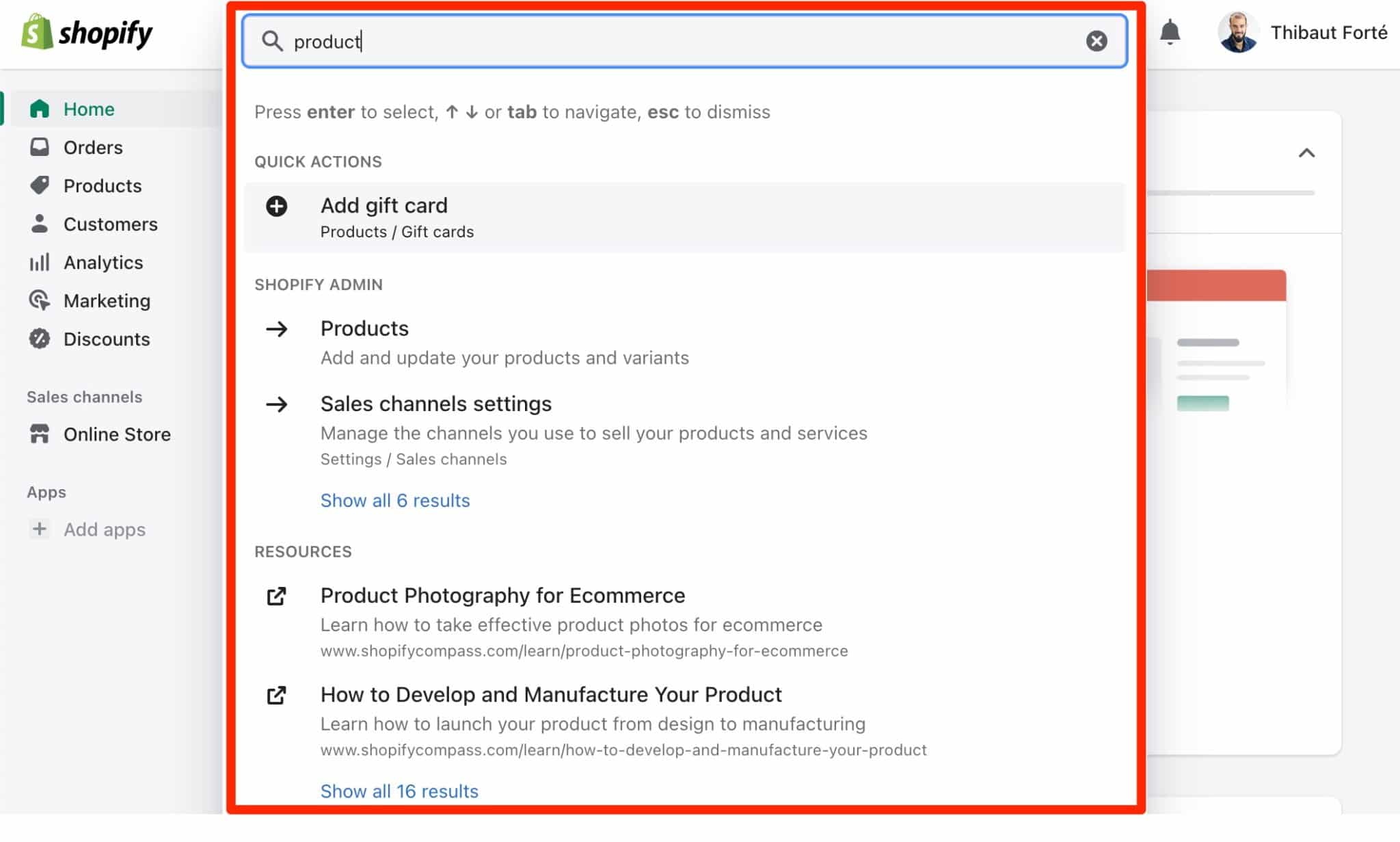
- A Help Center: documentation where you are basically told how to set up and manage your store
- Resources: videos, webinars, blog posts, and community forums, which have over 900,000 members
- Events organized in person or remotely via webinars
- Emailing you resources as soon as your store is set up. I was introduced to strategies for driving targeted traffic to my store, how to enable payments to get paid, and how to reach millions of buyers.
- Free tools to manage your business: logo creator, domain name and company name generator, invoice or payslip template, etc.
- By opting for a paid plan — we’ll get to that — you have access to 24/7 email, chat, or phone support
- You can also hire a Shopify expert, for a fee, to take care of technical aspects (e.g. web development or design), or marketing (sales, content, etc.)
In short, you are taken by the hand and accompanied throughout your learning process.
Support on WooCommerce
What about WooCommerce? You will be able to find help, but it won’t be as “direct”.
WooCommerce being a WordPress plugin, you will have access to a huge and active community. You can find solutions to your problems on:
- The official WooCommerce documentation
- The official WordPress forum
- Specialized online resources like WPMarmite
- Specialized groups on social networks
WooCommerce vs Shopify: who wins here?
Clearly, support will be fast and personalized on Shopify, especially if you opt for a paid plan.
You’ll be more loose in the middle of the jungle with WooCommerce, although the plurality of existing options will most likely allow you to find a solution to your problem.
What are the price differences between the two options?
Shopify pricing
Shopify offers three paid packages:
- Basic ($29/month). At the time of writing, this package was offered at $1/month for 3 months.
- Shopify ($79/month)
- Advanced ($299/month)
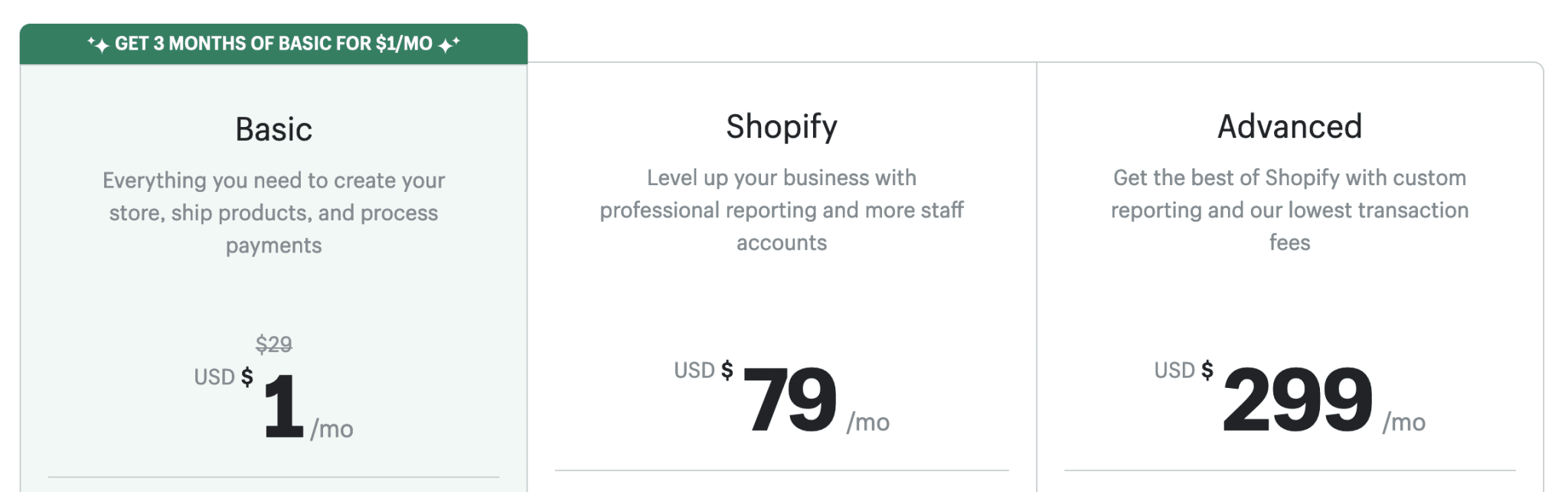
Compared to the “Basic” package, the “Shopify” and “Advanced” packages allow you to create more employee accounts and charge lower transaction fees if you use a payment gateway (2% for “Basic,” compared to 1% and 0.5% for the “Shopify” and “Advanced” packages, respectively).
With Shopify, the advantage is that you know exactly how much you’re going to pay per month: everything is included in the same package.
Note that buying apps and a premium theme can significantly increase the bill.
WooCommerce prices
WooCommerce, on the other hand, is a free plugin. However, you will have to pay additional costs:
- Hosting and domain name of your store. On average, count from $30 to $85 per year for these two elements (for example at Bluehost [affiliate link]).
- The bill can then become more expensive if you want to get a theme and premium plugins. Prices will vary according to your needs. As an example, a Storefront child theme costs $39.
- Maintenance of the site is a cost in terms of time if you do it yourself.
WooCommerce or Shopify: who wins here?
It’s hard to say, but I’d say WooCommerce.
First of all, you still have control over the majority of your expenses (you can choose whether to use free or paid plugins).
Secondly, if you have a business sitting on the internet with a big e-commerce site to run, you’ll probably have your eye on Shopify’s most advanced package: “Advanced”.
At $299/month, the cost seems very high to me. That’s over $3,500/year and even though it’s not easy to compare by detail, it seems to me that WooCommerce will be more affordable, even if you have to use several premium plugins (quite a few of them are one-time payments, by the way).
WooCommerce vs Shopify: Which should you choose ?
Here you are at the end of this WooCommerce vs Shopify comparison.
Are you still hesitating between the two platforms?
Here are a few final points to help you decide.
When choosing, ask yourself the following questions:
- What essential features should your store have?
- What are the prospects for your store’s development?
- What are your technical skills: do you know how to code or do you plan to start coding?
- What budget do you want to spend on it?
- Do you want to be involved in the maintenance and security of your online store?
- What are the sale volumes you expect to make in the first 18 months of the existence of your ecommerce site?
To make it even clearer, here are our conclusions on these two tools.
Shopify will be particularly suitable for non-technical people and beginners who want to be taken by the hand and not have to worry about the maintenance and security of their site.
Without any knowledge of both tools, creating an ecommerce store will undoubtedly be faster with Shopify than with WooCommerce.
In fact, you can get a first impression for free during the 3-day trial period.
If you want to have control over all aspects of your site, you have some technical knowledge, and you want a tool that is as flexible as possible, WooCommerce is for you.
The customization possibilities are more extensive, especially because of the plethora of dedicated plugins.
Don’t forget that if you are already using WordPress, it will be easier to get used to it, but you still need to take into account a learning phase to start mastering the plugin.
To find out about other alternatives to the behemoth WooCommerce, check out our great comparison.
So, you’ve made your choice? Which option do you use and what do you think?
Your feedback and opinions are welcome in the comments. Get to your keyboards, it happens just below: it’s up to you now!

Receive the next posts for free and access exclusive resources. More than 20,000 people have done it, why not you?






Continue reading
Articles posted in WordPress TipsThe ultimage guide to WordPress maintenance
Do you want to be hacked? Do you want to have a slow site like a turtle? Do you want to be unable to restore your site? If you answer “yes,” you are a kamikaze. A little birdie tells me…
Gutenberg vs. page builder: Which to choose?
On my left, Gutenberg. On my right, a page builder. In the center, you. Gutenberg draws you in. He holds out his arms. And yet no: This page builder still has a few choice features that make you love it….
16 ways to make money on the internet with WordPress in 2024
“How to make money on the internet with WordPress? Here we go, another clickbait title!” I can hear you from here, dear readers. Let me be clear: far be it from me to fall into the trend of those websites…