It took me a while, but I finally found it. Yes, I found someone who dared to criticize the WP Rocket plugin sharply. What a nerve! This reader of an American site specializing in WordPress, says that this plugin has…
A few years ago, FAQ pages went out of style, as they were considered outdated and unattractive.
But the most successful companies soon realised that they can save time for the customers and for their customer support. And as you probably know it, time is money.
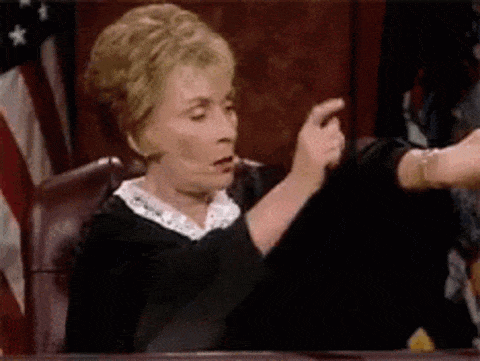
Now let’s review the tools for Frequently Asked Questions (FAQ). It will be very useful for your site, especially if you are looking to save time, improve your user experience, your SEO, or even boost your conversions.
In this post, I’m going to introduce you to 10 plugins to create a FAQ on WordPress.
I will also give you some tips on how to write your FAQ, so that it doesn’t become a mess. 😉
Overview
Originally written in September 2019, this post was last updated in May 2022.
What is a FAQ?
FAQ stands for Frequently Asked Questions.
For example, WPMarmite uses them in their theme page:
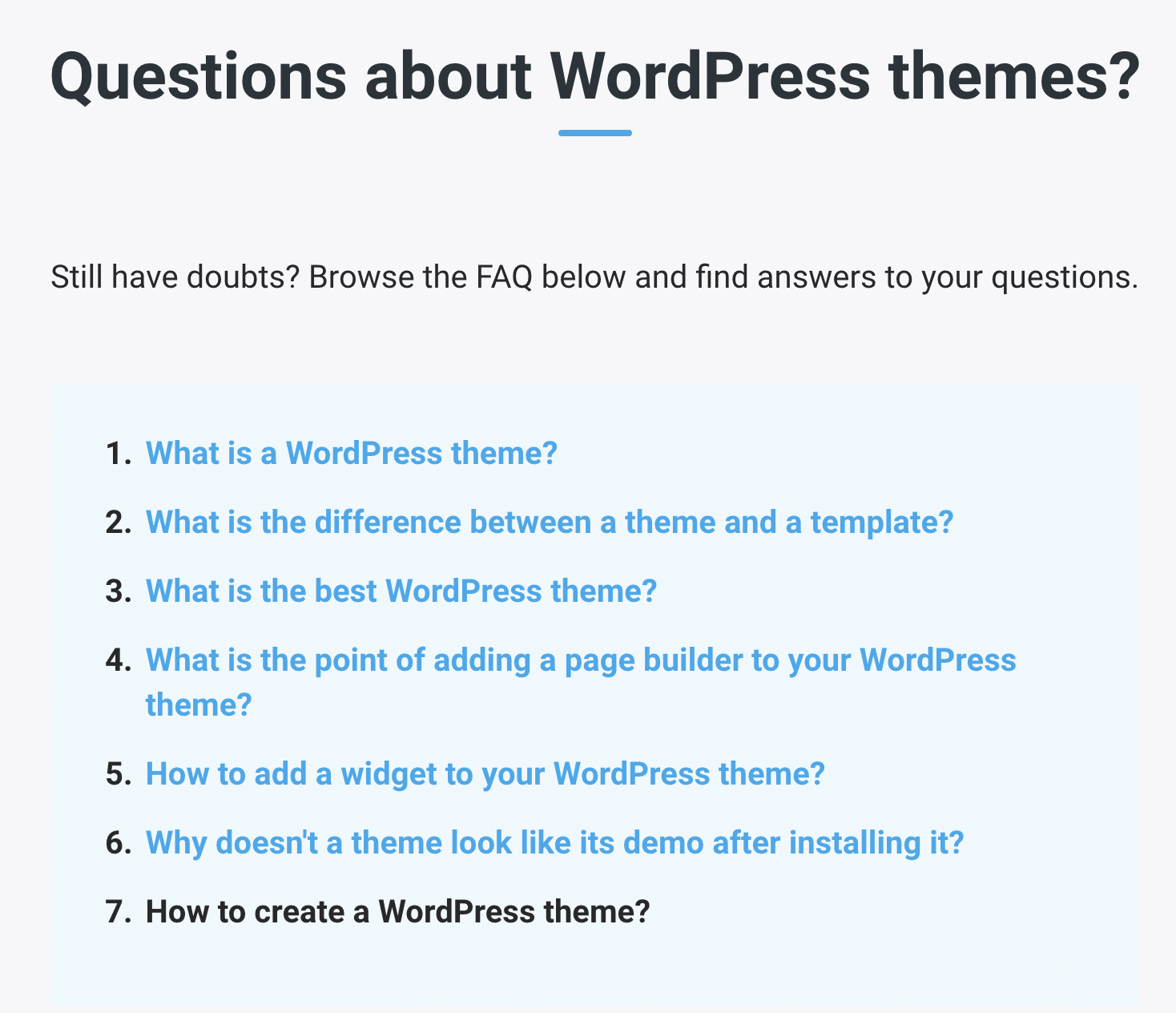
A FAQ lists recurring questions that your visitors ask – or may ask. It comes with their associated answers about a product or a service.
The two types of FAQs
Generally speaking, there are 2 types of FAQ:
- The static FAQ: lists all the questions on a single page. The visitor clicks on the one of his choice to obtain the answer. This type of FAQ is used when you have few questions to display.
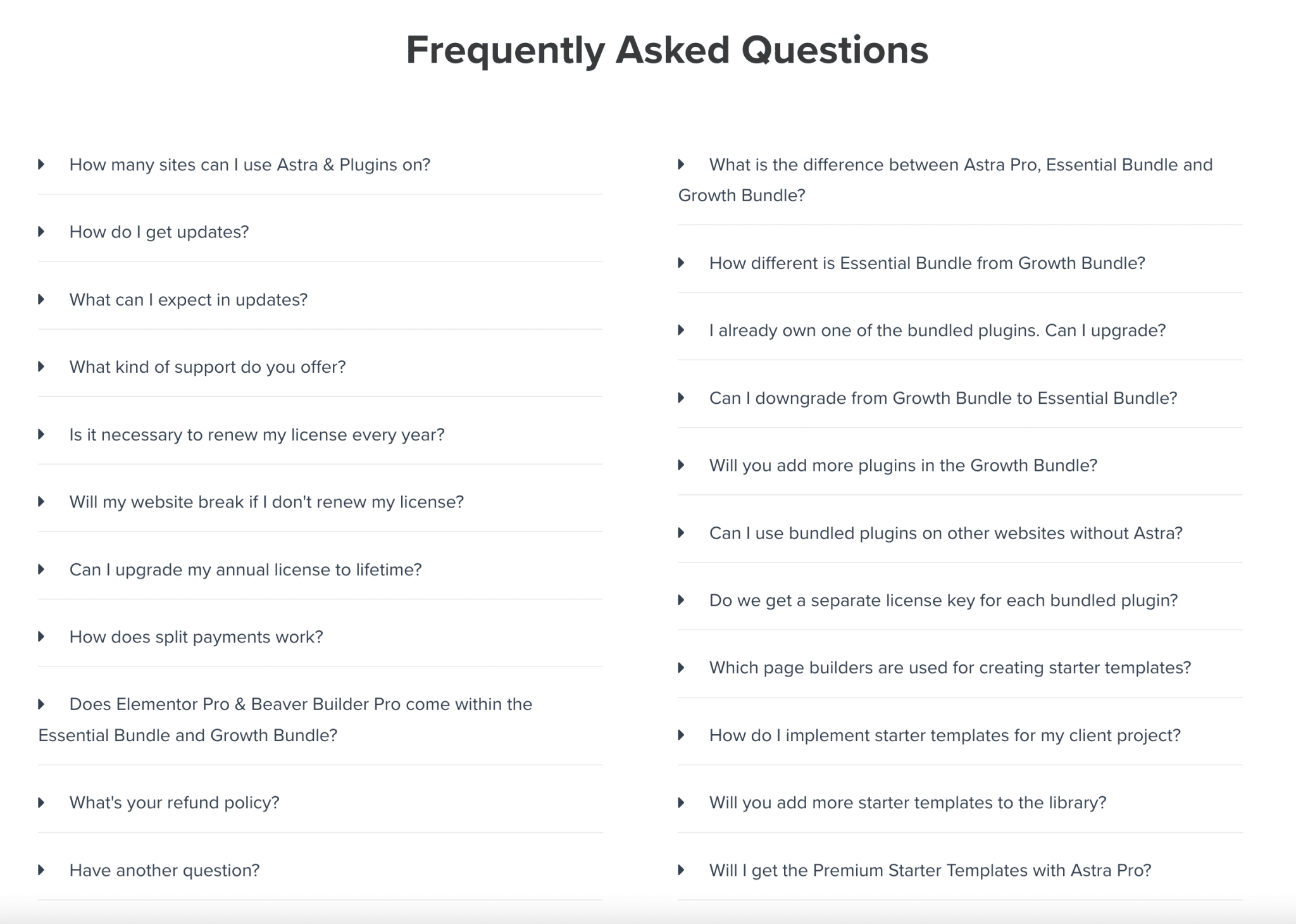
- Dynamic FAQ: your visitors type the keyword or question of their choice in a search form, which suggests one or more appropriate questions and answers to their request.
This type of FAQ is often used on large online stores, which list many questions. This avoids having a dedicated page with hundreds of questions in a row, which would dilute clarity and readability.
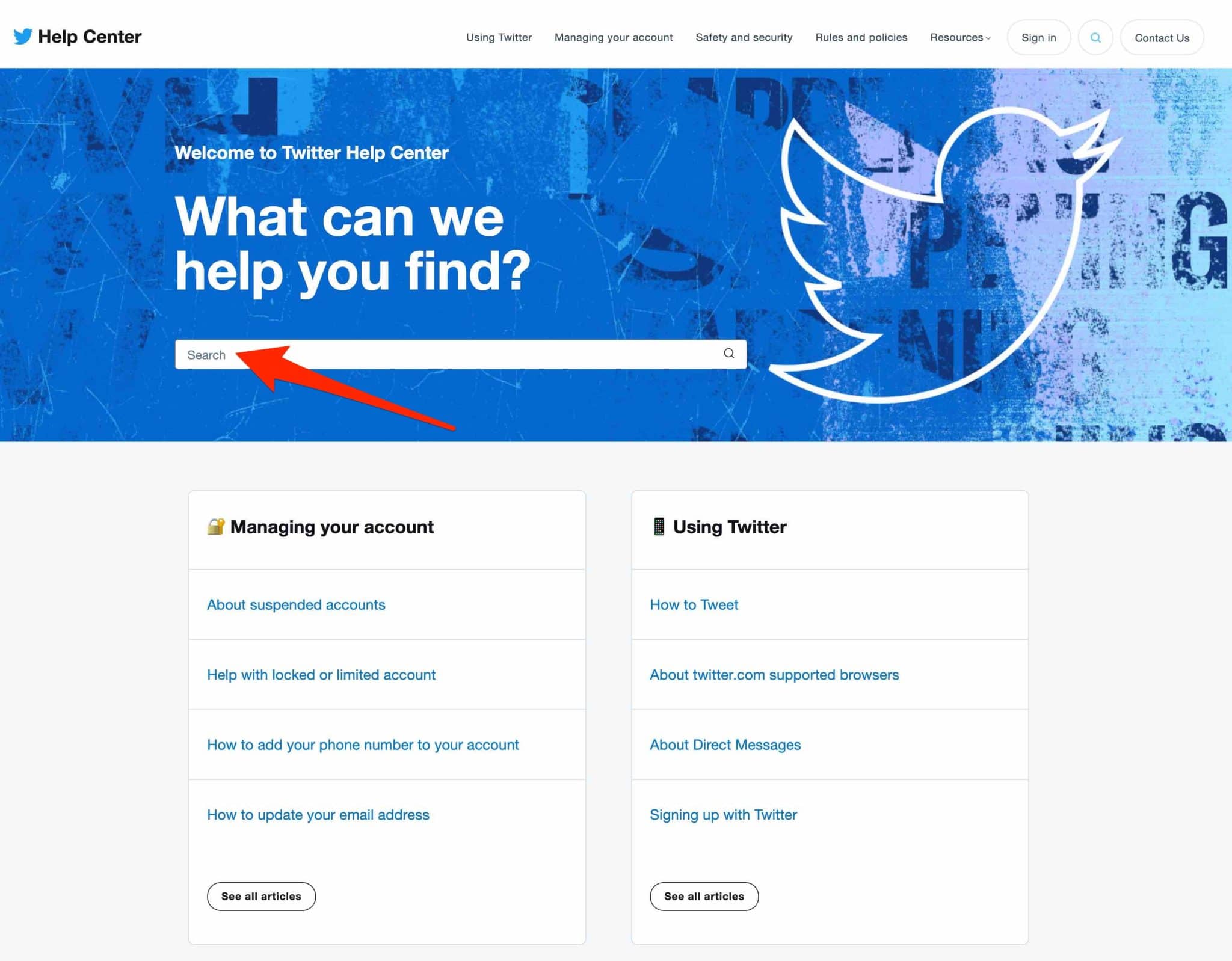
Dedicated page or specific page?
When it comes to integrating a FAQ on your WordPress website, go for the most relevant choice. You can:
- Use a dedicated page by integrating it into the navigation menu on your site. This is particularly useful if you have products or services that raise many common questions.
- Use a section of a specific page. For example, you can add an FAQ to the bottom of a sales page, a product page or an order page.
All good for you? Then let’s move on. You will see that a FAQ has a lot of advantages.
Which ones? You’ll find the answers just below.
What are the advantages of an FAQ?
An FAQ on WordPress saves time
If you sell products or services on an online store, you will often be contacted by email or even by phone by your future buyers.
To make sure they make the right choice, they are usually worried about every little detail.
- “Do you apply the money back guarantee?”
- “What are your shipping rates?”
- “What happens if the product or service doesn’t work for me?”
These are some of the questions they are likely to ask you.
These questions need to be answered – your customer service credibility depends on it – but in the long run, it can take time. A lot of time.
An FAQ on your WordPress site can help you clear up a lot of doubts beforehand, and therefore reduce the number of emails and calls you receive every day.
For example, according to a survey, 67 percent of respondents actually prefer to use an FAQ, and 91 percent would use a knowledge base system if it met their needs. This represents huge contact savings for any company!
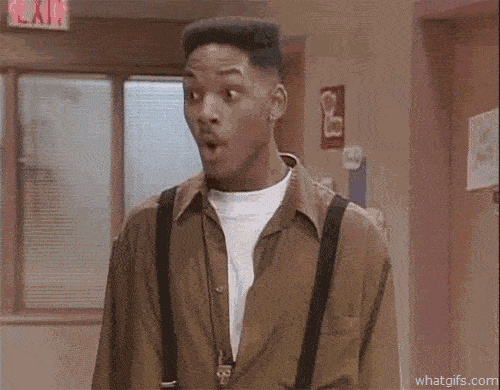
Thanks to a FAQ, you save precious time on the management of your customer service. Moreover, you can spend this time saved on other areas (e.g. marketing, research and development, etc.).
Not to mention that creating an FAQ is a very affordable solution: all you have to do is write questions and answers, and you’re done.
Improve the user experience
If your visitors are harassing you every morning with the same type of questions, there’s probably something wrong.
They may not be able to find answers to specific questions they have.
This can affect their user experience.
Try to put yourself in their shoes: if you can’t find what you want on the site you’re browsing, you might get frustrated and leave it pretty quickly.
In this case, a FAQ can be your ally. By listing questions and answers to your visitors’ recurring problems, you keep them on your site and contribute to their satisfaction.
You also avoid them having to send you an email, and thus waste their time (time is precious for them too).
Providing a better user experience also helps reinforce your brand image and professionalism, while limiting the bounce rate.
Finally, another interesting aspect concerns dynamic FAQs. Thanks to the queries typed in your search form, you will access key information.
For example, if you realize that many visitors always ask you the same question about a product or a service, you can take advantage of this to improve it and remove the last doubts before the purchase.
Boost your conversions
Yes, a well-crafted FAQ can boost your conversions.
By conversion, I mean a specific action you want your visitors to take, such as:
- Purchasing a product or service.
- Downloading a white paper.
- Filling out a form, etc.
An FAQ is a valuable sales tool.
Especially considering that 93% of consumers ask about the brand, service or product they are about to purchase!
By providing them with clear answers, you can remove their last doubts and better your odds to facilitate the purchase.

Keep the search engines happy
The last advantage I would like to raise with you is SEO (Search Engine Optimization).
A FAQ can allow you to improve your SEO and the traffic on your site.
First of all, because Internet users, on a search engine, have a growing tendency to use specific questions to find a solution to a given problem.
For some queries, Google displays a “People also ask” insert (on the screenshot below for the keyword “WordPress bounce rate”), which lists questions related to the search performed.
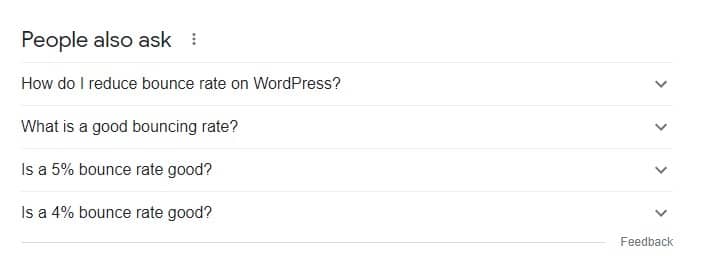
You can also use an FAQ to rank on queries related to your product or service, or use it to include the so-called long tail (multi-word keywords with lower search volume).
Finally, a FAQ can also be used to “feed” your site with additional content, which in turn increases your chances of being visited by search engine bots (which scan for content).
Keep in mind that an FAQ is not always a panacea. If you find out that you have to answer the same questions from your users over and over again, it may be because your content doesn’t provide enough details.
In this case, it may also be wise to work on the rewording of the textual content on your site, before throwing yourself into the creation of an FAQ.
10 plugins to create an FAQ on WordPress
Alright, it’s time to review 10 free plugins to create an FAQ on WordPress.
As you can imagine, there are dozens and dozens of them on the market, and I couldn’t feature them all.
Here’s how I went about making our selection of the day, at the time of writing:
- Tested plugin with more than three major WordPress updates.
- At least 1,000 active installations.
- Rated at least 4 stars out of 5.
- Available on the official WordPress directory.
Moreover, the plugins you will discover below are also the ones that came up the most during my research, and that I thought were the most relevant.
If you have another opinion on the matter, please leave us a comment and share your opinion. We are open to discussion.
Last note before I start the presentations: you should know that it is of course possible to create an FAQ without a plugin.
You just have to create a page and fill in your questions and answers manually.
However, the result will remain rather basic and not very attractive for a visitor. Except if you know how to code, you will be quite limited on the presentation and the visual appearance.
This will not be the case with a plugin, which will offer much more features. Hence its interest. 😉
Arconix FAQ
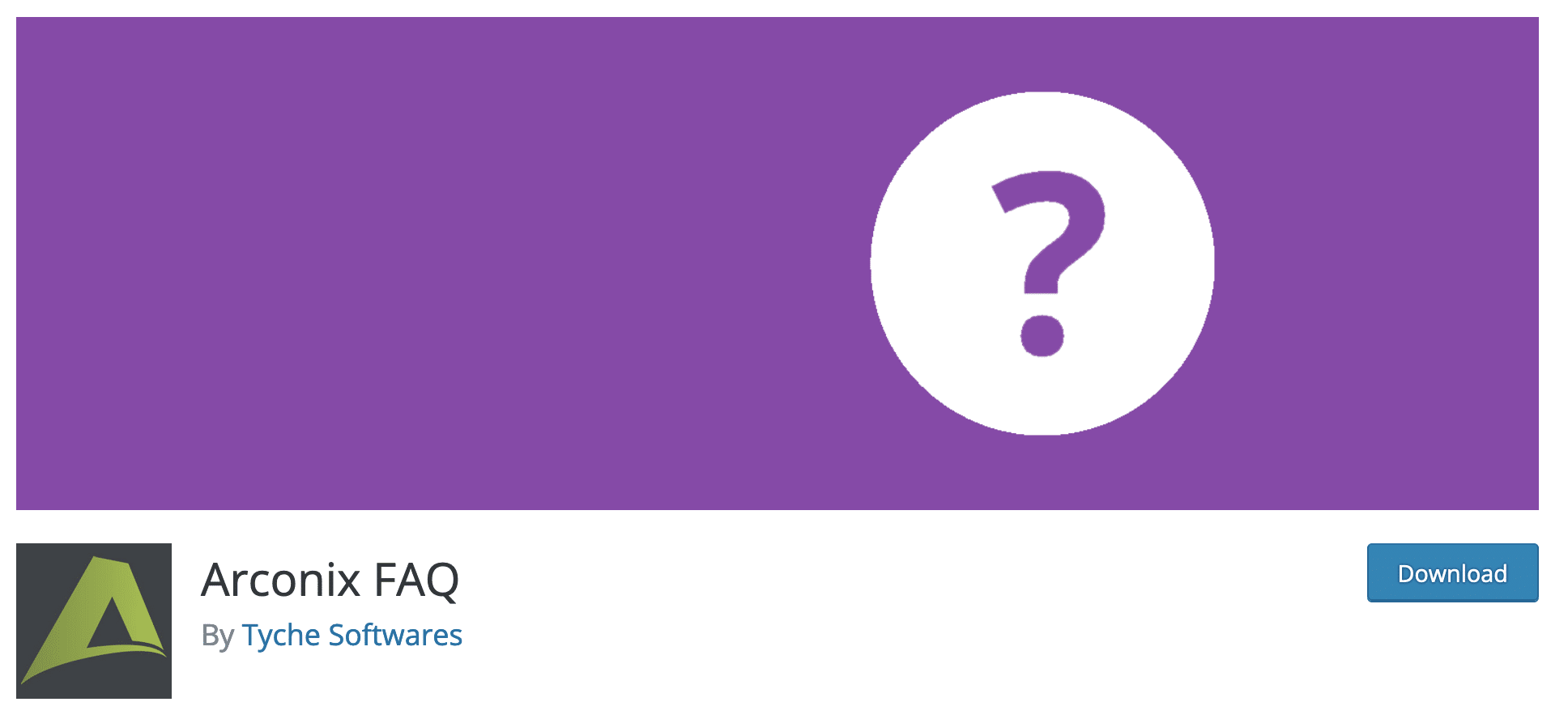
Active installations: 10K+
Arconix FAQ is one of the most popular plugins on our topic of the day, with over 10,000 active installations.
It has very good ratings ( stars) and user reviews highlight its ease of use.
If you are new to WordPress, I guess this criterion is important for you.
As the plugin description on the official directory adds, Arconix FAQ allows you to“add an easy-to-create, stylish FAQ section to your website“.
So, promise delivered? After using it, I can confirm that this statement is true.
What I liked:
- The addition of a custom content type (CPT) in the WordPress admin menu. This gives easy access to the settings as soon as you enable the plugin.
- The ease of use: you create your questions and publish them by adding a shortcode inside your posts, pages or widget areas.
- The possibility to add a back to top arrow to help the user to return to the top of the page if you have a lot of questions listed.
- Accordion mode: the answer will be displayed only if the visitor clicks on it.
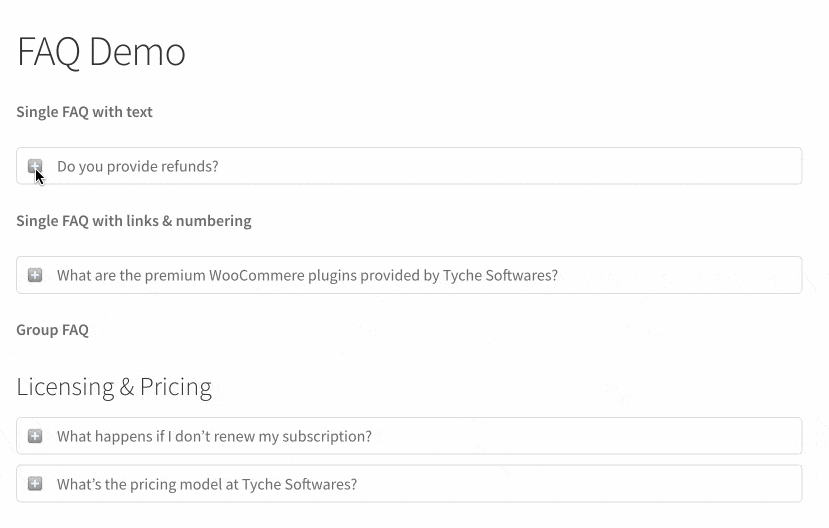
- The plugin also allows you to create “Groups”, i.e. you can group several questions of the same type in the same section.
- Arconix FAQ does not have a paid version, so it is 100% free.
What I liked less:
- It’s a pity to have to create each question-answer individually. Each one is given a specific shortcode that you have to add to your content. However, this is also the case for many of the other plugins in this post.
- We can regret the absence of Gutenberg blocks, to add even more intuitively its FAQ from the interface of the WordPress content editor.
- Moreover, you cannot customize the visual appearance of your FAQ.
Download Arconix FAQ from the official directory:
Accordion & FAQ – Helpie WordPress Accordion FAQ
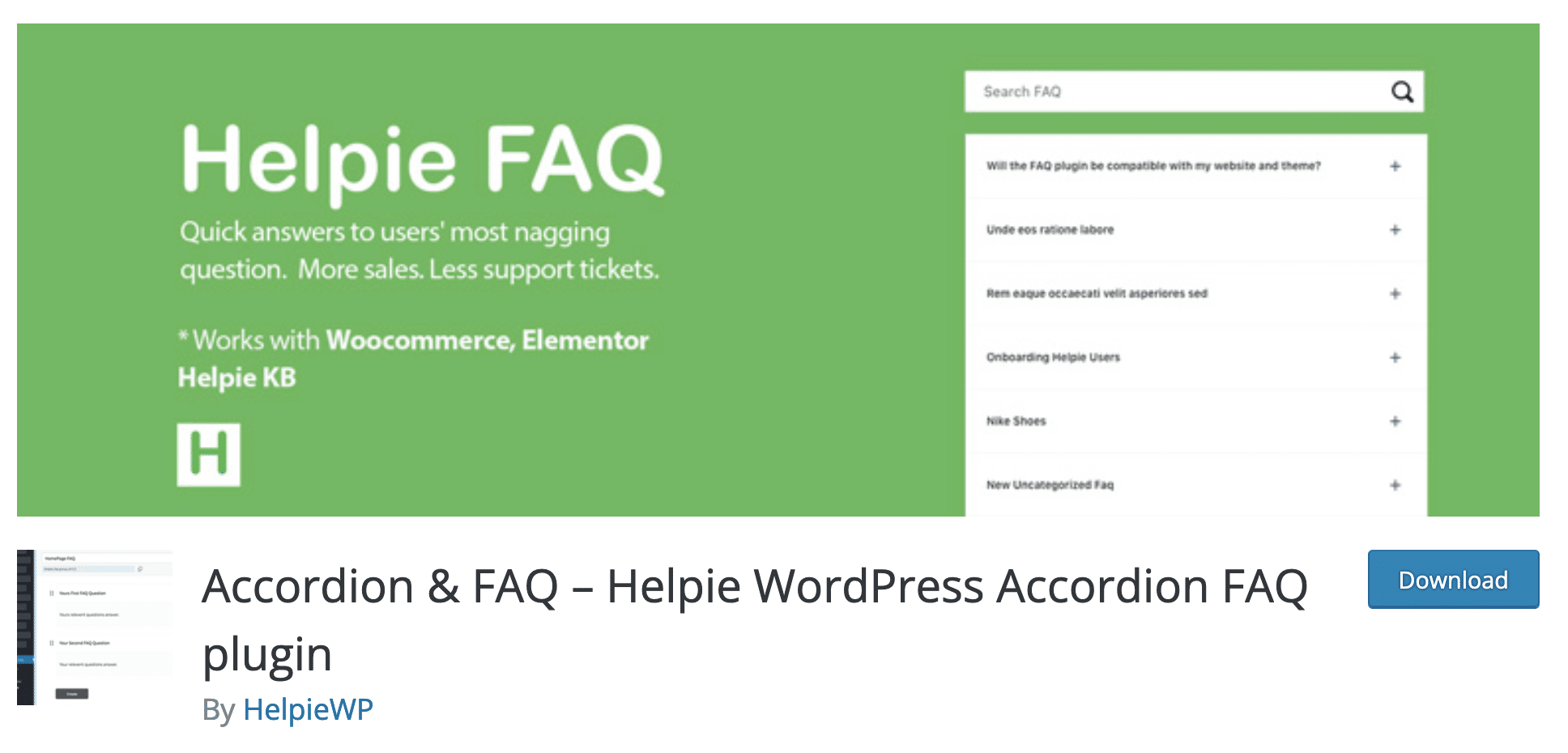
Active installations: 10K+
Now let’s move on to the second plugin of our test: Accordion & FAQ – Helpie WordPress Accordion FAQ. On the official WordPress directory, this one is standing out, first of all by its excellent rating: stars, which is the best rate of this comparison, along with the Easy Accordion plugin.
Generally speaking, this is a guarantee of quality. Moreover, Accordion & FAQ introduces itself as “an advanced WordPress FAQ Plugin for effortlessly creating, editing, and embedding FAQs and Accordions on your WordPress website”.
So, we wanted to see what it was all about.
What I liked:
- The drag and drop system to organize and sort the different questions of your FAQ.
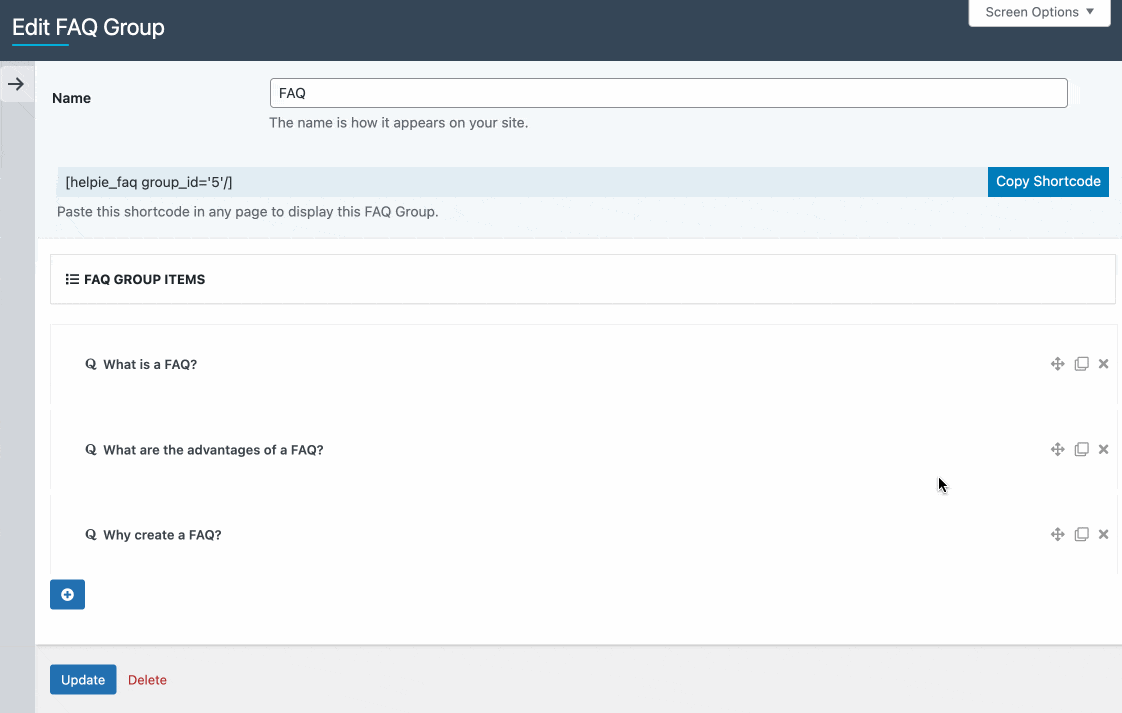
- The possibility to add a search bar to help your visitors find a specific question more easily. This can be useful for Frequently Asked Questions containing multiple entries.
- Style settings available in the free version: font, alignment, spacing, icon color.
- Integration with Elementor, with two dedicated widgets.
- The integration with WooCommerce, which allows you to add a FAQ on your product pages.
What I liked less:
- The menu is overloaded with options, which makes it less easy to use than with other plugins presented in this post. You can easily get lost in the middle of the different titles, which are not always very clear (e.g. “enable autop”, “border faq”, etc.).
A premium version is available from $38.99 for use on a site. It allows you to:
- Go much further in terms of visual customization of the FAQ.
- Access analytical data to know which keywords are the most searched by your visitors in your FAQ.
- Automatically display the questions in your FAQ based on user engagement. The most searched answers will be highlighted first.
Download Accordion & FAQ – Helpie WordPress Accordion FAQ from the official directory:
Ultimate FAQ
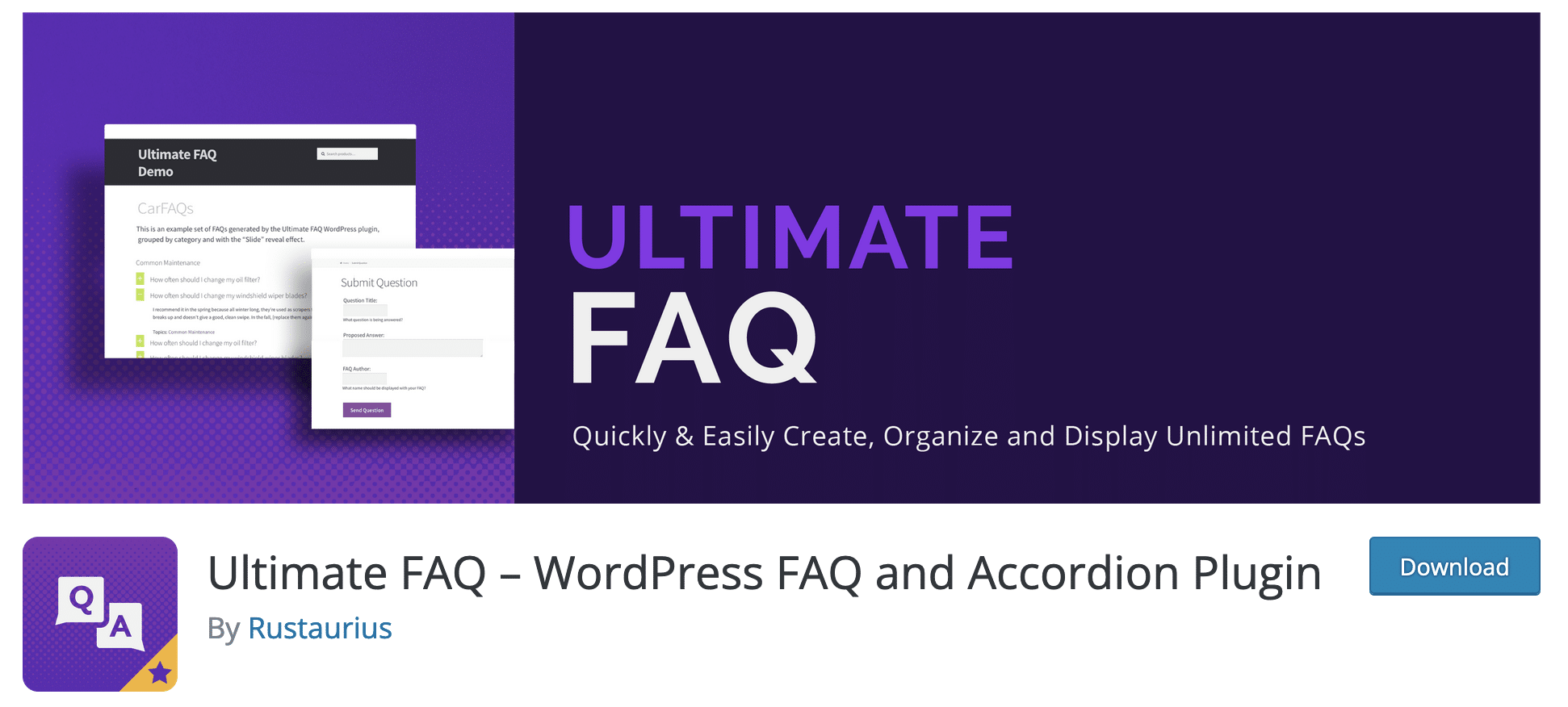
Active installations: 30K+
Now let’s review Ultimate FAQ. This plugin promises to help you create FAQs “quickly and easily” in an unlimited way. Is it worth it? We’ll see it right away.
What I liked:
- The configuration wizard to guide you through the setup. You’ll notice that it uses quite similar colors to Divi, the flagship theme of Elegant Themes. Thanks to it, you can add categories, or even start entering your first questions and answers.
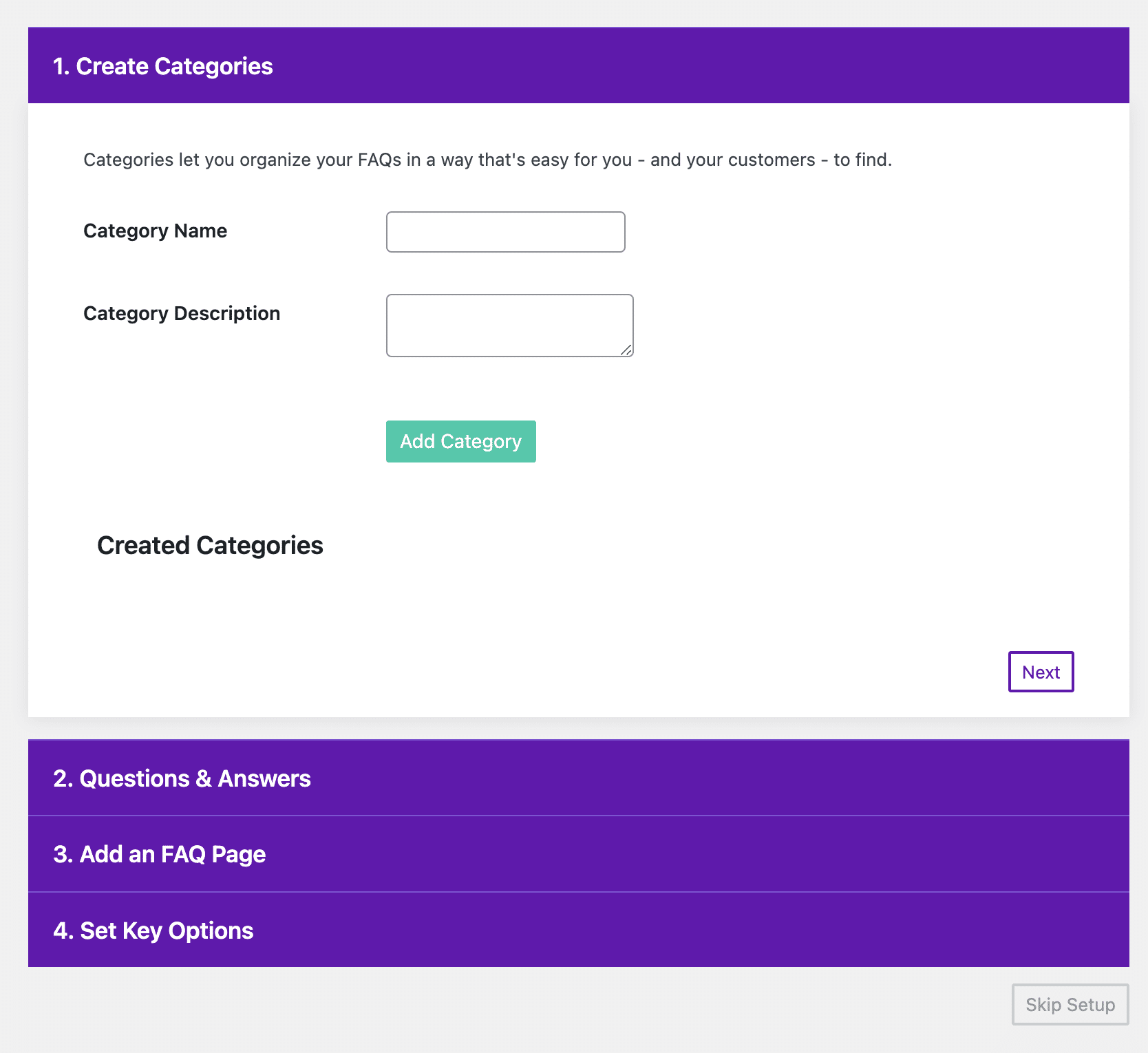
- The tools, accessible from the Dashboard, to help you set up the plugin (YouTube videos, documentation, FAQ, forum).
- The simplicity of use. Even if the dashboard is a bit heavy, it is easy to understand how to create your FAQ.
- Some customization options are interesting, for example the possibility to display a Back to top arrow, to present your FAQ as an accordion, or to group it according to categories.
- The presence of 5 Gutenberg blocks, but also the possibility to add your FAQ with a shortcode.
What I liked less:
- It is not possible to customize the visual appearance of the FAQ in the free version, except by adding custom CSS code.
- The numerous messages on the Dashboard to encourage to upgrade to the Premium version. This is a pity, because it harms the user experience.
- The most interesting features are available in Premium (but that’s pretty normal).
A paid version is available for $67 for use on 1 site (lifetime access).
It allows you to add a search form (useful to create a dynamic FAQ on WordPress), social sharing buttons (Facebook, Twitter), to import/export your FAQs in PDF, to sort your questions and answers by drag and drop, and it integrates with WooCommerce.
In the end though, I am not 100% satisfied with the free version of this plugin, which looks much more complete in its Premium version.
Download the Ultimate FAQ plugin:
WP responsive FAQ with category plugin
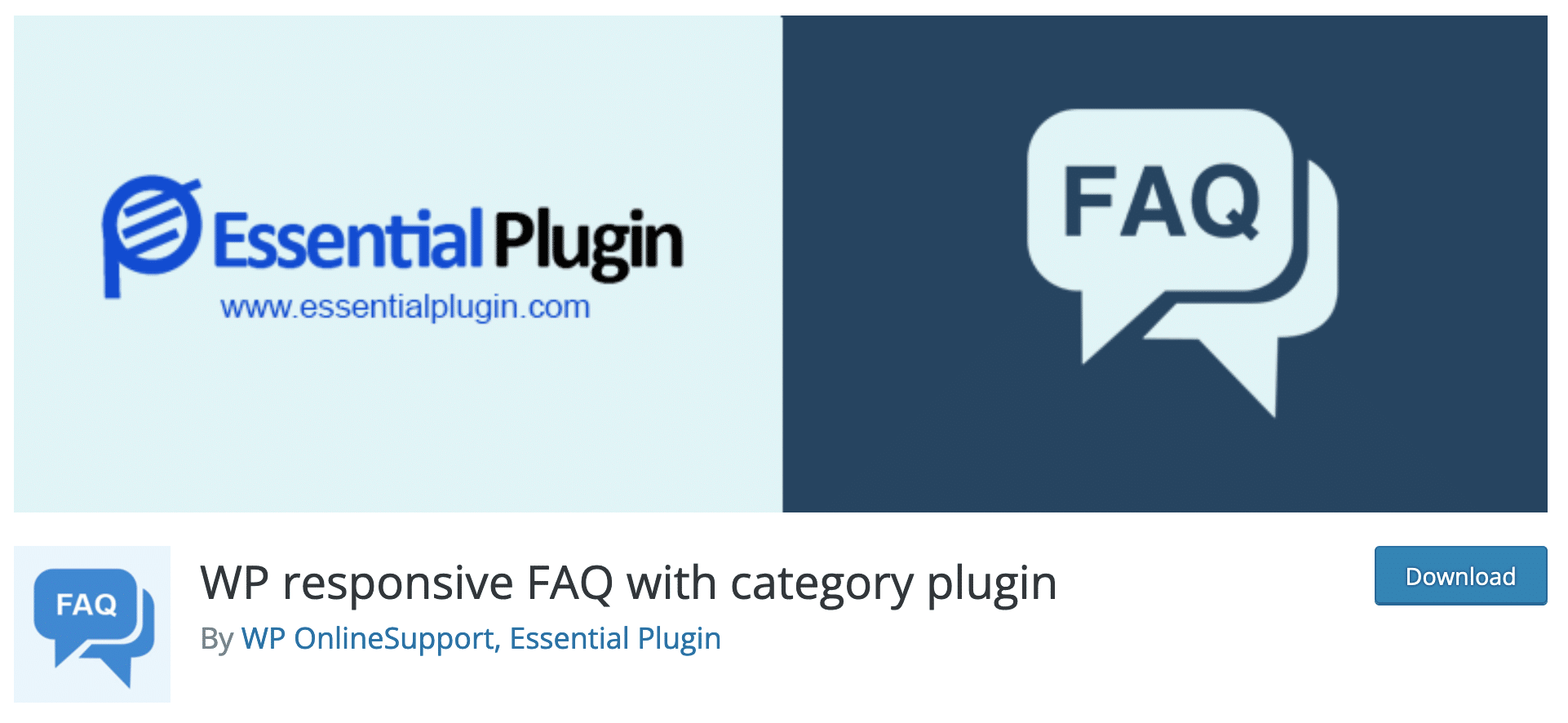
Active installations: 5K+
We continue with our next plugin on the list: WP responsive FAQ with category plugin.
What I liked:
- A simple menu with 4 basic options: All FAQ, Add New, FAQ Category and How It Works. It is easy to find.
- The presence of a Gutenberg block, very useful to make some adjustments on your FAQ directly from the WP content editor interface.
- The possibility to display or filter your FAQ by category.
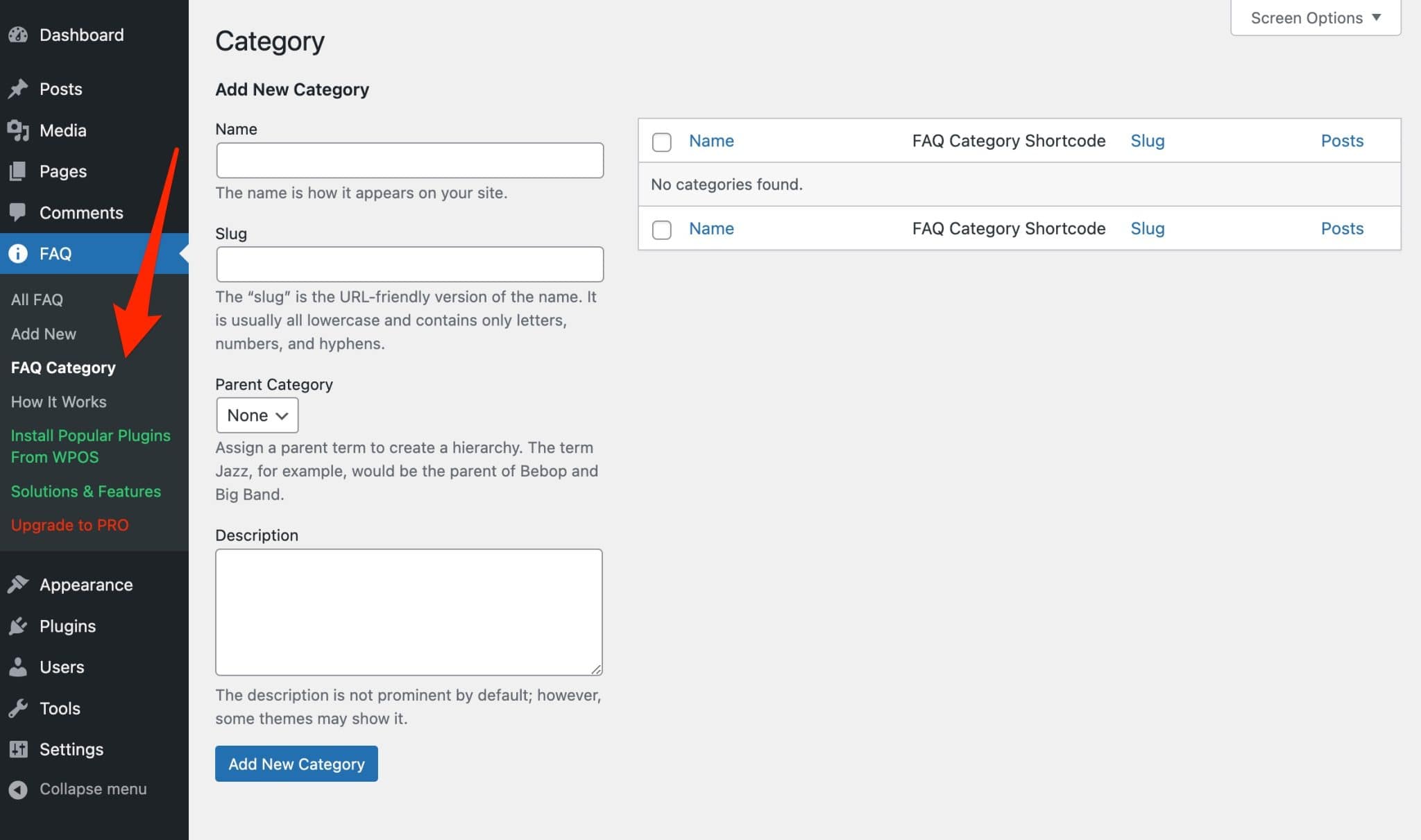
- The shortcode system to make your FAQ work within the content of your choice (you’re getting used to it).
- The possibility to display or filter your FAQ by category.
What I liked less:
- The different links in the menu that redirect you to pages where you are presented with Premium products created by the plugin developers (WP OnlineSupport)
- The user interface (UI) is rather retro, with very flashy colors (red, green).
- The fact that most of the options are only available in a paid version (from $99/year). It will offer you 15 predefined designs, drag-and-drop question and answer management, and compatibility with WooCommerce.
Download WP responsive FAQ with category plugin:
Accordion FAQ
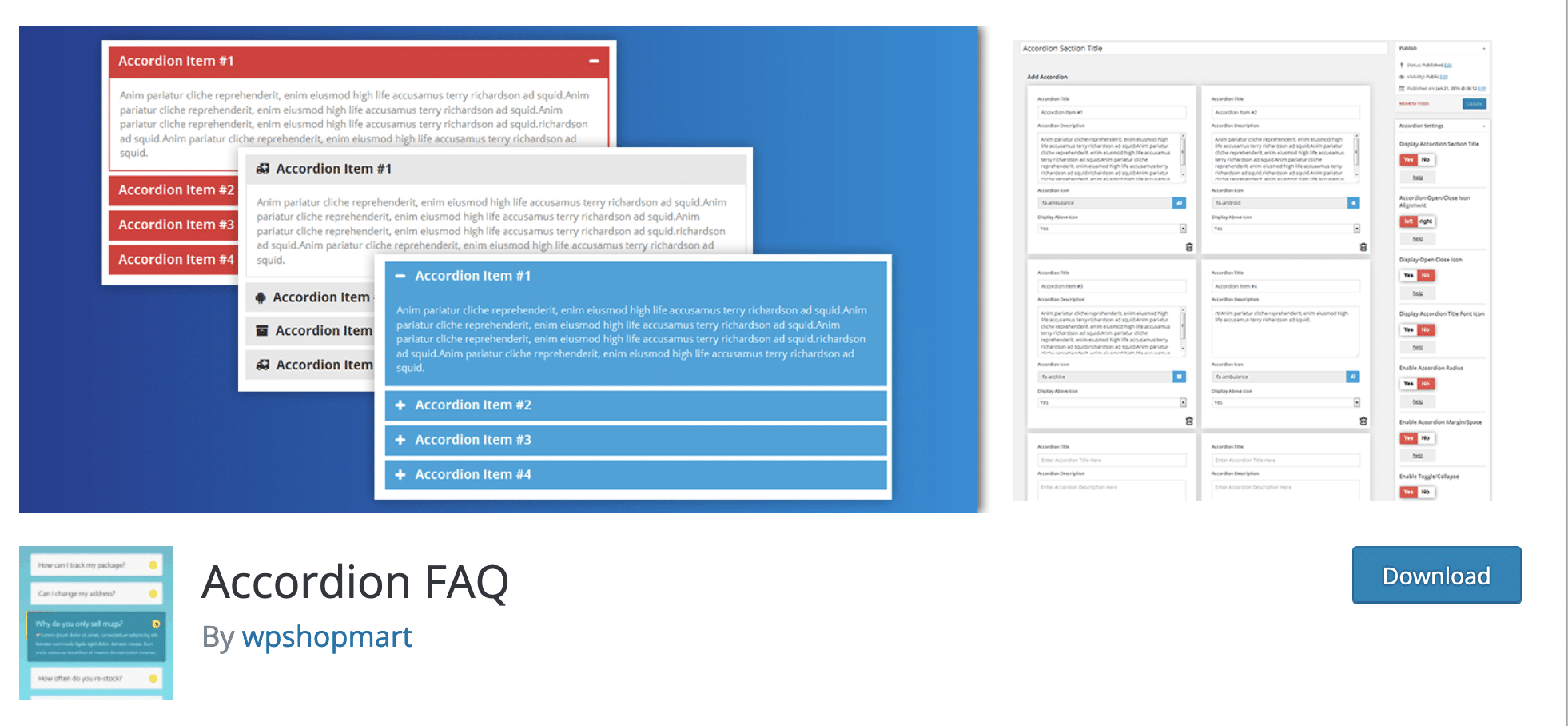
Active installations: 50K+
The Accordion FAQ plugin is very specific. As its name suggests, it allows you to create an accordion-shaped FAQ.
At first sight, it seems to have a lot of options and seems quite complete. In fact, it is quite widely adopted, since it is the most popular plugin to create a FAQ on WordPress in the official directory.
So, is it really worth it?
Answer below.
What I liked:
- The ease of use.
- The process of creating a FAQ is really easy. Everything happens from the same Dashboard and you can add your questions and answers in a row without having to leave the page. The interface is colorful, but it’s clear enough.
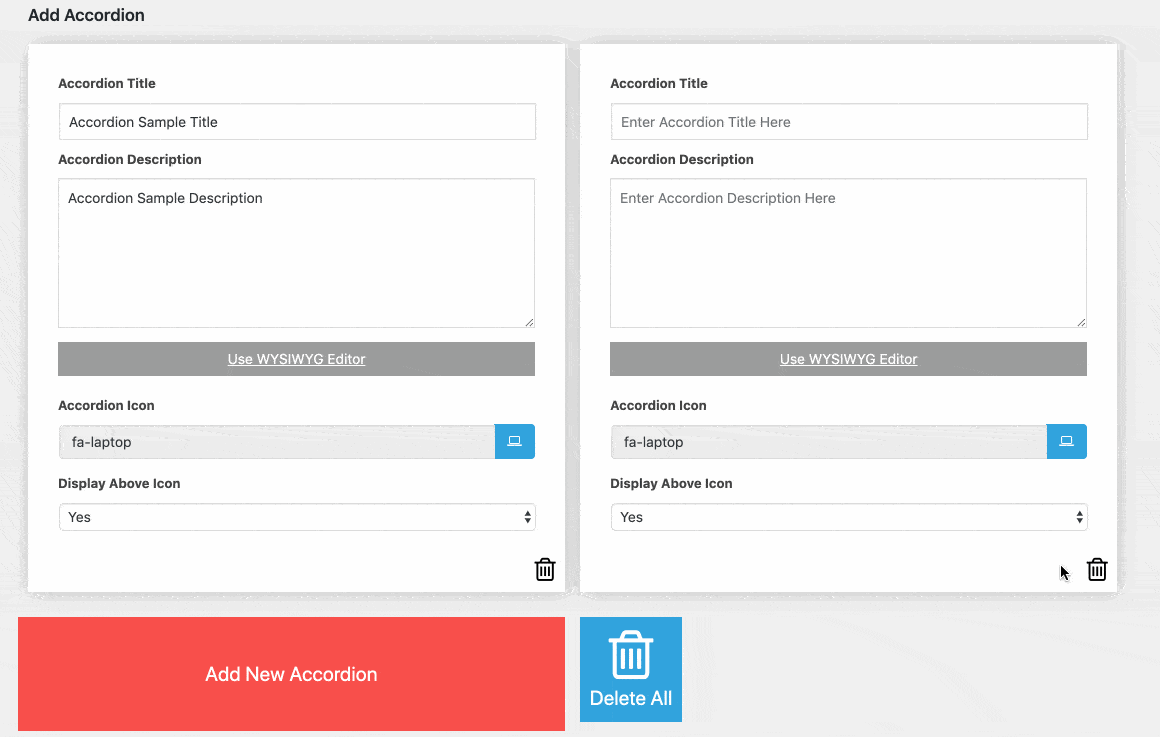
- The on-page integration: copy and paste a shortcode, and you’re done.
- Adding/deleting a new question-answer is done in 1 click.
- The possibility to customize the CSS (even if you need to know a little about this language).
- The visual customization options (possibility to add an icon to open/close the questions, to open several questions at the same time, to change the text and background color, to change the font size, etc.).
What I liked less:
- I regret the advertising messages to encourage you to upgrade to the Premium version.
- There is only a basic template in the free version, even if it is true that you can customize it a little by playing with colors and fonts.
- The fact that no Gutenberg block is available.
As you may have read, there is a Premium version of this plugin ($9 for use on 1 site).
It offers about 20 templates, animation effects (e.g. on scroll and mouse over), more than 500 Google Fonts, more icons to open/close your questions and answers, etc.
Download Accordion FAQ on the official directory:
Easy Accordion
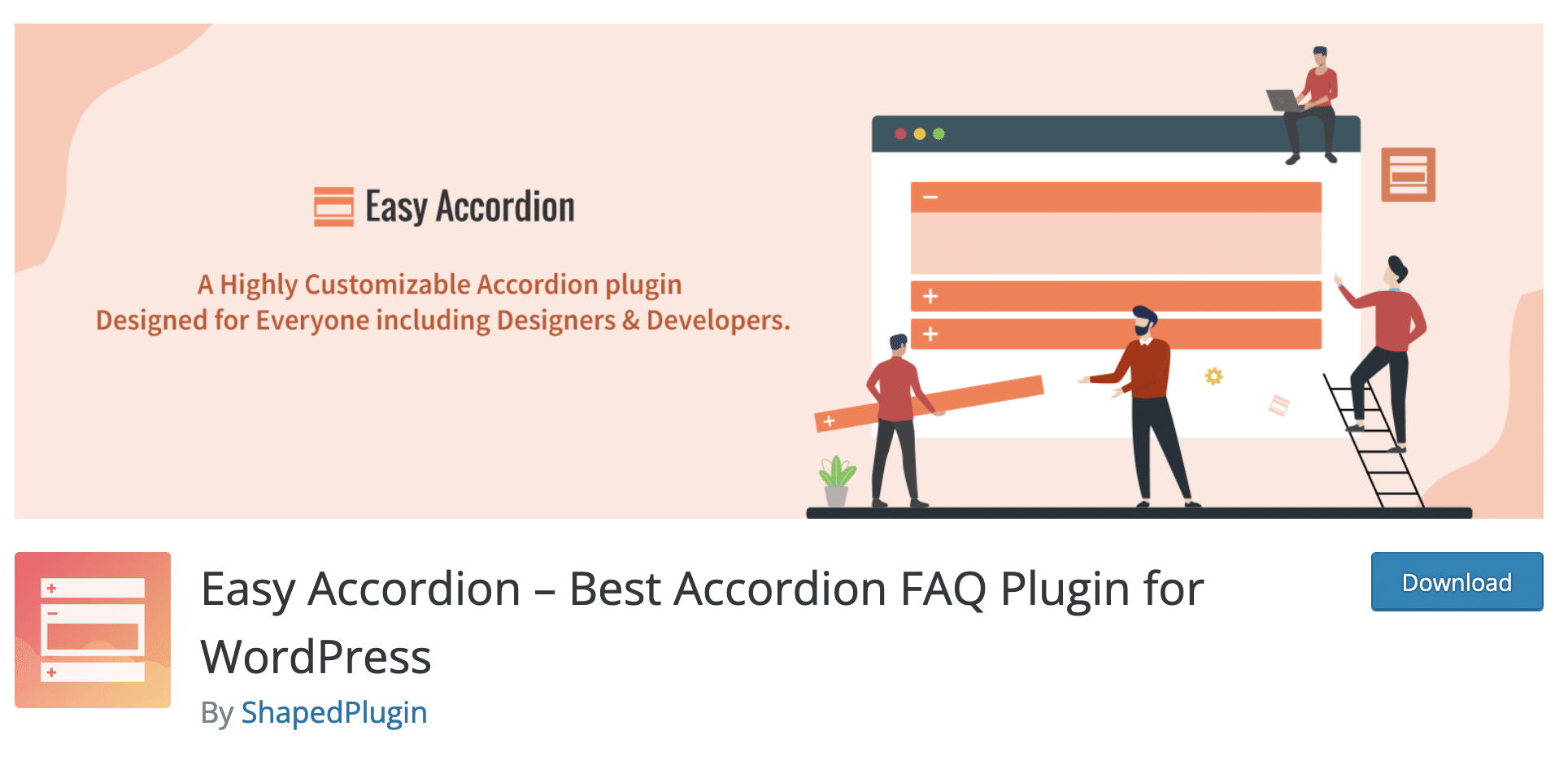
Active installations: 50K+
We stay in the field of accordions with this new FAQ plugin for WordPress: Easy Accordion.
It clearly targets non-developers. Its goal? To help you create a FAQ quickly without writing a single line of code.
Between the writing of the first version of this post and its update, the plugin has gained more than 25,000 active installations, a sign of its quality and vitality.
It’s also the best rated of this comparison, together with Accordion & FAQ. You will see, there are many reasons for this success.
What I liked:
- A clear and uncluttered dashboard. The colors are a bit flashy, but personally, I liked it.
- As with Accordion FAQ, the configuration of your FAQ takes place from the Dashboard, on the same page. There are tabs to manage general settings, display and typography.
- The possibility to change the order of questions and answers easily, thanks to a simple drag and drop.
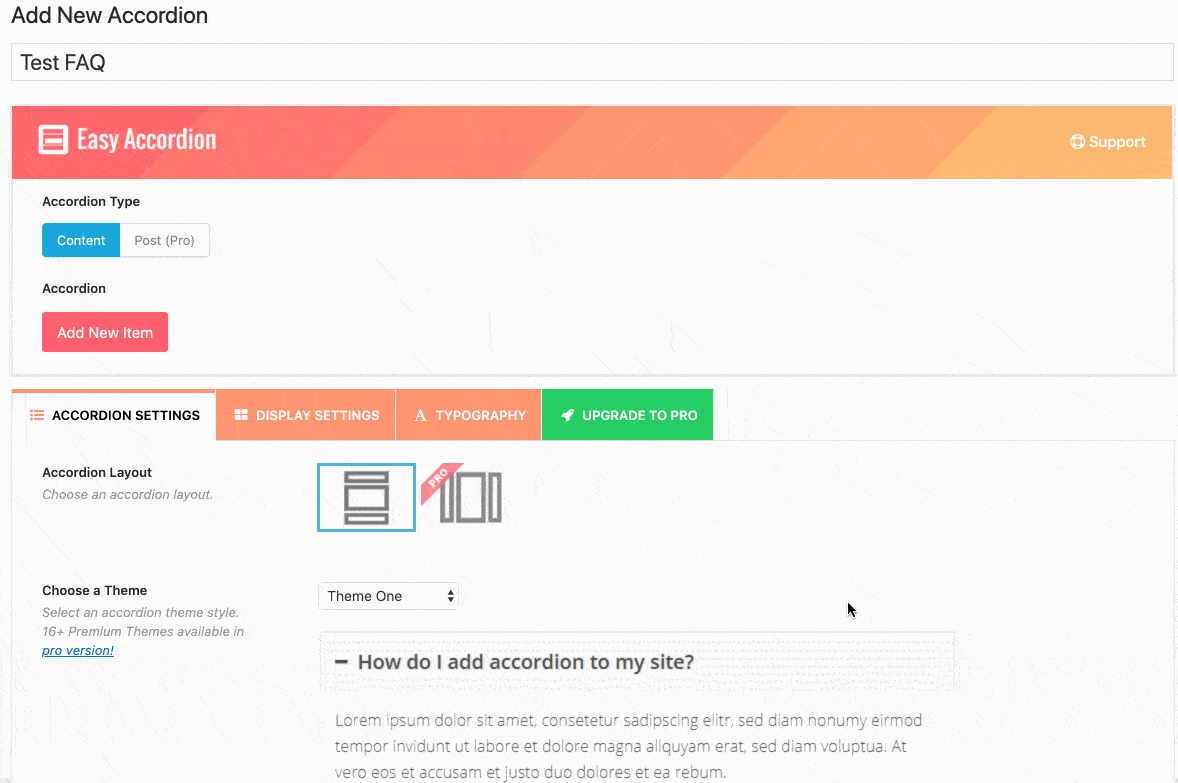
- The shortcode system to add your FAQ within the content of your choice, but also the Gutenberg block that is always handy.
- The possibility to change the visual aspect of your FAQ (colors, borders, icons, background etc.).
- Some really nice advanced settings. For example, it is possible to display your FAQ only when the whole page is loaded, to trigger the display of an answer either on click or on hover, or to delete all the plugin data if you uninstall it. By default, some plugins tend to leave tables in your database, which can slow down your site.
What I liked less:
- Only 1 theme choice exists in the free version.
A paid version is available for $29 for use on 1 site.
It gives access to 16 themes, two layout modes for your FAQ (horizontal or vertical), more than 840 Google Fonts, etc.
Download the Easy Accordion plugin:
Accordion
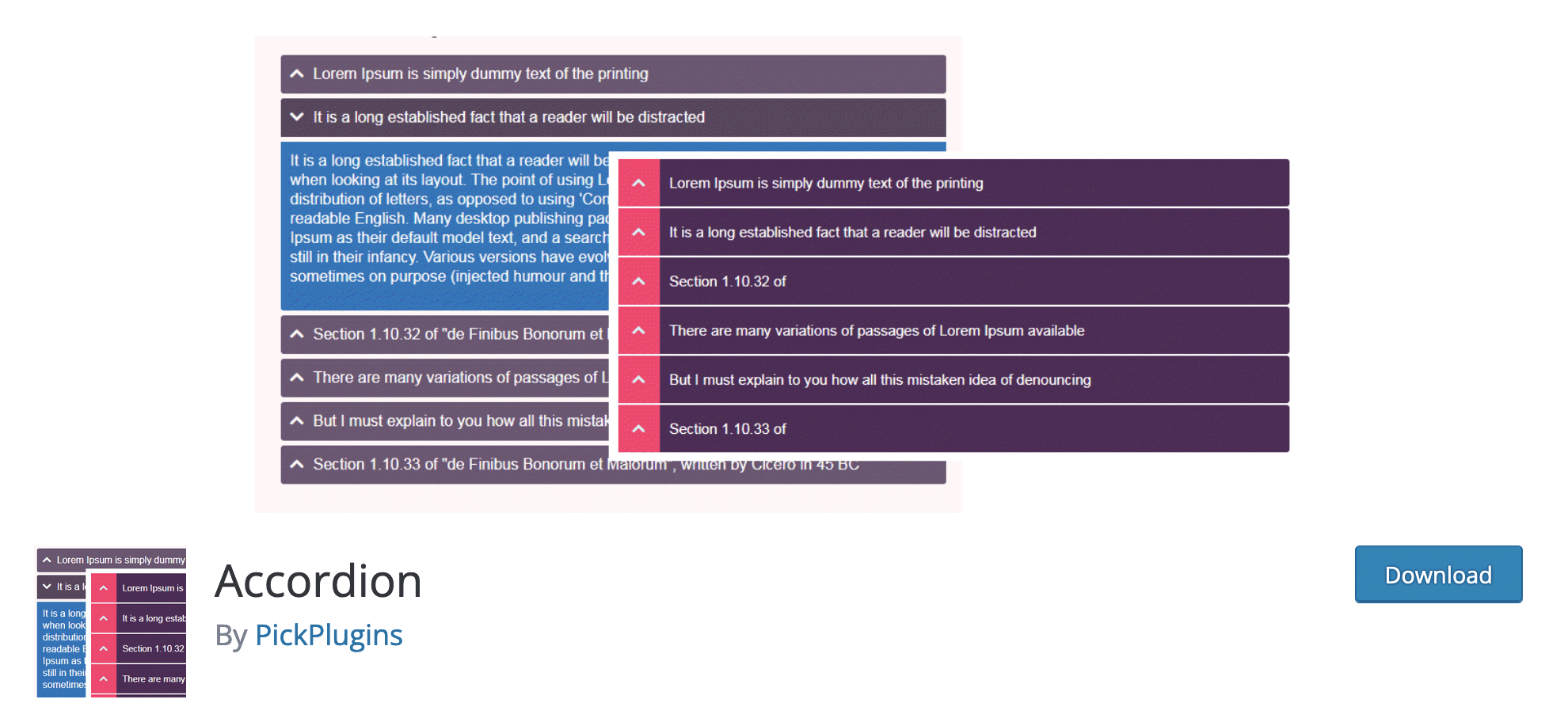
Active installations: 20K+
Without further ado, let’s make room for Accordion, a new challenger on our list. This plugin presents itself as being multi-tasking, since it is supposed to allow to create a FAQ, of course, but also a knowledge base or a question and answer system.
What we are interested in is the FAQ in priority, and we would like if possible a plugin that allows to create one quickly and efficiently. Accordion says that it is “super easy to customize looks and feel” of a FAQ.
Let’s check it out right away.
What I liked:
- The very simple settings menu with 3 options: one where you find all your FAQs, another with an interface to create your FAQ and finally a last one with some additional settings (e.g. integration with third party tools).
- The interface to create a FAQ, which concentrates all the options (integration, content, style) in one place. This makes it easier to get started.
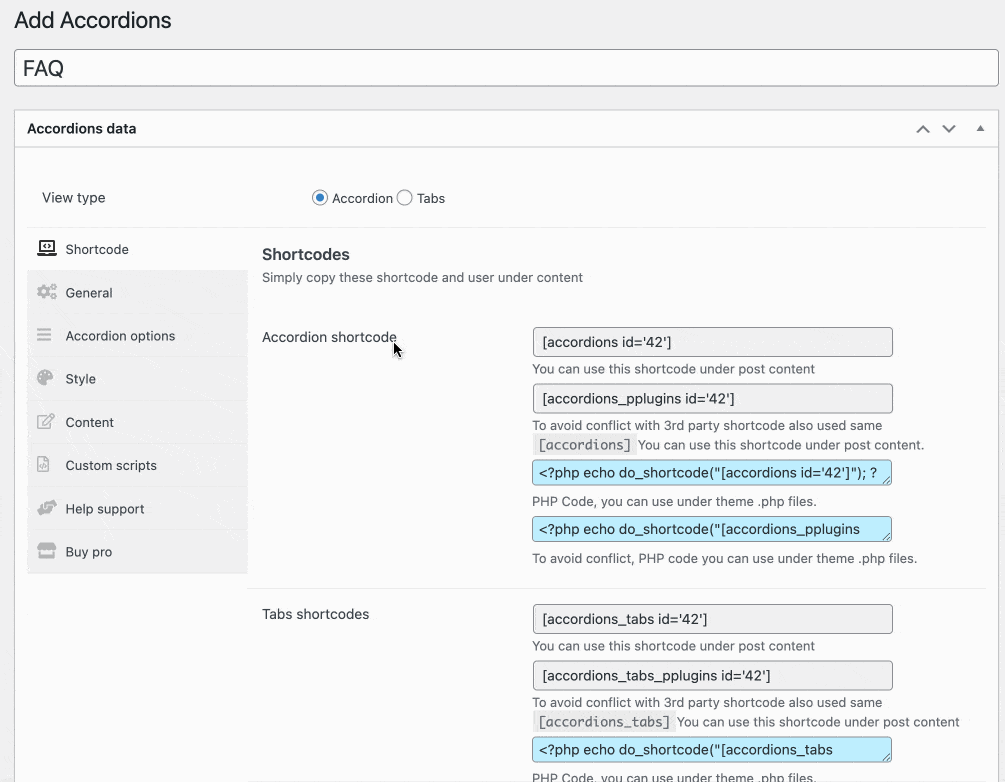
- You are not limited in the number of FAQs you can create.
- The possibility to create an FAQ in the form of accordions (questions enclosed in a bar) or tabs.
- The possibility to enable lazy load to display your FAQ icons.
- You can add icons using the Font Awesome library.
- Style settings are available, including icons, content and background (colors, typography, margins, font size, etc.).
What I liked less:
- The lack of a dedicated Gutenberg block. The integration of the FAQ is done through a short code.
Accordion also offers a premium version available from $15 for use on one site maximum.
Thanks to it, you can for example add a search bar in your FAQ, track clicks on your questions, or nest different levels of questions in each FAQ.
Download the Accordion plugin:
Quick and Easy FAQs
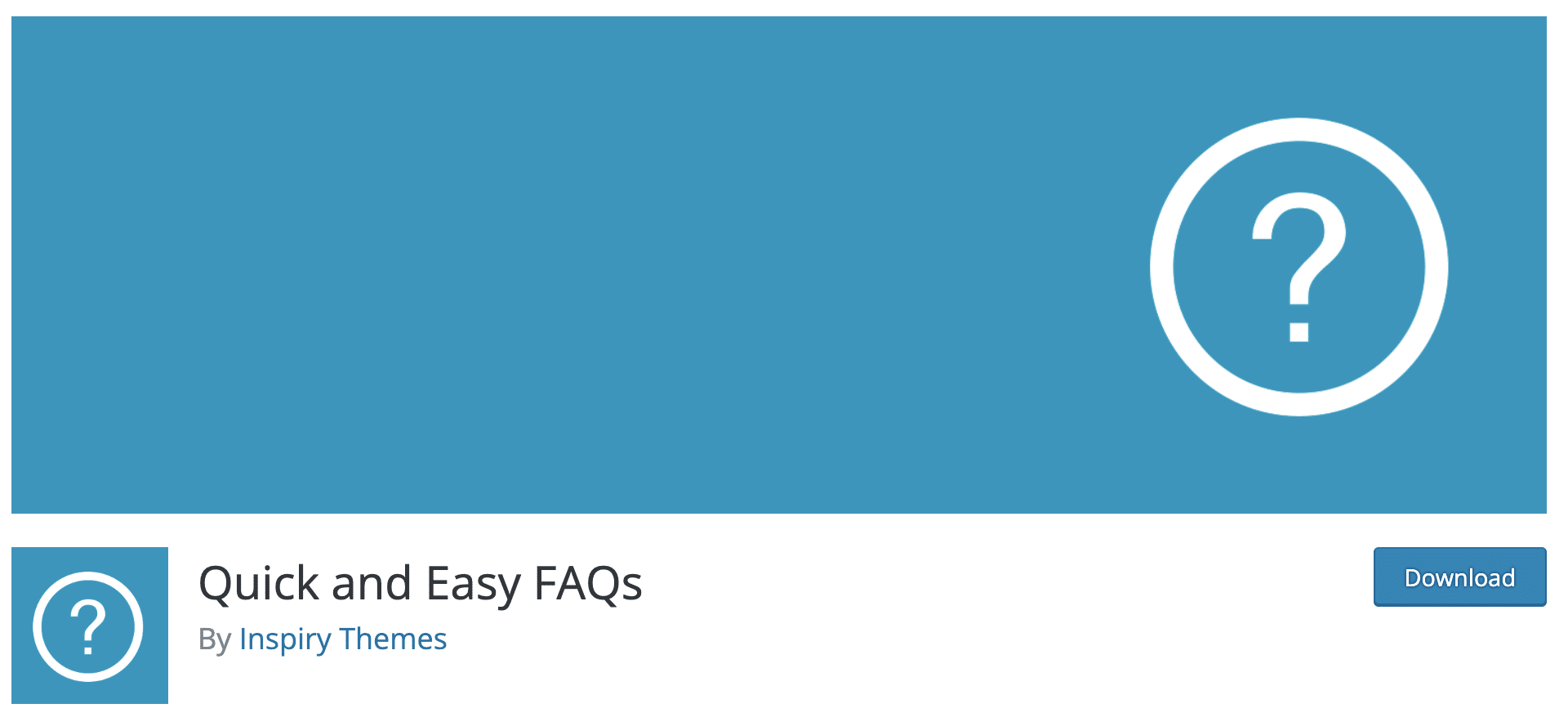
Active installations: 20K+
“This plugin provides a quick and easy way to add FAQs using custom post type and later on displaying those FAQs using Gutenberg Blocks or shortcodes“.
The description of the plugin is clear, clean and precise. Let’s check out if the promises are kept.
Come on board with me to find out.
What I liked:
- The shortcodes to display your FAQs in a different way. For example, you can publish them as a numbered list, as an accordion, by separating them into groups, etc. You can find these shortcodes on the plugin page on the official directory.
- The possibility to modify the appearance of your FAQ via the “Settings” menu (e.g. customize the text color, background, border, mouseover, etc.).
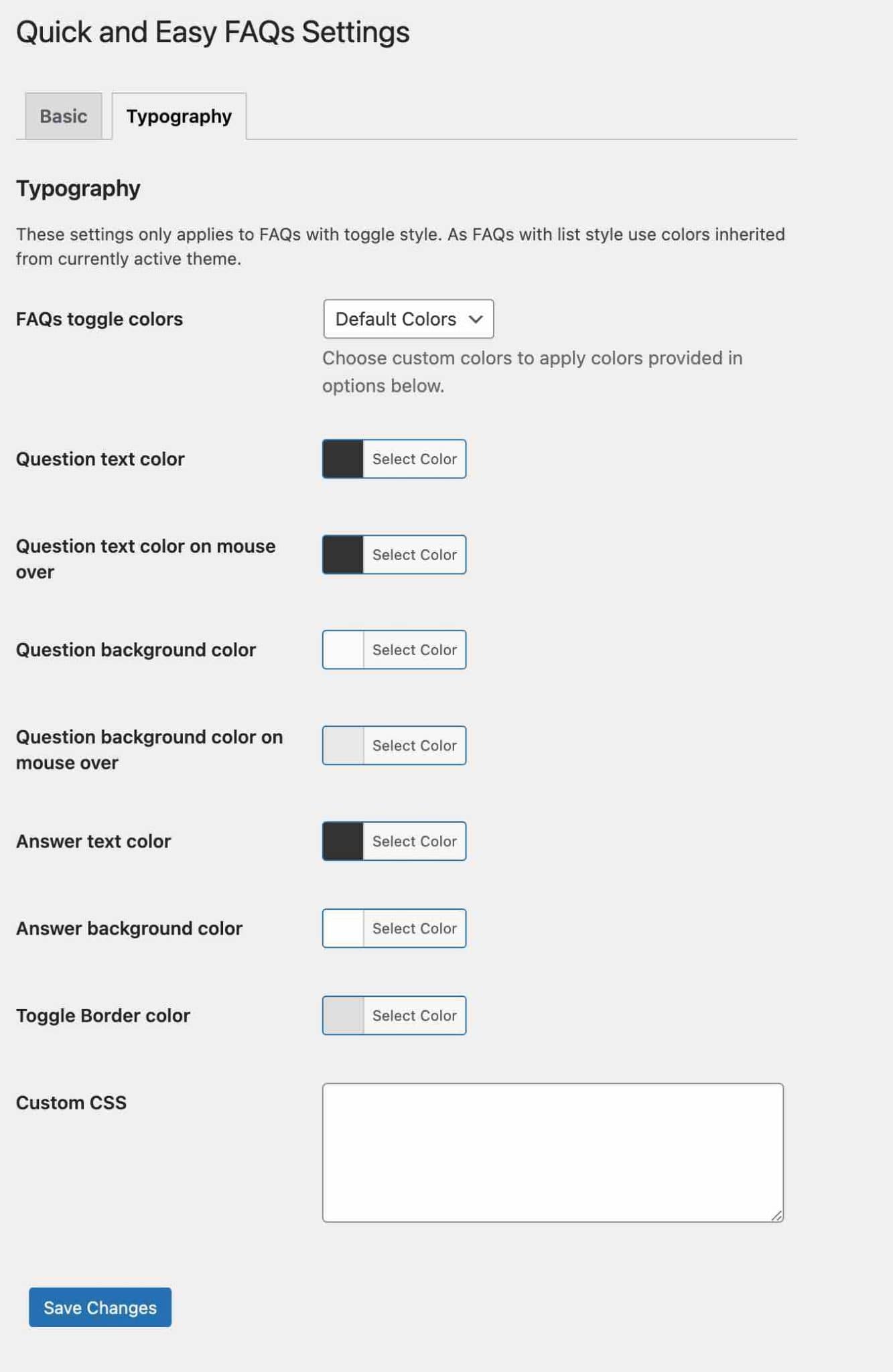
- The plugin is easy to use because it offers the bare minimum in terms of options and settings.
- The presence of 14 Gutenberg blocks! If you use the WordPress content editor, you’ll be delighted.
- The plugin is 100% free, there is no Pro version.
What I liked less:
- In terms of customization, you will only be able to do the bare minimum. Your FAQ will be efficient and functional but it will have a basic appearance: you can’t add icons to highlight the different questions, add small effects, etc. It’s incidental but it can count if you’re looking for a more advanced look.
Download Quick and Easy FAQs from the official directory:
FAQ Concertina
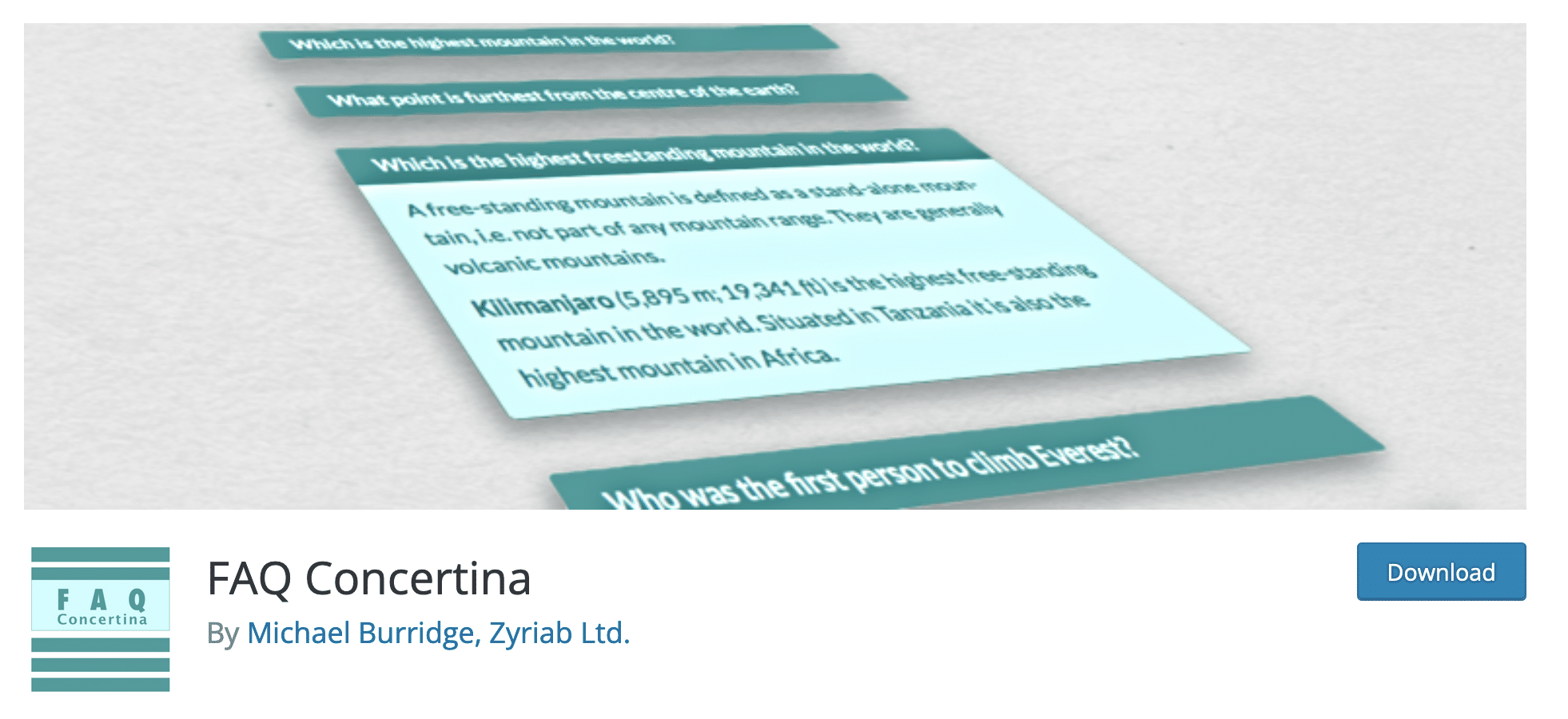
Active installations: 1K+
The second-last plugin in this review: FAQ Concertina. As you will see, this plugin is straight to the point and doesn’t bother with a lot of settings.
Here, everything is done to make the user experience as simple and efficient as possible.
What I liked:
- The ease of use of the plugin. We appreciate that the settings use the WordPress administration interface. At least, we are in good hands.
- The possibility to categorize your different FAQs. This is useful to display them on different pages.
- The option to display your FAQ questions in alphabetical, chronological or numerical order (you assign them a priority order).
- You can choose to hide the previous answer when a new answer is opened.
- The nice little animation effect to control the opening speed of an answer.
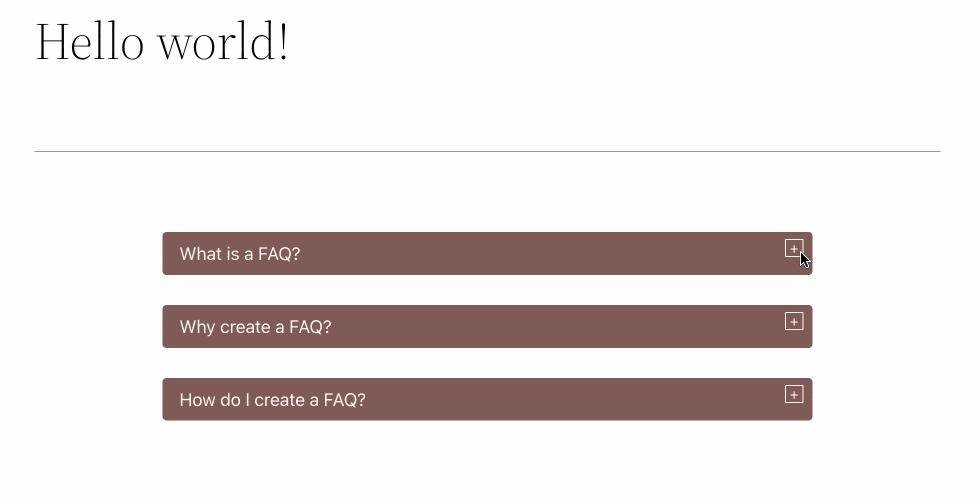
- The fact that all the options of the plugin are available for free.
What I liked less:
- You can only add a FAQ with a short code. There is no Gutenberg block for that yet.
- The limited style settings. You can apply a primary and secondary color for the background of questions and answers, and also apply a square or round effect to the borders of your questions. That’s about it.
As for the rest, it is impossible to change the font, size, etc. - The absence of a centralized menu for creating and modifying each question-answer. To do this, you have to go to the interface of the WordPress content editor every time.
Download FAQ Concertina from the official directory:
AnsPress – Question and answer
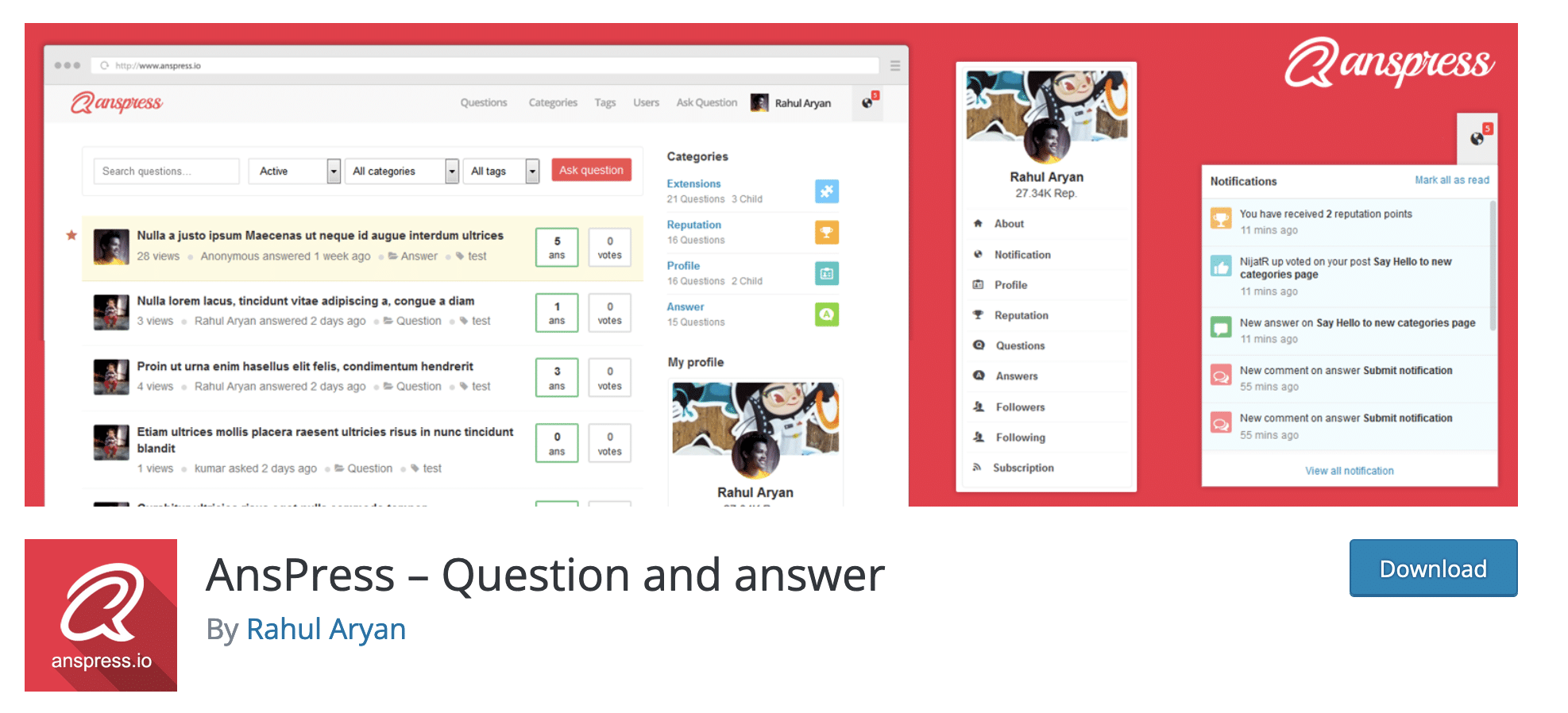
Active installations: 4K+
We close this selection with a small breach of our rules of procedure. Indeed, AnsPress is not a WordPress FAQ plugin per se.
But it is quite close. It allows you to set up a question and answer system, a bit like Quora.
Except that here, unlike a classic FAQ where you choose your questions and answers, you can let your users interact (that’s the goal) to give their opinion.
We are more on the side of the community aspect. AnsPress is easy to use and to set up, and it is 100% free.
If you’re interested, I present this plugin in detail in the post dedicated to forums on WordPress.
Download AnsPress on the official directory:
Now you know that it is possible to create a FAQ with a plugin. By the way, in addition to the ones presented so far, the following plugins also came up repeatedly in my research:
- Tabs & Accordion
- Knowledge Base for Documentation and FAQs
- XPlainer – WooCommerce Product FAQ
- Heroic FAQs (premium)
- Tribulant FAQ (premium)
- FAQPlus (premium)
However, you should know that there are other ways to add a FAQ to your WordPress website. We detail them just below.
Other options for creating an FAQ on WordPress
The WordPress Content Editor
The first option to add a FAQ on WordPress without using a plugin is to use the content editor (Gutenberg).
By default, Gutenberg doesn’t have a native block specifically designed to create an FAQ.
However, when you search for a block, it will suggest various blocks if you type the “FAQ” keyword.
In the example below, I have installed the “Accordion” block created by WPDeveloper. I can easily modify it in real time, both in terms of text and visual appearance:
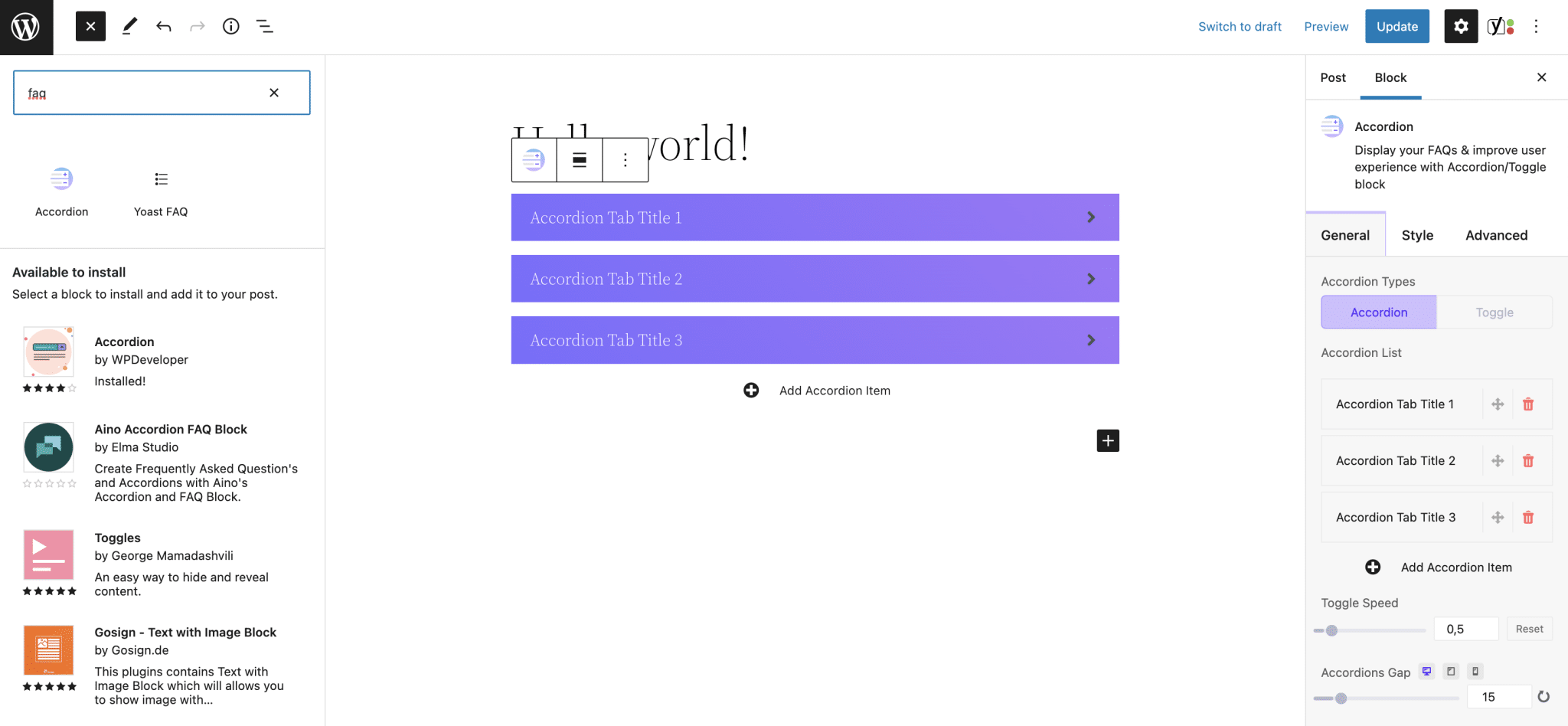
Another possibility? Using a Gutenberg block plugin that would offer a block designed to create a FAQ.
By the way, we introduce you to 10 plugins to extend Gutenberg’s functionalities. Go and help yourself!
Finally, one last tip about the content editor: you should also know that the Yoast SEO plugin has a structured data block soberly entitled “FAQ”.
Structured data is a method of HTML markup that helps Google understand what type of content you have.
Thanks to this block proposed by Yoast, you can add the questions and answers of your choice, accompanied by images, if you wish:
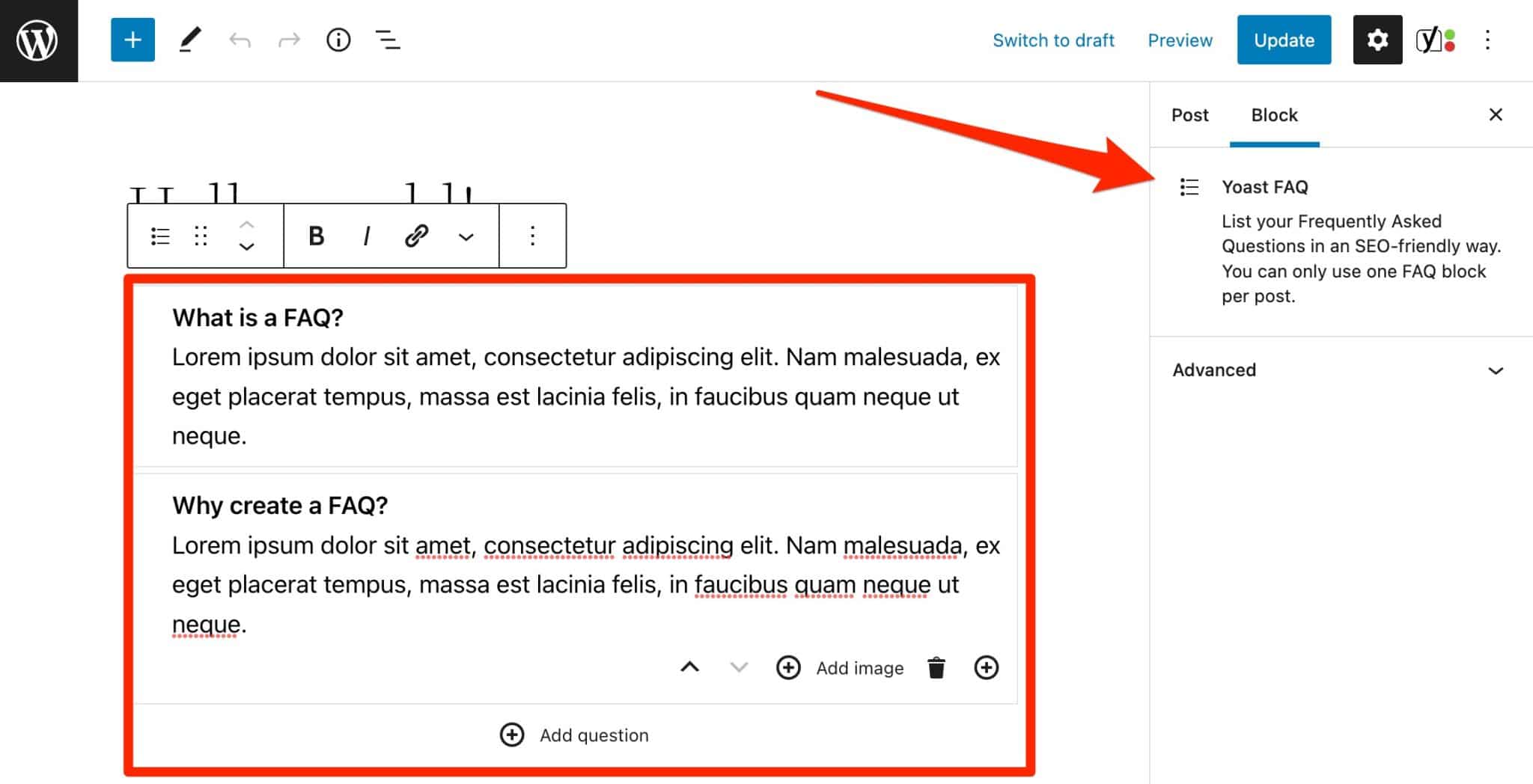
This is an extremely efficient and fast solution. However, you will not have the choice of appearance and customization, as with a dedicated plugin.
Page builders
If Gutenberg can be an efficient way to use some plugins, you can also take advantage of the options offered by some page builders (Elementor, Divi Builder, Beaver Builder, Thrive Architect, etc.) to add a FAQ to your content.
Most of them first offer ready-to-use pages with pre-built FAQs.
Then, depending on the page builder you use, chances are it will offer a module (also called a widget) dedicated to adding an FAQ. Or maybe a third-party plugin compatible with the page builder you are using offers this kind of option.
For example, Ultimate Addons for Elementor offers a module to integrate a FAQ on Elementor.
Some tips for a WordPress FAQ that works
Last step with our FAQ: writing it. What questions should we ask? In what order? What are the best practices?
I’ll give you a few hints… in the form of a FAQ, as a practicle example. As WPMarmite uses the new editor, I used the Yoast block, which you discovered just before.
Your visitors and customers will tell you that. What questions are you often asked by email? Are there any that come up frequently? This can already give you some clues. Next, think about developing questions that address potential objections. For example, someone who wants to buy a product often wonders if the investment is worth it. To reassure them, you can explain that you have a money-back guarantee (if you do).
Involve your visitor by addressing them as if they were asking the question out loud. For example, write “In what form should I ask my questions?” rather than “In what form should you ask your questions?”.
There is no set rule, but I recommend that you start with the most frequently asked questions, before moving on to more specific questions (that are less frequently asked, in short).
It depends. If it helps to understand the answer and adds value to the text, why not. We could also think of a video. Otherwise, don’t do it.
In a simple, clear and informative way. Avoid jargon and sales pitches. Get to the point. Where relevant, consider adding internal links to resources that provide additional information.
So, which FAQ plugin should we choose on WordPress?
This is the end of this post about plugins to create a FAQ on WordPress.
I hope you’ve discovered some nuggets, and found answers to your questions. 😉
Overall, I was personally disappointed by the tested plugins. For the most part, I found them quite messy.
If I had to set up a FAQ, I would single out two of them, which I would put on the same level:
- Easy Accordion
- Accordion FAQ
Easy to use, while having a minimum of customization options, they will allow you to set up an FAQ in a few minutes, without having to fiddle with the code.
I’m also not forgetting Yoast SEO’s FAQ block, which is still an excellent choice. And to a lesser degree FAQ Concertina, which is very quick to set up.
But regarding these last two options, you will be very limited on customization. If you don’t have any problem with it, it can be a good fit.
How about you? Which FAQ plugin do you use?
Share your feedback in the comments.

Receive the next posts for free and access exclusive resources. More than 20,000 people have done it, why not you?








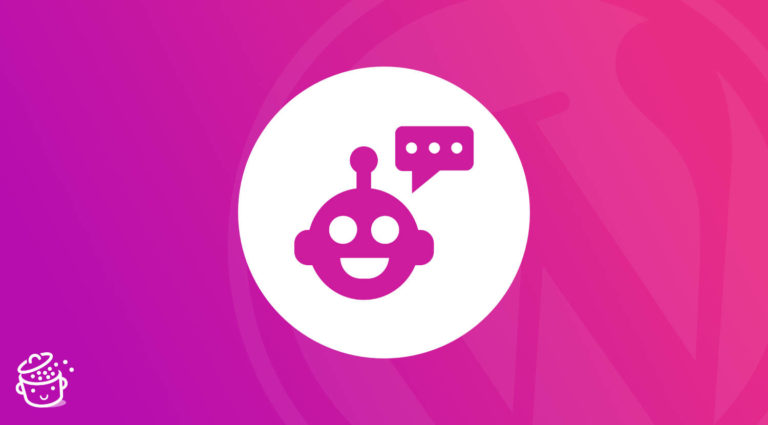

Several great choices but I’m looking for one that I can duplicate on multiple websites (same q & a’s).