“You see, in this world there’s two kinds of people, my friend: Those with loaded guns, and those who dig. You dig.” If you’re a fan of Spaghetti Westerns, you’re familiar with this line from the mythical “The Good, the Bad and the Ugly”.
Talking about westerns, it is also to evoke the famous “Wanted” signs, posted on the pillars or doors of a saloon. They often feature the face of a bad guy fugitive, along with a reward for capturing him (dead or alive).
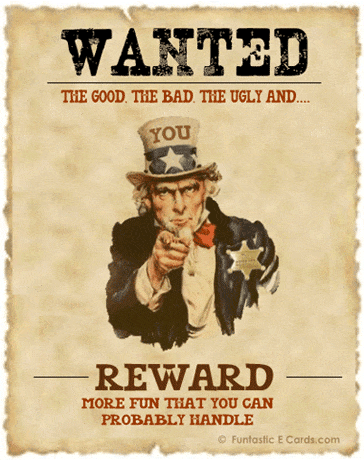
You know what, I too have a “Wanted” BOLO to pass around. Check it out: I’m actively looking for a plugin to improve search on WordPress (you can’t make that up).
And you too, maybe, for that matter? So saddle up, cowboy! Here I am, ready to give you a detailed test of 7 essential plugins on the subject.
At the end of the reading, no monetary reward, sorry. But you will be sure to find a plugin that fits your needs. That’s not bad, is it?
Overview
Why is WordPress search important?
At first glance, a WordPress search bar is a very basic feature. The kind of thing that blends in, but nothing to write home about.
It’s not about eye catching, you might say, and you’re right. Its main objective is to deliver the best possible result according to the query entered by a visitor on your site.
We could stop there, but let’s push the investigation a little further. When you scratch the surface, you realize that an efficient and effective search form is very important for your WordPress site.
It can have a positive impact on 3 key aspects:
- The user experience: if a visitor finds quickly and easily what they’re looking for, you increase your chances to have them continue their navigation on your site. Basically, you please them, and reduce the chances of them leaving after a few clicks.
- The bounce rate: a web surfer normally tends not to run away as soon as they arrive on a page of your site. Good for you.
- The conversion rate: a visitor who finds what they’re looking for is also a visitor who is more inclined to perform an action that you want them to perform (this is called a conversion, in marketing jargon).
If you sell products or services, your sales can improve, and your revenue can increase. Interesting, isn’t it?
Hey, wait a minute, I almost forgot. There’s Google, too. Let me end all suspense right away: a good search form will not directly influence your ranking on the world’s most famous search engine.
When I say Google, I mean the power of habit. You, like me, are used to an efficient and optimized search on Google.
In turn, we expect no less – on a different scale, of course – when browsing any website.
Helping a visitor find exactly what they are looking for is great. But don’t forget the basics first. Your site must first of all be well designed, with a clear user path. This includes a clean and consistent design and user interface, with a well-structured menu and well-organized internal links. If you respect these fundamentals, you will make your visitors’ experience better.
At this point, a question may cross your mind: why on earth would you struggle to find a search bar plugin on WordPress, when your favorite CMS already offers a native search functionality? We’ll answer that question in the next part.
How does native WordPress search work (and its limitations)?
That’s right: WordPress does have a search bar. For the more curious, no need to go snooping around in the hold to find it.
There are two possible options for manipulating it.
Option #1: go to the menu Appearance > Widgets.
You will find the search bar in the form of a widget that you can add by dragging and dropping in an area provided for this purpose (e.g. a sidebar, a footer), which depends on the theme you use.
For example, the native Twenty Twenty One theme “simply” allows you to add a search form in the footer.
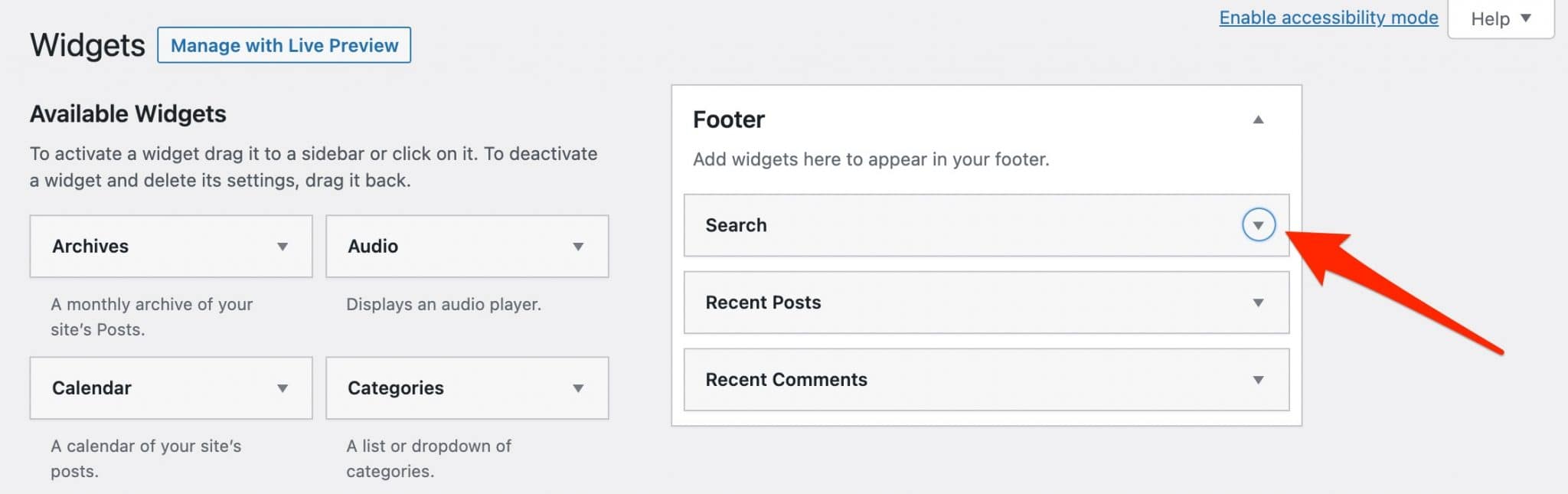
Option #2: use the Gutenberg “Search” block in the content editor, to add your form wherever you want within a page or an article.
You can change the width of the form and the text of the associated button. It’s not bad, but that’s all.
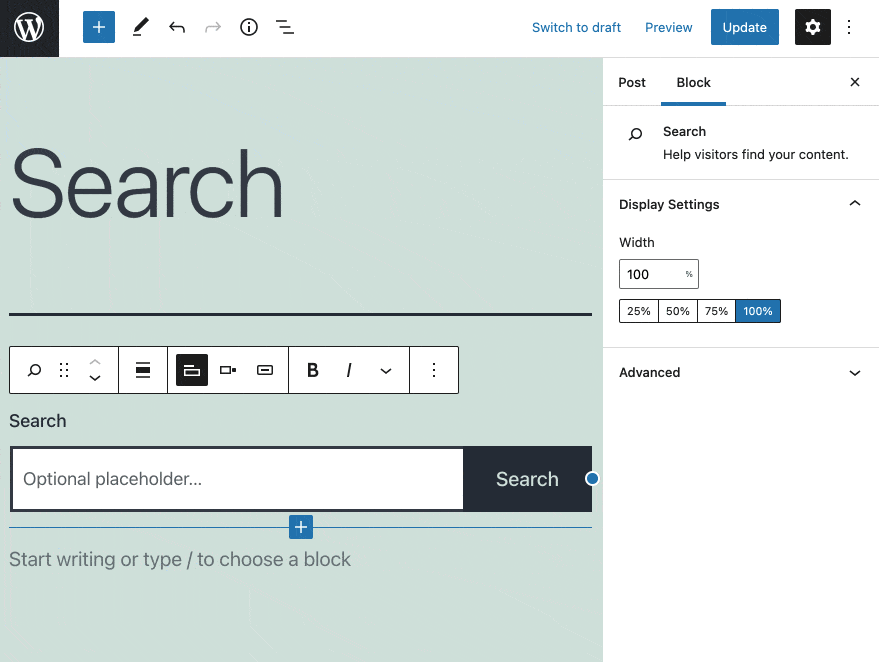
The internal search engine of WordPress can do the job, but it is still limited on at least two levels.
First of all, on the design side. The search bar proposed by default by WordPress is very simple.
On the above animation, it is very imposing with its rectangular shape (you can’t reduce it by transforming it into a magnifying glass icon, for example).
At home, you may have a different result depending on the theme you use (it “governs” the appearance of the search bar), because it may use a special design for the search.
Moreover, you have no control over its visual appearance (inherited from the theme you are using). In short, it won’t get the crowds up, to say the least.
Secondly, its features are reduced to a minimum:
- It doesn’t allow you to search by filters. Its search engine is not able to suggest results based on the letters you type.
- It only filters articles and pages. For example, it will not be able to return results related to custom content types or taxonomies.
Bottom line: if your site has little content (a few pages and posts, at most), the native WordPress search form will be sufficient.
On the other hand, if you have dozens of pages of content and/or offer products for sale on your WooCommerce store, using a plugin to add a search bar to your WordPress site may quickly become necessary.
To help you find the most suitable one for your needs, we present 7 of them in the following part.
7 plugins to improve search on WordPress
Plugins to add a search form are legion on the official WordPress directory, and specialized stores.
So we had to make choices to present you the ones we think are the most relevant, both free and paid. Within this selection, we have chosen the following criteria, for the plugins present on the official directory:
- Overall rating of at least 4 stars out of 5.
- At least 1,000 active installations.
- Frequent updates and compatibility with at least one of the last three major versions of WordPress.
If you are not using a native WordPress theme, your theme may offer an option to add a search bar within your menu, for example.
Famous themes like Astra, Neve or OceanWP offer it directly on the Customization Tool (menu Appearance > Customize).
This is also the case for most page builders on the market, such as Elementor Pro (affiliate link).
Relevanssi: to replace the default search bar of WP (freemium)
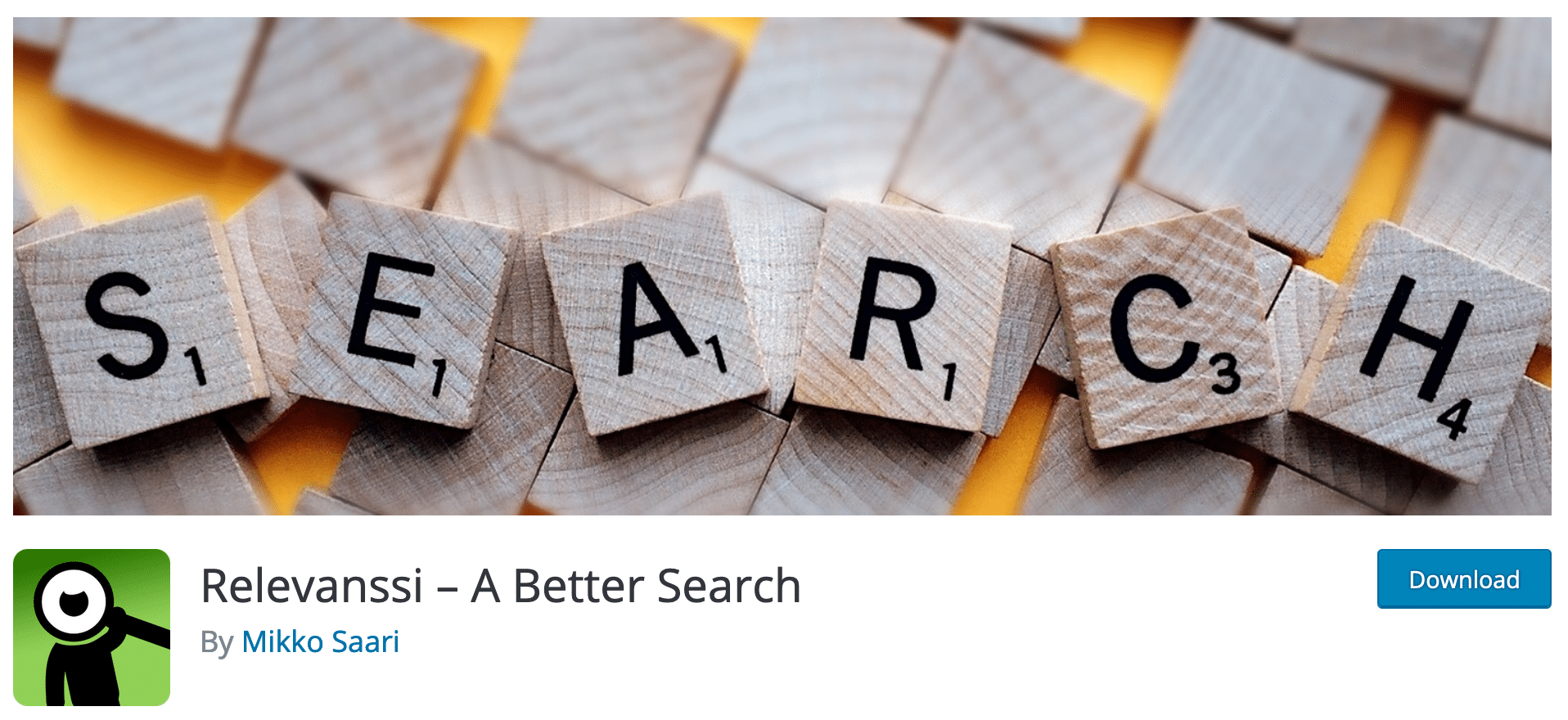
Active installations: 100,000+
We start this selection with a must: Relevanssi. It is simply the most popular WordPress search plugin in the official directory (100,000 active installations).
As its description on the official directory states, “Relevanssi replaces the standard WordPress search with a better search engine, with lots of features and configurable options”.
We particularly appreciate the following options:
- Search results are sorted by relevance, not by date.
- Search for expressions with quotation marks.
- Search across comments, tags, categories and custom fields.
- Search for partial matches if the full word does not return a match.
The features – very advanced – are legion. This is both the strength and the limit of this plugin for a beginner: you can drown in the mass of settings (there are 10 tabs):
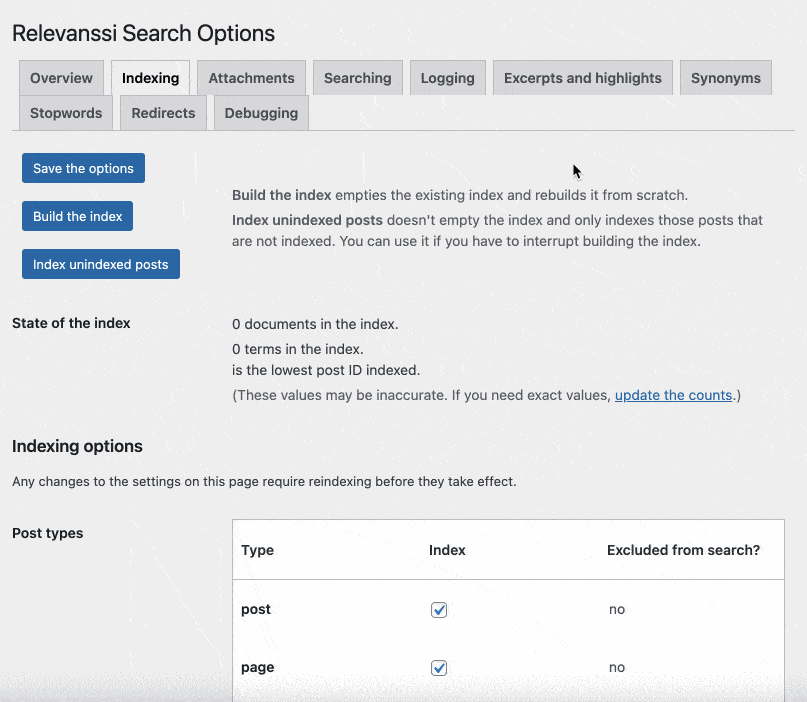
The creator of Relevanssi, Mikko Saari, indicates that his plugin is greedy in storage space, at the database level. He says that he does not recommend using his plugin if your hosting company’s settings do not provide enough space to store all the tables in your database.
That’s a lot, as you can see, but the premium version of this WordPress search plugin goes even further, offering for example a search:
- Within your PDF documents.
- On all sites in your multisite network.
- On taxonomy terms pages (categories, tags, custom taxonomies).
Premium plugin price: from $99 per year for use on an unlimited number of sites.
Download the Relevanssi plugin:
If Relevanssi doesn’t suit you, you can try Better Search, which is based on the same principle: it replaces the default search engine of WordPress by a more powerful one. However, Better Search is less complete.
Ivory Search: to create a custom search form (freemium)
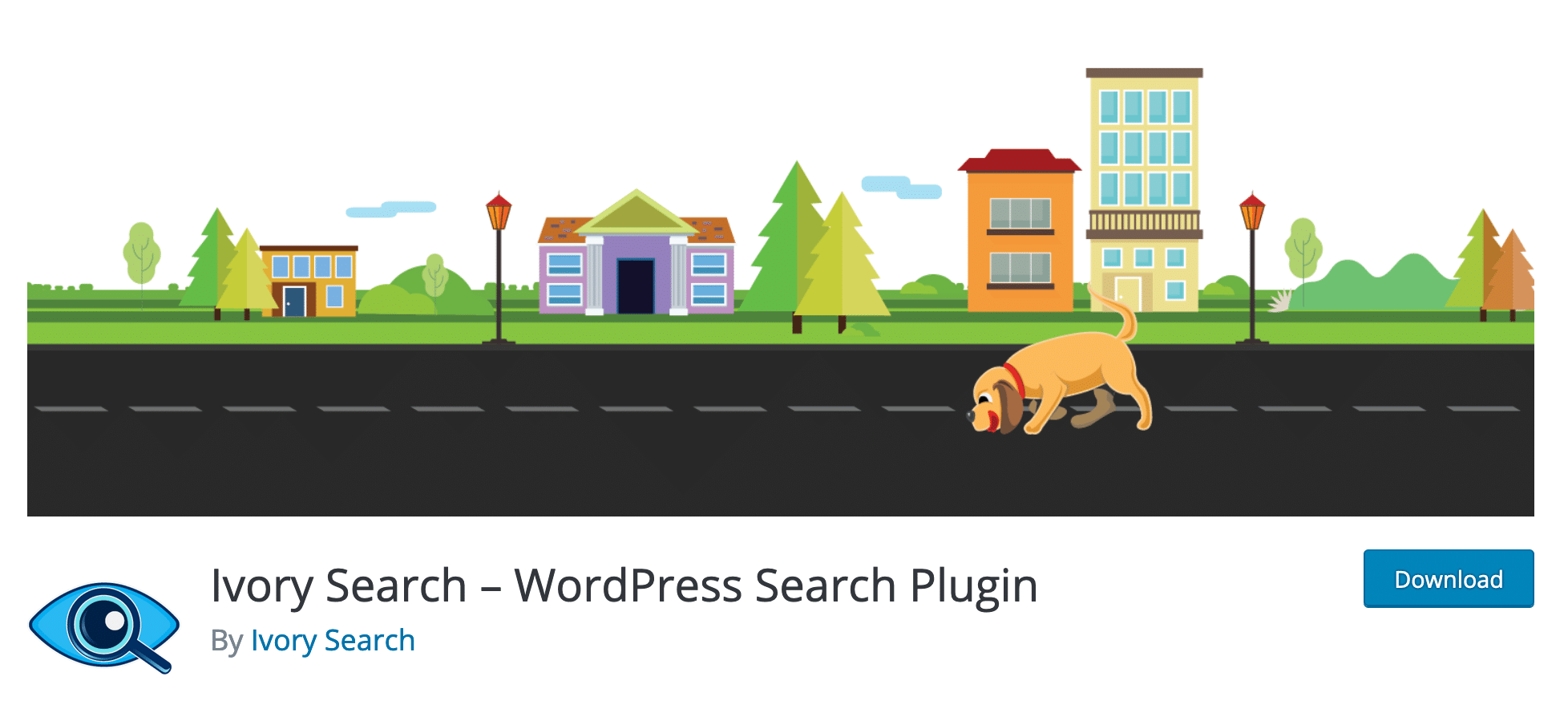
Active installations: 70,000+
Ivory Search is one of the most famous plugins to add a search bar on WordPress (70,000 active installations).
Its users give it an almost perfect rating of 4.9 out of 5 stars.
Its main differentiating point is its design. The plugin offers a sort of search form builder, thanks to which you can act on the visual aspect (colors, shapes, text) of the search bar.
All this directly on the Customization Tool, look:
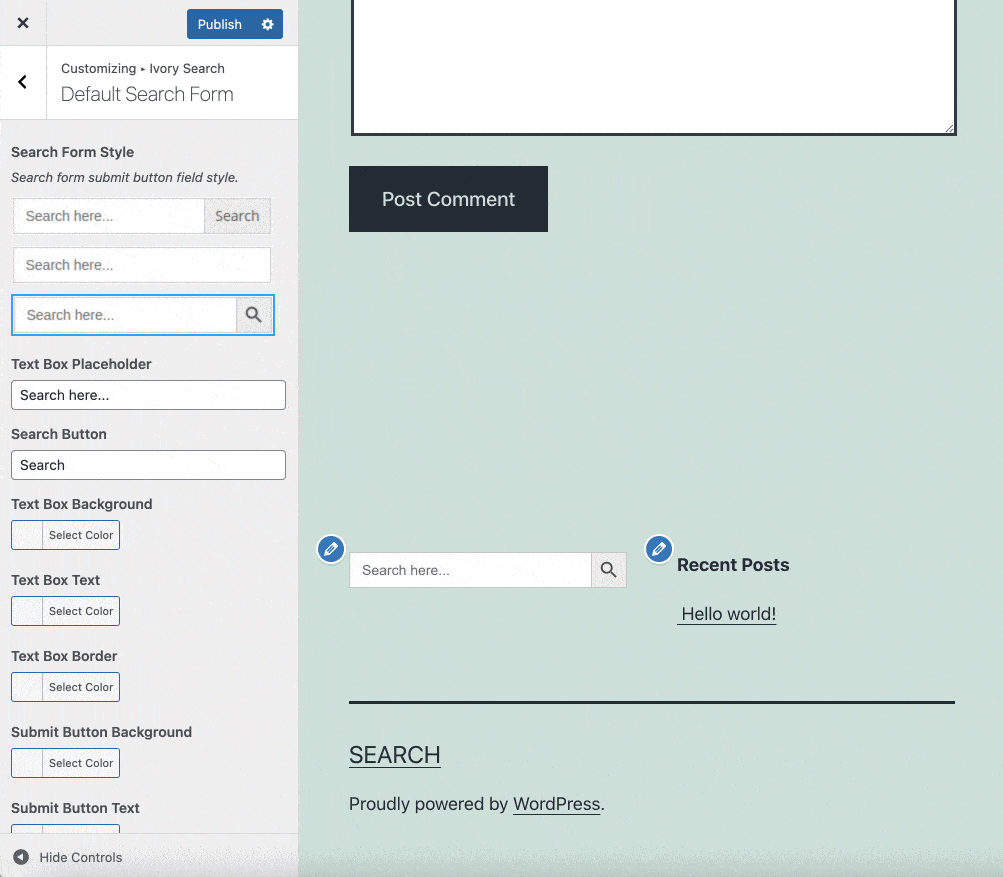
Beyond this interesting aspect, Ivory Search has a bunch of options to make WordPress search more efficient:
- You can create an unlimited number of WordPress search forms and set them up individually.
- You can exclude specific content from the search (e.g. articles of your choice, specific taxonomies, specific words not to be displayed).
- You can configure your search form to find very specific results (e.g. articles created between such and such date).
- You can set up Ivory Search to find WooCommerce products.
- Ivory Search can transform the default WordPress search form into an AJAX form, a set of technologies that allow you to display search results very quickly in real time, based on user suggestions.
The interface of this WordPress search plugin is not unpleasant.
As with Relevanssi, the features are numerous, so expect a learning curve to get familiar with Ivory Search. Too bad the plugin still works via a shortcode system to add your forms wherever you want within your content.
We would have appreciated the presence of a Gutenberg block, to make the integration with the content editor even more convenient.
Otherwise, Ivory Search also has a pro version to take it to the next level (e.g. to search for articles with a particular status). With it, you also get one year of user support.
Price of the premium plugin: from $19.99 for use on 1 site.
Download the Ivory Search plugin:
SearchWP: the WordPress search plugin that does everything (or almost) (premium)
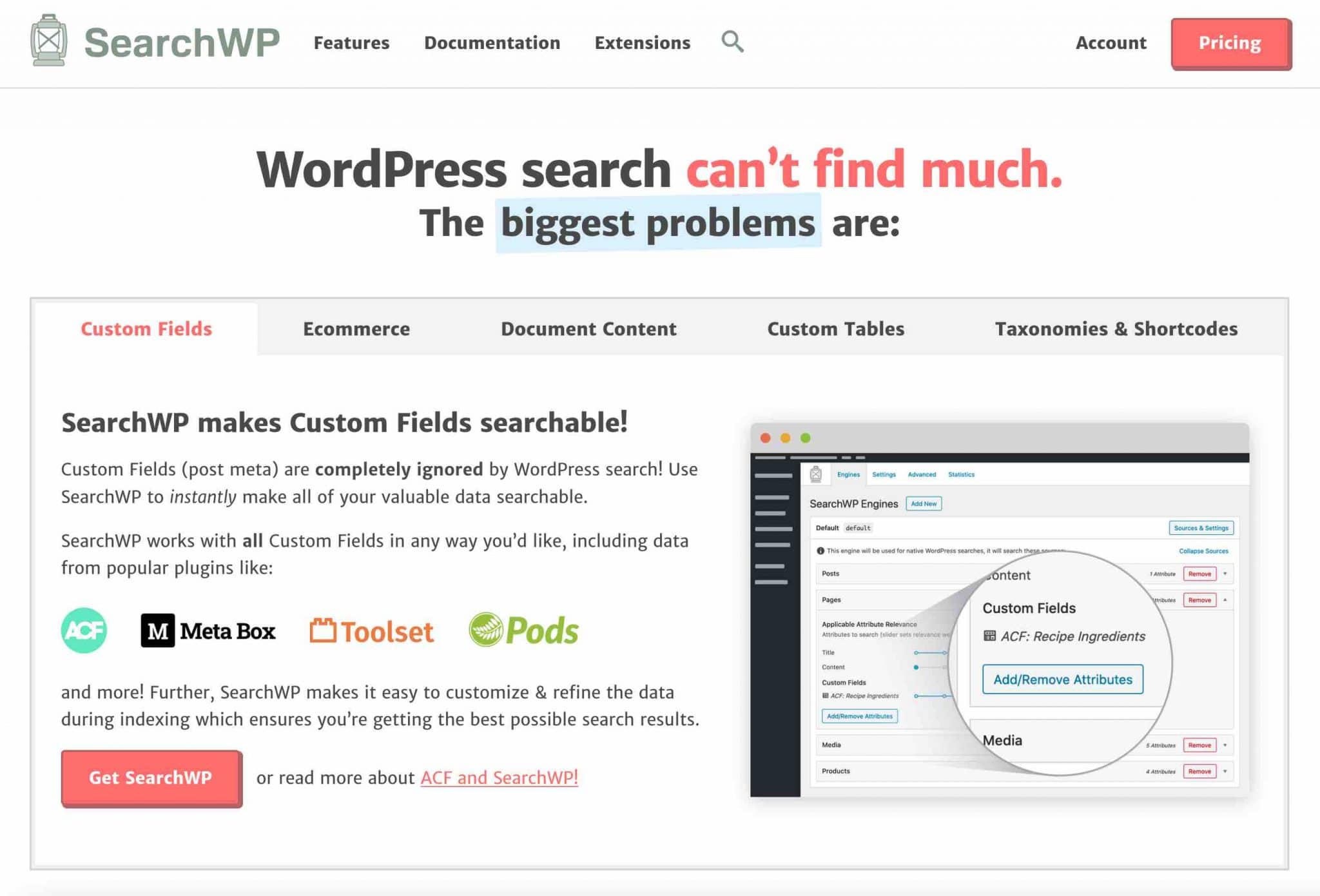
Spoiler alert: SearchWP is a great plugin but, as you will see later, it is not for everyone.
Its working principle is simple, and is similar to what the vast majority of plugins presented in this selection already do: it automatically integrates with the native WordPress search engine, enhancing it with many features.
It is able to filter search results that WordPress is not able to return by including:
- Custom fields, including ACF, Meta Box, Toolset and Pods.
- Product details (attributes, variations, taxonomies) sold on your ecommerce store created with WooCommerce (Pro License only), BigCommerce or Easy Digital Downloads.
- Search results from your taxonomies (categories, tags) and shortcodes.
- The text content present in the documents uploaded to your Media Library: PDF, .docx, .txt, etc.
As you can see, it’s already very complete. In use, the plugin is also interesting. I particularly liked the following things:
- SearchWP works as soon as you activate it: no need to code or anything else to benefit from its search engine.
- The plugin blends in perfectly with your WordPress site’s interface, using the native design of the CMS.
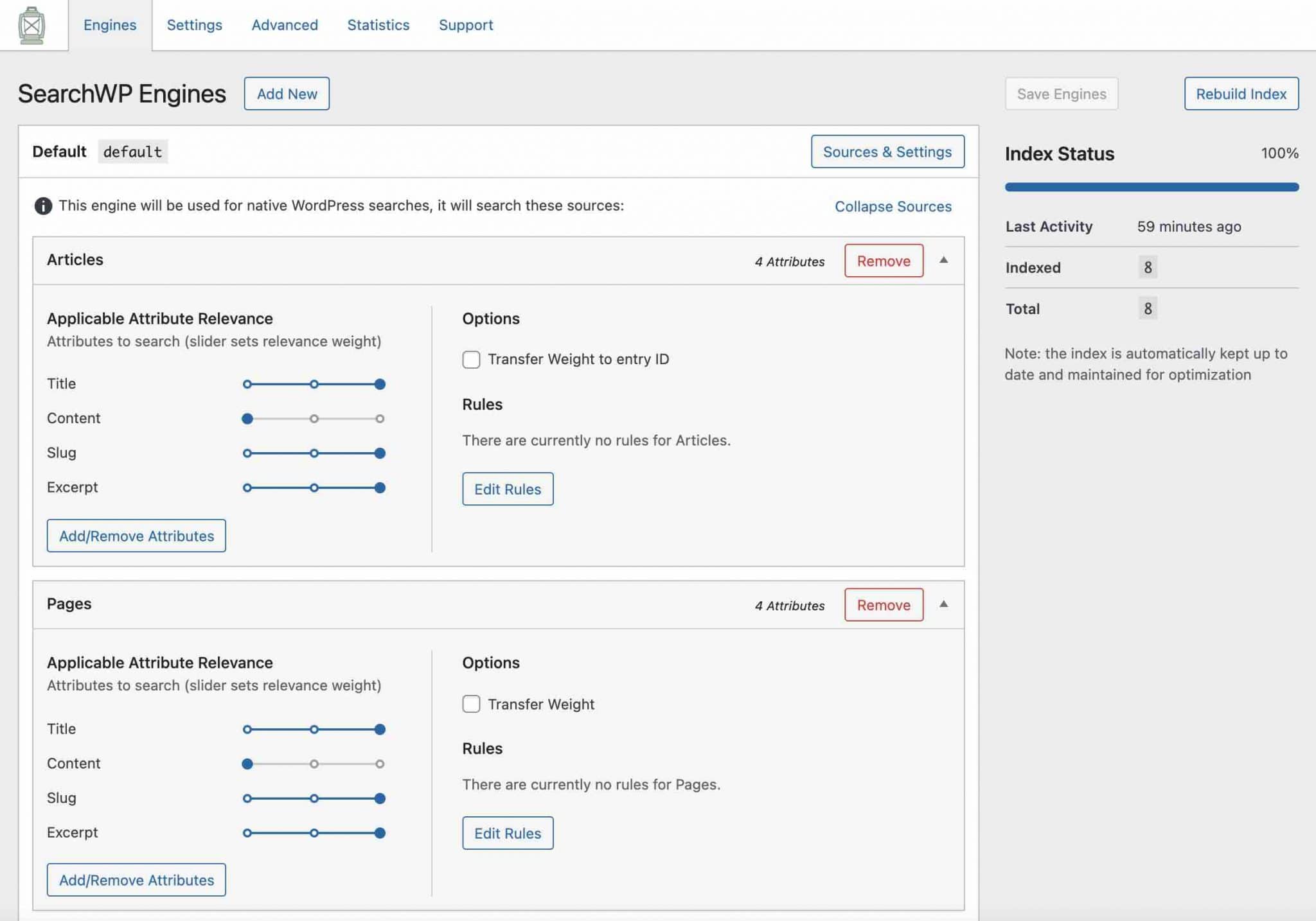
- The menu is clear and concise, with 5 tabs that don’t require scrolling on a large screen: you can access all the settings at a glance, as there are few per page.
- You can adjust the weighting of each parameter by increasing/decreasing the relevance of certain search criteria. It is also possible to include stopwords and synonyms to facilitate the search.
- The degree of search customization is very advanced: you can configure an unlimited number of search engines, each with its own settings. And you can refine by including logical conditions in the search results. For example, you can choose to display articles based on their ID, publication date, taxonomy, etc.
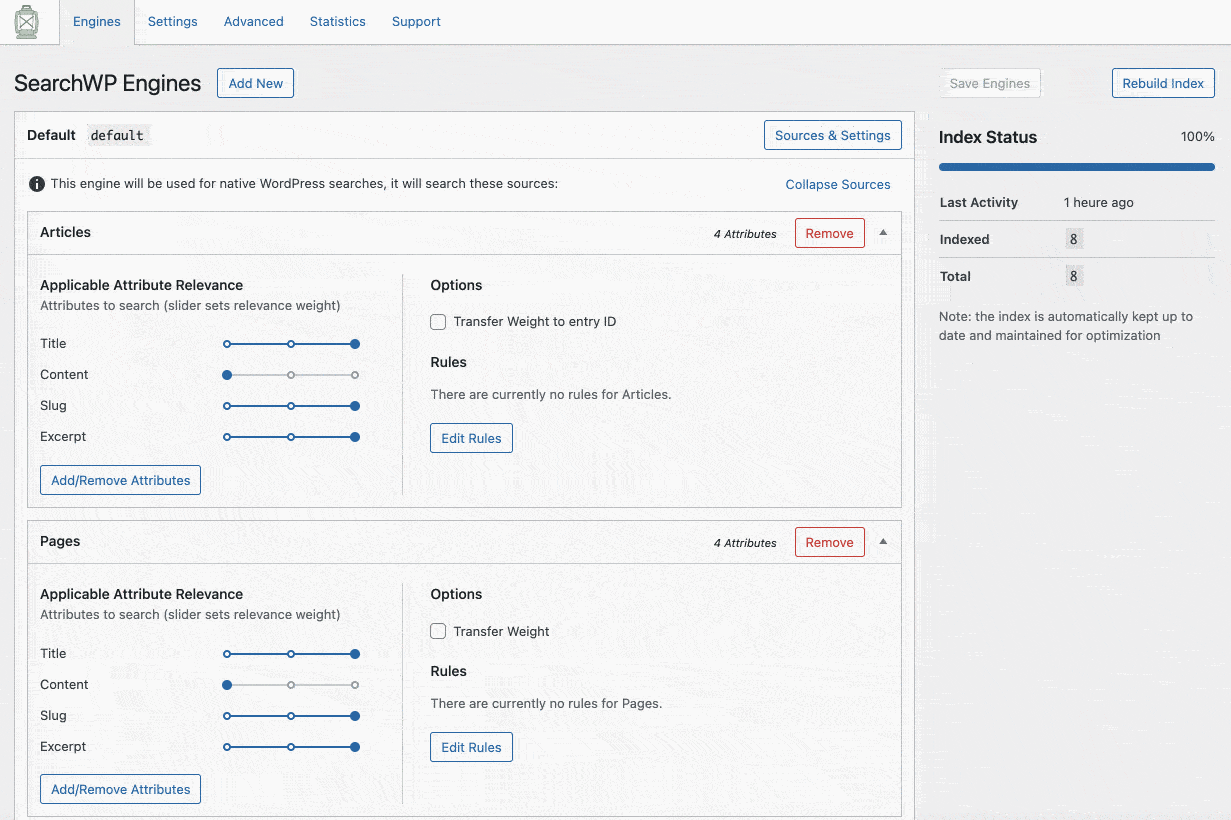
- SearchWP offers access to search statistics, via its Metrics extension (free with the Pro license). It gives access to the total number of searches performed, the most typed searches, the number of clicks, etc.
All this makes for a nice picture, but there are also a small drawback:
- SearchWP does not have a free version and its price is high. Note however that its developer, Jonathan Christopher, offers another plugin, free this time, called SearchWP Live Ajax Search. This one activates the AJAX search on your site.
In the end, SearchWP is an excellent plugin, surely the most powerful of this selection. But for the average person, and especially for beginners, I don’t find it easy to configure.
In my opinion, it’s more for technical and experienced profiles, who will be satisfied by its advanced features.
Price of the premium plugin: from $99 for a use on 1 site.
Jetpack Search: for an “elastic” and all-terrain search (premium)
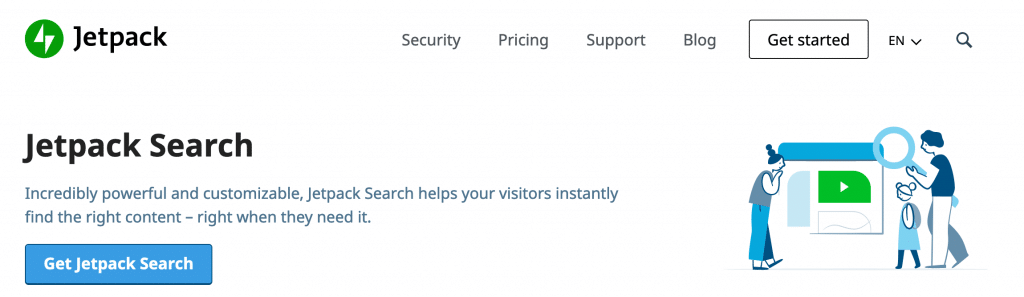
As its name suggests, Jetpack Search is a WordPress search plugin based on the famous Swiss army knife plugin Jetpack.
Behind it, we find Automattic, the company that contributes mostly to WordPress. Using Jetpack Search, you are assured of a serious product, maintained by people who know your favorite CMS inside out.
However, unlike Jetpack which is free, Jetpack Search is only available as a premium package. As you will see, the plugin replaces the default search functionality of WP with a much more powerful tool.
What makes it interesting? It works with the search engine called Elasticsearch, which provides a very fast and relevant search (it replaces the internal search engine offered by default by WordPress). Its advantages are numerous:
- Jetpack Search is automatically configured upon purchase. Then, you just have to customize the plugin according to your desires.
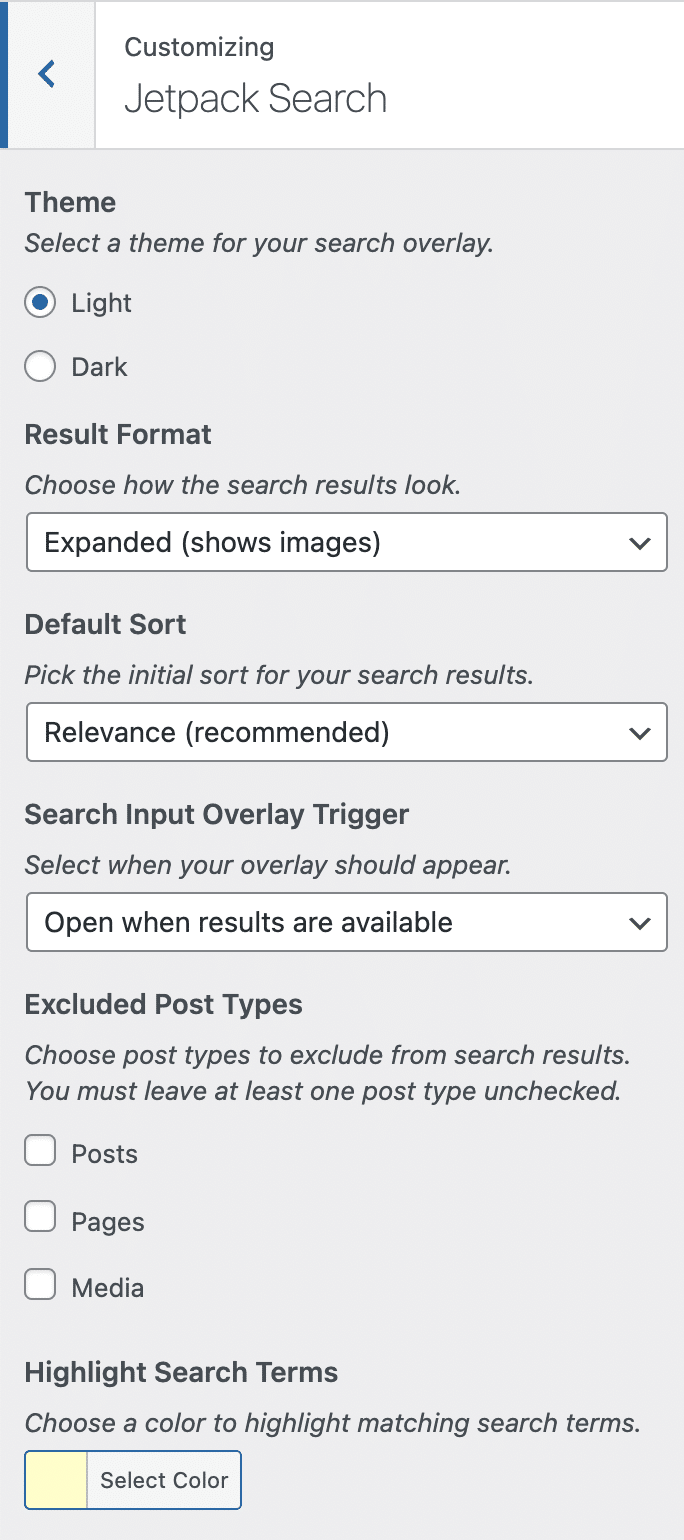
- The settings are located in the Customizer, which has two major advantages: the user arrives on an interface they are already used to. And they can see all these changes in real time.
- The options are numerous, but we don’t come across a Rube Goldberg machine either. You can fine-tune your search by choosing, for example, the appearance of the search results (e.g. with images), highlight (and choose the color) the search terms in the comments and the content of the article, offer filtered and faceted search results, exclude publication types, etc.
- Search results are efficient, accurate and immediate.
- Jetpack Search is also able to provide search results for your WooCommerce products.
On the downside, I would note two main ones:
- The plugin is only available in premium and the price depends on the number of “records” you have on your site. Jetpack specifies that a record corresponds to an article, a page, a product or any type of custom content. The price is very affordable if you have less than 100 records, after that, the bill can quickly climb (e.g. $25/month from 1,000 records).
- Jetpack Search requires the Jetpack plugin to be activated to work. Jetpack is far from being a bad plugin, but it can slow down the loading speed of your site if you don’t set it up correctly. Watch out for that! To help you, we explain everything in our dedicated tutorial of the plugin.
Price of the plugin: from $5/month up to 100 records. Personally, I got a $20 discount by getting the plugin, which cost me $30/year up to 100 records/month.
Search Exclude: to exclude certain content from WordPress search (free)
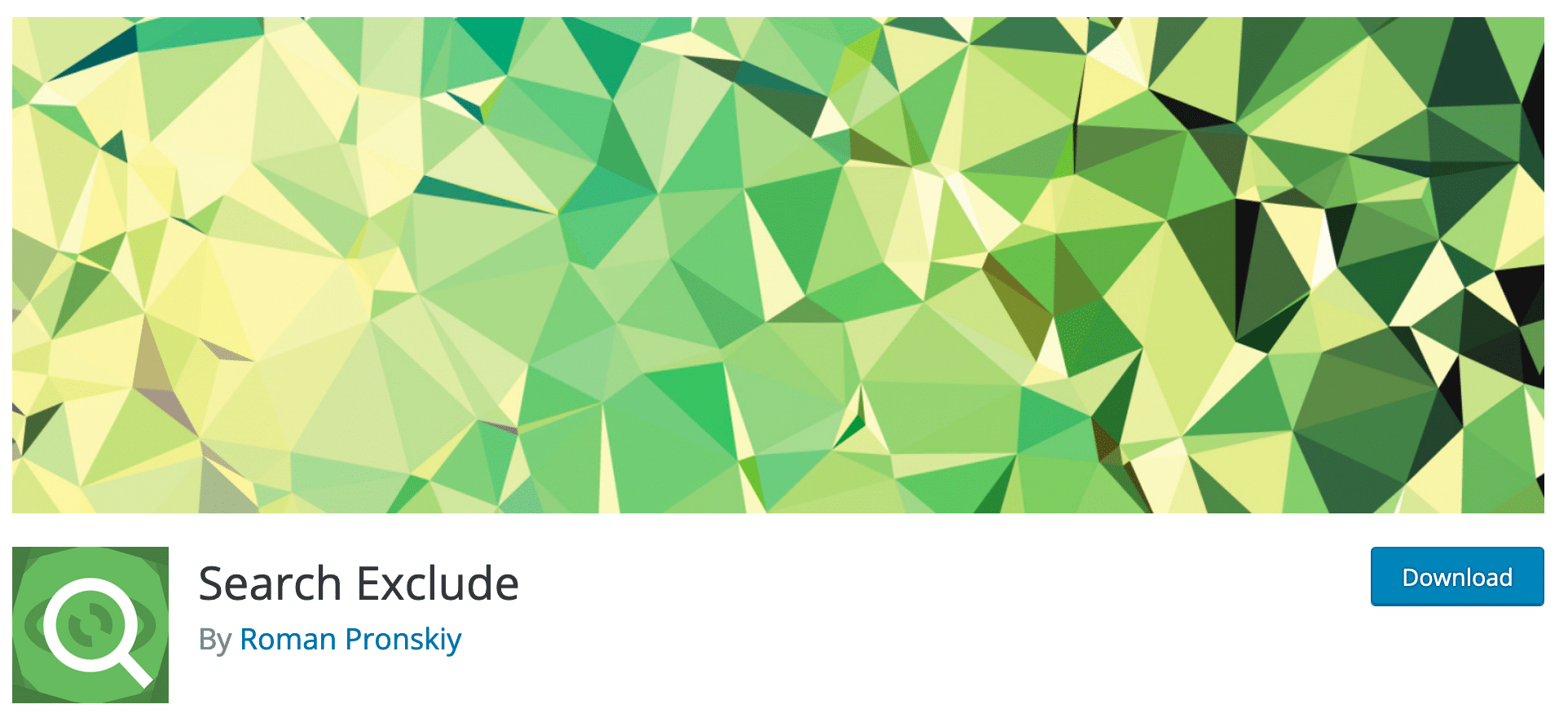
Active installations: 50,000+
Now let’s take a look at the fifth WordPress search plugin to be reviewed. Search Exclude is a very targeted, but very effective plugin.
Its goal? “Exclude any page, post or whatever from the WordPress search results by checking off the corresponding checkbox”.
Here’s what makes it so strong:
- The plugin goes straight to the point and doesn’t bother with unnecessary settings. At least there’s no risk of getting lost in unbearable menus. You don’t want an article or a page to be found by your visitors doing a search?
Go to the content editor, and check the “Exclude from Search Results” box, located at the bottom of your configuration sidebar on the content editor:
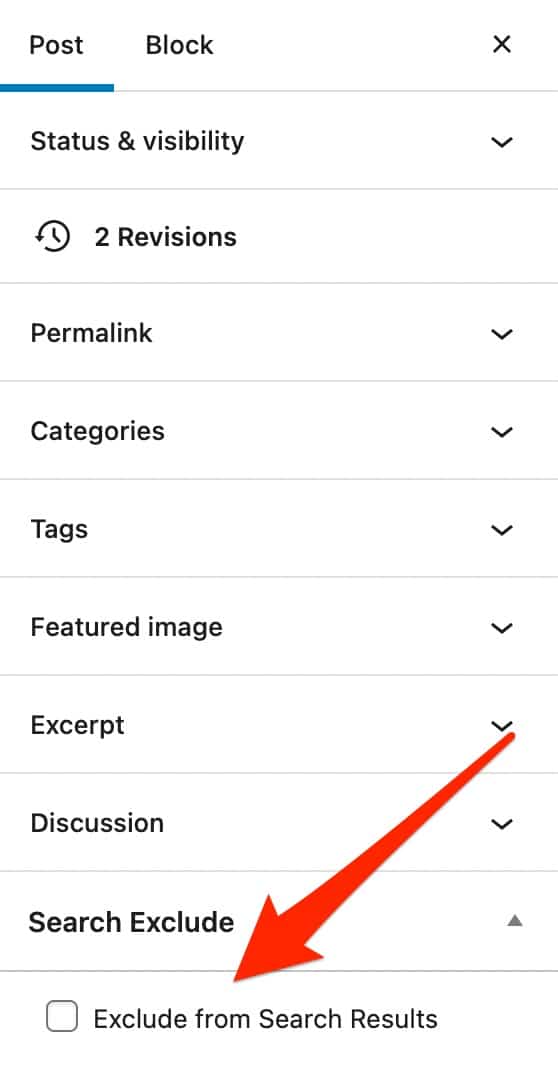
- Search Exclude is completely free.
- You can easily reincorporate content removed from search by unchecking a simple box on a page listing all relevant content:
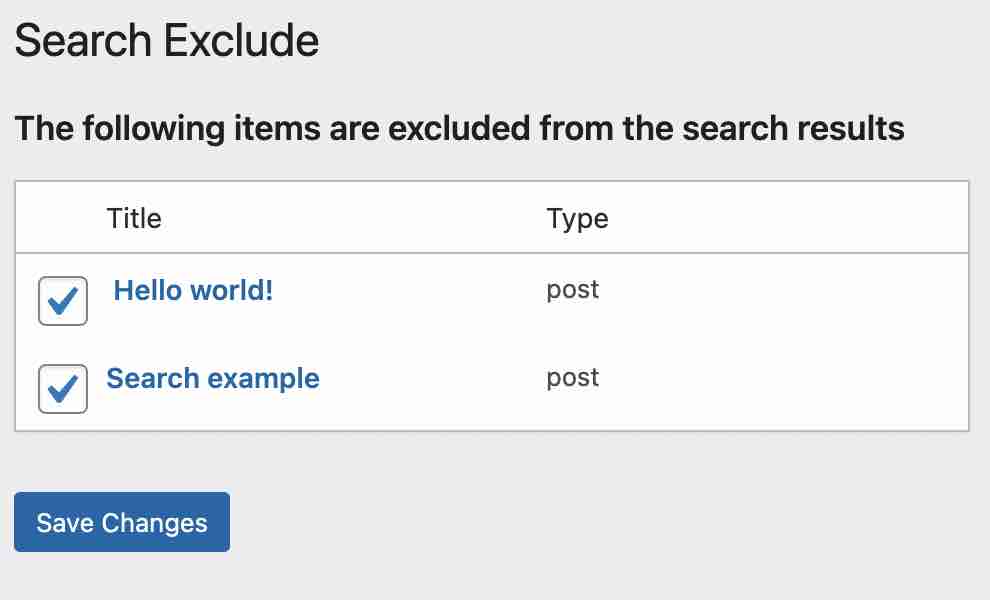
Not much to say about this plugin, which is above all practical and efficient.
And of course, it does not allow you to customize a search bar from top to bottom, but that’s not the goal here.
Download the Search Exclude plugin:
Customizer Search: to make your search easier on the Customizer Tool (free)
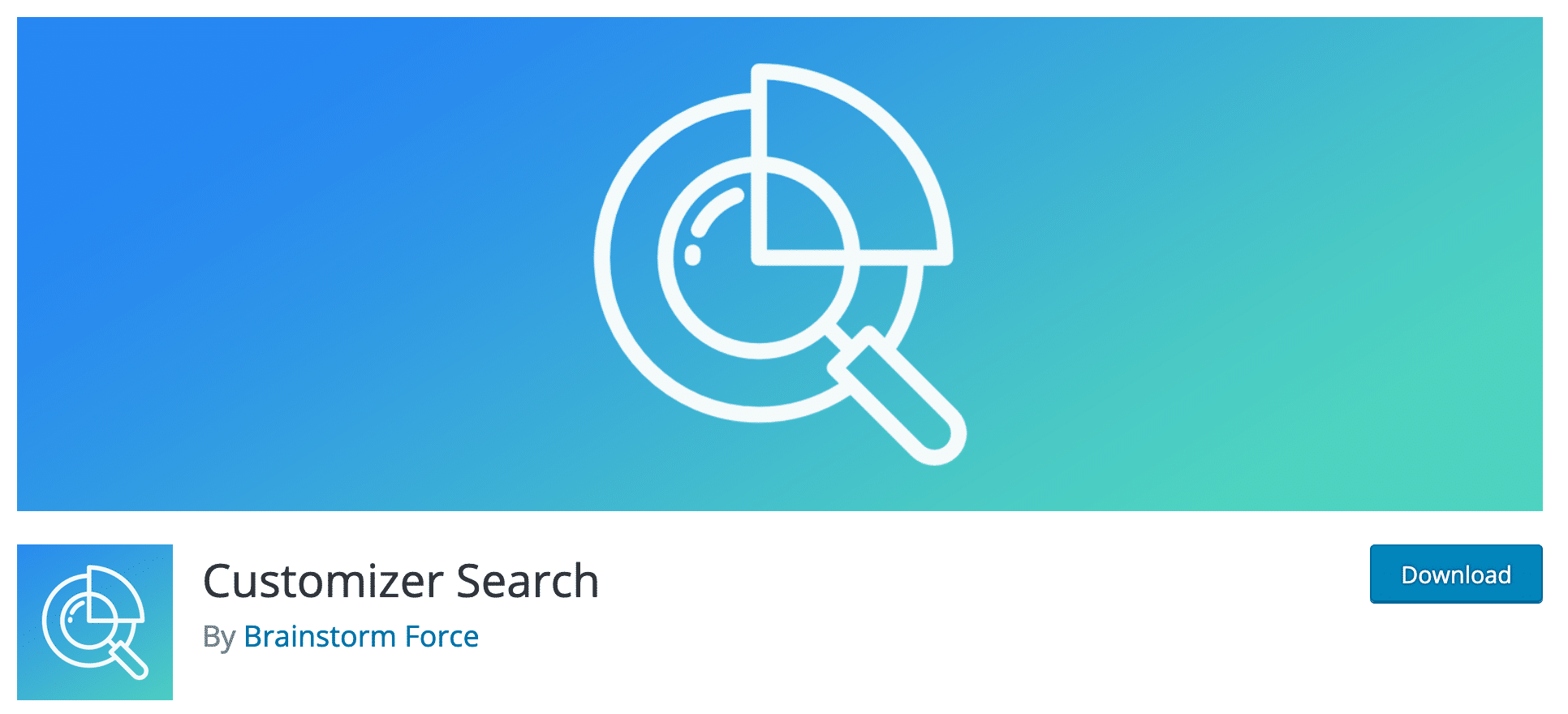
Active installations: 70,000+
Let’s go on with our little stroll with a new plugin: Customizer Search.
Its purpose is to add a search bar in the WordPress Customization Tool.
Does this seem like a gimmick at first glance? That’s what I thought too, but when I used it, I found it really practical. Of course, there are two main “prerequisites”, so to speak:
- The theme you’re using must offer settings via the Customization Tool (that goes without saying).
- Its settings must still be numerous. If they can be counted on the fingers of one hand, there’s no need to bother with a search form.
On the other hand, I can tell you that if you are used to working with themes like OceanWP, GeneratePress, Kadence or Astra, this plugin can save you time.
Speaking of Astra, let’s point out that there is a connection between the most popular non-native theme in the official directory, and Customizer Search: both are creations of Brainstorm Force, their parent company.
When you know the quality of their products, it is already a guarantee of seriousness. Without any transition, let’s talk about the advantages of this plugin:
- No setting is necessary: the search bar is added directly on the customization tool, as soon as the plugin is activated.
- The search results are immediate: as you enter a letter, it suggests results that could be associated with your query.
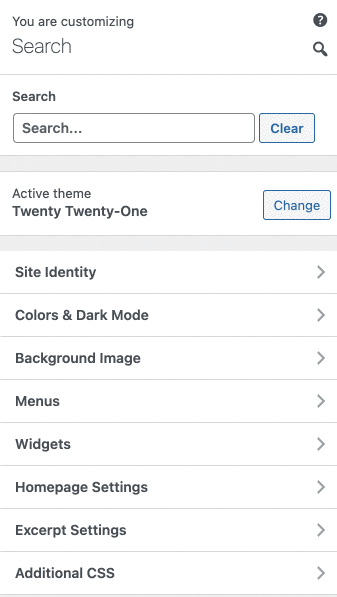
- The plugin is 100% free.
In the end, there’s not much to say about this WordPress search plugin. Trying it is approving it.
Download the Customizer Search plugin:
FiboSearch: to improve the search on your WooCommerce store
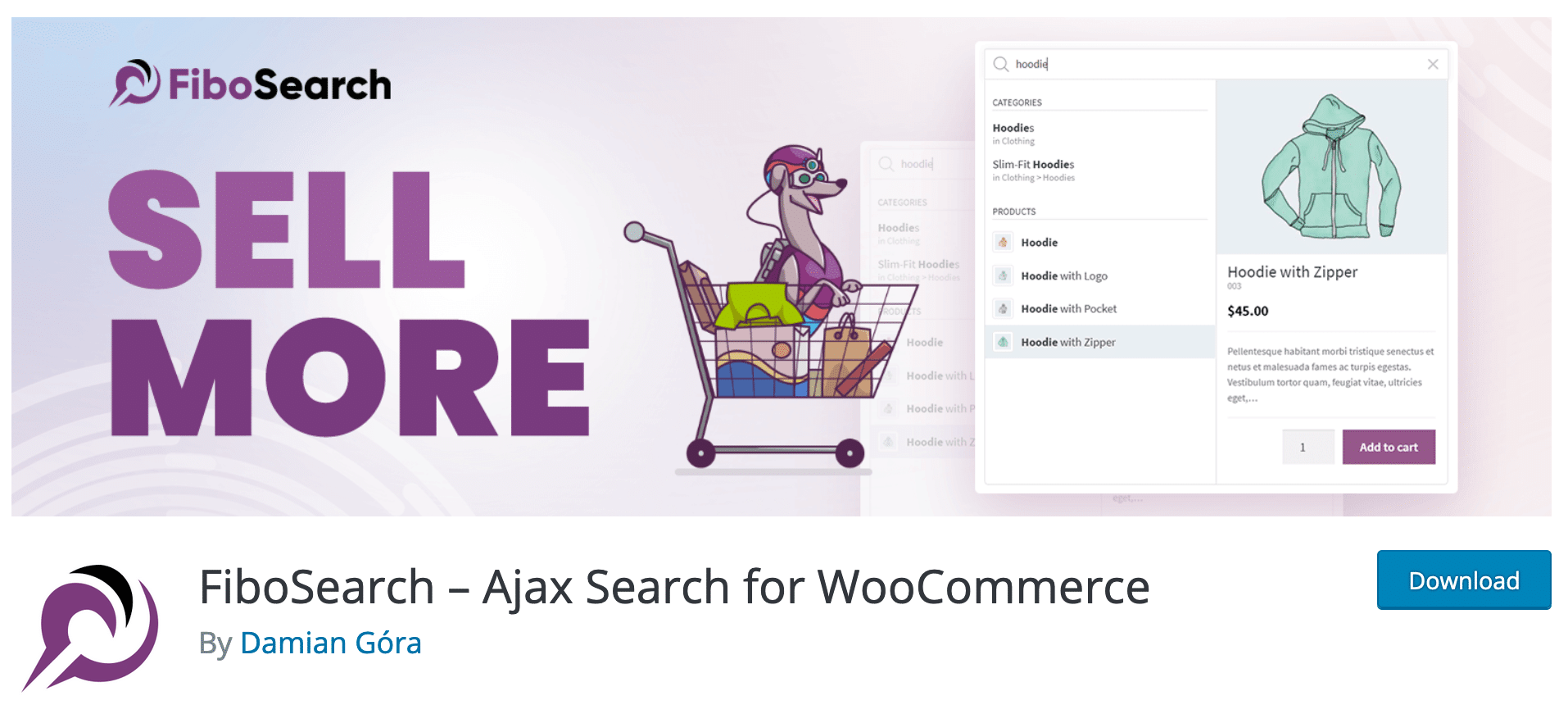
Active Installations: 100,000+
When we say WordPress, we often say WooCommerce, the most popular ecommerce plugin of your favorite CMS.
So it seemed logical to end this selection with a search bar plugin dedicated to WooCommerce.
Our choice was naturally FiboSearch, which has 100,000 active installations, as well as great user feedback (overall rating of 4.9/5).
The plugin is AJAX based and allows for example to overcome a native limitation of WooCommerce search, which does not display results in real time.
In use, I liked the following things about FiboSearch:
- The plugin is relatively easy to get started with, having a not too heavy settings interface (4 tabs).
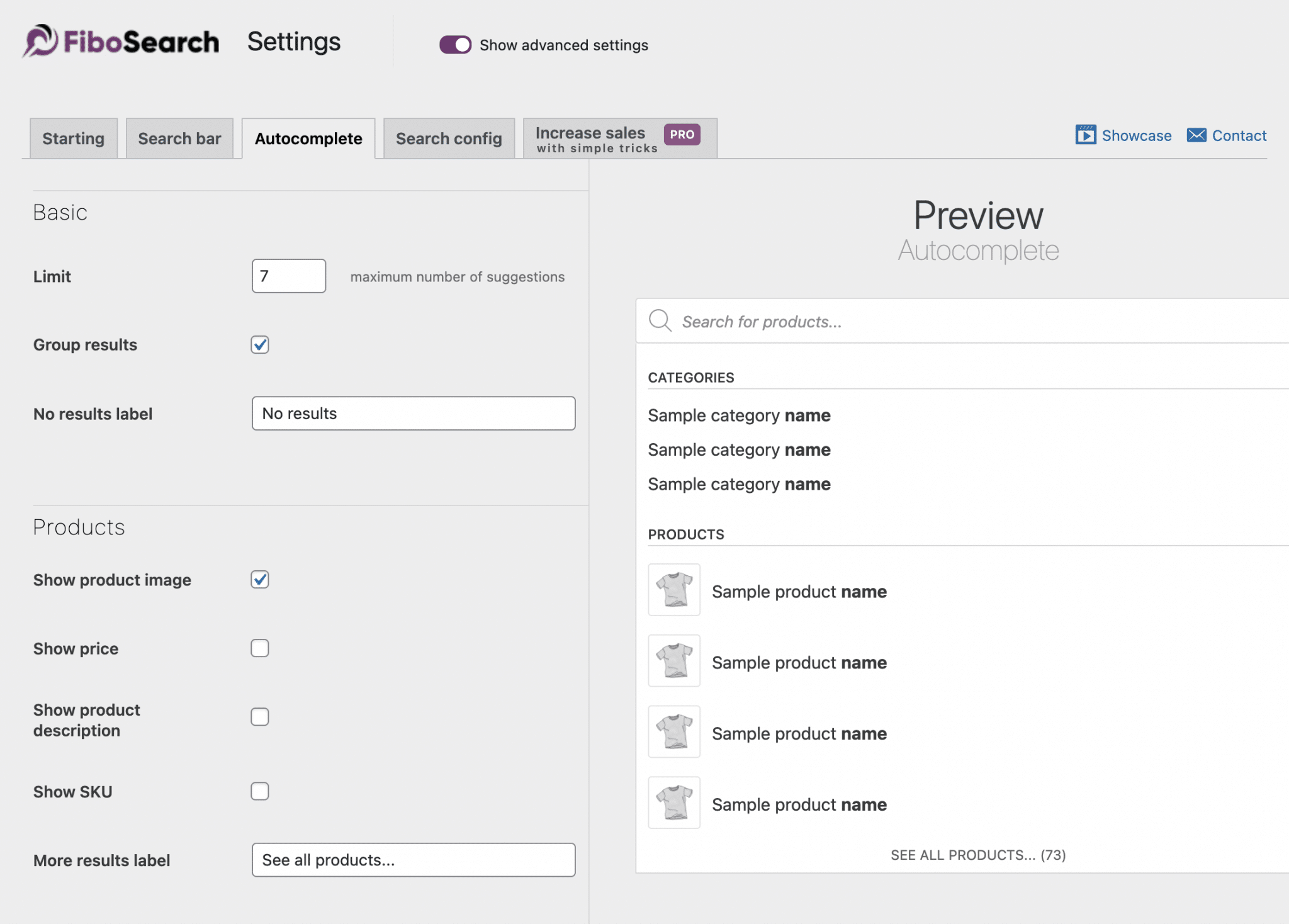
- You can, even summarily, customize the visual appearance of the search bar (colors), or the text of the search field.
- A 1-click option allows you to replace the default search bar with the FiboSearch one. However, it only works for about 30 themes, relatively famous ones, it is true. If you don’t use one of them, you can always use a shortcode or a widget.
- It is possible to set the number of suggested search results to be displayed, as well as some information about the products (e.g. price, description, image, etc.).
- Products not in stock can be excluded from the search.
FiboSearch also has a premium version, which adds the following features in an even faster search engine:
- Search by SKU (stock keeping unit) or via custom fields.
- Search by brand, category or label.
- Search by conditional product exclusion.
- Help to integrate your search bar by the theme creators.
Price of the plugin: from $49 for use on 1 site.
Download the FiboSearch plugin:
If FiboSearch is a must-have to improve your WooCommerce store search, it’s not the only one on the scene. The official directory offers other similar plugins like Advanced Woo Search, WOOF and Smart WooCommerce Search. Don’t hesitate to give us your opinion if you use one of them.
Some bonuses, to go further
As I detailed earlier in this article, there are a bunch of plugins to incorporate a search form on WordPress. In the course of my research, I also came across the following plugins, which might be of interest to you:
- WP Extended Search allows you to add new elements to the default WordPress search engine. You can for example search by taxonomy, in the content, in an excerpt or in the title. It is possible to create your own forms by assigning them the settings of your choice.
- Admin Menu Search, to add a search bar, at the top of your WordPress dashboard.
- ACF: Better Search: a very interesting plugin, but rather reserved for technicians. It adds to the native WordPress search the possibility to propose results linked to custom fields created with the Advanced Custom Fields (ACF) plugin.
- WP Search Insights records the searches performed by your visitors, in order to understand their intentions with more precision.
- Disable Search disables the default WordPress search functionality on the front end (visible to your visitors).
- ElasticPress is a plugin that will add Elasticsearch to your WordPress site. It is therefore a very interesting tool. However, the plugin will not work immediately upon activation. You need to have a working Elasticsearch server, which makes the process a bit longer and more complex for a novice.
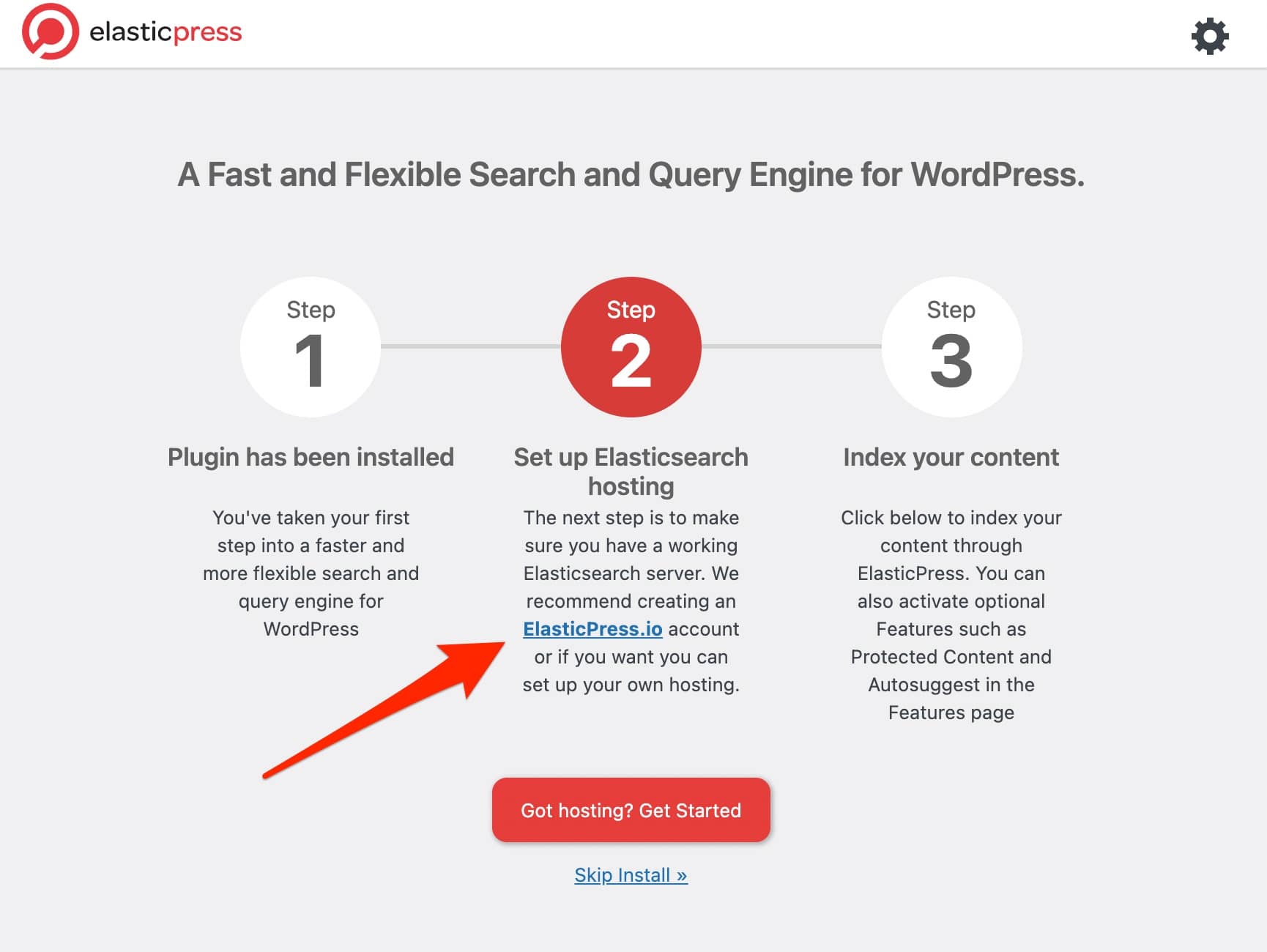
- Search & Filter improves the native WordPress search by adding filters to search by content type. I found it more complex to use than the other plugins highlighted in this test.
On the blog, Alex used Algolia for a while, a solution that allows you to configure a search form in real time, or facets. Algolia is a very powerful tool, but its financial cost is very high. In concrete terms, you pay for each request made (a request is equivalent to a letter typed in the form). That’s why WPMarmite quickly abandoned it.
Which WordPress search plugin to choose?
Throughout these lines, you have discovered 7 plugins to improve search on WordPress.
Whether you use one or more of them depends on your needs. To help you decide, here is a summary:
- You’re looking for a complete solution, even if it means spending some money: SearchWP is the plugin that seems to be the most advanced. However, be careful: to take full advantage of it and master all its subtleties, a minimum of technical knowledge is recommended. If you are a beginner and have a lot of good will, why not. But be prepared for a steep learning curve.
- If you don’t want to spend money, but want to improve the native search capabilities of WordPress: choose Ivory Search or Relevanssi (as long as you don’t have too much content, so as not to overload your site’s performance). Ivory Search may be a little less powerful than Relevanssi, but it is easier to set up. All in all, it seems to me to be a good compromise to get started at no cost.
- You want an optimal search bar plugin for your WooCommerce store: FiboSearch is for you.
- You want to exclude some content from the search? Search Exclude is for you.
- You don’t want to waste time on the Customization Tool: activate Customizer Search.
Furthermore, I can only advise you to make your own opinion by testing the plugins that seem the most appropriate for your profile. Take advantage of the free versions to find out what they have in store, and don’t hesitate to check demos to see them in action.
Speaking of which, do you have a favorite plugin to recommend and share with WPMarmite readers? Let us know by writing a comment!

Receive the next posts for free and access exclusive resources. More than 20,000 people have done it, why not you?






Continue reading
Articles posted in WordPress PluginsSpectra: Dive into this page builder that’s integrated into the WordPress editor
Leaving the native WordPress interface? Never. Drowning you in a slew of widgets? He wouldn’t dream of it. With this guy, blocks are the guiding light. Create your next WordPress site without leaving the default editor (Gutenberg), without coding, and…
WP Rocket: We went over this plugin with a fine-tooth comb [2024 Review]
It took me a while, but I finally found it. Yes, I found someone who dared to criticize the WP Rocket plugin sharply. What a nerve! This reader of an American site specializing in WordPress, says that this plugin has…
Yoast SEO: a guide to set up the best SEO plugin for WordPress
With more than 620 million downloads at the time of writing, Yoast SEO is one of the 10 most downloaded plugins of all time. Officially, it’s installed on websites in order to optimize their SEO (Search Engine Optimization). Put another…