Do you smell gunpowder? Or is it… some other kind of Powder? Rest assured, there’s no conflict in sight, and no fire to put out. Powder is the name of a block-based WordPress theme that’s compatible with Site Editor. We’ve…
One love, One blood, OnePress. This could have been the lyrics of a famous song by the band U2, if its members had been fervent WordPress users.
With 80K+ active installations and rated 4.6 out of 5 on the official WordPress directory (out of nearly 150 reviews), the OnePress WordPress theme could indeed have counted Bono and his bandmates among its groupies.
If it displays a majority of 5 stars rating, the other ratings are mostly 1 star and denounce a long loading time, a lack of theme update, an unreachable customer service or a perfectible user experience, even talking about “false advertising”.
So, where can so much satisfaction and so many complaints come from at the same time?
On the official website of FameThemes, the theme shop that publishes it, we can see that more than 225,000 “happy” customers use OnePress. What could make them so happy?
That’s what we’re going to see right now.

Are you ready for this 360-degree test? OnePress, Two, Three, let’s go!
Overview
This article was written with the 2.2.8 version of OnePress and OnePress Plus.
Check out our detailed guide about choosing your domain name and the one for creating a professional WordPress website.
What is the OnePress theme?
A theme made in FameThemes
The OnePress theme is a free, flexible and multipurpose WordPress theme.
It is edited by the theme store FameThemes, which offers about thirty WordPress themes, free and paid (from $49 to $89).
Among them, some are designed for specific niches (blog, wedding, travel) and others are generalist as is the case of our main topic today.
Contrary to what its name may suggest, FameThemes is not the most reputable theme store. Apart from OnePress, its themes have between a few hundred and a few thousand active installations, and even up to 10K+ for the most popular one: Screenr, a versatile “full screen parallax” theme, suitable for the creation of a one page or multi-page site.
One page or multiple pages?
OnePress is suitable for various types of projects, its particularity being that it is a one page theme. It allows you to design one page sites, that is to say, where all the content is on a single page.
You have to scroll down the page to see all the elements or click on the menu items, linked to the different sections of the page by anchors.
A one page site has several advantages: navigation is generally smooth because no loading time (or almost no loading time) is required for the different sections of the site to be displayed, which improves the user experience, and this type of site is simpler and faster to design.
However, think carefully before opting for a WordPress one page site, as this format is not suitable for all sites. If you have a lot of content, for example, the one page format should be avoided, as you may end up with a three-foot-long page.
In general, a one page site will have more difficulty to rank in the search engine results pages.
But don’t worry: beyond that, you can also create a multi-page site with OnePress.
For a live preview of the OnePress theme, take a look at the available demo.
How to get started?
After installing the theme, the user is kindly congratulated and then invited to import demo data in order to configure and customize their brand new site faster. We’ll take a look at these demos a little later.
For now, we notice that a new tab has appeared in the “Appearance” menu: the “OnePress Theme” tab, displaying 3 notifications.
When you click on this tab, the page tells you that “OnePress is a creative and flexible ONE PAGE WordPress theme suitable for business, portfolio, agency, product showcase or freelance websites”.
So the OnePress theme is intended to be suitable for a wide variety of sites. Now let’s take a closer look at what this page tells us. It is broken down into 4 tabs.
First, the “Overview” tab, which is made up of:
- Customizer Section Manager: allows you to disable and re-enable unused sections among those offered by the theme (“Features”, “Services”, “Gallery”, etc.). This manipulation is intended to improve the loading time of the Customization Tool, which is always good to take.
To customize specific sections, you will need the paid OnePress Plus add-on.
Please note: your section settings will be retained, even after they are deactivated.
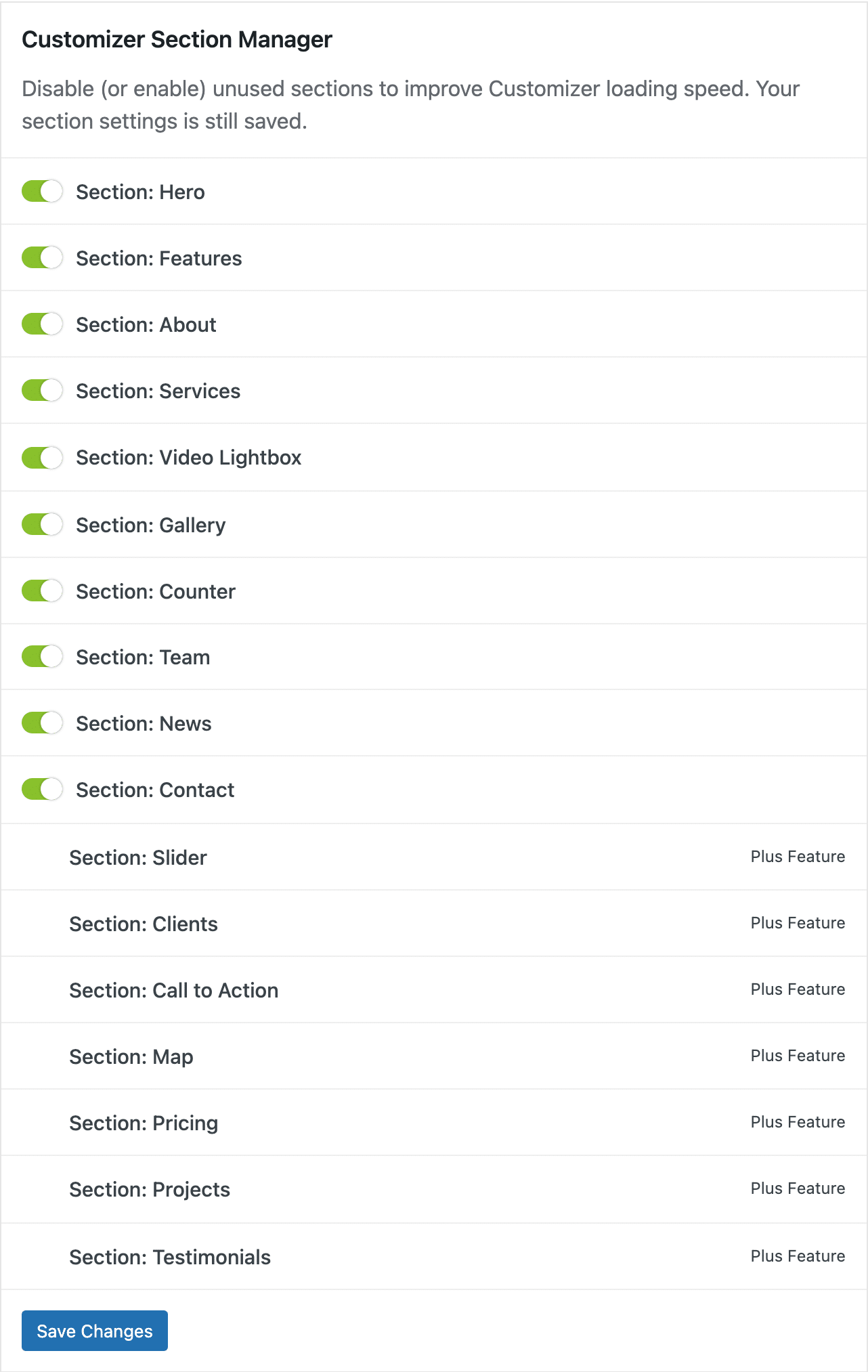
- Theme Customizer: The theme simply prompts you to switch to the Customization Tool, via a dedicated button.
- Theme Documentation: Here you’ll find an access to the theme documentation, always useful in case of trouble.
- Having Trouble, Need Support? If the documentation is not enough for you, or if you want customized assistance, you can open a support ticket with the FameThemes team, after creating an account.
Next, let’s move on to the “Recommended Actions” tab:
- Here, you are prompted to perform three actions after installing the OnePress theme.
First of all, we recommend that you install the Contact Form by WPForms and FameThemes Demo Importer plugins. The latter allows you to import OnePress demos which contain a lot of data (pages, sections, media, etc.) and will allow you to get a pro rendering faster from the already built foundations.
Depending on your needs, of course. If you don’t like the demos provided, you may prefer to do it manually.
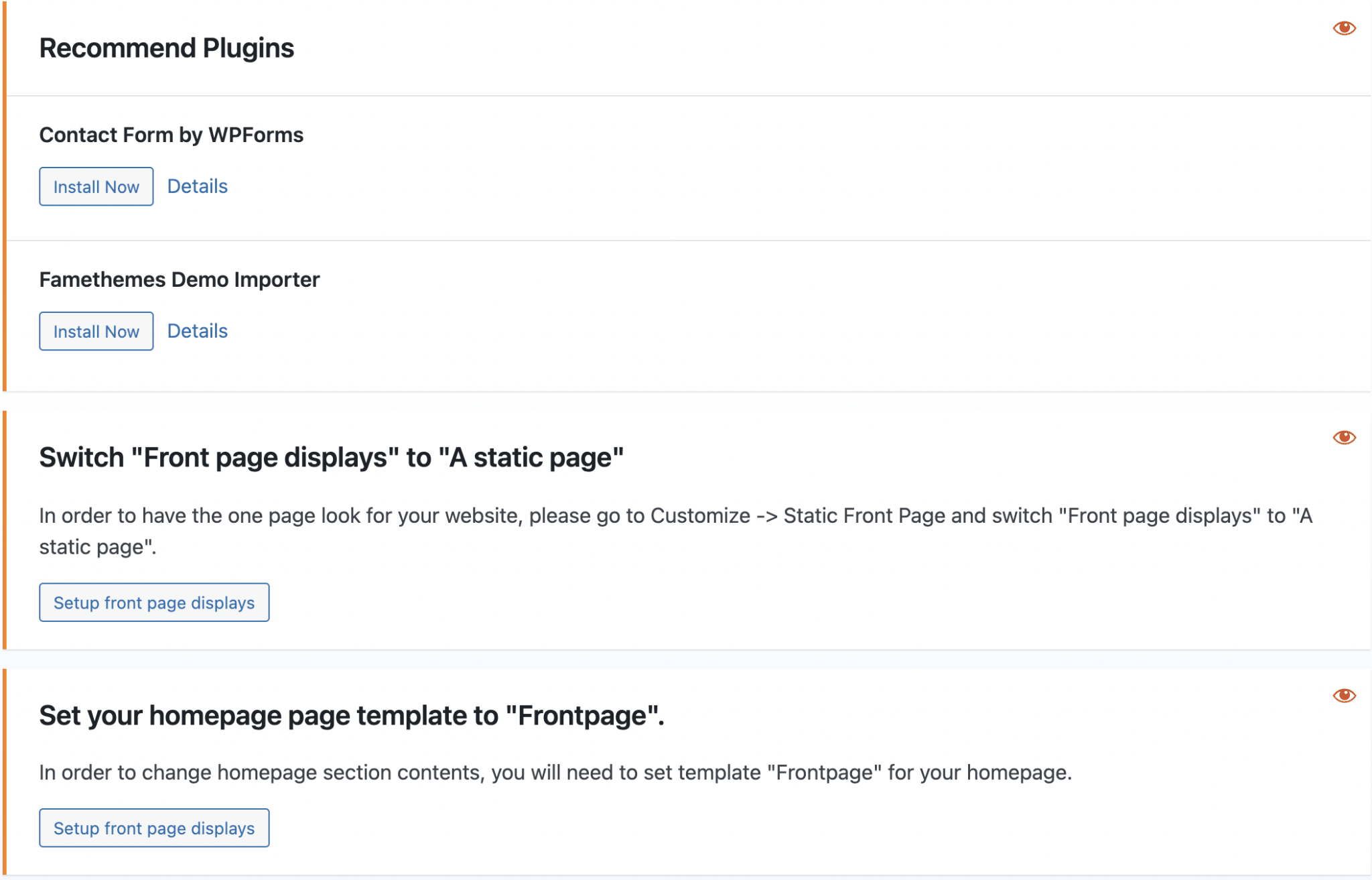
You can hide each recommendation of the theme by clicking on the red eye icon.
- Switch “Homepage displays” to “A static page”: To have a one page site like the one displayed in the demo, OnePress recommends to set a static page as homepage. You can select an existing page or create one directly from this interface. Click on the button provided to do so, or go to the Customization Tool and then “Home Page Settings”.
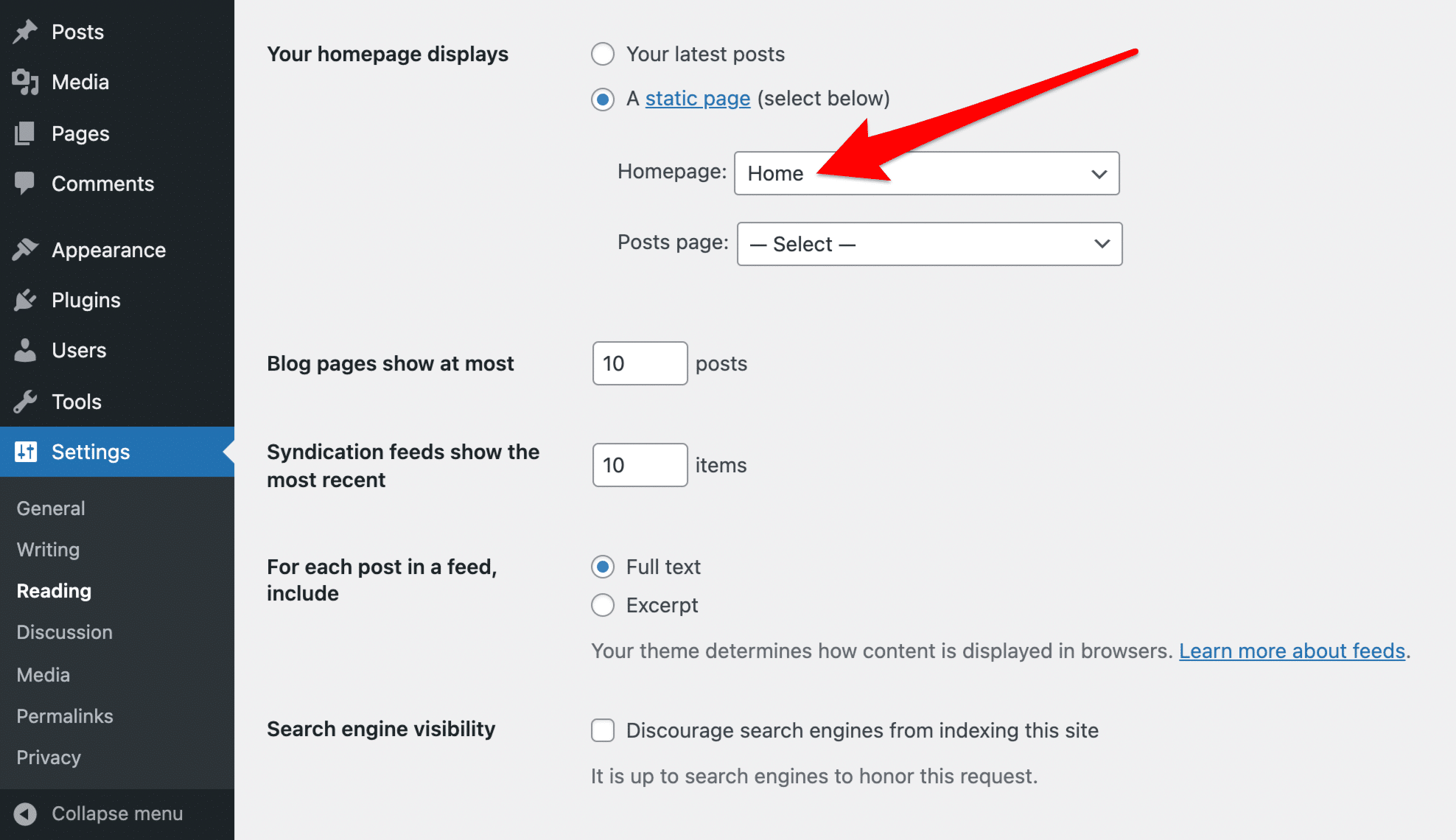
- Set your homepage template to “Frontpage”: Once you have set a static page as your homepage, edit that page and select the “Frontpage” template.
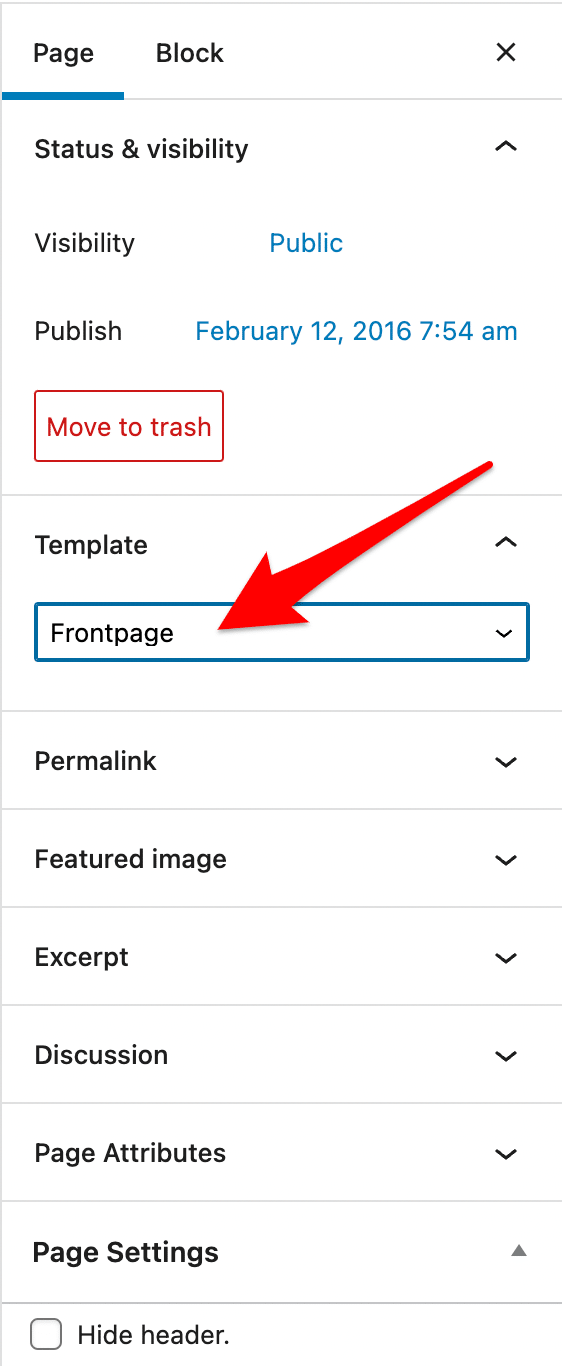
The “Free vs PLUS” tab gives you a comparison of the features offered by the OnePress theme and the paid plugin OnePress Plus.
Let’s finish with the ” Demo Import” tab: to use this feature, you must first install and activate the FameThemes Demo Importer plugin. Once that’s done, you can import site demos from this interface to make your work easier. Then, you will only have to customize the existing demos.
But you will only have access to… two demos. The OnePress demo, visible on the theme’s homepage, and a second one, called Oneify.
The least we can say is that at first glance, the two demos look pretty similar.
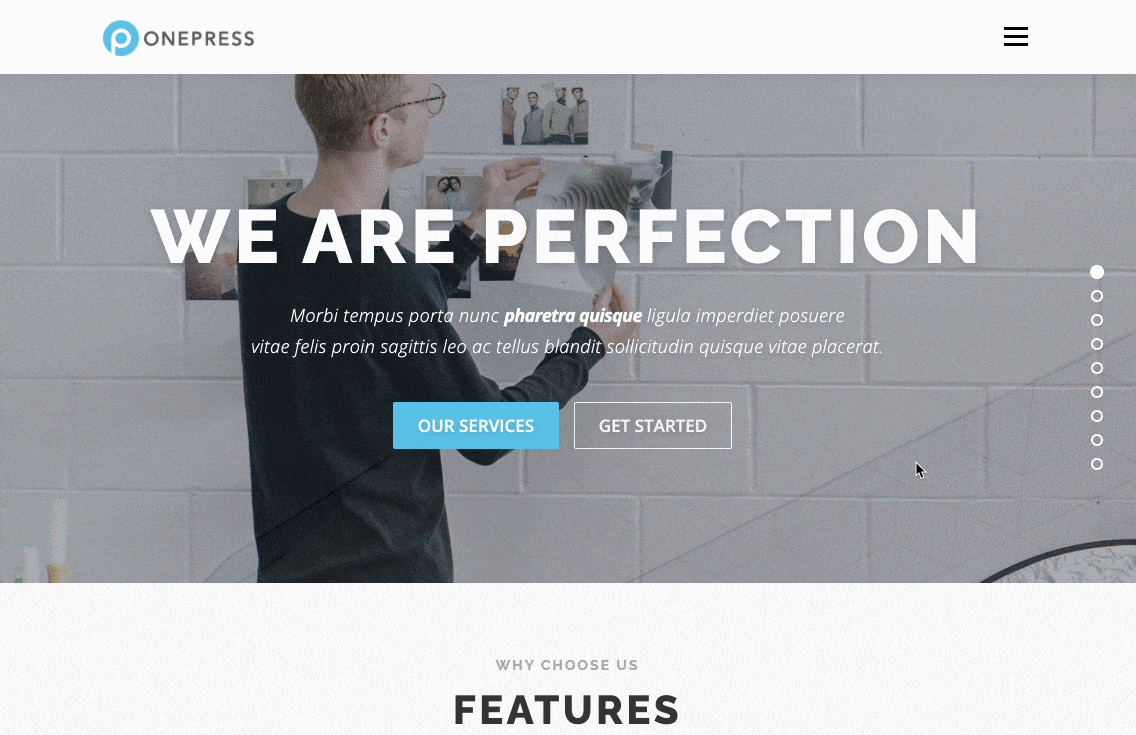
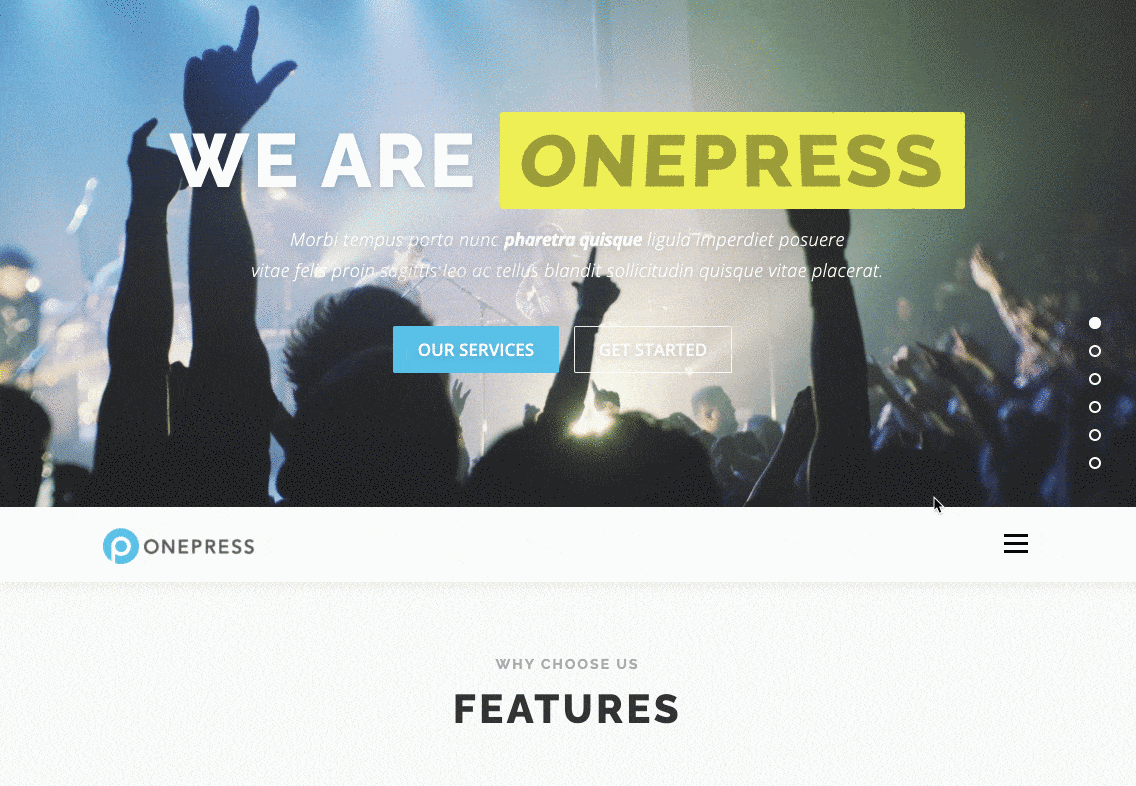
OnePress theme customization options
Now, let’s see what we can customize on our site with the OnePress WordPress theme. It’s fully customizable from the Customization Tool, which is quite nice because we can enjoy the preview of our changes live.
Once the theme is installed, you’ll see your Customization Tool grow quite a bit. The customization menus are quite numerous and varied. Beware of nausea!
But don’t worry, we’ll go through them all together.
Let’s start by breaking down the “Theme Options” menu:
- Global: This tab allows you to control the layout of “all pages, exclude home page and custom page templates“.
In particular, you can choose to display the sidebar on the right, on the left, or to remove it. You also have the option to disable scroll animations (handy, if that’s not your cup of tea), hide the Scroll to top button (may be relevant if your pages are short) and disable Google fonts.
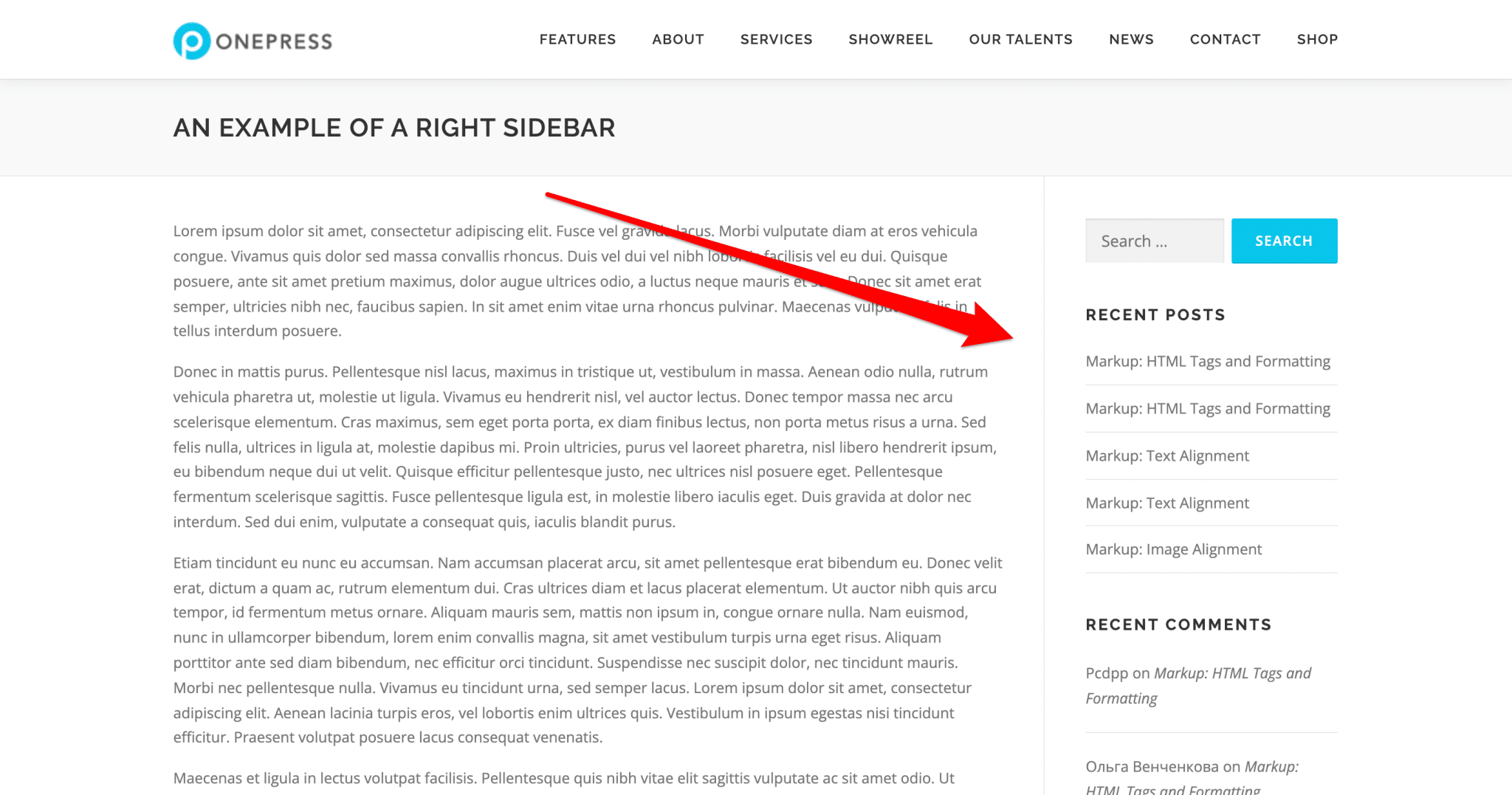
- Site Colors: You can choose a main color and a secondary color for your site. The main color (by default, blue) will automatically be applied to some key elements of your site: Call to action buttons, icons, and links for example. This tab is useful to preserve a certain style consistency within your WordPress site.
To learn how to create a style guide from scratch, check out our complete tutorial.
- Header: Here you can customize your header quite finely, by choosing its width (“Full Width” or “Contained”, personally I prefer the contained mode…), its position and the color of the elements that compose it. You can also choose to make it sticky (i.e. to make it fixed when the user scrolls down the page) or not or to make it transparent.
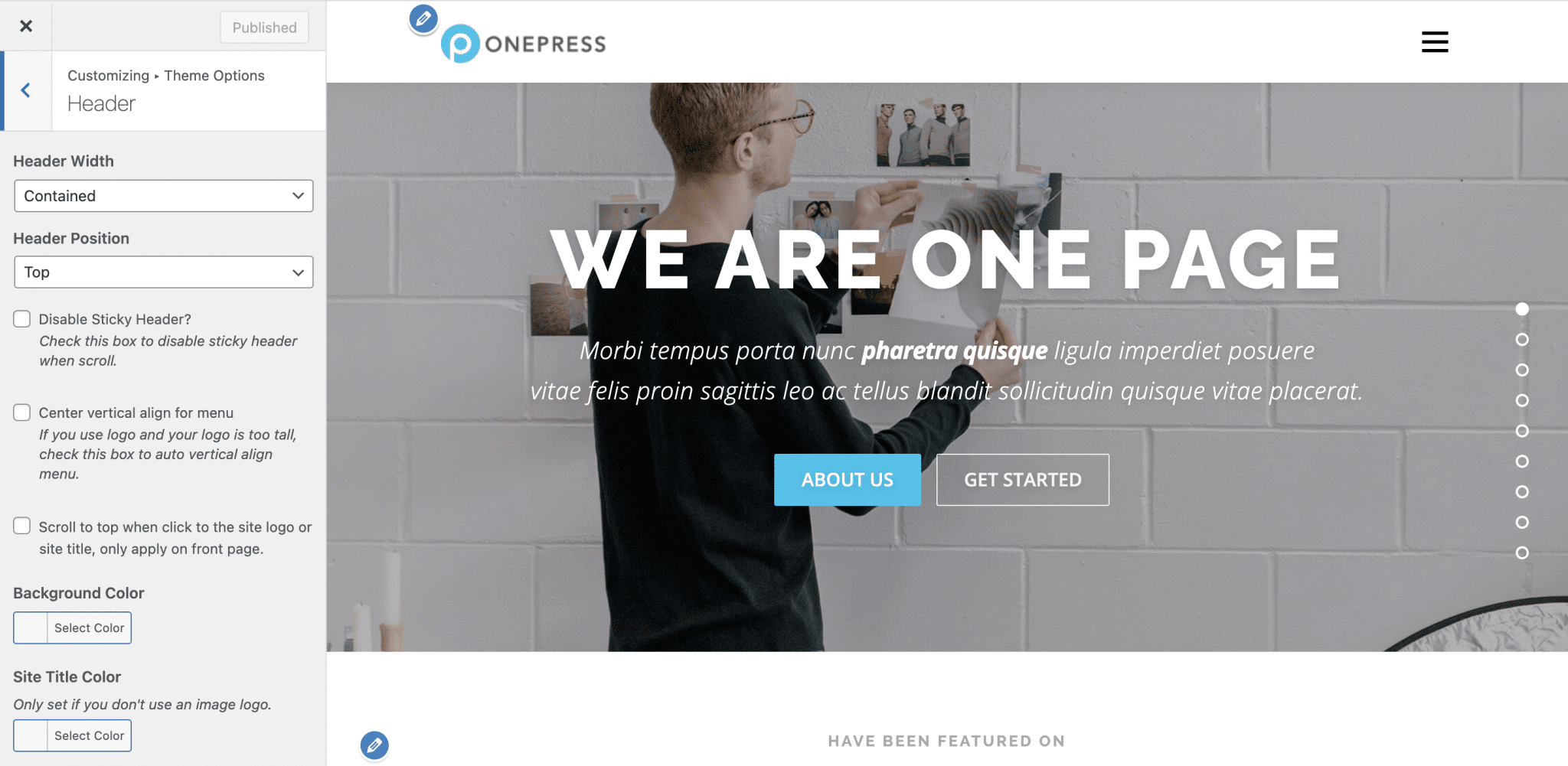
- Navigation: This menu will only serve one purpose: to apply an inner left and right margin to your navigation menu items.
- Sections Navigation: Here you can for example enable or disable the section navigation (the menu on the right side of the page, in the form of dots) on mobile, customize the colors and choose to enable or disable it for each section of the page (by default, the sections present are: Hero, Features, About, Services, Video lightbox, Gallery, Counter, Team, News and Contact).
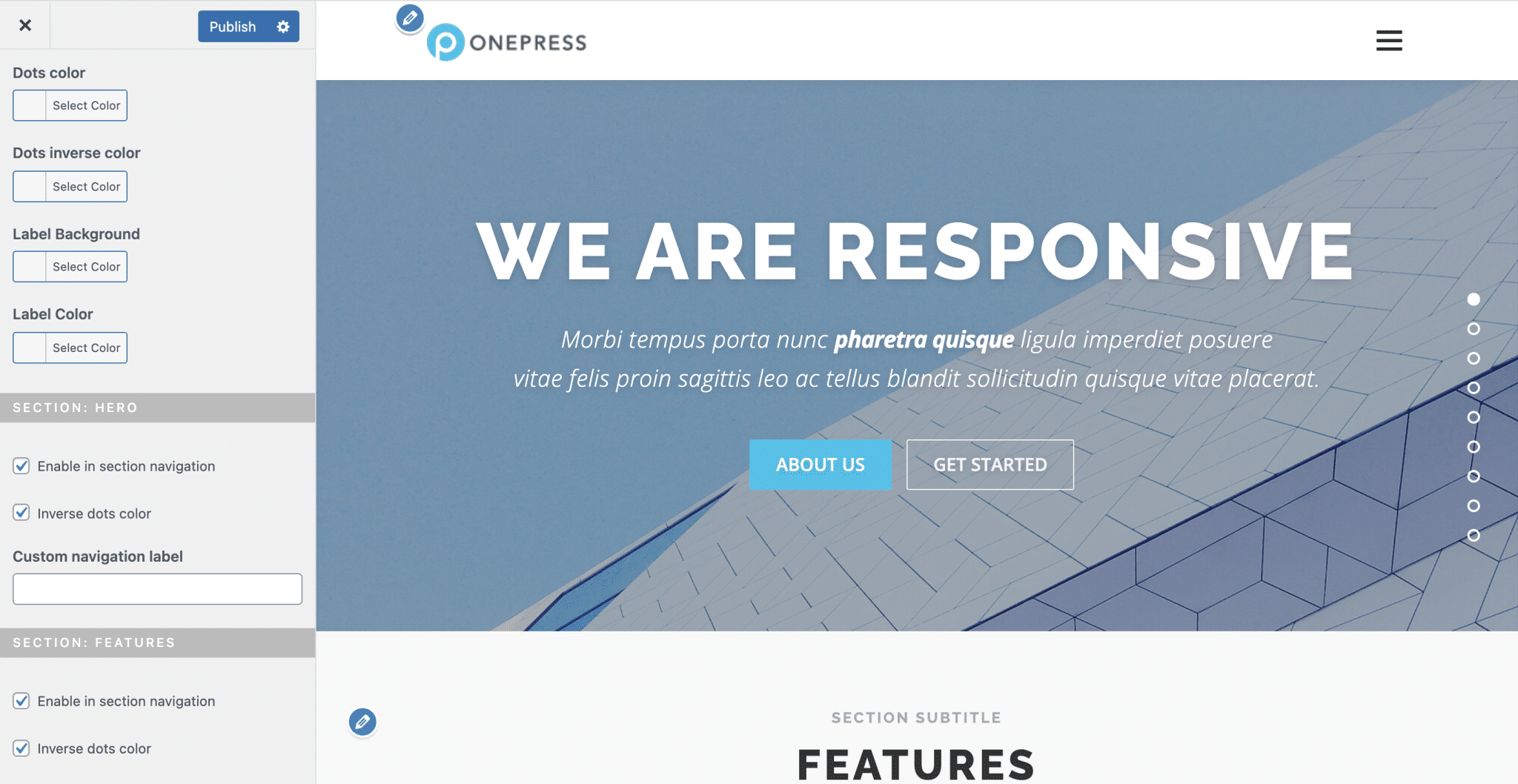
- Page Title Area: With this menu you can customize the title bar present on all pages of your site (it contains the h1 title of your page) by acting on the inner margin, colors and alignment, or disable it.
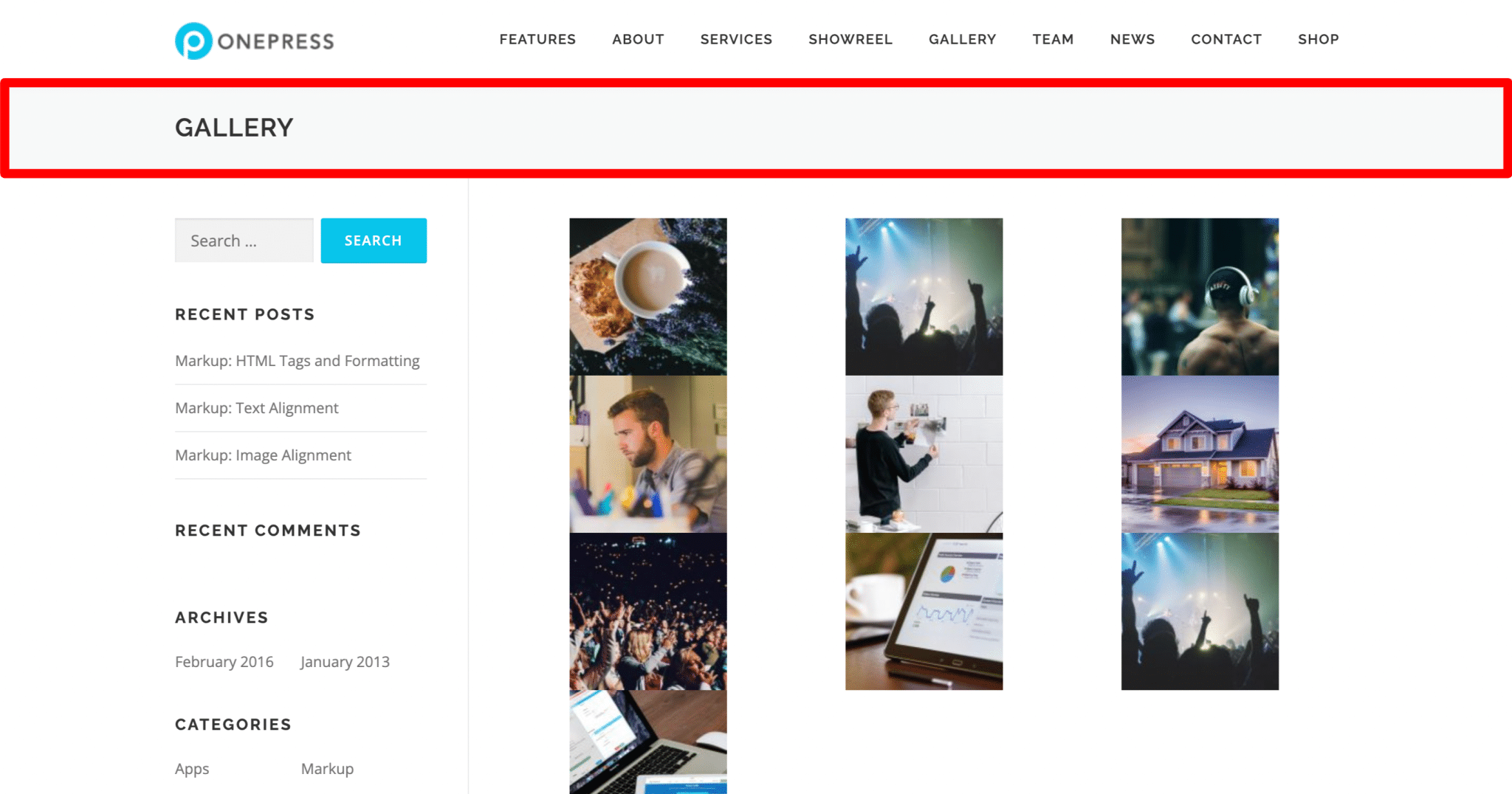
- Blog Posts: This menu is only useful if you have a blog. You’ll be able to do two things: disable archive prefixes in category, tag, and date page URLs, and hide the thumbnail placeholder of a post when it doesn’t have one.
- Single Post: This menu is also only useful if you are blogging. It will allow you to modify the display of the sidebar in the posts and the maximum width of their content, as well as to choose to display or not their thumbnail and their author and date of publication.
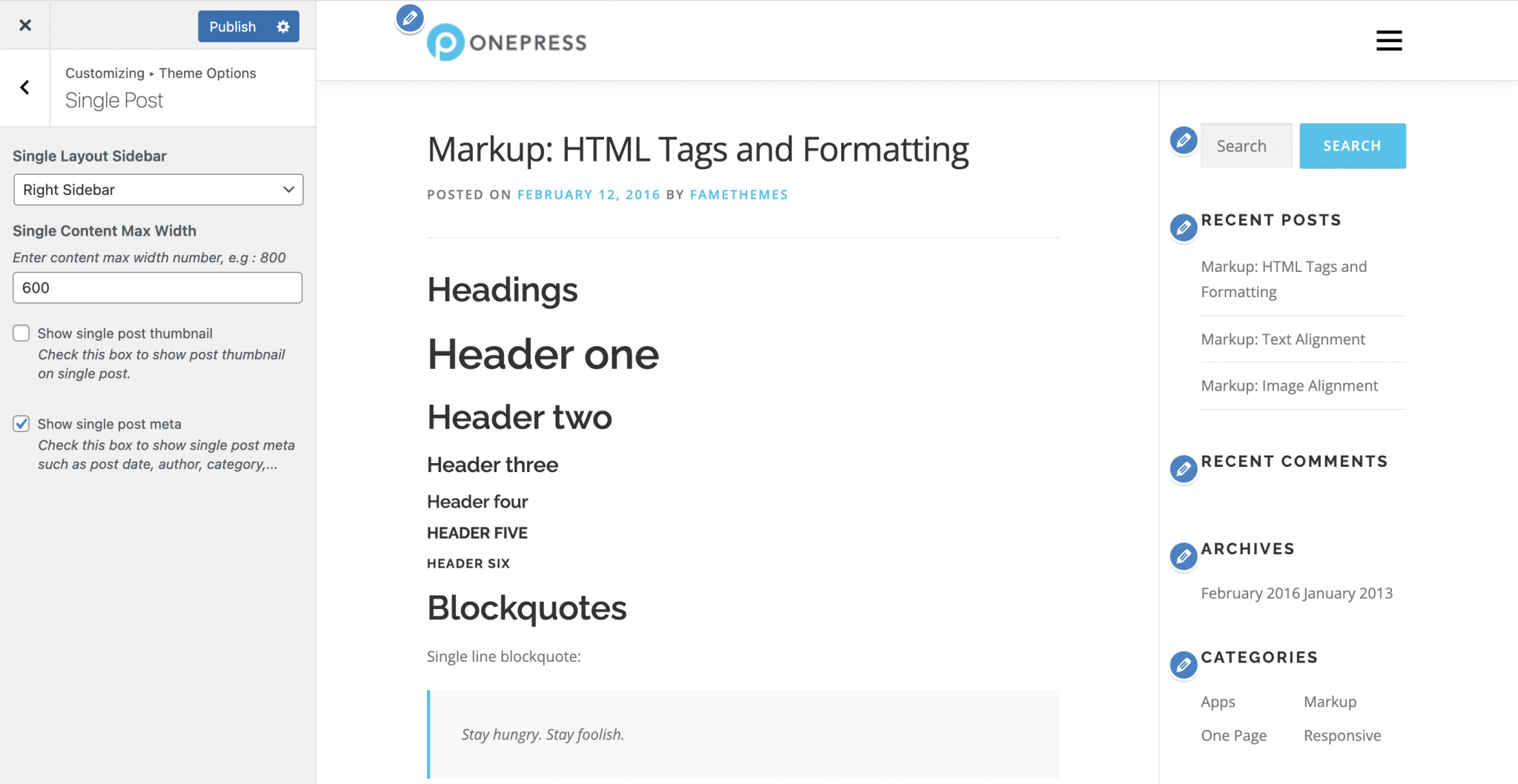
- Footer Socials: This menu allows you to customize your footer, composed by default of an invitation to subscribe to your newsletter and access to your social media.
If you want to change the social media displayed by default or add new ones, you’ll have to click on the “Add an item” button, which will delete all the ones present by default. Not very practical.
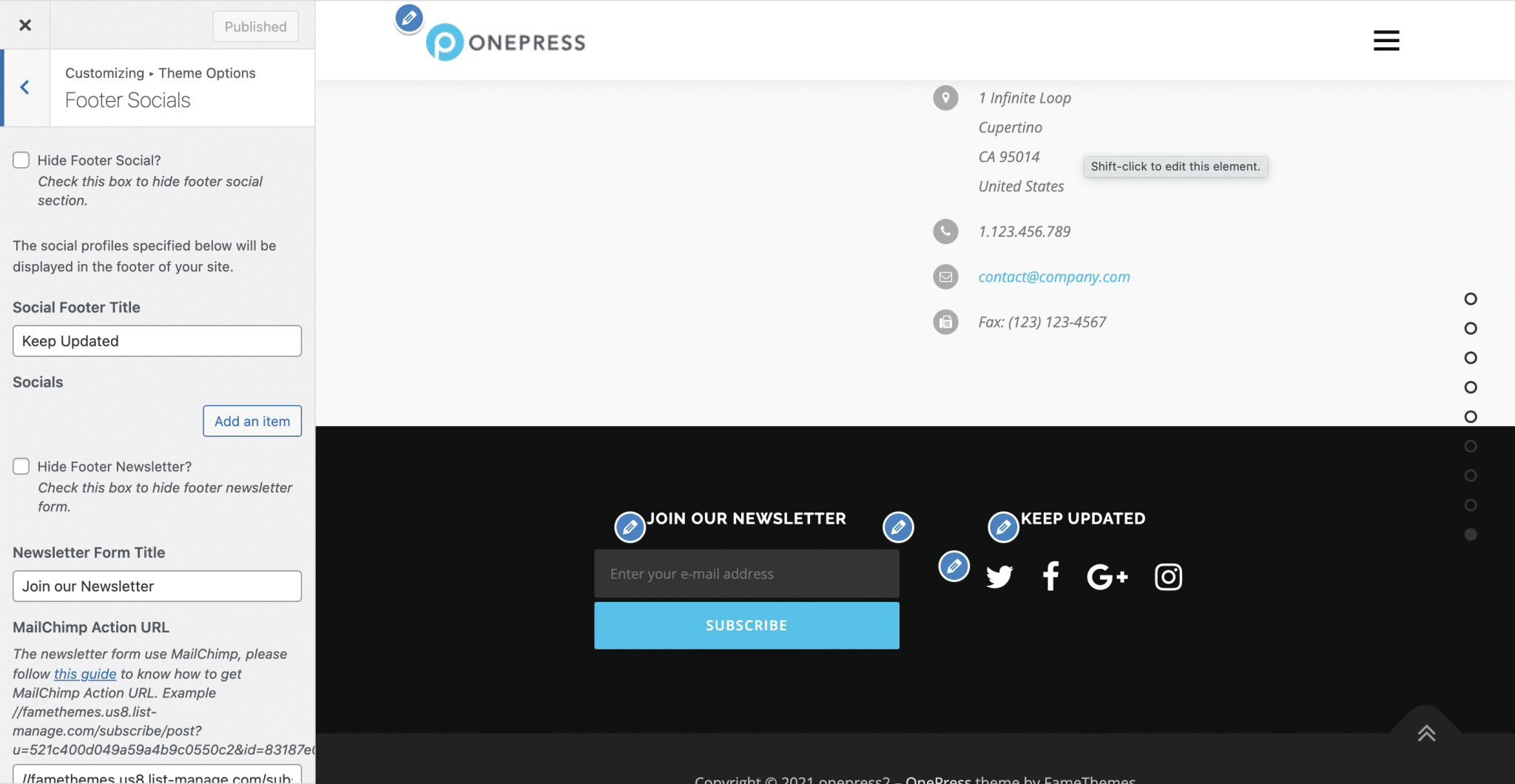
- Footer Widgets: Here you can choose to disable footer widgets (in case you don’t want to incorporate them in your footer), define a number of columns to display, as well as a footer width. You can also change the colors of your widgets.
- Footer Copyright: Here we are at the very bottom of our page. This is where you can spice up the “Copyright” section of your site by changing its colors. Only with the OnePress Plus plugin will you also be able to edit the text displayed.

The remaining Customization Tool menus will allow you to customize the different sections that make up your homepage.
You will be able to hide each section and change its ID, title, subtitle and description. You will also be able to change the colors, the layout and the content for example.
Here is a tour of the main sections available with the OnePress demo:
- Section Order & Styling: This section, (only available with the paid OnePress Plus add-on) allows you to rearrange the different sections of your homepage. We are glad to be able to do it with the premium add-on, but it is a pity that this option is not available in the free version.
You also have the possibility to hide the sections you want and customize their appearance: like the background (you can choose between a color, an image and a video) and the internal margins. - Section: Hero: In this section, you will not see any character wearing a cape or looking like a bodybuilder. On a website, the hero header is a section located at the top of the homepage. It is intended to attract the attention of visitors upon arrival. That’s why it’s usually very high and has call-to-action buttons.
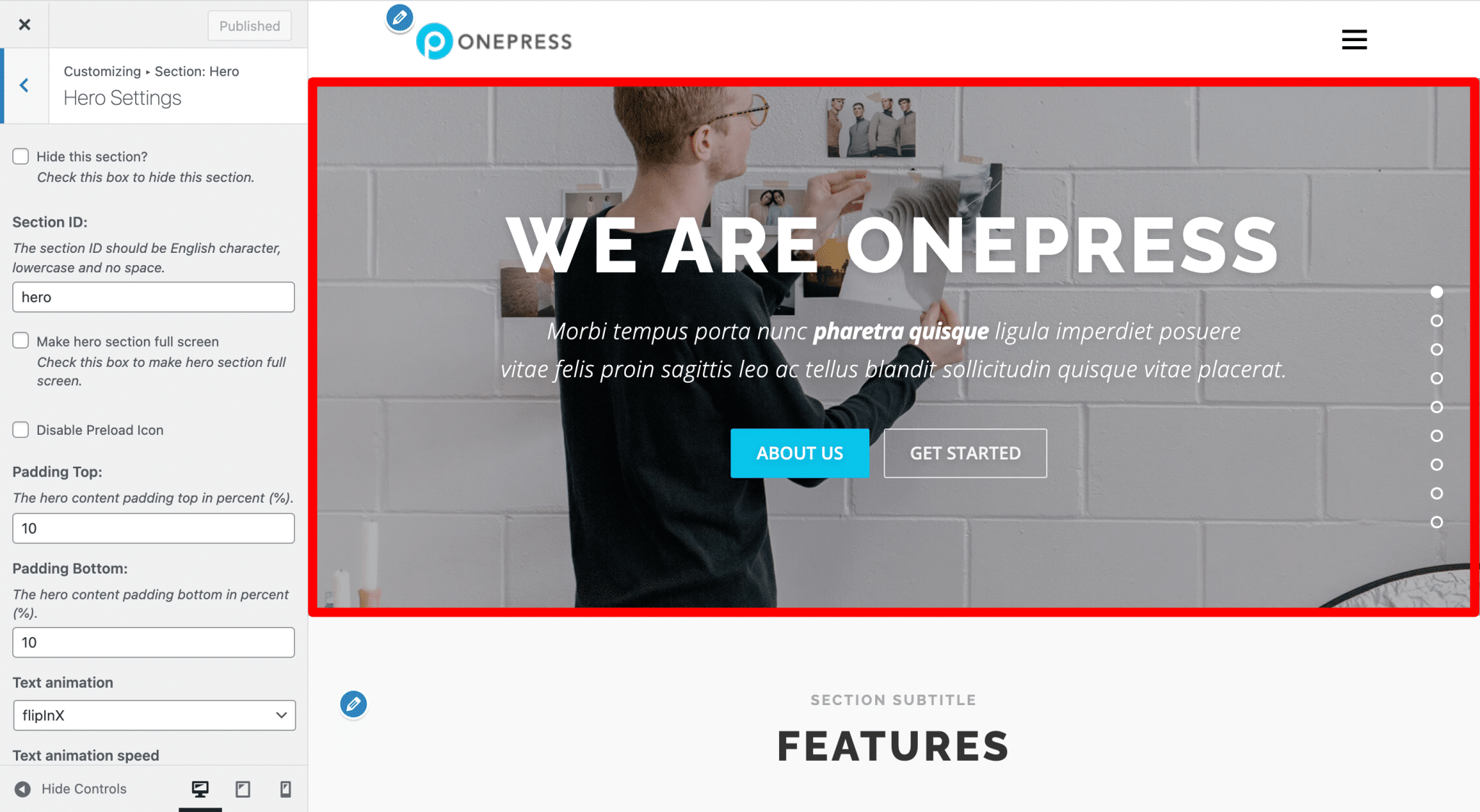
There are many ways to customize your hero header: you can change the background images of course (but also replace them with a video, provided you get OnePress Plus), customize its content, act on the colors and adjust the slideshow and text animation. On the latter, you can choose from a plethora of animations available, which can be fun, but be careful not to fall into kitsch and use this kind of effect wisely.
- Section: Clients: With OnePress Plus, you can proudly display your most loyal customers on your homepage, as a carousel for example. The best part of this section is that you can define how many items should be displayed on computer, tablet and mobile.
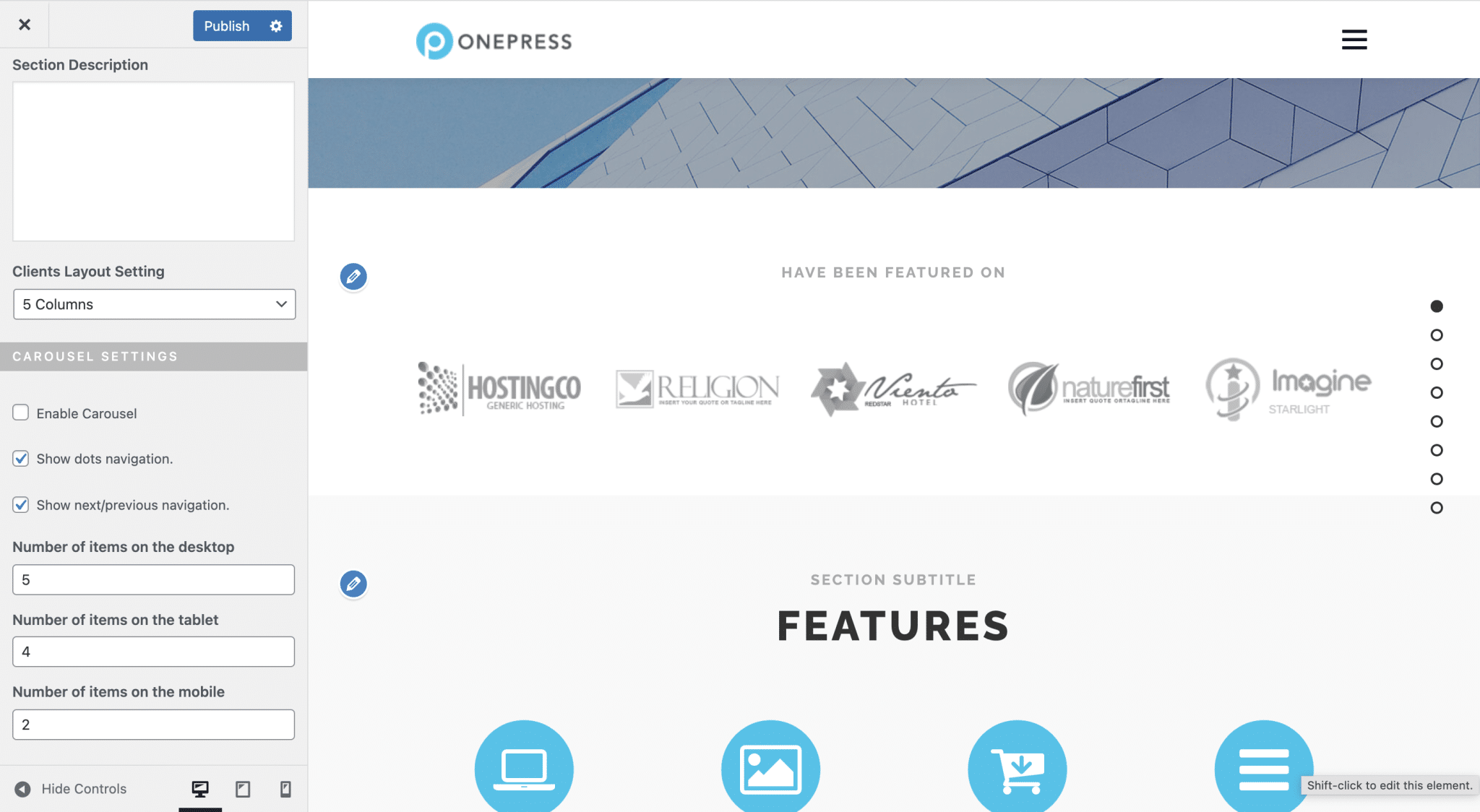
- Section: Features: Here you can of course change the icons and the content that goes with them, and change the number of columns they should be displayed on (2, 3 or 4). However, there is no way to center the icons, in case they don’t fill the whole row. This is a big lack. Also, you will need the premium add-on to add new elements.

- Section: About: This section displays the thumbnail, title and excerpt of a page of your site. You can add one new element in the free version, not one more. You can choose to display your content on 1 to 4 columns, but we still deplore not being able to center the elements horizontally when they do not occupy the whole line.
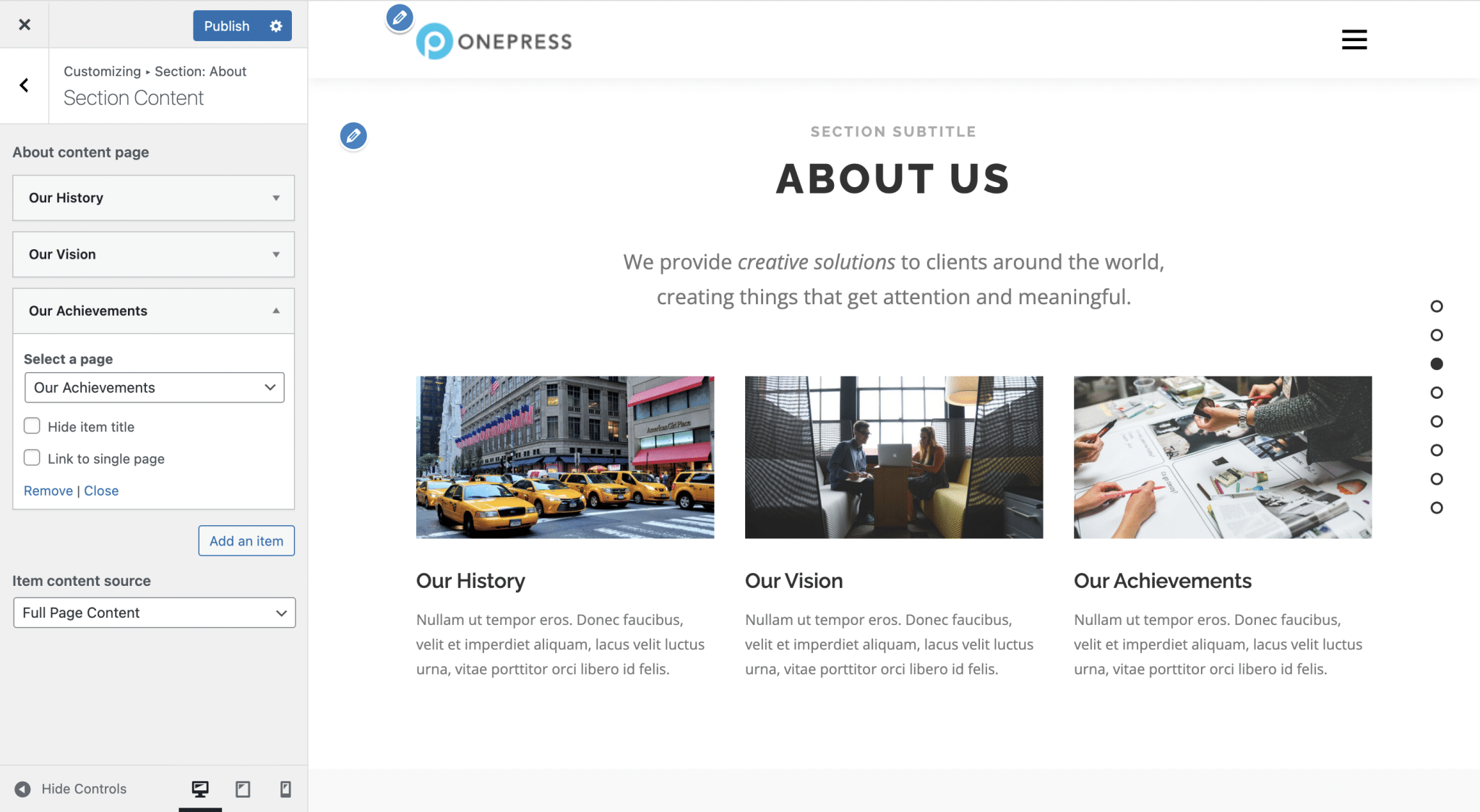
- Section: Services: Same limitation here: you will need to get the OnePress Plus premium add-on if you want to display more than four items in this section. Note that this section, like the previous one, allows you to display the title, the icon and the content of a page or an excerpt from it.
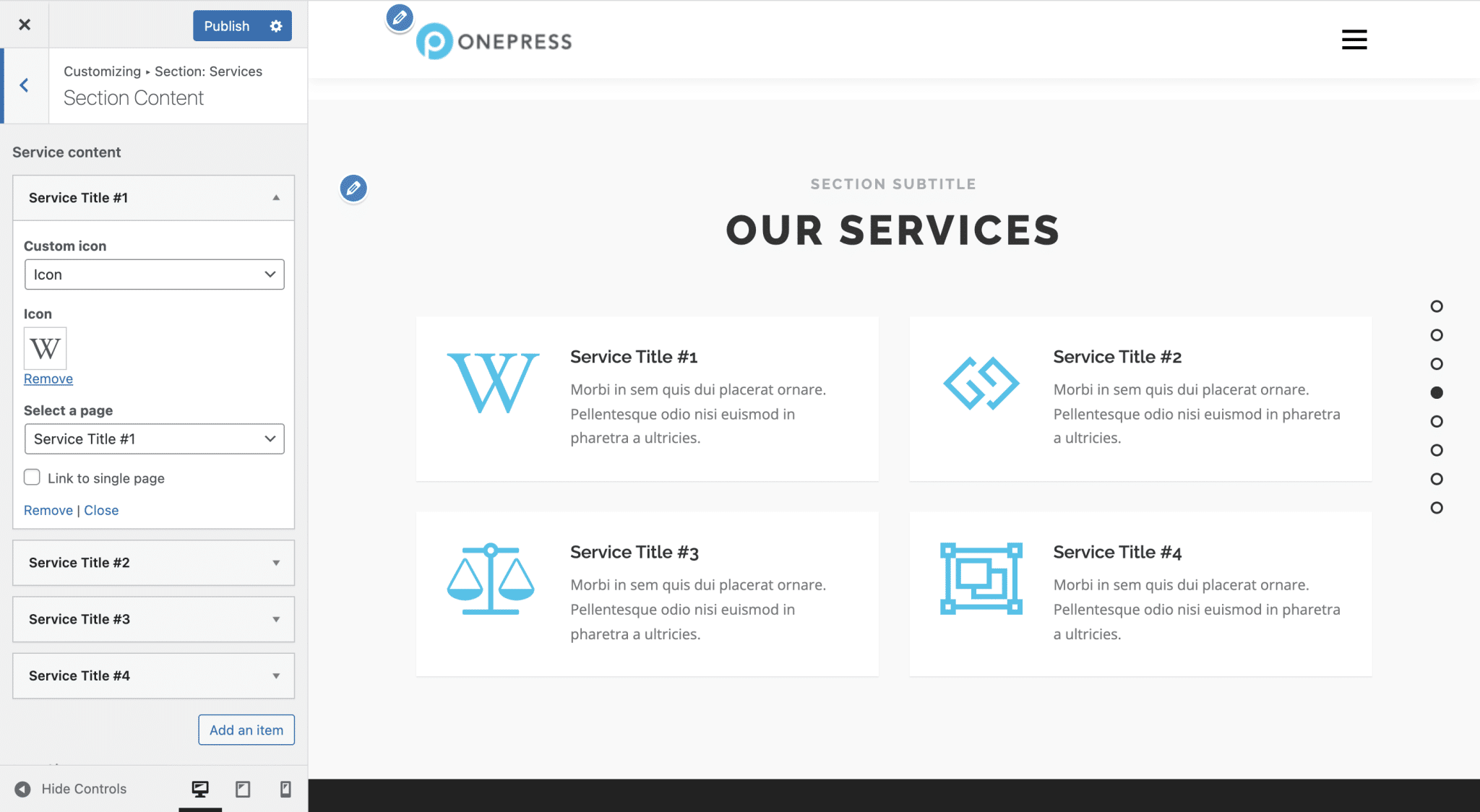
- Section: Video Lightbox: Here you can change the “section header”, which is the text that appears above the video player, and the video that will be played.
To modify the header, you’ll have to use an editor like TinyMCE (the old default content editor of WordPress). This is a bit archaic, especially since the color modification does not apply, for example.
We also regret that we can only insert a YouTube link, even with the premium add-on, and that we can’t choose a background image to decorate this section when the video is not playing.
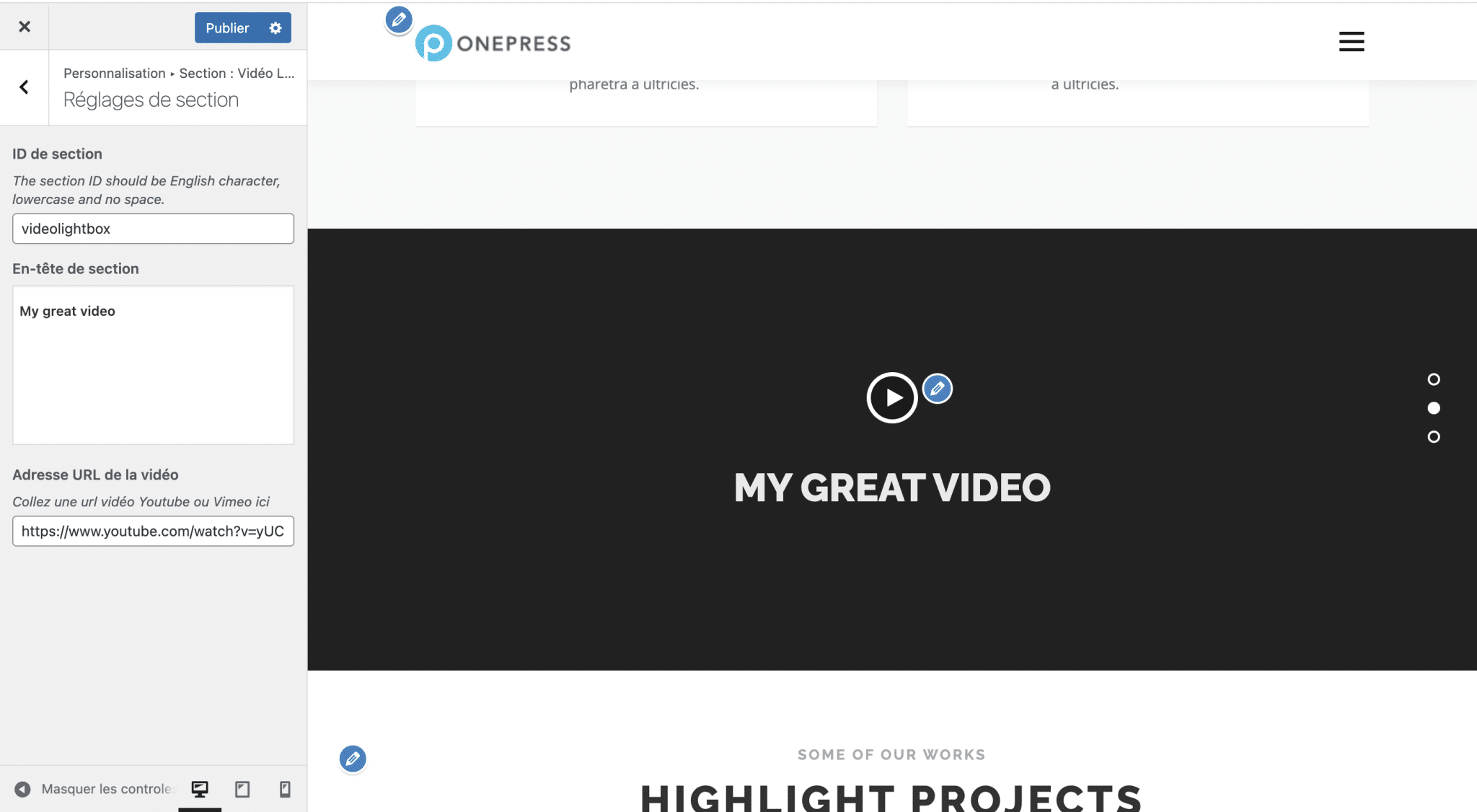
- Section: Gallery: By default, the photos in the gallery are taken from a page on your site, which you can of course define. With the OnePress Plus add-on, you will have the possibility to define another source for the gallery, between Facebook, Instagram and Flickr.
Then, you will be able to choose between different display types: Grid, Carousel, Slideshow, Justified and Masonry (this last option is about an arrangement of the images in columns).

- Section: Counter: This is where you can customize the counters on the homepage of your WordPress site. Good point: you can add a symbol before or after the number, which is useful to add a “$” symbol for example. However, you will not be able to display more than 4 items in this section with the free version.
- Section: Testimonials: If your WordPress site is about your business, you might be interested in this section. Available with the OnePress Plus add-on, it allows you to display testimonials in colored boxes. Regarding the background color, you will have the choice between the predefined colors and the color of your choice. Apart from that, you won’t be able to change much in this section. It is impossible to change the borders or margins for example.

- Section: Pricing: This section is useful for websites presenting products or services. However, once again, you are quickly limited in terms of customization, since there is no way to change the appearance of the price table and to display the monetary symbol to the right of the amount. Regarding the color of the button, you will be able to choose among the 7 colors predefined by the theme.
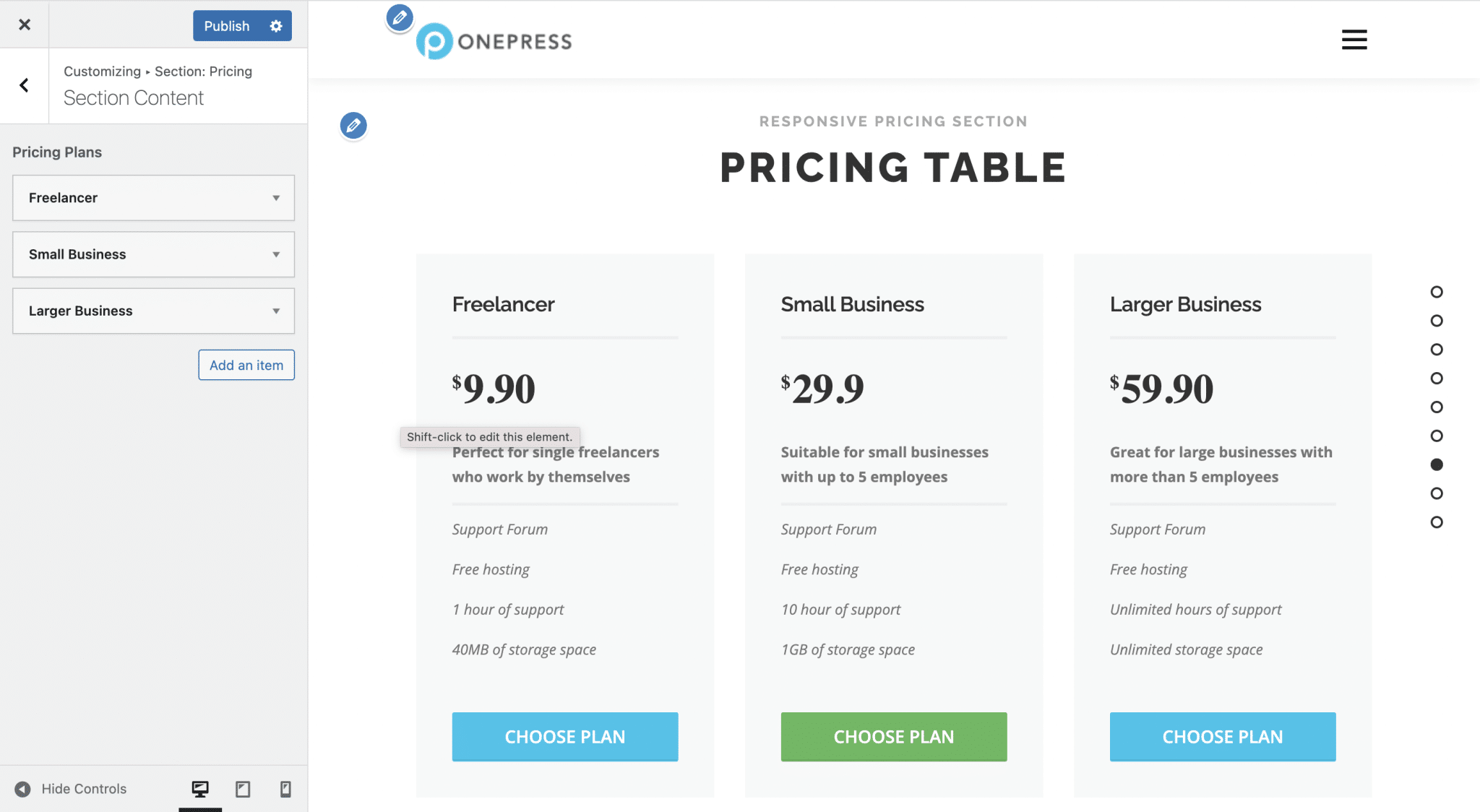
- Section: Call to Action: This section allows you to highlight a call to action button in the middle of the page. It should invite your visitors to perform a specific action: subscribe to your newsletter or buy a product or service for example.
- Section: Team: Here, you will have to proceed to checkout once again if you want to present more than four items in the Team section. It is also impossible to customize the appearance of this section. Please note: the name and position of the team members are respectively retrieved in the title and description of their photo. There is no setting to change this data in the Customization Tool.
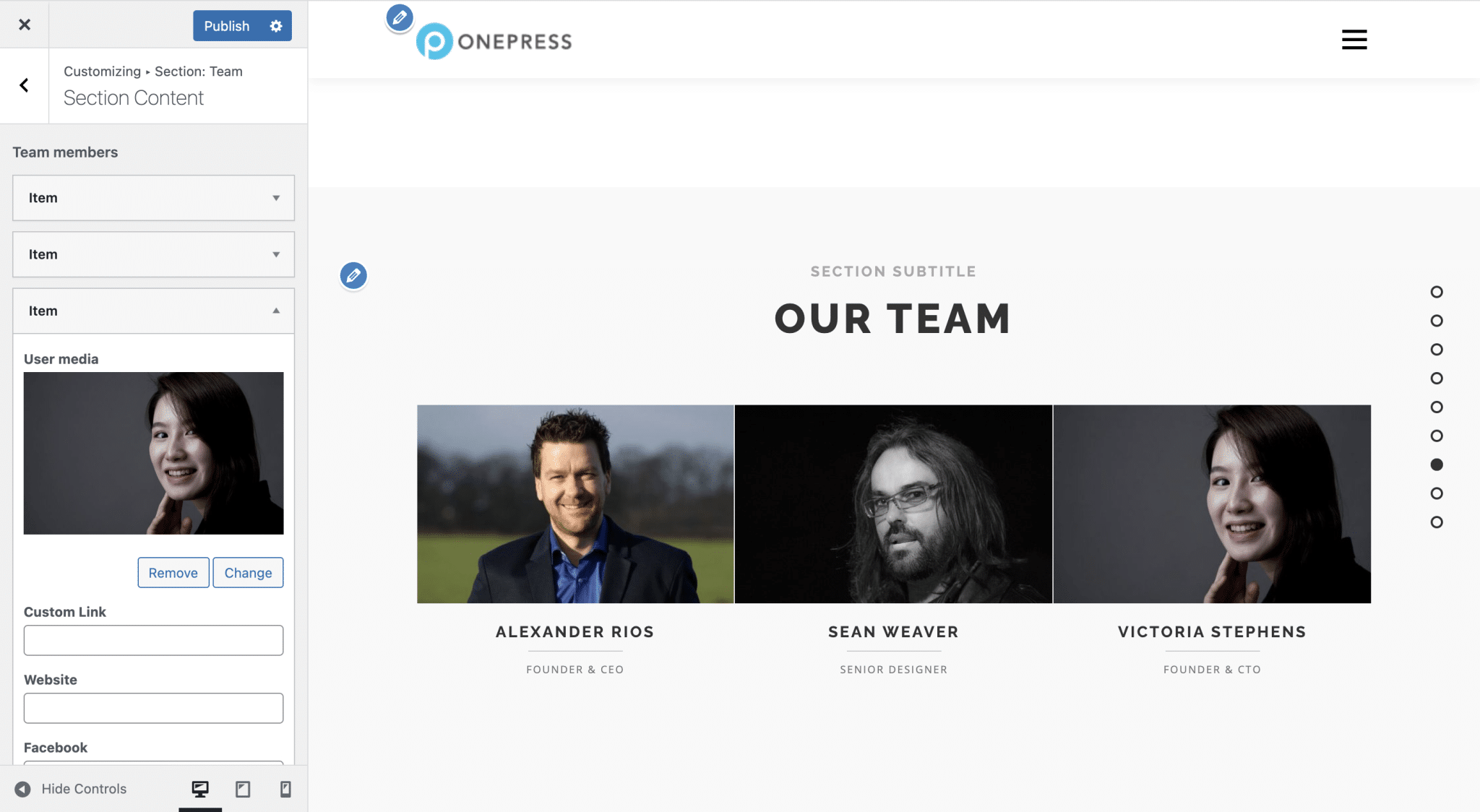
- Section: News: Here is a way to display your latest posts. You will be able to choose whether to display the complete content of your articles (we advise against it) or an excerpt of the desired length, the display order (we advise you to leave it as default, the most recent article first) and select the page to which to send your users to access all your articles (your blog page). However, you will not be able to customize the appearance of the call-to-action button.
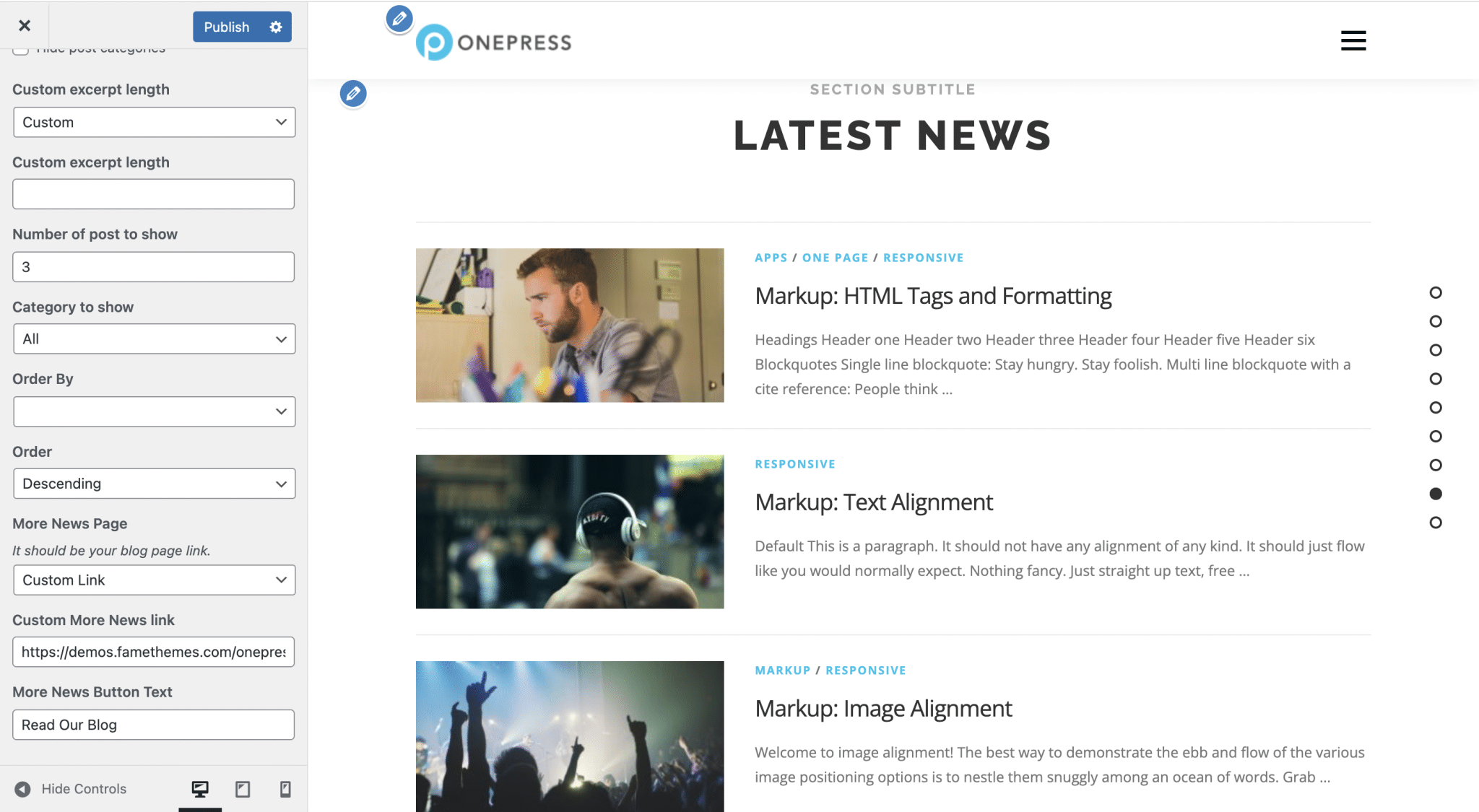
- Section: Contact: The contact section allows you to display a form using a shortcode, and to display on its right the text of your choice followed by your contact information. That’s all you can do.
- Section: Map: This section is intended to display a Google Maps in order to highlight the location of your store for example. To do this, you will need an API key to link Google Maps to WordPress.
Do you need the OnePress Plus premium add-on?
To expand the capabilities of OnePress tenfold, there is a premium add-on: OnePress Plus, available for $59 per year.
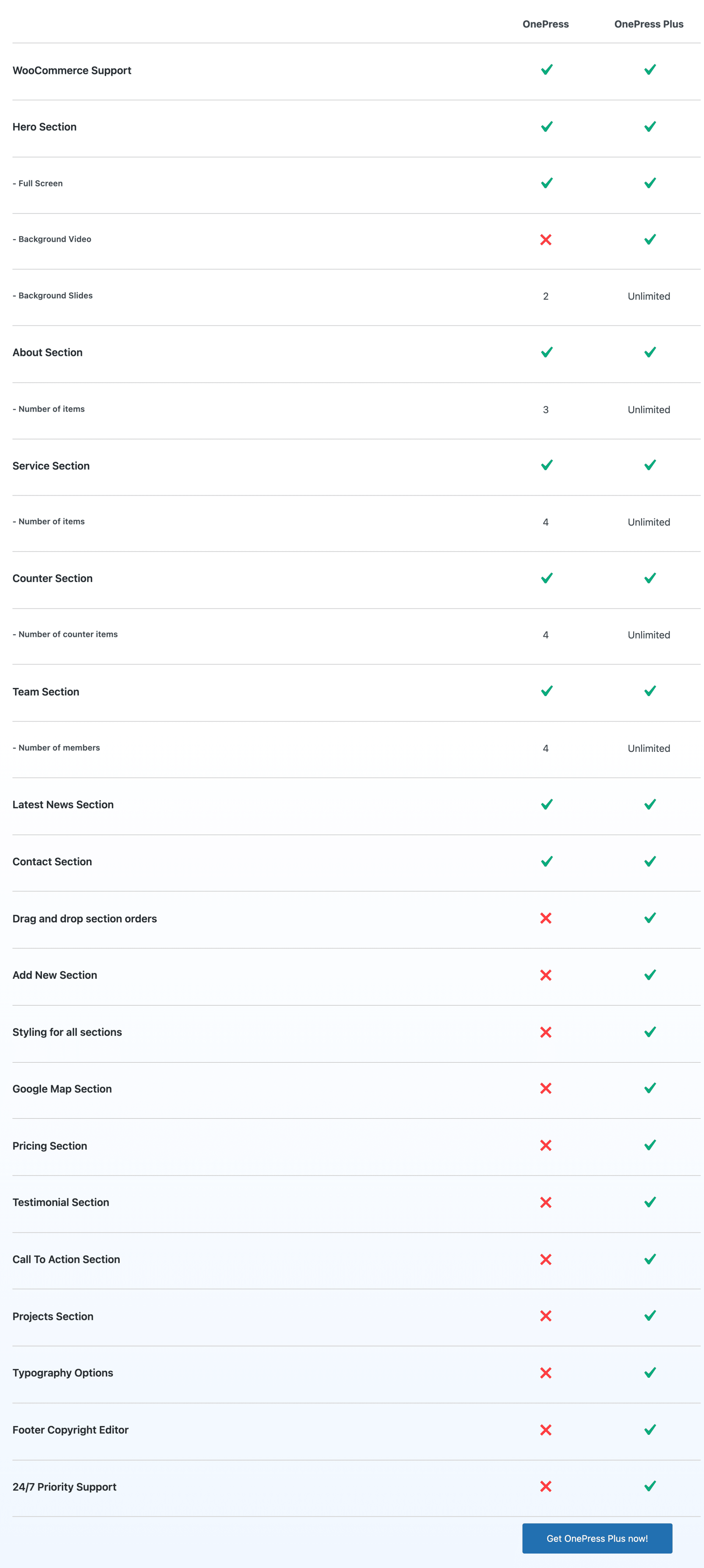
OnePress Plus allows you to add an unlimited number of elements to your sections, access more customization options (video background, typography, etc.) and premium sections, such as a Pricing, Google Map or Testimonial, and reorganize the sections as you wish, by drag and drop.
Some options offered by OnePress Plus are present in free version in other WordPress themes because essential. Without this paid add-on, you will be very limited in the customization of the sections offered by OnePress.
The purchase of OnePress Plus also gives you access to the OnePress Plus demo, which is more complete than the others.
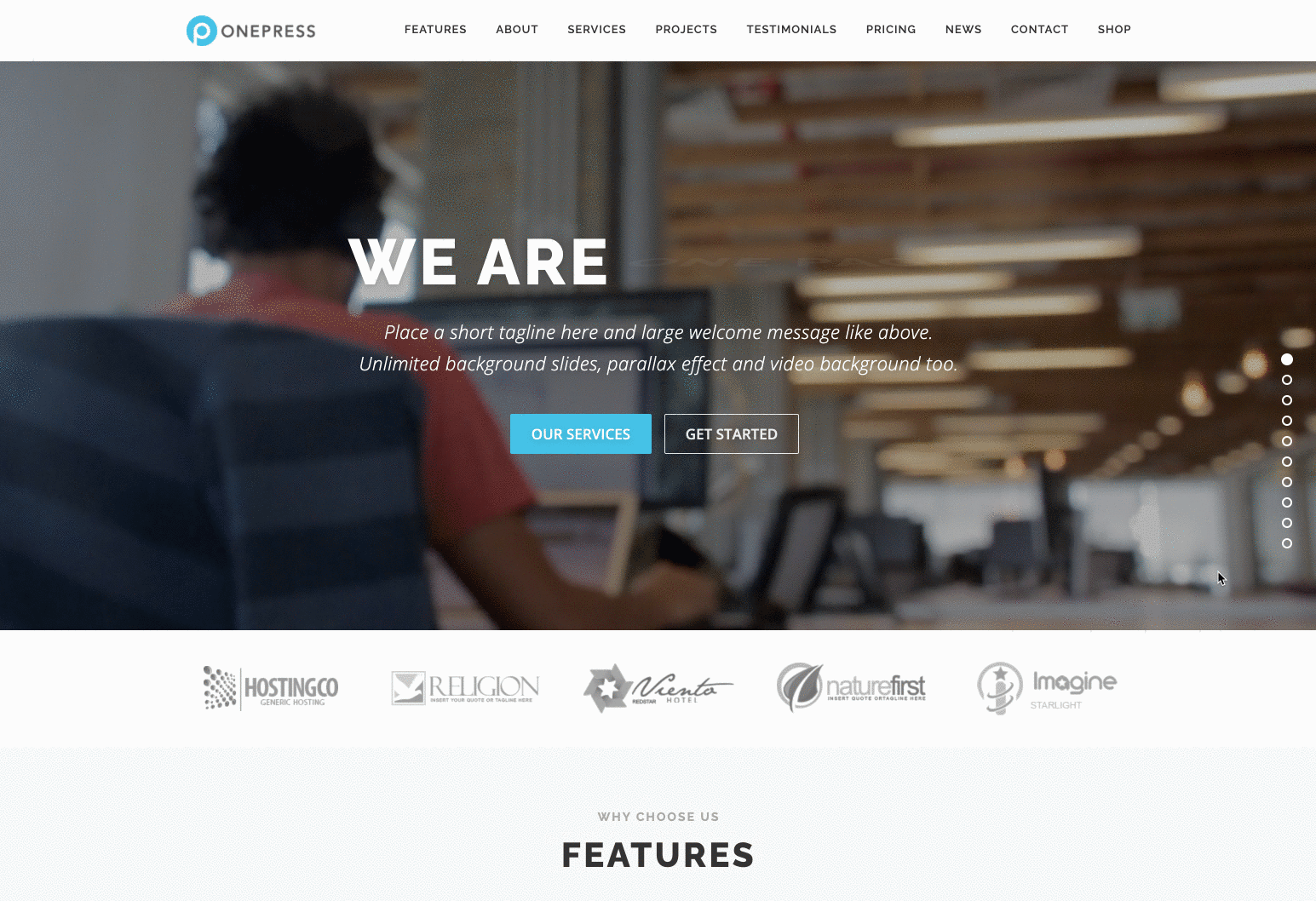
Here again, you can access for free to other products with the same level of content and style as other WordPress themes. I’m thinking of Astra’s Starter Templates for example.
How to adapt to page builders and plugins?
According to its documentation, the OnePress theme is “fully compatible with popular page builders”. To be sure, it suggests us to take a look at this page, designed with Elementor and OnePress.
The page builders SiteOrigin and Beaver Builder are also highlighted, with the presence of their logos.
A page builder is a tool (usually in the form of a plugin) that allows you to design rich and complex layouts for your content, without touching a single line of code.
This is especially possible thanks to the use of ready-to-use templates. Editing is often done in drag and drop and in real time. We present you 10 page builders in this comparison.
The use of page builders has been democratized over the years, and theme editors have understood this. That’s why they try to adapt their themes to the use of a page builder.
OnePress highlights Elementor because it is the undisputed market leader, with 5M+ active installations. Providing a theme that is compatible with Elementor therefore allows you to expand your user base.
In addition, OnePress is also compatible with the number one ecommerce plugin on WordPress: WooCommerce.
Performance, SEO, responsive: zoom on 3 major aspects
Performance
The loading speed of a website’s pages is a key ingredient of a successful user experience.
Indeed, no user appreciates having to wait for endless seconds before seeing a web page displayed.
When you create a site yourself, its performance must therefore be one of your major concerns.
Eventually, your visitors will feel pampered:
- They will stay longer on your pages.
- They will come back to your site more naturally.
- And they will be more inclined to take action (subscribe to your newsletter or buy one of your products or services for example).
To have a lightning-fast WordPress site, you need to consider several criteria in its creation, including hosting, the number and quality of active plugins, the weight of your images, caching, and your theme.
To put the loading speed of the OnePress theme to the test, I tested the theme’s homepage with Pingdom Tools:
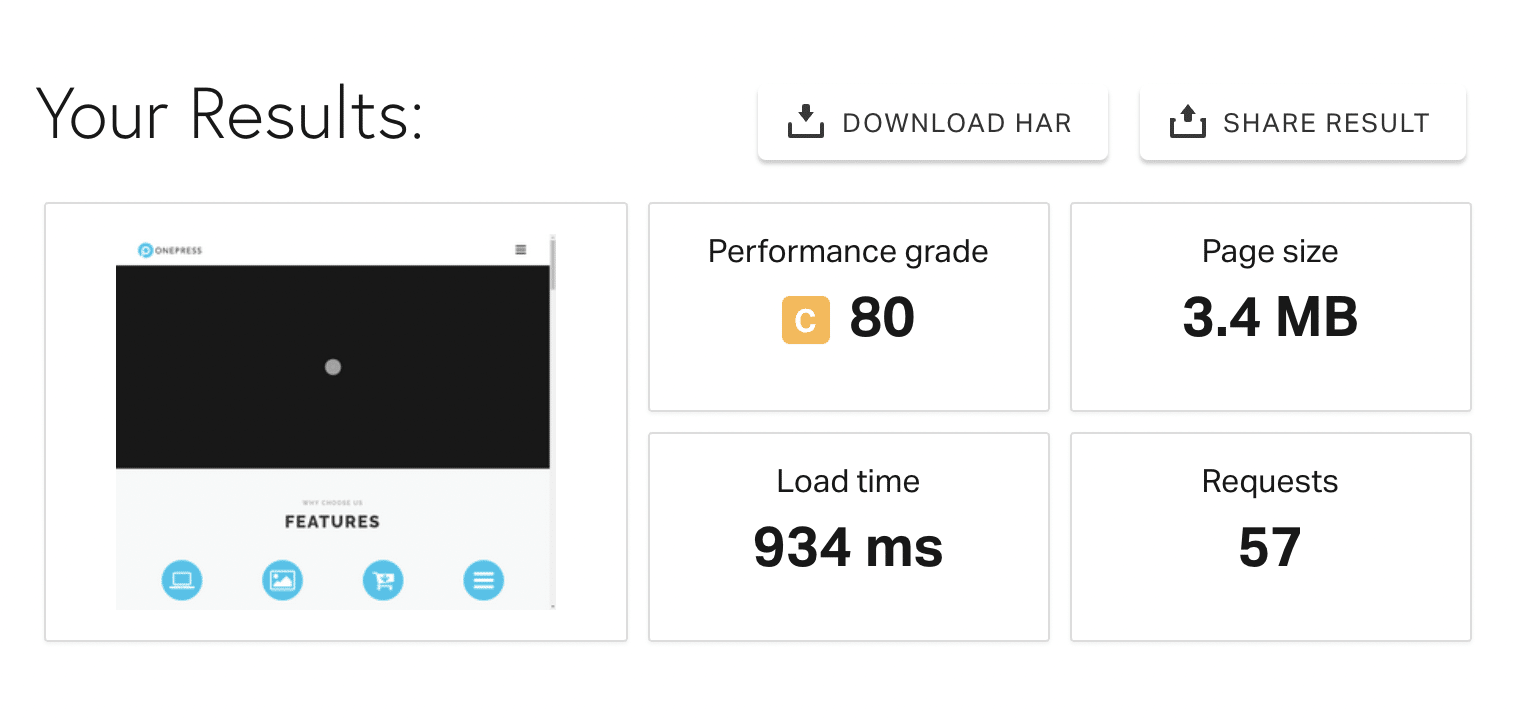
The result is relatively satisfactory. The page takes less than a second to load, although it is quite heavy.
This being said, you shouldn’t be obsessed on the loading speed of your site. Focus on its “real loading time” and “the impression of smoothness”.
Especially since, contrary to popular belief, the loading speed of a web page does not directly influence its ranking in search engines.
SEO
The ranking, let’s talk about it. What about the SEO performance of the OnePress theme?
Getting your site’s pages to the top of the search engine results is a crucial mission for any site creator. Achieving this is to ensure optimal visibility, and therefore more (loyal) visitors, subscribers and/or customers (the jackpot, in short!).
But this is not an easy task. Thinking and implementing an SEO strategy takes time. For example, you will have to:
- Create original and quality content, optimized around relevant keywords.
- Optimize these contents for SEO.
- Get quality backlinks related to your domain.
In this SEO mission, the WordPress theme you use has a role to play. Its code must respect the standards in this field, especially in terms of HTML structure.
If you take a look at the code of the theme’s homepage, you will notice the absence of an h1 title. Besides that, the OnePress theme does not offer any SEO specific options.
In any case, I invite you to use an SEO plugin, like Yoast SEO (the number 1 on the market). It will help you optimize your content by showing you possible improvements and will allow you to write meta titles and meta descriptions easily for each of your publications.
Responsive
On its official website OnePress claims to be responsive and to adapt to the screen sizes of different devices: desktops, laptops, tablets and smartphones.
Good, because nowadays, we expect no less from a self-respecting WordPress theme. In the U.S., “For 2021, the number of smartphone users in the United States is estimated to reach 298 million“. You can find out how many of your visitors are from mobile devices by using a tool like Google Analytics.
On my side, by reducing the size of my window on computer, I don’t notice any display problem. The elements that make up the pages of my site on OnePress adapt to the size of the window smoothly. This can also be easily checked by using the dedicated buttons at the bottom of the Customization Tool.
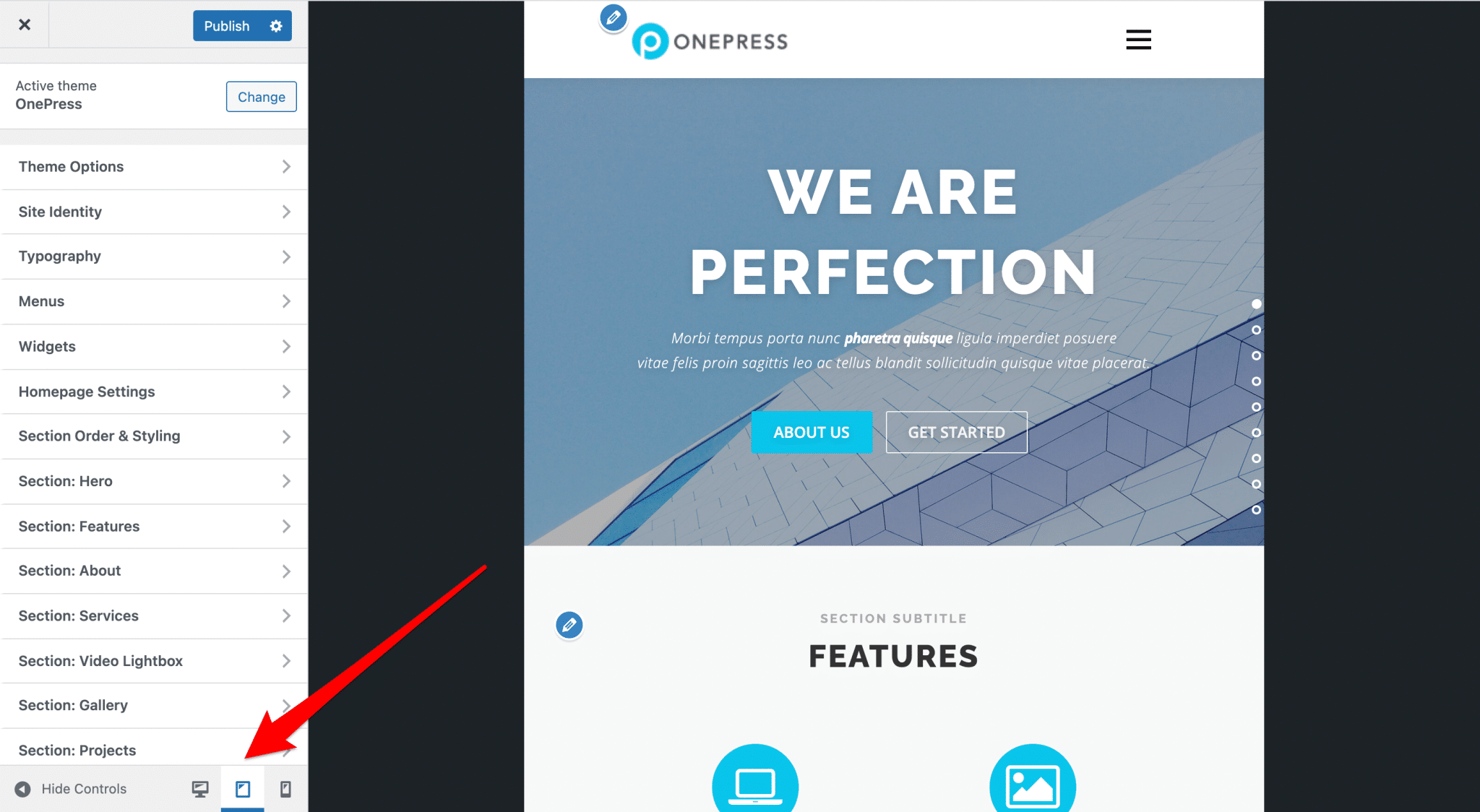
I also notice that the navigation menu turns into a hamburger menu (no fries and no calories, since that’s the name given to the menu in the form of horizontal lines that displays on tablet and mobile).
To make sure a page is optimized for responsive, you can also use the dedicated tool offered by Google. At the end of my test, I had the confirmation: my homepage is well optimized for mobile.
Our final opinion on OnePress
OnePress is a free WordPress theme, designed primarily for making one-page WordPress websites. The theme is relatively easy to use, and importing demos allows you to quickly get a professional-looking result.
However, the options to customize the look are very poor, so you may end up with a sanitized rendering, which will have difficulty to match your expectations if you have a precise idea of the design you dream of.
In terms of content, you’ll be limited very quickly if you don’t get the OnePress Plus premium add-on, since you won’t have access to certain sections and you can only add a limited number of elements.
That said, OnePress Plus won’t solve all your problems either since customizing the look of your sections will remain difficult, even after acquiring the premium plugin.
On the other hand, the OnePress theme allows you to customize your header a bit more finely, for example, and offers interesting settings regarding page titles and blog posts.
Download the OnePress theme:
The possibility to edit your site directly in the Customization Tool is nice, because all the menus are centralized, but they are numerous and can quickly make the user in a hurry feel dizzy.
To customize your WordPress site in a more advanced way, easily and for free, other WordPress themes do better than OnePress.
This is the case of Astra, Neve and Blocksy for example, which offer well-made demos or templates. These two themes are not designed to make one page sites, but you can combine them with the Elementor page builder for example to achieve your goals (about $49 per year in Pro version, although the free version is already a good base, against $59 per year for OnePress Plus).
But again, think twice before opting for a one page site.
And you, have you used the OnePress theme? What do you think about it?
We are waiting for your feedback in the comments. 🙂

Receive the next posts for free and access exclusive resources. More than 20,000 people have done it, why not you?










thank you very much for this wonderful explanation, i love one press and have been using it for my projects for years.